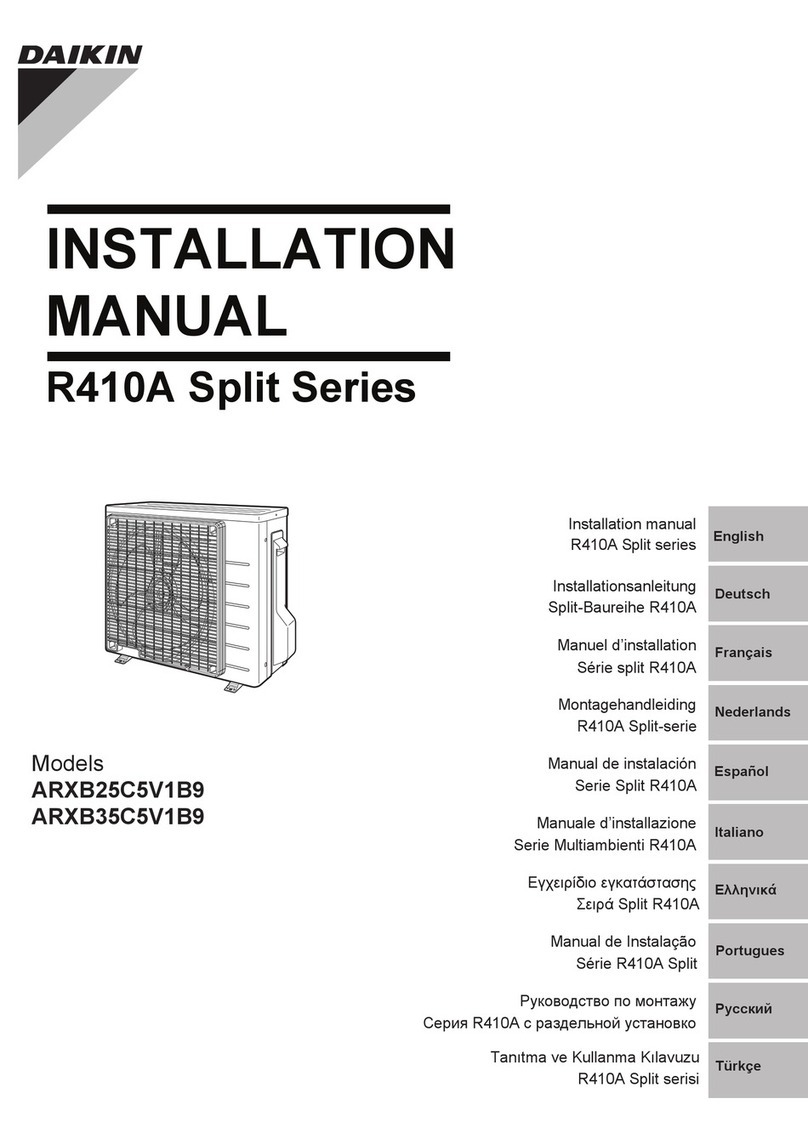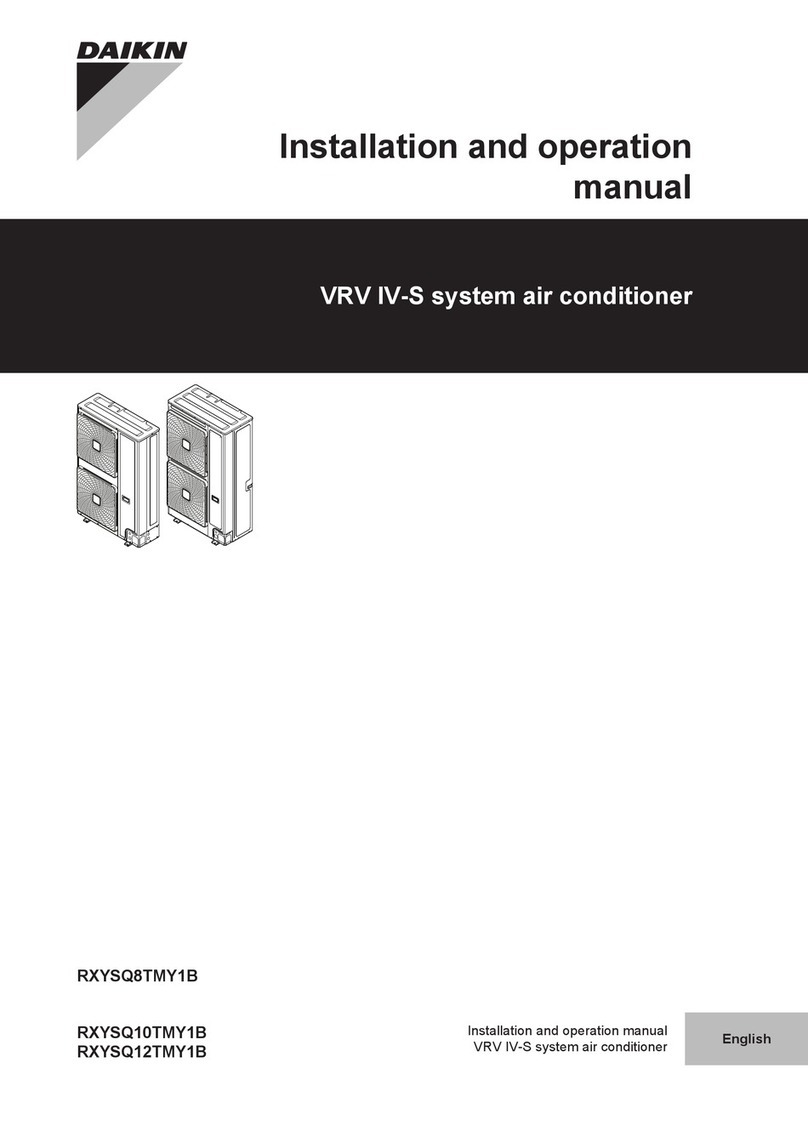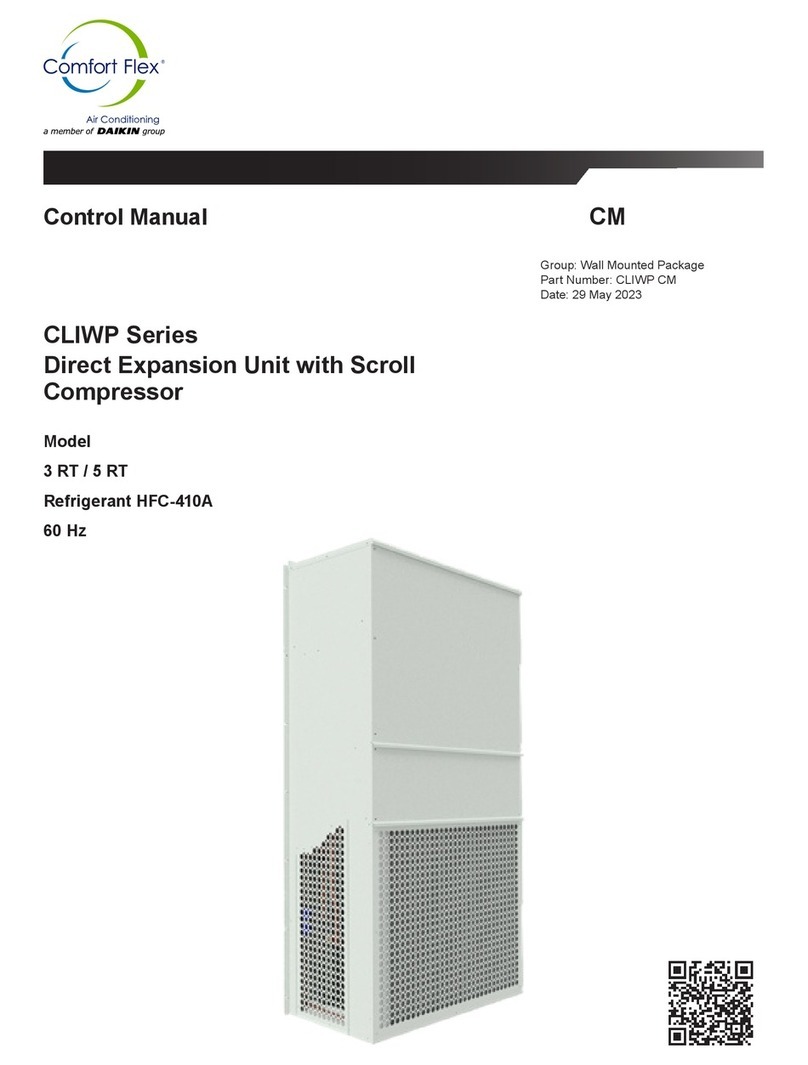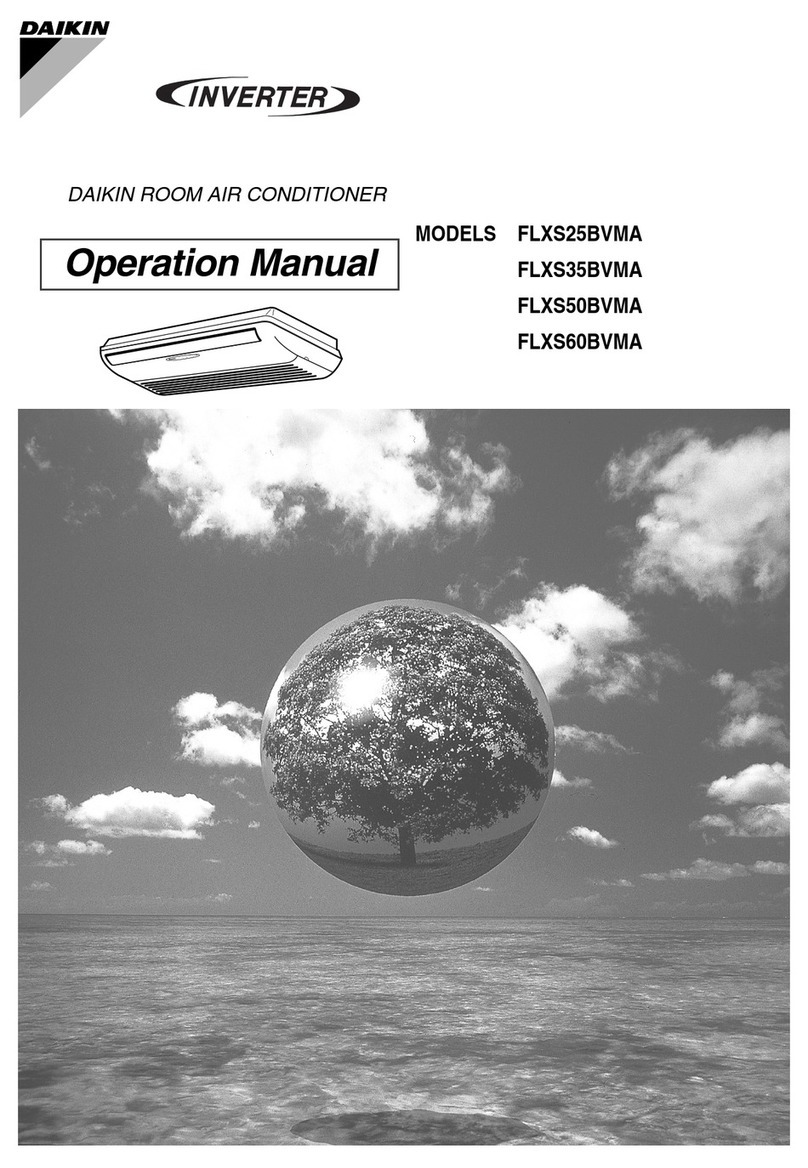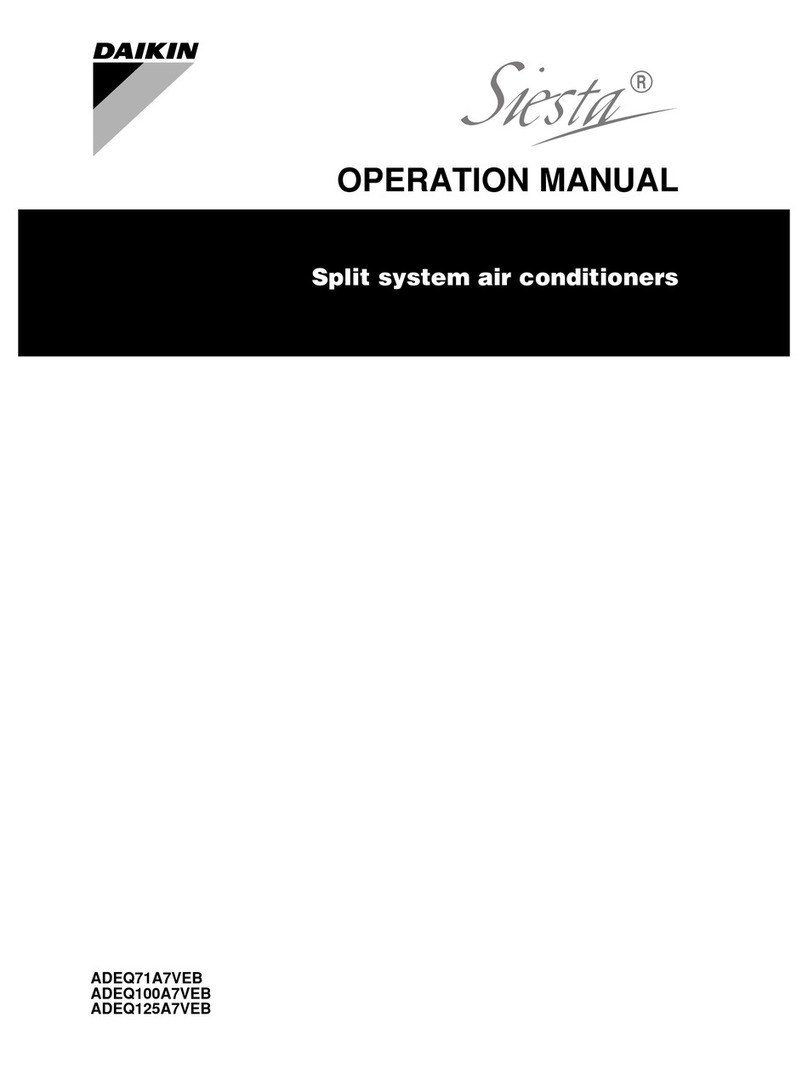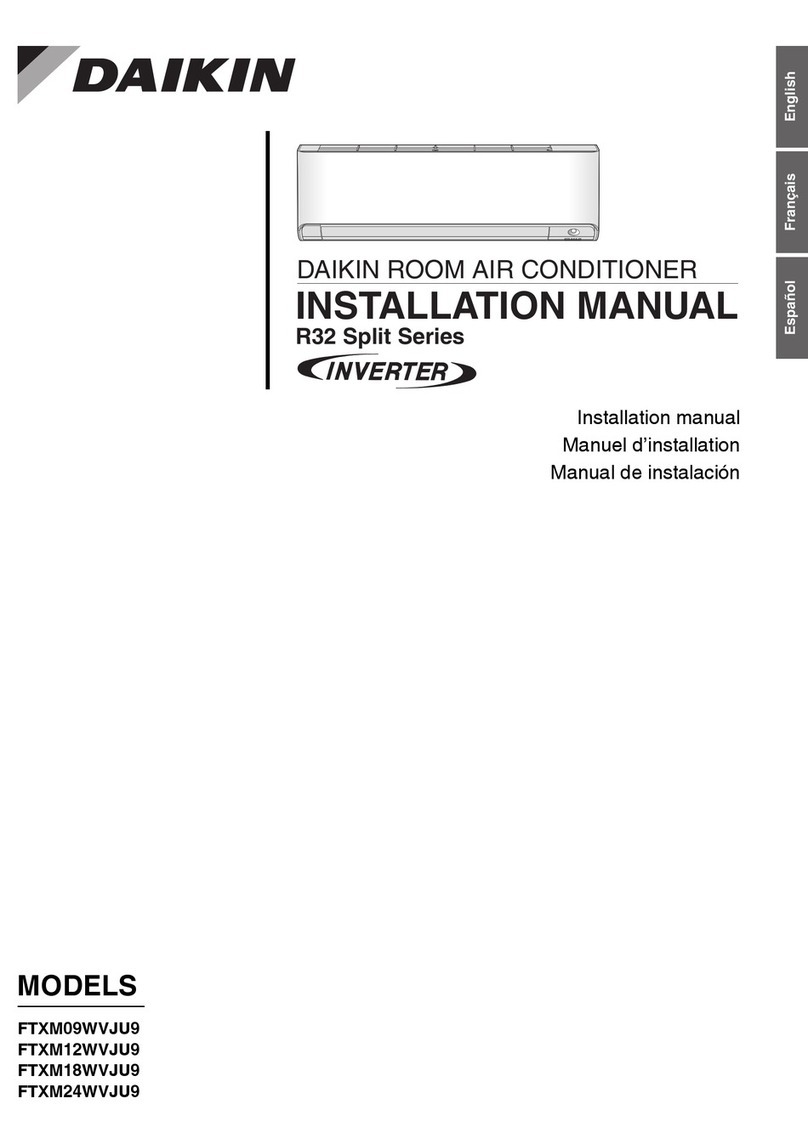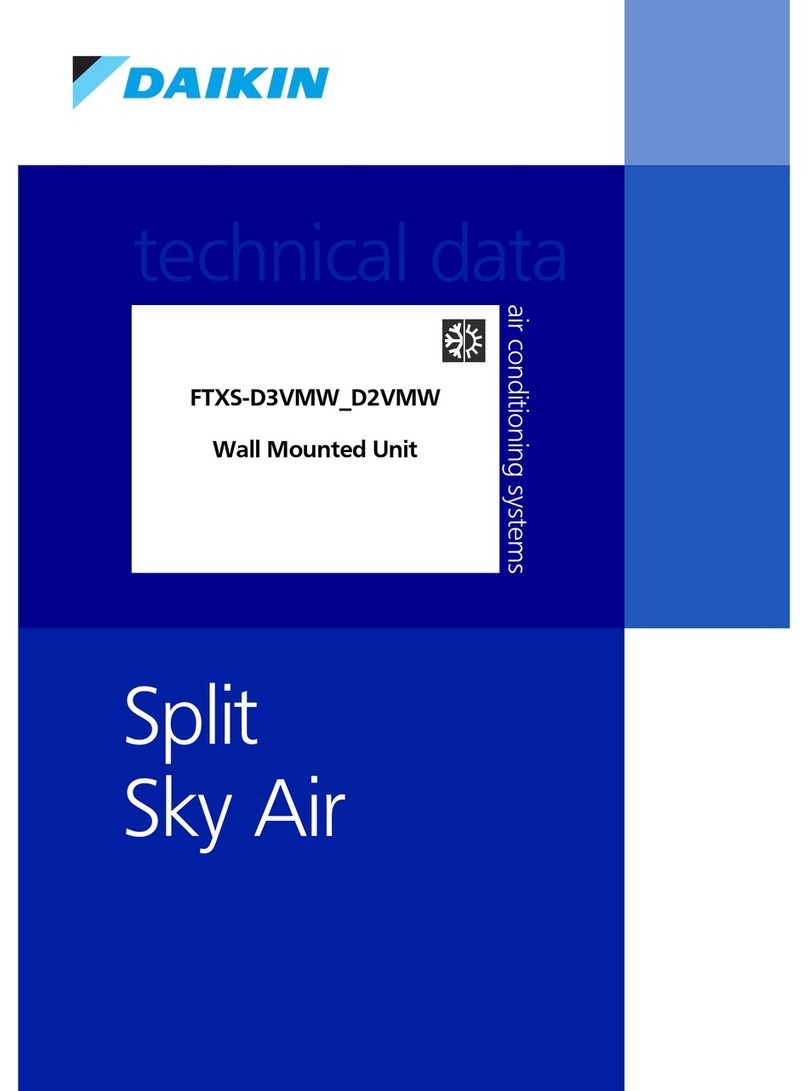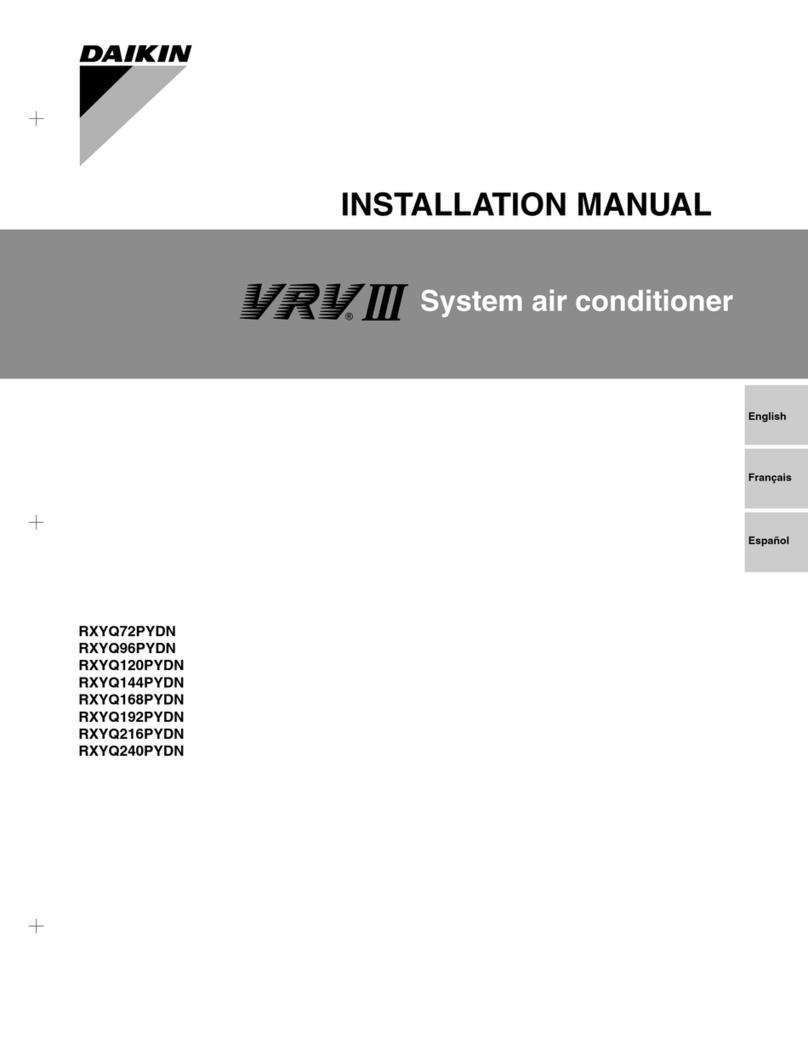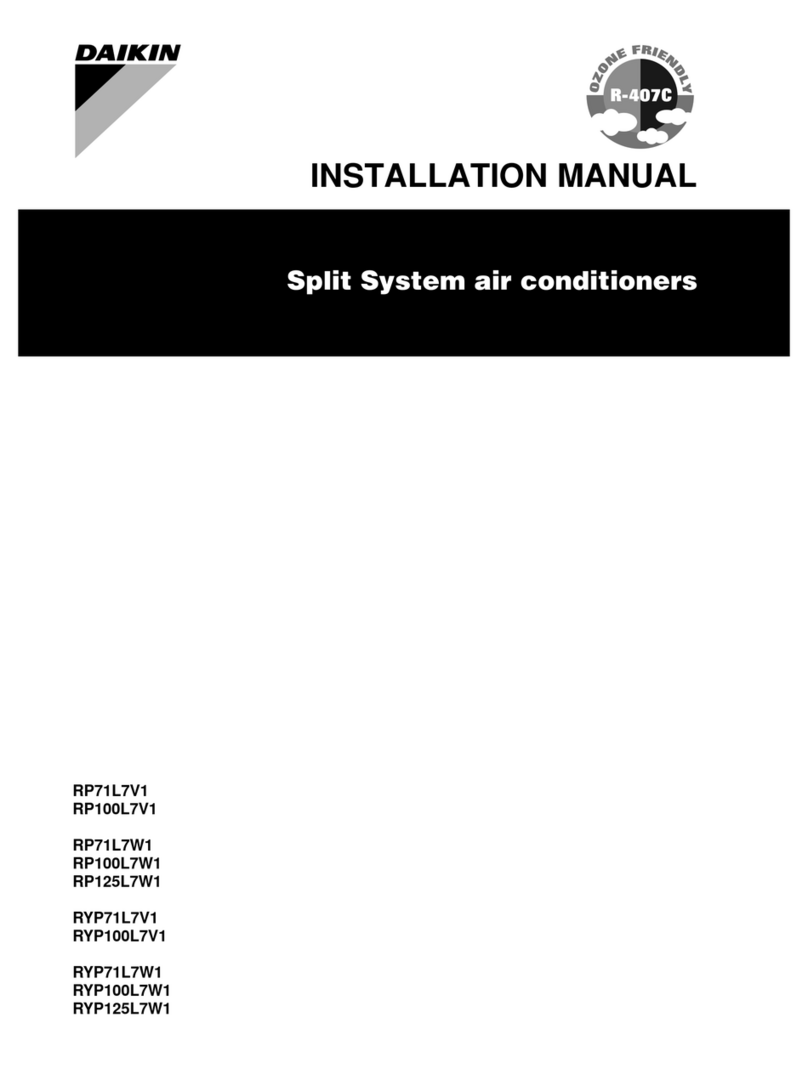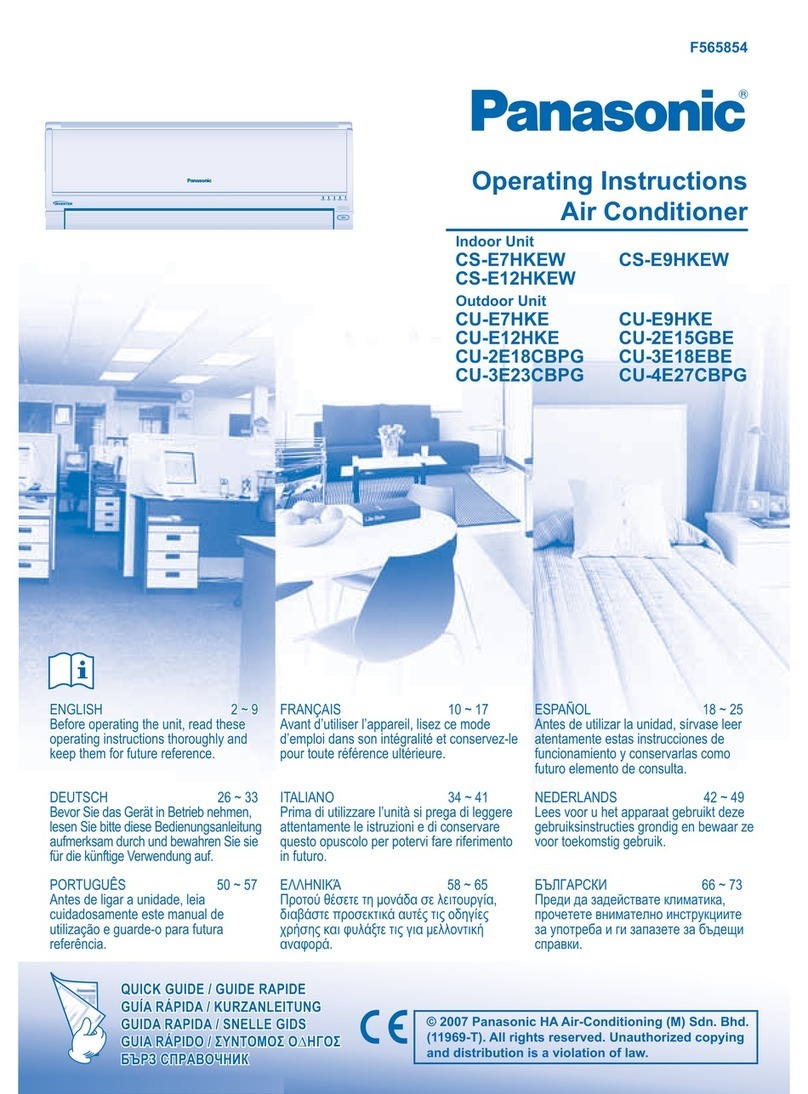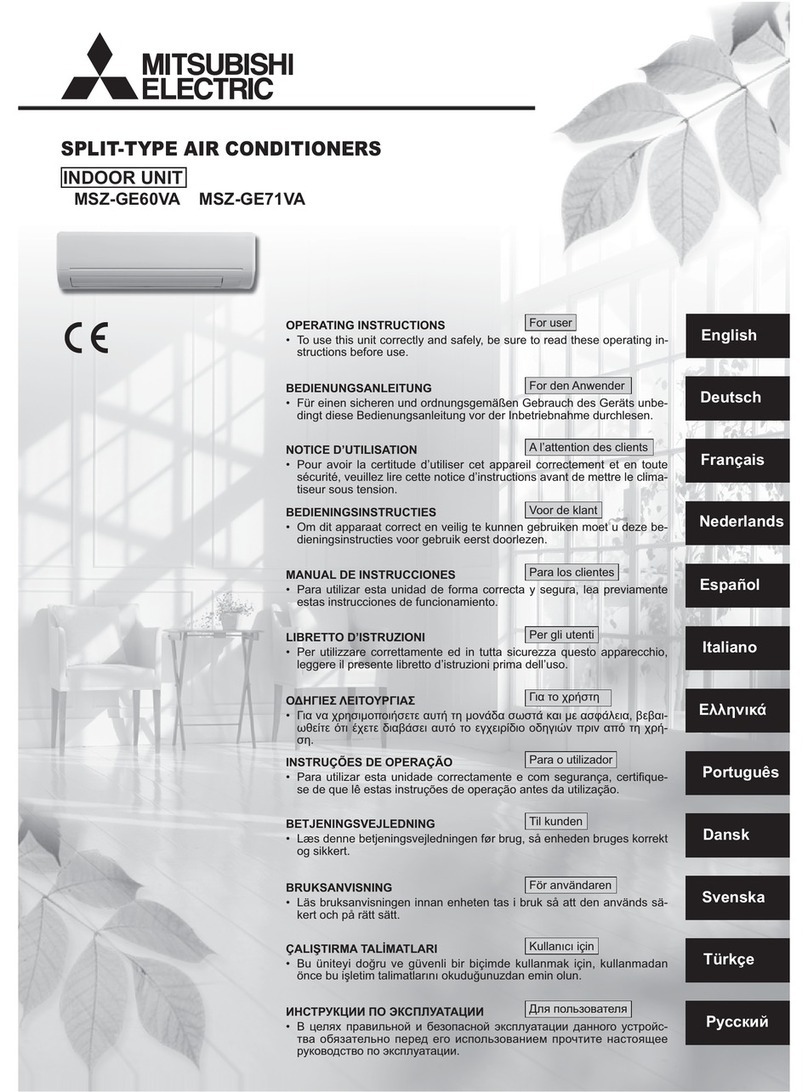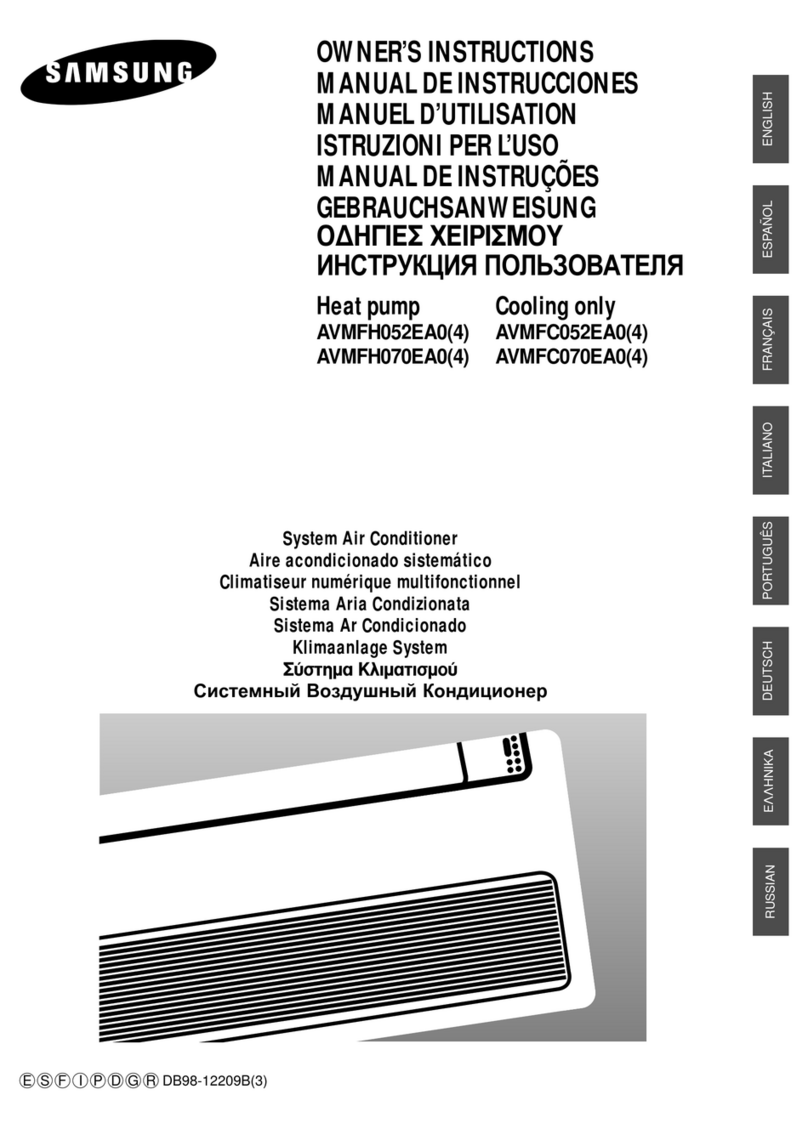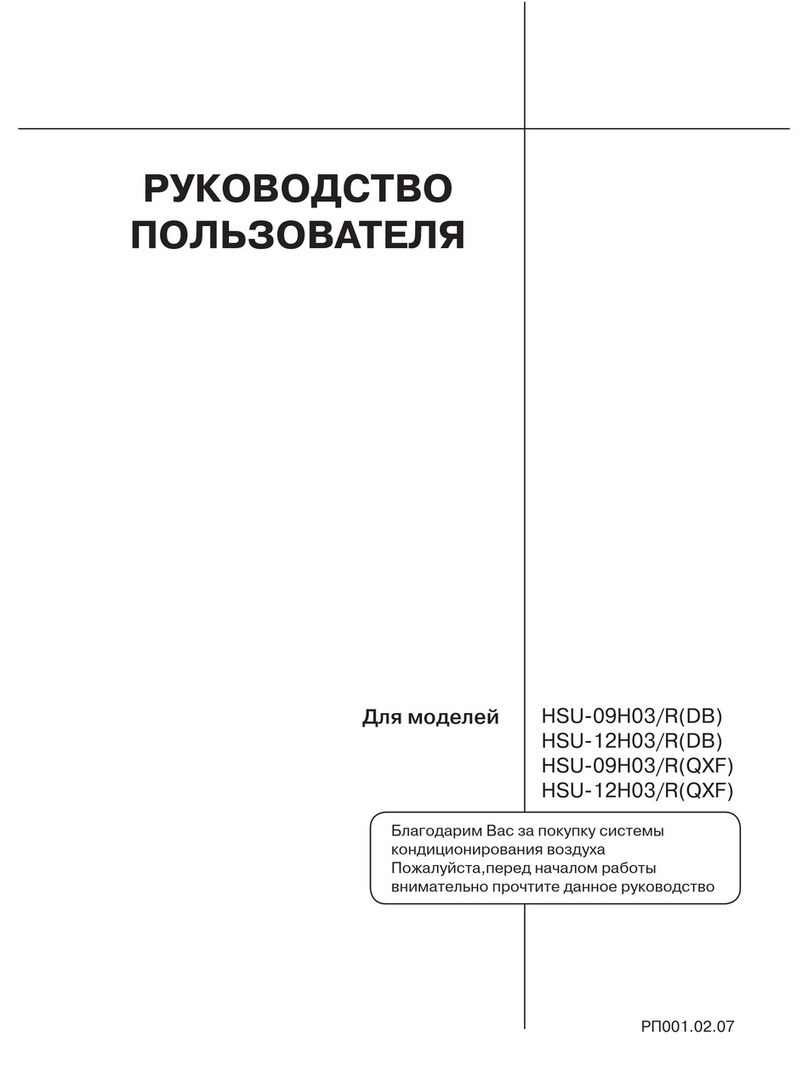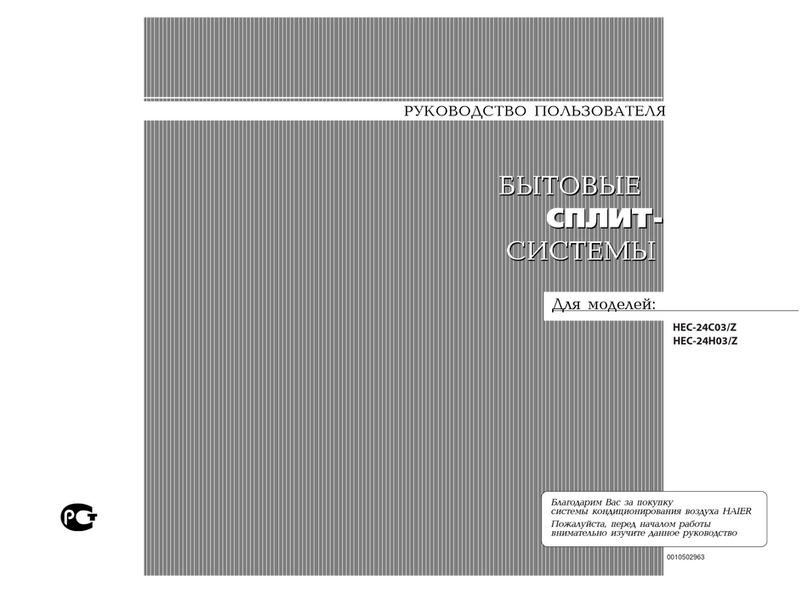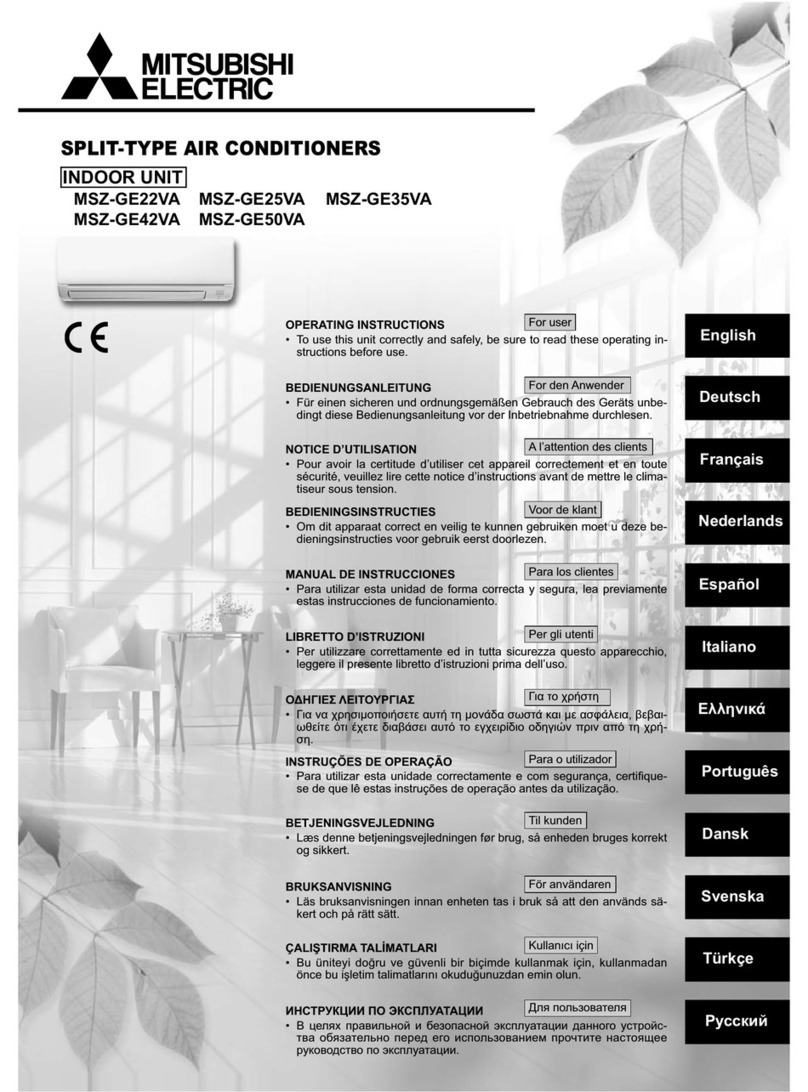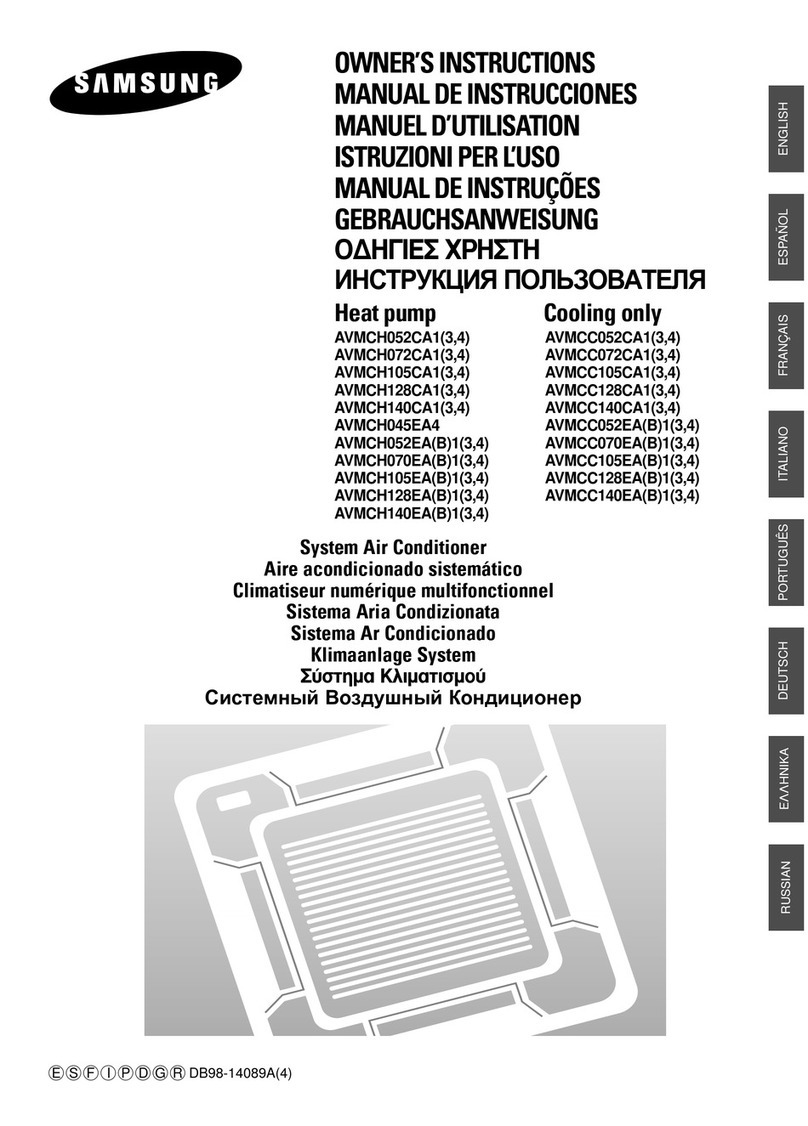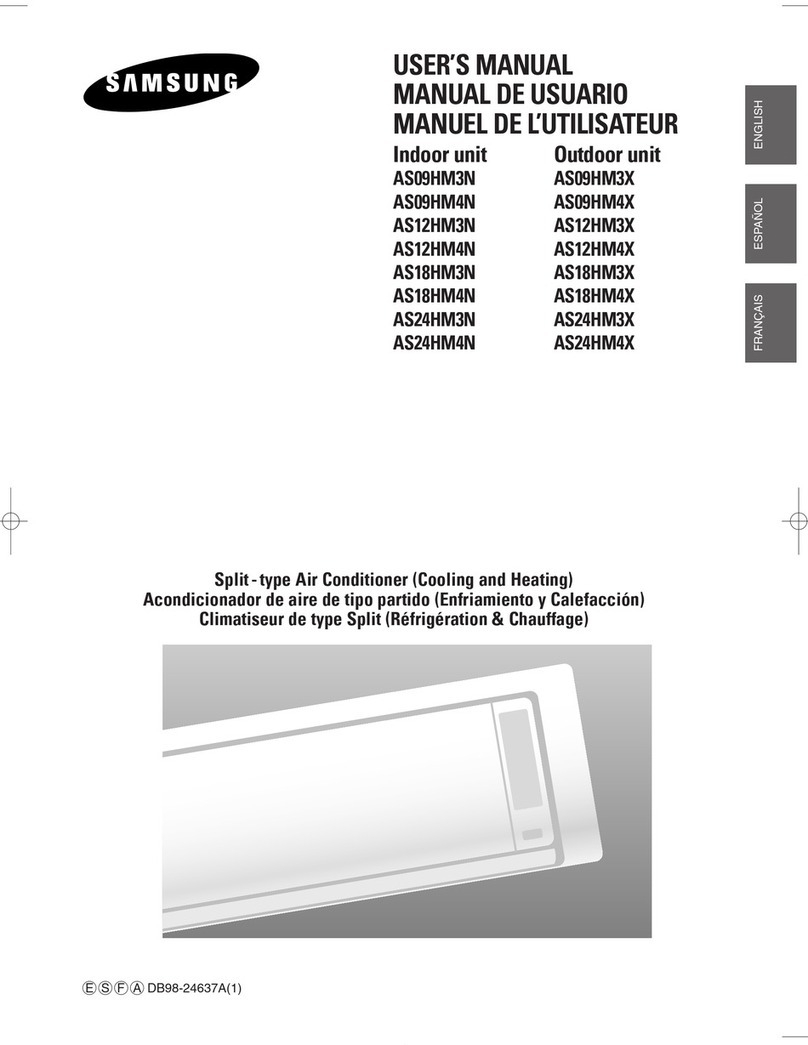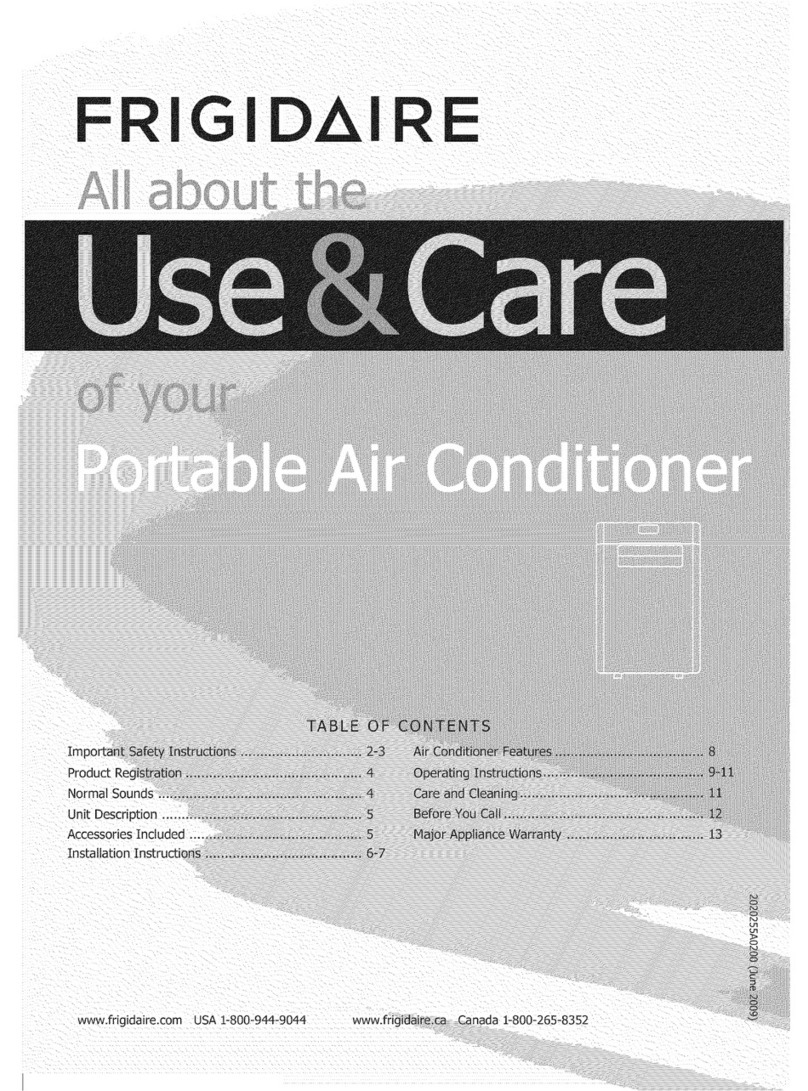IM 1229-1 • INTELLIGENT EQUIPMENT 8 www.DaikinApplied.com
sysTem seT-up
sysTem seT-up
Verify Time Zone Information
The M2M Gateway comes pre-congured from the factory
with the Time and Time Zone set based on the location of the
installation site. However, the installer should conrm that
the factory setting is accurate, and ensure that the correct
information is also set in the MicroTech III Rooftop Unit
controller.
1. Using a laptop computer and Ethernet cable, connect
to the “ETH” port of the M2M Gateway (you will need to
temporarily disconnect the Ethernet cable between the
M2M Gateway and the MicroTech III controller, to make
use of the “ETH” port on the M2M Gateway).
a. The Time Zone in the M2M Gateway is veried
using an HTML Interface page in an HTTP server.
b. In order to access this page, your computer must
be on the same subnet as the M2M Gateway,
which is shipped set to a default IP subnet mask
(255.255.0.0) and IP address (172.31.255.1). You
must change the computer’s network settings to
match the subnet.
c. Navigate to your laptop’s Local Area Connection
settings screen and change the IP subnet mask to
255.255.0.0, and the IP address to be compatible
with the default M2M Gateway IP address
listed above (example: 172.31.255.7). For more
information on how to change your computer’s IP
settings, consult the Operating System’s “Help”
les.
d. Temporarily disable the wireless adapter(s) on the
computer, as these may prevent accessing the
HTML Interface page.
2. Open a web browser page and type, 172.31.255.1, and
then press enter.
a. When prompted, enter the User Name: “service”
b. Enter the unique password that was provided with
the Gateway hardware and press ENTER.
c. This opens the Gateway home page.
3. Click the ‘System’ tab (Figure 7).
a. Select the ‘Settings’ tab
b. Under ‘Time Zone’, verify that the indicated Time
Zone is accurate. If so, continue to step 5.
4. If the Time Zone is inaccurate, use the list to select the
correct Time Zone, then click, ‘Save Changes’.
a. After saving changes, the screen will refresh.
5. Click, ‘Apply Changes’ to write the change to the
Gateway’s conguration le.
a. After applying changes, the screen will briey
indicate that the conguration is being updated,
then will refresh to display the new time zone.
6. You will notice that the time in the upper right corner of
the webpage will now reect accurately based on the
selected Time Zone (Figure 8).
7. Once the Time Zone is veried in the M2M Gateway,
you will verify the time in the MicroTech III Rooftop Unit
controller. From the main menu of the unit controller
(Figure 9), turn the knob clockwise until ‘View/Set Unit’ is
highlighted.
a. Press in on the knob to enter the ‘View/Set Unit’
menu
8. From the ‘View/Set Unit’ menu, turn the knob clockwise
until ‘Date/Time/Schedules’ is highlighted.
a. Press in on the knob to enter the ‘Date/Time/
Schedules’ menu
9. Verify that the ‘Time’, ‘Date’, and ‘UTC Diff’ (Figure 10)
are all correct.
a. If any require a change, simply use the knob to
highlight that eld, then press in on the knob to
select, which makes the item adjustable.
b. Use the knob to increase/decrease the value, then
press in on the knob to enter
10. Once the ‘Time’, ‘Date’, and ‘UTC Diff’ are all correct,
press the back button to return to the main menu.
NOTE: For more information on navigating the MicroTech III
Rooftop Unit controller keypad display, please see the
appropriate operation manual for the unit model.