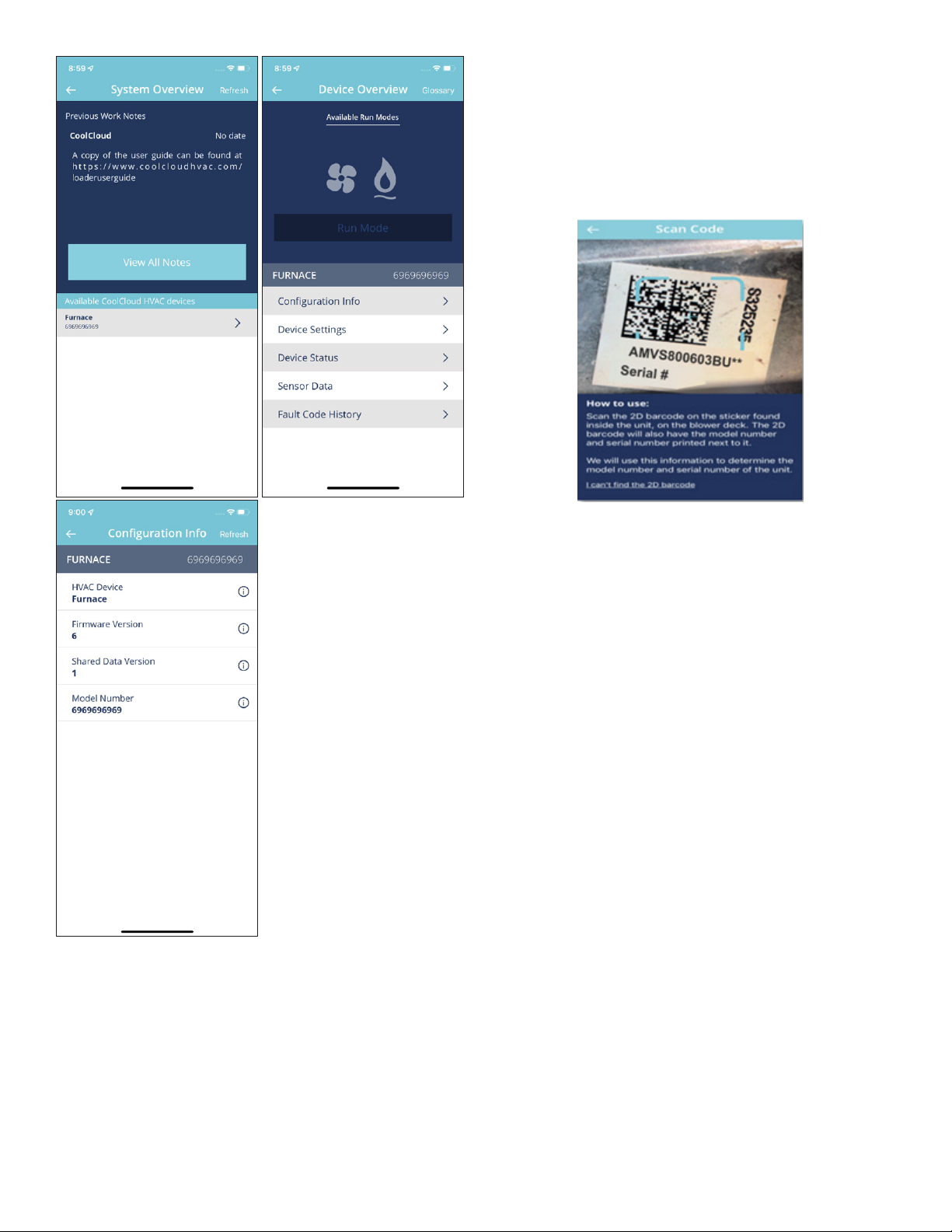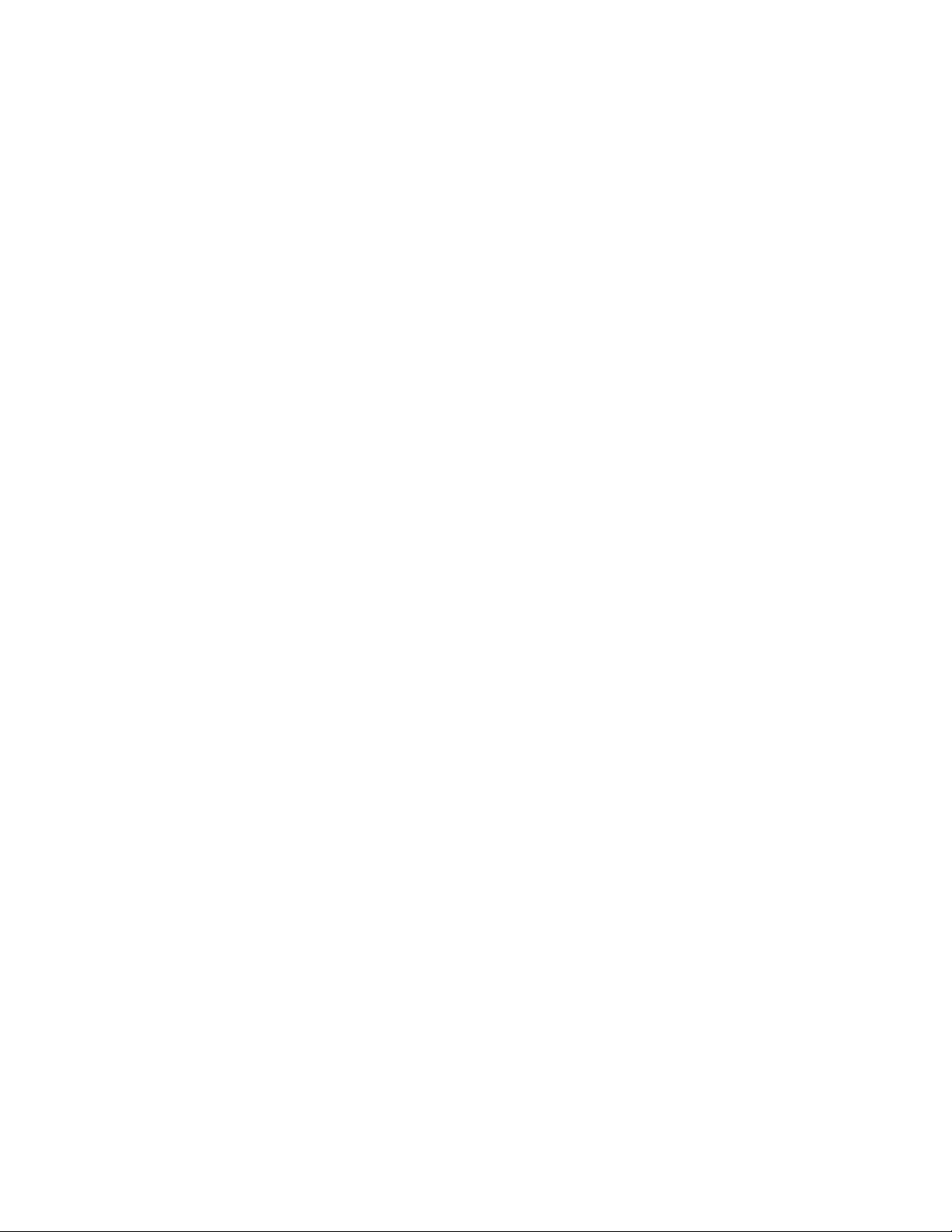HI-2001
CoolCloud™ HVAC Bluetooth®
Plug-In Module
User Guide
The Bluetooth Plug-In Module can be used to load Shared
Data onto 9-Tap blower HVAC equipment. It can be
reprogrammed in the eld to hold any set of Shared Data
using the CoolCloud HVAC app and a compatible mobile
device.
The Bluetooth® word mark and logos are registered
trademarks owned by Bluetooth SIG, Inc., and any use of
such marks are under license.”
Contents
Device Layout......................................................................2
Setup...................................................................................2
Connecting to the Device....................................................2
Over-the-Air (OTA) Updating the BTPIM01 Software..........4
Viewing System Conguration............................................4
Reprogramming 9-Tap HVAC Equipment Shared Data
Using BTPIM01....................................................................5
Additional Notes..................................................................7
What is Shared Data?.........................................................7
When is it Necessary to Load Shared Data?......................7
WARNING
CHANGES OR MODIFICATIONS NOT EXPRESSLY APPROVED BY
THE PARTY RESPONSIBLE FOR COMPLIANCE COULD VOID THE
USER’S AUTHORITY TO OPERATE THE EQUIPMENT.
This device, which was assembled by Daikin Comfort Technologies
Manufacturing, L.P., contains a component that is classied as an
intentional radiator. This intentional radiator has been certied by the
FCC: FCC ID QOQBGM111. And this international radiator has an
Industry Canada ID: IC 5123A-BGM111.
This device complies with Part 15 of the FCC’s Rules. Operation of this
device is subject to two conditions:
(1) This device may not cause harmful interference; and
(2) This device must accept any interference received, including
interference that may cause undesirable operation.
And this device meets the applicable Industry Canada technical
specications.
This equipment complies with FCC radiation exposure limits. To ensure
compliance, human proximity to the antenna shall not be less than
20 cm during normal operations.
The manufacturer of the intentional radiator (model no. BGM111) is
Silicon Laboratories Finland Oy, which can be contacted by calling
617-951-0200. (www.silabs.com)
The FCC responsible party is Daikin Comfort Technologies
Manufacturing, L.P. and may be contacted by calling 713-861-2500, or
at 19001 Kermier Rd., Waller TX 77484.
(www.DaikinComfort.com)
FCC Statement