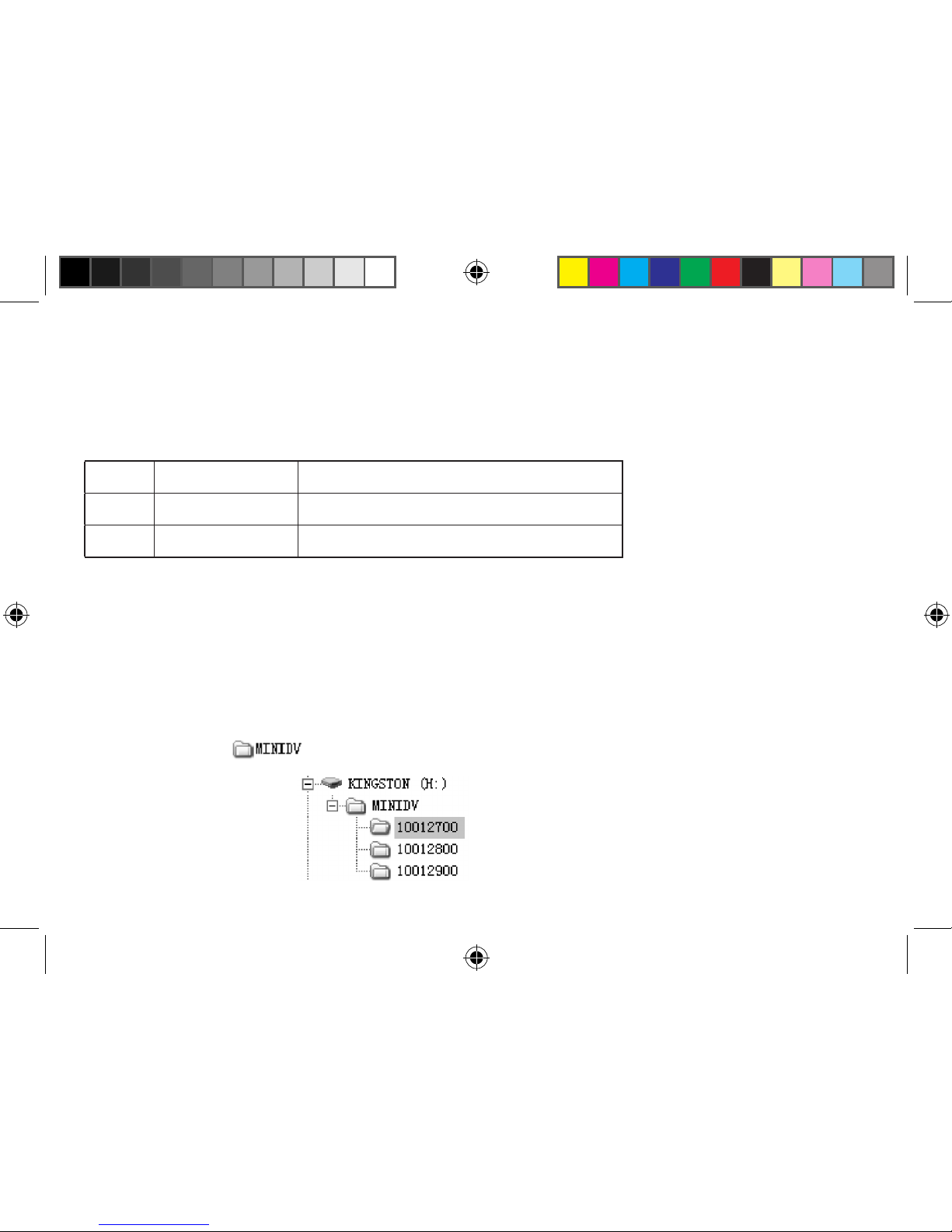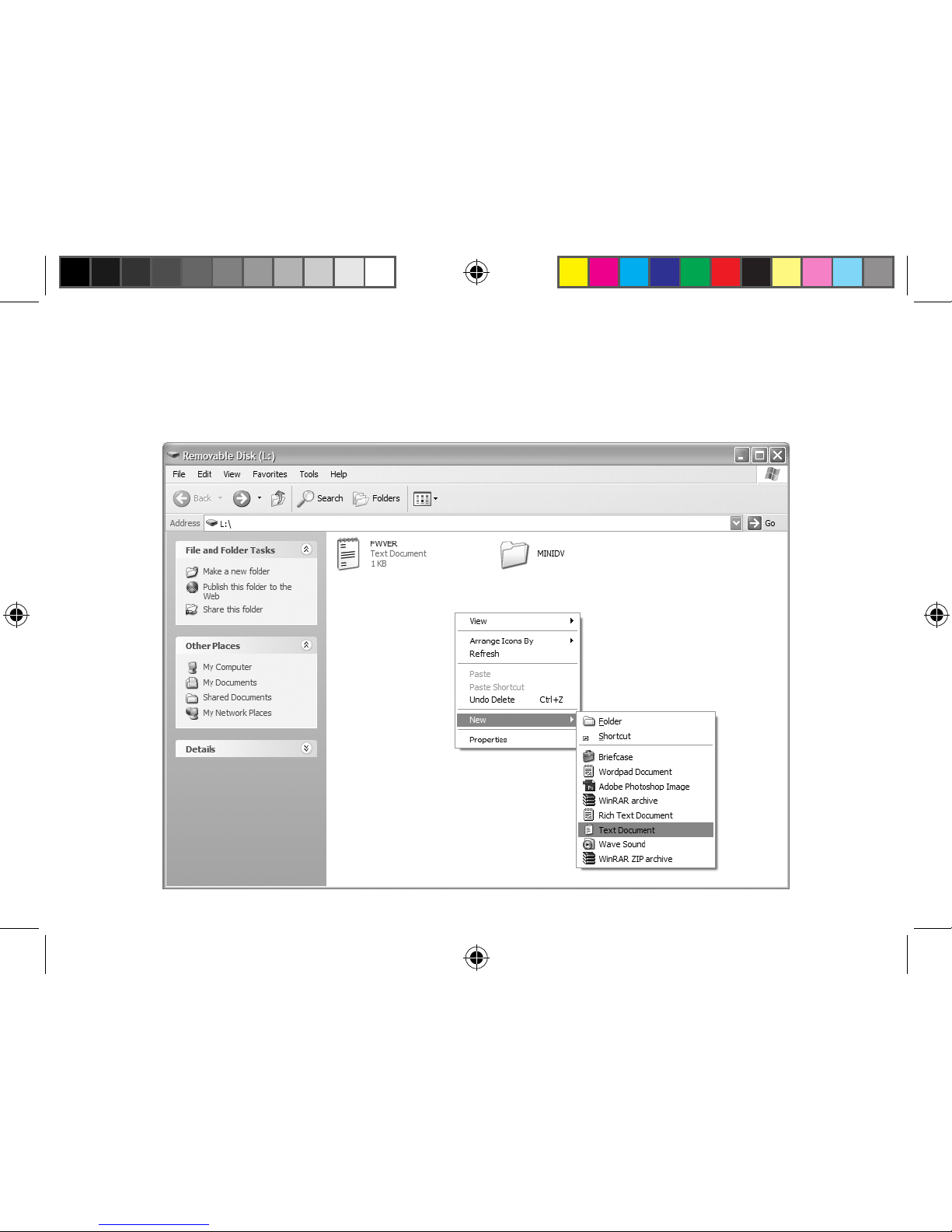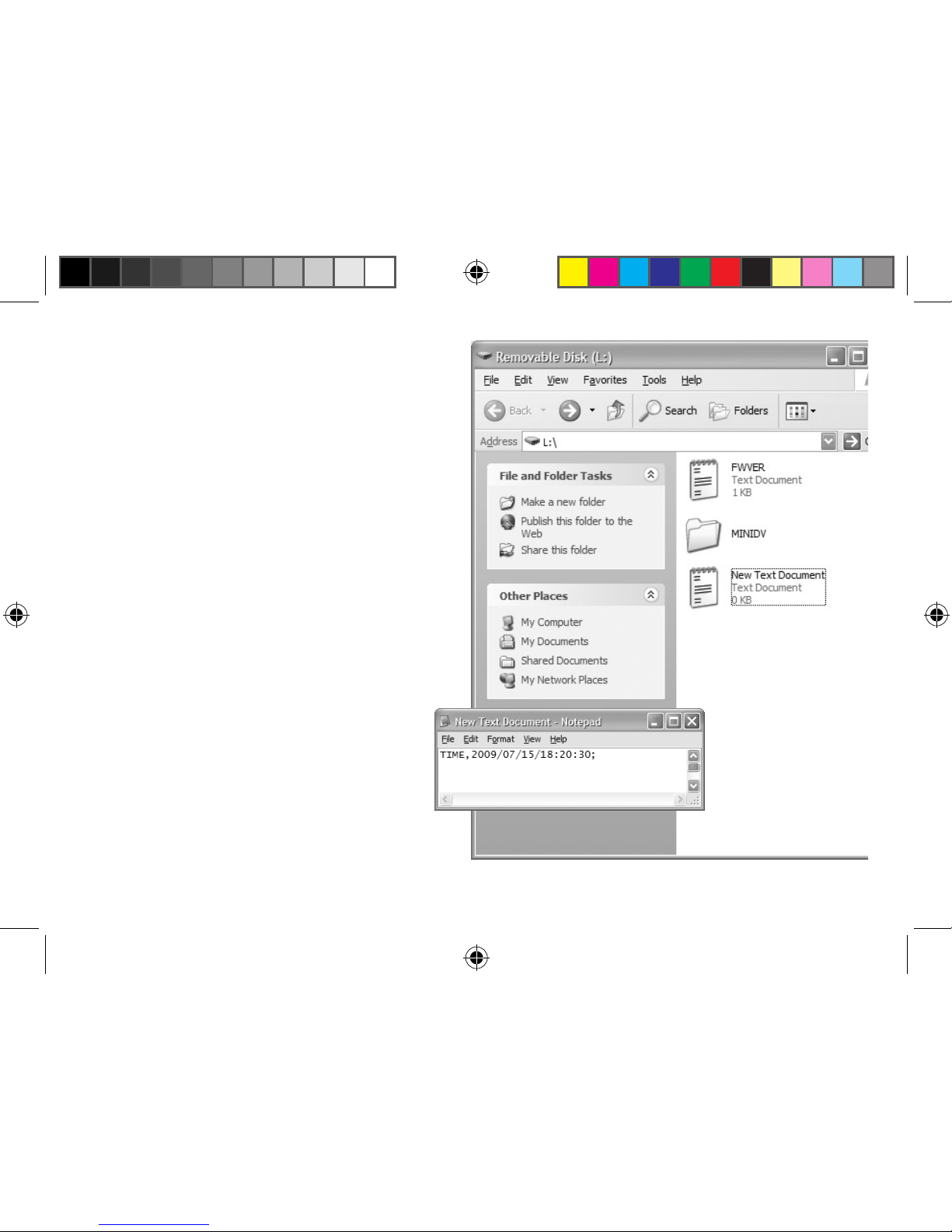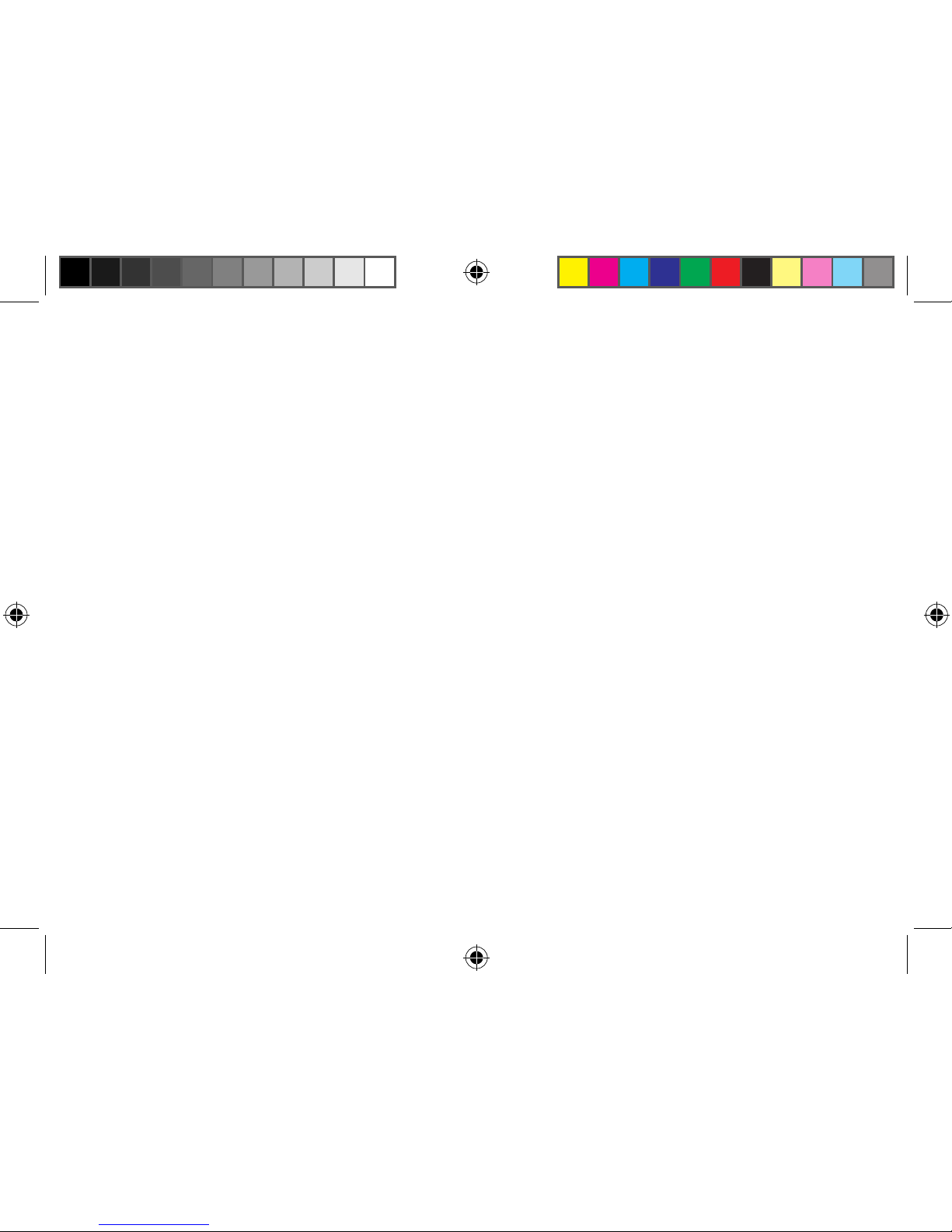Step3: Double click “TIMECFG.TXT” to open.
Enter the current time in the following format:
TIME,YYYY/MM/DD/hh:mm:ss;
For example: If you want to set the time to
July 15, 2009 18:20:30 (hour:minute:second),
input TIME,2009/07/15/18:20:30; (Note: There
can be NO spaces within this character string.
All letters MUST be capitalized This must be
the EXACT format or it will not accept the time
change.)
Step4: Save the le. Close the device window
and detach the DVR-01 from the computer.
Step5: Power o and then power on the
device.
Step6: Trigger the device to record a video.
The current time will be activated and
written into the new video le. The
TIMECFG.TXT le will be deleted auto-
matically. If you can nd this le again,
it means that the modication has failed.
Go back to step 2 and try again.
7