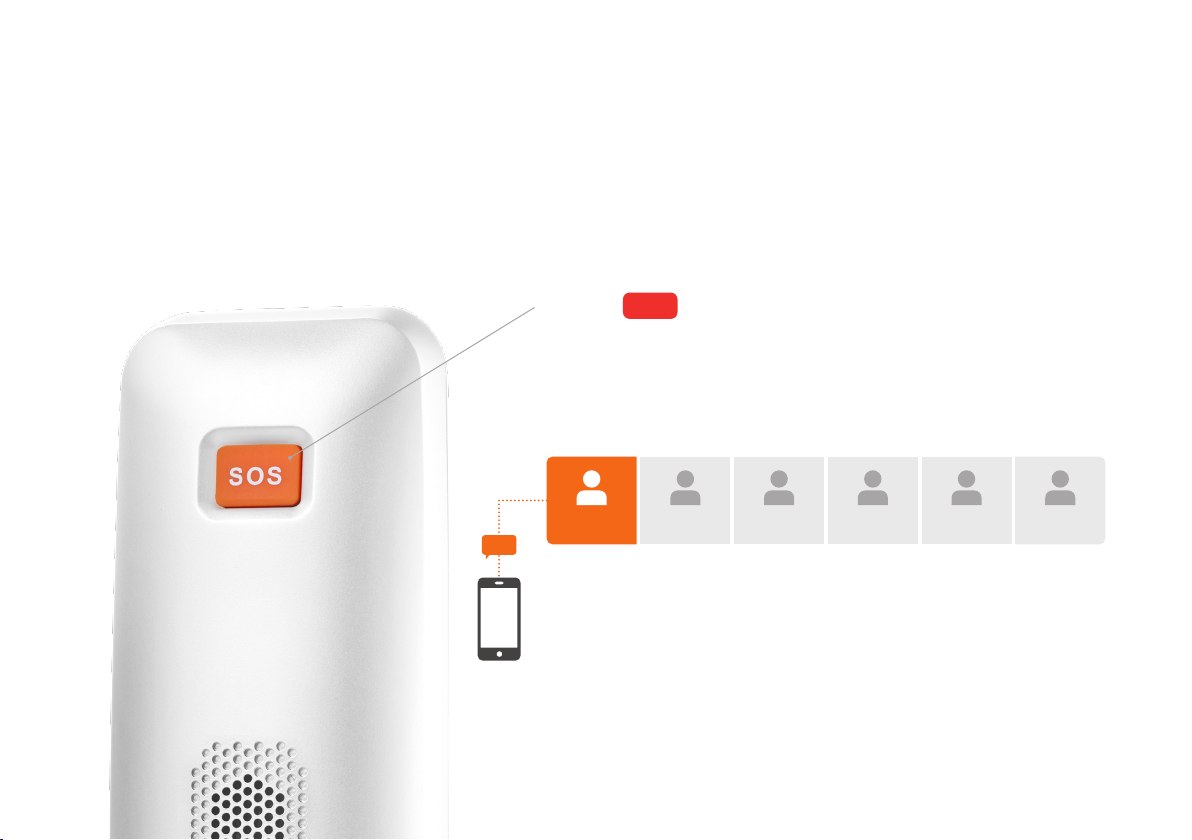Setting up WiFi hotspot
Access WLAN seings in base station
Press the button at the top right of the handset
Scroll down using the arrow keys to Base Option
and press
Scroll to WLAN setting and press
Select ON and press
The WiFi hotspot name is DT_7X, you may change the name
or simply press to confirm
The next step shows you the network password, default
setup is 12345678. Insert your own 8 digit security pin or
simply press
You will hear a confirmation tone from the handset, and you
can now connect yourWiFi enabled devices.
MENU/OK
MENU/OK
MENU/OK
MENU/OK
MENU/OK
MENU/OK
**WiFi hotspot only available on chosen data plans. Extra usage charges applicable if you exceed your monthly
limit. Visit www.myhomefone.com.au or call us on 1300 031 107 for more information on our monthly plans.
Connecting your device to WiFi
This will vary depending on the device that you are trying
to connect
On your device, go to Settings, and findWiFi or Network
Connections
In your WiFi connections list, find DT_7X and click on it (if you
have renamed the network, search for the name)
When prompted, enter the password (default is 12345678)
Click Connect or Join, wait for confirmation
Your device should now be connected to the internet
through your myhomefone base station.