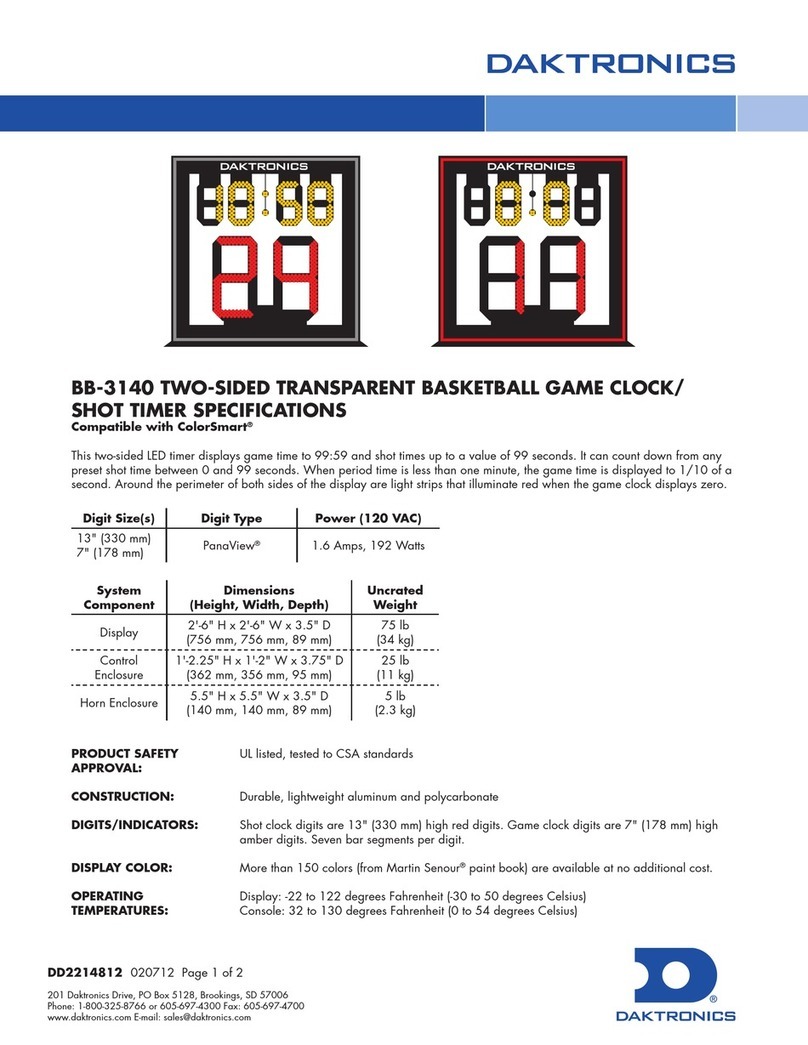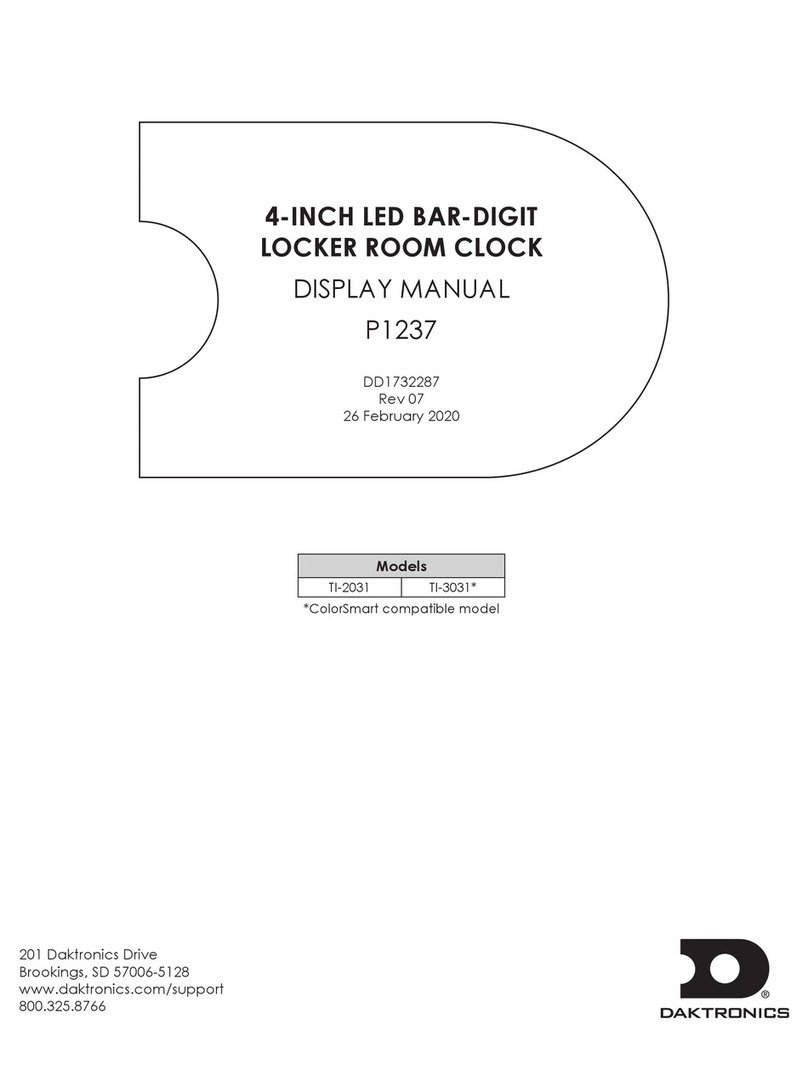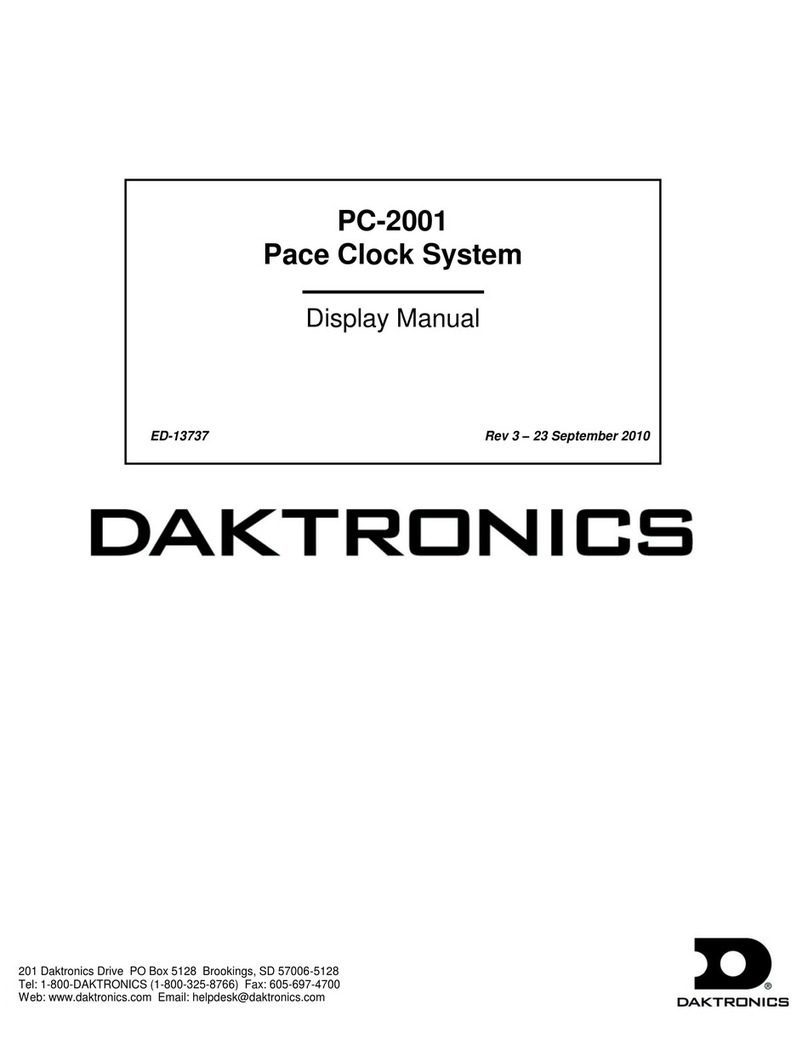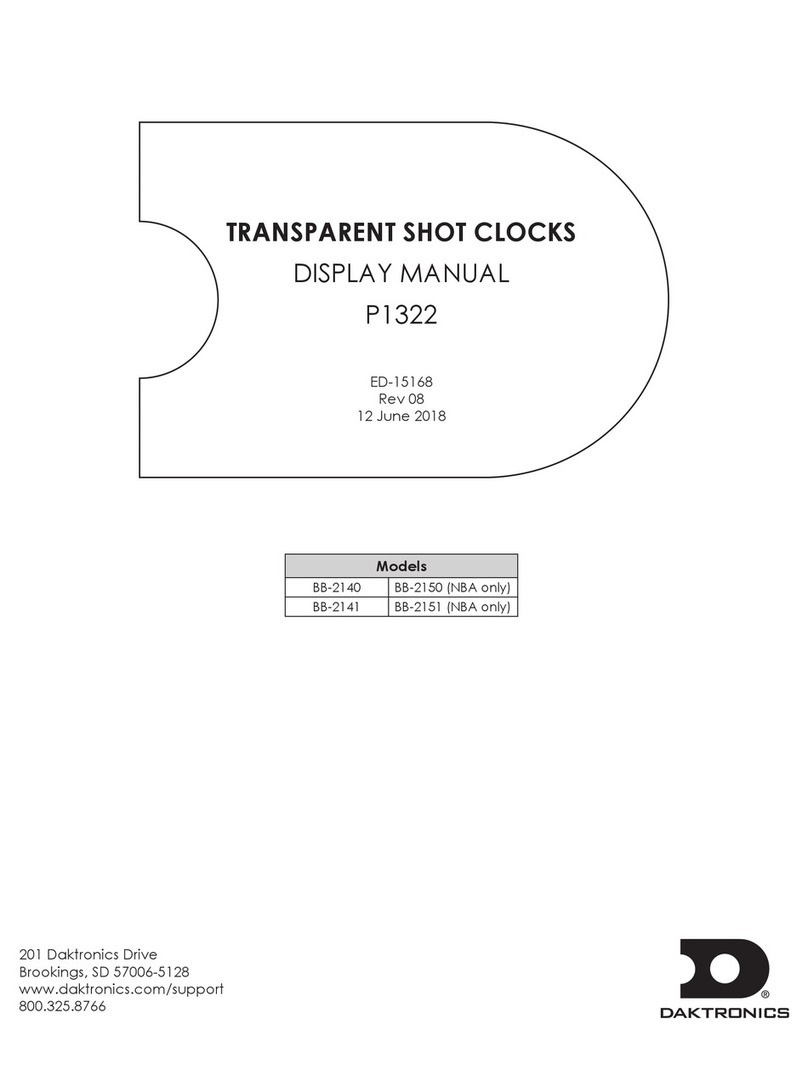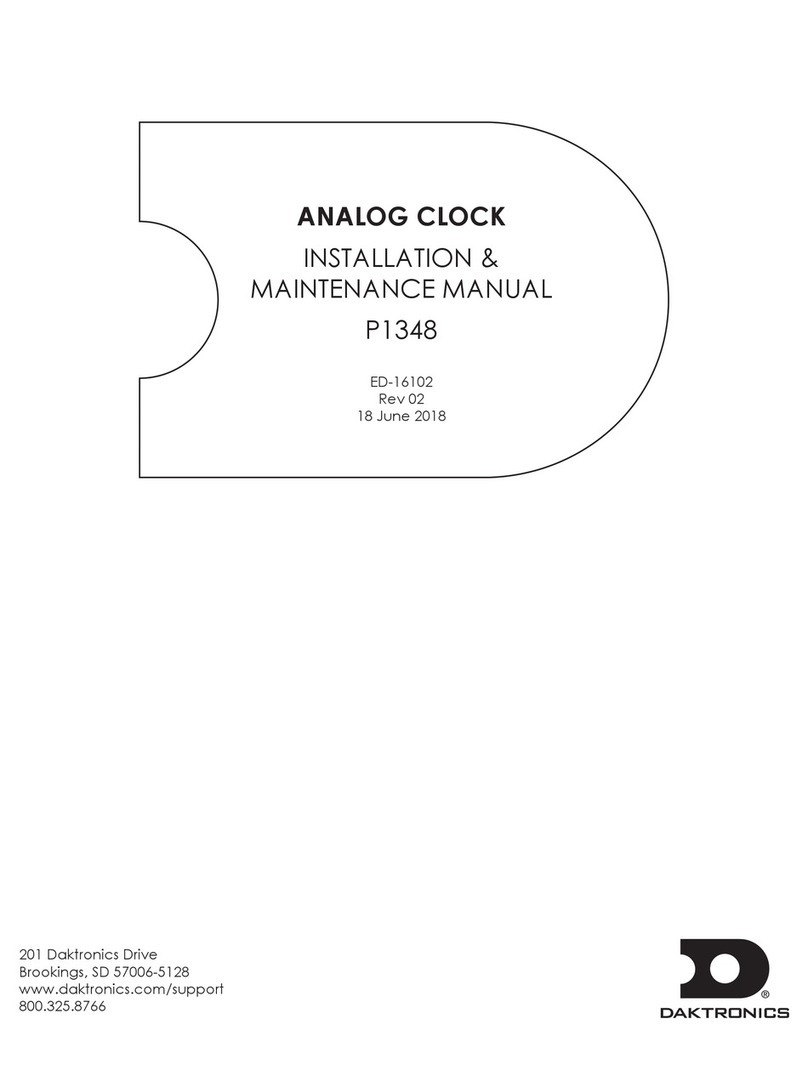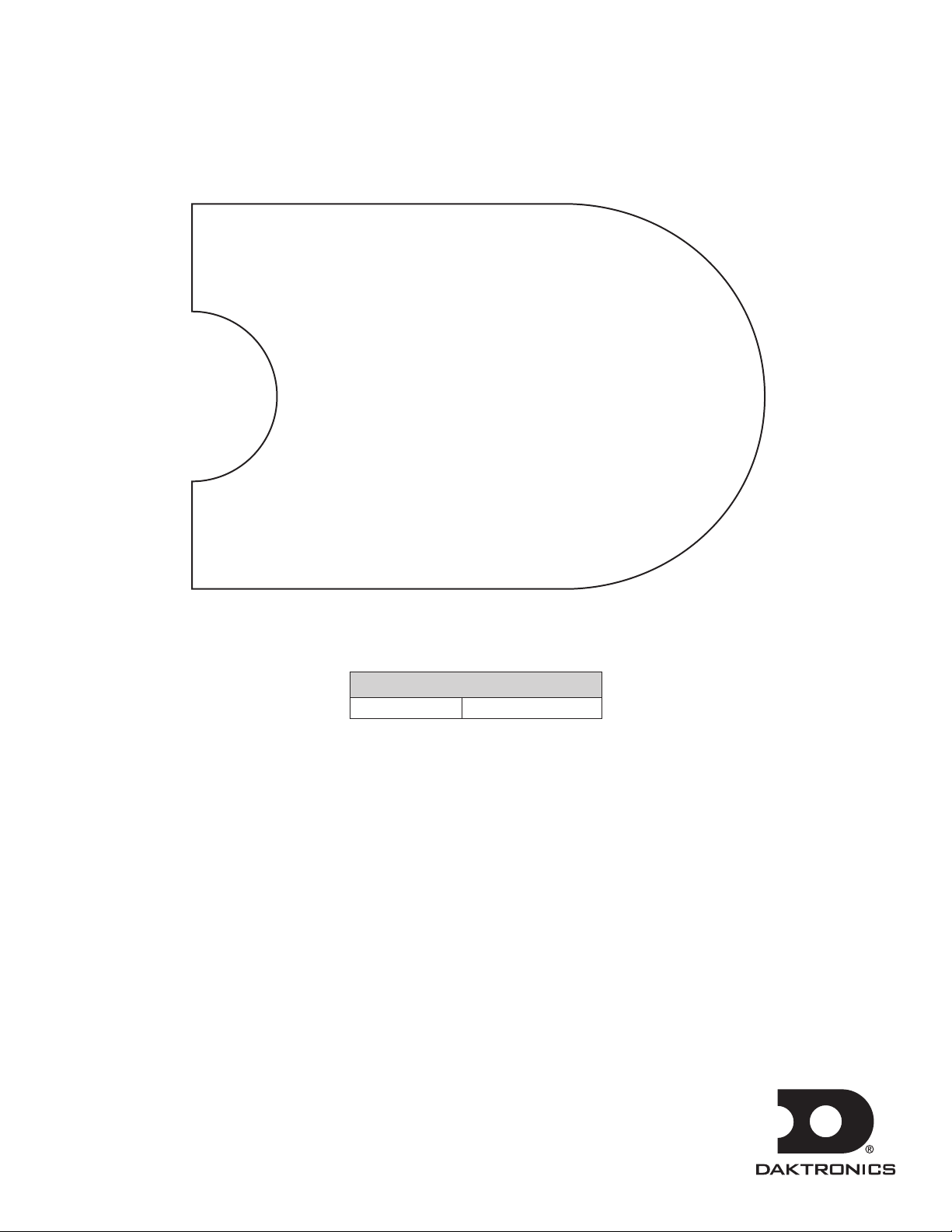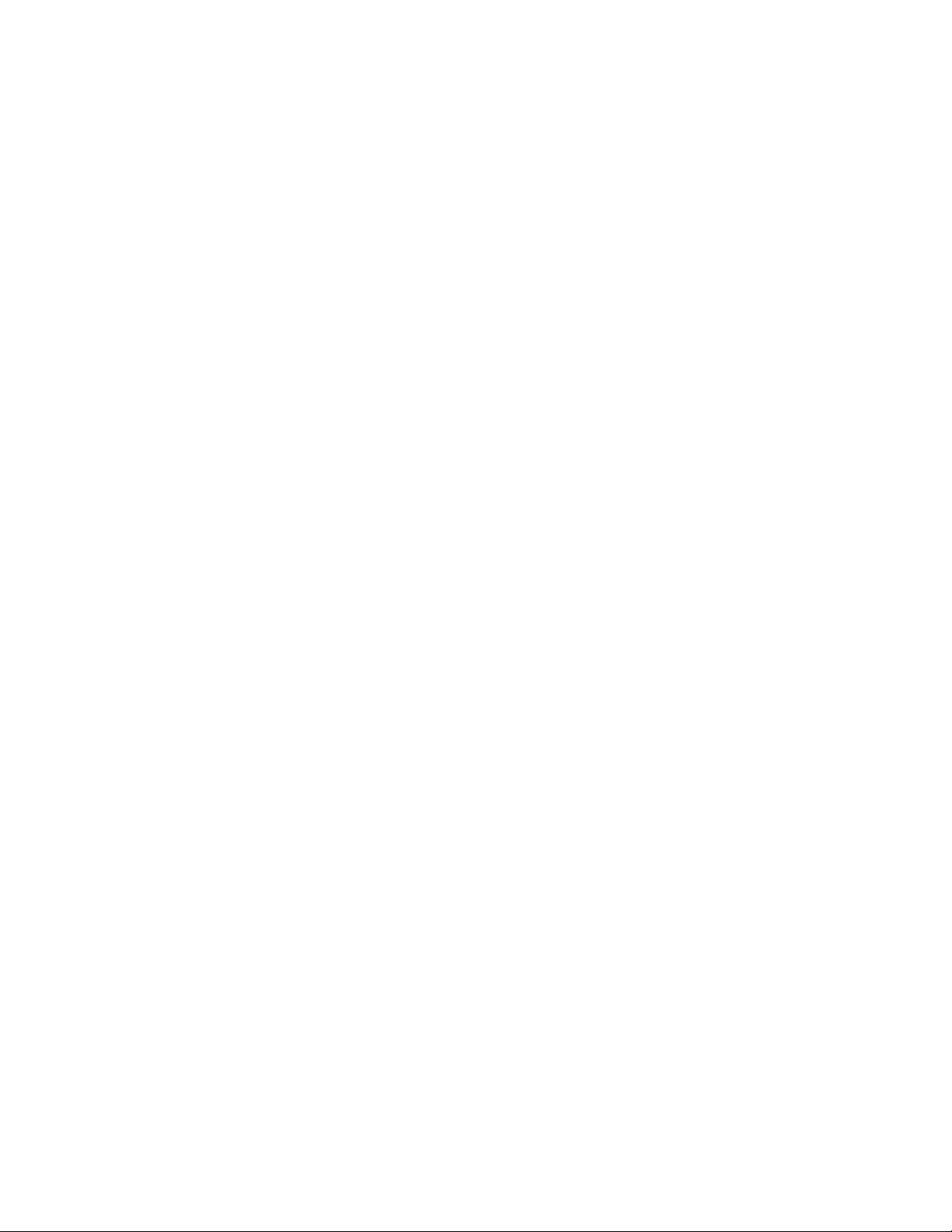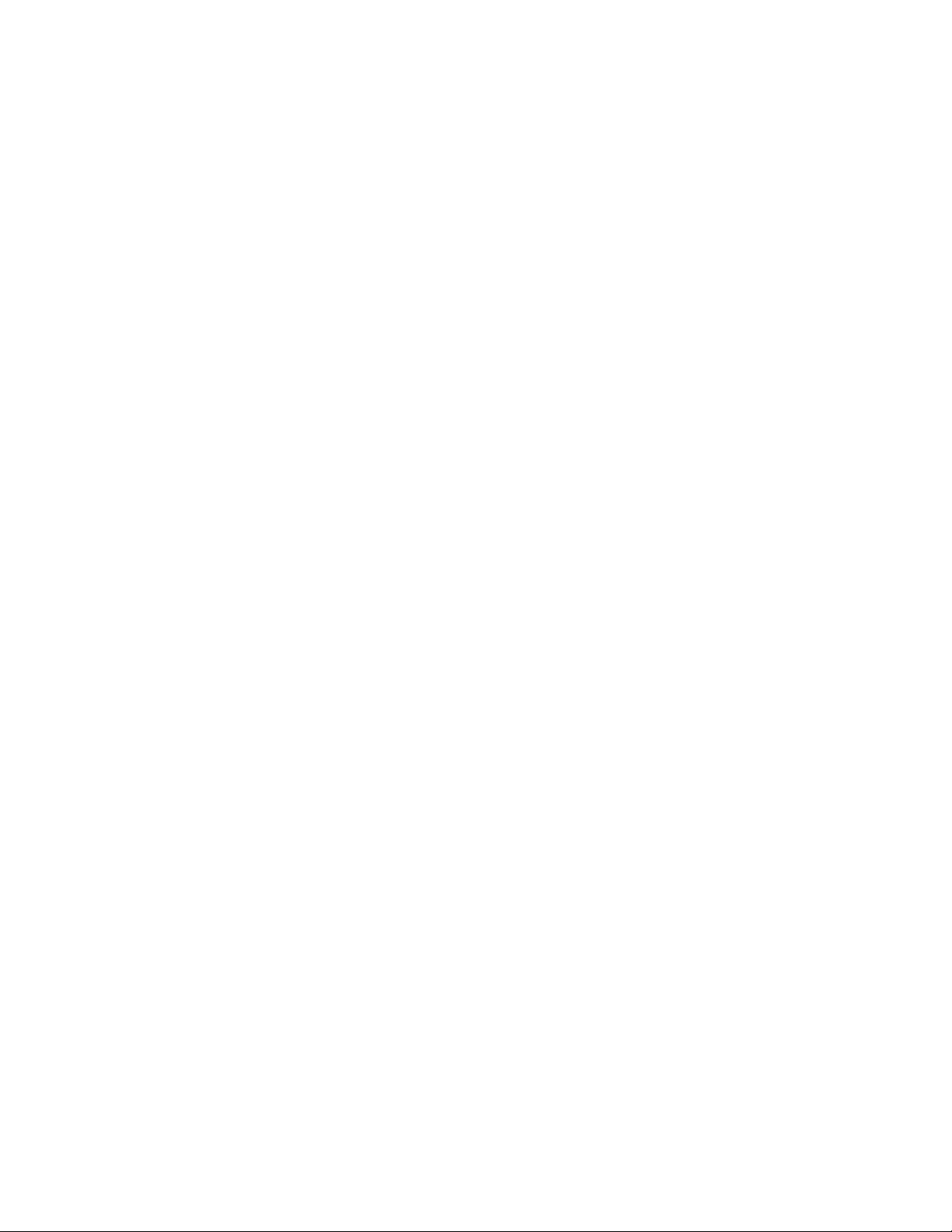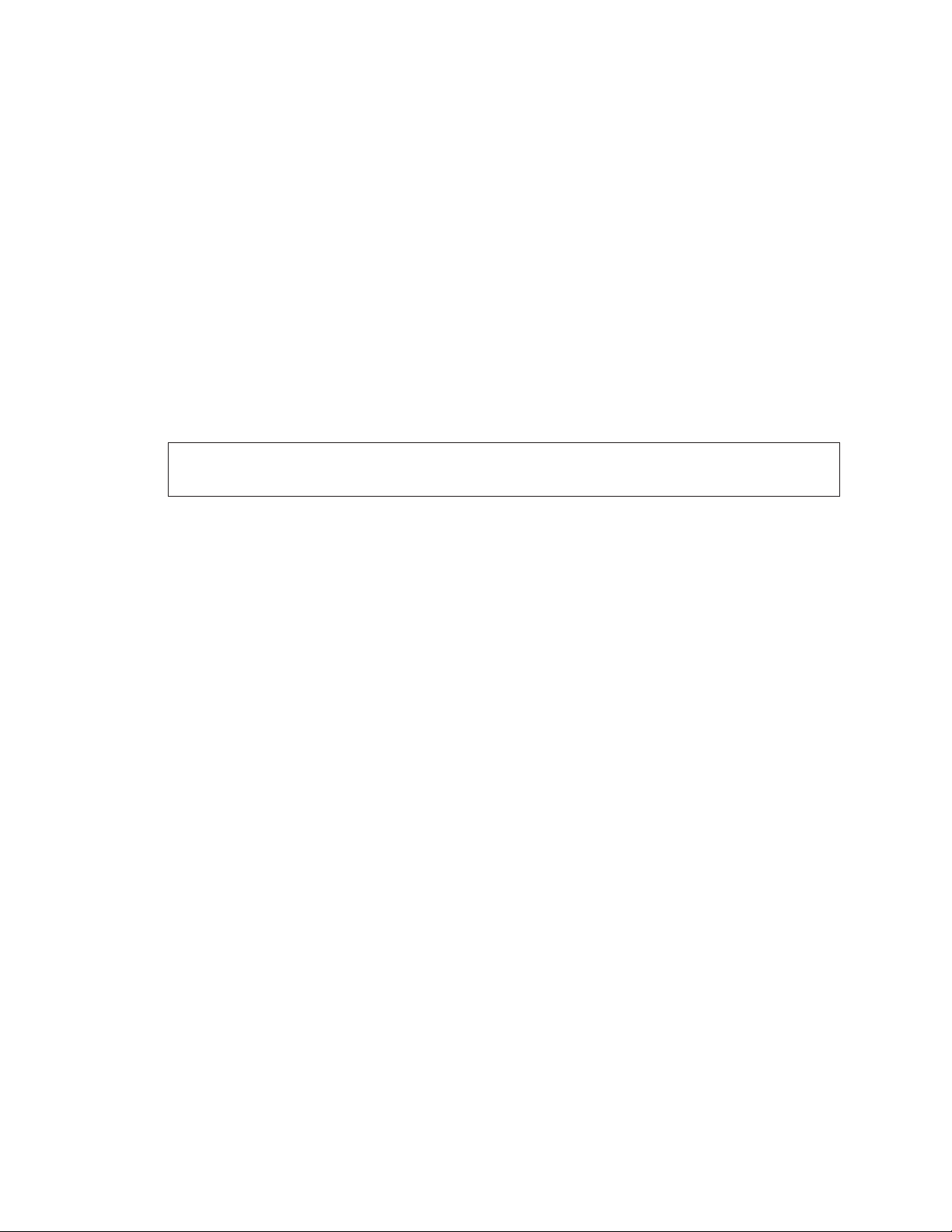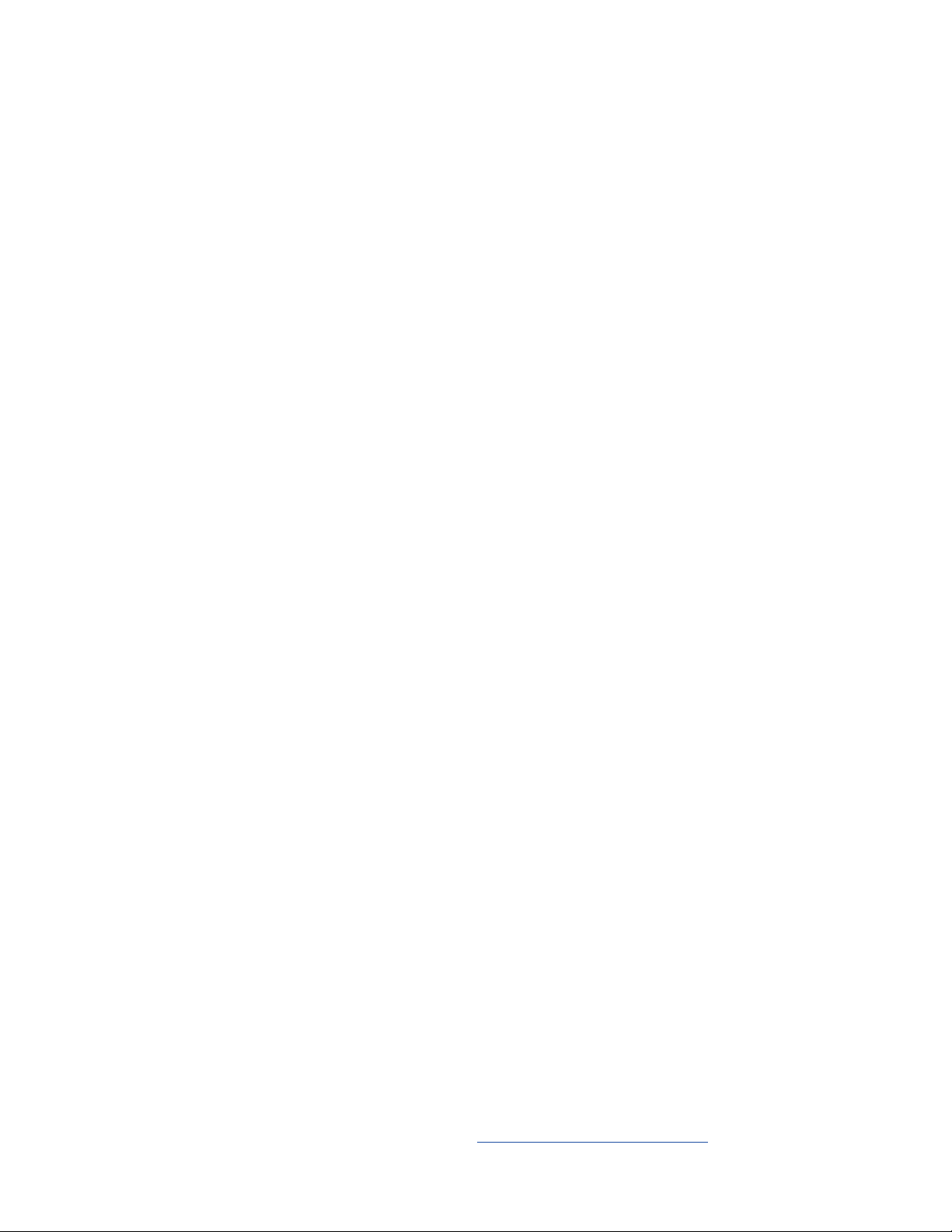– i –
Table of Contents
1 Introduction���������������������������������������������������������������������������������������������������������������������������1
Important Safety Instructions...............................................................................................................1
Specications Label .............................................................................................................................1
Resources ..............................................................................................................................................1
Daktronics Nomenclature ...................................................................................................................2
Control Console....................................................................................................................................2
Specications........................................................................................................................................2
2 Mechanical Installation �������������������������������������������������������������������������������������������������������3
Lifting the Display..................................................................................................................................3
Shot Clock Mounting............................................................................................................................3
Control Enclosure Mounting................................................................................................................3
Remote Horn Enclosure Mounting......................................................................................................3
Camera Mounting................................................................................................................................3
3 Electrical Installation ������������������������������������������������������������������������������������������������������������4
Warnings and Disclaimers....................................................................................................................4
Installation Overview............................................................................................................................4
Power .....................................................................................................................................................4
Grounding �����������������������������������������������������������������������������������������������������������������������������������������4
Power-On Self-Test (POST)....................................................................................................................5
Radio Settings �����������������������������������������������������������������������������������������������������������������������������������5
Signal Connection................................................................................................................................5
Radio Control........................................................................................................................................5
Backboard Light Strips..........................................................................................................................6
Tenth-Second Shot Time ......................................................................................................................6
4 Troubleshooting ��������������������������������������������������������������������������������������������������������������������7
Troubleshooting Table..........................................................................................................................7
Component Access and Digit Replacement ...................................................................................9
Schematics............................................................................................................................................9
LED Driver...............................................................................................................................................9
Replacing a Driver��������������������������������������������������������������������������������������������������������������������������10
Setting the Driver Address �������������������������������������������������������������������������������������������������������������10
Switch Settings ��������������������������������������������������������������������������������������������������������������������������������10
Replacement Parts.............................................................................................................................11
5 Daktronics Exchange and Repair & Return Programs ����������������������������������������������������12
Exchange Program ............................................................................................................................12
Repair & Return Program...................................................................................................................13
Daktronics Warranty & Limitation of Liability ...................................................................................13
A Reference Drawings �����������������������������������������������������������������������������������������������������������15
B Daktronics Warranty & Limitation of Liability��������������������������������������������������������������������29