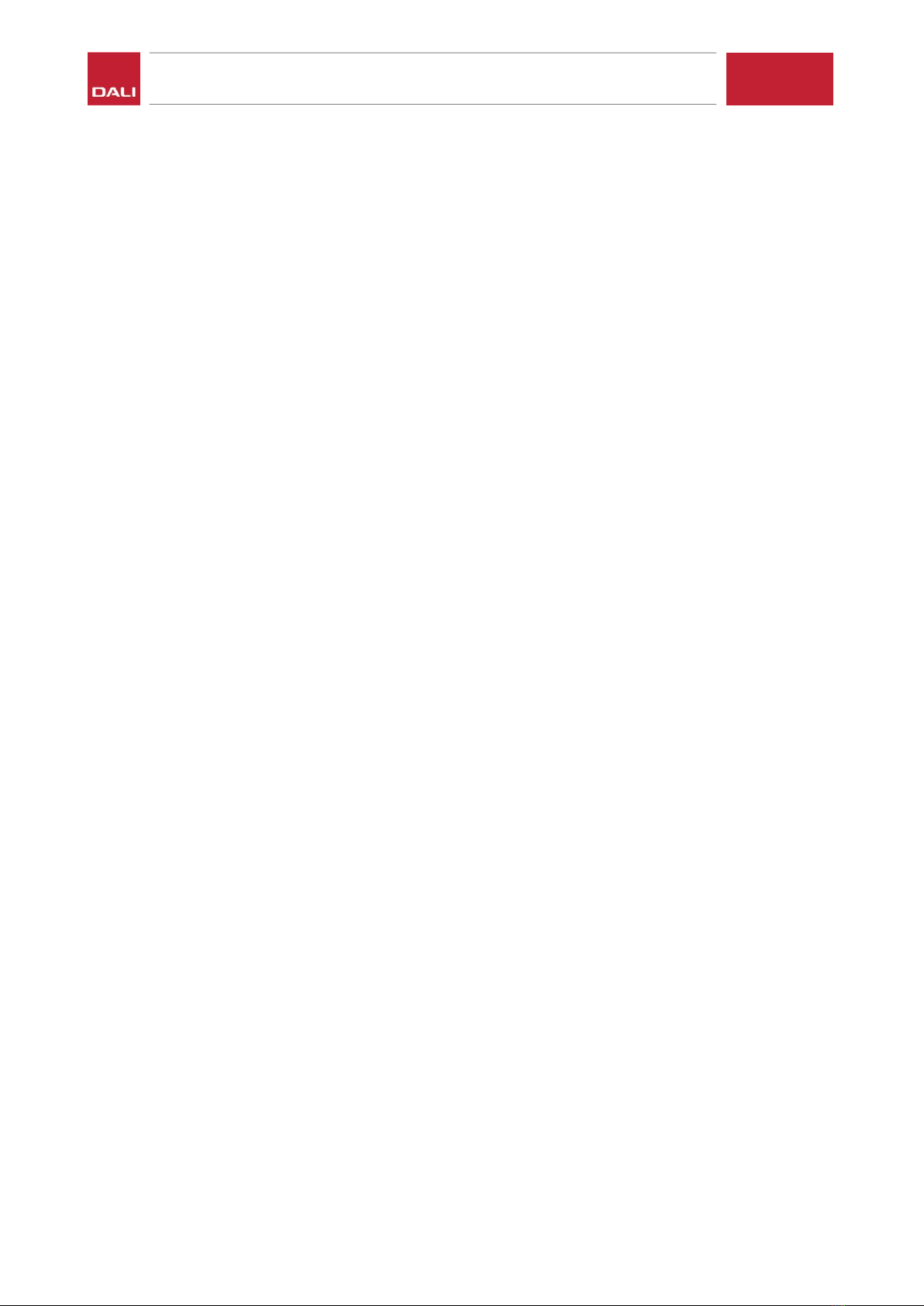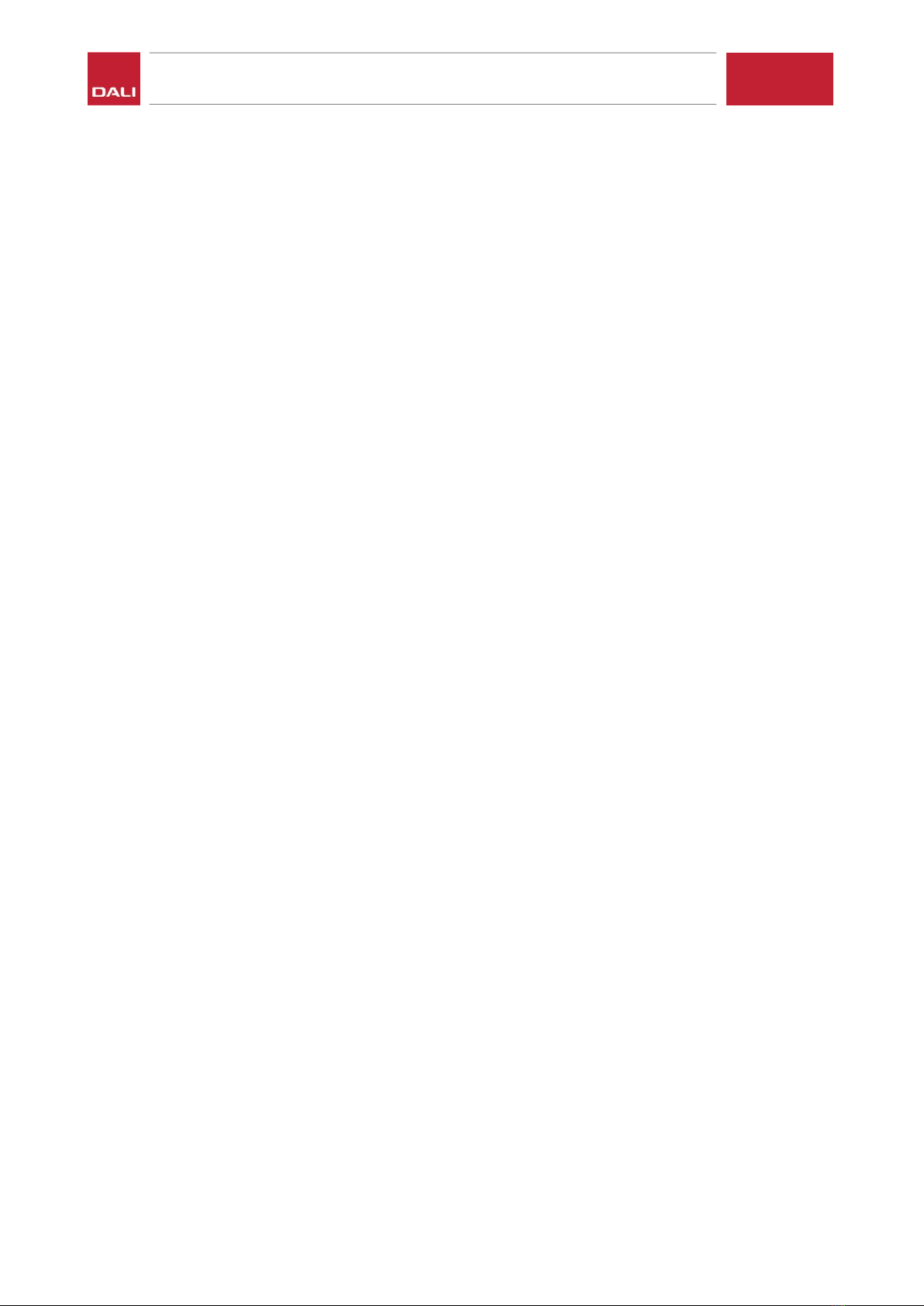
KATCH ONE –HDMI Setup Guide
2. Power off TV
3. Disconnect power supply from KATCH ONE
4. Connect HDMI cable between “HDMI” input on KATCH ONE and “HDMI (ARC)” input on TV
5. Reconnect power supply to KATCH ONE
6. Power on TV
7. In the TV settings, select “Receiver”/”HDMI”/”ARC” or similar name as audio output
8. Test that the TV audio is now played through KATCH ONE, and that Volume Up/Down and
Mute/Unmute is working from the TV remote.
9. Power off TV and check if KATCH ONE powers off as well. Power on TV again, and check that KATCH
ONE (after some time) powers on again as well. KATCH ONE will power on as soon as the TV
instructs it to, but different TV sets behave differently in how quickly they activate connected HDMI
equipment. Some TV sets also have a “Quick Start” setting (or similar name) that can be enabled
for possibly quicker startup of both TV and connected HDMI equipment.
If KATCH ONE does not power on or off with the TV, but everything else is working, then check the
HDMI CEC settings in the TV for any additional settings
Using TV with HDMI CEC and Optical Audio connection
If using the “OPTICAL IN” connection with the TV Symbol, then you can still benefit from the HDMI-CEC
functionality.
Prerequisites
HDMI CEC must be enabled in the TV settings
Optical Audio format must be set to “PCM” only (though some TVs will also work when set to
“Auto” or similar).
Connecting KATCH ONE with TV
1. Make sure that all prerequisites are fulfilled
2. Power off TV
3. Disconnect power supply from KATCH ONE
4. Connect HDMI cable between “HDMI” input on KATCH ONE and any “HDMI” input on TV. Avoid
using a “HDMI (ARC)” input on the TV, as this can cause unexpected behavior with the TV trying to
activate ARC even when optical connection and settings are used.
5. Connect the optical Audio Out signal from the TV to the “OPTICAL IN” input with the TV symbol on
KATCH ONE.
6. Reconnect power supply to KATCH ONE
7. Power on TV
8. In the TV settings, select “Optical” or similar name as audio output
9. Test that the TV audio is now played through KATCH ONE, and that Volume Up/Down and
Mute/Unmute is working from the TV remote.
10. Power off TV and check if KATCH ONE powers off as well. Power on TV again, and check that the
KATCH ONE (after some time) powers on again as well. KATCH ONE will power on as soon as the TV
instructs it to, but different TV sets behave differently in how quickly they activate connected HDMI
equipment. Some TV sets also have a “Quick Start” setting (or similar name) that can be enabled
for possibly quicker startup of both TV and connected HDMI equipment.
If KATCH ONE does not power on or off with the TV, but everything else is working, then check the
HDMI CEC settings in the TV for any additional settings
Additional notes when using the Optical connection
Note that besides HDMI-CEC power on/off control, then the “OPTICAL IN (TV)” input can also automatically
power on/off on activation/deactivation of the optical signal.