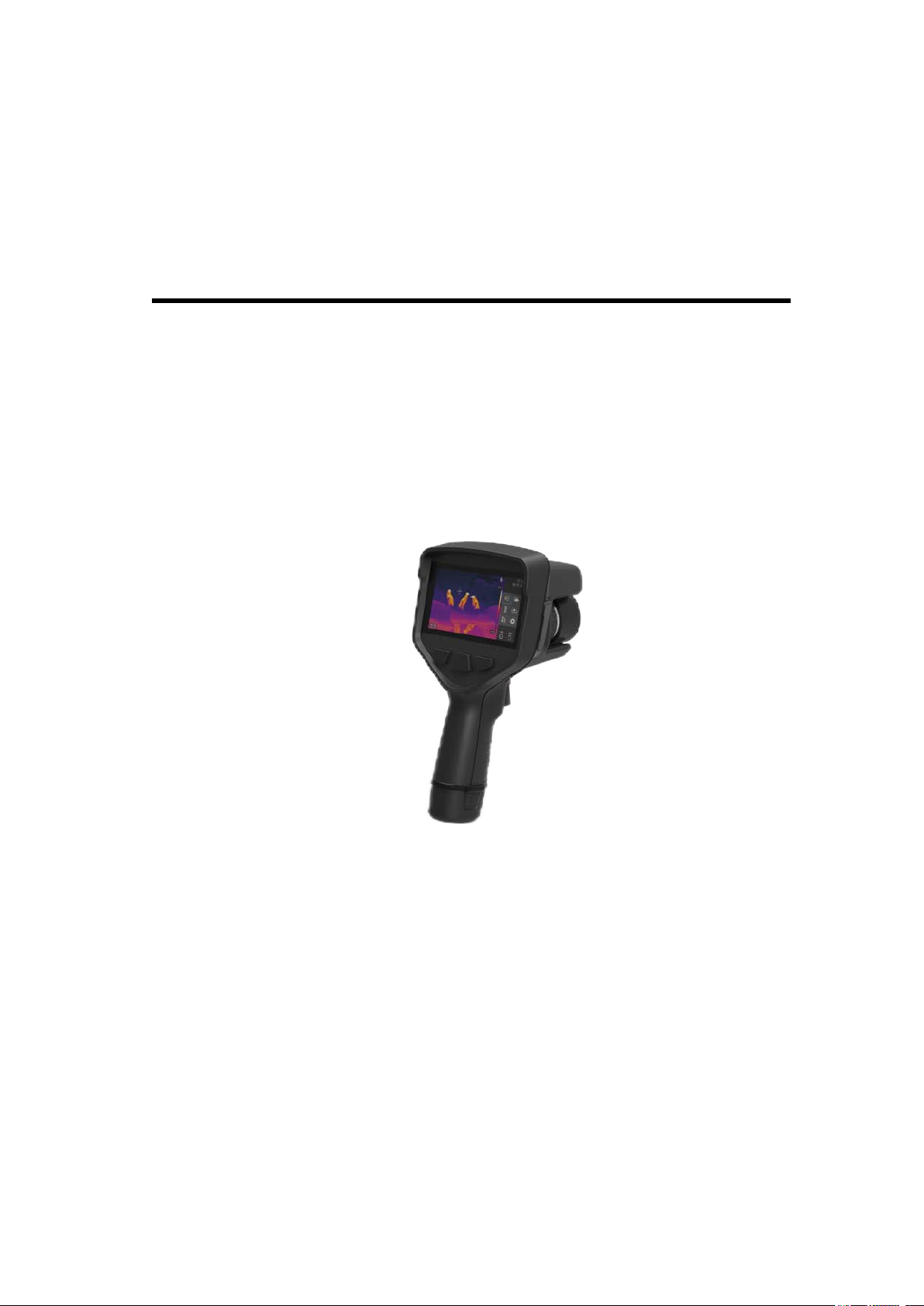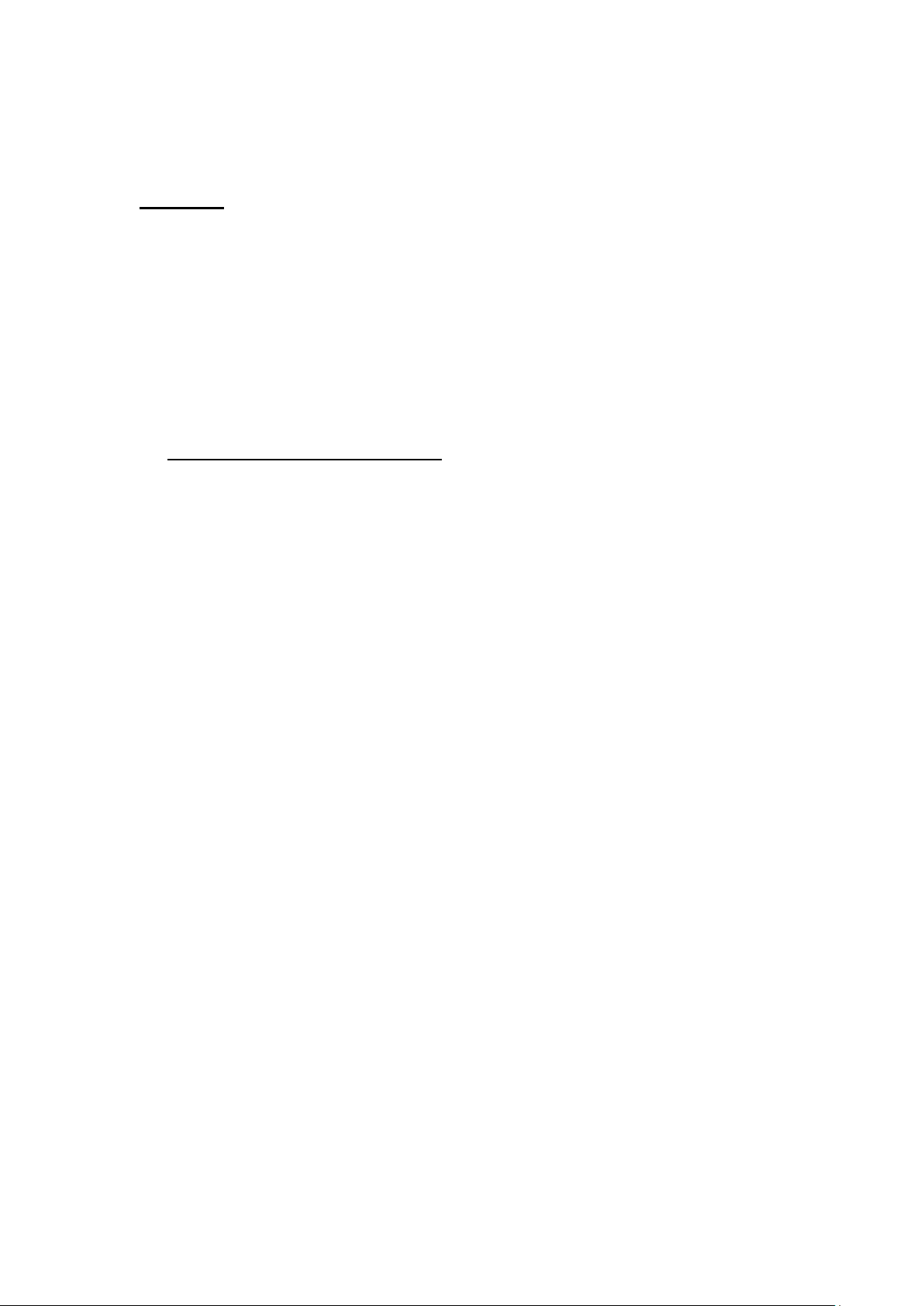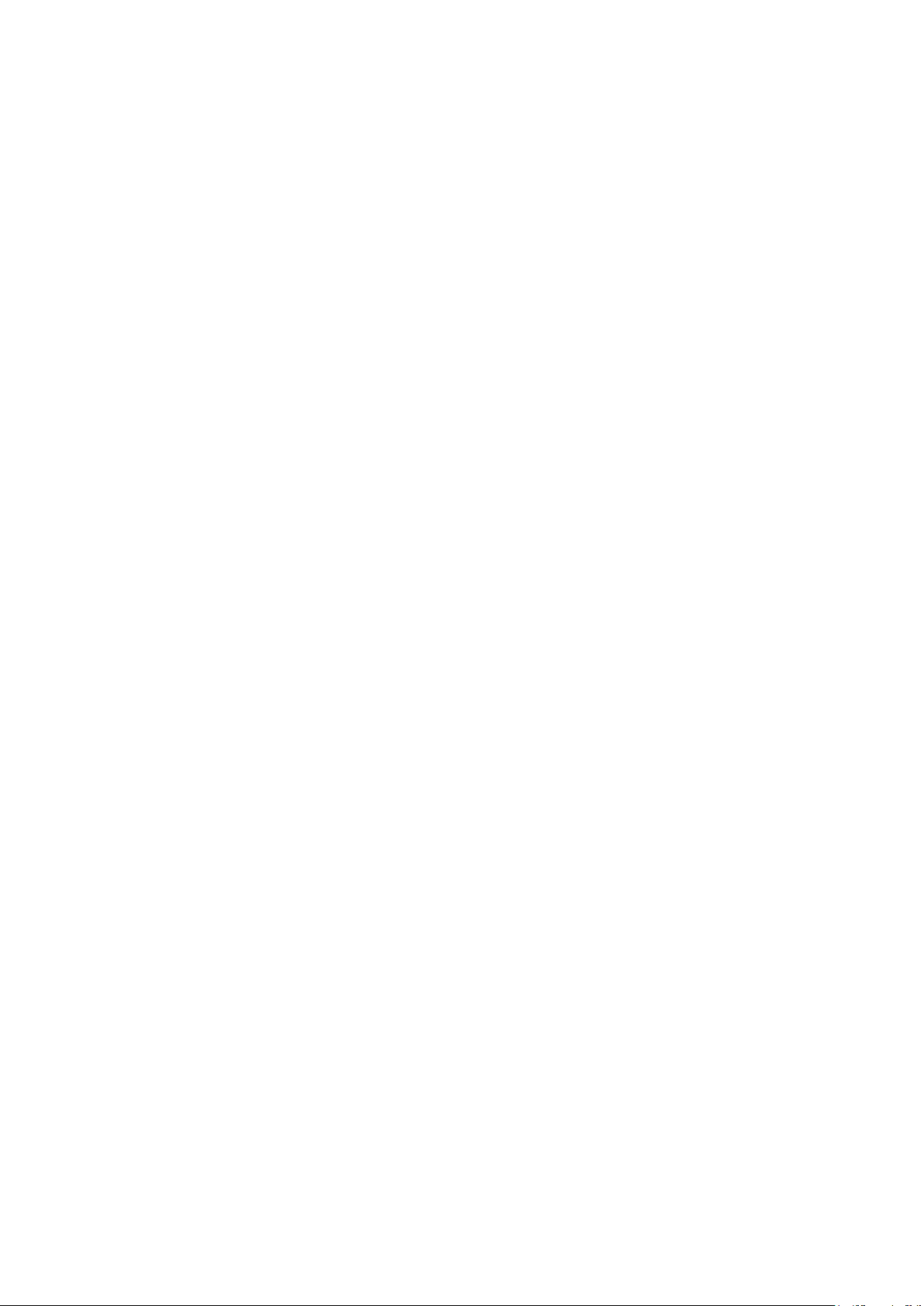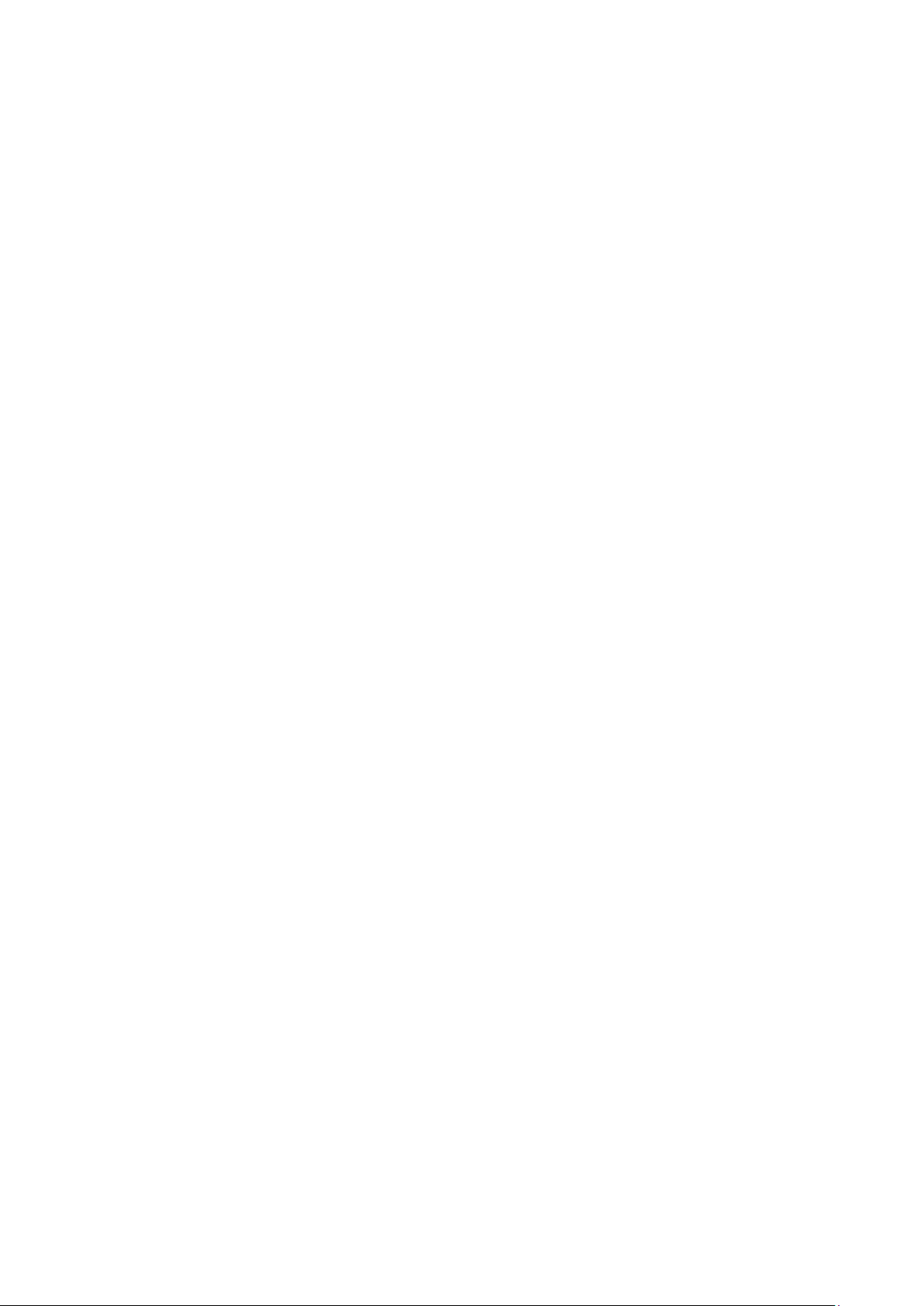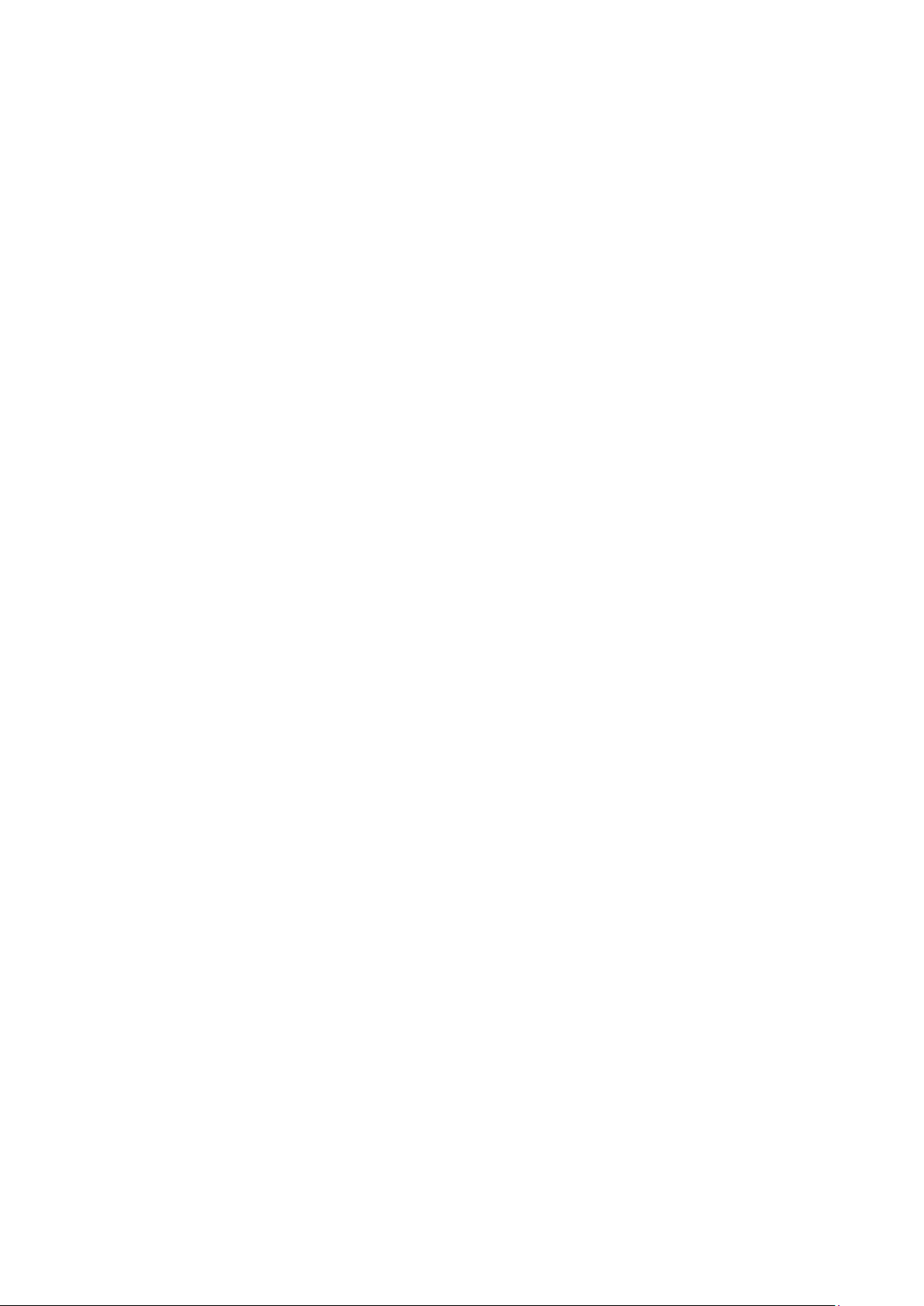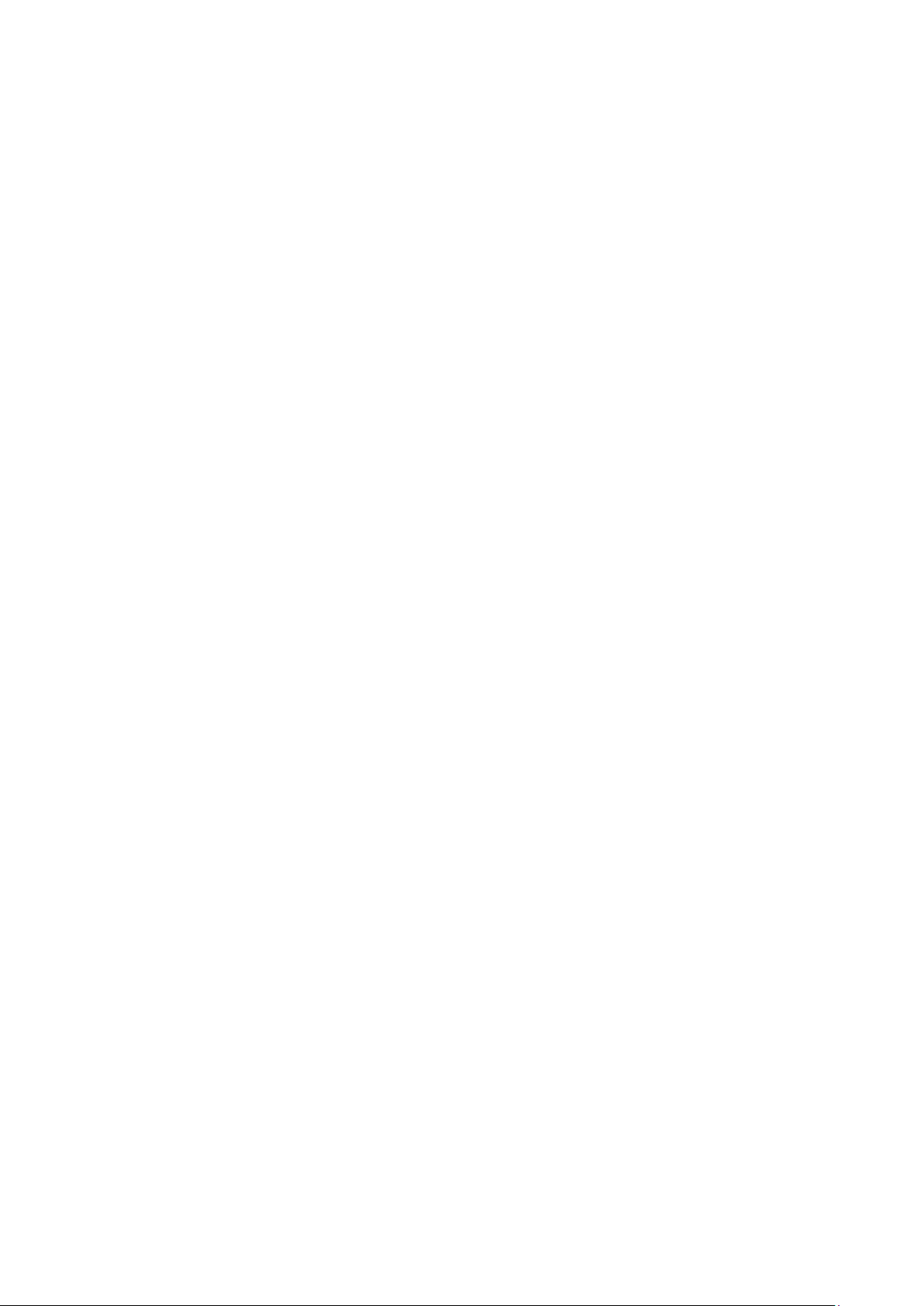4
3.4.6 LCD screen settings...................................................................................................... 17
3.4.7 Menu operating instructions.......................................................................................... 18
4 Operating instructions .......................................................................... 19
4.1 Description of operation interface........................................................................................19
4.1.1 User interface of thermal imager working status.......................................................... 19
4.1.2 Drop-down menu..........................................................................................................21
4.1.3 Main menu interface .....................................................................................................21
4.2 Laser...................................................................................................................................... 22
This function is used to turn on/off the laser, and laser ranging can be performed when it is
turned on ..................................................................................................................................... 22
4.3 Image mode switching .........................................................................................................22
4.4 Image adjustment .................................................................................................................23
4.5 Temperature measurement mode..........................................................................................23
4.6 Color scale switching...........................................................................................................24
4.7 Image playback ....................................................................................................................24
4.8 Image storage ....................................................................................................................... 25
4.9 Set up .................................................................................................................................... 25
4.9.1 Temperature measurement parameter setting................................................................ 26
4.9.2 Temperature measurement function setting ..................................................................28
4.9.3 Image settings ...............................................................................................................31
4.9.4 Store settings................................................................................................................. 31
4.9.5 Task mode settings........................................................................................................32
4.9.6 Connection settings....................................................................................................... 33
4.9.7 System settings
..............................................................................................................34