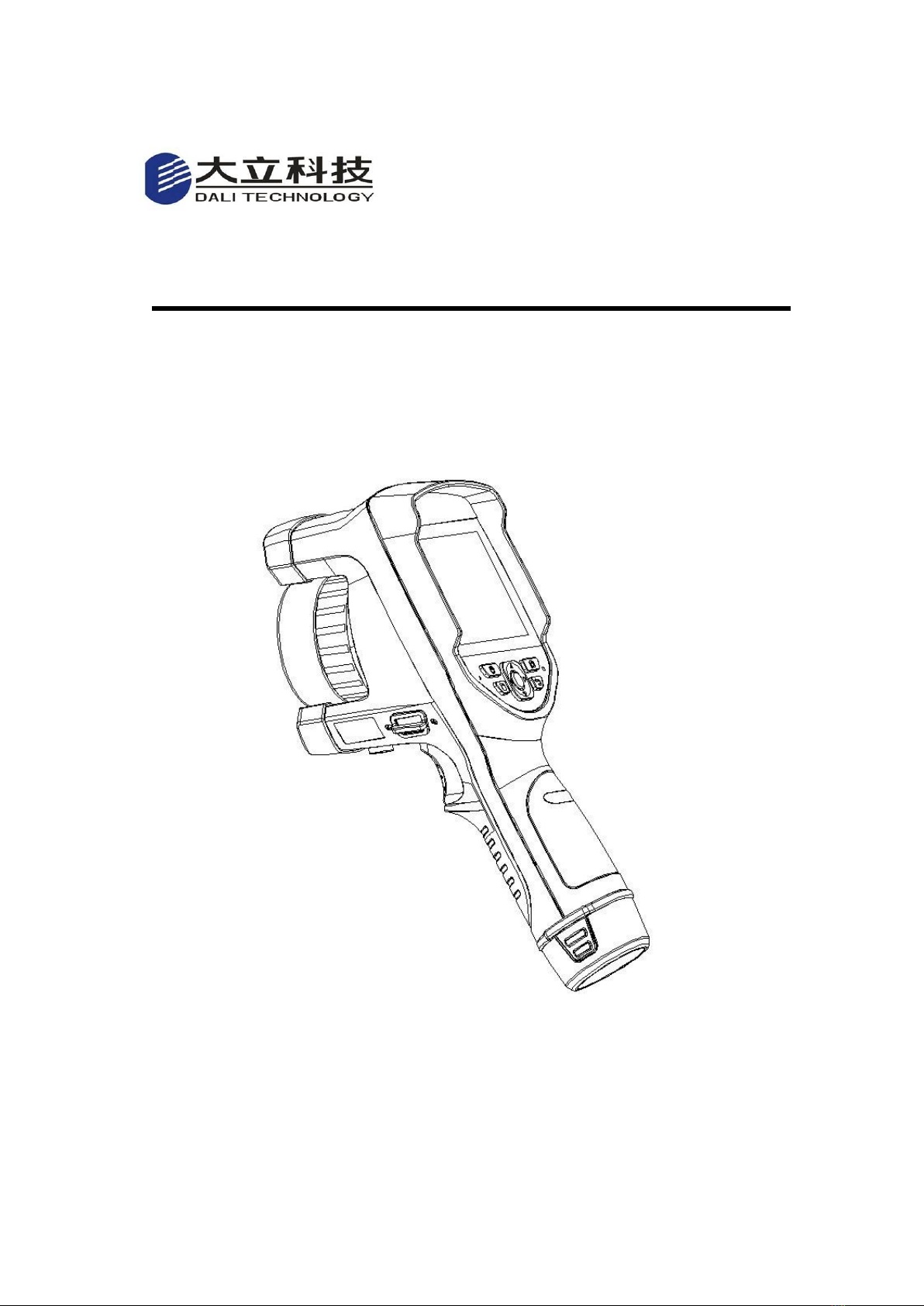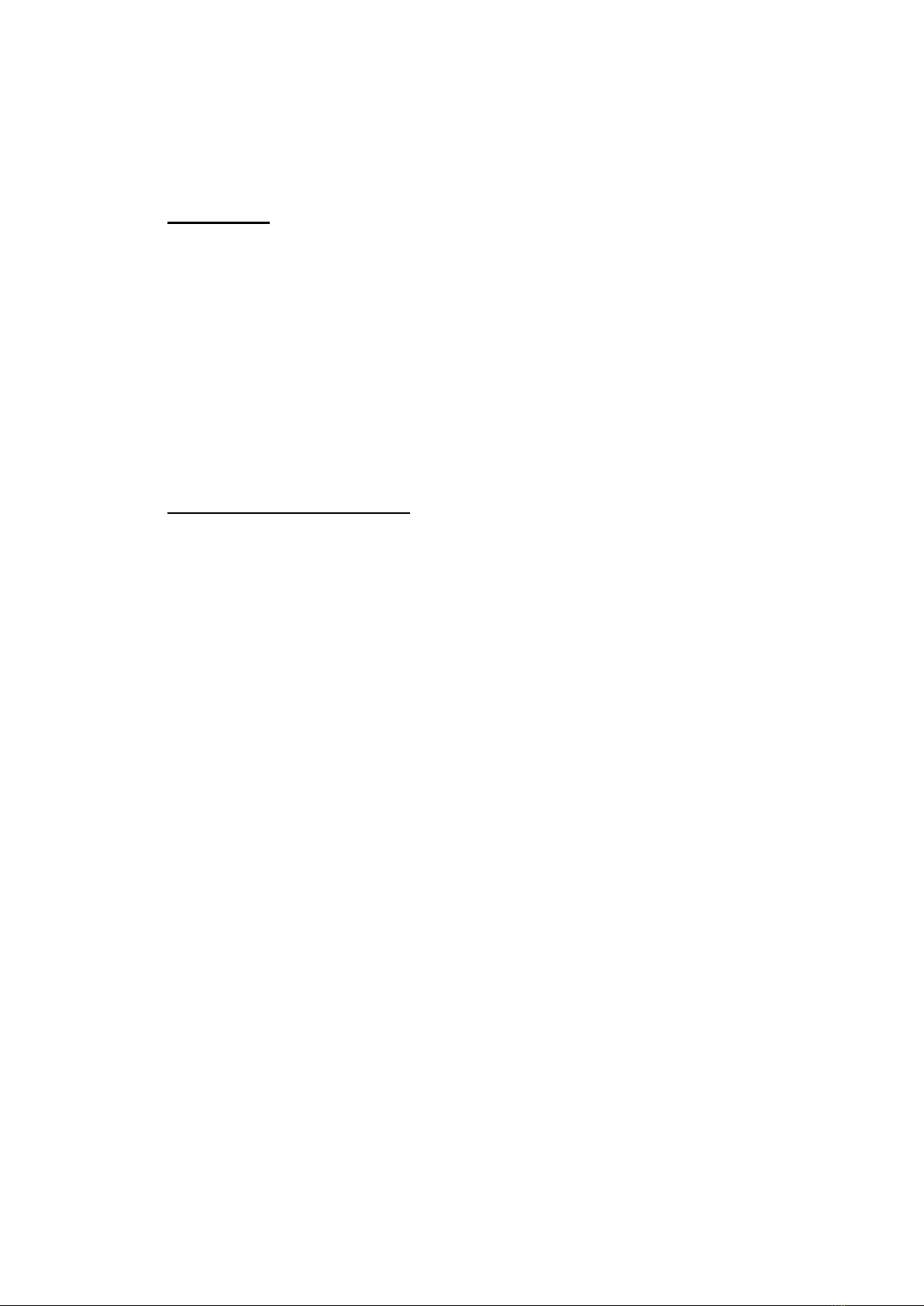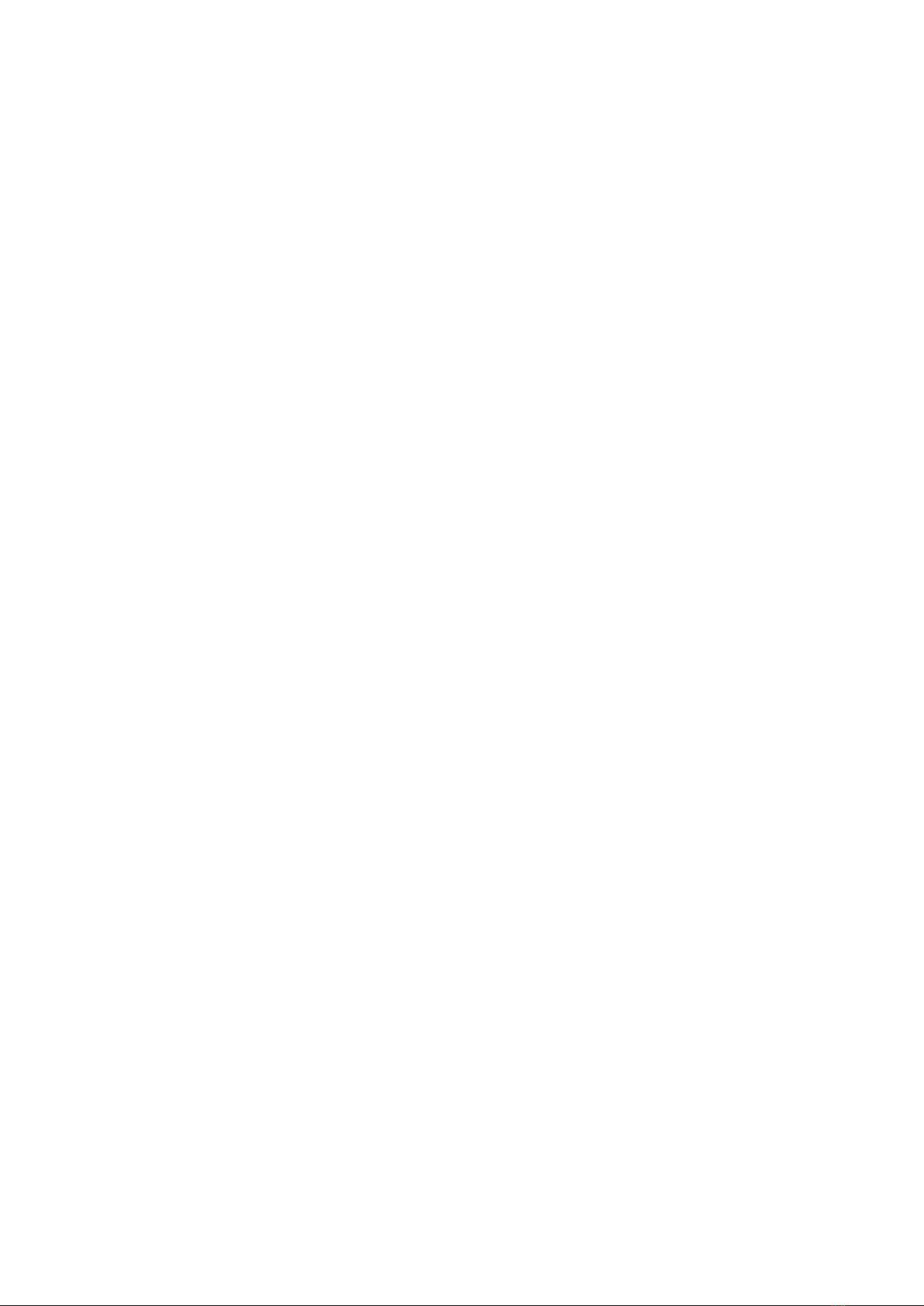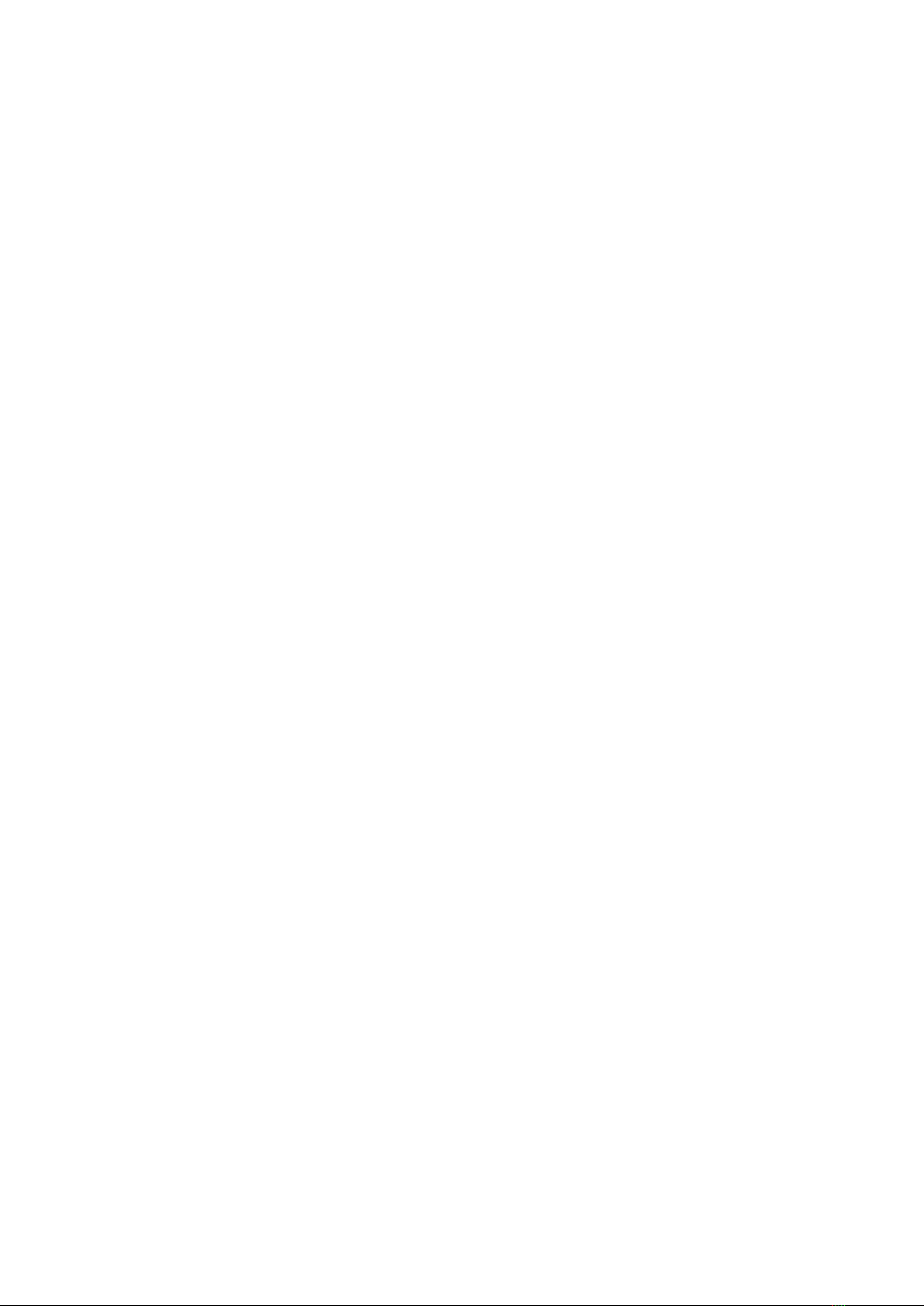3
accurately.
Note-Every thermal imager has been temperature-calibrated before leaving the
factory. It is recommended to perform temperature calibration every year.
Caution-Do not open the case or modify it without authorization. Maintenance can
only be carried out by authorized personnel of our company.
Table of cotents
! Warning, caution and attention ............................................................... 2
Table of cotents ................................................................................ 3
1 Introduction................................................................................... 5
1.1 Standard configuration........................................................................................................7
1.2 Optional configuration ..................................................................................................8
2 Introduction................................................................................... 9
2.1 Button function..................................................................................................................9
2.2 Interface...........................................................................................................................11
3 Operation ..................................................................................... 12
3.1 Battery installation and replacement....................................................................12
3.1.1 Battery loading and unloading..........................................................................12
3.1.2 Battery replacement.............................................................................................13
3.2 Common sense of battery safe use.......................................................................13
3.3 Lens loading and unloading......................................................................................14
3.4 Quick start.......................................................................................................................15
3.4.1 Get thermal image................................................................................................15
3.4.2 Temperature measurement...............................................................................15
3.4.3 Images Storage .....................................................................................................17
3.4.4 Image playback.....................................................................................................17
3.4.5 image export ..........................................................................................................18
3.4.6 LCD screen settings .............................................................................................18
3.4.7 Menu operation instructions .............................................................................18
4 Operation ..................................................................................... 19
4.1 Operation interface description...............................................................................19
4.1.1 User interface of thermal imager working status..........................................................19