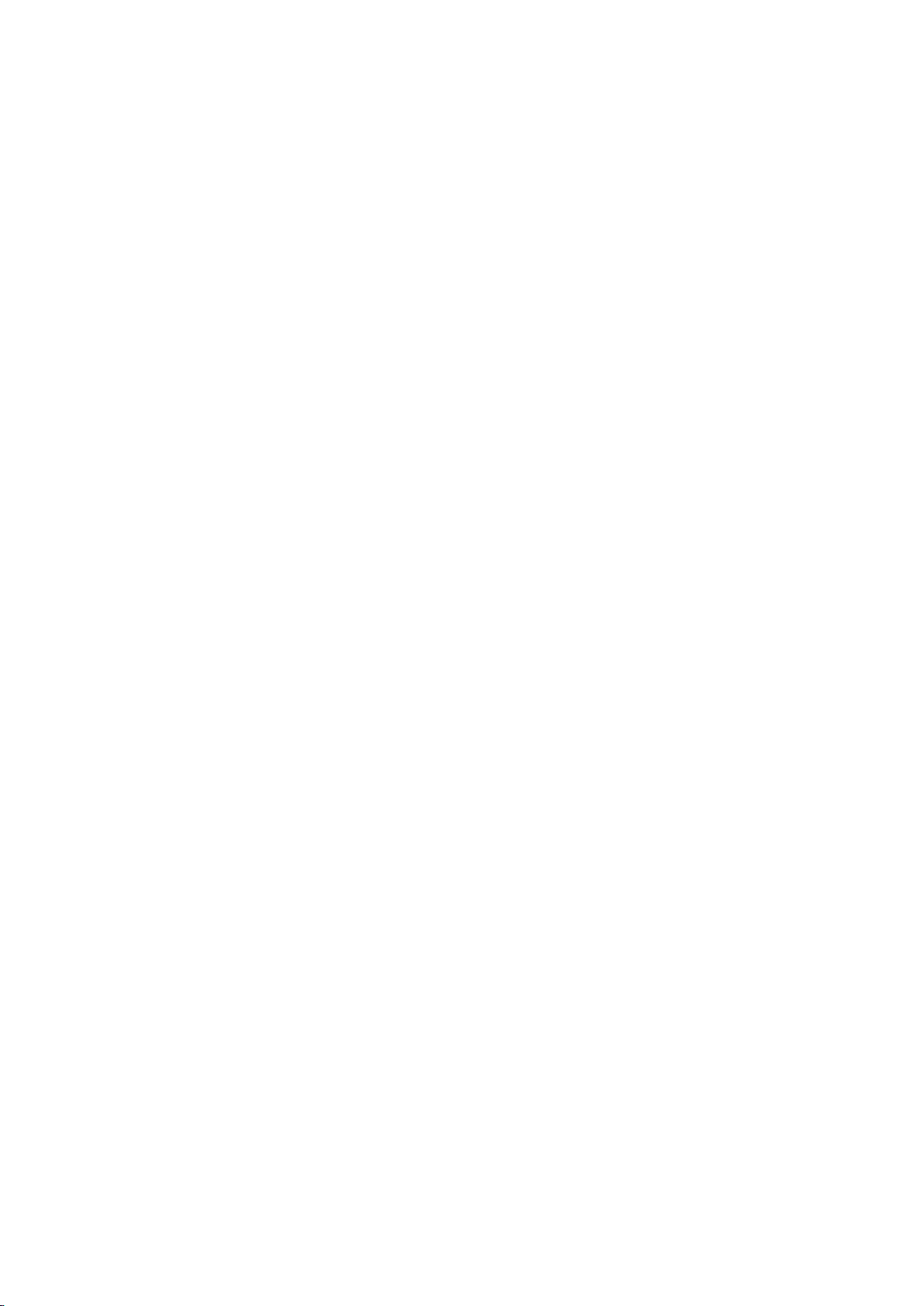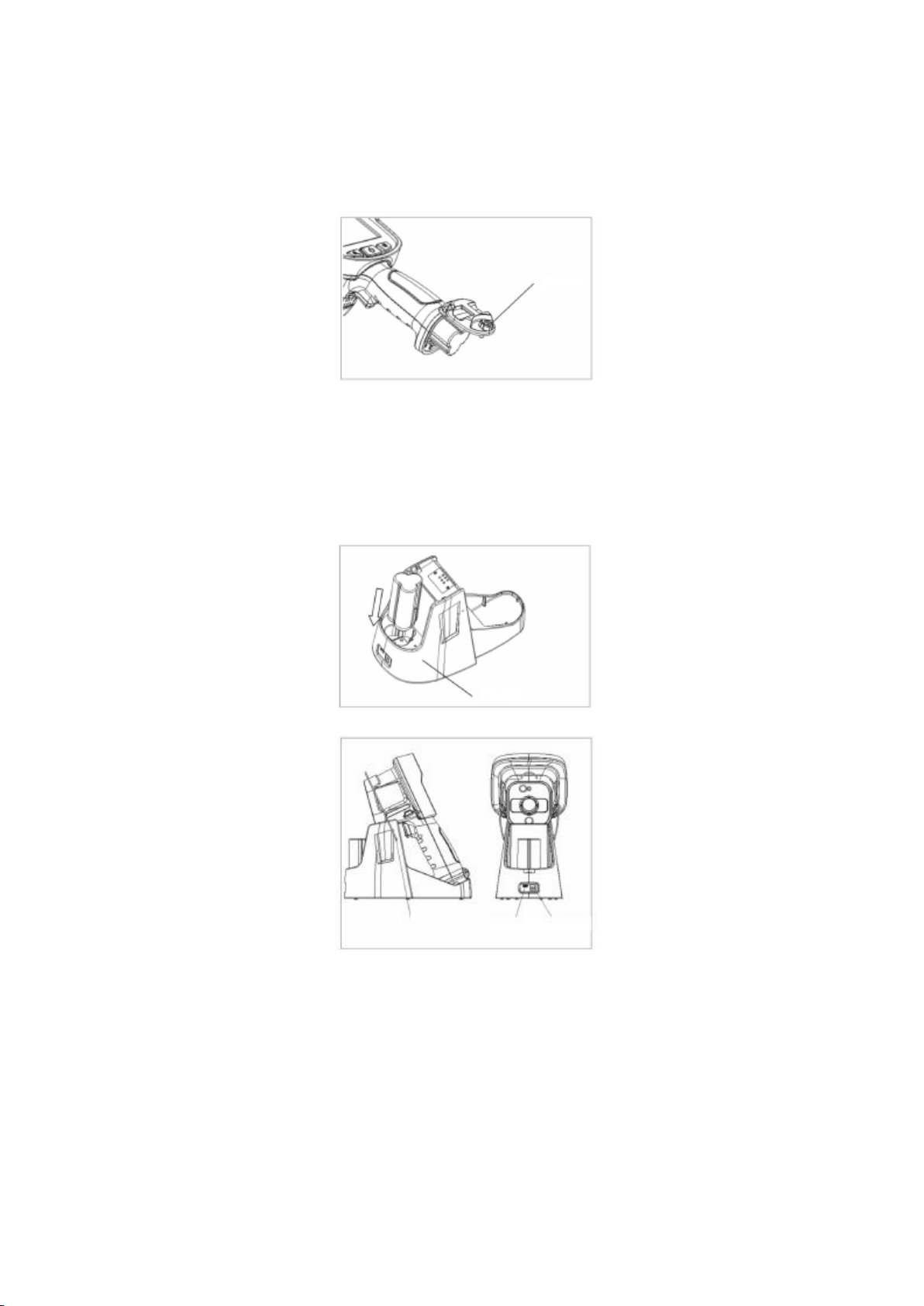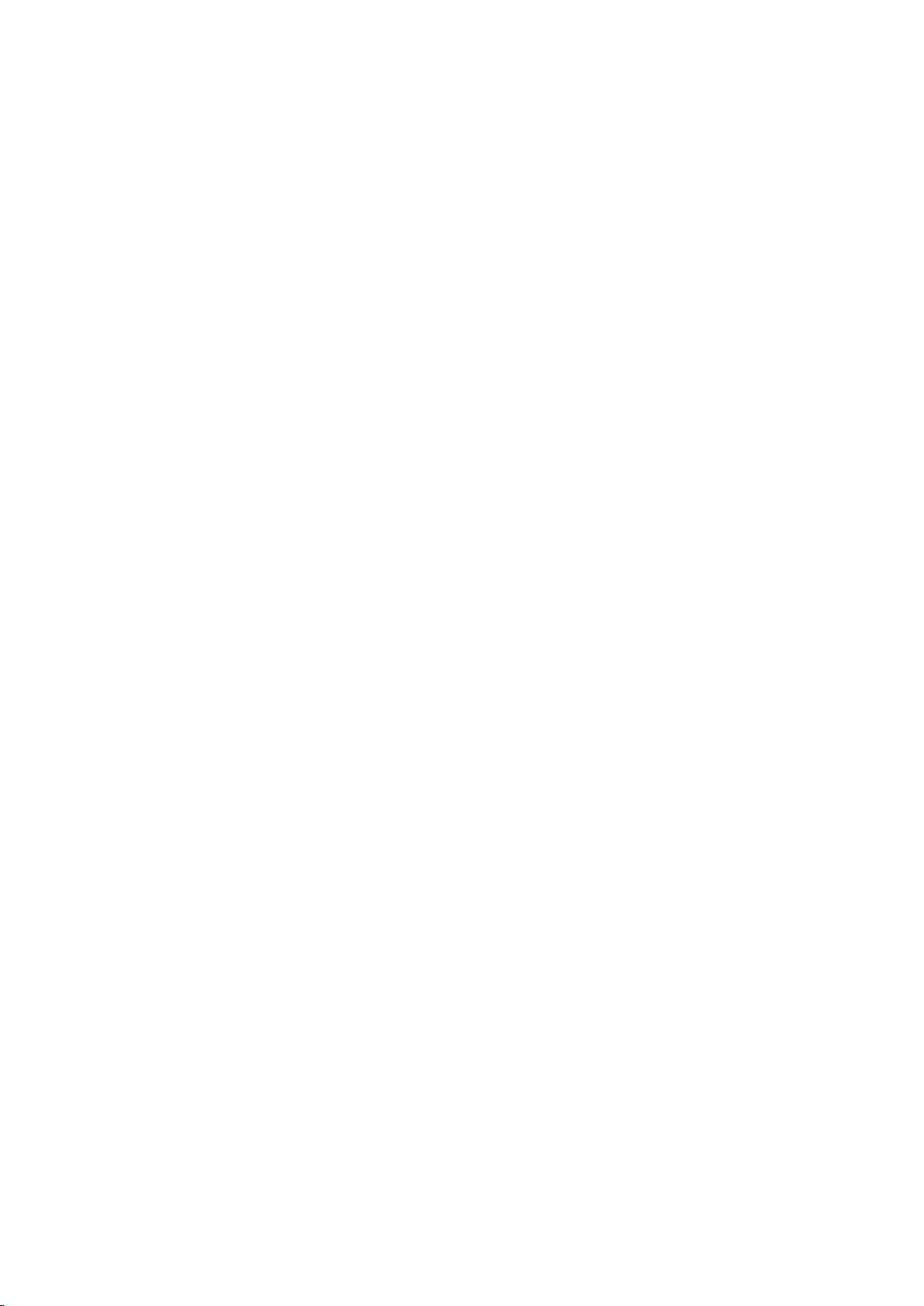Warning!
In a dark and smoky environment, firemen can utilize the functions of HRYXJ-F5 thermal infrared imager for fire protection (hereinafter
referred to as F5) to the fullest to make a better judgment about such harsh environment and take actions in a more efficient way. Users
must read and understand the following information carefully; otherwise serious injury or death may be caused!
• Prior to use of F5, users must have professional trainings and have sufficient understanding on F5’s characteristics and the correct
method of application. Prior to use of F5 in a real emergency, a live fire drill is recommended; otherwise, serious personal injury or even
death may be caused during an emergency.
• F5 is a complicated optoelectronic device, so it is likely that a user may experience operational failure or disorientation during emergency,
just like what may happen when he/she uses other optical or electronic devices. Therefore, the thermal infrared imager shouldn’t be used
as the only navigation device in a dark and smoky environment; otherwise serious consequences may be caused.
• In a high-temperature environment, the device must be operated strictly in accordance with the operational procedures; otherwise
damage of the device, or personal injury or even death may be caused.
• Almost all electronic devices stop running at a certain high temperature. Tests on F5 show that when its surface temperature is
maintained at 80°C, it can provide thermal images for 30 minutes; when its surface temperature is maintained at 120°C, it can provide
thermal images for 10 minutes; when its surface temperature is maintained at 260°C, it can provide thermal images for 5 minutes. If
surface temperature of the device exceeds 260°C, it can be damaged and thus can no longer provide any thermal image.
• Use of F5 for providing thermal images of glass, water or any article with a smooth surface is not recommended because thermal images
provided under such circumstances may lead to hallucination or confusion of users.
• F5 isn’t defined as an “Intrinsically Safe” device. Do not use the device in any environment with a risk of explosion.
• Prior to entry into a dangerous environment, system testing must be performed as required in order to ensure normal operation and
functionality of the device. After use, the device must be inspected in order to determine whether any repair or maintenance is necessary
or whether the device is damaged or should be degraded.
• Long-time exposure of the device to a high temperature may result in performance degradation or loss of thermal image. Overexposure
of the device or exposure of the device to a high temperature exceeding its design limits must be avoided; otherwise, thermal saturation
will be caused. In case of thermal saturation of thermal images, please remove the device from high temperature in order to regain
normal thermal images; otherwise the device will be damaged.
• Service life of the device is related to number of times of use and service environment. Service life of the device varies depending on
number of times of use and service environment. Use of the device in an extreme environment may result in a different service life.
• When the device is used at a relatively low temperature, service time of battery may be slightly reduced.
• When a user detects a low-voltage warning concerning battery in a dangerous environment, it is necessary to evacuate from the site
through any emergency exit immediately; otherwise the device may stop working and thus causes serious consequences.
• The device’s battery is designed and made based on accurate calculation conducted by this company, so any replacement battery must
be configured based on the original battery configuration. Use of unauthorized battery will lead to system damage.
• This device can be maintained by authorized professional technicians only. Please do not disassemble the housing or the shield.
• Please do not connect the two battery poles directly or place the battery in any moist place that may lead to electric conduction. Short
circuit may have an impact on battery service life.
Failure to follow the above instructions may lead to serious personal injury or even death.