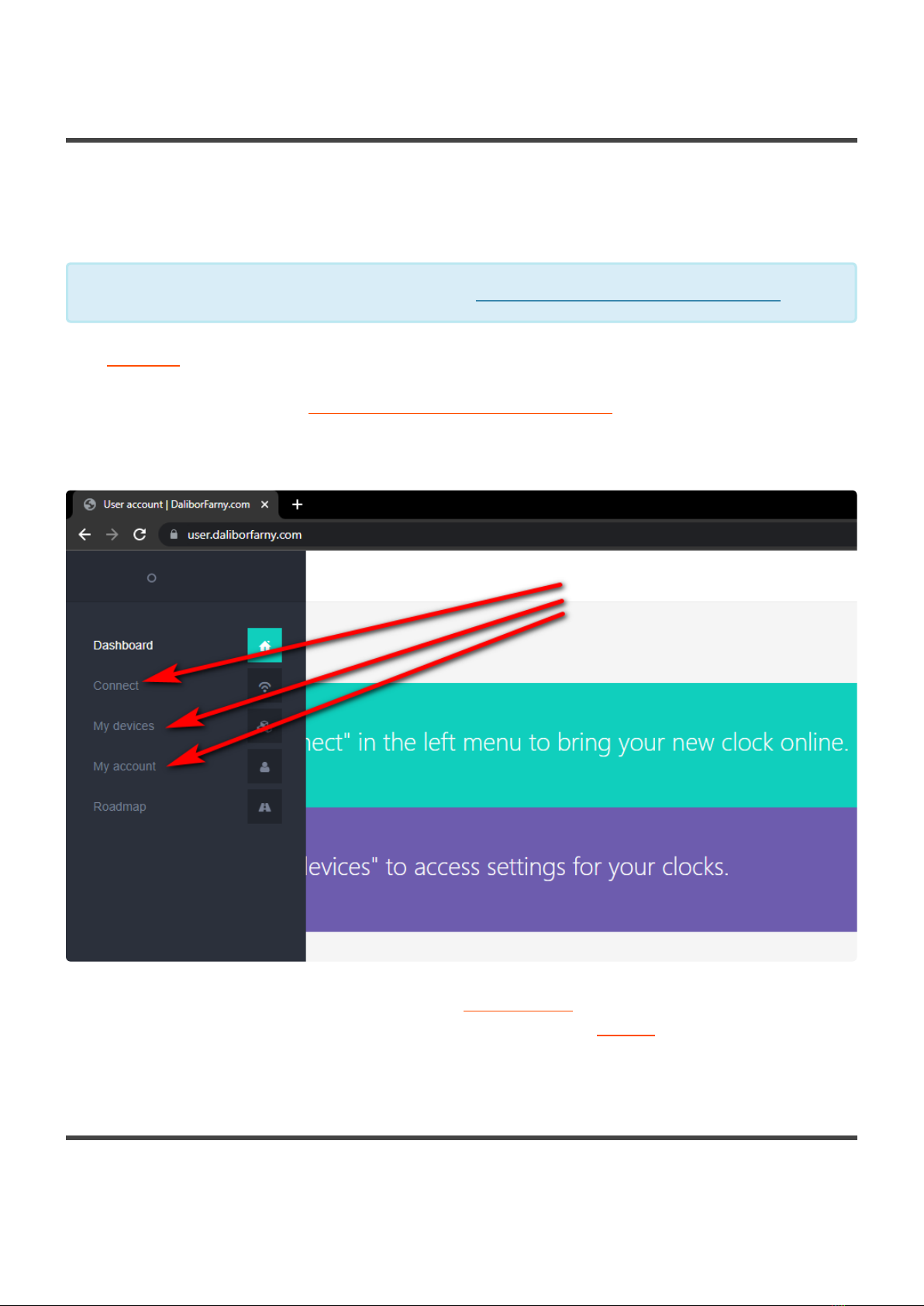1. Quick start
This page briefly describes the minimum steps needed to set up your new Puri Nixie Clock.
Using the clock connected to the internet
1. Select how to control the clock
There are three options for how to control the clock – iOS app that can run on any iPhone or iPad,
Android app, and finally browser app that runs in any browser.
2. Log in
First, register with your email address, login, and continue to the connection process of your clock.
We respect your privacy – your email address is used only for sending a link to reset the password
if you ask for it.
3. Connect the clock to your wifi network
The clock needs to know the wifi credentials so that it can connect to your wifi router. So first, the
clock needs to be switched to listening mode (unplug the adapter during the startup sequence,
then plug it back in). Next, you connect to it over wifi with the app, scan for your wifi network, enter
the password for the wifi and confirm the connection. The clock will now connect to the internet
and will be assigned to your account.
4. Configure the clock
Once the clock knows the wifi credentials, you can see it in the app and access its configuration
parameters. You are done!
Using the clock offline, independent of the internet
1. Select how to control the clock
There are two options for controlling the clock – iOS app that can run on any iPhone or iPad,
Android app. Unfortunately, the Configuration website doesn’t support irect connect yet.
2. Connect to your clock directly over wifi
First, the clock needs to be switched to listening mode (unplug the adapter during the startup
sequence, then plug it back). Next, you connect to it over wifi with the app, and select irect
connect option.
3. Configure the clock
The communication is now done directly from your device to the clock without needing an internet
connection. Set all configuration parameters as you wish, and you are done!
4. Synchronize the time manually
From time to time, you will need to synchronize the time manually from the app using irect
Connect.
Last modified: 21 November 2021
The Puri Nixie Clock can operate offline, but the preferred mode of operation is when the
clock is connected to the internet. This way it can synchronize its time regularly, receive
firmware updates and offer other functions.
*
aliborfarny.com Puri Nixie Clock - 1_en
Page 1 of 69