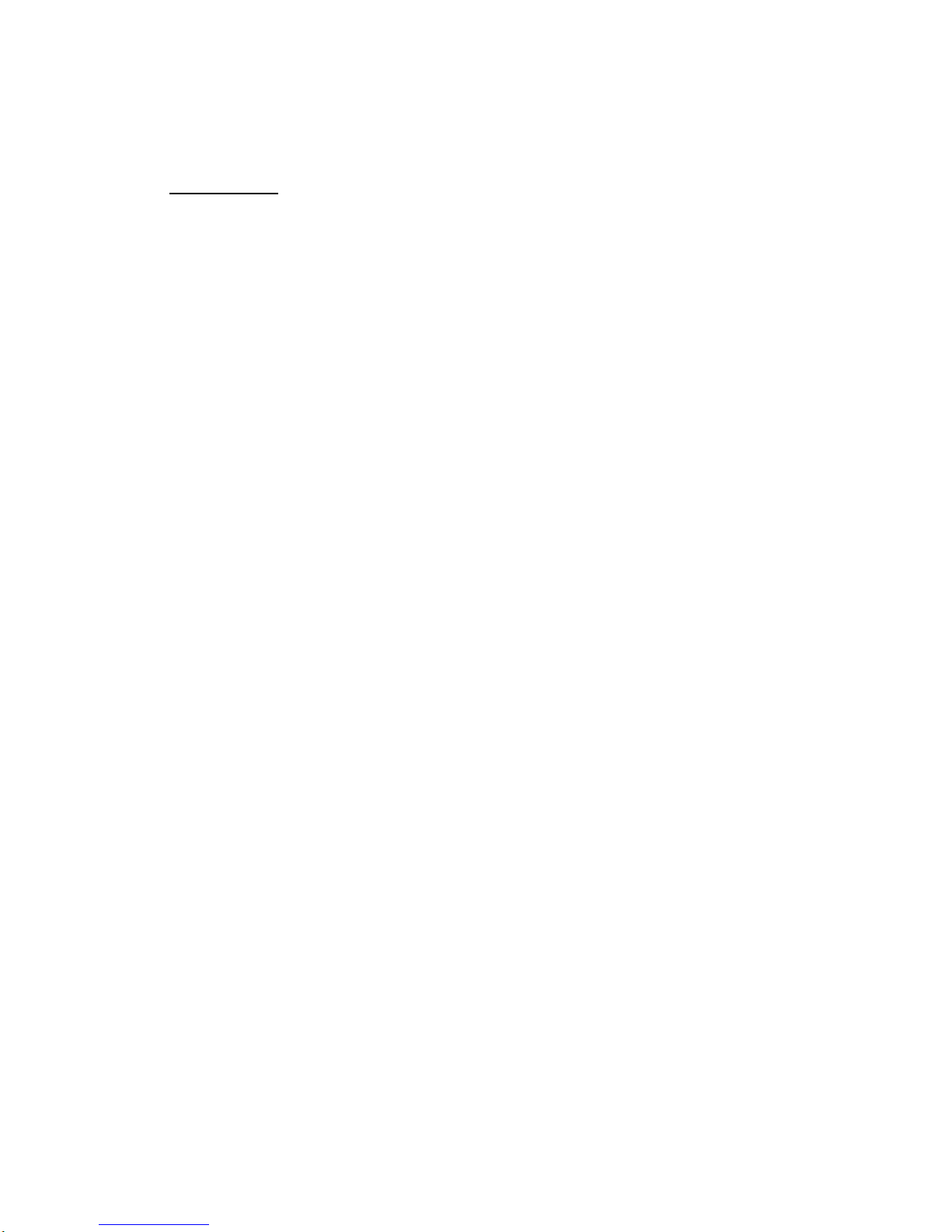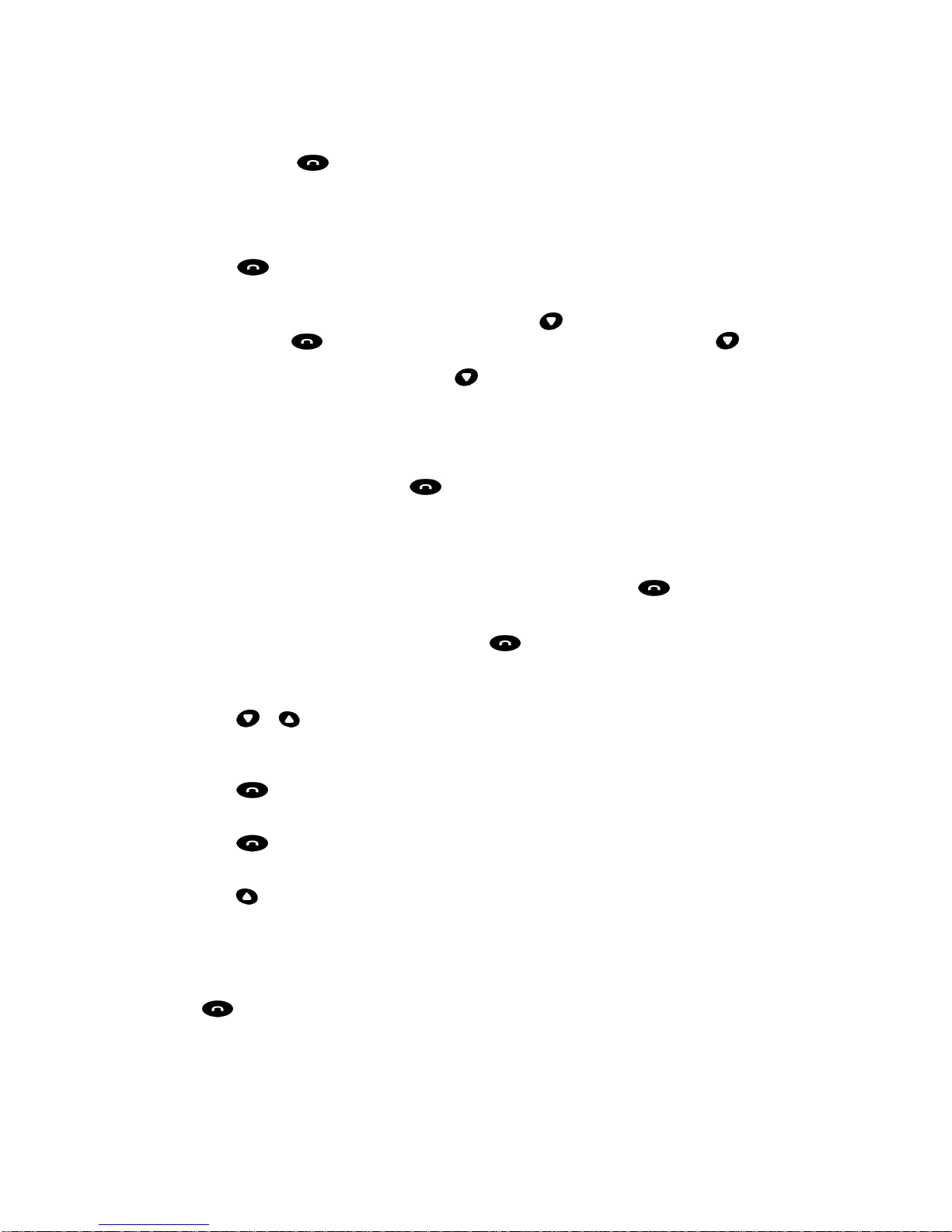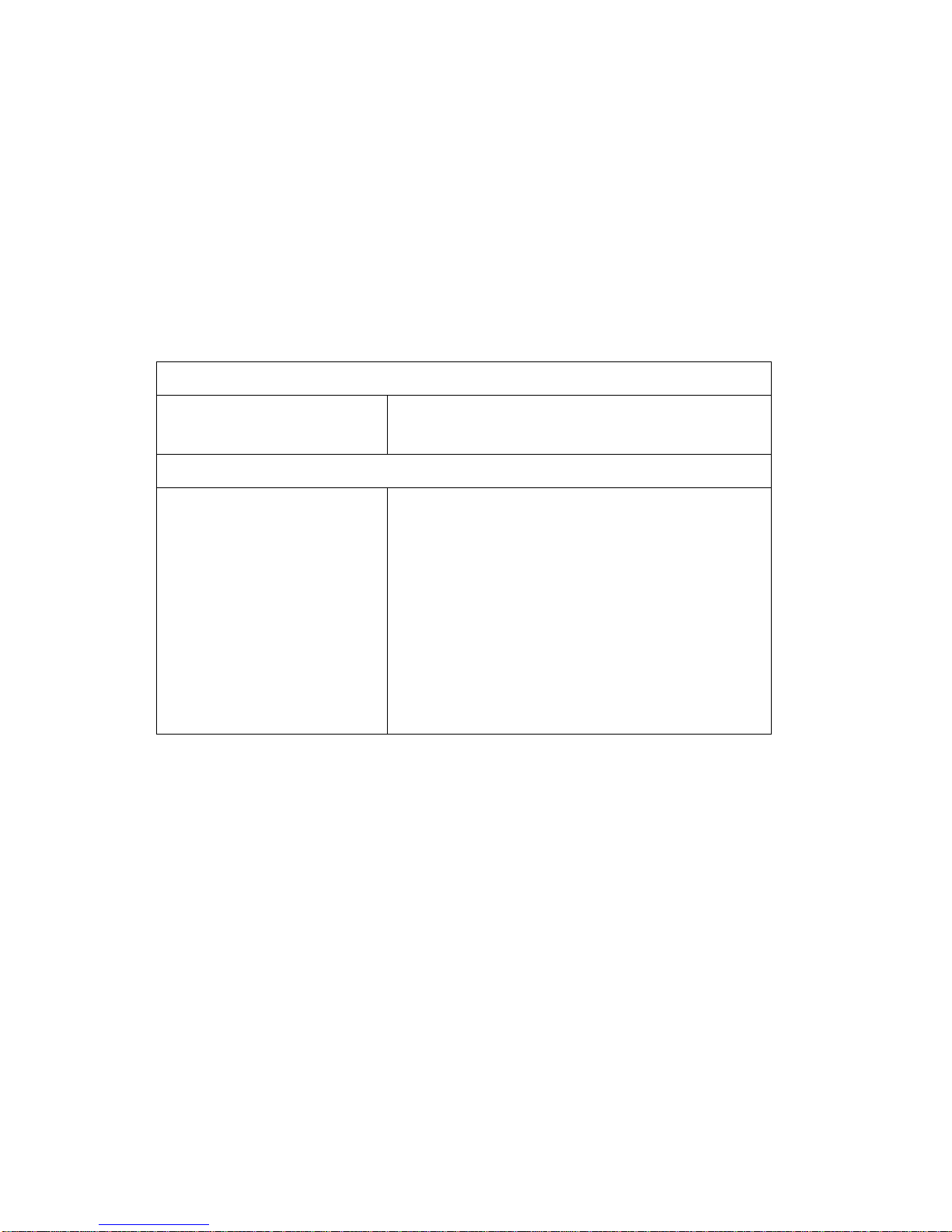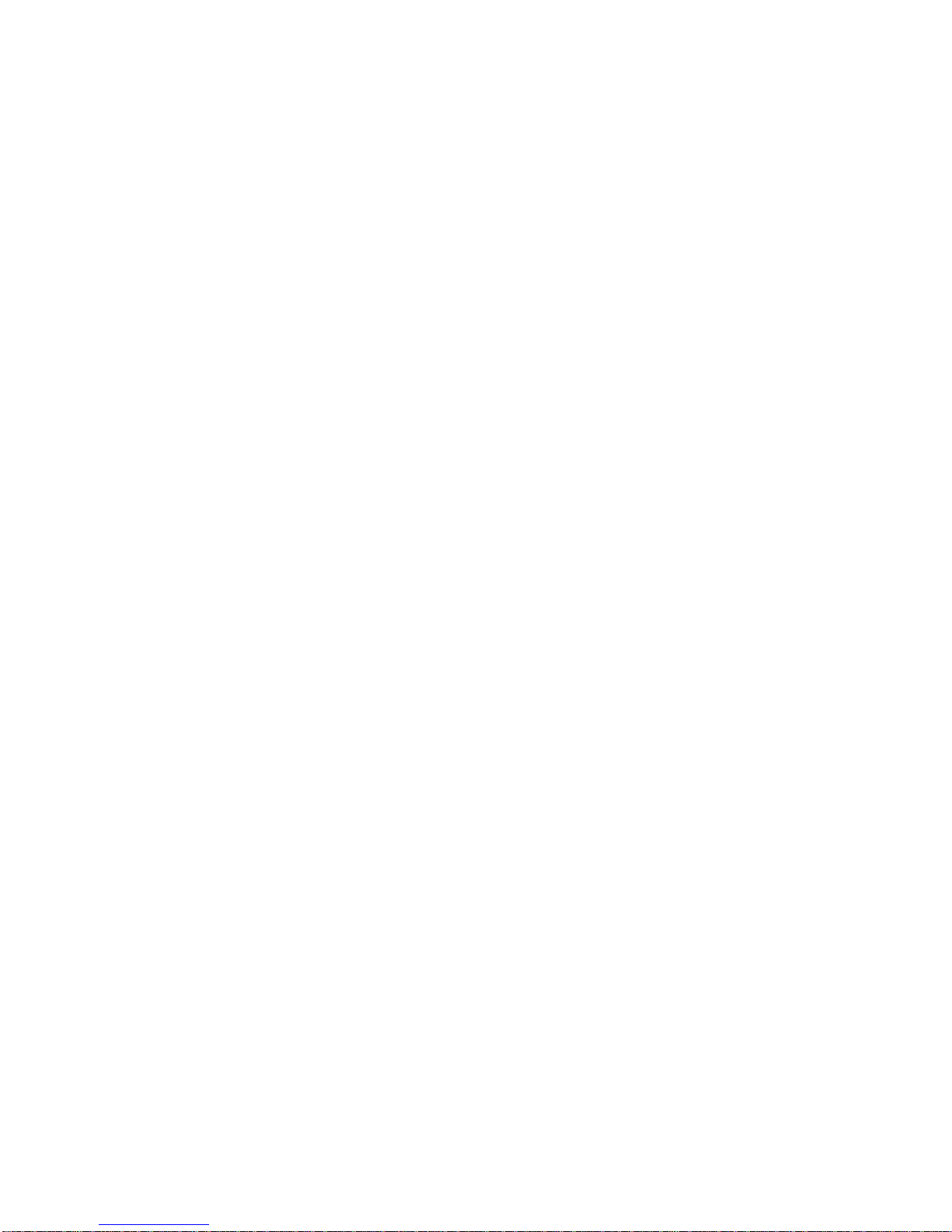Preparing to use your Dallab:
Charging the battery
The DALLAB Headset comes with a rechargeable battery included. The battery is not fully charged when
it is new. For first time use, it takes at least 8 hours to fully charge the battery. Then after, it will take about
4 hours to fully charge the battery. With battery fully charged, the talk time will be 4 to 5 hours, and the
stand-by time will be about 72 hours.
Audio tone during call in progress indicates the headset battery requires to be charged.
A beep is repeated approximately every 10 seconds and will be heard from the headset while a call is in
progress.
Turning the headset ON/OFF
To turn your headset ON:
Press and hold the for approximately 3 seconds, the headset speaker will emit a melody. When the
headset is turned ON the blue LED will be steady ON for approximately 4 to 5 seconds. Afterwards, the
blue LED will blink several times. At standby, the blue LED will blink every 10 seconds.
To turn your headset OFF:
Press and hold for approximately 3 seconds, the speaker will emit a melody, red LED will be steady
ON for approximately 1 second. Afterwards, the red LED will blink several times indicating the headset
turning OFF.
Check phone compatibility
DALLAB is compatible with most Bluetooth phones (version 1.1) with headset or hands-free profile.
Ensure that your phone has Bluetooth capability by visiting your phone manufacturer’s web site.
Pairing to a Bluetooth phone
Before using your headset for the first time, you must pair it with a particular Bluetooth cell phone
previously. “Pairing” process creates a unique wireless link between two devices. Once paired, the
communication between two devices does not need any authentication or authorization anymore.
Please follow the instruction below to pair the headset with a Bluetooth cell phone:
1. Ensure the headset is ON.
2. Press and hold and or simultaneously for approximately 3 seconds until the headset
blue LED starts to blink.
3. The status indicates that the headset is in pairing mode and waiting to be paired with another Bluetooth
device.
4. Follow the operating instructions for your Bluetooth phone to start a pairing process.
5. Your phone’s display will indicate that it found one or more Bluetooth devices, the “dallab 80” should be
included in the list, please select it for pairing.
6. The phone’s display then prompts you for a pairing passkey or PIN, please enter four eights “8888”.
7. When the pairing process is finished successfully, the headset blue LED will flash every 10 seconds.
8. Your phone’s display may ask you whether you want to change the headset’s name; you can replace the
“Bluetooth Headset” with any name you may prefer.