Leitner OfficeAlly LH380 User manual
Other Leitner Headset manuals

Leitner
Leitner LH280 User manual

Leitner
Leitner SmartSet 370 User manual

Leitner
Leitner PREMIUM DONGLE User manual
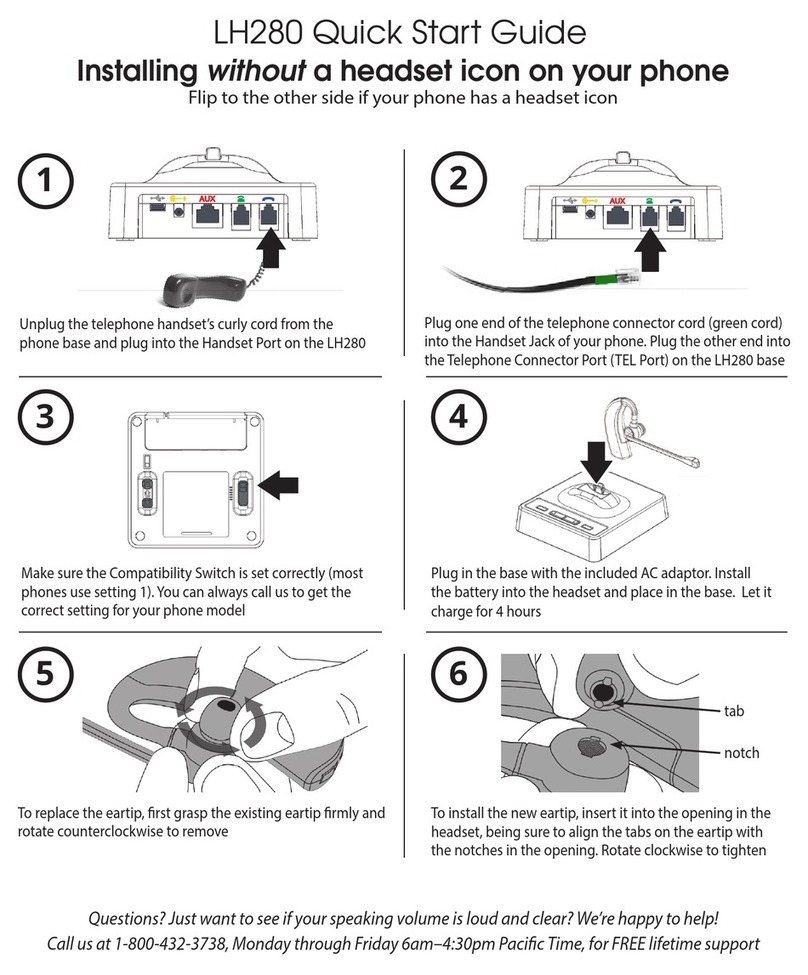
Leitner
Leitner LH280 User manual

Leitner
Leitner LH270 User manual

Leitner
Leitner LH270 User manual
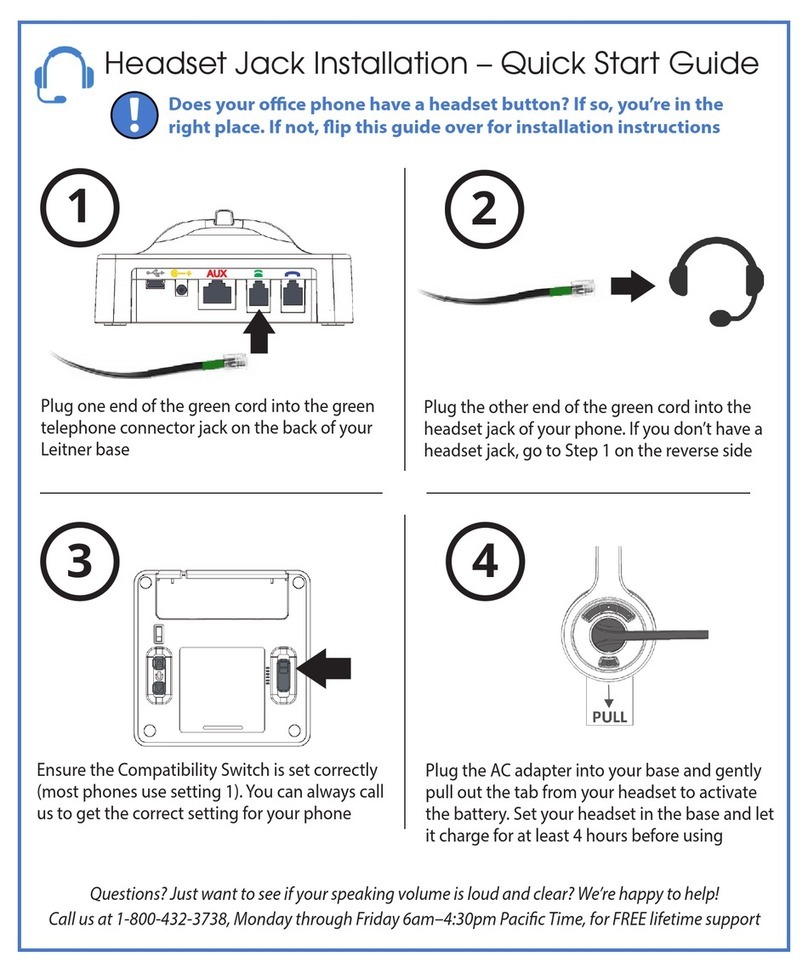
Leitner
Leitner SmartSet 370 User manual

Leitner
Leitner LH670 User manual

Leitner
Leitner LH270 User manual

Leitner
Leitner LH270 User manual




























