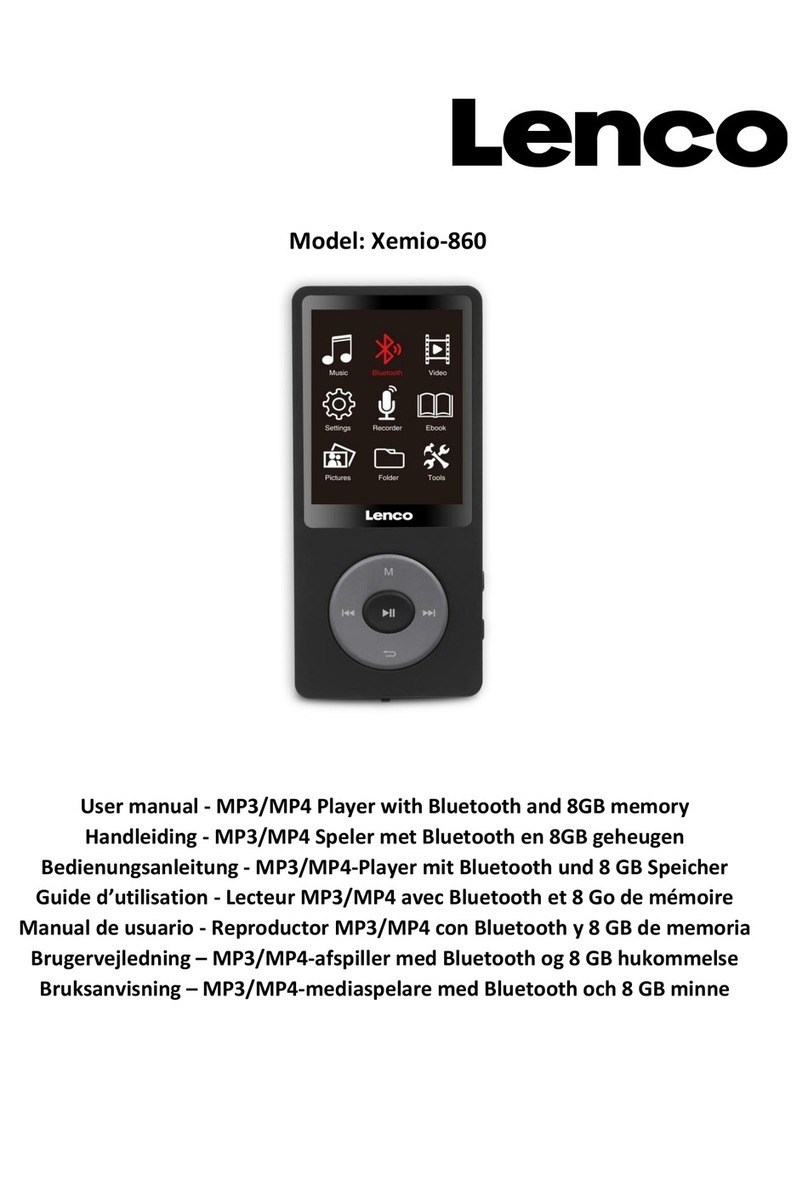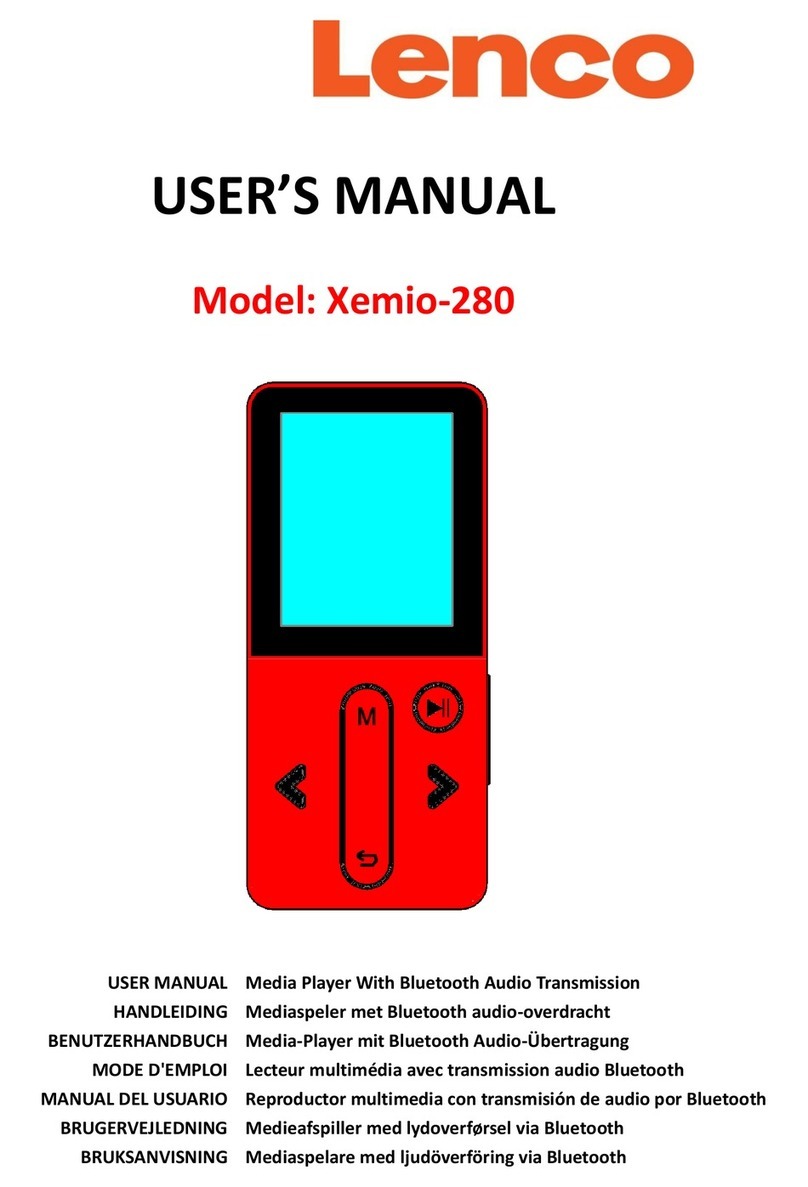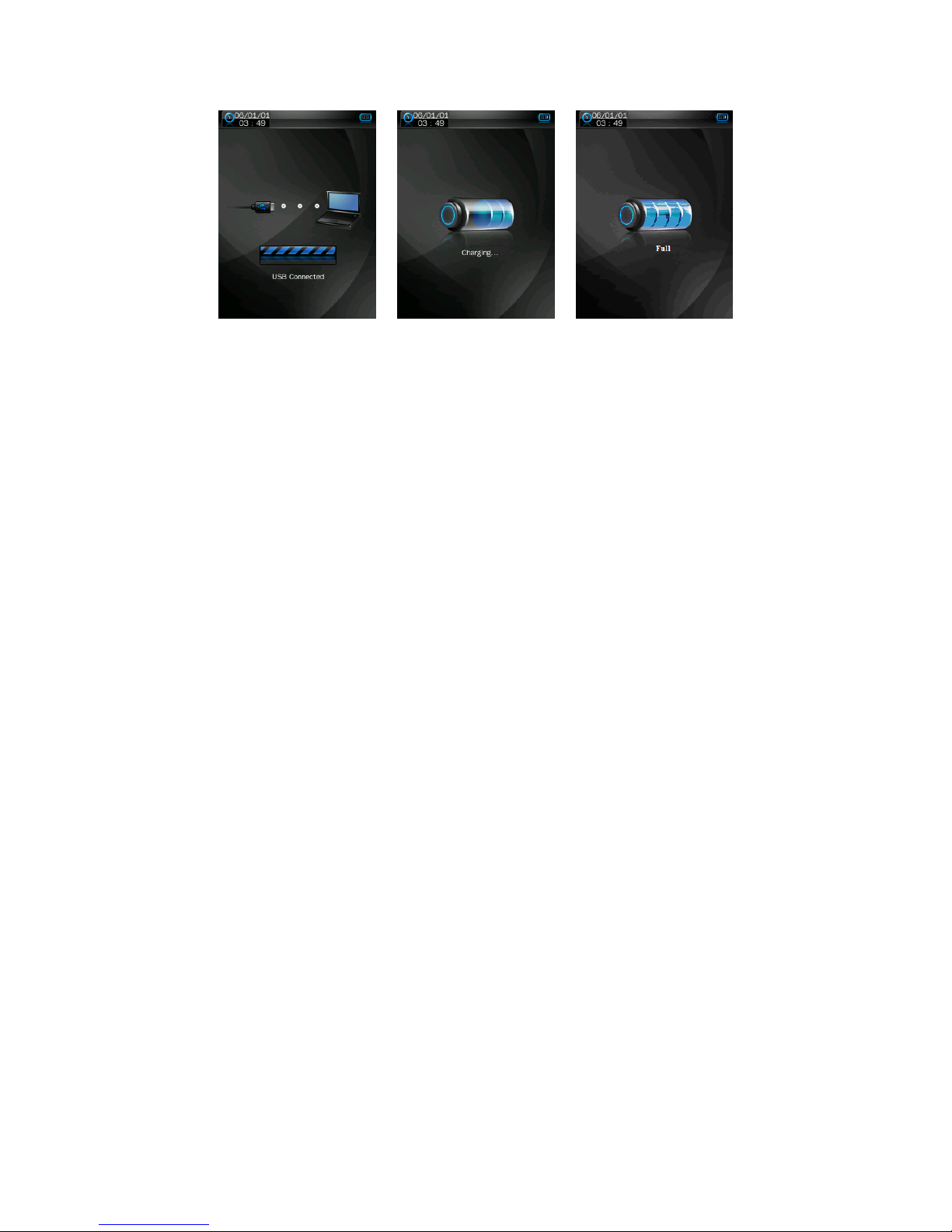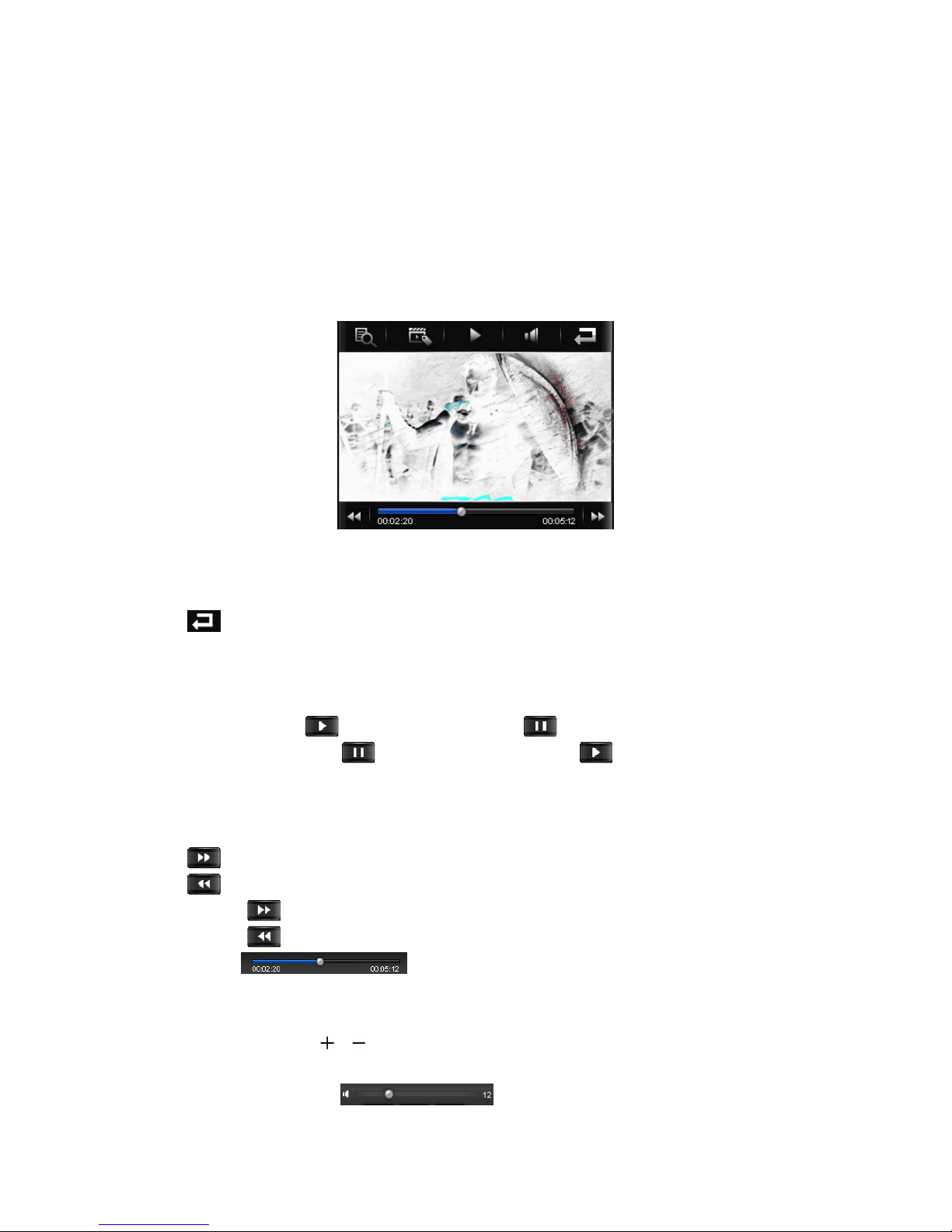Note: “All Music” and “ID3 List” functions are works only for music file(s) which have stored at (Main Dir)
internal memory.
Change / Choose Music Folder (From Flash / Card Memory)
•Tap icon, a sub-menu is appears to choose.
•Tap “Main Dir / Card Dir”, a list screen appears to use. Choose a folder name which contains music file
and choose your desired file to play. If you choose a folder name which have no supported music file,
then the list will be show blank. Choose another folder.
•And then choose a file you want to play.
•Tap icon to back to music mode.
Note: “Card Dir” will not show folder and file when the Micro SD card is not installed to player.
Add Play List
This player allows you to add the current playing music, if you want to put it group together, into the play
list. Then you can play this group in next when you choose song(s) by using the tag list function which is
mentioned above.
•Tap icon, a sub-menu is appears to choose.
•Tap “Add List” and then choose “My Music List 1 / 2 / 3 / 4 / 5” where you like them to group. The
submenu will disappears and the music is stored into you desired list number.
Add Tag List
This player also allows you to add tag in the current playing music / voice, if you want to mark the track
time, into the tag list. Then you can playback and recall the marked track time of music / voice file(s) in next
when you choose song(s) by using the play list function which is mentioned above.
•Tap icon, a sub-menu is appears to choose.
•Tap “Add Tag”, a “marked” pop up window appears for 1 – 2 seconds. The playing file name with track
time is marked and saved into tag list. And now you can add another tag in same song or add tag for
other play song if you want.
View File Information
•Tap icon, an information screen is appears to view, all the information of file will displayed if
they have included in file.
•Tap icon to back to music mode.
Lyric / Artist and Album info Display
This player can be display the lyrics at the middle area of the TFT screen if the playing music file is
included lyrics information. However, the Artist and Album information will be displayed if no lyrics are
available in the playing music.