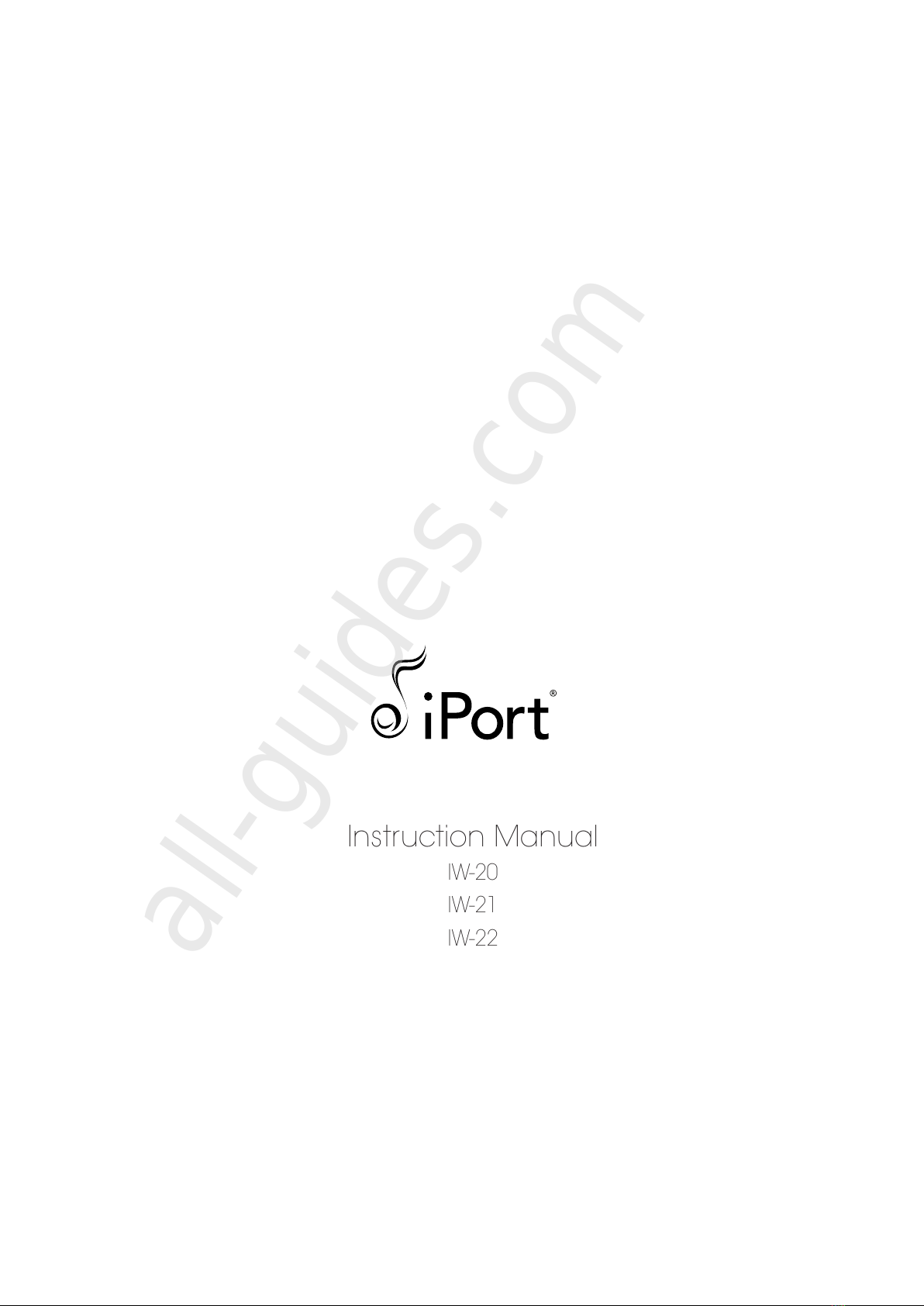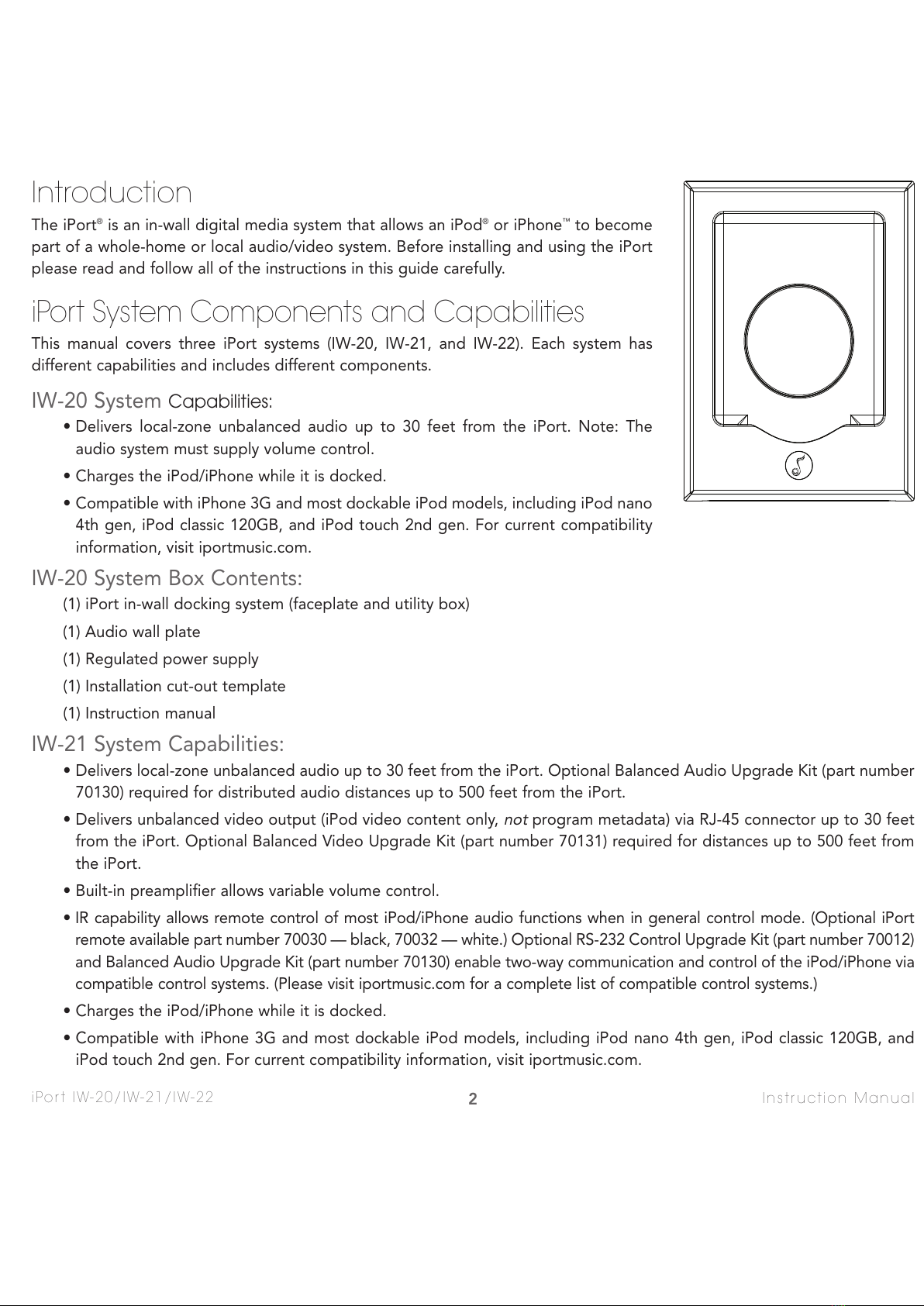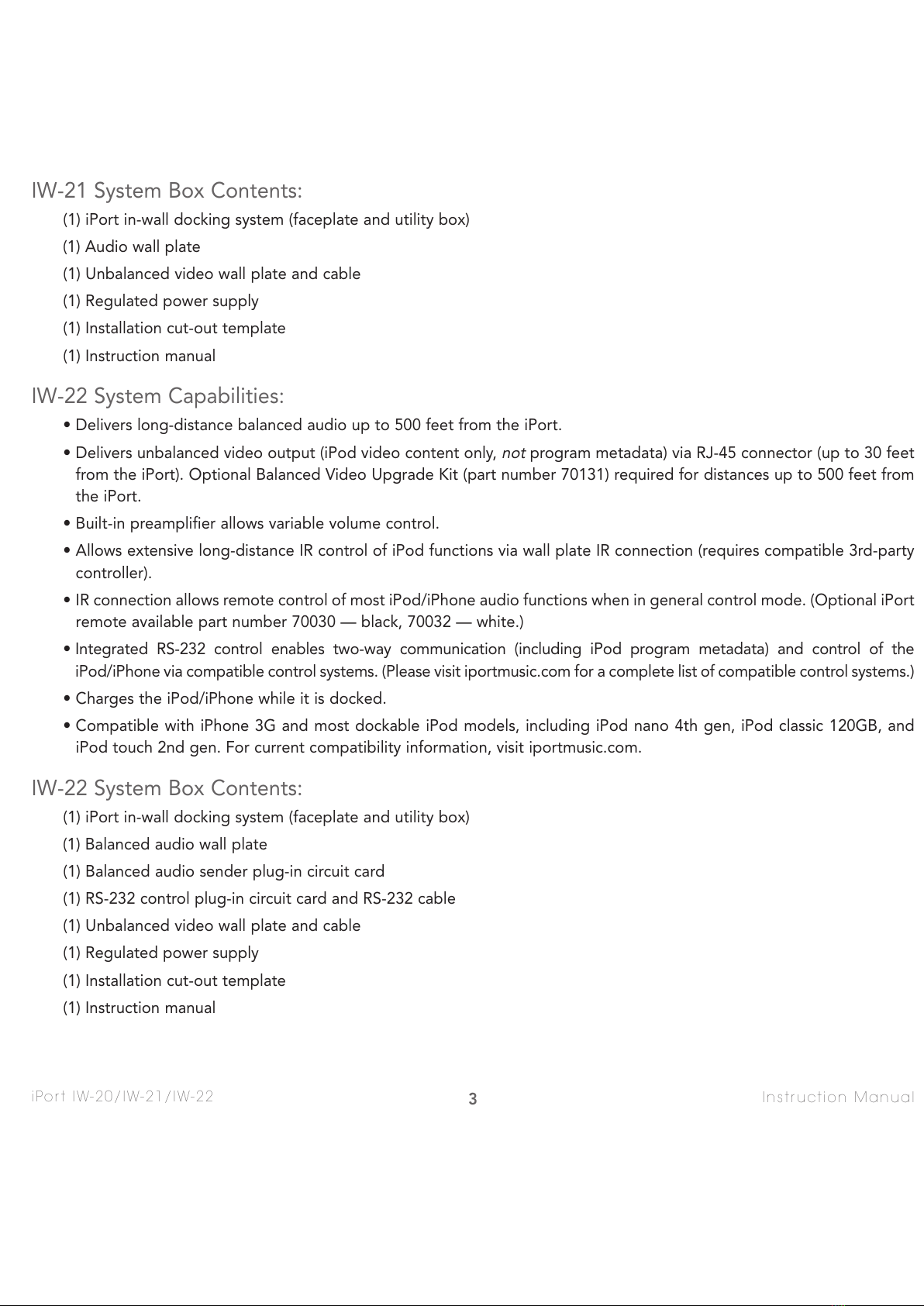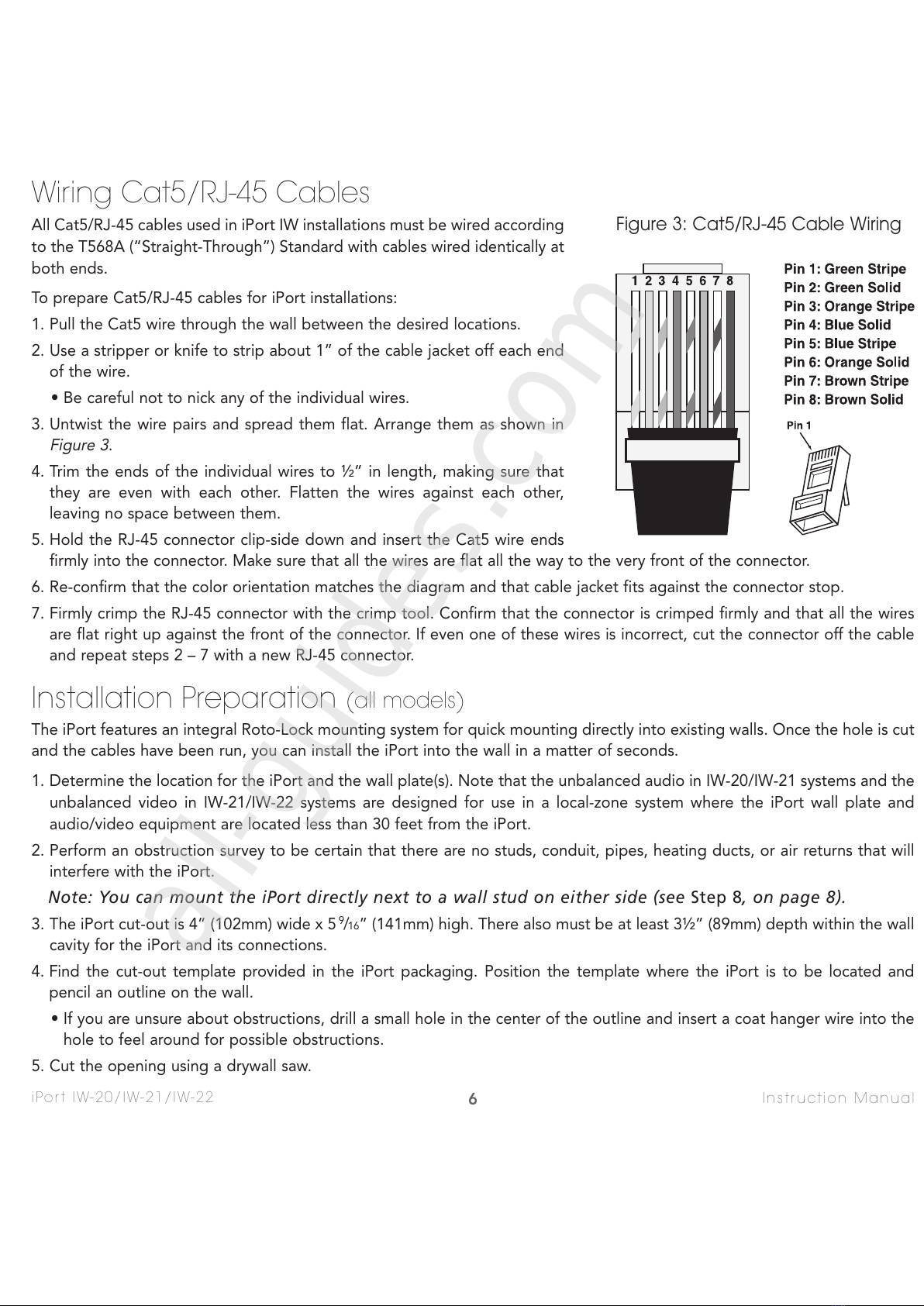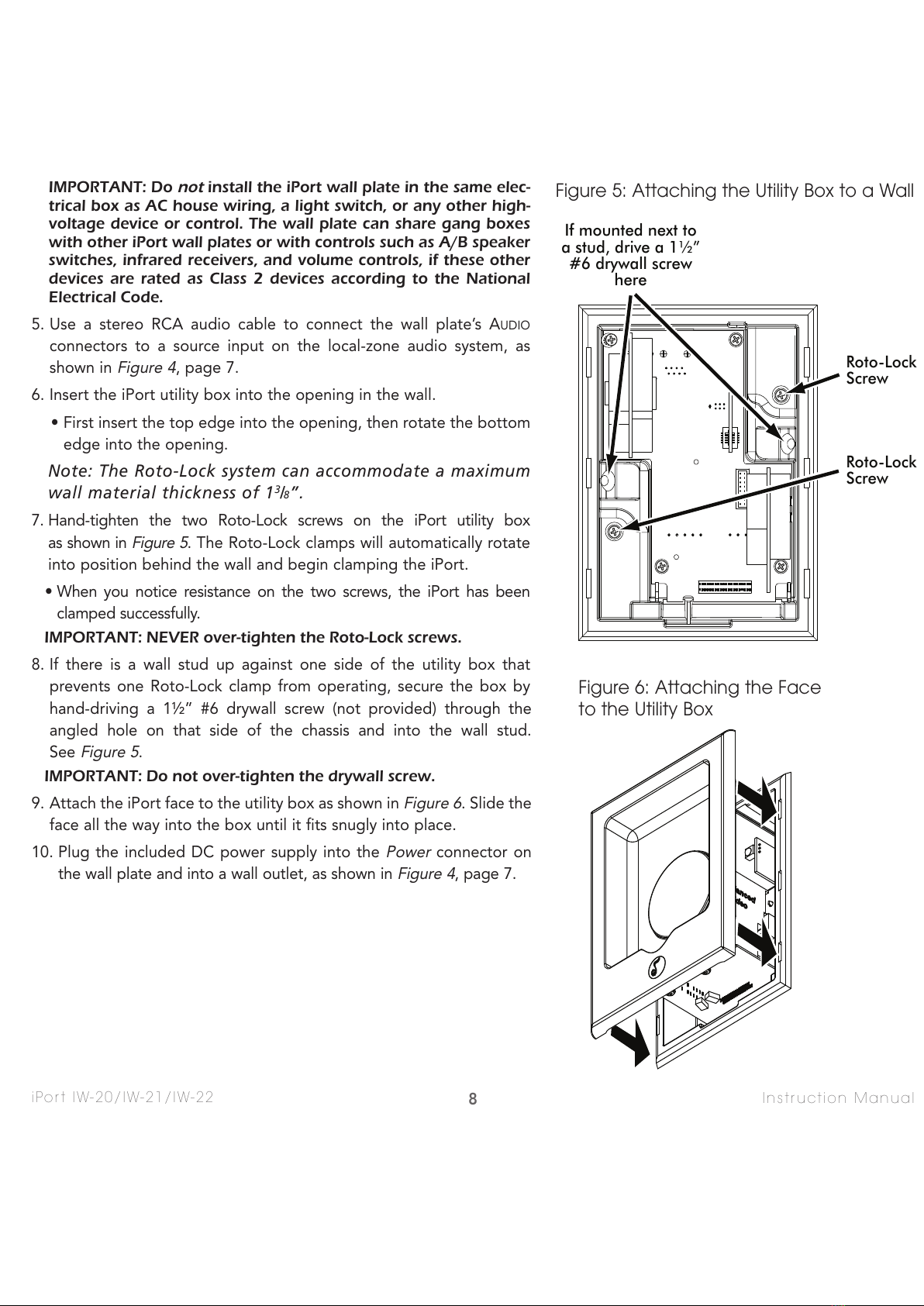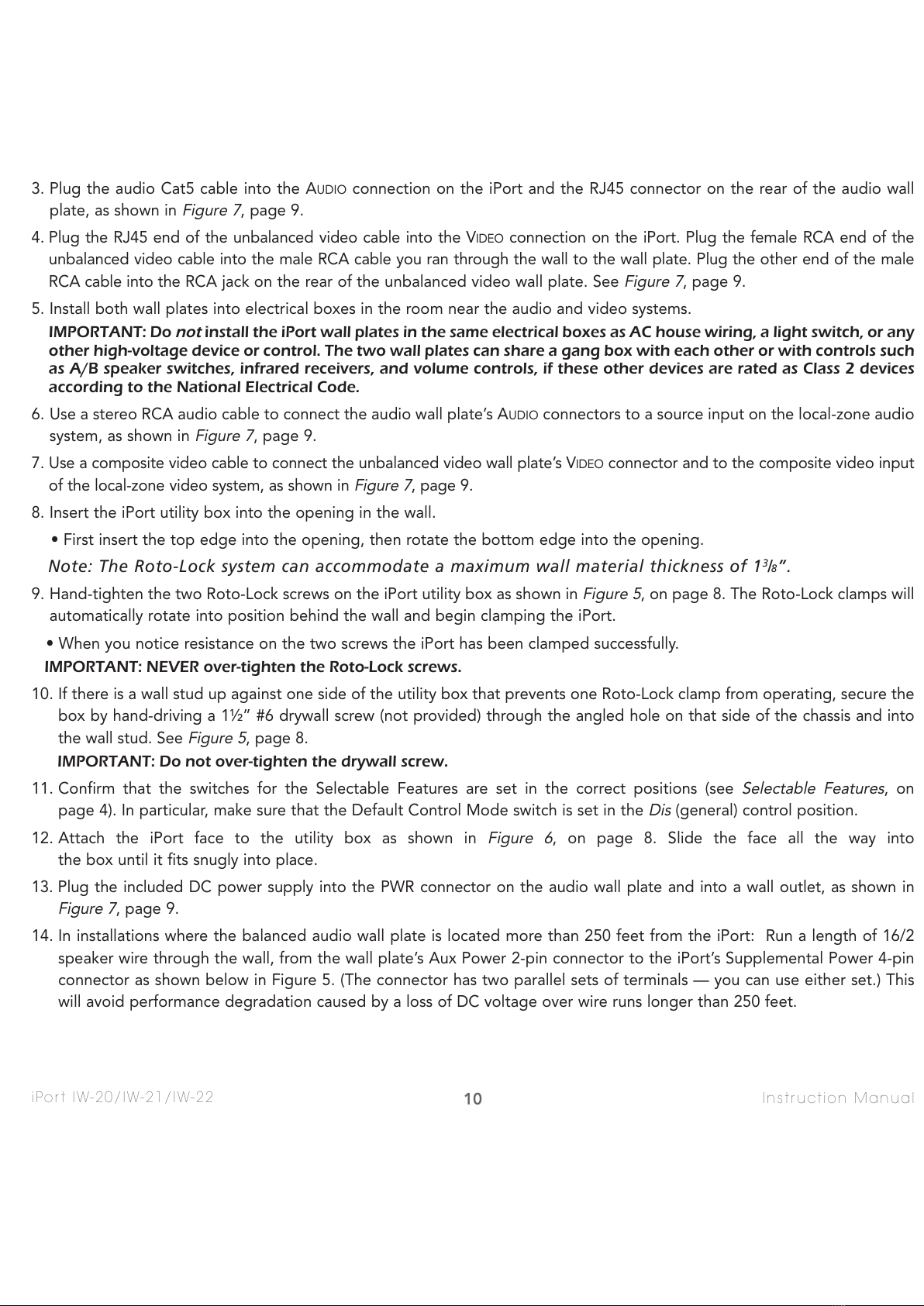iPort IW-20/IW-21/IW-22 Instruction Manual
3. Plug the audio Cat5 cable into the AUDIO connection on the iPort and the RJ45 connector on the rear of the audio wall
plate, as shown in
Figure 7
, page 9.
4. Plug the RJ45 end of the unbalanced video cable into the VIDEO connection on the iPort. Plug the female RCA end of the
unbalanced video cable into the male RCA cable you ran through the wall to the wall plate. Plug the other end of the male
RCA cable into the RCA jack on the rear of the unbalanced video wall plate. See
Figure 7
, page 9.
5. Install both wall plates into electrical boxes in the room near the audio and video systems.
IMPORTANT: Do
not
install the iPort wall plates in the same electrical boxes as AC house wiring, a light switch, or any
other high-voltage device or control. The two wall plates can share a gang box with each other or with controls such
as A/B speaker switches, infrared receivers, and volume controls, if these other devices are rated as Class 2 devices
according to the National Electrical Code.
6. Use a stereo RCA audio cable to connect the audio wall plate’s AUDIO connectors to a source input on the local-zone audio
system, as shown in
Figure 7
, page 9.
7. Use a composite video cable to connect the unbalanced video wall plate’s VIDEO connector and to the composite video input
of the local-zone video system, as shown in
Figure 7
, page 9.
8. Insert the iPort utility box into the opening in the wall.
• First insert the top edge into the opening, then rotate the bottom edge into the opening.
Note: The Roto-Lock system can accommodate a maximum wall material thickness of 13/8”.
9. Hand-tighten the two Roto-Lock screws on the iPort utility box as shown in
Figure 5
, on page 8. The Roto-Lock clamps will
automatically rotate into position behind the wall and begin clamping the iPort.
• When you notice resistance on the two screws the iPort has been clamped successfully.
IMPORTANT: NEVER over-tighten the Roto-Lock screws.
10. If there is a wall stud up against one side of the utility box that prevents one Roto-Lock clamp from operating, secure the
box by hand-driving a 1½” #6 drywall screw (not provided) through the angled hole on that side of the chassis and into
the wall stud. See
Figure 5
, page 8.
IMPORTANT: Do not over-tighten the drywall screw.
11. Confirm that the switches for the Selectable Features are set in the correct positions (see
Selectable Features
, on
page 4). In particular, make sure that the Default Control Mode switch is set in the
Dis
(general) control position.
12. Attach the iPort face to the utility box as shown in
Figure 6
, on page 8. Slide the face all the way into
the box until it fits snugly into place.
13. Plug the included DC power supply into the PWR connector on the audio wall plate and into a wall outlet, as shown in
Figure 7
, page 9.
14. In installations where the balanced audio wall plate is located more than 250 feet from the iPort: Run a length of 16/2
speaker wire through the wall, from the wall plate’s Aux Power 2-pin connector to the iPort’s Supplemental Power 4-pin
connector as shown below in Figure 5. (The connector has two parallel sets of terminals — you can use either set.) This
will avoid performance degradation caused by a loss of DC voltage over wire runs longer than 250 feet.
10