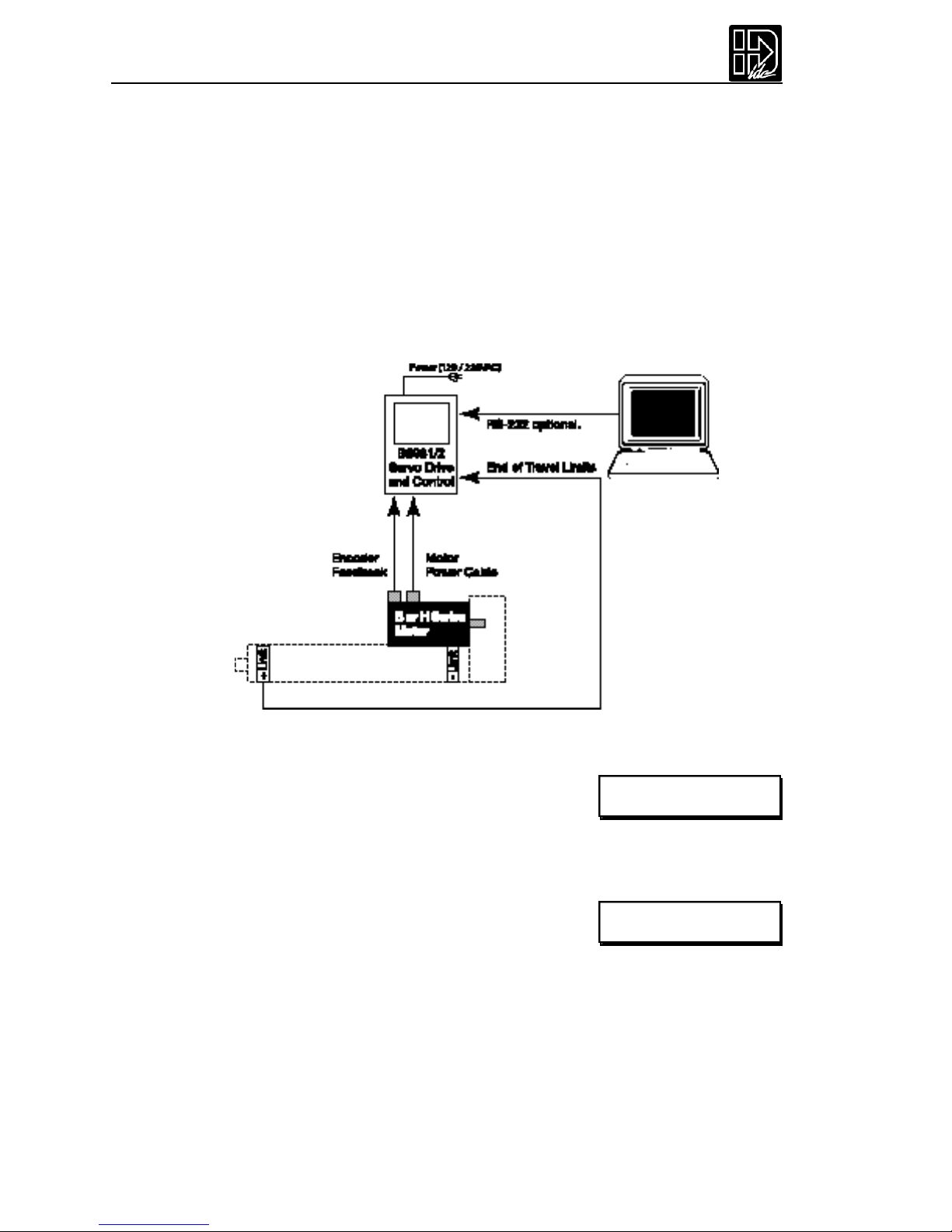B8961 and B8962 User Manual
Toggle Tuning Stimulus.......................................................................................................46
Monitor Monitor Port .........................................................................................................46
PROGRAMMING YOUR APPLICATION ............................................................47
SMART DRIVE PROGRAMMING OVERVIEW.................................................................................47
CREATING OR EDITING PROGRAMS WITH THE KEYPAD ...........................................................47
COMMAND SUMMARY ..................................................................................................................48
VARIABLES AND ARITHMETIC .......................................................................................................49
VARIABLES......................................................................................................................................49
LEGAL VERIABLE NAMES...............................................................................................................49
BUILT-IN VARIABLES .......................................................................................................................50
NON-VOLATILEVARIABLES............................................................................................................52
ARITHMETIC OPERANDS AND EQUATIONS .................................................................................53
BOOLEAN OPERATORS- & (AND), (OR)......................................................................................53
LOGICAL OPERATIONS ON EXPRESSIONS ...................................................................................54
INCREMENTING AND DECREMENTINGVARIABLES.....................................................................54
EXPRESSIONS .................................................................................................................................54
MULTI-AXIS OPERATION ...............................................................................................................55
SIMPLE GO COMMANDS ...............................................................................................................55
TYPICAL PROGRAMMING EXAMPLES...........................................................................................58
READING AN ANALOG INPUT.......................................................................................................59
CONFIGURING AN ANALOG OUTPUT..........................................................................................60
PROGRAMMING COMMANDS ..........................................................................61
PROGRAMMING WITH SERIAL COMMUNICATION ........................................91
SECTION 1:RS-232 PROTOCOL.....................................................................................................91
Making RS-232C Connections to the S6961/2 .....................................................................................91
Troubleshooting Serial Command Problems .......................................................................................92
Daisy Chaining Smart Drives ...................................................................................................................92
SECTION 2:APPLICATION DEVELOPER SOFTWARE.....................................................................93
Installing Application De veloper..............................................................................................................93
Common Installation Er rors and Remedies ........................................................................................94
SECTION 3:USING APPLICATION DEVELOPER™..........................................................................95
Setup Wizar d....................................................................................................................................................95
Axis Setup .........................................................................................................................................................99
I/O Setup.........................................................................................................................................................102
Miscellaneous (Misc) Setup ......................................................................................................................103
File Menu .......................................................................................................................................................104
Program Editor ............................................................................................................................................105
View Configuration ....................................................................................................................................106
Communications .........................................................................................................................................106
Run Men u......................................................................................................................................................107
SECTION 4:RS-232C IDEAL™COMMAND REFERENCE...............................................................108
Overview ........................................................................................................................................................108
Sample File ....................................................................................................................................................108
Command Syntax .......................................................................................................................................110
Serial Setup Commands ............................................................................................................................112
Serial Prog ramming Commands ...........................................................................................................118
Commands Not Used In Host Mode .....................................................................................................120
Serial Immediate Status Commands ....................................................................................................122
Serial Supervisory Commands ...............................................................................................................127