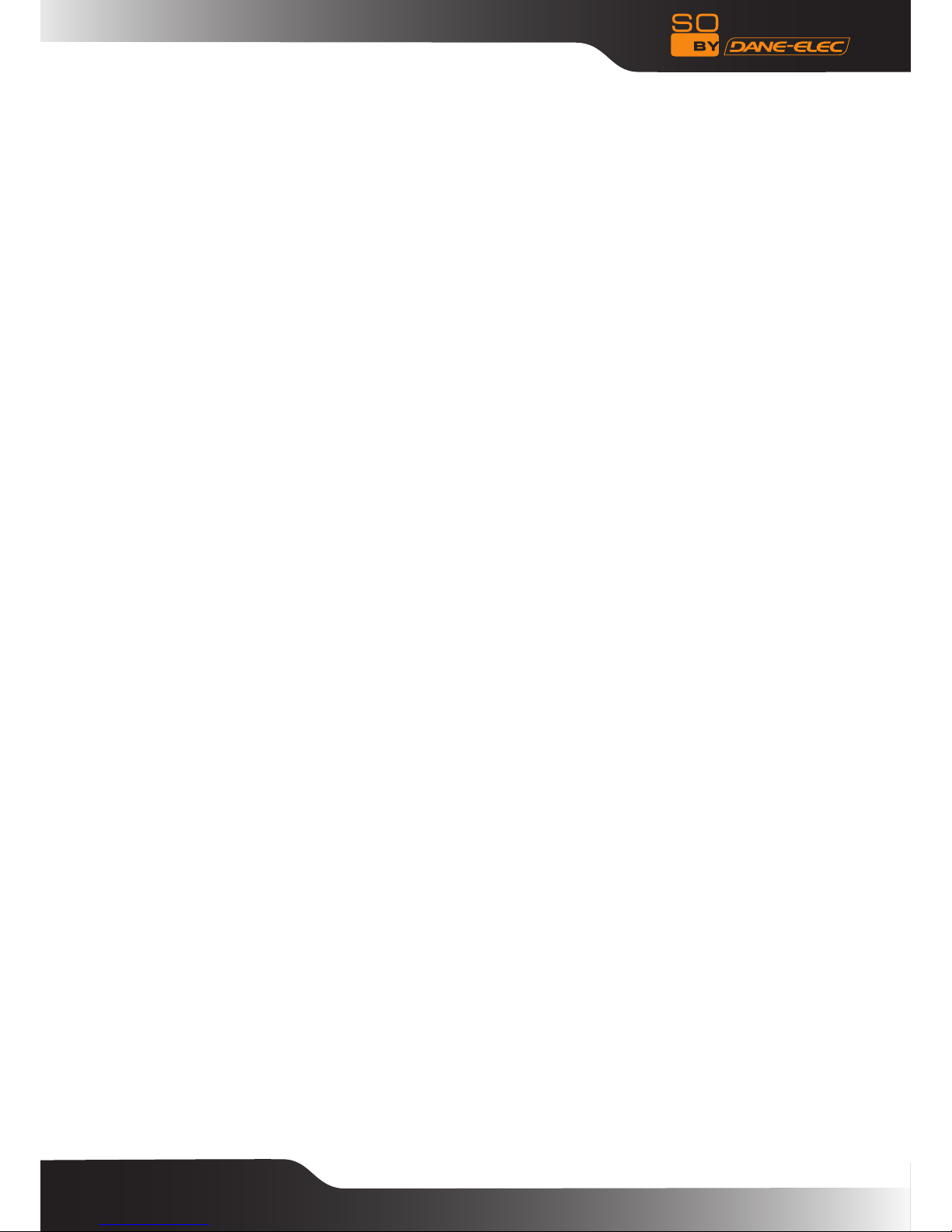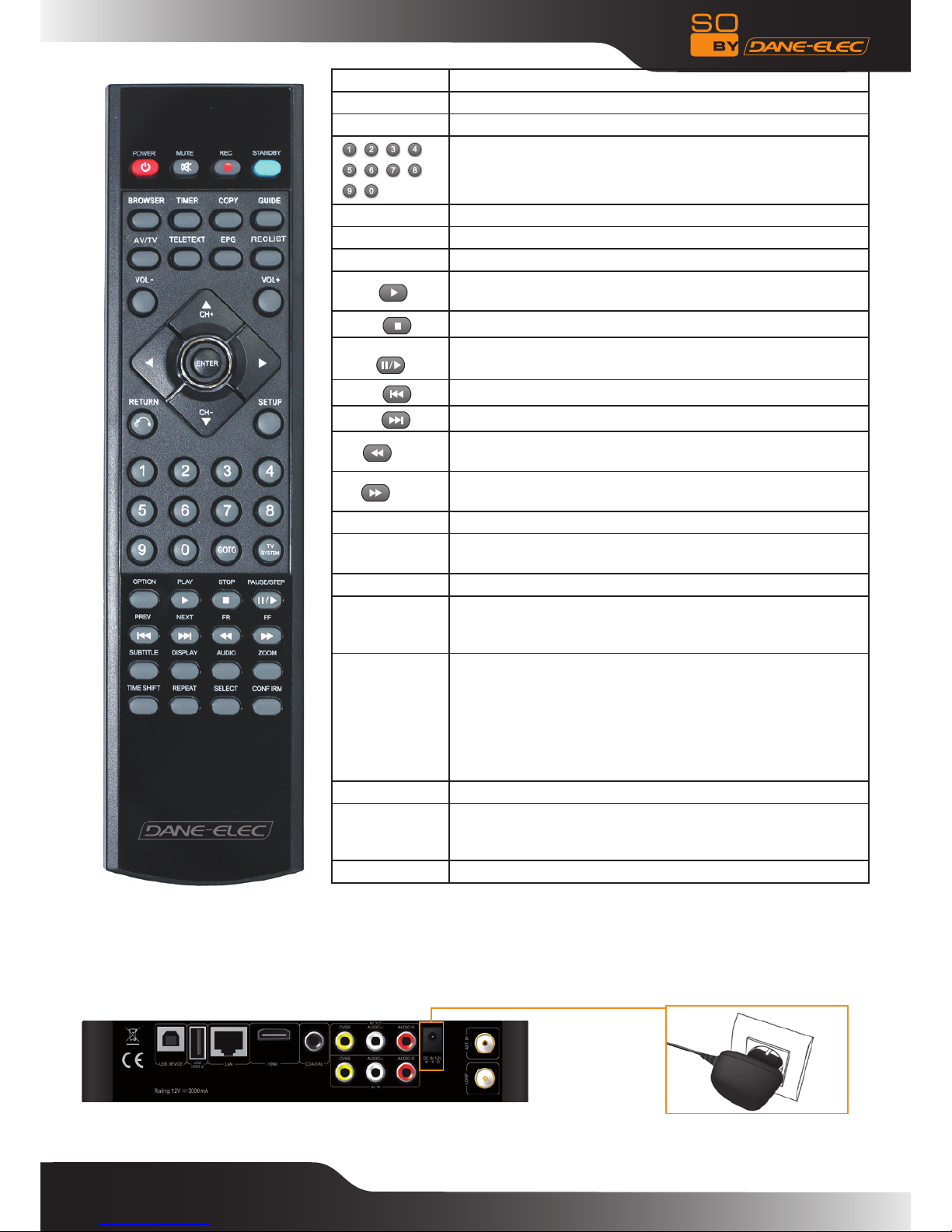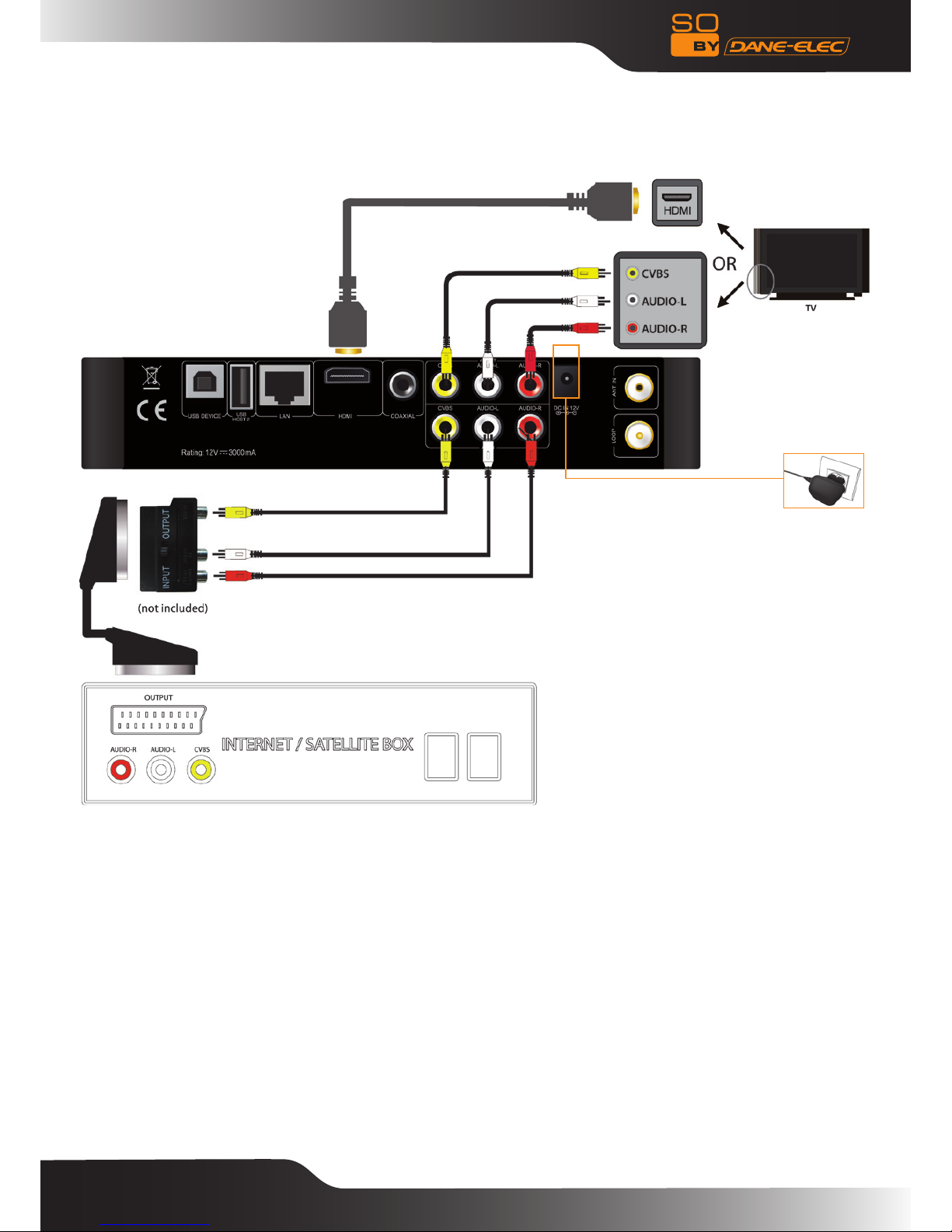7
Connection methods to watch TV and for General usage
TV signal input interface
The ANT IN interface can receive DVB-T (TNT) digital television signals. The LOOP interface can output DVB-T (TNT)
digital television signals . After accessing the television signal, press SET-UP key to access the interface settings, select
TV, set to begin.
1: TV signal input interface:
The ANT IN interface can receive DVB-T (TNT) digital television signals. After accessing the television signals, press SET-
UP key to access the interface settings, select TV to enter.
2: TV signal output interface
The LOOP interface can output DVB-T (TNT) digital television signals to directly access the TV input interface. However,
there must be a TV signal input rst.
Operation Steps:
Step 1:The ANT IN (1) interface must have a DVB-T (TNT) digital TV signal input, and the other interface LOOP (2) outputs
a TV signal via the So World TV tuner or the So World TV’s other interfaces e.g. AV or HDMI video signal outputs.
Step 2: After turning on the So World TV, press SET-UP key to access to the settings interface. Select TV, enter the TV
Region, choose your country or region.
At the same time, choose Chanel Scan set. You can choose the AUTO SCAN auto-search television program.
You can also choose MANUAL SCAN to begin manual setting, but you need to know the DVB-T (TNT) digital television
programs speci c Bandwidth and Frequency parameters. If you do not know, ask your local DVB-T (TNT) digital television
signal provider to obtain access.
Select the appropriate channels (CH), Bandwidth, enter the correct Frequency, and then press "ENTER" key to start
scanning. You can see the screen displaying the number of channels and program signal quality. If the parameter setting is
wrong, it will display «Error». Please re-set the parameters for scanning.
You can watch television programs at the same time as recording television programs.
Press the "AV/TV" Remote control key to switch between different input sources.
Connection or recording and general usage
The So World TV allows to watch television programs while recording another television program. In the DVB-T (TNT) mode
watching digital terrestrial television, you can press the REC key on the remote control to start recording.
In addition to recording television programs on their own, other input signals are recorded. A TV signal can be generated
from TV set-top box or satellite receiver, as long as they are equipped with a satellite TV set-top box or television receiver