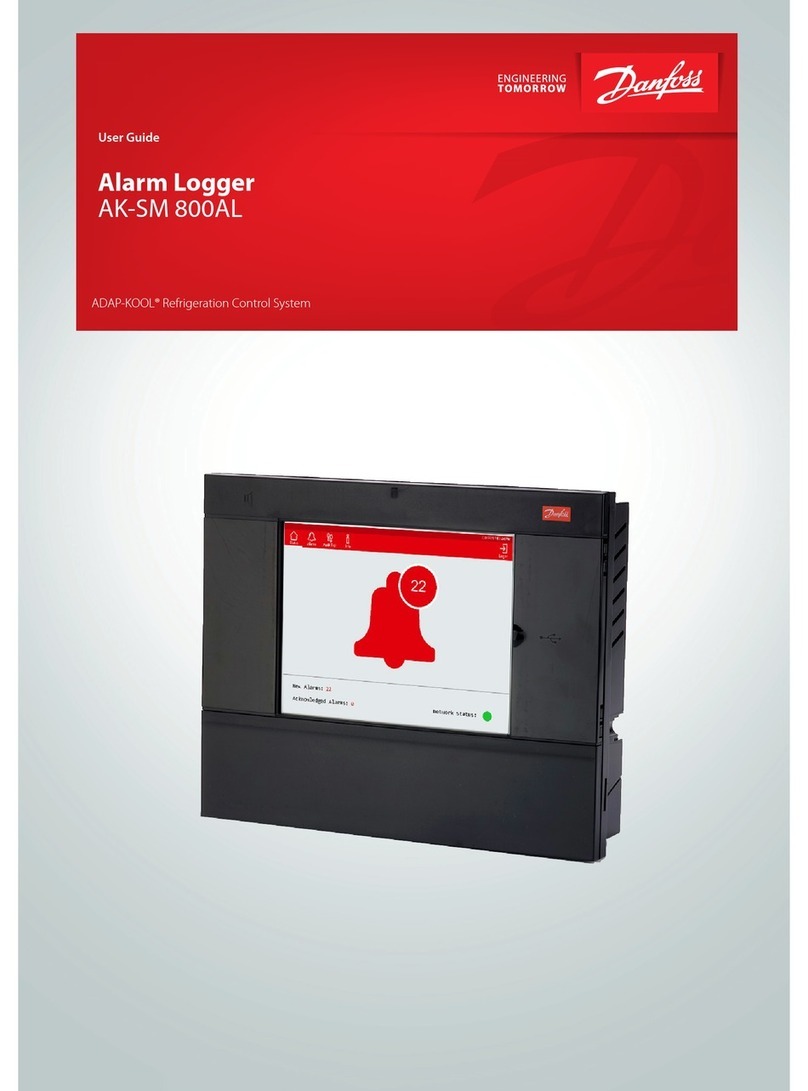4 Manual RS.8A.N5.02 © Danfoss 10-2007 m2 Version 3.11
System Overview The m2 consists of a central monitoring unit which can monitor up to 16
local sensors or inputs which are usually located adjacent to the equipment
in question for example specic refrigerated areas (chiller cabinets, freezers,
cold rooms), plant rooms or gas detectors, up to 99 EKC - controllers and 32
standard RS485 connections (128 1/4 loads) via the third party bus. The precise
layout and conguration of these sensors and controllers is specic to each
installation, and it is not necessary for a typical operator to be familiar with the
operation of the sensors.
The m2 provides audio and visual alarms whenever an input exceeds its pre-set
alarm levels. For night operation, the system can be pre-set to dial-out using a
digital dialler or via a modem whenever an alarm occurs.
Security is provided by having passcode access to the protected settings. In the
case of mains failure, an alarm is triggered after a delay. The system can be pre-
set to dial-out to an external telephone number if required.
The m2 will always FAIL SAFE (except for modem dailout).
The unit is provided with battery backup to continue historical logging during
a power failure. In this case, the display backlight will switch o but the display
will keep running. When an alarm occurs, the alarm siren and the red ashing
backlight will still operate. The backlight will ash red, once every 5 seconds
until the alarm is muted.
Note: When a mains failure lasts longer than 1 hour, the unit will cease historical
logging and stop alarm checking. However, all existing historical readings
remain in memory and are not lost.
The m2 can monitor up to a maximum of 99 points, including up to 99 EKC -
controllers, and or an additional 32 standard RS485 connections (128 1/4 loads)
via the third party protocol.
If hard copy details of the monitor readings is required, a parallel printer port is
provided which can be connected to an Epson compatible parallel printer.
An RS232 serial interface via a 9-way ‘D’ type connector is provided which
allows either a directly connected IBM compatible Personal Computer (PC) or a
Minitel to be connected for operational and conguration purposes or to allow
connection to a modem.
If a PC is connected either directly or via the modem, the alarms and monitor
readings can be read and the set-up details can be changed remotely,
using Danfoss Central Station software (refer to manual RS.8C.G for more
information).
This manual will simply cover the conguration and use of the m2 in
monitoring and controlling a refrigeration installation.
Alarms
Security
Battery Backup
External Connections