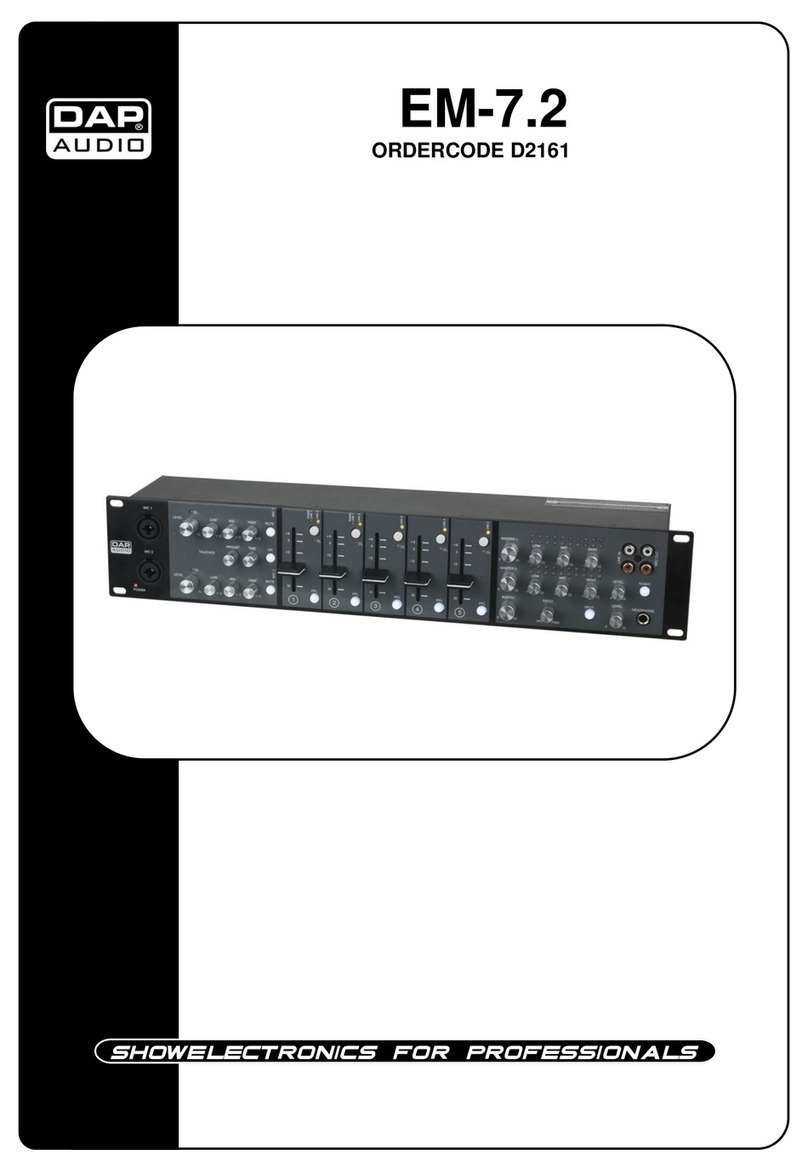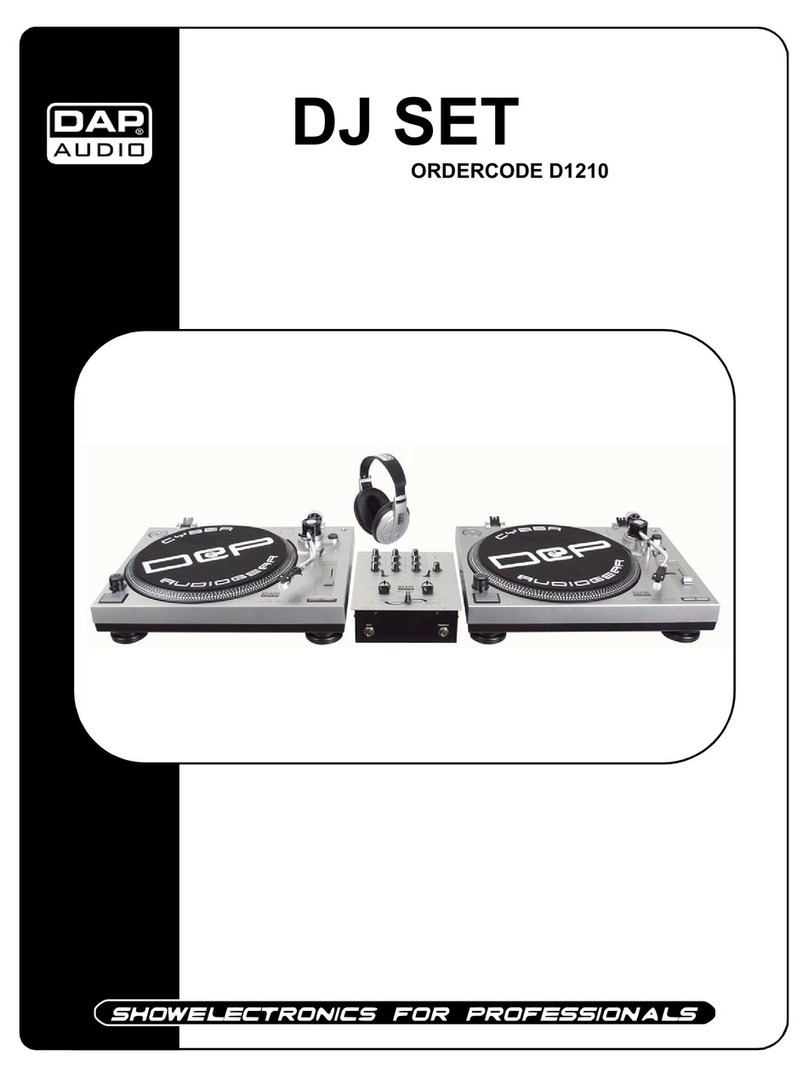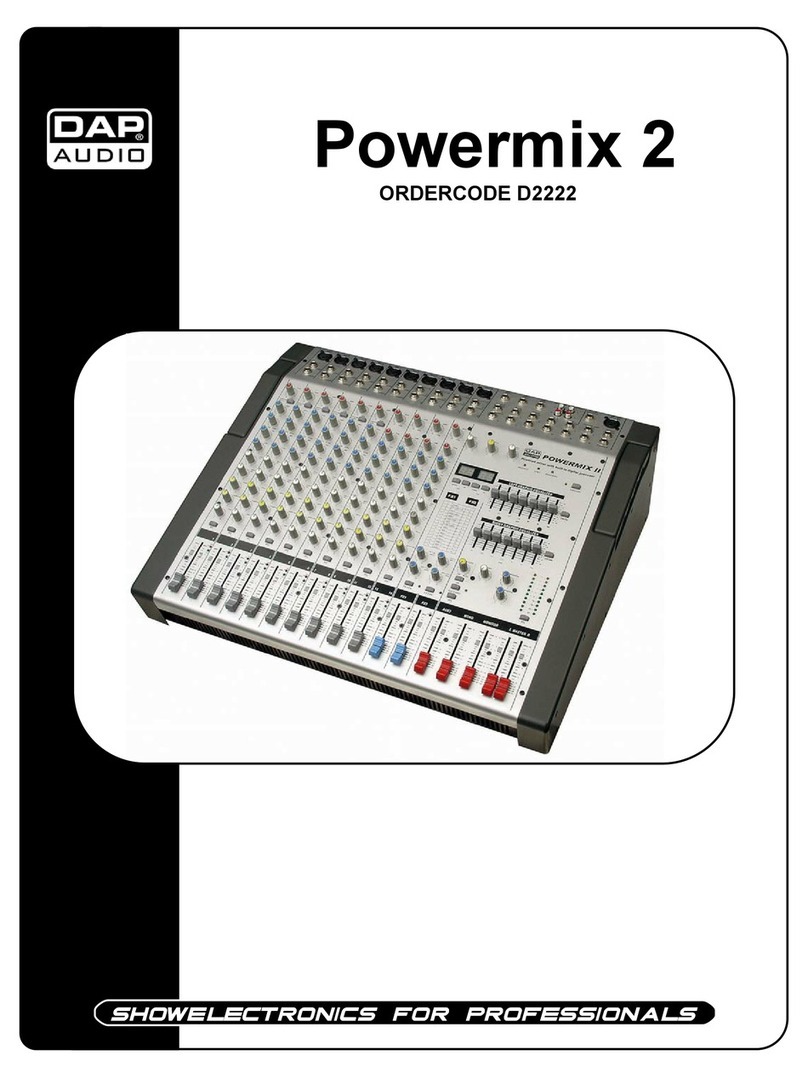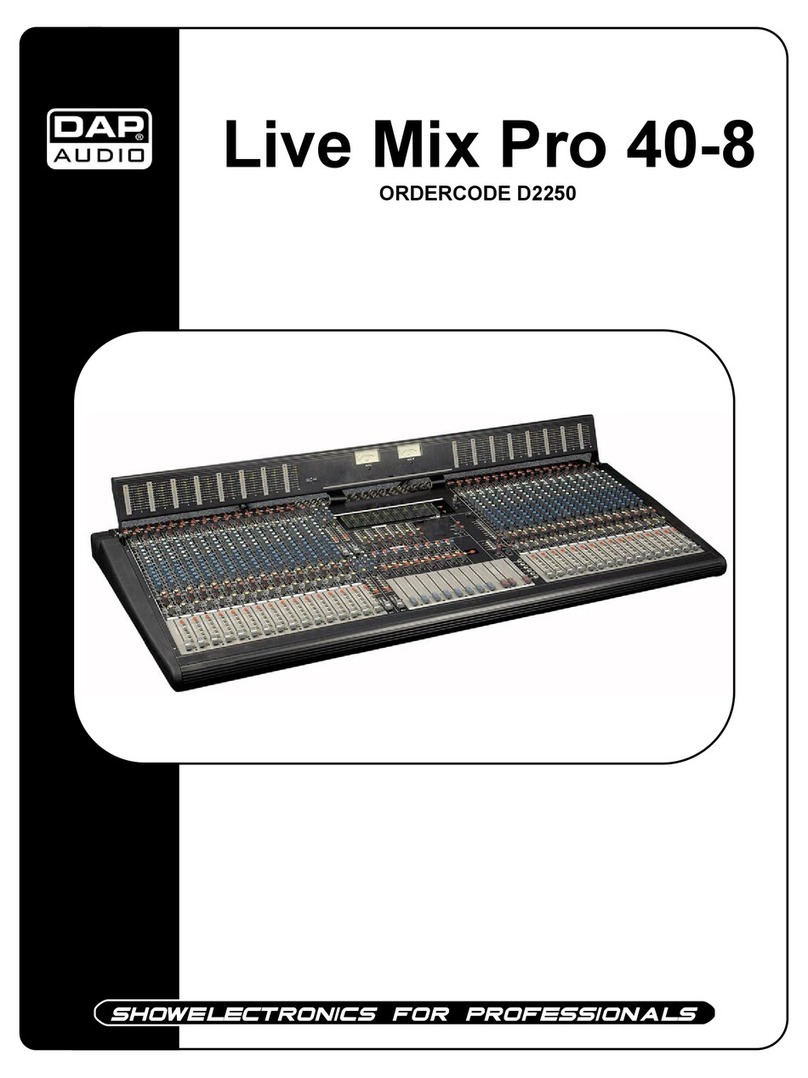2
2
2
3
4
4
5
5
6
7
8
8
9
9
9
9
10
11
11
12
12
12
12
12
12
12
13
13
13
13
13
13
14
14
14
14
14
14
15
15
15
15
15
16
16
16
Dap Audio
Dap Audio
DS
-
CDJ
-
250
MKII
Warning
..
Safety
-
Operating Determinations
Return Procedure.............................................................................................................
..
.....................................
Claims.......................................................................................................................
................................................
Description
................................
.......................................................................................
..
.....................................
..
...
Overview
.......................................................................................................................
..
....................................
.
...
CD
player
.........................................................................................................................
.
....................................
..
Mixer
........
.......
...........................................................................................................................
.
...........................
...
Frontside
.............................................................................................................................
........
..
........................
...
Backside
.............................................................................................................................
..........
..
.....................
.
...
Installation
........................................................................
...................................................................
..
...................
.
...
Set Up and Operation
..........................................................................................................................
.
..................
.
...
Names and f
unction
s
............................................................................................
...............................
...................
.
...
CD player functions....................................
....................................................
...............................
.....................
...
Mixer functions
.............................................................................................................
.................
.......
................
...
Front functions....
...........................................................................................
...............................
.......................
...
Back functions....
..................................................
........................................
...............................
........................
...
Operations
.............................................................................................................................
...........
...
.....................
...
Opening and closing of the disc holder
.....................................................................................
..
...................
...
.......................................................................
.............................................................
.
.................
....
Selecting t
rack
s
using the FLD/TRK encoder.................
..................................................................
.
...............
....
Selecting Tracks
using the Skip buttons.........
..................................................................................
.
................
...
Selecting
folders
........................................................................................................
........................
.
.................
...
Starting p
layback
.
.............................................................................................................................
..
...............
.
...
Stop p
layback
.............................................................................................................................
........
.
...............
...
Pausing
................................................................................................
..................................................
..
.............
...
Setting
a cue p
oint
.............................................................................................................................
...
.
............
...
Cueing
..
...............
.............................................................................................................................
........
..
..........
...
Frame search
...
............................................................................................
..............................................
.
........
..
..
Scanning (
fast forward/f
ast backward
)
....................................................................................................
..
.......
...
Time d
isplay
...
.............................................................................................................................
...................
.
.....
...
Changing
the
p
itch of the song
........................................................................
............................................
....
...
Program p
lay
.............................................................................................................................
......................
.
...
...
Loop
play
.............................................................................................................................
............................
.
..
...
Reloop..........................................................................................
.....................................................................
..
.
...
Repeat.......................................................................................................................
......................................
..
...
..
Setting the
fader start r
elay
...........................................................................................................................
...
.
..
.
Crossfader r
eplacement
..........................................................................
.......................................................
...
...
Before switching off the power
.............................................................................................................................
.
..
..
.
.............................................................................................................................
......................................
....
.
P
recaution on storage
..................................................................
..................................................................
.
..
...
Maintenanc
e
.............................................................................................................................
.............................
...
..
Troubleshooting
.............................................................................................................................
........................
.
...
..
Product Specifications
.............................................................................................................................
..............
...
..