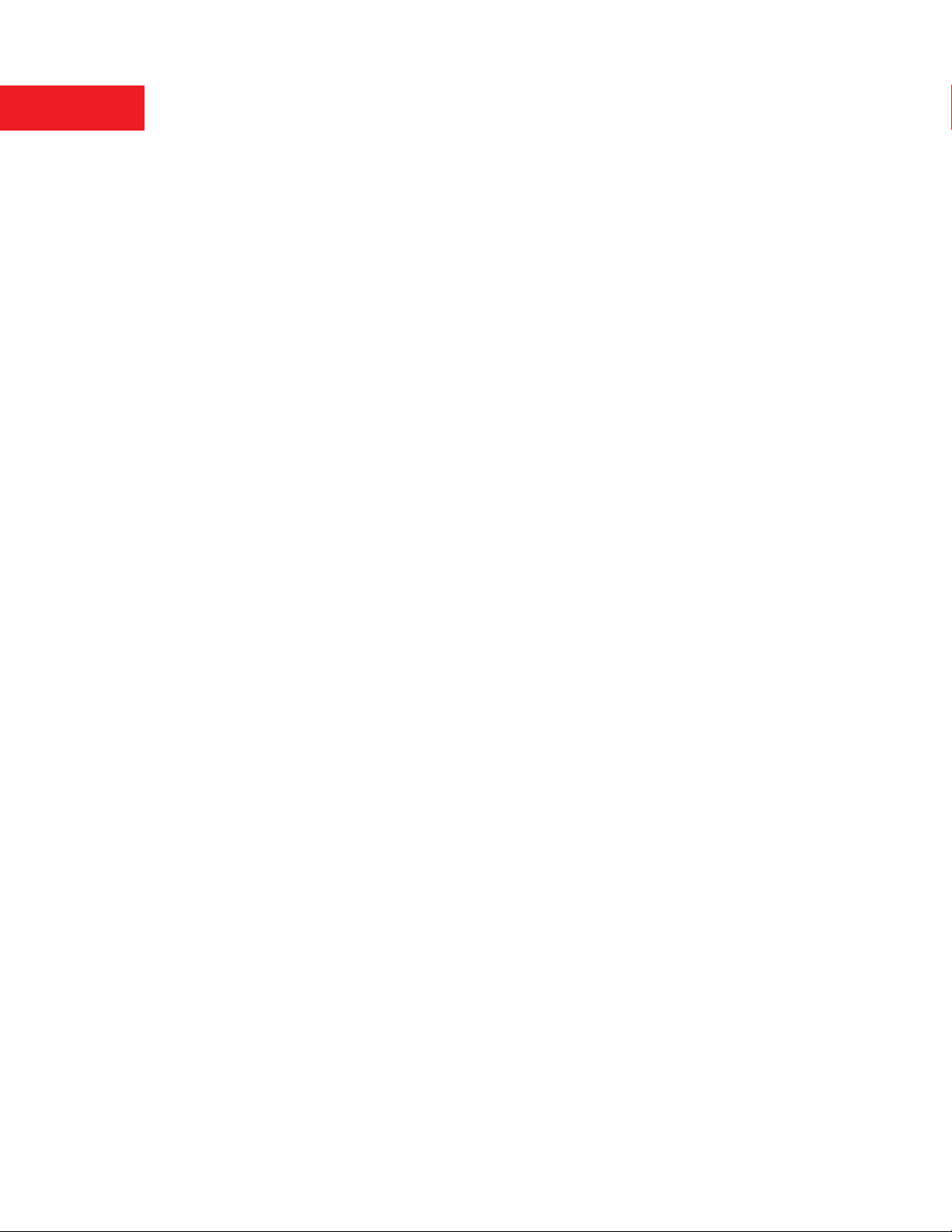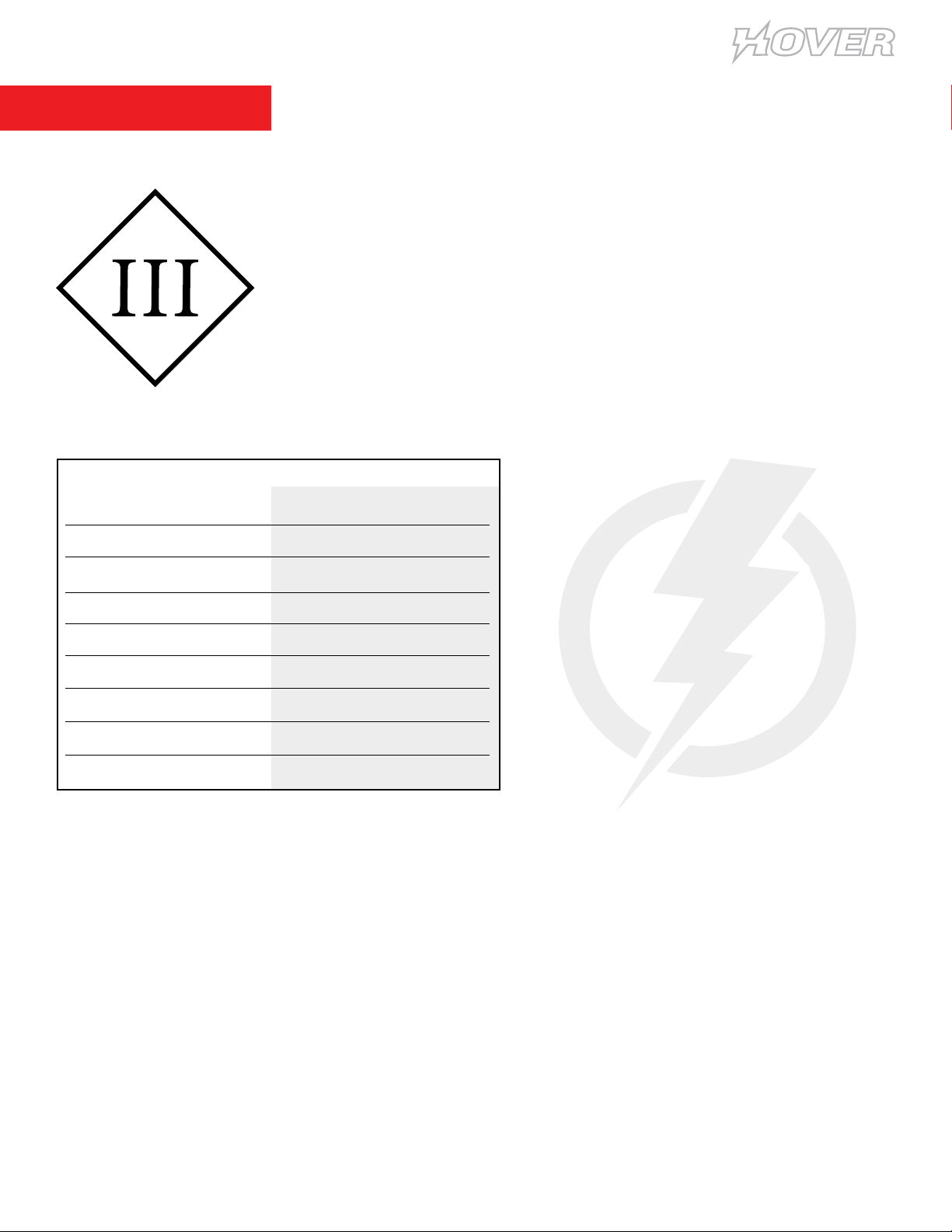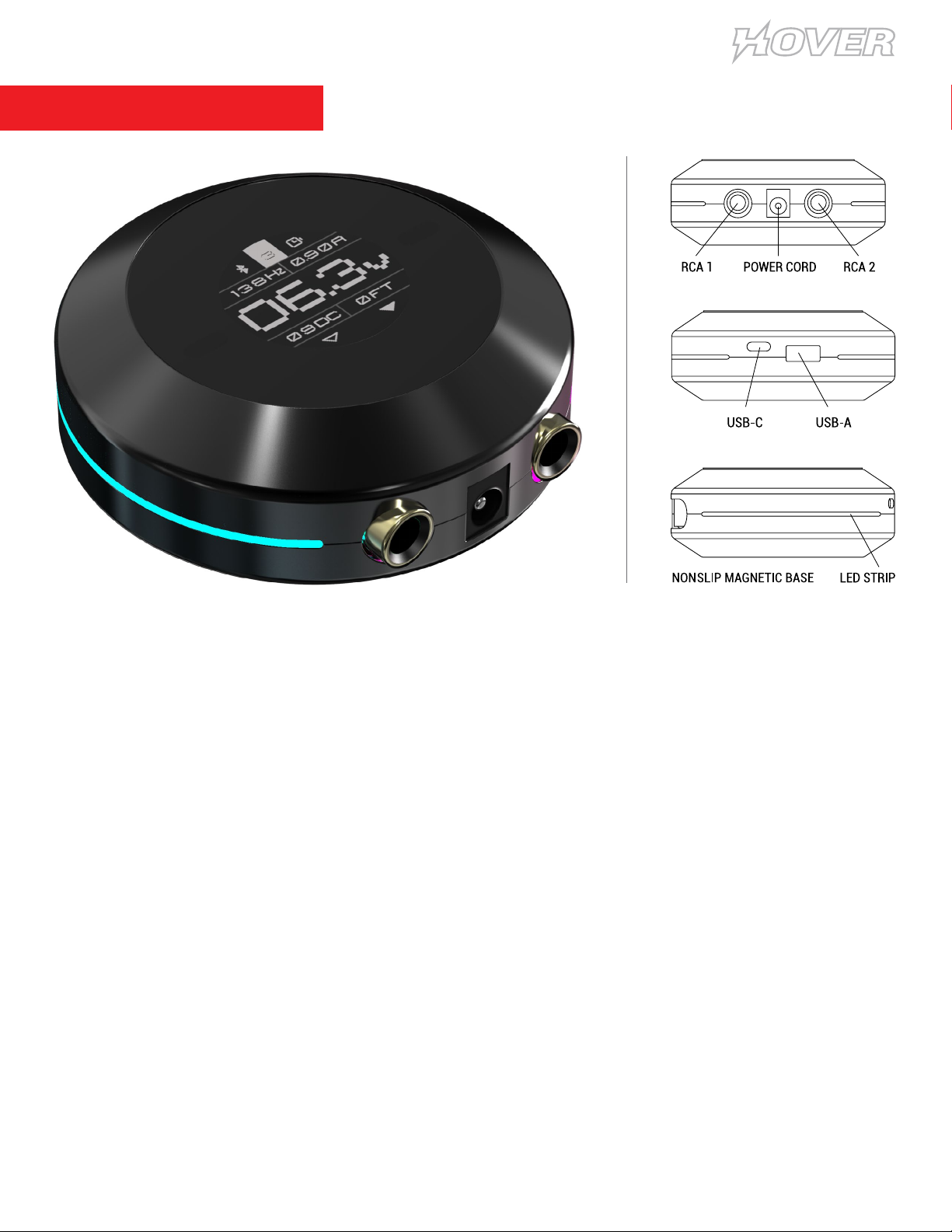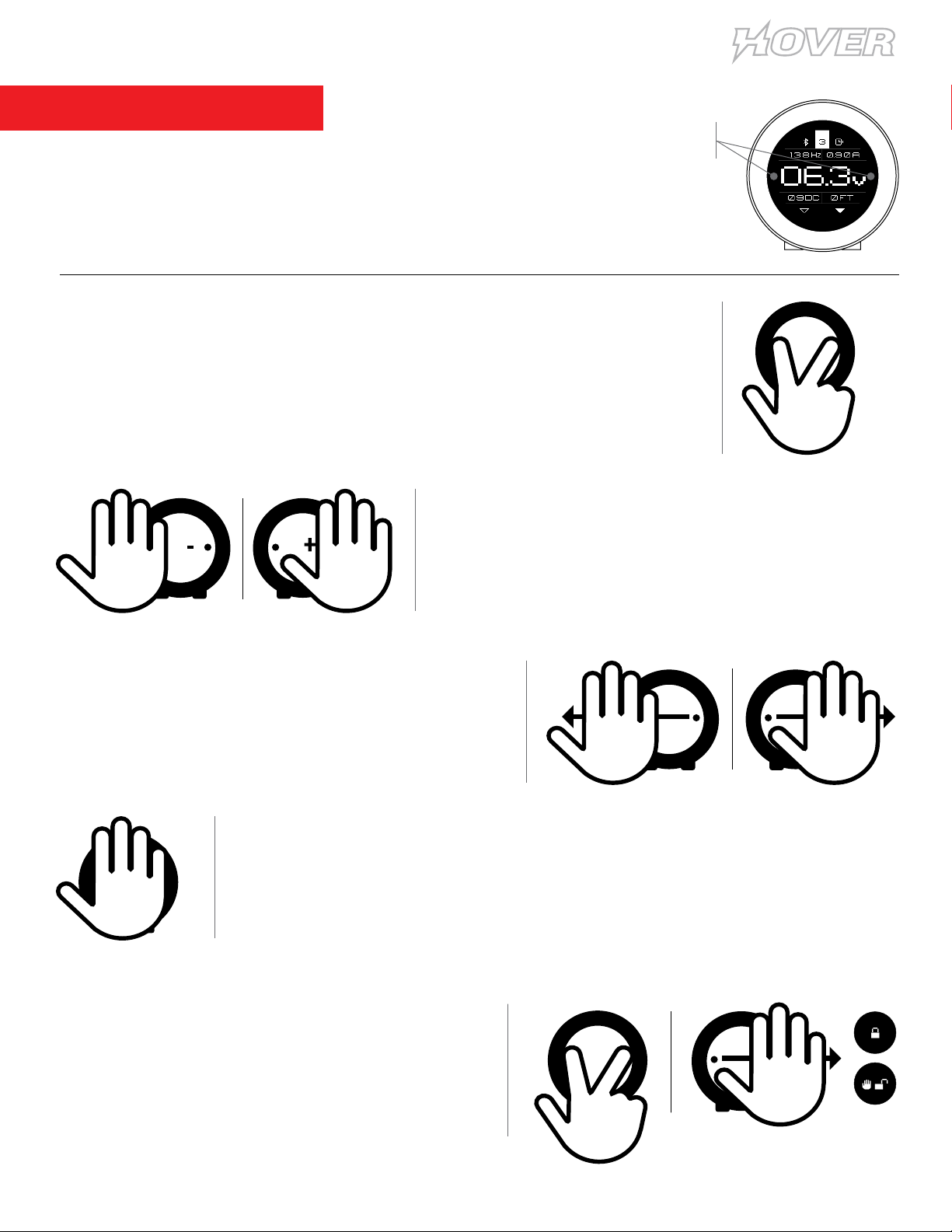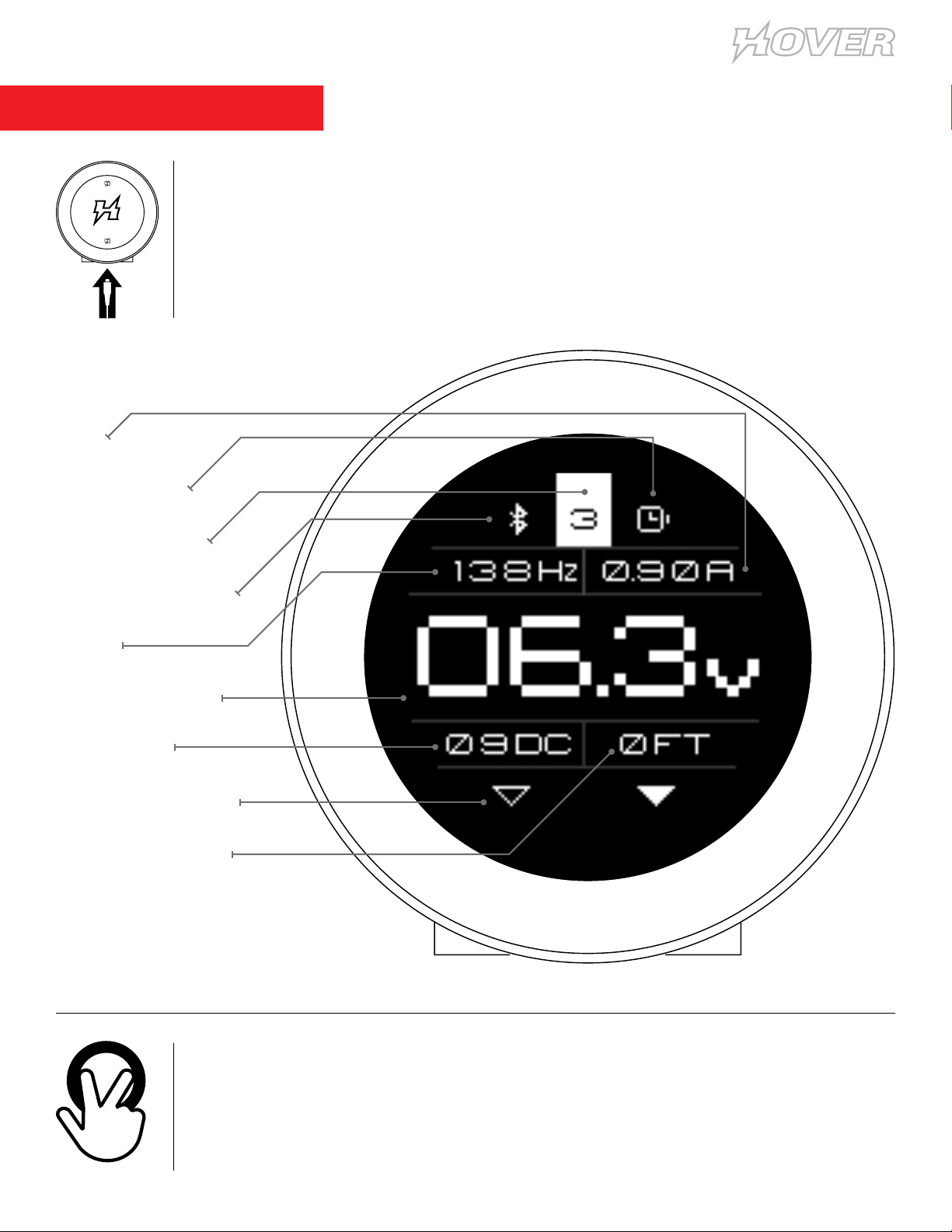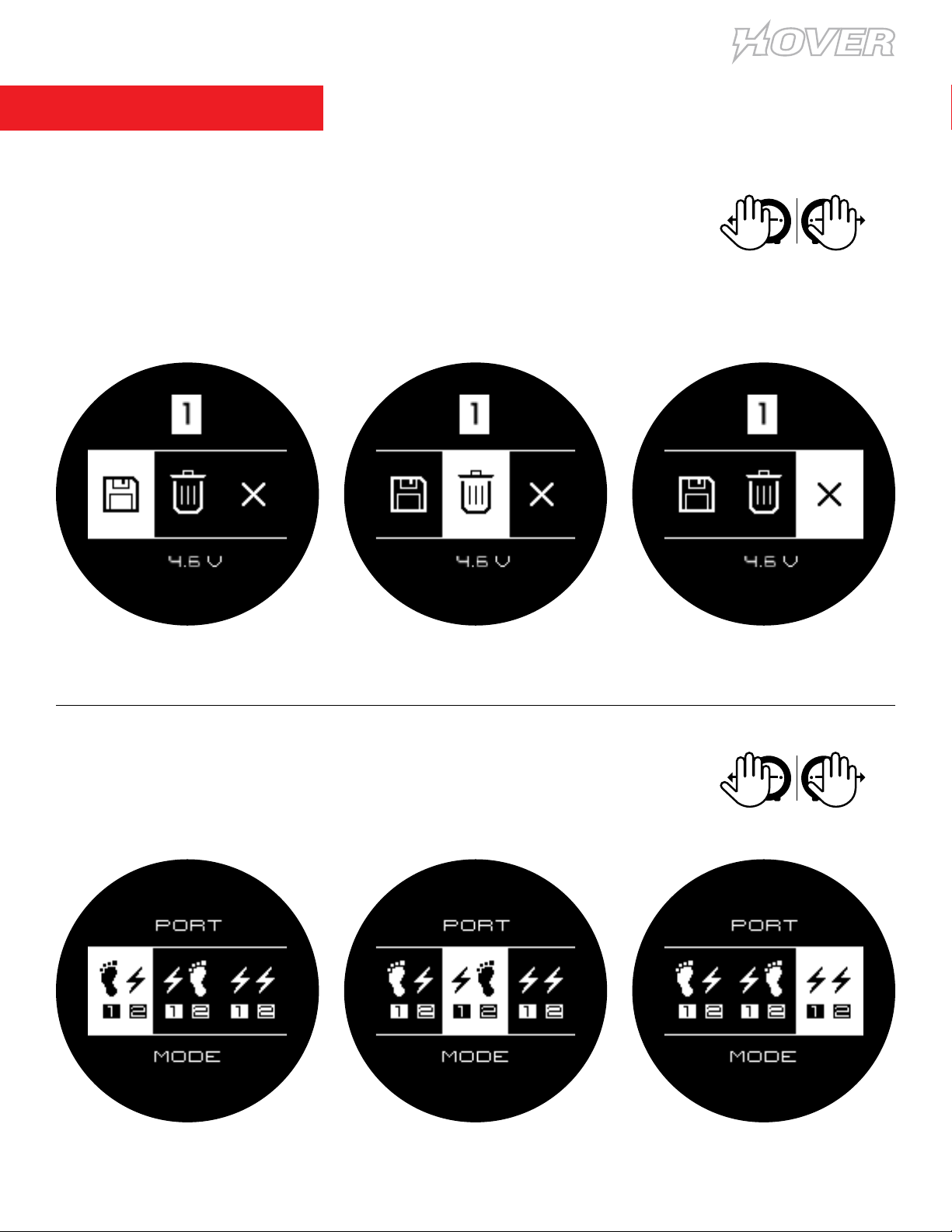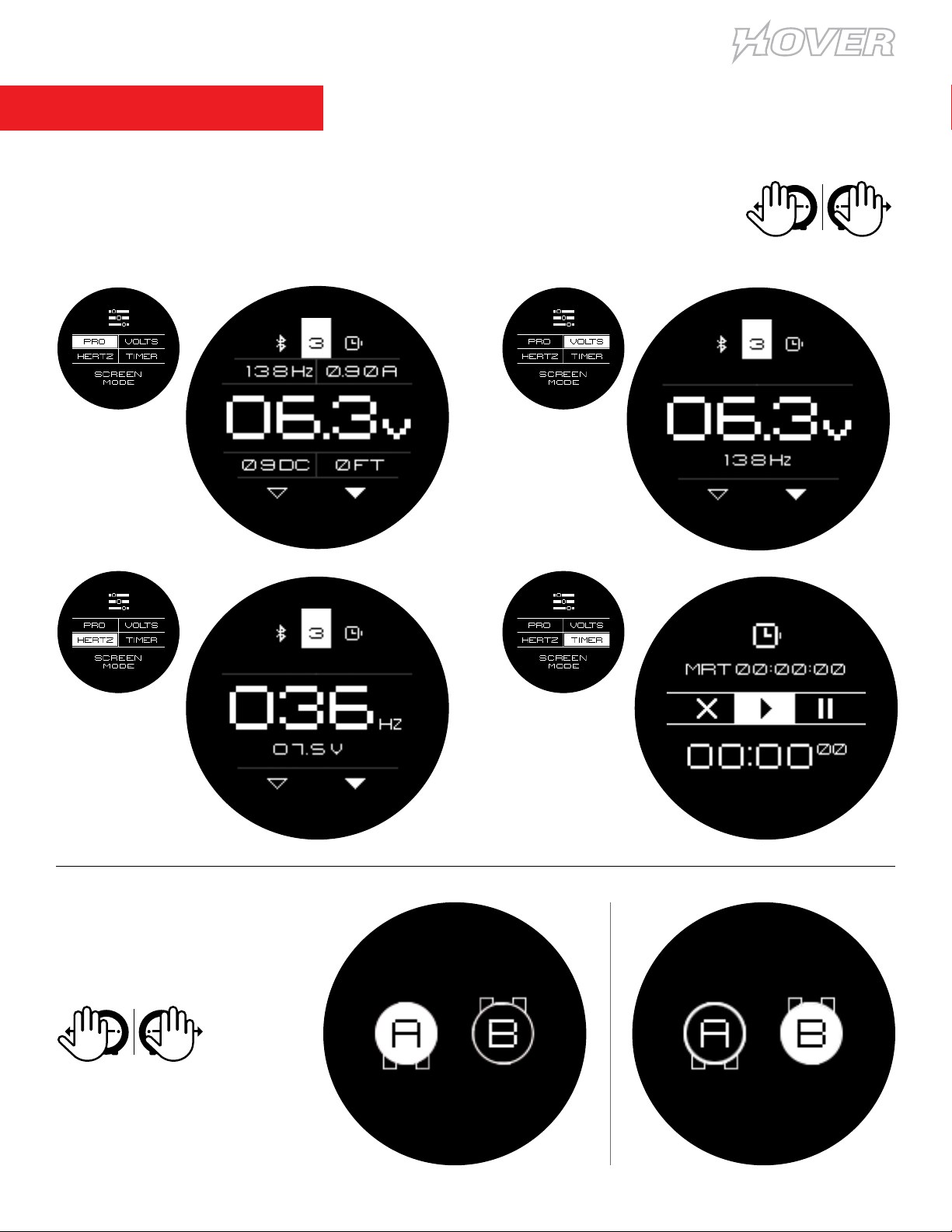5
USER MANUAL
BASIC OPERATION
Cycle Through Menu Screens
Covering both sensors on the default screen for a few seconds will cycle through
the function screens. It’s recommended that you use two ngers so screen is
visible. Note: Connected machine will pulse when initiating cycle.
Touchless Operating Gestures
The device has 2 control sensors on either side of the screeen. It is important
to use smooth and complete (left to right, right to left) swiping motions.
Both sensors must be swiped across to ensure proper operation.
Machine Toggle
Swiping left or right across the sensors will toggle
between connected machines. (Only functions when
2 machines are connected.)
V
V
Increase / Decrease Voltage
Covering left or right sensor will increase (R)
or decrease (L) voltage setting.
Start/Stop Attached Machine
Covering both sensors on the default screen for a few seconds will activate or
deactivate connected machine.
MOTION
SENSORS
Lock / Unlock Settings
To lock device settings, cycle through functions
to lock screen. Once lock icon is displayed, swipe
across both sensors to lock. To unlock, cover either
sensor until locked icon appears, swipe across both
sensors to unlock.