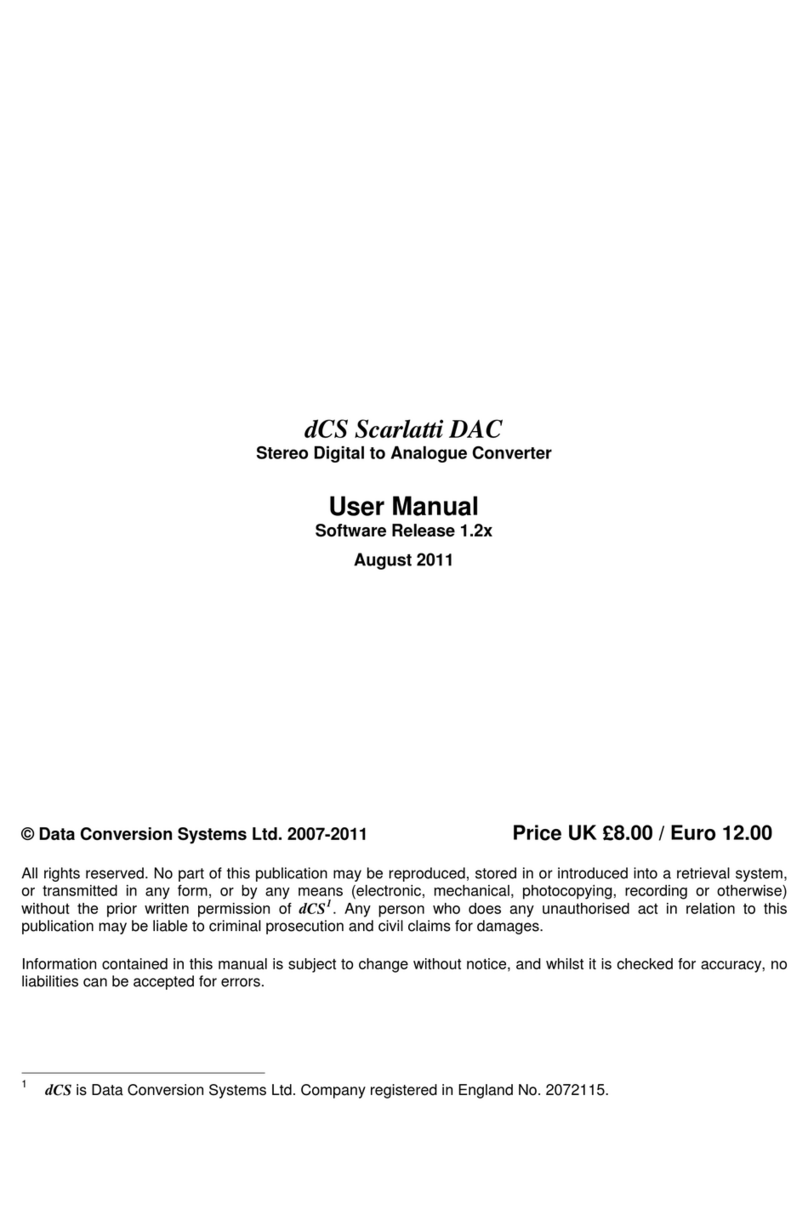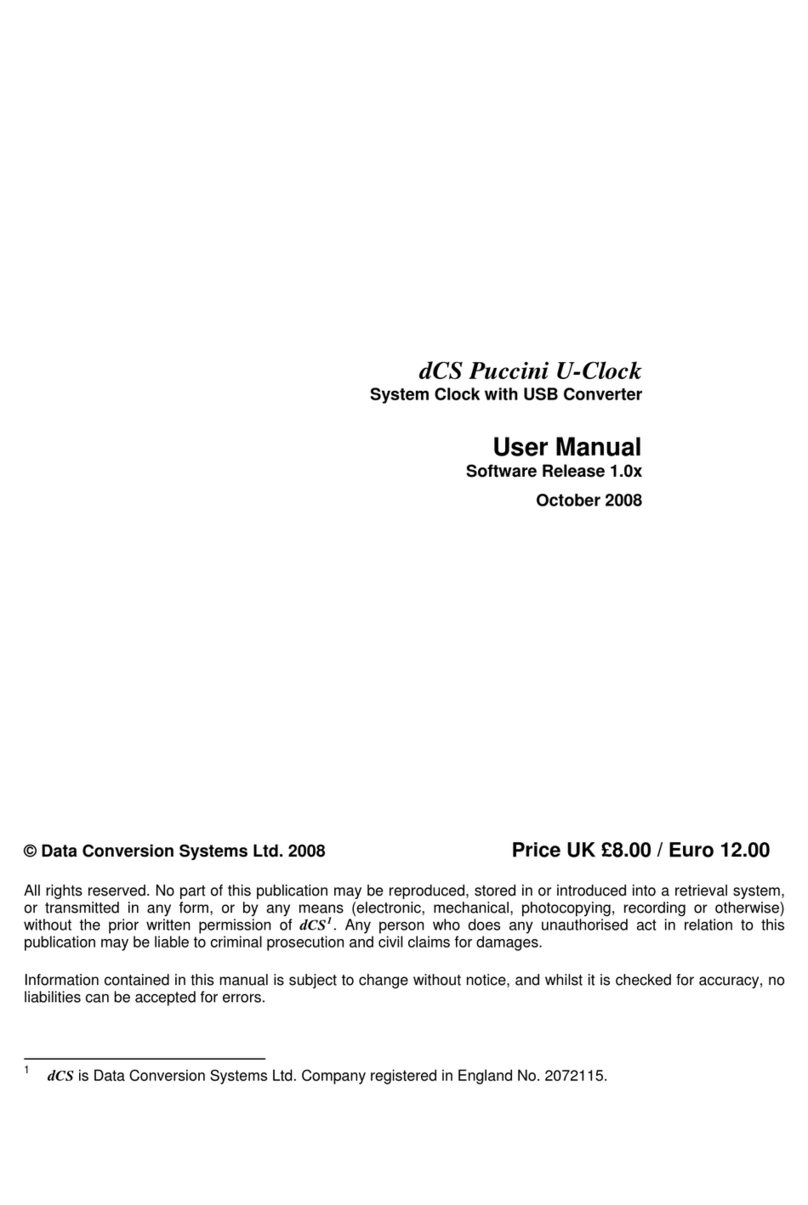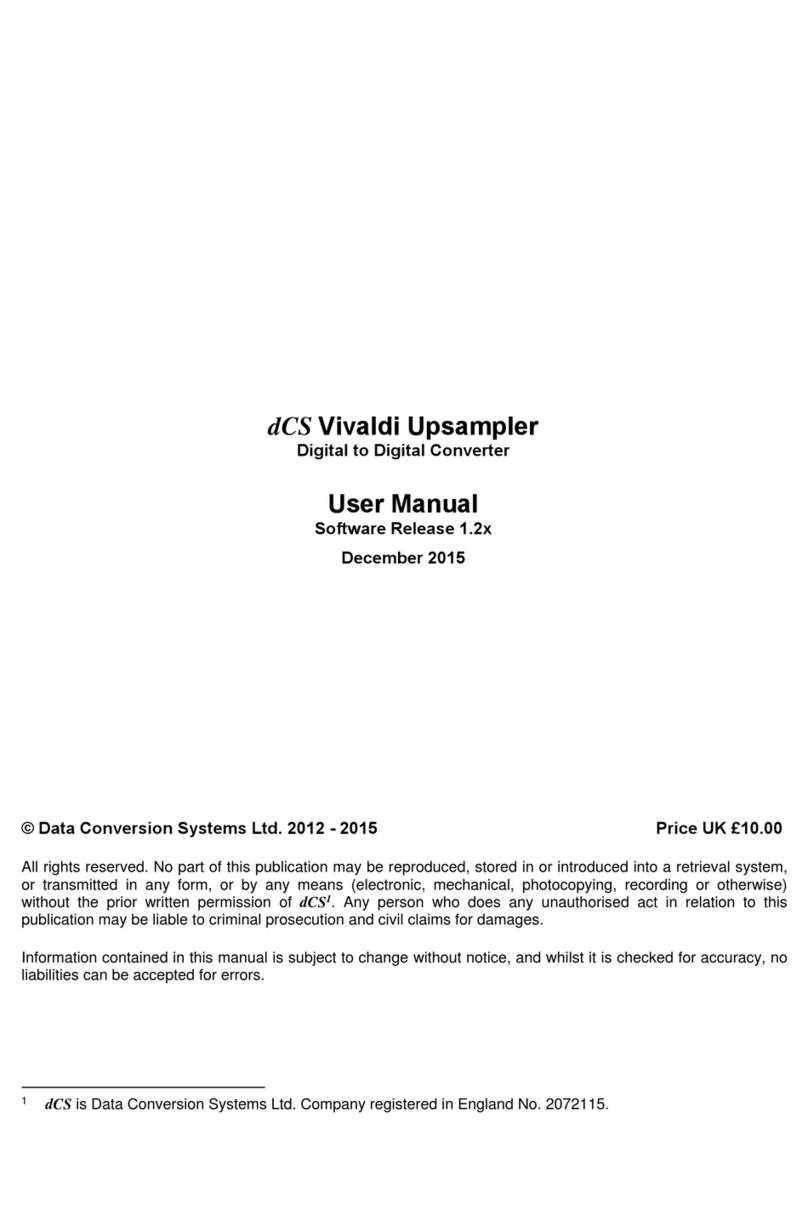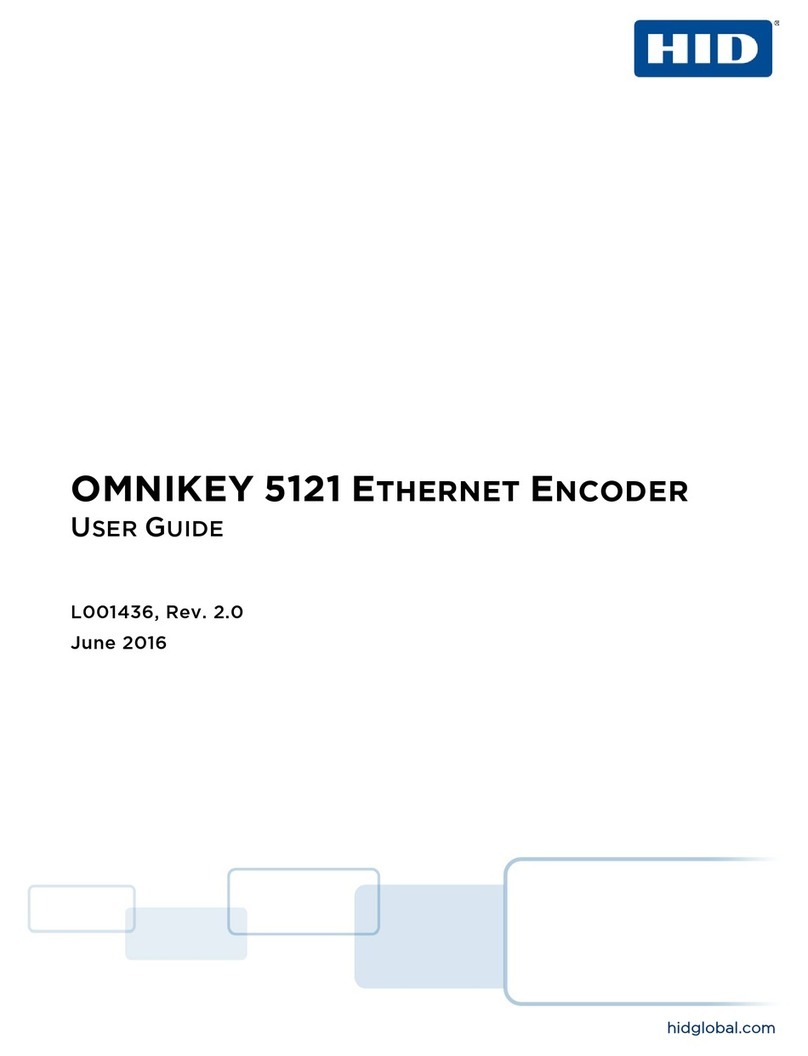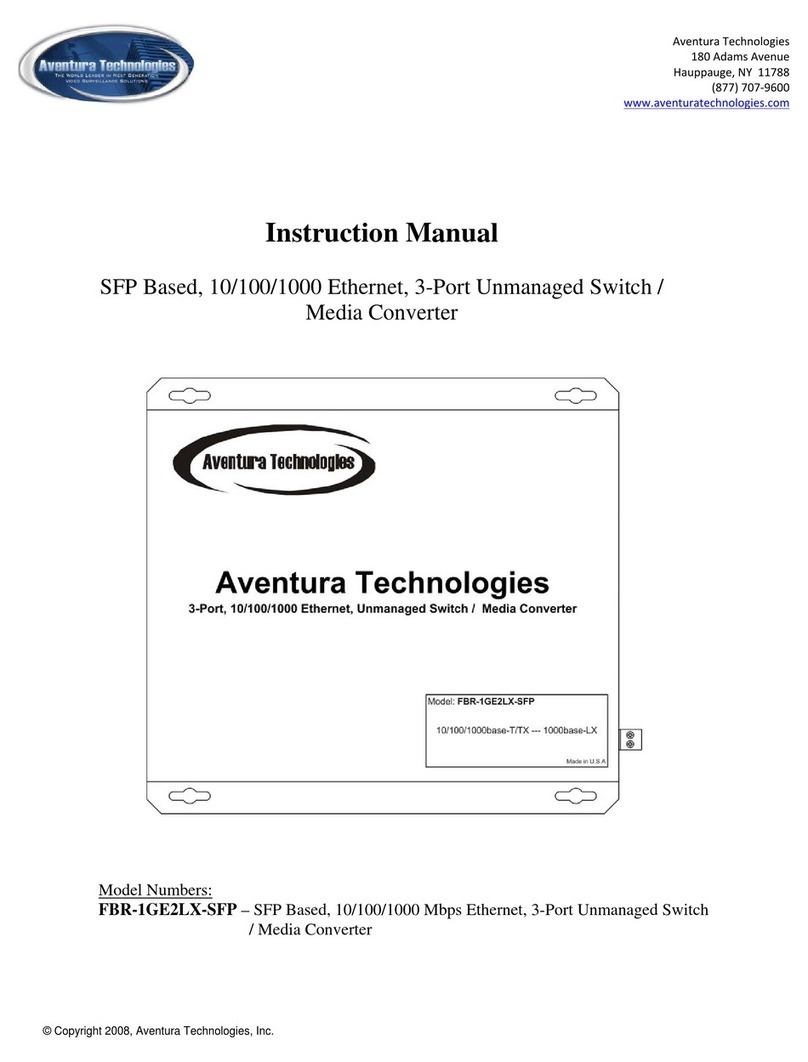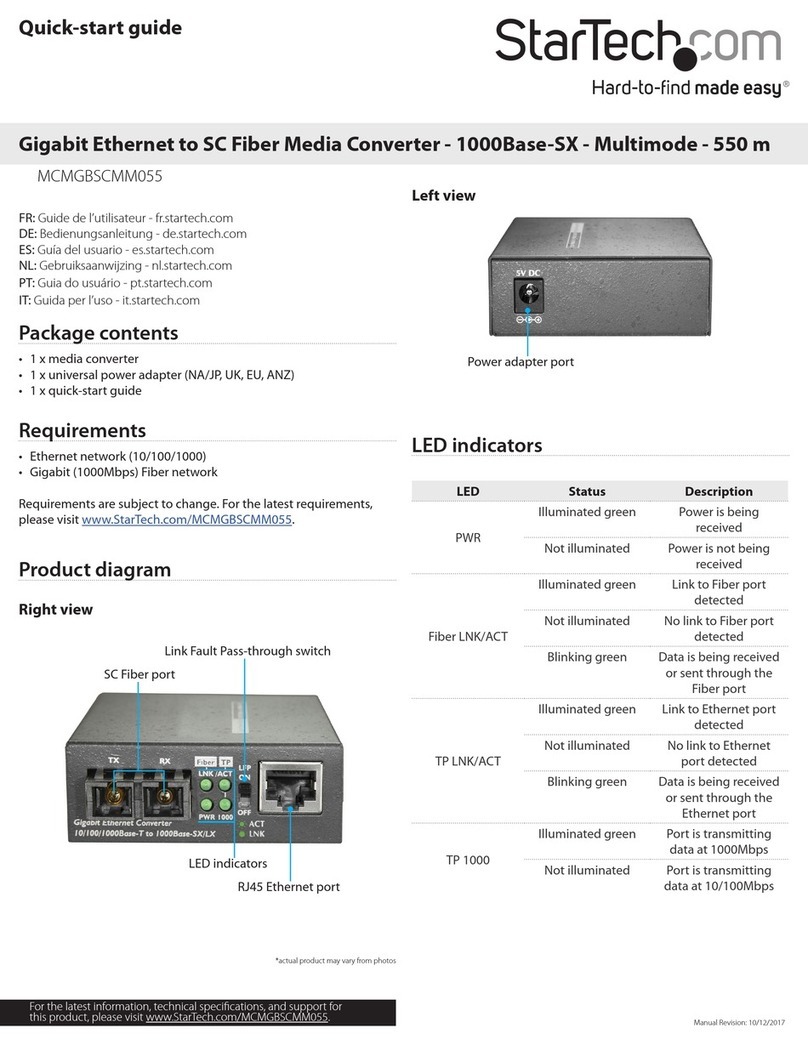Data Conversion Systems DCS VIVALDI DAC User manual

dCS Vivaldi DAC
Stereo Digital to Analogue Converter
User Manual
Software Release 1.0x
August 2012
© Data Conversion Systems Ltd. 2012 Price UK £8.00 / Euro 12.00
All rights reserved. No part of this publication may be reproduced, stored in or introduced into a retrieval system,
or transmitted in any form, or by any means (electronic, mechanical, photocopying, recording or otherwise)
without the prior written permission of dCS1. Any person who does any unauthorised act in relation to this
publication may be liable to criminal prosecution and civil claims for damages.
Information contained in this manual is subject to change without notice, and whilst it is checked for accuracy, no
liabilities can be accepted for errors.
1dCS is Data Conversion Systems Ltd. Company registered in England No. 2072115.

dCS Vivaldi DAC User Manual Software Issue 1.0x
August 2012
Filename: Vivaldi DAC Manual v1_0x.docx Page 2 English version

dCS Vivaldi DAC User Manual Software Issue 1.0x
August 2012
Filename: Vivaldi DAC Manual v1_0x.docx Page 3 English version
Contents
Using the dCS Vivaldi DAC for the first time ........................................................................................4
What’s in the box? 4
Positioning the unit 4
Safety Notice 5
Step-by-Step Guide ...............................................................................................................................6
Preliminaries 6
Fitting the Remote Control handset batteries 7
STEP 1 – Connecting a PCM Input 8
Connecting to a Dual AES Source 8
Connecting to a Single AES or SPDIF source 9
Connecting to an SDIF/DSD Source 9
STEP 2 – Setting up the USB source 10
Connecting the USB interface 10
Loading the Windows driver for USB Class 2 11
A word about Music Playing Software 11
Selecting the Vivaldi DAC as your Audio Output device 11
STEP 3 – Connecting the Analogue Outputs 12
STEP 4 - Setting the Output Level 12
STEP 5 – Choosing a Sync Mode 13
Using the DAC in Master Mode 13
Using a Master Clock in a CD/SACD system 14
A full Vivaldi system 15
Advanced options 17
Customising the input configuration 17
Front Panel...........................................................................................................................................18
Remote Control Receiver 18
Display 18
Power Button 19
Menu Button 19
Filter Button 19
Input button 20
Mute Button 20
Rotary Control 20
Rear Panel ............................................................................................................................................21
Analogue Outputs 21
AES Digital Inputs 21
SPDIF Digital Inputs 22
SDIF Digital Interface 22
USB Interface 22
Word Clock Inputs and Output 22
Test interface 23
Mains inlet 23
Label 23
Remote Control....................................................................................................................................24
The Menu..............................................................................................................................................25
Using the Menu 26
INFORMATION Menu 27
SETTINGS Menu 28
DISPLAY SETTINGS Menu 31
GENERATOR Menu 31
Specification ........................................................................................................................................32
Maintenance and Support...................................................................................................................34
Service and Maintenance 34
Replacing a Blown Mains Fuse 34
Cleaning the case 34
Limited Warranty 35
If you need more help 36
Software History 36

dCS Vivaldi DAC User Manual Software Issue 1.0x
August 2012
Filename: Vivaldi DAC Manual v1_0x.docx Page 4 English version
USING THE dCS Vivaldi DAC FOR THE FIRST TIME
Congratulations on purchasing your dCS Vivaldi DAC.
Before using your unit, please read this section and the Step by Step Guide. This will enable you to
set the unit up quickly and safely with your hi-fi system.
From time to time, dCS will release updated software on CD that you can install yourself using the
Update feature. Please check our web-site occasionally to see if new Vivaldi DAC software is
available, or consult your dealer.
What’s in the box?
Check that the box contains the following items:
•dCS Vivaldi DAC
•Manual and Menu / Setup Guide
•Power cable
•2 AES/EBU cables
•BNC cable
•USB cable
•dCS USB Class 2 driver disc
•2 spare fuses
•dCS Premium Remote Control Handset with 2x AAA batteries
Notify your dealer as soon as possible if anything is missing or damaged. We suggest that you retain
the original packaging for possible future use. If this is not possible, replacement packaging can be
ordered from dCS or our distributors. Details can be found on our web site at www.dcsltd.co.uk.
A programmable Nevo Q50 colour touch screen remote control configured for Vivaldi is available as
an optional extra.
Positioning the unit
For best sound quality, the units in the Vivaldi range are designed to be mounted on separate shelves
of a rack, although they may be stacked directly on top of each other if this is absolutely necessary.
Place each unit on a firm, vibration free base, allowing convenient connection to the other parts of
your system. To prevent overheating, we recommend that you leave some free space around the unit
to allow for ventilation.
The unit is supplied with 4 feet fitted. If you prefer a 3-feet layout, unscrew the two back feet, remove
the two black cores using a 2.5mm A/F Allen key, fit one of the cores in the middle position and
replace the foot. Take care not to cross-thread the foot!
With all feet screwed fully home, the unit will sit level on a flat surface. If you need to do
any levelling, you can unscrew any of the feet up to 3 complete turns, to give up to 3mm
(1/8”) of height adjustment.

dCS Vivaldi DAC User Manual Software Issue 1.0x
August 2012
Filename: Vivaldi DAC Manual v1_0x.docx Page 5 English version
Safety Notice
Your dCS Vivaldi DAC contains no user serviceable parts. DO NOT attempt to open the
case as there are potentially dangerous voltages present inside. In the event of the unit
developing a fault, please contact your dealer in the first instance.
To maintain protection from electric shock, the unit MUST be connected to mains earth
(ground) via the power cable. Also, unearthed systems do not give the best sonic
performance.
This product is lead-free and complies with the RoHS directive.
Before connecting the power cable to the unit for the first time, please check that it has been set to the
correct operating voltage for your mains supply. The unit’s voltage setting is shown on the serial
number label. If this does not match your local supply voltage, DO NOT attempt to use the unit.
Contact your dealer to have the unit reset. Using the unit with the wrong mains setting for your local
supply may result in serious damage to the unit and will invalidate the warranty. Do not attempt to
reset the voltage yourself.
We do not recommend the use of mains regenerators. However, if you do wish to use a mains
regenerator with variable voltage and frequency, we recommend that you set the voltage to match
your local voltage and the frequency to either 50Hz or 60Hz ONLY.
!
Damage caused to your Vivaldi DAC by misuse of a mains regenerator or by a
malfunctioning mains regenerator is not covered by the warranty.
Disposal at end-of-life: the symbol indicates that this product should not be treated as
normal household waste. It should be recycled, so please take it to an approved
collection facility.

dCS Vivaldi DAC User Manual Software Issue 1.0x
August 2012
Filename: Vivaldi DAC Manual v1_0x.docx Page 6 English version
STEP-BY-STEP GUIDE
This section guides you through setting up the unit for basic operation.
Preliminaries
The Menu / Setup Guide sheet details the menu structure and details the two most common set-ups.
For digital interfaces, use with cables designed for digital audio:
•for AES/EBU interfaces use 110Ωscreened, twisted pair cables fitted with one male XLR
connector and one female XLR connector.
•for SDIF, Word Clock or SPDIF BNC interfaces, use 75Ωcoax cables fitted with BNC plugs.
!
SDIF and Word Clock interfaces require a simple DC-coupled connection. The interfaces
may malfunction or not work at all if capacitor coupled cables or cables with built-in
networks are used.
•for SPDIF RCA interfaces, use 75Ωcoax cables fitted with RCA Phono plugs.
•for TOSLINK optical interfaces, use Toslink fibre-optic cables.
•for the USB interface, use a standard USB2.0 cable fitted with one type A and one type B
connector. The internal screen must be connected at both ends.
For analogue outputs, use with screened cables of the correct type:
•for balanced outputs, use screened, twisted pair cables fitted with one male XLR connector and
one female XLR connector.
•for unbalanced outputs, use coax cables fitted with RCA Phono plugs.
Connect the power cable to the power inlet on the DAC rear panel, plug the other end into a
convenient power outlet.
!
Please do not use an excessively heavy or inflexible power cable as this may damage
the power inlet connector.
The cables supplied with the unit are “commercial grade”, because most owners will
have their own “audiophile grade” cables or will prefer to make their own cable choices.
Press the Power button – the unit will display Vivaldi DAC. Wait about 30 seconds while the DAC
configures itself.
If the unit is likely to be set in an unfamiliar state, you can run the Factory Reset routine by pressing
the buttons in this sequence: Menu, ►, Menu, ◄, Menu.
Wait a few seconds while the unit resets itself.

dCS Vivaldi DAC User Manual Software Issue 1.0x
August 2012
Filename: Vivaldi DAC Manual v1_0x.docx Page 7 English version
Fitting the Remote Control handset batteries
Use a small coin to
release the screw
securing the back
plate.
Lift the screw a
little and slide the
back plate off.
Fit 2 AA size batteries by pressing
the flat end (-) against the spring
and pressing the battery into the
slot, so that the + end makes
contact with the stud.
Slide the back
plate into place and
tighten the screw.
If the remote control does not appear to work after fitting the batteries, make sure that the batteries are
fitted the correct way, as shown above. If in doubt, please ask your dealer for advice.
!
Failure to fit the batteries correctly can damage your Remote Control. Such damage is
not covered by the warranty.
Please dispose of used batteries properly at a waste disposal site, not in the household
waste.

dCS Vivaldi DAC User Manual Software Issue 1.0x
August 2012
Filename: Vivaldi DAC Manual v1_0x.docx Page 8 English version
STEP 1 – Connecting a PCM Input
If you want to use the USB input only, go to Step 2.
Switch on the source equipment. If appropriate, load a disk / tape and set the machine in PLAY mode
to ensure it is generating a digital audio data stream.
Choose one or more of the following sections:
Connecting to a Dual AES Source
•Check that your source equipment (probably a dCS SACD Transport or a dCS Upsampler) is
capable of Dual AES operation and is set up correctly.
•Connect the AES1 (or AES A) output on your source equipment to the AES1 input on the DAC rear
panel and the AES2 (or AES B) output to the AES2 input, using two XLR cables. Ensure the cables
are not swapped.
•Press the Input button repeatedly until AES1+2 is displayed.
Analogue outputs
To Amplifier Figure 1 – Using the Vivaldi Transport with the DAC
The DAC will lock to the source, displaying 24/352.8 for example, if the source is generating 24 bit
data at 352.8kS/s.
The Vivaldi DAC has a second Dual AES input on AES3 and AES4. You can connect a second Dual
AES source to these inputs and use the Input button to select AES3+4.
The most common set-up is to connect a Vivaldi Transport to AES1+2 and a Vivaldi Upsampler to
AES3+4.

dCS Vivaldi DAC User Manual Software Issue 1.0x
August 2012
Filename: Vivaldi DAC Manual v1_0x.docx Page 9 English version
Connecting to a Single AES or SPDIF source
Most source equipment (such as CD transports, DVD players) is fitted with a single wire digital output,
usually on an RCA phono connector.
•Connect your source equipment to the matching input on the DAC rear panel using a suitable
cable.
•Press the Input button repeatedly until your chosen input is displayed. This will be either AES1,
AES2, AES3, AES4, SPDIF1 (RCA), SPDIF2 (RCA), SPDIF3 (BNC), or Toslink.
The DAC will lock to the source, displaying 16/44.1 for example, if the source is a CD player.
Connecting to an SDIF/DSD Source
Check that your source equipment is capable of SDIF PCM or DSD operation.
!
SDIF (Sony Digital InterFace) is not the same as SPDIF (Sony/Philips Digital InterFace)
and the two are not compatible.
Please ensure that you connect to the correct BNC sockets.
•Connect the CH1 output on your source equipment to the CH1 input on the DAC rear panel and the
CH2 output to the CH2 input, using two BNC cables. Connect the word clock output on your source
equipment to the Word Clock In1 connector on the DAC rear panel.
•Ensure the cables are not swapped.
•Press the Input button repeatedly until SDIF-2 appears on the display.
PCM or DSD mode is automatically detected. The DAC will lock to the source, displaying 16/44.1 for
example, if the source is a CD player. DSD is displayed if the source is sending DSD data.

dCS Vivaldi DAC User Manual Software Issue 1.0x
August 2012
Filename: Vivaldi DAC Manual v1_0x.docx Page 10 English version
STEP 2 – Setting up the USB source
If you do not want to use a USB source, go to STEP 3.
Connecting the USB interface
The USB interface can be connected to Windows™ 7 or Windows™ Vista (SP2 or later), Windows™
XP (SP3 or later) PC, Mac™ OSX (10.5.4 or later) systems or a sound server, running software to
generate PCM data. The interface will work with Linux-based servers and computers fitted with USB
2.0 interfaces that natively support USB Audio Class 1 or Class 2 operation.
One of the USB Audio classes must be set during system set-up. The DAC is shipped set to USB
Audio Class 2.
USB Audio Class 1: The interface operates without a special driver at up to 96kS/s.
To select Class 1, open the menu, navigate to the Settings > USB Class menu page. The
button sequence is: Menu, ►, Menu, ◄, ◄, ◄, ◄, and then use the Menu button to
select the Class 1 icon. Wait 10 seconds while the Class 1 code is loaded.
USB Audio Class 2: The interface operates at up to 192kS/s (including DSD over PCM).
For Mac OSX, version 10.6.3 or later is required.
For Windows 7 or Vista or XP, the driver files on the dCS USB Class 2 Driver disc supplied
must be installed onto the computer before use (see page 10).
To select Class 2, open the menu, navigate to the Settings > USB Class menu page. The
button sequence is: Menu, ►, Menu, ◄, ◄, ◄, ◄, and then use the Menu button to
select the Class 2 icon. Wait 10 seconds while the Class 2 code is loaded.
Figure 2 – Connecting the USB interface.
•Connect one of the computer’s USB ports to the USB port on the DAC’s rear panel.
•Press the Input button repeatedly until USB is displayed. If the source is transmitting PCM data,
the DAC will lock to the source and the sample rate will be displayed.
The DAC’s USB interface operates in asynchronous mode. This allows the clock inside the DAC to
control the delivery of data from the computer, avoiding the use of the computer’s inaccurate and
jittery clock.

dCS Vivaldi DAC User Manual Software Issue 1.0x
August 2012
Filename: Vivaldi DAC Manual v1_0x.docx Page 11 English version
Loading the Windows driver for USB Class 2
•If ASIO4ALL or any other ASIO driver (e.g. for a sound card) is loaded on your computer, please
uninstall it - otherwise the dCS driver will not work correctly.
•Power up the DAC and the computer.
•Make sure the DAC is set to USB Audio Class 2 - otherwise the driver installation will fail.
•Load the dCS USB Audio Class 2 Driver for Windows disc into the computer’s CD drive.
•If the installation does not start automatically, Run “setup.exe”.
•Follow the on-screen prompts.
•When prompted, connect the DAC to the computer’s USB port.
•Wait until installation is complete, then remove the driver disc and re-start the computer.
!
If you connect a Vivaldi DAC set for USB Audio Class 2 to a Windows computer without
first loading the driver, the interface will not work and the Thesycon panel on the
computer will display the warning message: Device cannot start.
A word about Music Playing Software
There are countless programs that can play music on WindowsTM PC and Apple MacTM OSX systems.
Unfortunately, not all of them present the data completely unprocessed to the USB ports. For
example, Windows Media Player re-samples all data to 24 bits at the original sample rate, while
iTunes converts data as necessary to the output sample rate set in the OSX Audio MIDI Set-up panel.
With such a proliferation of playing software, and updates being issued frequently, it is impossible for
dCS to be fully up-to-date with the behaviour and performance of all programs. If you have questions
or problems, we would urge you to take them up with your software vendor. What we will say is that
different programs operate very differently and it is well worth finding out exactly how your particular
program processes the audio.
One particular problem that has been identified concerns iTunes when running on Windows systems.
The default output word length is 16 bits and must be changed to 24 bits for correct operation. To do
this, click on Start > Control Panel > Quicktime. Click on the Audio tab of the Quicktime panel and
select 24 bit in the Size field of the Sound Out section.
Selecting the Vivaldi DAC as your Audio Output device
Whichever program you are using to play your music, your computer may not automatically select
your Vivaldi DAC as the preferred playback device. You can correct this as follows :
WindowsTM XP - Once you have connected the Vivaldi DAC and switched it on, go to Start >
Control Panel > Sounds and Audio devices. Click on the Audio tab and select dCS Vivaldi or dCS
High Speed Audio Device from the drop down list in the Sound Playback - Default Device list. For
best results, set the Sample Rate to be the same as that of the file.
WindowsTM Vista / WindowsTM 7 - Once you have connected the Vivaldi DAC and switched it on, go
to Start > Control Panel > Hardware and Sound > Sound and click on the Playback tab of the
panel that appears. Select dCS Vivaldi or dCS High Speed Audio Device from the list of available
devices. For best results, click on Properties > Advanced and set the Default Format to 24 bits at
the same sample rate as the file.
MacTM OSX - Once you have connected the Vivaldi DAC and switched it on, open Finder, click on
the Go tab and select Utilities. In the Utilities panel, select Audio MIDI Setup and click on the Audio
Devices tab in the Audio MIDI setup panel. Select dCS Vivaldi from the drop down list in System
Output. You can also set dCS Vivaldi as the default output from the same panel. For best results, set
the Sample Rate to be the same as that of the file.
Some streaming programs give better results with a different set-up, or can
automatically set the output sample rate to match the file sample rate. Please refer to the
“dCS Guide to Computer Audio” for more specific information.
Go to STEP 3.

dCS Vivaldi DAC User Manual Software Issue 1.0x
August 2012
Filename: Vivaldi DAC Manual v1_0x.docx Page 12 English version
STEP 3 – Connecting the Analogue Outputs
Choose one of the following two sections:
Using a preamplifier
•Set the preamplifier volume control to a low level.
•Connect either the balanced (XLR connectors) or unbalanced (RCA phono connectors) outputs on
the DAC rear panel to matching line level inputs on your preamplifier (probably labelled CD or
AUX).
•Turn the DAC rotary control clockwise to set the Volume to maximum (- 0.0dB on the display).
Slowly increase the preamplifier volume until the music is at the right level.
Using a power amplifier directly
•Turn the DAC rotary control counter-clockwise to set the Volume to around -40.0dB as shown on
the display.
•Connect either the balanced (XLR connectors) or unbalanced (RCA phono connectors) outputs on
the DAC rear panel to matching inputs on your power amplifier. Switch on the power amplifier.
•Turn the DAC rotary control slowly clockwise until the music is at the right level.
Play a disc, you should have audio.
!
The most common fault reported when using our balanced outputs is hiss, unstable
levels and a thin sound on both channels. This is caused by connecting the DAC’s
balanced output stage to an unbalanced input on an XLR connector with pin 3 left
unconnected. This does not work correctly with a balanced and floating output stage –
you must connect pin 3 to pin 1 (ground) to complete the signal path.
Another possible cause of this fault (probably on one channel only) is a broken cable.
The Vivaldi DAC has independent balanced and unbalanced output stages, so you can
connect them to different amplifiers if you wish.
STEP 4 - Setting the Output Level
If the preamplifier volume setting for a comfortable listening level is too high or too low, you may need
to change the Output Level setting.
!
Setting the Output Level to 6V can cause some preamplifiers to overload and distort. For
this reason, we recommend the 2V setting if a preamplifier is used.
Similarly, if you are driving a power amplifier directly and the DAC Volume setting for a comfortable
listening level is higher than –10.0 or lower than –30.0 try changing the Output Level setting by
pressing the buttons in this sequence: Menu, ►, Menu, ►, Menu.
If the setting is 2V and the DAC Volume is still set well below –30.0, your power amplifier or
loudspeakers must have a very high sensitivity. Consider a preamplifier or try some passive
attenuators.

dCS Vivaldi DAC User Manual Software Issue 1.0x
August 2012
Filename: Vivaldi DAC Manual v1_0x.docx Page 13 English version
STEP 5 – Choosing a Sync Mode
So far, the system has been set up to lock to the clock generated by the source. (If you are using the
SDIF interface, the DAC will lock to a word clock generated by the source.) This is the simplest
arrangement, but it does not give the best sonic performance due to clock jitter.
If your source equipment has a word clock input, you may be able to reduce the jitter in your system
by either setting the DAC to Master Mode or locking the system to a Master Clock. If not, you can miss
out this section.
The Sync Mode setting must be set separately for each input that is used. This
arrangement is necessary to allow a mixture of clocked and un-clocked sources to be
used in the same system.
Using the DAC in Master Mode
!
You can use Master Mode with the PCM inputs ONLY if your source equipment can lock
to a 44.1kHz word clock and the DAC is receiving data at 44.1, 88.2, 176.4 or 352.8kS/s
or DSD. If the system is not set up correctly and fails to lock, you will hear clicks / noises
from the speakers and the signal may be distorted.
•Connect the equipment as shown, taking special care to connect the clock cable correctly.
Analogue outputs
to Amplifier
Figure 3 – Using the Vivaldi Transport with the DAC in Master Mode
To select Master Mode, open the DAC’s menu, navigate to the Settings > Sync Mode menu
page. The button sequence is: Menu, ►, Menu, and then use the Menu button to select
the Master Mode icon.

dCS Vivaldi DAC User Manual Software Issue 1.0x
August 2012
Filename: Vivaldi DAC Manual v1_0x.docx Page 14 English version
Using a Master Clock in a CD/SACD system
The performance can be improved further by adding a Vivaldi Clock to the system as shown below.
Analogue outputs
to Amplifier
Figure 4 – Using the Vivaldi Transport, DAC and Clock together
•Connect one of the Clock’s Word Clock Group 1 Outputs to the Word Clock Inputs of the
Transport and DAC.
•Use the Clock’s Freq1 button to set the Group 1 Outputs to 44.1kHz, to suit the CD Transport.
To sync the DAC to Word Clock 1, open the menu, navigate to the Settings > Sync Mode
menu page. The button sequence is: Menu, ►, Menu, and then use the Menu button to
select the Word Clock 1 icon.
The system will re-lock and un-mute.
Please consult the Vivaldi Clock manual for more information on using a Master Clock.
Please consult the Upsampler manual if your system includes a Vivaldi Upsampler.
The next step is crucial – sit back and enjoy the music.

dCS Vivaldi DAC User Manual Software Issue 1.0x
August 2012
Filename: Vivaldi DAC Manual v1_0x.docx Page 15 English version
A full Vivaldi system
The Vivaldi’s clocking system has been designed to be very comprehensive to cope with multiple
sample rates with a mixture of clocked and un-clocked sources. This applies particularly to streaming
computer audio files with different sample rates, or using an Upsampler with a variety of output sample
rates.
Analogue outputs
to Amplifier
Figure 5 – A 4-box Vivaldi system plus computer audio sources
The system shown above makes excellent use of the Vivaldi’s facilities. The Upsampler can be
sourced from the Transport, a PC, a NAS drive, an iPod/Phone/Pad or a USB flash drive. The multiple
clock connections (shown in green) ensure that the DAC and Upsampler can always access a suitable
clock, despite changing file sample rates and changing Upsampler output rates.

dCS Vivaldi DAC User Manual Software Issue 1.0x
August 2012
Filename: Vivaldi DAC Manual v1_0x.docx Page 16 English version
The Vivaldi Master Clock has 2 Groups of outputs, each of which can be set to any of 6 standard clock
frequencies. The DAC and Upsampler have 3 and 2 Word Clock inputs respectively, to ensure they
can have access to a suitable clock despite changing sample rates in the system.
•Set Master Clock Freq1 to 44.1kHz and Freq2 to 48kHz.
•Connect one of the Clock Group 1 outputs (44.1kHz) to the Word Clock Input of the Transport –
it will automatically sync.
•Connect one of the Clock Group 1 outputs (44.1kHz) to the DAC’s Word Clock In1 input and one
of the Clock Group 2 outputs (48kHz) to the DAC’s Word Clock In2 input.
•Connect one of the Clock Group 1 outputs (44.1kHz) to the Upsampler’s Word Clock In1 input
and one of the Clock Group 2 outputs (48kHz) to the Upsampler’s Word Clock In2 input.
•Set the DAC and Upsampler Sync Mode menu pages to Auto. Remember that this must be set
separately for each active input.
•Connect the Upsampler’s AES1+2 outputs to the DAC’s AES1+2 inputs.
•Connect the Transport’s AES1+2 outputs to the DAC’s AES3+4 inputs.
•Computer audio sources as required can be connected to the Upsampler’s Asynchronous USB
interfaces and a NAS drive may be connected via a router to the Upsampler’s Network input (also
Asynchronous). Please see the Upsampler manual for more information.

dCS Vivaldi DAC User Manual Software Issue 1.0x
August 2012
Filename: Vivaldi DAC Manual v1_0x.docx Page 17 English version
Advanced options
Customising the input configuration
The Vivaldi DAC’s inputs can be renamed to suit your particular system. The Vivaldi Upsampler has the
same feature. If you have difficulty with this, please ask your Dealer for help.
•Power up the DAC and a Windows XP/Vista/7 PC.
•If no suitable terminal program (for example Hyperterminal) is already installed, download Tera
Term from http://en.sourceforge.jp/projects/ttssh2/releases/ and install it. (If the link is dead, please
search for the latest version of Tera Term online.)
Set the DAC’s Settings > RS232 menu page to the Toption (Text).
•Connect the Upsampler’s Test port to a free COM port of the PC or by using a USB-to-RS232
adapter cable if no COM port is available.
•Go to Start > Control Panel > Hardware and Sound > Devices and Printers. Find the Port that
is connected to the unit or the USB adapter and note the COM port number (e.g. COM4).
•Run ttermpro.exe.
•Click Setup > Serial Port, set the panel as shown below, set the Port field to the COM port
number you identified earlier and click OK.
•In the Tera Term window, type the command: NAME n = newname
where nis the number corresponding to the standard input name in the list below and
newname is the personalised name you want to use for that input, such as CD-SACD, TV or
COMPUTER.
AES1 0 AES2 1 AES1+2 2
AES3 3 AES4 4 AES3+4 5
SPDIF1 6 SPDIF2 7 SPDIF3 8
Toslink 9 SDIF-2 10 USB 11
For example:
- to rename the AES1+2 input to CD-SACD, type: NAME 2 = CD-SACD and press enter.
- to rename the USB input to COMPUTER, type: NAME 11 = COMPUTER and press enter.
•You can rename each input that you are using with a more useful name that is up to 8 letters or
numbers long.
Later on, if you want to revert to the standard input names (AES1, SPDIF2, etc.), select the
Settings > Reset Input Names menu page.

dCS Vivaldi DAC User Manual Software Issue 1.0x
August 2012
Filename: Vivaldi DAC Manual v1_0x.docx Page 18 English version
FRONT PANEL
A B I
C D E F G H
Figure 6 – Front panel
Remote Control Receiver
Aim the remote control handset towards the receiver (A) for best sensitivity.
Display
In normal use, the display (B) is split into 4 areas:
The top left corner usually shows the
selected input (e.g. AES1+2). While you are
changing settings (e.g. Filter), the current
setting may be displayed here briefly.
The top right corner shows the locking status,
the data format. Some examples are No
Input, 16/44.1 (the number of active bits and
the sample rate), 24/192,DSD or MUTE.
Between tracks on a CD, the number of
active bits is zero, so 0/44.1 may be
displayed.
The icons at the bottom left corner are the
selected Filter (Filter 1 is shown) and the
Sync mode (slave to Audio is shown). Other
icons such as Phase Invert or Channel Swap
appear here when required.
The “staircase” icon gives a visual indication
of the Volume or Balance setting, with the
setting shown in text as well (0.0dB is
shown).
Details of the menu displays are shown in the Menu section on page 25.
To avoid unnecessary display wear, we recommend switching off or setting the unit to
Sleep mode at the end of the listening session.

dCS Vivaldi DAC User Manual Software Issue 1.0x
August 2012
Filename: Vivaldi DAC Manual v1_0x.docx Page 19 English version
Power Button
To switch on, ensure the rear panel switch is set to Iand press the Power button (C) on the front
panel once. Note that the unit cannot be turned on from the remote control.
To set the unit to sleep mode, press the Power button once. The main display will turn off, the LED
(D) beside the button will light, and the analogue outputs will mute, but the unit will remain close to
running temperature. Press again to return to normal operation.
To switch off, hold down the Power button for about 3 seconds until Switching Off appears on the
display, then release it.
When the menu is open, press the Power button to close the menu.
Menu Button
Press the Menu button (E) to open the menu, select menu pages and change settings. See the Menu
section on page 25 for information on using the menu features.
Filter Button
Use the Filter button (F) to select your preferred filter. This is a personal preference and is best done
by ear. The choice of filter may depend on the type of music you are listening to.
In PCM mode, the first 4 filters give different trade-offs between the Nyquist image rejection and the
phase response. Filter 1 has the best rejection of (unwanted) Nyquist images and the sharpest roll-off,
resulting in the poorest transient response of the four. Filters 2, 3 and 4 have progressively more
relaxed image rejection and progressively better transient response. Filter 2 is often preferred for
orchestral music, while Filter 3 and Filter 4 are often used for rock music.
If the source data rate is 176.4, 192, 352.8 or 384kS/s, two extra filters are available. Filter 5 has a
Gaussian response and Filter 6 is an asymmetrical type which features almost no pre-ringing.
There are 2 extra filters for 44.1kS/s operation. Filter 5 is an asymmetrical design with non-linear
phase and no pre-ringing. Filter 6 is a new sharp filter which has linear phase and pre-ringing. Try
them and decide for yourself which you prefer. The impulse responses for the six 44.1kS/s filters are
shown below. The horizontal or time axis is graduated at 100 microseconds per division.
Filter 1
Filter 2
Filter 3
Filter 4
Filter 5
Filter 6
DSD mode has 4 filters, but these progressively reduce the out-of-band noise level (which is inherent
in the 1-bit nature of DSD). Filter 1 is the usual setting – it gives the widest bandwidth (about 70kHz)
and the highest level of out-of-band noise. If your system sounds harsh, try Filter 2 or Filter 3. These
progressively reduce the out-of-band noise level at the cost of some bandwidth. Filter 4 is primarily
intended for troubleshooting, not listening, as it cuts off sharply at 20kHz to minimise the out-of-band
noise.
“I don’t have time to listen to all these filters! Which ones do you suggest?”
Filters are definitely a personal choice, but we can recommend the following:
44.1kS/s – Filter 5 (asymmetrical) 32, 48, 88.2, 96kS/s – Filter 2
176.4 - 384kS/s – Filter 6 (asymmetrical) DSD – Filter 1

dCS Vivaldi DAC User Manual Software Issue 1.0x
August 2012
Filename: Vivaldi DAC Manual v1_0x.docx Page 20 English version
The DAC remembers the last filter set for every sample rate.
When the menu is open, the Filter button changes to the ◄button, used to page backwards through
the menu.
Input button
Press the Input button (G) repeatedly to cycle through the available digital inputs. The sequence is:
…, AES1, AES2, AES1+2, AES3, AES4, AES3+4, SPDIF1 (RCA), SPDIF2 (RCA), SPDIF3 (BNC),
Toslink, SDIF-2, USB, …
AES1+2 and AES3+4 disappear from the list if the Dual AES1+2 and Dual AES3+4 menu pages are
set to OFF.
When the menu is open, the Input button changes to the ►button, used to page forwards through the
menu.
Mute Button
Use the Mute button (H) to mute and un-mute the analogue outputs. When the unit is muted, MUTE
appears on the display.
Rotary Control
The Rotary Control (I) usually controls the Volume setting. The Volume setting changes in 0.5dB
steps between 0dB (full volume) and -50dB, in 1dB steps down to -80dB and then mutes below -80dB.
When the Balance menu page is open or the remote Balance button has been pressed, it adjusts the
channel Balance instead.
While the menu is open, the Rotary Control pages forward and backwards through the menu.
Similarly, for a few seconds after changing the Input or Filter, the rotary control will scroll through
these instead of changing the volume.
Table of contents
Other Data Conversion Systems Media Converter manuals
Popular Media Converter manuals by other brands
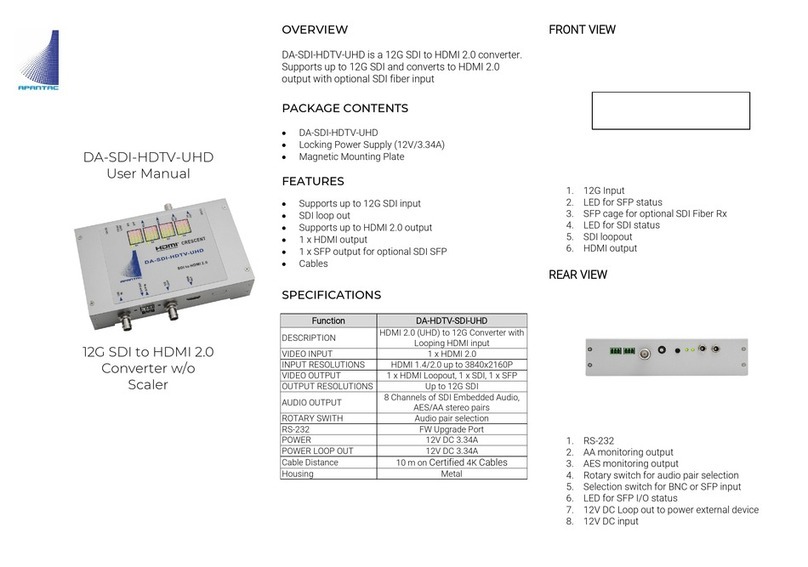
Apantac
Apantac DA-SDI-HDTV-UHD user manual

Baumer
Baumer HUBNER BERLIN SAFETY HOG 10 + ESL Installation and operating instructions

ZeeVee
ZeeVee ZvPro i Series Configuration guide

Allen-Bradley
Allen-Bradley EtherNet/IP 842E-SIP1BA user manual
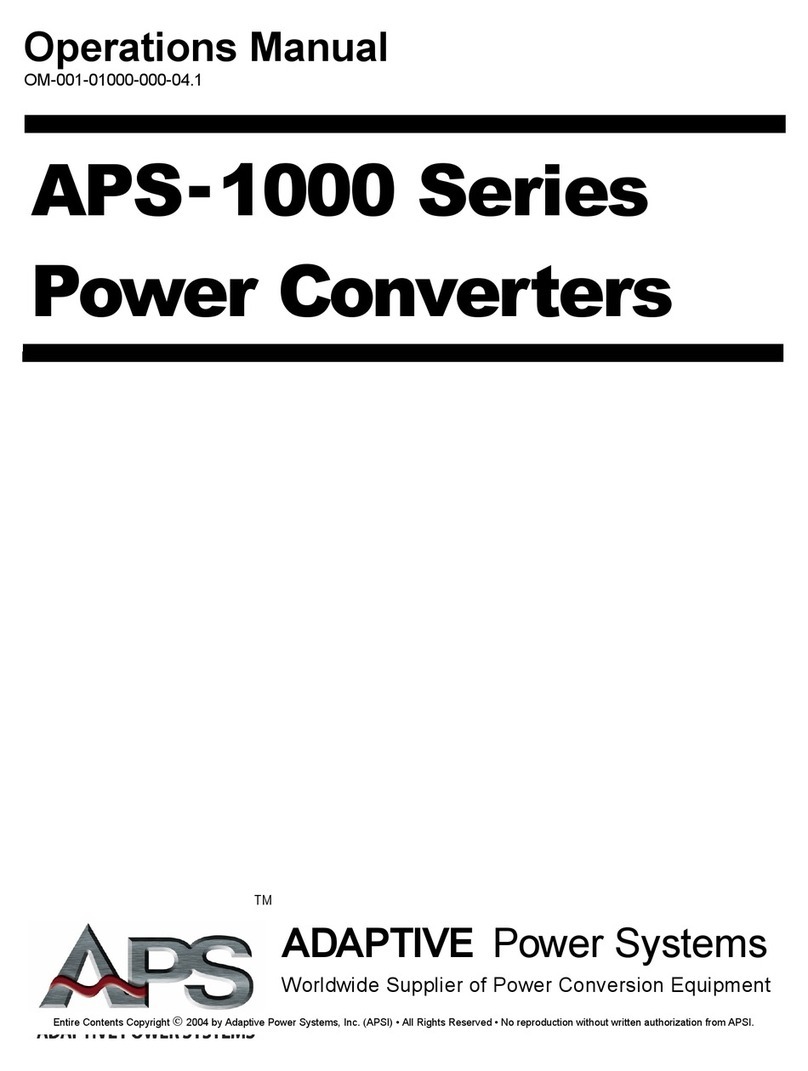
APS
APS APS-1000 Series Operation manual
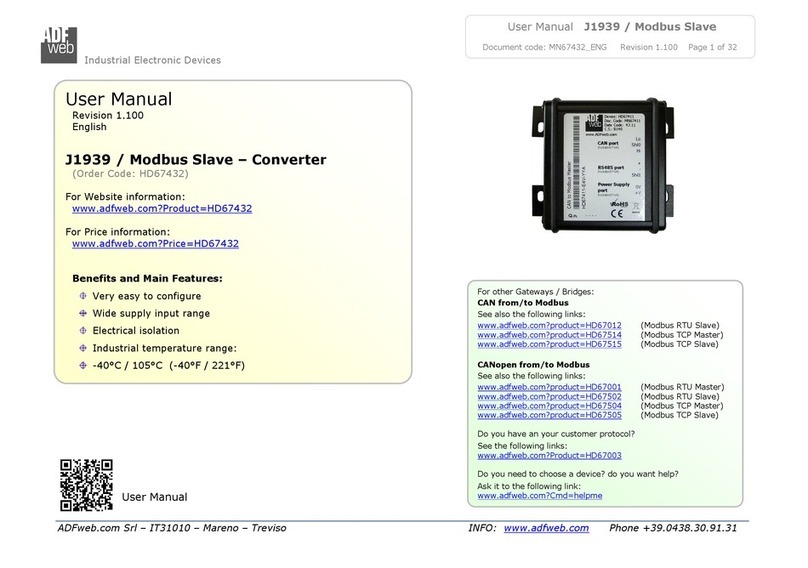
ADF Web
ADF Web HD67432 Series user manual

Beneston
Beneston VCF-HS01 user manual

StarTech.com
StarTech.com ET1000S40LC2 instruction manual
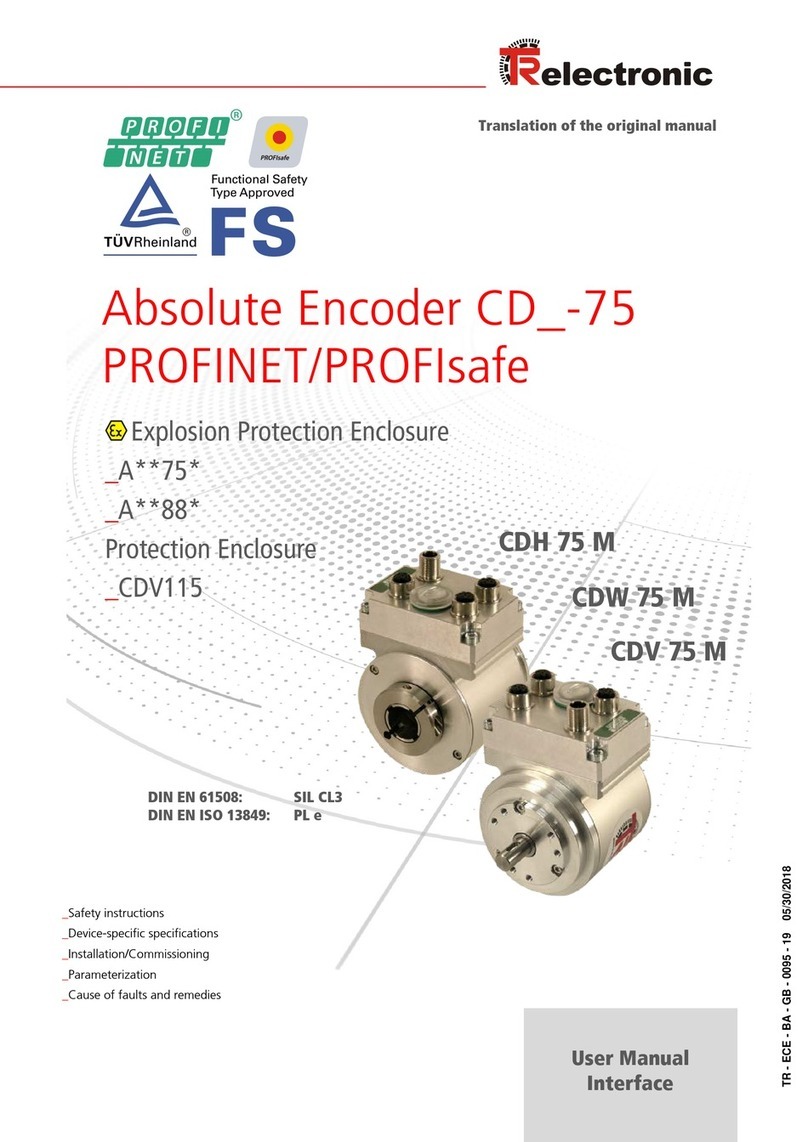
Relectronic
Relectronic CDH 75 M user manual
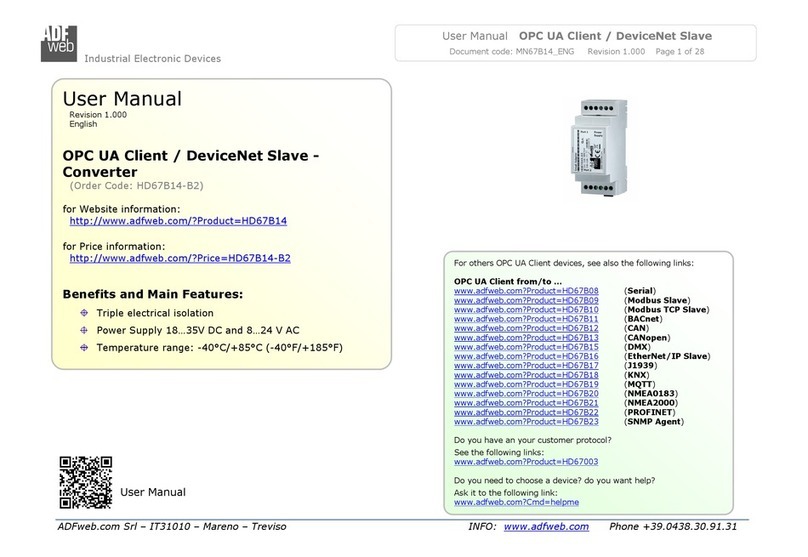
ADF Web
ADF Web HD67B14-B2 user manual
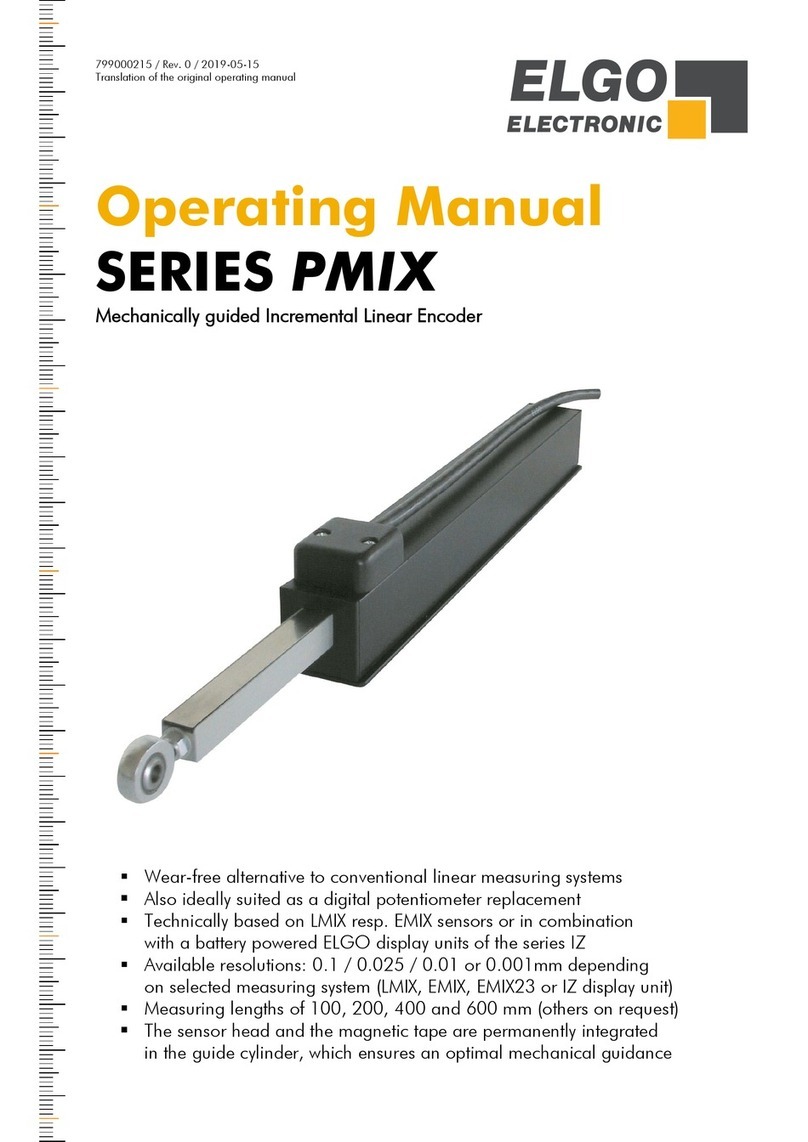
ELGO Electronic
ELGO Electronic PMIX Series operating manual
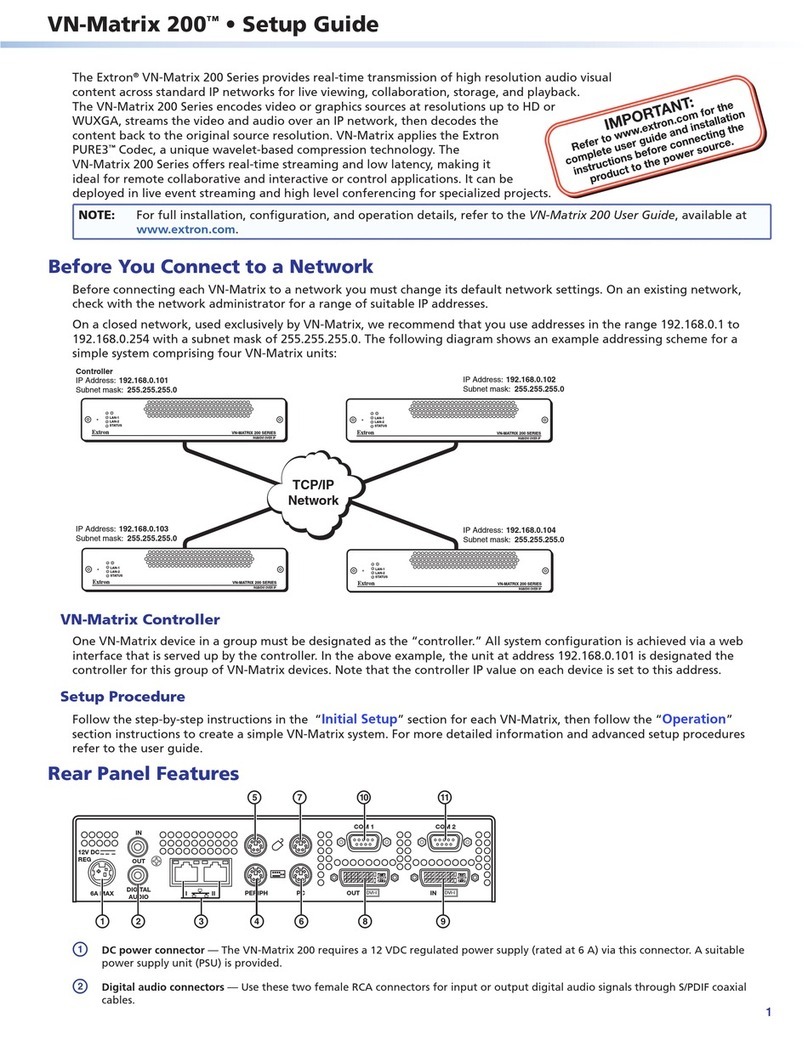
Extron electronics
Extron electronics VN-Matrix 200 Series Setup guide