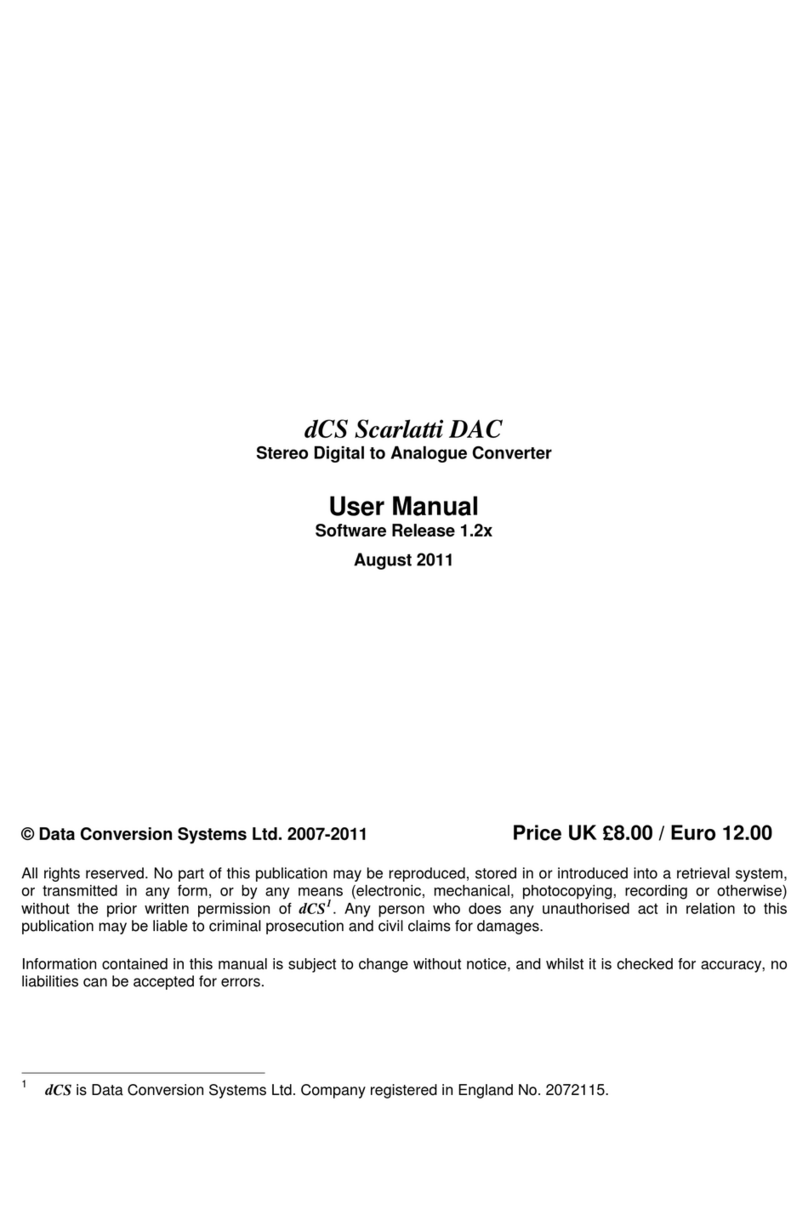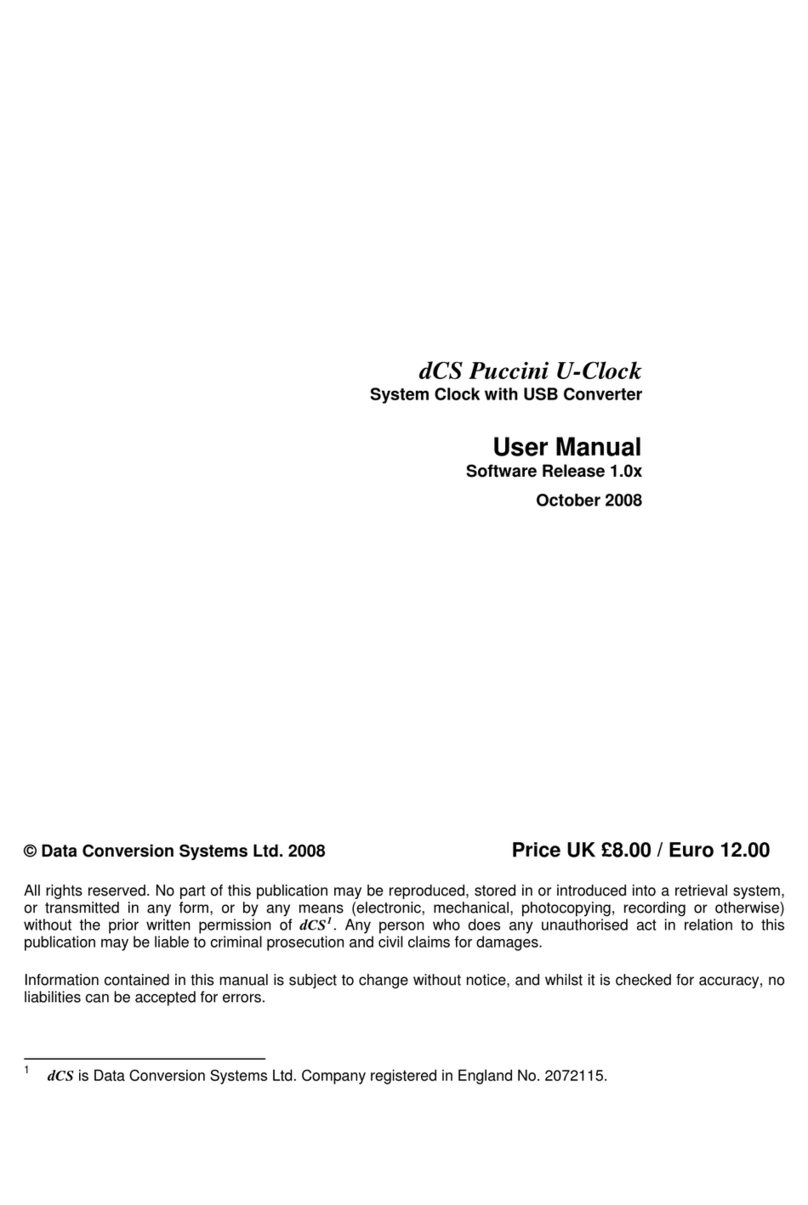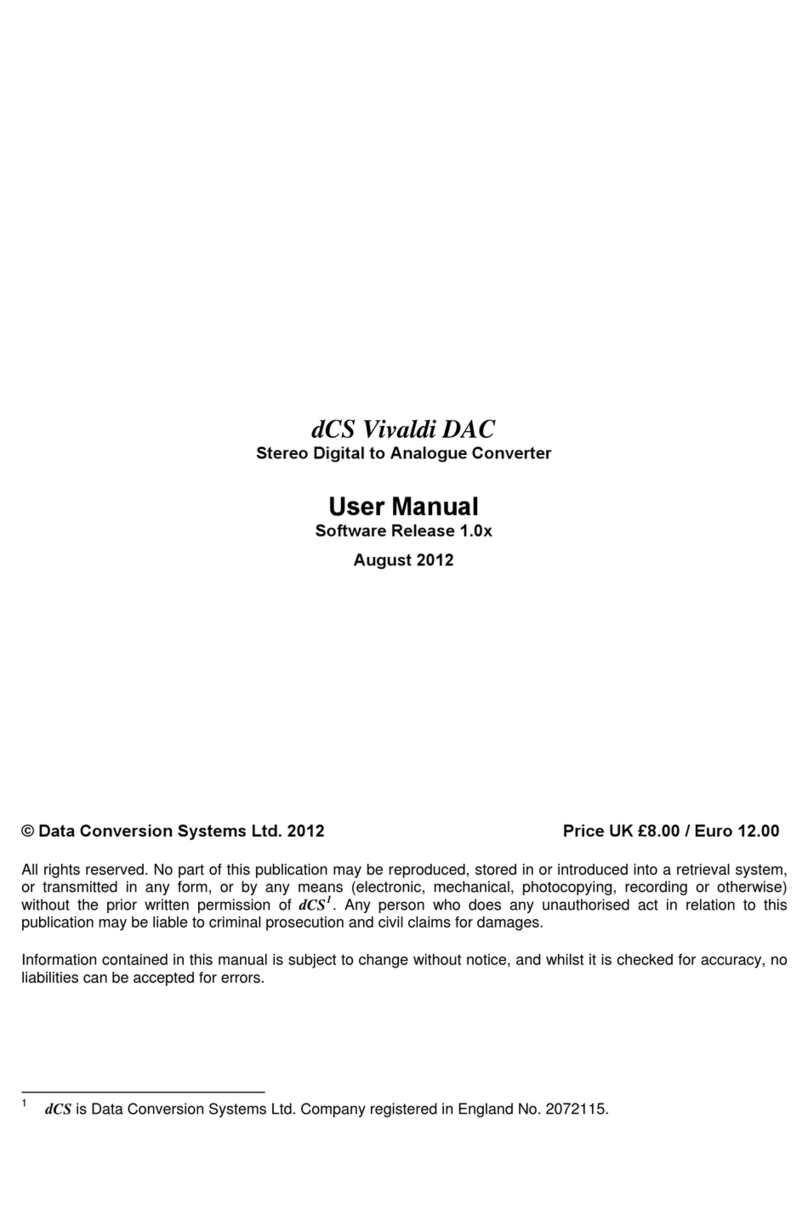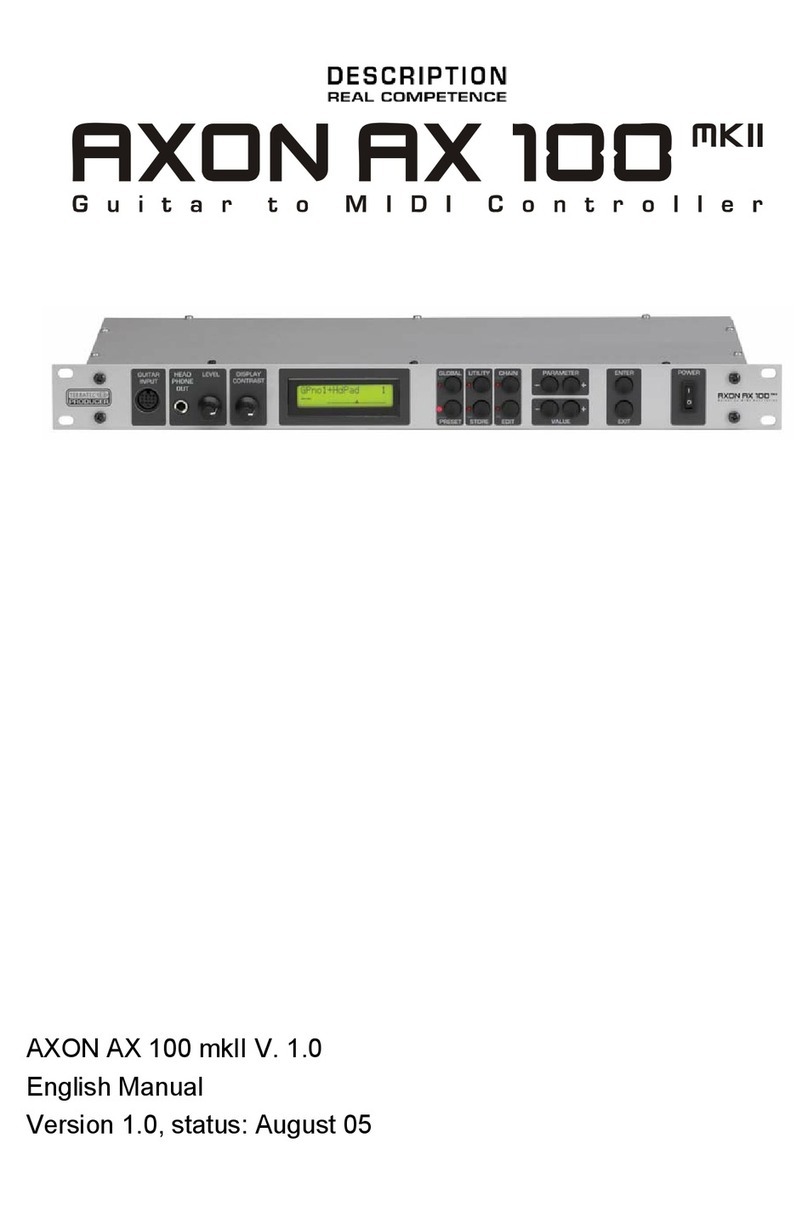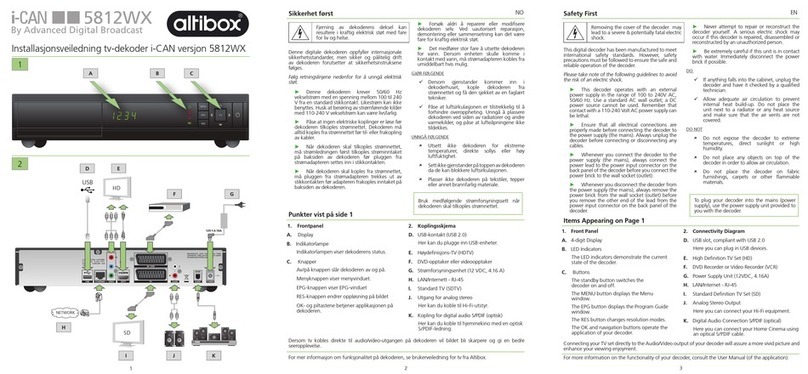Data Conversion Systems DCS VIVAlDI User manual

© Data Conversion Systems Ltd. 2012 - 2015 Price UK £10.00
All rights reserved. No part of this publication may be reproduced, stored in or introduced into a retrieval system,
or transmitted in any form, or by any means (electronic, mechanical, photocopying, recording or otherwise)
without the prior written permission of dCS1. Any person who does any unauthorised act in relation to this
publication may be liable to criminal prosecution and civil claims for damages.
Information contained in this manual is subject to change without notice, and whilst it is checked for accuracy, no
liabilities can be accepted for errors.
1dCS is Data Conversion Systems Ltd. Company registered in England No. 2072115.
dCS Vivaldi Upsampler
Digital to Digital Converter
User Manual
Software Release 1.2x
December 2015

dCS Vivaldi Upsampler User Manual Software Issue 1.2x
December 2015
Vivaldi Upsampler Manual v1_2x Page 2 English version

dCS Vivaldi Upsampler User Manual Software Issue 1.2x
December 2015
Vivaldi Upsampler Manual v1_2x Page 3 English version
Contents
Using the dCS Vivaldi Upsampler for the first time .............................................................................5
What’s in the box? 5
Positioning the unit 5
Safety Notice 6
Made for iPod®and iPhone®7
Step-by-Step Guide ................................................................................................................................8
Preliminaries 8
STEP 1 – Connecting a PCM input 9
Connecting to a Single AES or SPDIF source 9
Connecting to an SDIF-2 PCM Source 9
STEP 2 – Connecting an Output 10
Dual AES 10
Single wire PCM 11
STEP 3 - Setting the Sync Mode 12
Using a Master Clock 12
Using the Vivaldi Clock’s enhanced clocking system 12
A full Vivaldi system 13
STEP 4 – Using the USB1 interface with a computer 14
Compatibility 14
Setting the USB Audio Class 14
Loading the Windows driver for USB Class 2 14
Basic setup with a PC 15
A word about Music Playing Software 16
Selecting the Vivaldi Upsampler as your Audio Output device 16
STEP 5 – Using the USB2 input 17
Playing music files from a USB Flash Drive 17
Playing music from an iPod/iPhone 17
STEP 6 – UPnP Network Connection 18
Compatibility 18
Basic set-up 18
Playing music 19
Playlist 19
STEP 7 – Setting the Sync Mode for Computer Audio sources 20
Using the DAC in Universal Master Mode 20
Using the DAC and Upsampler with a Master Clock 21
Advanced options 22
Customising the input configuration 22
Front Panel............................................................................................................................................23
Remote Control Receiver 23
Display 23
Power Button 24
Menu Button 24
Filter Button 24
Input Button 25
Output Button 25
Rear Panel .............................................................................................................................................26
Digital Outputs 26
Digital Inputs 26
Word Clock Input / Output 27
Network Interface 27
USB Interfaces 27
Test interface 28
Mains inlet 28
Label 28

dCS Vivaldi Upsampler User Manual Software Issue 1.2x
December 2015
Vivaldi Upsampler Manual v1_2x Page 4 English version
The Menu...............................................................................................................................................29
Using the Menu 30
INFORMATION Menu 31
Unit Status 31
Version 31
Contact 31
Update 31
Network Update 31
UPSAMPLER SETTINGS Menu 32
Sync Mode 32
Dual AES 32
Clone Mode 33
USB Class 33
DSD Pass-Through 33
DXD Mode 33
RS232 Mode 33
CONFIGURATION Menu 34
Settings Lock 34
Save Configuration 34
Restore Configuration 34
Reset Input Names 34
Factory Reset 34
DISPLAY SETTINGS Menu 35
Brightness 35
Display On/Off 35
GENERATOR Menu 35
Channel Check 35
Phase Check 35
Burn In 35
Specification .........................................................................................................................................36
Maintenance and Support....................................................................................................................38
Service and Maintenance 38
Replacing a Blown Mains Fuse 38
Cleaning the case 38
Limited Warranty 39
If you need more help 40
Software History 41
Index ......................................................................................................................................................42

dCS Vivaldi Upsampler User Manual Software Issue 1.2x
December 2015
Vivaldi Upsampler Manual v1_2x Page 5 English version
USING THE dCS Vivaldi Upsampler FOR THE FIRST TIME
Congratulations on purchasing your dCS Vivaldi Upsampler.
Before using your unit, please read this section and the Step by Step Guide. This will enable you to
set the unit up quickly and safely with your hi-fi system.
From time to time, dCS will release updated software on CD-R that you can install yourself using the
Update feature. Please check our web-site occasionally to see if new Vivaldi software is available, or
consult your dealer.
What’s in the box?
Check that the box contains the following items:
•dCS Vivaldi Upsampler
•Manual and Menu / Setup Guide
•Power cable
•2 AES cables
•USB-A to USB-B cable
•Ethernet cable
•BNC cable
•Spare fuses
Notify your dealer as soon as possible if anything is missing or damaged. We suggest that you retain
the original packaging for possible future use. If this is not possible, replacement packaging can be
ordered from dCS or our distributors. Details can be found on our web site at www.dcsltd.co.uk.
A dCS Premium remote control is supplied with the Vivaldi DAC, it is available as an optional extra.
Positioning the unit
For best sound quality, the units in the Vivaldi range are designed to be mounted on separate shelves
of a rack, although they may be stacked directly on top of each other if this is absolutely necessary.
Place each unit on a firm, vibration free base, allowing convenient connection to the other parts of
your system. To prevent overheating, we recommend that you leave some free space around the unit
to allow for ventilation.
The unit is supplied with 4 feet fitted. If you prefer a 3-feet layout, unscrew the two back feet, remove
the two black cores using a 2.5mm A/F Allen key, fit one of the cores in the middle position and
replace the foot. Take care not to cross-thread the foot!
With all feet screwed fully home, the unit will sit level on a flat surface. If you need to do
any levelling, you can unscrew any of the feet up to 3 complete turns, to give up to 3mm
(1/8”) of height adjustment.

dCS Vivaldi Upsampler User Manual Software Issue 1.2x
December 2015
Vivaldi Upsampler Manual v1_2x Page 6 English version
Safety Notice
Your dCS Vivaldi Upsampler contains no user serviceable parts. DO NOT attempt to
open the case as there are potentially dangerous voltages present inside. In the event of
the unit developing a fault, please contact your dealer in the first instance.
If you decide to remove safety covers for any reason, disconnect the power cable first.
To maintain protection from electric shock, the unit MUST be connected to mains earth
(ground) via the power cable. Also, unearthed systems do not give the best sonic
performance.
Protect the product from dripping or splashing liquids. Liquid-filled objects such as vases
must not be placed on the product.
This product is lead-free and complies with the RoHS directive.
Before connecting the power cable to the unit for the first time, please check that it has been set to the
correct operating voltage for your mains supply. The unit’s voltage setting is shown on the serial
number label. If this does not match your local supply voltage, DO NOT attempt to use the unit.
Contact your dealer to have the unit reset. Using the unit with the wrong mains setting for your local
supply may result in serious damage to the unit and will invalidate the warranty. Do not attempt to
reset the voltage yourself.
We do not recommend the use of mains regenerators. However, if you do wish to use a mains
regenerator with variable voltage and frequency, we recommend that you set the voltage to match
your local voltage and the frequency to either 50Hz or 60Hz ONLY.
!
Damage caused to your Vivaldi Upsampler by misuse of a mains regenerator or by a
malfunctioning mains regenerator is not covered by the warranty.
Disposal at end-of-life - the symbol indicates that this product should not be treated as
normal household waste. It should be recycled, so please take it to an approved
collection facility.

dCS Vivaldi Upsampler User Manual Software Issue 1.2x
December 2015
Vivaldi Upsampler Manual v1_2x Page 7 English version
Made for iPod®and iPhone®
The Vivaldi Upsampler is compatible with the iPod and iPhone models illustrated below.
Made for:
“Made for iPod” and “Made for iPhone” mean that an electronic
accessory has been designed to connect specifically to iPod or
iPhone respectively and has been certified by the developer to meet
Apple performance standards. Apple is not responsible for the
operation of this device or its compliance with safety and regulatory
standards.
iPad®, iPhone, iPod and iPod touch®are trademarks of Apple Inc.,
registered in the U.S. and other countries.

dCS Vivaldi Upsampler User Manual Software Issue 1.2x
December 2015
Vivaldi Upsampler Manual v1_2x Page 8 English version
STEP-BY-STEP GUIDE
This section guides you through setting up the unit for use in various ways.
Preliminaries
The Menu Guide sheet details the menu structure.
For digital interfaces, use with cables designed for digital audio:
•for AES/EBU interfaces use 110Ωscreened, twisted pair cables fitted with one male XLR
connector and one female XLR connector.
•for SDIF, Word Clock or SPDIF BNC interfaces, use 75Ωcoax cables fitted with BNC plugs.
!
SDIF and Word Clock interfaces require a simple DC-coupled connection. The interfaces
may malfunction or not work at all if capacitor coupled cables or cables with built-in
networks are used.
•for SPDIF RCA interfaces, use 75Ωcoax cables fitted with RCA Phono plugs.
•for TOSLINK optical interfaces, use Toslink fibre-optic cables.
•for the Network interface, use the Ethernet cable provided with the unit.
•for the USB1 interface, use a standard screened USB cable fitted with one type ‘A’ connector and
one type ‘B’ connector. The internal screen must be connected at both ends.
•to connect the USB2 interface to an iPod, iPad or iPhone, use an Apple adapter cable.
•Connect the power cable to the power inlet on the Upsampler rear panel, and plug the other end
into a convenient power outlet. Set the rocker switch on the rear panel to the I position (on).
!
Please do not use an excessively heavy or inflexible power cable as this may damage
the power inlet connector.
The cables supplied with the unit are “commercial grade”, because most owners will
have their own “audiophile grade” cables or will prefer to make their own cable choices.
•Press the Power button – the unit will display Vivaldi Upsampler. Wait about 30 seconds while the
Upsampler configures itself.
•If the unit is likely to be set in an unfamiliar state, you can run the Factory Reset routine by pressing
the buttons in this sequence: Menu, ►, ►, Menu, ◄, ◄, Menu.
•Wait a few seconds while the unit resets itself.
We will start with a basic setup using a standard PCM source.

dCS Vivaldi Upsampler User Manual Software Issue 1.2x
December 2015
Vivaldi Upsampler Manual v1_2x Page 9 English version
STEP 1 – Connecting a PCM input
Switch on the source equipment. If appropriate, load a disk / tape and set the machine in PLAY mode
to ensure it is generating a digital audio data stream.
Choose one or more of the following sections:
Connecting to a Single AES or SPDIF source
Most digital audio source equipment (such as CD transports, DVD players) is fitted with a single wire
digital output, usually on an RCA phono connector.
•Connect your source equipment to the matching input on the Upsampler’s rear panel using a
suitable cable.
•Press the Input button repeatedly until your chosen input is displayed. This will be either AES,
SPDIF1 (RCA), SPDIF2 (RCA), SPDIF3 (BNC) or Toslink.
The Upsampler will lock to the source and display 16/44.1 > 96 for example, if the source is a CD
player.
Connecting to an SDIF-2 PCM Source
!
SDIF (Sony Digital InterFace) is not the same as SPDIF (Sony/Philips Digital InterFace)
and the two are not compatible.
Please ensure that you connect to the correct BNC socket.
•Connect the CH1 output on your source equipment to the CH1 input on the Upsampler’s rear panel
and the CH2 output to the CH2 input, using two BNC cables. Connect the word clock output on
your source equipment to the Word Clock In1 or In2 connector on the Upsampler’s rear panel.
Ensure the cables are not swapped.
•Press the Upsampler’s Input button repeatedly until SDIF appears on the display.
Set the Settings > Sync Mode menu page to Word Clock 1 or Word Clock 2 as
appropriate.
The Upsampler will lock to the source and display 16/44.1 > 96 for example, if the source is a CD
player.

dCS Vivaldi Upsampler User Manual Software Issue 1.2x
December 2015
Vivaldi Upsampler Manual v1_2x Page 10 English version
STEP 2 – Connecting an Output
Choose which output interface you want to use and connect it up as described below. The
Upsampler’s main output is Dual AES. You can connect as many outputs as you wish.
Dual AES
Connect the AES1 Out and AES2 Outputs to matching inputs on your DAC. Use the Output button
on the front panel to set the output sample rate to 88.2, 96, 176.4, 192, 352.8 or 384kS/s or DSD.
Open the menu, scroll to the Settings > Dual AES page and make sure it is set to On.
(The button sequence is Menu, ►, Menu, ►.) If it is not, press the Menu button once.
Use the DAC’s Input button to select the Dual AES input. You may need to open the DAC’s menu
and set it to accept Dual AES.
!
All dCS DACs are capable of Dual AES operation, older models may be limited to a
maximum of 192kS/s. Some other manufacturer’s DACs may have 2 single AES inputs
that are not Dual AES capable. Please check the DAC manual to be sure.
Figure 1 – Connecting the Dual AES output
Analogue
outputs
to Amplifier

dCS Vivaldi Upsampler User Manual Software Issue 1.2x
December 2015
Vivaldi Upsampler Manual v1_2x Page 11 English version
Single wire PCM
Connect one or more of the PCM outputs (AES1 Out, AES2 Out, SPDIF1 Out, SPDIF2 Out) to
matching inputs on your DAC. Use the Output button on the front panel to set the output sample rate
to 32, 44.1, 48, 88.2, 96, 176.4 or 192kS/s or DSD.
If you want to use the AES1 and AES2 outputs in single-wire mode, open the menu,
scroll to the Settings > Dual AES page and make sure it is set to Off. (The button
sequence is Menu, ►, Menu, ►.) If it is not, press the Menu button once.
Use the DAC’s Input button to select that input.
!
If the output sample rate is 352.8 or 384, the two SPDIF outputs will be muted.
The Upsampler will not output sample rates that are lower than the input sample rate.
Figure 2 – Connecting a single-wire SPDIF output
Connect the DAC’s outputs to the amplifier & speakers. Start the source playing and set the DAC’s
Volume control to a comfortable level. You should have audio at this point.
Go to STEP 3.
Analogue
outputs
to Amplifier

dCS Vivaldi Upsampler User Manual Software Issue 1.2x
December 2015
Vivaldi Upsampler Manual v1_2x Page 12 English version
STEP 3 - Setting the Sync Mode
If the Upsampler was reset at the start of this procedure and you have selected the AES
or an SPDIF input, you should see the Sync Mode - Audio icon. The system has been
set up to lock to the clock generated by the source.
This is the simplest arrangement, but it does not give the best sonic performance due to clock jitter.
You can improve the performance by adding a Master Clock to your system.
Using a Master Clock
If you have a Vivaldi Clock (or other dedicated Clock) in your system, lock the source, the Upsampler
and the DAC to the Clock for the best performance. To do this:
•Connect the one of the Clock’s Group 1 Word Clock Outputs to the Word Clock In 1 connector
on the source, Upsampler and DAC.
•Set the Clock Frequency 1 to suit the source and DAC. For a CD Transport as source with the
Upsampler set to output 176.4, 352.8 or DSD, a suitable frequency is 44.1kHz. For a 48kS/s
source (such as a DVD player) with the Upsampler set to output 192 or 384, a suitable frequency is
48kHz.
•Select the required input on the Upsampler and DAC. This is important because these units store a
different Sync Mode setting for each input.
To set the Upsampler to lock to the Clock, open the menu, scroll to the Settings > Sync
Mode page and check it is set to Word Clock 1. (The button sequence is Menu, ►,
Menu.) If it is not, press the Menu button as necessary until the W1 icon is displayed.
•When the menu has closed, the Upsampler will display the W1 icon, provided the clock is
recognised.
If there is no signal at the Word Clock In1 connector or it is not recognisable, the
Upsampler will sync to audio and display this icon to warn you.
•The Vivaldi Transport will automatically lock to the Clock and display a W icon.
•Set the Vivaldi DAC to sync to Word Clock in a similar way to the Upsampler.
Using the Vivaldi Clock’s enhanced clocking system
You may have noticed that the Vivaldi Upsampler has 2 Word Clock inputs, and the Vivaldi DAC has
3. Word Clock In1 and In2 are intended to be used together for ease of use in situations where the
sample rate of the source often changes. Computer audio is an obvious example of this (the files on
our server were recorded at 7 different sample rates), another example is cycling through the
Upsampler’s output rates to find the best sound. dCS products have featured clock multiplication for
several years, but it is much more difficult to keep the clock free from jitter when you change from
44.1/88.2/176.4 to 48/96/192.
So the Vivaldi Clock’s outputs are split into 2 groups, the idea is that one group is set to 44.1kHz (or a
multiple) while the other is set to 48kHz (or a multiple). A Word Clock connection from each group
connects to Word Clock In1 and In2 of both the Upsampler and DAC.
First, select the input you want to lock to the Clock. Then set the Settings > Sync mode
menu page in each unit to Auto W1/W2, and both units will automatically choose the
clock that is synchronous with the data.
If you are using the Transport also, don’t forget to connect one of the Clock’s 44.1kHz
outputs to the Transport’s Word Clock Input!

dCS Vivaldi Upsampler User Manual Software Issue 1.2x
December 2015
Vivaldi Upsampler Manual v1_2x Page 13 English version
A full Vivaldi system
Figure 3 – A 4-box Vivaldi system plus computer audio sources
The following sections detail connection of computer audio sources.
Analogue
outputs
to Amplifier

dCS Vivaldi Upsampler User Manual Software Issue 1.2x
December 2015
Vivaldi Upsampler Manual v1_2x Page 14 English version
STEP 4 – Using the USB1 interface with a computer
If you do not want to use a computer, you can miss out this step.
Compatibility
The USB1 interface can be connected to Windows™ 8, Windows™ 7, Windows™ Vista (SP2 or later),
Windows™ XP (SP3) PCs, Mac™ OSX (10.5.4 or later) systems or a sound server, running software
to stream PCM data.
The interface should work with Linux Ubuntu servers and computers fitted with USB 2.0 interfaces that
natively support USB Audio Class 1 or Class 2 operation, but this has not been extensively tested.
Setting the USB Audio Class
There are two USB Audio classes, one of which must be set during system set-up. The Upsampler is
shipped set to USB Audio Class 2.
USB Audio Class 1: The interface operates without a special driver at up to 96kS/s.
To select Class 1, open the menu, navigate to the Settings > USB Class menu page. The
button sequence is: Menu, ►, Menu, ◄, ◄, ◄, ◄, ◄and then use the Menu button to
select the Class 1 icon.
USB Audio Class 2: The interface operates at up to 384kS/s (including DSD/64 over PCM).
For Mac OSX, version 10.6.3 or later is required.
For Windows, the dCS USB Class 2 Driver 2014 must be installed onto the computer before
use (see below).
To select Class 2, open the menu, navigate to the Settings > USB Class menu page. The
button sequence is: Menu, ►, Menu, ◄, ◄, ◄, ◄, ◄,and then use the Menu button to
select the Class 2 icon.
!
The Vivaldi Upsampler / DAC v1.1x software onwards is not compatible with the 2012
version of the USB Class 2 driver.
Loading the Windows driver for USB Class 2
•If ASIO4ALL or any other ASIO driver (e.g. for a sound card) is loaded on your computer, please
uninstall it - otherwise the dCS driver will not work correctly.
•Make sure the Upsampler is set to USB Class 2 - otherwise the driver installation will fail.
•Power up the Upsampler and the computer.
•Go to http://www.dcsltd.co.uk/products/vivaldi-upsampler/, click the Support link, then click the
Download button next to USB Class 2 Driver 2014. Unzip the file into a new folder.
•Select “Run > setup.exe”.
•Follow the on-screen prompts.
•When prompted, connect the Upsampler’s USB1 port to the computer’s USB port.
•Wait until installation is complete.
!
If you connect a Vivaldi Upsampler set for USB Audio Class 2 to a Windows computer
without first loading the driver, the interface will not work and the computer will display
the warning message Device cannot start.

dCS Vivaldi Upsampler User Manual Software Issue 1.2x
December 2015
Vivaldi Upsampler Manual v1_2x Page 15 English version
Basic setup with a PC
•Connect one of the computer’s USB ports to the USB1 port on the Upsampler’s rear panel.
•Press the Input button repeatedly until USB1 is displayed.
Open the Menu and select Settings > Sync Mode > Master Mode.
This is the Upsampler’s default Sync Mode for the USB and Network interfaces. The Upsampler does
not lock to the source clock, but uses the Upsampler’s internal clock instead. A control signal is sent
back to the source to control the delivery of data bursts from the computer. This arrangement avoids
the use of the computer’s inaccurate and jittery clock.
Figure 4 – Using a Vivaldi Upsampler and DAC with a laptop
Analogue
outputs
to Amplifier

dCS Vivaldi Upsampler User Manual Software Issue 1.2x
December 2015
Vivaldi Upsampler Manual v1_2x Page 16 English version
A word about Music Playing Software
There are countless programs that can play music on Windows and Apple Mac OSX PCs.
Unfortunately, not all of them present the data completely unprocessed to the USB ports. For
example, Windows Media Player re-samples all data to 24 bits, albeit at the original sample rate, while
iTunes rate converts data as necessary to the output sample rate set in the OSX Audio MIDI Set-up
panel.
With such a proliferation of playing software, and with updates being issued daily, it is impossible for
dCS to be fully up-to-date with the behaviour and performance of all programs. If you have questions
or problems, we would urge you to take them up with your software vendor. What we will say is that
different programs operate very differently and it is well worth finding out exactly how your particular
program processes the audio.
One particular problem concerns iTunes when running on Windows systems. The default output word
length is 16 bits, this must be changed to 24 bits for correct operation. To do this, click on Start >
Control Panel > Quicktime. Click on the Audio tab of the Quicktime panel and select 24 bit in the
Size field of the Sound Out section.
Selecting the Vivaldi Upsampler as your Audio Output device
Whichever program you are using to play your music, your computer may not automatically select
your Vivaldi Upsampler as the preferred playback device. Once you have connected the Upsampler
and switched it on, you can correct this as follows:
Mac OSXTM - Open Finder, click on the Go tab and select Utilities > Audio MIDI Setup. Select
dCS Vivaldi USB … from the list on the left-hand side, right-click on it, and choose “Use this device
for sound output” from the drop down list. Set the Format to 384000.0Hz and 2ch-24bit Integer.
Close Audio MIDI Setup.
Windows 8.1TM / Windows 7TM / Windows VistaTM - Go to Start > Control Panel > Hardware and
Sound > Sound. In the Playback panel, right-click dCS Vivaldi Upsampler Audio and choose Set
as Default Communication Device. Click the Enhancements tab and check Disable all
enhancements. Select the Advanced tab, choose 24 bit, 192000 Hz (Studio Quality) from the drop-
down box. Check the 2 boxes under Exclusive Mode, click OK and OK again to close the Sound
panel.
Windows XPTM - Go to Start > Control Panel > Sounds and Audio devices, click on the Audio tab.
In the Sound Playback - Default Device panel, select dCS Vivaldi … or dCS High Speed Audio
Device from the drop down list. Click Advanced, click the Performance tab, set Hardware
Acceleration to Full. Click OK and OK again to close the Sound panel.
This is basic set up information. Please refer to the “dCS Guide to Computer Audio” for
more specific information.
Open your streaming program, select the Vivaldi Upsampler in the Options or Preferences panel
and play some music.
Go to STEP 5.

dCS Vivaldi Upsampler User Manual Software Issue 1.2x
December 2015
Vivaldi Upsampler Manual v1_2x Page 17 English version
STEP 5 – Using the USB2 input
Playing music files from a USB Flash Drive
You can play compatible music files that are stored on a flash drive that has been formatted as FAT16
or FAT32. Drives formatted as NTFS or other formats are not compatible.
•Connect the drive to the USB2 port and select the USB2 input.
Open the Menu and select Settings > Sync Mode > Master Mode.
•Hold down the Menu button for 2 seconds to open the browser. Waiting for USB device may be
displayed for a few seconds.
•The files and sub-directories in the root directory will be listed on the display. Use the ►and ◄
buttons to move the blue highlight. (The blue highlight is a cursor, it does not move when the
Upsampler starts playing the next track.)
•Press the Menu button to either start playing a file or to move into a sub-directory.
•If you need to navigate back up the directory structure, press the Output button.
•Press the Power button briefly to close the browser.
The operation of the front panel controls returns to normal. The name of the track, the play icon and
the track elapsed time will be displayed.
The Upsampler will play all the files in that directory in the sequence they appear on the flash drive
and then stop.
•Use the remote control’s Previous Track, Next Track, Play/Pause and Stop/Eject buttons to
control playback.
•To select a different directory or re-start playback, open the browser again.
!
Do not try to play non-audio files, as this can cause the interface to malfunction.
If you do this by accident, re-boot the Upsampler.
•Stop playback before you change the input.
When the Upsampler is connected to a network, you can use a mobile device running
the dCS Vivaldi App to control playback from the flash drive - see Step 6 for details.
Playing music from an iPod/iPhone
An iPod or iPhone can stream PCM data to the Upsampler by connecting it to the USB2 port with an
Apple adapter cable and selecting the Upsampler’s iPod input. Use the iPod / iPhone controls to
select and play tracks.

dCS Vivaldi Upsampler User Manual Software Issue 1.2x
December 2015
Vivaldi Upsampler Manual v1_2x Page 18 English version
STEP 6 – UPnP Network Connection
UPnP (Universal Plug and Play) is a set of protocols designed to allow consumer devices to interact
over a network. Vivaldi Upsampler complies with the UPnP AV protocol, enabling it to communicate
with other non-dCS devices, provided they also comply with this protocol.
A network streaming system is made up of three standard UPnP components: UPnP Control Point,
UPnP Media Renderer and UPnP Media Server. A system may consist of one or more of each of
these components. In such a system, all of the media (songs, tracks, videos etc.) is stored on the
server. This storage device can be a NAS or a Computer. The control point (e.g. a tablet or smart
phone) requests the address of a particular item of media from the server (e.g. a NAS drive). It then
passes this address to the renderer (e.g. a Vivaldi Upsampler) to play. The renderer directly retrieves
the item from the specified address on the server, decodes and plays the media as it arrives over the
network from the server.
Enabling network streaming of audio using a Vivaldi Upsampler relies on the presence of standard
network infrastructure in your system. A description of the network will not be discussed in this manual
but at a minimum the following components are required for system setup: Router, Computer, Vivaldi
Upsampler, NAS, Wireless access point (WAP), Wireless control.
Please note that Ethernet cables are required to connect the devices and the NAS must have UPnP
media server software (e.g. Twonky, Asset, Minimserver) installed, with UPnP mode turned on.
The dCS Vivaldi App is a control point application that will allow users to view / select available
renderers, view / select available media servers and browse / select / playback music via the Vivaldi
Upsampler. The dCS Vivaldi App is currently available for iOS.
!
At the time of writing, the version of the App for Android tablets is in development.
Compatibility
The Vivaldi Upsampler and the App are compatible with:
•iPad 2 or later. The App does not run reliably on iPad 1, due to the age of the hardware design.
•iPhone 3GS or later.
•iPod Touch 4th Generation or later.
App version 1.0.2 is compatible with iOS5 or later, it has been tested with iOS5, 6, 7 and 8.
Basic set-up
•Connect the system as shown below.
Figure 5 – Using a Vivaldi Upsampler and DAC with a NAS
Router NAS

dCS Vivaldi Upsampler User Manual Software Issue 1.2x
December 2015
Vivaldi Upsampler Manual v1_2x Page 19 English version
•For iPad, download the dCS Vivaldi HD App from the App Store and install it.
•For iPhone/iPod, download the dCS Vivaldi App from the App Store and install it.
•Connect the Upsampler’s Network interface to the Ethernet network.
•Select the Upsampler’s Network input.
Open the Upsampler’s Menu and select Settings > Sync Mode > Master Mode.
•Connect the control device (e.g. iPad) to the network.
•Launch the dCS Vivaldi App.
•The system will search for compatible zones (media renderers) e.g. Vivaldi Upsampler. If there is
only one zone, it will open automatically. Otherwise, when the zone list appears, tap the Upsampler
icon in the zone you want to use.
Connect the Upsampler’s AES1+2 output (or AES1) to the Vivaldi DAC’s AES3+4 input
(or AES3), as this will accept tunnel commands from the Upsampler.
The DAC’s AES1+2 input (or AES1) does not have this feature.
Open the DAC’s Menu and select Settings > Sync Mode > Audio.
•To send set-up commands to the Vivaldi Upsampler or DAC, tap Zones then Settings. The
commands available are:
¾Upsampler – Input, Output Rate, Source Names, Filter, Power (Sleep/Wake/Off)
¾DAC – Input, Power (Sleep / Wake / Off).
At the bottom of the set-up page, you will see the network & MAC addresses, Upsampler software
issues, Upsampler serial number and App version.
When you have finished setting up, tap Done.
Playing music
•Next, tap the media server or Vivaldi Upsampler input you want to access e.g. SERVER1, USB
Input (this is the Upsampler’s USB2 input with a flash drive fitted to it).
•Select the way you want to view your music – by Artist, by Album, by Title, etc.
•When the track list appears, tap the track you want to play. Do not tap any tracks if you want to
play the whole album.
•Tap Play Now to cancel the current playlist (if any) and play that track or album immediately.
•Change tracks either by tapping a different track in the playlist or use the << and >> buttons.
•The App’s Phase, Volume +/- and Mute controls tunnel through the Dual AES interface to control
the Vivaldi DAC directly. Note that there is a brief delay before these commands reach the DAC.
Playlist
•To start a playlist or add to it, choose a track or album and tap Add to Queue – the options are:
¾Start – adds the track to the start of the playlist.
¾Now – inserts the track in front of the track currently playing and plays it.
¾Next – inserts the track directly after the track currently playing.
¾End – adds the track to the end of the playlist.
•To modify the playlist, tap Queue – the options are:
¾Clear – clears all entries from the playlist.
¾Save – name the playlist and save it for later use.
¾Edit – adds the sign to all tracks in the Queue, tap those you want to remove from the
Queue, then tap Delete. To move a track to a different position in the Queue, drag the icon
to a different position. Tap Done when finished.
•To load a saved playlist, tap Home, then Saved Playlists. Select the list you saved earlier.
For more detailed information, please download the User Manual for the dCS Vivaldi App from
http://www.dcsltd.co.uk/products/vivaldi-upsampler/.

dCS Vivaldi Upsampler User Manual Software Issue 1.2x
December 2015
Vivaldi Upsampler Manual v1_2x Page 20 English version
STEP 7 – Setting the Sync Mode for Computer Audio sources
Using the DAC in Universal Master Mode
You can improve the quality of playback from the Upsampler’s USB and Network interfaces by locking
the Upsampler to the DAC’s clock. This does not work well in standard Master Mode as the sample
rate may change between 44.1k-related rates and 48k-related rates. To solve this problem, the Vivaldi
DAC with software v1.10 (or later) has a Universal Master Mode which produces a 38.4kHz word clock
from which either base rate can be derived easily. Vivaldi Upsampler v1.10 (or later) can lock to this
frequency.
•Add a connection from the DAC’s Word Clock Output to the Upsampler’s Word Clock In1 as
shown below. A PC is shown connecting to USB1, but the data source can be connected to USB2
or the Network interface instead.
Figure 6 – Using a Vivaldi Upsampler and DAC In Universal Master Mode
•Select the Upsampler input you are using.
•Select the DAC’s AES3+4 input.
Open the DAC’s Menu and select Settings > Sync Mode > Universal Master Mode.
Open the Upsampler’s Menu and select Settings > Sync Mode > Word Clock 1.
The Upsampler will lock to the DAC’s clock and will stay locked at any sample rate.
Analogue
outputs
to Amplifier
Table of contents
Other Data Conversion Systems Media Converter manuals
Popular Media Converter manuals by other brands
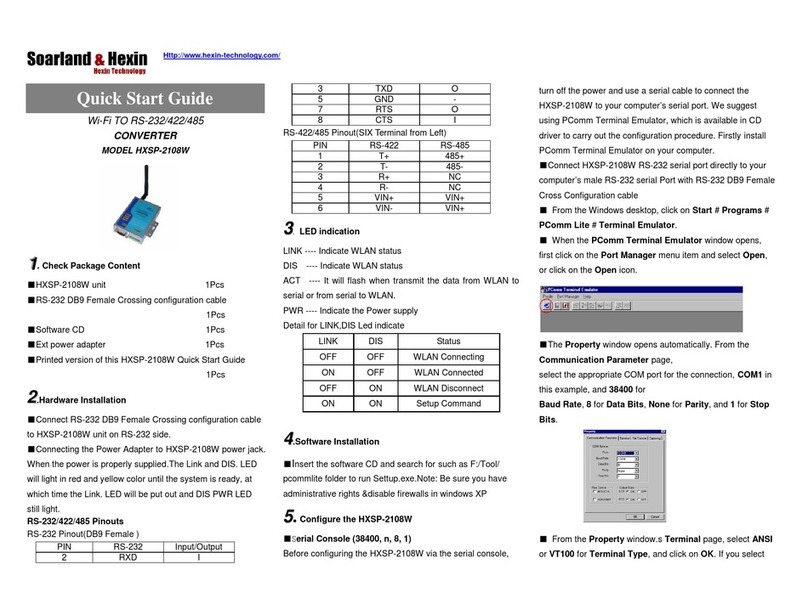
Hexin
Hexin HXSP-2108W quick start guide

Baumer
Baumer Hubner Berlin HDmag MHAP 200 Mounting and operating instructions
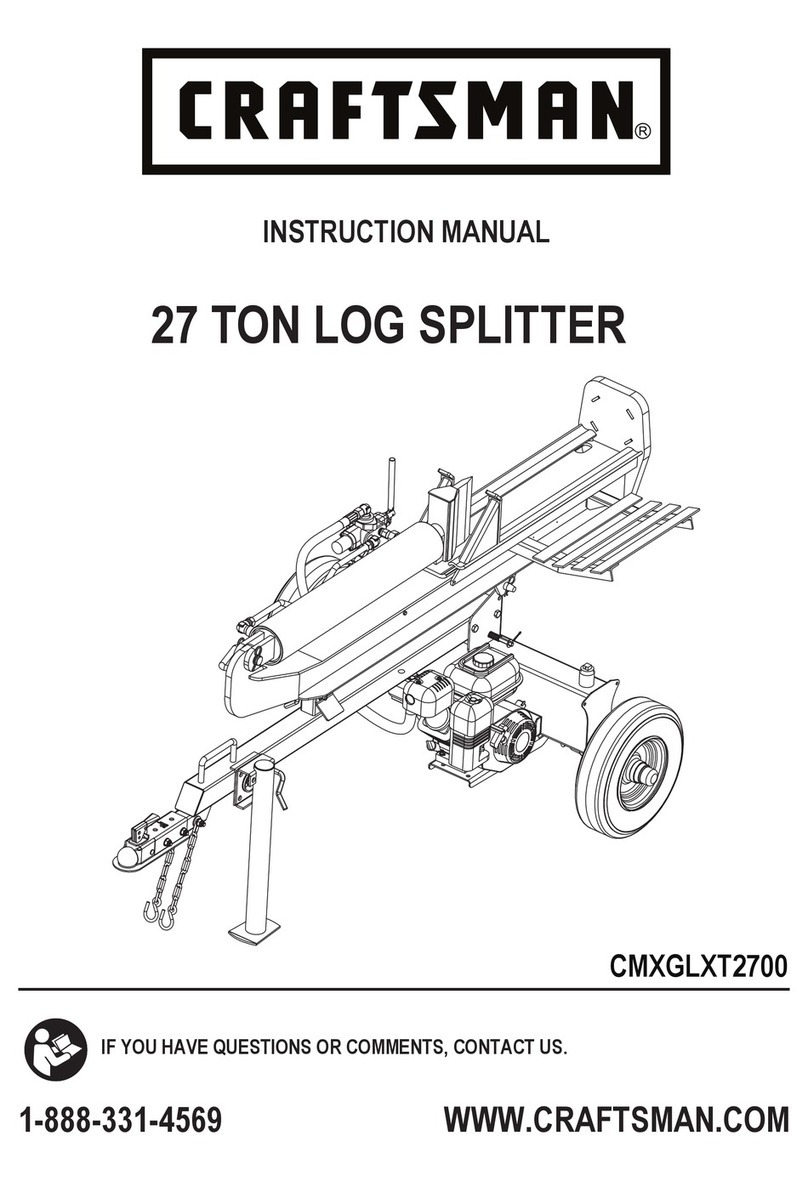
Craftsman
Craftsman CMXGLXT2700 instruction manual

Hubner
Hubner FGHJ INOX Operating and assembly instructions
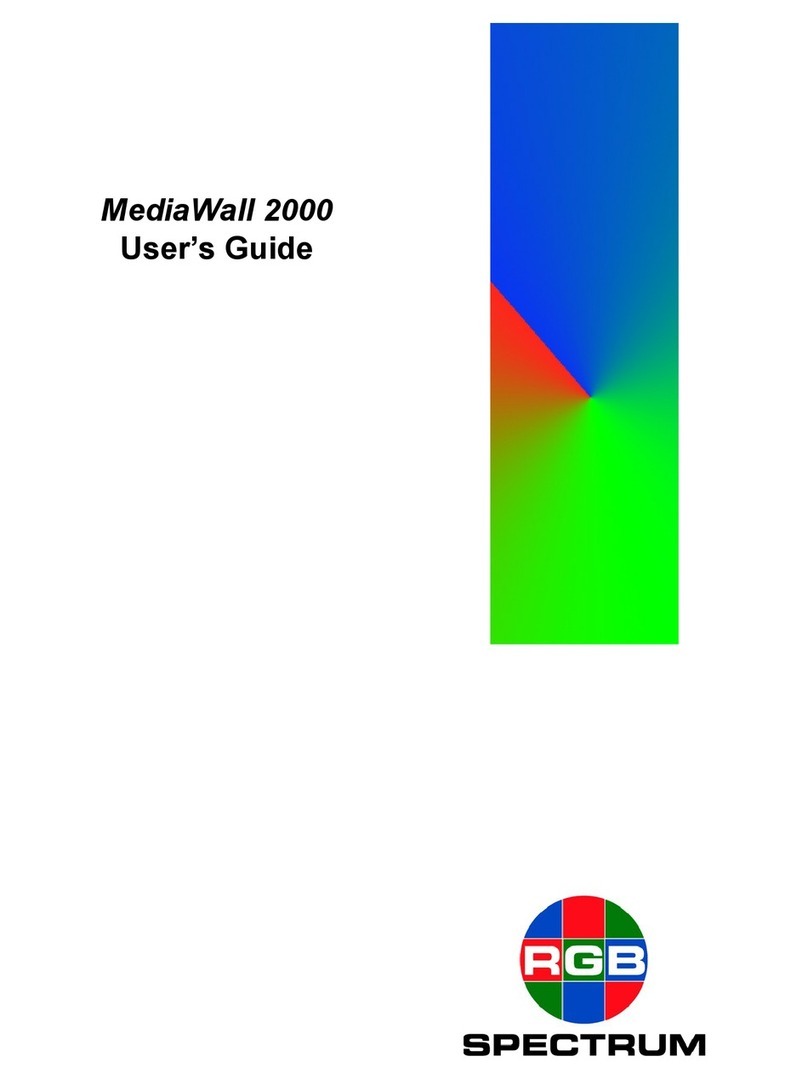
RGB Spectrum
RGB Spectrum MediaWall 2000 user guide

KAMEHA
KAMEHA KA164 user manual