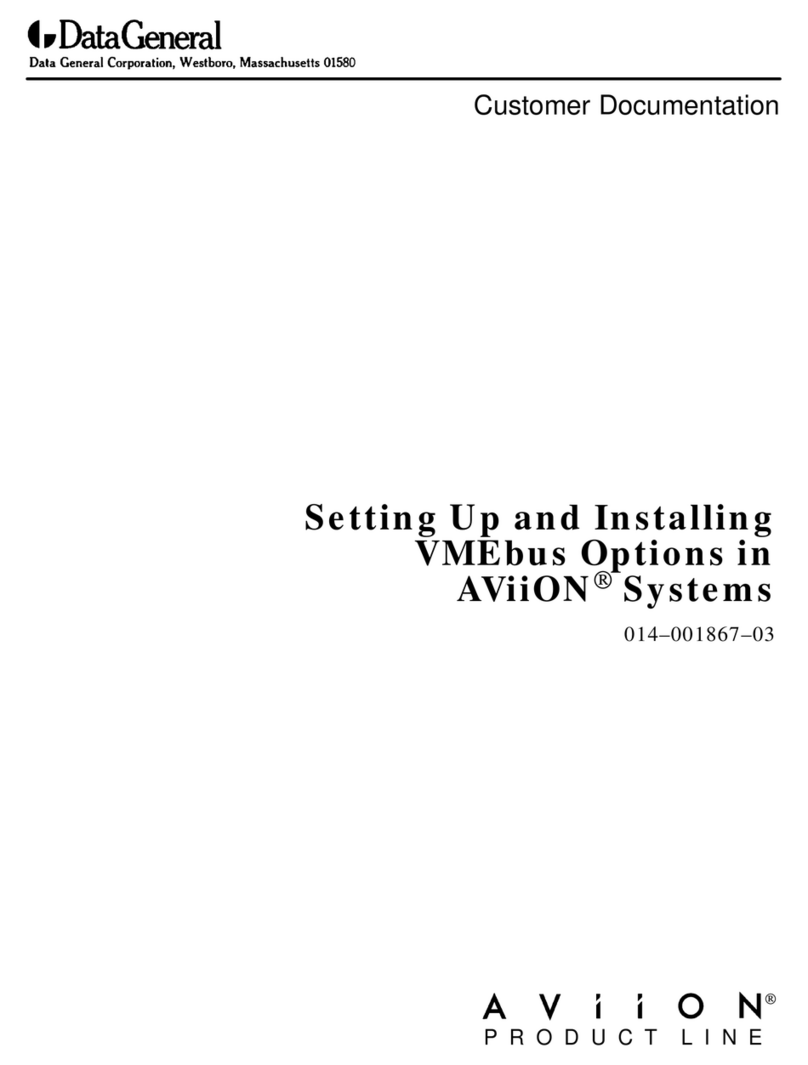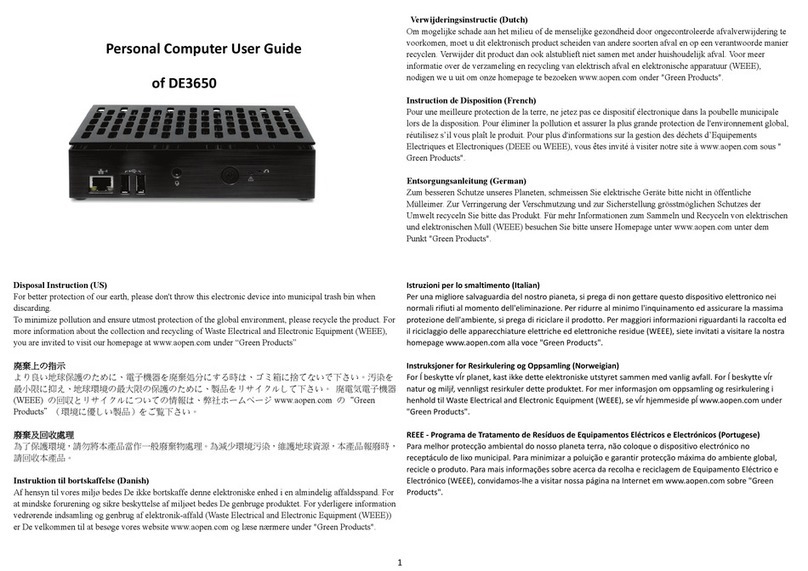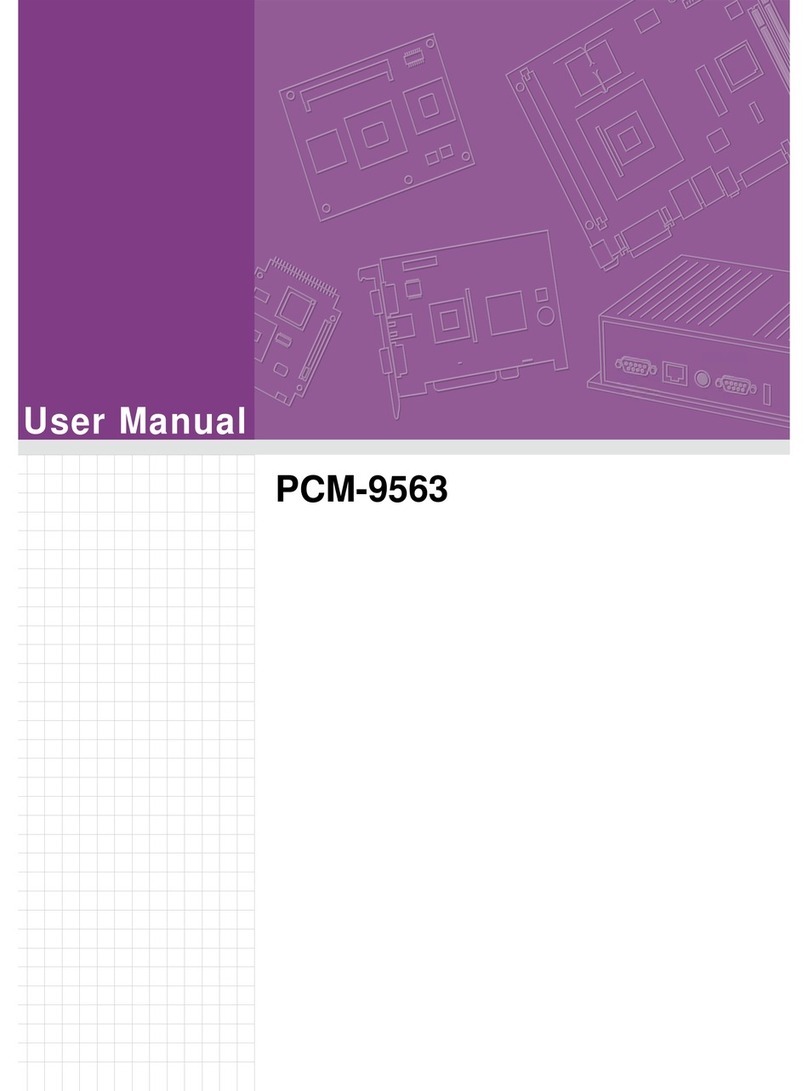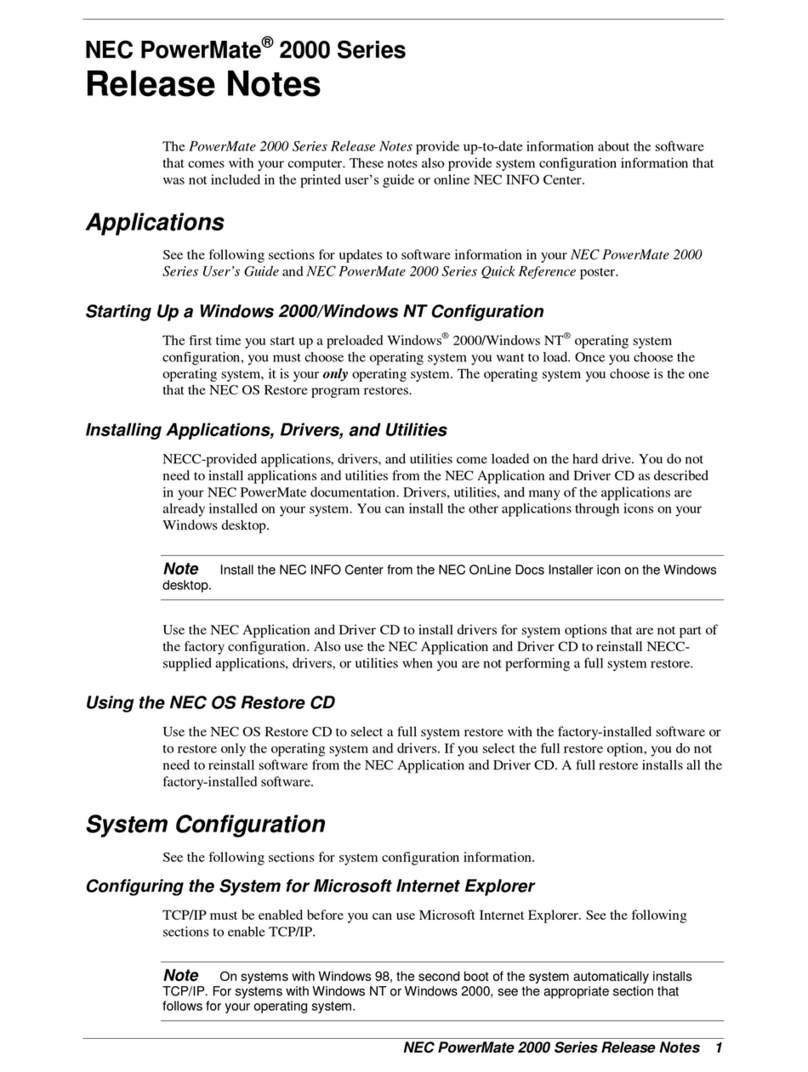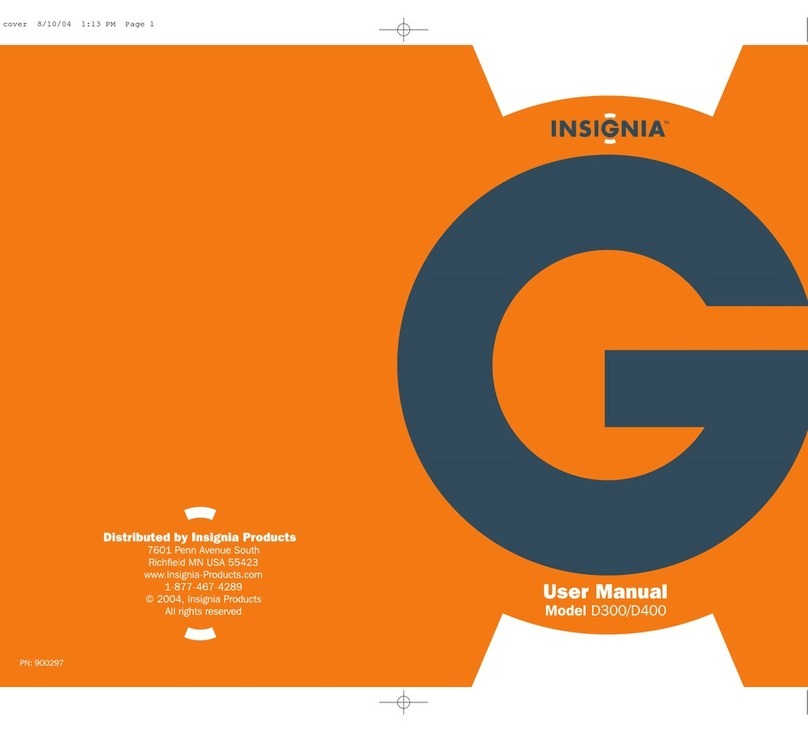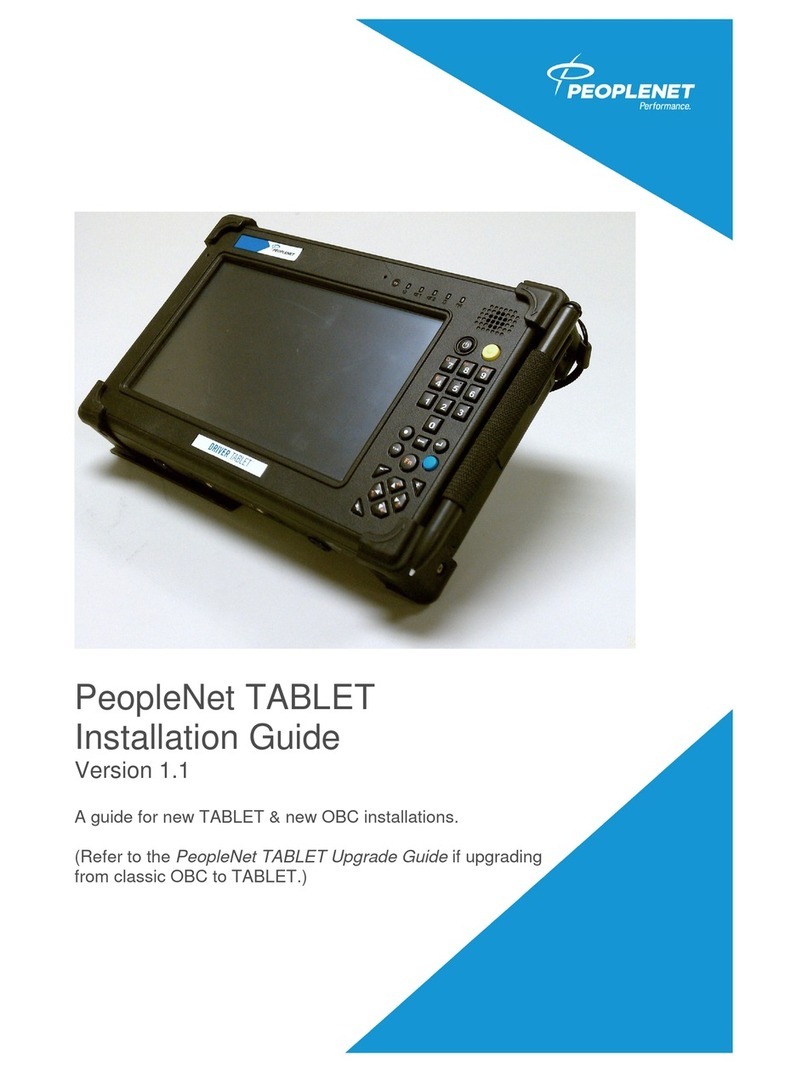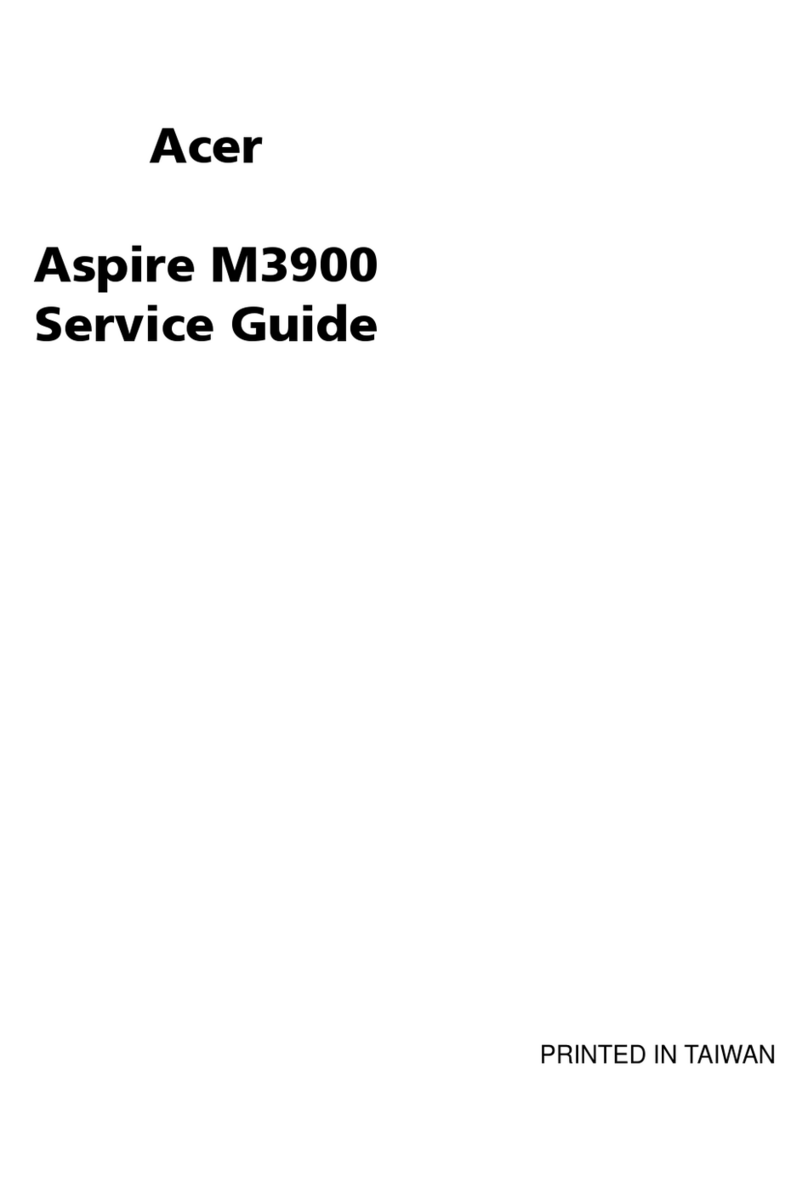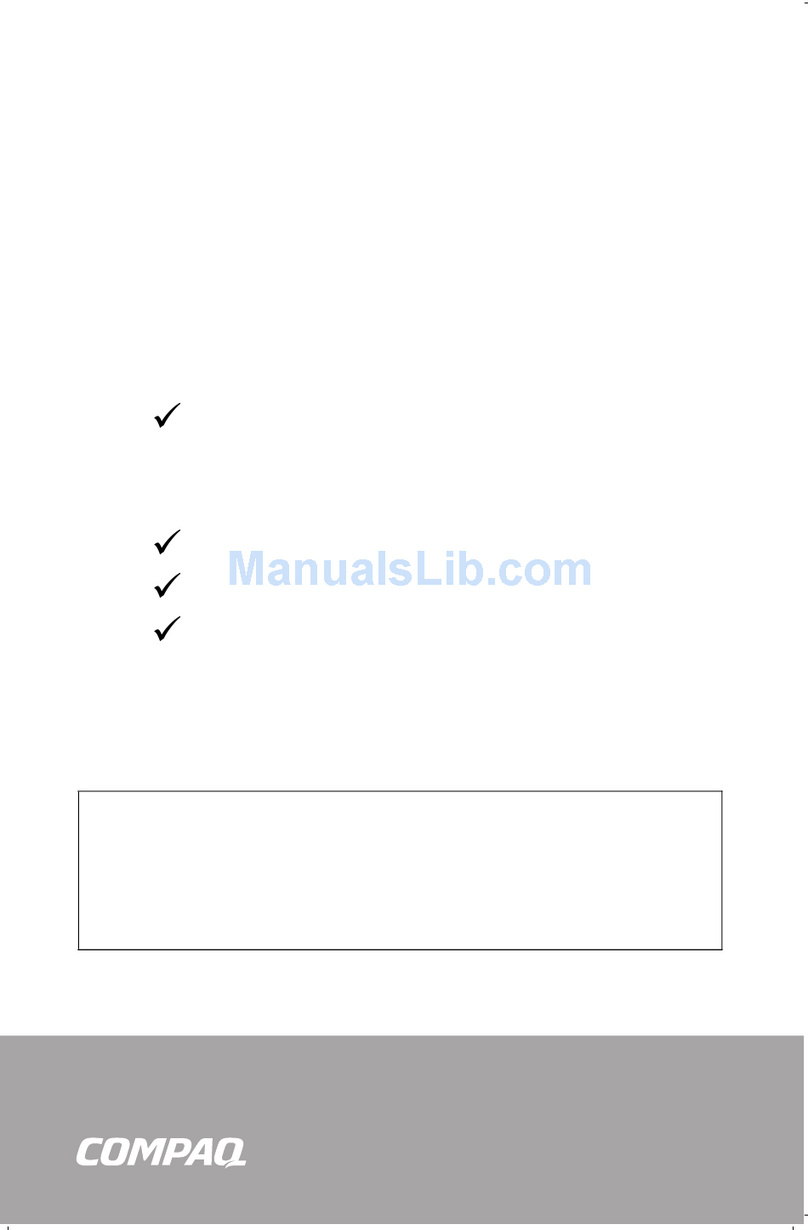Data General AViiON 5500 Series Assembly Instructions

P R O D U C T L I N E
Installing, Expanding,
and Maintaining
AViiON5500 and 550
Series Computers
014–002250–01
Customer Documentation


Installing, Expanding, and
Maintaining AViiON5500 and 550
Series Computers
014–002250–01
Copyright Data General Corporation, 1993, 1994
All Rights Reserved
Printed in the United States of America
Rev. 01, February 1994
Ordering No. 014–002250

Notice
DATA GENERAL CORPORATION (DGC) HAS PREPARED THIS DOCUMENT FOR USE BY DGC PERSONNEL,
CUSTOMERS, AND PROSPECTIVE CUSTOMERS. THE INFORMATION CONTAINED HEREIN SHALL NOT BE
REPRODUCED IN WHOLE OR IN PART WITHOUT DGC’S PRIOR WRITTEN APPROVAL.
DGC reserves the right to make changes in specifications and other information contained in this document without
prior notice, and the reader should in all cases consult DGC to determine whether any such changes have been made.
THE TERMS AND CONDITIONS GOVERNING THE SALE OF DGC HARDWARE PRODUCTS AND THE
LICENSING OF DGC SOFTWARE CONSIST SOLELY OF THOSE SET FORTH IN THE WRITTEN CONTRACTS
BETWEEN DGC AND ITS CUSTOMERS. NO REPRESENTATION OR OTHER AFFIRMATION OF FACT
CONTAINEDINTHISDOCUMENTINCLUDINGBUTNOTLIMITEDTOSTATEMENTSREGARDINGCAPACITY,
RESPONSE–TIME PERFORMANCE, SUITABILITY FOR USE OR PERFORMANCE OF PRODUCTS DESCRIBED
HEREIN SHALL BE DEEMED TO BE A WARRANTY BY DGC FOR ANY PURPOSE, OR GIVE RISE TO ANY
LIABILITY OF DGC WHATSOEVER.
IN NO EVENT SHALL DGC BE LIABLE FOR ANY INCIDENTAL, INDIRECT, SPECIAL OR CONSEQUENTIAL
DAMAGES WHATSOEVER (INCLUDING BUT NOT LIMITED TO LOST PROFITS) ARISING OUT OF OR
RELATED TO THIS DOCUMENT OR THE INFORMATION CONTAINED IN IT, EVEN IF DGC HAS BEEN
ADVISED, KNEW OR SHOULD HAVE KNOWN OF THE POSSIBILITY OF SUCH DAMAGES.
AV Object Office,AV Office,AViiON,CEO,CLARiiON,DASHER,DATAPREP,DESKTOP GENERATION,
ECLIPSE,ECLIPSE MV/4000,ECLIPSE MV/6000,ECLIPSE MV/8000,GENAP,INFOS,microNOVA,
NOVA,OpenMAC,PRESENT,PROXI,SWAT,TRENDVIEW, and WALKABOUT are U.S. registered
trademarks of Data General Corporation; and AOSMAGIC,AOS/VSMAGIC,AROSE/PC,ArrayGUIde,
ArrayPlus,AV Image,AV Imagizer Toolkit,AV SysScope,BaseLink,BusiGEN,BusiPEN,BusiTEXT,
CEO Connection,CEO Connection/LAN,CEO Drawing Board,CEO DXA,CEO Light,CEO MAILI,
CEO Object Office,CEO PXA,CEO Wordview,CEOwrite,COBOL/SMART,COMPUCALC,CSMAGIC,
DATA GENERAL/One,DESKTOP/UX,DG/500,DG/AROSE,DGConnect,DG/DBUS,DG/Fontstyles,
DG/GATE,DG/GEO,DG/HEO,DG/L,DG/LIBRARY,DG/UX,DG/UX CLARiiON Manager, DG/UX Manager,
DG/ViiSION,DG/XAP,ECLIPSE MV/1000,ECLIPSE MV/1400,ECLIPSE MV/2000,ECLIPSE MV/2500,
ECLIPSE MV/3200,ECLIPSE MV/3500,ECLIPSE MV/3600,ECLIPSE MV/5000,ECLIPSE MV/5500,
ECLIPSE MV/5600,ECLIPSE MV/7800,ECLIPSE MV/9300,ECLIPSE MV/9500,ECLIPSE MV/9600,
ECLIPSE,MV/9800,ECLIPSE MV/10000,ECLIPSE MV/15000,ECLIPSE MV/18000,ECLIPSE MV/20000,
ECLIPSE MV/25000,ECLIPSE MV/30000,ECLIPSE MV/35000,ECLIPSE MV/40000,ECLIPSE MV/60000,
FORMA–TEXT,GATEKEEPER,GDC/1000,GDC/2400,GuardWare,Intellibook,microECLIPSE,microMV,
MV/UX,OpStar,PC Liaison,RASS,REV–UP,RomMaker, SLATE,SPARE MAIL,SUPPORT MANAGER,
TEO,TEO/3D,TEO/Electronics,TURBO/4,UNITE, and XODIAC are trademarks of Data General Corporation.
AV/Alert is a service mark of Data General Corporation.
UNIX is a U.S. registered trademark of Unix System Laboratories, Inc.
IBM PC AT is a U.S. registered trademark of International Business Machines Corporation.
Installing, Expanding, and Maintaining AViiON5500 and 550 Series Computers
014–002250–01
Revision History:
Original Release – November, 1993
First Revision – February, 1994
A vertical bar in the margin of a page indicates substantive technical change from the
previous revision.

NOTE
This equipment has been tested and found to comply with the limits for a Class A digital device, pursuant to Part 15
of the FCC Rules. These limits are designed to provide reasonable protection against harmful interference when the
equipment is operated in a commercial environment. This equipment generates, uses, and can radiate radio
frequency energy and, if not installed and used in accordance with the instruction manual, may cause harmful
interference in which case the user will be required to correct the interference at his own expense. Testing was done
with shielded cables. Therefore, in order to comply with the FCC regulations, you must use shielded cables with
your installation.
WARNING
Changes or modifications to this unit not expressly approved by the party responsible for compliance could void the
user’s authority to operate the equipment.
This device complies with Part 15 of the FCC rules. Operation is subject to the following two conditions:
(1) this device may not cause harmful interference, and (2) this device must accept any interference received,
including interference that may cause undesired operation.
This digital apparatus does not exceed the Class A limits for radio noise emissions from digital apparatus as set out
in the interference-causing equipment standard entitled “Digital Apparatus”, ICES-003 of the Department of
Communications.
Cet appareil numérique respecte les limites de bruits radioélectriques applicables aux appareils numériques de
Classe (A) prescrites dans la norme sur le matériel brouilleur : “Appareils Numériques”, NMB-003 édictée par le
ministre des Communications.


v
014–002250–01
About this manual
This manual covers a hardware installation sequence that ends
with you ready to install your system software; it describes how to
unpack, set up, and start a basic AViiON550 or AViiON 5500
series computer system. For sites that need to customize their
mass–storage configuration, a separate chapter explains how.
This manual also provides detailed information and illustrated
instructions for replacing failing parts and for adding internal
mass–storage devices, expansion memory, and option boards to an
installed system.
IMPORTANT: This manual does not describe how to set up or install VMEbus
option boards, or the devices that connect to them. If your
system includes VMEbus options, refer to Setting Up and
Installing VMEbus Options in AViiONSystems (DGC part
number 014–001867) for instructions.
We wrote this manual for anyone who sets up and maintains
AViiON computer system hardware. Although it addresses readers
with some computer hardware experience, you do not need specific
knowledge of AViiON or RISC–based computer technology to use
this manual.
How this manual is organized
The following gives an overview of what you will find in this
manual:
Chapter 1 Provides information you need before starting any work. Begins
with an overview of base computer system components and options.
Includes site preparation and unpacking instructions, an inventory
worksheet for cables and cords, and a checklist to complete before
you set up your computer system.
Chapter 2 Describes how to connect the system console and computer unit
power cord. For the AViiON 550 series, describes how to install the
monitor, keyboard, and mouse. Explains how to terminate or
connect external cabling for the internal SCSI bus. Also describes
cabling for the following optional devices:
Dasynchronous or synchronous serial devices such as a modem,
printer, or scanner.
Dlocal area network (LAN) transceiver.
Dparallel printer.

Related Data General manuals
vi 014–002250–01
Chapter 3 Describes how to configure a Small Computer System Interface
(SCSI) bus. Includes default and recommended SCSI identification
numbers, terminating rules, and cabling restrictions. Also provides
worksheets for planning your SCSI configuration, and instructions
for connecting external SCSI devices and subsystems to the
computer unit.
Chapter 4 Provides general procedures you should follow each time you add or
replace an internal system component, and describes how to
respond to hardware problems. Further describes how to avoid
electrostatic discharge (ESD) damage while working inside the
computer unit chassis, and explains how to open and close the
chassis covers.
Chapter 5
through
Chapter 10
Each of these six chapters describes how to expand your system by
adding a new internal component, or maintain the system by
replacing a failed Customer Replaceable Unit (CRU). Each refers to
Chapter 4 for prerequisite information.
Appendix A Lists physical, environmental, and electrical specifications for base
hardware and optional components.
Appendix B Provides a list of Customer Replaceable Units (CRUs).
Related Data General manuals
The Guide to AViiONand DG/UXSystem Documentation
(069–701085) describes all of the documentation available for your
AViiON computer. The Installation Roadmap (069-701084) is a
pamphlet that outlines the reading path through hardware and
software installation documentation.
The following sections describe those hardware and software titles
we refer to within this manual:
DG/UX administrator manuals
Installing the DG/UXSystem (093–701087). Describes how to
install the DG/UX operating system on AViiON computers.
Customizing the DG/UXSystem (093–701101). Describes how to
perform tasks that customize the DG/UX system to your site’s
needs. Included are descriptions of how to add user home
directories, printers, terminals, third–party packages, operating
system clients and secondary releases.
Managing the DG/UXSystem (093–70108). Describes how to
manage the DG/UX operating system.

Related Data General manuals
vii
014–002250–01
Hardware diagnostics manual
Using AViiONDiagnostics and the AV/AlertSM Diagnostic Support
System (014–002183). Describes diagnostic products available for
all AViiON computers. Provides steps for enabling and operating
the AV/Alert system, and for using the utilities of the stand-alone
AViiON System Diagnostics and online DG/UX Service Manager.
Hardware peripheral manuals
Ethernet/IEEE 802.3 Local Area Network Installation Guide
(014–000793). Explains how to install both the coaxial cable plant
of an Ethernet LAN and the transceivers that connect the network
to a node communication controller.
Installing and Operating the Model 10565 Peripheral Housing Unit
(PHU) (014–001810). Describes how to unpack, install, and power
up the PHU subsystem. Explains how to replace the power supply,
line cord, and fan; and provides general instructions for replacing a
drive. Lists electrical and environmental specifications.
Installing and Operating the Model 6690 Stand-Alone CD-ROM
Drive (014-002162). Describes how to unpack, install, power up, and
maintain the Model 6690 CD-ROM drive.
Installing and Operating the Model 6691 Stand-Alone Cartridge
Tape Drive (014-002158). Describes how to install and operate the
Model 6691 stand-alone cartridge tape drive.
Installing and Operating Your Model 6590 Series Cartridge Tape
Drive (014-001701). Describes how to unpack, install, power up,
and maintain the 2.2-gigabyte stand-alone cartridge tape drive.
Installing, Operating, and Expanding the CSS3 Mass–Storage
Subsystem (014–002235). Contains step–by–step procedures that
explain how to connect the CSS3 to AViiONrseries or ECLIPSEr
MV/Family systems. Also describes how to power up the CSS3 and
how to add or replace customer replaceable units (CRUs).
The CLARiiONtSeries 2000 Disk-Array Storage System with the
DG/UXtOperating System (014-002168). Describes how to install,
operate, and maintain the CLARiiON deskside disk-array storage
system and how to operate and maintain the rackmount disk-array
storage system. Explains how to use the GridMgr (grid manager)
and sysadm programs to plan, set up, and manage disk
configurations. Explains how to generate a new DG/UX kernel to
support storage system disks and how to transfer control of disks
using DG/UX. Describes how to add and replace customer
replaceable units (CRUs).

Readers, please note:
viii 014–002250–01
The CLARiiONtTape-Array Storage System with the DG/UXt
Operating System (014-002181). Describes how to install, operate,
and maintain the CLARiiON deskside tape-array storage system,
and how to operate and maintain the rackmount tape-array storage
system. Explains how to make the physical tapes accessible to
DG/UX.
Readers, please note:
Data General manuals use certain symbols and styles of type to
indicate different meanings. The Data General symbol and
typeface conventions used in this manual are defined in the
following list. You should familiarize yourself with these
conventions before reading the manual.
This manual also presumes the following meanings for the terms
“command line,” “format line,” and “syntax line.” A command line is
an example of a command string that you should type verbatim; it
is preceded by a system prompt and is followed by a delimiter such
as the curved arrow symbol for the New Line key. A format line
shows how to structure a command; it shows the variables that
must be supplied and the available options. A syntax line is a
fragment of program code that shows how to use a particular
routine; some syntax lines contain variables.
Convention Meaning
boldface In command lines and format lines:
Indicates text (including punctuation) that
you type verbatim from your keyboard.
Commands, pathnames, and names of files
also use this typeface.
Typewriter Represents a system response on your
screen. Syntax lines also use this font.
$ and % In command lines and other examples:
Represents the system command prompt
symbols used for the Bourne and C shells,
respectively.
# In command lines and other examples:
Represents the superuser prompt.
In command lines and other examples:
Represents the New Line key, the name of
the key used to generate a new line. (Note
that on some keyboards this key might be
called Enter or Return instead of New Line.)
Throughout this manual, a space precedes
the New Line symbol; this space is used only
to improve readability—you can ignore it.

Contacting Data General
ix
014–002250–01
Contacting Data General
Data General wants to assist you in any way it can to help you use
its products. Please feel free to contact the company as outlined
below.
Manuals
If you require additional manuals, please use the enclosed TIPS
order form (United States only) or contact your local Data General
sales representative.
Telephone assistance
If you are unable to solve a problem using any manual you received
with your system, telephone support is available with your
hardware warranty and with Support Plus and Hotline Software
Support service contracts. If you are within the United States or
Canada, contact the Data General Customer Support Center (CSC)
by calling 1–800–DG–HELPS. Lines are open from 8:00 a.m. to
5:00 p.m., your time, Monday through Friday. The center will put
you in touch with a member of Data General’s telephone assistance
staff who can answer your questions.
For telephone assistance outside the United States or Canada, ask
your Data General sales representative for the appropriate
telephone number.
Joining our users group
NADGUG, the North American Data General Users Group, is a
unique network of Data General users who wish to discover more
about working computer environments and how to use them. As a
professional, user–run organization, NADGUG enables members to
make contacts with colleagues, share expertise and perspectives,
and influence the companies that provide products and services.
The Users Group is your connection to expert users of Data General
products, including AViiONopen systems, CLARiiONadvanced
storage solutions, PCs, and ECLIPSEMV/Family systems. Getting
just one solution from a fellow member can more than pay for the
cost of belonging to NADGUG. To join or for more information, call
1–800–253–3902, extension 1222, or 508–443–3330, extension 1222.
End of Preface

Joining our users group
x014–002250–01

xi
014–002250–01
Contents
Chapter 1 – Getting started
About AViiON 5500 and 550 series computers 1-1. . . . . . . . . . . . . . . . . . . . . . . . . . . . . .
Base system components 1-2. . . . . . . . . . . . . . . . . . . . . . . . . . . . . . . . . . . . . . . . . . . .
Internal options 1-3. . . . . . . . . . . . . . . . . . . . . . . . . . . . . . . . . . . . . . . . . . . . . . . . . . . .
External mass-storage options 1-4. . . . . . . . . . . . . . . . . . . . . . . . . . . . . . . . . . . . . . .
About the system console 1-5. . . . . . . . . . . . . . . . . . . . . . . . . . . . . . . . . . . . . . . . . . . .
About the keyboard and mouse (AViiON 550 Series) 1-6. . . . . . . . . . . . . . . . . . .
Control switches 1-7. . . . . . . . . . . . . . . . . . . . . . . . . . . . . . . . . . . . . . . . . . . . . . . . . . . .
Rear panel connectors 1-7. . . . . . . . . . . . . . . . . . . . . . . . . . . . . . . . . . . . . . . . . . . . . .
Before you start 1-11. . . . . . . . . . . . . . . . . . . . . . . . . . . . . . . . . . . . . . . . . . . . . . . . . . . . . . . . .
Selecting a site 1-11. . . . . . . . . . . . . . . . . . . . . . . . . . . . . . . . . . . . . . . . . . . . . . . . . . . . .
Inspecting your equipment 1-11. . . . . . . . . . . . . . . . . . . . . . . . . . . . . . . . . . . . . . . . . .
Gathering documentation and media 1-16. . . . . . . . . . . . . . . . . . . . . . . . . . . . . . . . .
Chapter 2 – Setting up the computer unit
Connecting the system console (AViiON 5500 series) 2-2. . . . . . . . . . . . . . . . . . . . . . . .
Connecting the graphics monitor (AViiON 550) 2-4. . . . . . . . . . . . . . . . . . . . . . . . . . . . .
Connecting the keyboard (AViiON 550) 2-6. . . . . . . . . . . . . . . . . . . . . . . . . . . . . . . . . . . .
Connecting the mouse (AViiON 550) 2-7. . . . . . . . . . . . . . . . . . . . . . . . . . . . . . . . . . . . . . .
Connecting a local area network cable 2-8. . . . . . . . . . . . . . . . . . . . . . . . . . . . . . . . . . . . .
Connecting an AV/Alert modem (AViiON 5500) and other
asynchronous serial devices 2-10. . . . . . . . . . . . . . . . . . . . . . . . . . . . . . . . . . . .
Connecting synchronous devices 2-13. . . . . . . . . . . . . . . . . . . . . . . . . . . . . . . . . . . . . . . . . .
Connecting a parallel printer 2-14. . . . . . . . . . . . . . . . . . . . . . . . . . . . . . . . . . . . . . . . . . . . .
Connecting VME devices 2-15. . . . . . . . . . . . . . . . . . . . . . . . . . . . . . . . . . . . . . . . . . . . . . . . .
Terminating or extending the internal SCSI bus 2-16. . . . . . . . . . . . . . . . . . . . . . . . . . . .
Terminating the integrated bus 2-16. . . . . . . . . . . . . . . . . . . . . . . . . . . . . . . . . . . . . .
Extending the integrated SCSI bus 2-17. . . . . . . . . . . . . . . . . . . . . . . . . . . . . . . . . .
Connecting the computer unit power cord 2-19. . . . . . . . . . . . . . . . . . . . . . . . . . . . . . . . . .
Where to go next 2-20. . . . . . . . . . . . . . . . . . . . . . . . . . . . . . . . . . . . . . . . . . . . . . . . . . . . . . . .
Chapter 3 – Setting up and connecting an external
SCSI bus
About SCSI I/O bus support 3-2. . . . . . . . . . . . . . . . . . . . . . . . . . . . . . . . . . . . . . . . . . . . . .
Planning a SCSI bus configuration 3-4. . . . . . . . . . . . . . . . . . . . . . . . . . . . . . . . . . . . . . . .
Determining SCSI bus speed 3-4. . . . . . . . . . . . . . . . . . . . . . . . . . . . . . . . . . . . . . . .
Calculating SCSI bus cable lengths 3-4. . . . . . . . . . . . . . . . . . . . . . . . . . . . . . . . . .
Identifying SCSI drives 3-5. . . . . . . . . . . . . . . . . . . . . . . . . . . . . . . . . . . . . . . . . . . . .
Preparing drives 3-7. . . . . . . . . . . . . . . . . . . . . . . . . . . . . . . . . . . . . . . . . . . . . . . . . . .

Contents
xii 014–002250–01
Installing external SCSI devices 3-9. . . . . . . . . . . . . . . . . . . . . . . . . . . . . . . . . . . . . . . . . .
Connecting an external SCSI bus cable to the computer unit 3-9. . . . . . . . . . .
Connecting together additional external SCSI devices 3-12. . . . . . . . . . . . . . . . .
Terminating a SCSI bus 3-13. . . . . . . . . . . . . . . . . . . . . . . . . . . . . . . . . . . . . . . . . . . . .
Recording your SCSI configuration 3-13. . . . . . . . . . . . . . . . . . . . . . . . . . . . . . . . . . . . . . . .
SCSI Configuration Worksheet: Integrated SCSI Bus 3-17. . . . . . . . . . . . . . . . .
SCSI Configuration Worksheet: Expansion Bus(es) 3-18. . . . . . . . . . . . . . . . . . .
Chapter 4 – Expanding and maintaining computer
hardware
Maintaining your system 4-1. . . . . . . . . . . . . . . . . . . . . . . . . . . . . . . . . . . . . . . . . . . . . . . . .
If a computer system problem occurs 4-1. . . . . . . . . . . . . . . . . . . . . . . . . . . . . . . . .
Replacing CRUs 4-2. . . . . . . . . . . . . . . . . . . . . . . . . . . . . . . . . . . . . . . . . . . . . . . . . . . .
Periodic care 4-3. . . . . . . . . . . . . . . . . . . . . . . . . . . . . . . . . . . . . . . . . . . . . . . . . . . . . . .
Avoiding electrostatic discharge (ESD) damage 4-4. . . . . . . . . . . . . . . . . . . . . . . . . . . . .
Emergency procedures (without an ESD kit) 4-5. . . . . . . . . . . . . . . . . . . . . . . . . .
Planning a new configuration 4-6. . . . . . . . . . . . . . . . . . . . . . . . . . . . . . . . . . . . . . . . . . . . .
Opening and closing the computer unit 4-7. . . . . . . . . . . . . . . . . . . . . . . . . . . . . . . . . . . .
Removing the chassis cover 4-7. . . . . . . . . . . . . . . . . . . . . . . . . . . . . . . . . . . . . . . . . .
Installing the chassis cover 4-10. . . . . . . . . . . . . . . . . . . . . . . . . . . . . . . . . . . . . . . . . .
Chapter 5 – Adding or replacing internal
mass–storage devices
Mass–storage device locations 5-1. . . . . . . . . . . . . . . . . . . . . . . . . . . . . . . . . . . . . . . . . . . .
Removing a drive assembly 5-3. . . . . . . . . . . . . . . . . . . . . . . . . . . . . . . . . . . . . . . . . . . . . . .
Installing a drive assembly 5-5. . . . . . . . . . . . . . . . . . . . . . . . . . . . . . . . . . . . . . . . . . . . . . .
Preparing a new drive 5-5. . . . . . . . . . . . . . . . . . . . . . . . . . . . . . . . . . . . . . . . . . . . . .
Completing the drive assembly installation 5-6. . . . . . . . . . . . . . . . . . . . . . . . . . .
Chapter 6 – Adding or replacing memory modules
Rules for installing memory modules 6-3. . . . . . . . . . . . . . . . . . . . . . . . . . . . . . . . . . . . . .
Removing memory modules 6-5. . . . . . . . . . . . . . . . . . . . . . . . . . . . . . . . . . . . . . . . . . . . . .
Installing memory modules 6-7. . . . . . . . . . . . . . . . . . . . . . . . . . . . . . . . . . . . . . . . . . . . . . .
Chapter 7 – Adding or replacing system board options
Adding or replacing a second CPU 7-1. . . . . . . . . . . . . . . . . . . . . . . . . . . . . . . . . . . . . . . .
Removing a CPU expansion board 7-2. . . . . . . . . . . . . . . . . . . . . . . . . . . . . . . . . . .
Installing a CPU expansion board 7-3. . . . . . . . . . . . . . . . . . . . . . . . . . . . . . . . . . . .
Adding or replacing an I/O expansion board 7-5. . . . . . . . . . . . . . . . . . . . . . . . . . . . . . . .
Removing an I/O expansion board 7-5. . . . . . . . . . . . . . . . . . . . . . . . . . . . . . . . . . . .
Installing an I/O expansion board 7-8. . . . . . . . . . . . . . . . . . . . . . . . . . . . . . . . . . . .
Adding or replacing a graphics controller (550 series) 7-15. . . . . . . . . . . . . . . . . . . . . . .
Removing a graphics controller 7-16. . . . . . . . . . . . . . . . . . . . . . . . . . . . . . . . . . . . . .
Installing a graphics controller 7-19. . . . . . . . . . . . . . . . . . . . . . . . . . . . . . . . . . . . . .

Contents
xiii
014–002250–01
Chapter 8 – Replacing the system board
Removing the system board 8-2. . . . . . . . . . . . . . . . . . . . . . . . . . . . . . . . . . . . . . . . . . . . . .
Preparing a replacement system board 8-6. . . . . . . . . . . . . . . . . . . . . . . . . . . . . . . . . . . .
Installing the system board 8-10. . . . . . . . . . . . . . . . . . . . . . . . . . . . . . . . . . . . . . . . . . . . . . .
Chapter 9 – Replacing the fan and speaker/LED
Replacing the fan assembly 9-1. . . . . . . . . . . . . . . . . . . . . . . . . . . . . . . . . . . . . . . . . . . . . . .
Removing the fan assembly 9-1. . . . . . . . . . . . . . . . . . . . . . . . . . . . . . . . . . . . . . . . .
Installing the fan assembly 9-2. . . . . . . . . . . . . . . . . . . . . . . . . . . . . . . . . . . . . . . . . .
Replacing the speaker/LED assembly 9-5. . . . . . . . . . . . . . . . . . . . . . . . . . . . . . . . . . . . .
Chapter 10 – Replacing the power supply
Removing the power supply 10-1. . . . . . . . . . . . . . . . . . . . . . . . . . . . . . . . . . . . . . . . . . . . . .
Installing the power supply 10-5. . . . . . . . . . . . . . . . . . . . . . . . . . . . . . . . . . . . . . . . . . . . . . .
Appendix A – Technical specifications
System board and system bus options A-1. . . . . . . . . . . . . . . . . . . . . . . . . . . . . . . . . . . . .
System board A-2. . . . . . . . . . . . . . . . . . . . . . . . . . . . . . . . . . . . . . . . . . . . . . . . . . . . . .
Main memory A-2. . . . . . . . . . . . . . . . . . . . . . . . . . . . . . . . . . . . . . . . . . . . . . . . . . . . . .
SCSI bus A-2. . . . . . . . . . . . . . . . . . . . . . . . . . . . . . . . . . . . . . . . . . . . . . . . . . . . . . . . . .
Expansion CPU complex board (optional) A-3. . . . . . . . . . . . . . . . . . . . . . . . . . . . .
Expansion input/output board (optional) A-3. . . . . . . . . . . . . . . . . . . . . . . . . . . . . .
Graphics controller board (AViiON 550 series) A-3. . . . . . . . . . . . . . . . . . . . . . . . .
VMEbus backplane and options A-4. . . . . . . . . . . . . . . . . . . . . . . . . . . . . . . . . . . . . .
Integrated I/O connectors and signals A-4. . . . . . . . . . . . . . . . . . . . . . . . . . . . . . . . . . . . .
Asynchronous serial port connectors A-5. . . . . . . . . . . . . . . . . . . . . . . . . . . . . . . . .
Synchronous serial port connector A-6. . . . . . . . . . . . . . . . . . . . . . . . . . . . . . . . . . .
Parallel port connector A-7. . . . . . . . . . . . . . . . . . . . . . . . . . . . . . . . . . . . . . . . . . . . . .
LAN connector A-8. . . . . . . . . . . . . . . . . . . . . . . . . . . . . . . . . . . . . . . . . . . . . . . . . . . . .
Integrated SCSI–2 bus connector A-9. . . . . . . . . . . . . . . . . . . . . . . . . . . . . . . . . . . .
SCSI–2 expansion bus connectors A-11. . . . . . . . . . . . . . . . . . . . . . . . . . . . . . . . . . . .
Workstation peripherals specifications (AViiON 550 series) A-14. . . . . . . . . . . . . . . . . .
Keyboard A-14. . . . . . . . . . . . . . . . . . . . . . . . . . . . . . . . . . . . . . . . . . . . . . . . . . . . . . . . . .
Mouse A-15. . . . . . . . . . . . . . . . . . . . . . . . . . . . . . . . . . . . . . . . . . . . . . . . . . . . . . . . . . . . .
Graphics I/O connector A-16. . . . . . . . . . . . . . . . . . . . . . . . . . . . . . . . . . . . . . . . . . . . . .
17–inch color monitor A-17. . . . . . . . . . . . . . . . . . . . . . . . . . . . . . . . . . . . . . . . . . . . . . .
19–inch color monitor A-18. . . . . . . . . . . . . . . . . . . . . . . . . . . . . . . . . . . . . . . . . . . . . . .
Physical and environmental specifications A-19. . . . . . . . . . . . . . . . . . . . . . . . . . . . . . . . .
Power subsystem specifications A-20. . . . . . . . . . . . . . . . . . . . . . . . . . . . . . . . . . . . . . . . . . .
Ac input line A-20. . . . . . . . . . . . . . . . . . . . . . . . . . . . . . . . . . . . . . . . . . . . . . . . . . . . . . .
Ac output line A-20. . . . . . . . . . . . . . . . . . . . . . . . . . . . . . . . . . . . . . . . . . . . . . . . . . . . . .
Dc power output A-20. . . . . . . . . . . . . . . . . . . . . . . . . . . . . . . . . . . . . . . . . . . . . . . . . . . .
Appendix B – Customer Replaceable Units (CRUs)

Contents
xiv 014–002250–01
Tables
Table
1–1 AViiON 5500 and 550 series control switches 1-7. . . . . . . . . . . . . . . . . . . . . . . . .
1–2 AViiON 5500 and 550 series connectors 1-8. . . . . . . . . . . . . . . . . . . . . . . . . . . . . .
1–3 Power cord voltage 1-12. . . . . . . . . . . . . . . . . . . . . . . . . . . . . . . . . . . . . . . . . . . . . . . . .
1–4 Language suffixes for keyboard part numbers 1-13. . . . . . . . . . . . . . . . . . . . . . . .
1–5 AViiON 5500 and 550 series peripheral device cables 1-14. . . . . . . . . . . . . . . . . .
3–1 Recommended SCSI IDs, controller numbers, and default device names 3-7
6–1 AViiON 5500 and 550 series ECC memory modules 6-1. . . . . . . . . . . . . . . . . . .
6–2 Valid configurations of 4–, 16–, and 32–megabyte memory modules 6-4. . . .
A–1 Asynchronous port signals A–5. . . . . . . . . . . . . . . . . . . . . . . . . . . . . . . . . . . . . . . . .
A–2 Synchronous (SYNC) port signals A–6. . . . . . . . . . . . . . . . . . . . . . . . . . . . . . . . . .
A–3 Parallel printer connector pin signals A–7. . . . . . . . . . . . . . . . . . . . . . . . . . . . . . . .
A–4 LAN connector signals A–9. . . . . . . . . . . . . . . . . . . . . . . . . . . . . . . . . . . . . . . . . . . . .
A–5 Integrated SCSI bus connector signals A–10. . . . . . . . . . . . . . . . . . . . . . . . . . . . . . .
A–6 Expansion SCSI bus connector signals A–11. . . . . . . . . . . . . . . . . . . . . . . . . . . . . . .
A–7 Keyboard connector signals A–14. . . . . . . . . . . . . . . . . . . . . . . . . . . . . . . . . . . . . . . . .
A–8 Mouse connector signals A–16. . . . . . . . . . . . . . . . . . . . . . . . . . . . . . . . . . . . . . . . . . . .
A–9 Graphics display connector signals A–16. . . . . . . . . . . . . . . . . . . . . . . . . . . . . . . . . .
B–1 AViiON 5500 and 550 CRUs B-1. . . . . . . . . . . . . . . . . . . . . . . . . . . . . . . . . . . . . . . .

Contents
xv
014–002250–01
Figures
Figure
1–1 AViiON 5500 and 550 series computers 1-1. . . . . . . . . . . . . . . . . . . . . . . . . . . . . .
1–2 Color graphics monitor and controls 1-6. . . . . . . . . . . . . . . . . . . . . . . . . . . . . . . . .
1–3 AViiON 5500 and 550 control switches 1-7. . . . . . . . . . . . . . . . . . . . . . . . . . . . . . .
1–4 AViiON 5500 series rear panel and connectors 1-9. . . . . . . . . . . . . . . . . . . . . . . .
1–5 AViiON 550 series rear panel and connectors 1-10. . . . . . . . . . . . . . . . . . . . . . . . .
1–6 Installation checklist 1-16. . . . . . . . . . . . . . . . . . . . . . . . . . . . . . . . . . . . . . . . . . . . . . .
2–1 Connecting the system console 2-3. . . . . . . . . . . . . . . . . . . . . . . . . . . . . . . . . . . . . .
2–2 Graphics monitor power switch 2-4. . . . . . . . . . . . . . . . . . . . . . . . . . . . . . . . . . . . .
2–3 Connecting the color monitor 2-5. . . . . . . . . . . . . . . . . . . . . . . . . . . . . . . . . . . . . . .
2–4 Connecting the AViiON 550 keyboard 2-6. . . . . . . . . . . . . . . . . . . . . . . . . . . . . . . .
2–5 Connecting the AViiON 550 mouse 2-7. . . . . . . . . . . . . . . . . . . . . . . . . . . . . . . . . .
2–6 Connecting the LAN transceiver cable to the computer unit 2-9. . . . . . . . . . .
2–7 Attaching and securing the LAN transceiver cable 2-9. . . . . . . . . . . . . . . . . . . .
2–8 Connecting asynchronous devices to the computer unit serial ports 2-11. . . . .
2–9 Connecting a synchronous device to the computer unit 2-13. . . . . . . . . . . . . . . .
2–10 Connecting a parallel printer to the computer unit 2-14. . . . . . . . . . . . . . . . . . . .
2–11 VMEbus card cage 2-15. . . . . . . . . . . . . . . . . . . . . . . . . . . . . . . . . . . . . . . . . . . . . . . . .
2–12 Installing the SCSI bus terminator plug 2-17. . . . . . . . . . . . . . . . . . . . . . . . . . . . .
2–13 Connecting external cabling to the internal SCSI bus connector 2-18. . . . . . . .
2–14 Connecting the computer unit power cord 2-19. . . . . . . . . . . . . . . . . . . . . . . . . . . .
3–1 Location of SCSI bus connectors 3-3. . . . . . . . . . . . . . . . . . . . . . . . . . . . . . . . . . . . .
3–2 Connecting cabling to internal SCSI bus connector 3-11. . . . . . . . . . . . . . . . . . . .
3–3 Connecting cabling to expansion SCSI bus connectors 3-12. . . . . . . . . . . . . . . . .
3–4 Sample SCSI configuration 3-14. . . . . . . . . . . . . . . . . . . . . . . . . . . . . . . . . . . . . . . . .
3–5 Sample configuration worksheet (integrated bus) 3-15. . . . . . . . . . . . . . . . . . . . .
3–6 Sample configuration worksheet (expansion buses) 3-16. . . . . . . . . . . . . . . . . . .
4–1 Cleaning the grates in the airflow screen 4-3. . . . . . . . . . . . . . . . . . . . . . . . . . . . .
4–2 Loosening the back cover fastener 4-8. . . . . . . . . . . . . . . . . . . . . . . . . . . . . . . . . . .
4–3 Removing the chassis cover 4-8. . . . . . . . . . . . . . . . . . . . . . . . . . . . . . . . . . . . . . . . .
4–4 Attaching the ESD wrist strap and clip 4-9. . . . . . . . . . . . . . . . . . . . . . . . . . . . . .
4–5 Installing the top cover 4-10. . . . . . . . . . . . . . . . . . . . . . . . . . . . . . . . . . . . . . . . . . . . .
4–6 Connecting the computer unit’s power cord 4-11. . . . . . . . . . . . . . . . . . . . . . . . . . .

Contents
xvi 014–002250–01
Figure
5–1 Internal drive slots 5-2. . . . . . . . . . . . . . . . . . . . . . . . . . . . . . . . . . . . . . . . . . . . . . . .
5–2 Removing the drive SCSI bus and power cables 5-3. . . . . . . . . . . . . . . . . . . . . . .
5–3 Releasing the drive mounting lock 5-4. . . . . . . . . . . . . . . . . . . . . . . . . . . . . . . . . . .
5–4 Removing a drive assembly from the computer unit 5-4. . . . . . . . . . . . . . . . . . .
5–5 Attaching the mounting hardware 5-5. . . . . . . . . . . . . . . . . . . . . . . . . . . . . . . . . . .
5–6 Removing a filler panel from the computer chassis front drive cage 5-6. . . . .
5–7 Aligning the drive assembly for installation 5-6. . . . . . . . . . . . . . . . . . . . . . . . . .
5–8 Installing a drive assembly in the computer unit 5-7. . . . . . . . . . . . . . . . . . . . .
5–9 Securing the drive with the mounting lock 5-7. . . . . . . . . . . . . . . . . . . . . . . . . . .
5–10 SCSI bus internal ribbon cable and drive power cables 5-8. . . . . . . . . . . . . . . .
5–11 Installing the SCSI bus ribbon cable and drive power cable 5-9. . . . . . . . . . . .
6–1 Location of memory module connector banks 6-2. . . . . . . . . . . . . . . . . . . . . . . . .
6–2 Numbering scheme for memory module connectors 6-3. . . . . . . . . . . . . . . . . . .
6–3 SIMM configurations 6-4. . . . . . . . . . . . . . . . . . . . . . . . . . . . . . . . . . . . . . . . . . . . . . .
6–4 Releasing the memory module locking tabs 6-5. . . . . . . . . . . . . . . . . . . . . . . . . . .
6–5 Removing a memory module 6-6. . . . . . . . . . . . . . . . . . . . . . . . . . . . . . . . . . . . . . . .
6–6 Inserting the memory module in the connector 6-7. . . . . . . . . . . . . . . . . . . . . . .
6–7 Securing a memory module in its connector with locking tabs 6-8. . . . . . . . . .
7–1 AViiON 5500 and 550 series expansion CPU board 7-1. . . . . . . . . . . . . . . . . . . .
7–2 Removing the CPU expansion board screws 7-2. . . . . . . . . . . . . . . . . . . . . . . . . .
7–3 Installing a CPU expansion board 7-4. . . . . . . . . . . . . . . . . . . . . . . . . . . . . . . . . . .
7–4 Securing CPU expansion boards to the system board 7-4. . . . . . . . . . . . . . . . . .
7–5 Location of external I/O option slots 7-6. . . . . . . . . . . . . . . . . . . . . . . . . . . . . . . . .
7–6 Releasing the I/O expansion board from the computer bulkhead 7-6. . . . . . . .
7–7 Removing an I/O expansion board 7-7. . . . . . . . . . . . . . . . . . . . . . . . . . . . . . . . . . .
7–8 Removing expansion SCSI and LAN connector filler plates 7-8. . . . . . . . . . . .
7–9 Positioning logic boards to determine singled–ended or differential bus
configurations on a SCSI expansion controller 7-9. . . . . . . . . . . . . . . . . . .
7–10 Removing a logic board from a SCSI expansion board 7-10. . . . . . . . . . . . . . . . .
7–11 Installing logic boards on an expansion SCSI board 7-11. . . . . . . . . . . . . . . . . . .
7–12 Installing an expansion I/O board 7-12. . . . . . . . . . . . . . . . . . . . . . . . . . . . . . . . . . .
7–13 Securing an I/O expansion board 7-13. . . . . . . . . . . . . . . . . . . . . . . . . . . . . . . . . . . .
7–14 Securing the I/O expansion board to the computer unit bulkhead 7-14. . . . . . .
7–15 Location of the AViiON 550 series graphics board (8–bit or 24–bit) 7-15. . . . .
7–16 Releasing the graphics controller from the computer bulkhead 7-16. . . . . . . . .
7–17 Removing the 8–bit graphics controller 7-17. . . . . . . . . . . . . . . . . . . . . . . . . . . . . .
7–18 Removing the 24–bit graphics controller 7-18. . . . . . . . . . . . . . . . . . . . . . . . . . . . .
7–19 Removing graphics controller filler plates 7-19. . . . . . . . . . . . . . . . . . . . . . . . . . . .
7–20 Installing the 8–bit graphics controller 7-20. . . . . . . . . . . . . . . . . . . . . . . . . . . . . .
7–21 Installing the 24–bit graphics controller 7-21. . . . . . . . . . . . . . . . . . . . . . . . . . . . .
7–22 Securing the I/O expansion board to the computer unit bulkhead 7-22. . . . . . .

Contents
xvii
014–002250–01
Figure
8–1 AViiON 5500 and 550 series system board and mounted components 8-1. . .
8–2 Unplugging cables from the system board 8-2. . . . . . . . . . . . . . . . . . . . . . . . . . . .
8–3 Unscrewing the main system board screws 8-3. . . . . . . . . . . . . . . . . . . . . . . . . . .
8–4 Dislodging the system board from the computer chassis 8-4. . . . . . . . . . . . . . .
8–5 Removing the system board 8-4. . . . . . . . . . . . . . . . . . . . . . . . . . . . . . . . . . . . . . . . .
8–6 Removing the System ID PROM component 8-5. . . . . . . . . . . . . . . . . . . . . . . . . .
8–7 Straightening the pins on the PROM component 8-6. . . . . . . . . . . . . . . . . . . . . .
8–8 Installing the System ID PROM component 8-7. . . . . . . . . . . . . . . . . . . . . . . . . .
8–9 Location of AViiON 5500 and 550 series system board jumpers 8-8. . . . . . . . .
8–10 Configuring the synchronous operation jumpers 8-9. . . . . . . . . . . . . . . . . . . . . .
8–11 Aligning the system board before installing 8-10. . . . . . . . . . . . . . . . . . . . . . . . . .
8–12 Inserting the system board in the computer unit 8-11. . . . . . . . . . . . . . . . . . . . . .
8–13 Securing the system board to the computer unit 8-12. . . . . . . . . . . . . . . . . . . . . .
8–14 Securing additional system board screws 8-13. . . . . . . . . . . . . . . . . . . . . . . . . . . .
8–15 Plugging cables into the system board 8-13. . . . . . . . . . . . . . . . . . . . . . . . . . . . . . .
9–1 Removing the fan assembly power cable 9-1. . . . . . . . . . . . . . . . . . . . . . . . . . . . .
9–2 Releasing the fan assembly from the computer unit 9-2. . . . . . . . . . . . . . . . . . .
9–3 Installing the fan assembly 9-3. . . . . . . . . . . . . . . . . . . . . . . . . . . . . . . . . . . . . . . . .
9–4 Plugging the fan assembly power cable into the power supply 9-3. . . . . . . . . .
9–5 Removing the front panel LED 9-5. . . . . . . . . . . . . . . . . . . . . . . . . . . . . . . . . . . . . .
9–6 Removing the speaker 9-6. . . . . . . . . . . . . . . . . . . . . . . . . . . . . . . . . . . . . . . . . . . . . .
9–7 Disconnecting the fan assembly power cable 9-7. . . . . . . . . . . . . . . . . . . . . . . . . .
9–8 Disconnecting the fan assembly power cable and removing the connector 9-7
9–9 Unplugging the speaker/LED/fan power supply cable
from the system board 9-8. . . . . . . . . . . . . . . . . . . . . . . . . . . . . . . . . . . . . . . . .
10–1 Unplugging the system board ac power power cables 10-1. . . . . . . . . . . . . . . . . .
10–2 Releasing the disk and tape power connectors 10-2. . . . . . . . . . . . . . . . . . . . . . . .
10–3 Disconnecting the front panel power switch assembly 10-3. . . . . . . . . . . . . . . . .
10–4 Removing the power supply screws from the computer unit rear panel 10-4. .
10–5 Securing the power supply to the computer unit 10-5. . . . . . . . . . . . . . . . . . . . . .
10–6 Connecting the disk and tape power connectors 10-6. . . . . . . . . . . . . . . . . . . . . . .
10–7 Connecting the system board ac power cables 10-7. . . . . . . . . . . . . . . . . . . . . . . .
10–8 Connecting the front panel power switch assembly 10-8. . . . . . . . . . . . . . . . . . . .

Contents
xviii 014–002250–01
Figure
A–1 Asynchronous serial connector pin numbering and cable signal routing A-5.
A–2 Synchronous serial port connector signals A-6. . . . . . . . . . . . . . . . . . . . . . . . . . . .
A–3 Printer connector pin numbering and cable signal routing A-7. . . . . . . . . . . . .
A–4 LAN connector pin numbering A-8. . . . . . . . . . . . . . . . . . . . . . . . . . . . . . . . . . . . . .
A–5 SCSI connector position numbers A-9. . . . . . . . . . . . . . . . . . . . . . . . . . . . . . . . . . .
A–6 SCSI expansion bus connector position numbers A-11. . . . . . . . . . . . . . . . . . . . . .
A–7 Keyboard connector and cable pin numbering A-15. . . . . . . . . . . . . . . . . . . . . . . .
A–8 Mouse DB9 connector and cable pin numbering A-15. . . . . . . . . . . . . . . . . . . . . .
A–9 Graphics controller connector A-16. . . . . . . . . . . . . . . . . . . . . . . . . . . . . . . . . . . . . . .
This manual suits for next models
1
Table of contents
Other Data General Desktop manuals