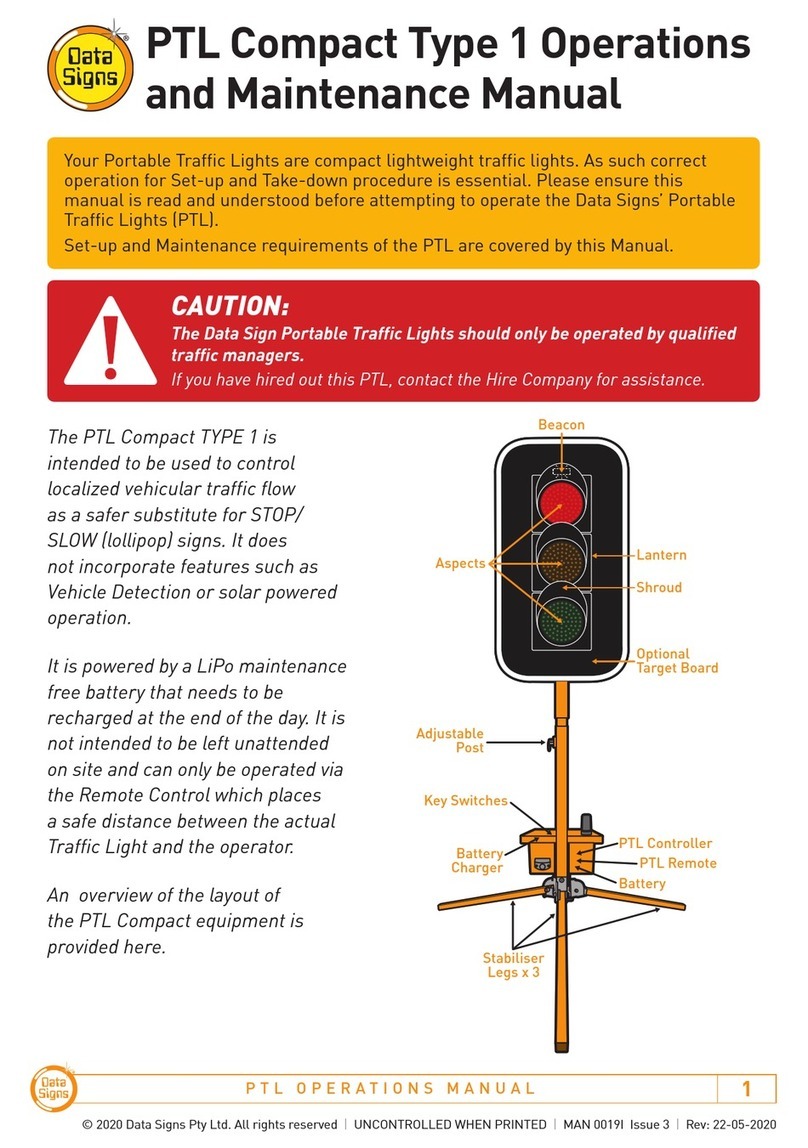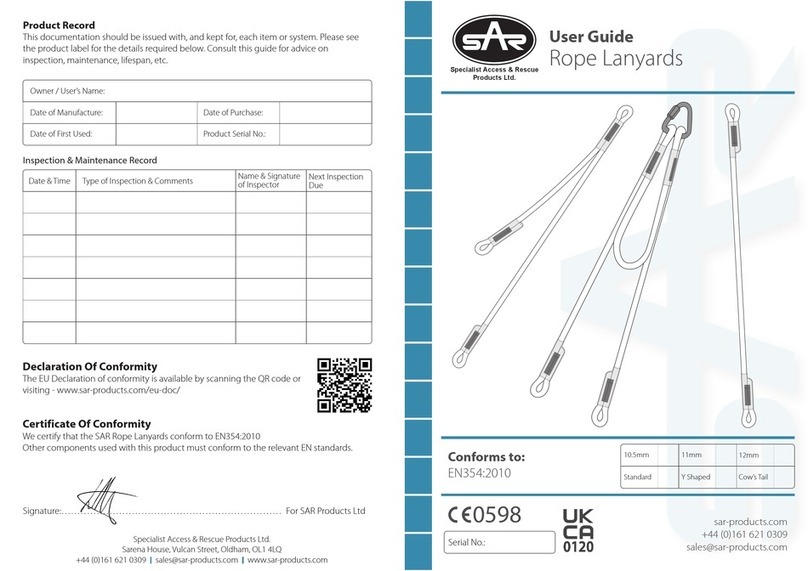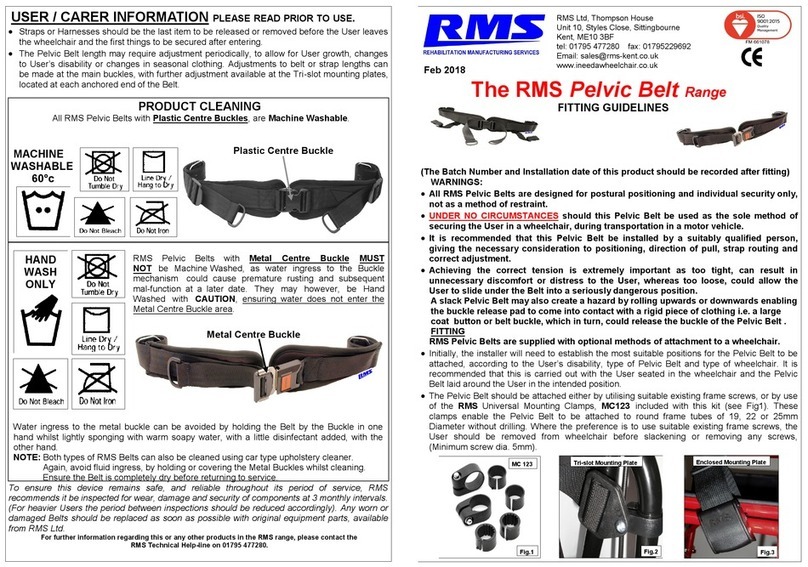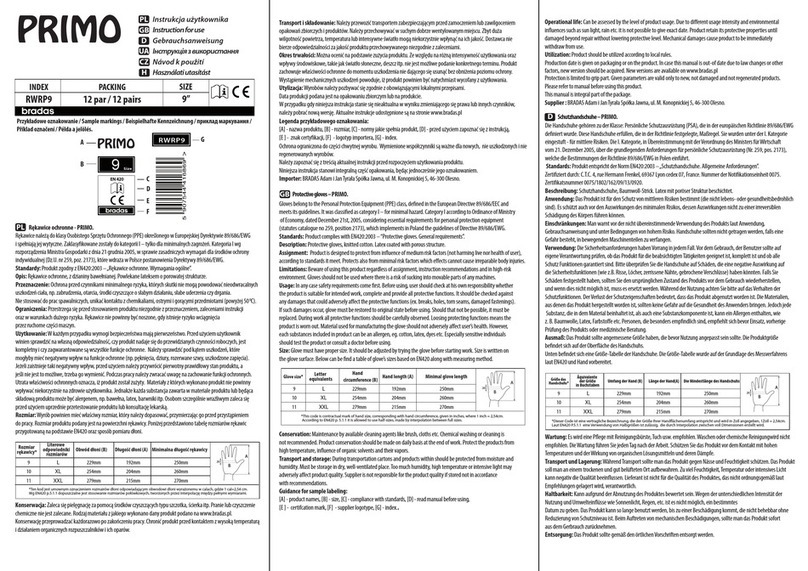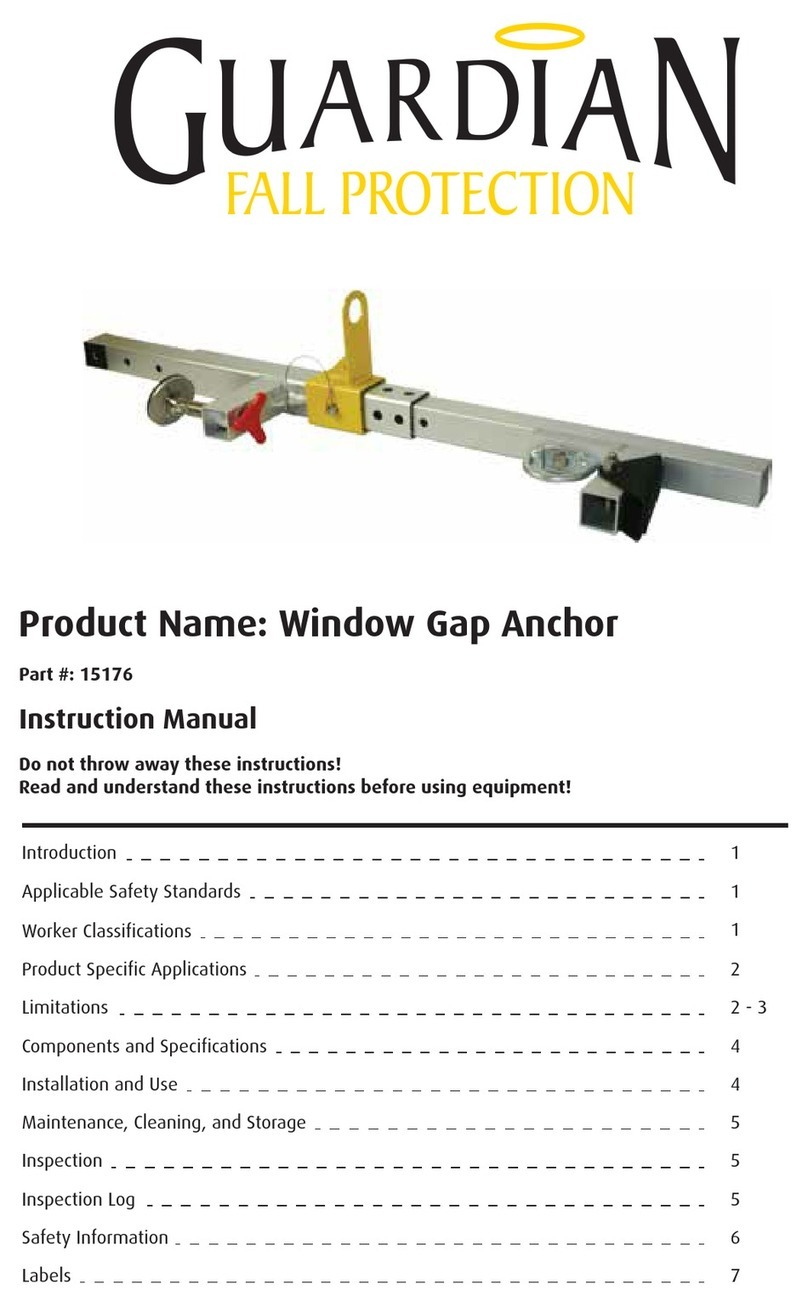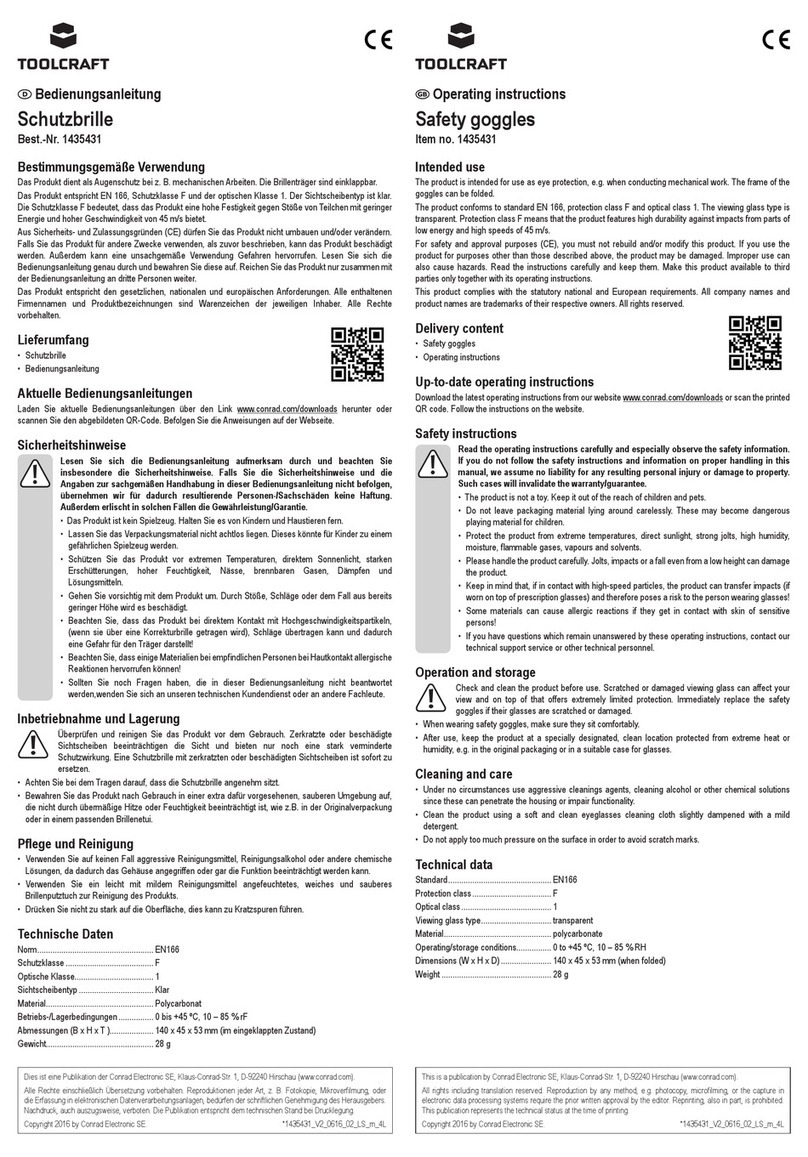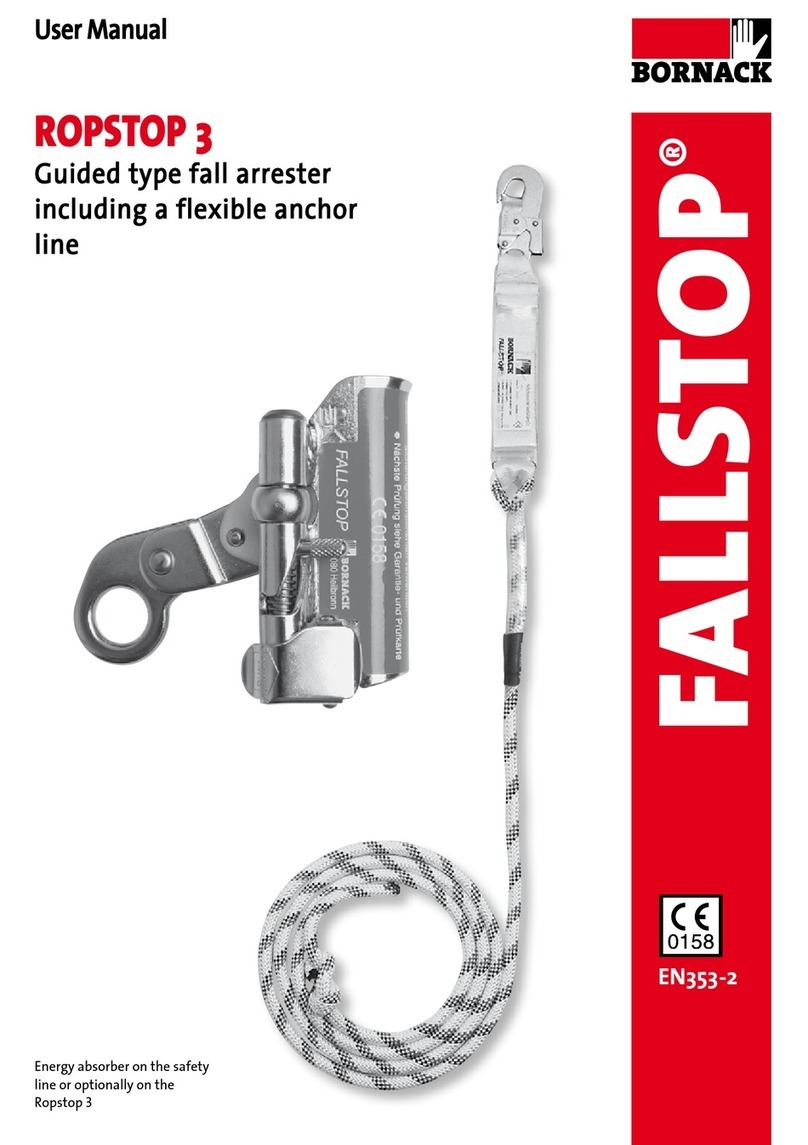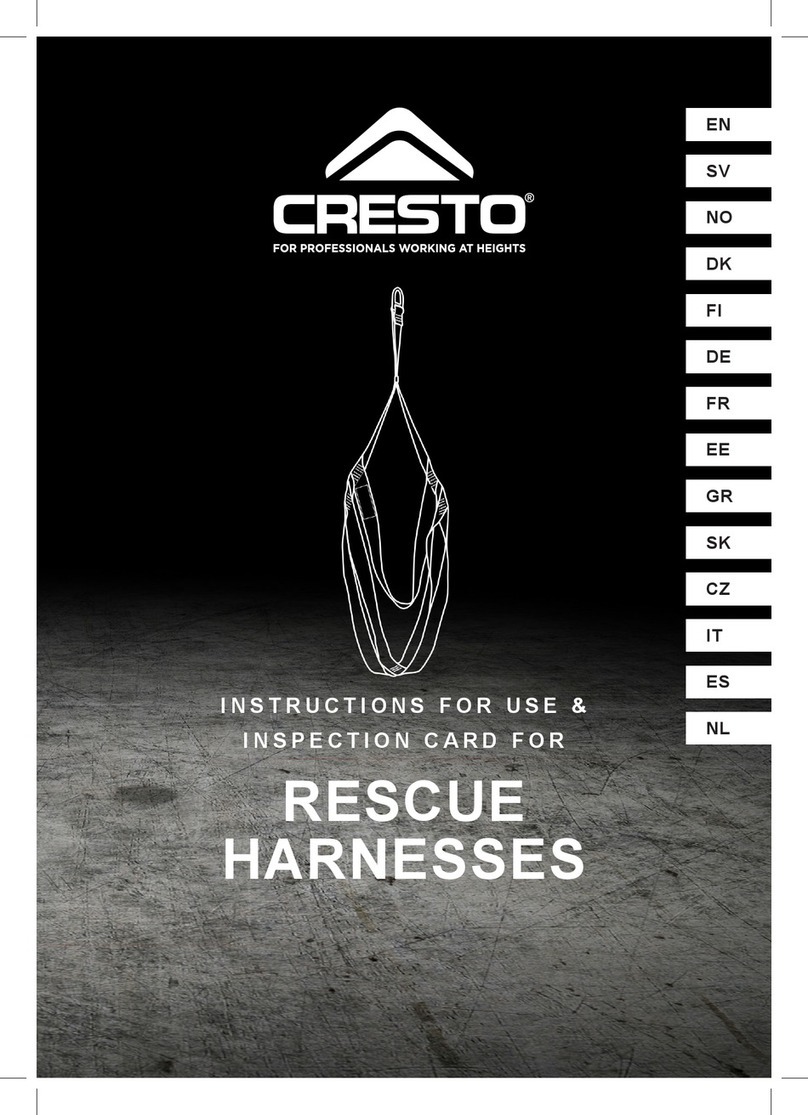Data Signs PTL S1 User manual

PTL-S1 OPERATIONS MANUAL 1
Operations and Maintenance Manual
PTL-TYPE-1 mode of operation (remote controlled only)
This Portable Traffic Lights is a lightweight traffic light. As such correct operation for
Set-up and Take-down procedure is essential. Please ensure this manual is read and
understood before attempting to operate the Data Signs’ Portable Traffic Lights (PTL).
Set-up and Maintenance requirements of the PTL are covered by this Manual.
CAUTION:
The Data Sign Portable Traffic Lights should
only be operated by qualified traffic managers.
If you have hired out this PTL, contact the Hire
Company for assistance.
The PTL-S1™ is used to control localized vehicular
traffic flow as a safer substitute for STOP/SLOW
(lollipop) signs.
It is powered by a LiPo maintenance free battery
that needs to be recharged at the end of the day.
It is not intended to be left unattended on site and
can only be operated via the Remote Control which
places a safe distance between the actual Traffic
Light and the operator.
An overview of the layout of the PTL-S1™
equipment is provided here.
10:14a m 4G
STOP
GO
MENU
Shut Down
EXITPTL PTLSG
Showing optional
target board.
Target boards are
mandatory for NSW.
Remote Battery
© 2024 Data Signs Pty Ltd. All rights reserved | UNCONTROLLED WHEN PRINTED | MAN 0011F Issue 1 | Rev: 12/02/2024
Showing optional Ballasts.
Ballasts are mandatory for QLD.

DATA SIGNS AUSTRALIA PTY LTD
2
Installation - Setting Up for Operation
Step 3:
Pull out spring pin
and slide the tripod
legs down until the
pin locks in place.
Step 2:
Loosen locking tab,
lift the post to the
pin-hole & place
pin.
Step 6:
Twist and fit around
the post.
Close and lock
bracket if needed.
Step 5:
Fit Battery Box.
Step 1:
Take out the stand.
Step 7:
Remove light from
carry bag and fit
onto stand. Pull
spring pin and
lower onto post.
Release the pin into
place.
Step 4:
Release the spring
pin and ensure the
tripod is locked.
Step 8:
Line up and
Connect the power
connector to the
Socket, fit and
screw socket in
place to lock.

PTL-S1 OPERATIONS MANUAL 3
Step 1:
Remove the four
parts from the side
pocket.
Line up tick marks.
Step 4:
Place the
assembled sections
over the lamps as
shown
Step 3:
Align and assemble
top section to the 2
sides.
Step 6:Step 2:
Assemble this way.
Step 5:
Now, assemble the
bottom panel as
shown.
Installation - Target Board Setup (if supplied)
CHECK BALLAST
REQUIREMENT AT
END OF MANUAL
Optional 20Kg
Ballasts shown
Mandatory in QLD
SCAN FOR VIDEO
PRESENTATION OF
THIS PROCESS

DATA SIGNS AUSTRALIA PTY LTD
4
PTL Remote 6
Self Test 7
Flashing Yellow Light 7
Gating Control Mode 8
Shuttle Traffic Control Sample 8
Battery Charging 9
Fault Conditions 9
Troubleshooting Guide 9
The SD Card 9
Maintenance 10
Glossary of Terms and Abbreviations 10
Wind Loading, Ballast Requirements 11
Contents
PTL-S1™
PTL Remote
This QuickStart Guide covers the PTL TYPE-1 Operation as per QLD MRTS264, TSI-SP-049-050-062,
Australian Standards AS-4191:2015 and Various State Authority requirements.
Ensure the units are setup as described in the first section of this booklet. This User Manual applies to
Controllers operating on firmware 06.00.XX or later.

PTL-S1 OPERATIONS MANUAL 5
Select the PTL and press to Pair to the Light.
If required press the Pair prompt(s).
Status screen
The top line shows date and time, if this count is active your device is
paired.
The second line shows 1 unit connected.
The third line shows GATING MODE.
The fourth line shows the remaining time for the current light state.
Press button, this will set the light start up sequence.
Once ready the light will rest on the RED light.
THE MAIN SCREEN
The battery level is shown above the light.
An Alarm will indicate if the battery
reaches a 'too low' level and recharging is
required.
To change the light from Red to Green, tap the Green lamp.
To change the light from Green to Red, tap the Red lamp.
Once the power switch has been set to ON, the PTL Light will go through a start up sequence.
When completed, the lights will show the self test and the buzzer will sound, it is then ready
to pair to the remote.
The PTL Remote

DATA SIGNS AUSTRALIA PTY LTD
6
STARTUP / SHUT DOWN
To Shut the light down or Start them up again, tap the START
UP / SHUT DOWN button and confirm by allowing count to
continue for 5 seconds.
The Light will go blank, or start up whichever the case might
be.
Once the lights are BLANK, switch them off and recharge the
battery for the next time. Also recharge the Remote.
Note: It is NOT recommended to power the remote OFF as this
will result in longer pairing time to the light when switched
on again. Keeping the Remote in standby will ensure a quick
pairing to the light next time.
FLASHING YELLOW LIGHT
You can set the Light to Flash Yellow
only.
This might serve as a caution or
warning lights.
SELF TEST
This does quick Green Amber Red
Sequence to test the light.
This test can only be done while the
lights are in SHUT DOWN state.
ss
s

PTL-S1 OPERATIONS MANUAL 7
Gating Control Mode
Single PTL unit use only.
Gating Control is used to control the flow of traffic as per below illustration.
Gating control can also be used with 2 or more PTL units operating independently by traffic
operators, using a Walky-Talky to communicate with each other as per below.
Scan the QR code
Roadworks
Site
Shuttle Traffic Control Sample
Shuttle Control is a form of traffic control used where a portion of the roadway is closed so that
only a single lane can be used alternatively by traffic from opposite directions.
Only one Traffic Light unit is allowed to show the Green signal at any time.
This control is coordinated between the 2 traffic controllers, normally with 2-way radios.
The diagram below illustrates the traffic control scenario where Shuttle control would typically
be used.
ROADWORKS
SITE
SHUTTLE CONTROL
Rear flashing
beacon when
light is red. Note: This diagram should not be used as
a guideline for setting up a roadwork site,
it is provided as an example only.

DATA SIGNS AUSTRALIA PTY LTD
8
Battery Charging
This section contains some tips on handling some of the issues that may arise when using
the Traffic Lights. If you cannot resolve the issue you are experiencing using the information
below, please contact Data Signs on the Help Desk at datasigns.com.au/help.
Turning the Controller On
If the POWER light does not come on when the switch is turned ON:
• Check that the power connector is inserted properly.
• Check the fuse of the Controller that is inside the light housing (behind the Green
lamp) and inside the battery box.
• Ensure the battery is charged using the charger provided.
Lights Not Working
Check the connections on the controller or the lights. If you need to ship the Controller or
parts back to Data Signs for repair, contact the Help-Desk at datasigns.com.au/help
The PTL Controller is fitted with a SD card.
This is used for Software upgrades. If required, Data Signs will advise process to be used.
Troubleshooting Guide
The SD Card
If any fault conditions occur as discussed throughout this document, the Fault is displayed
on the Remote and if critical the Lights will go to RED. When the fault is cleared, normal
operation is resumed.
Use the battery charger provided to charge the Main LiPo battery and the smaller charger to
charge the Remote Controller.
This is normally done when the equipment is returned to the workshop/yard at the end of the day.
Fault Conditions

PTL-S1 OPERATIONS MANUAL 9
Aspects
The actual lights or housing that contains the
Lights.
HRC
Hand-Held Radio Controller.
This term is interchangeable with PTL Remote.
Lights
Actual Traffic signal Lamps.
Red, Yellow and Green.
LiPo
Lithium Iron Phosphate.
A lightweight high energy density battery that
powers the PTL.
PTL
Portable Traffic Light.
PTL Remote
This term in interchangeable with HRC. This is
the Hand Held Remote that is used to control
all the PTL Signal changes, control the Lights
ON/OFF function as well as other functionality
as described in this Manual.
PTSU
Portable Traffic Signal Unit.
This term is interchangeable with PTL.
SD
Storage Device Memory Card. Used for setup,
fault logs, firmware upgrade, Bluetooth PIN.
Glossary of Terms and Abbreviations
Safe handling of lithium batteries
The following instructions relate to the manual handling of lithium batteries as used in the
Data Signs products. Lithium Ion batteries are perfectly safe so long as they are handled
using the following guidelines.
Charging
The lithium Ion batteries MUST only ever be charged using the charger supplied by Data
Signs. This charger must not be modified or used for any other purpose.
Handling
In the event a battery needs to be replaced please contact Data Signs. The lithium ion
batteries are generally very reliable and replacement is unusual. It is possible there are other
operational issues.
For full safe handling description download document from
https://datasigns.com.au/ServiceSupport/HelpDesk
Lipo Battery Handling
1. Battery level. Always ensure unit is fully charged for a full days work. Charge overnight,
including the PTL-Remote.
2. Keep Clean. Always keep the light lenses clean.
3. Cables. Ensure cable are secured and not frayed or loose from the connectors.
4. Test and Tag Battery Charger. Use an authorised service provider to regularly test and
tag the battery charger.
Maintenance / Handling

DATA SIGNS AUSTRALIA PTY LTD
10
This manual complies with the Specification MRTS264 Type-1 Portable Traffic Signals and
TSI-SP-062,049 and 50 where relevant AS4191-2015 Portable Traffic Signals.
Suggestions & Improvements
Data Signs develops its products with the end users in mind. As such, we are always open to suggestions
for product improvement. Contact Data Signs, Head Office in Australia at: datasigns.com.au/help
Disclaimer
The information contained in this document is proprietary information of Data Signs Pty Ltd unless
otherwise indicated. Data Signs Pty Ltd make every effort to ensure the quality of the information it
makes available. Notwithstanding the foregoing, Data Signs Pty Ltd does not make any warranty as to
the information contained herein and does not accept any liability for any injury, loss or damage of any
kind incurred by use of or reliance upon the information.
Data Signs Pty Ltd reserves the right to make modifications, additions and deletions to this document at
any time and without notice.
The Data Signs logo is a registered trademark of Data Signs Pty Ltd in Australia, New Zealand, United
Kingdom, India and United States of America, and a trademark in other countries.
RATING FOR 20M/SECOND (72 Kph)
WIND LOADING
Note: Your PTL has a TILT sensor which will indicate on the PTL-Remote if the
unit is tilted by more than 20 degrees (i.e. It has fallen over).
The PTL is fitted with Peg Feet.
Where suitable you can secure it with pegs instead of weights.
Optional 20Kg Ballasts shown
(Mandatory in QLD)
Table of contents
Other Data Signs Safety Equipment manuals