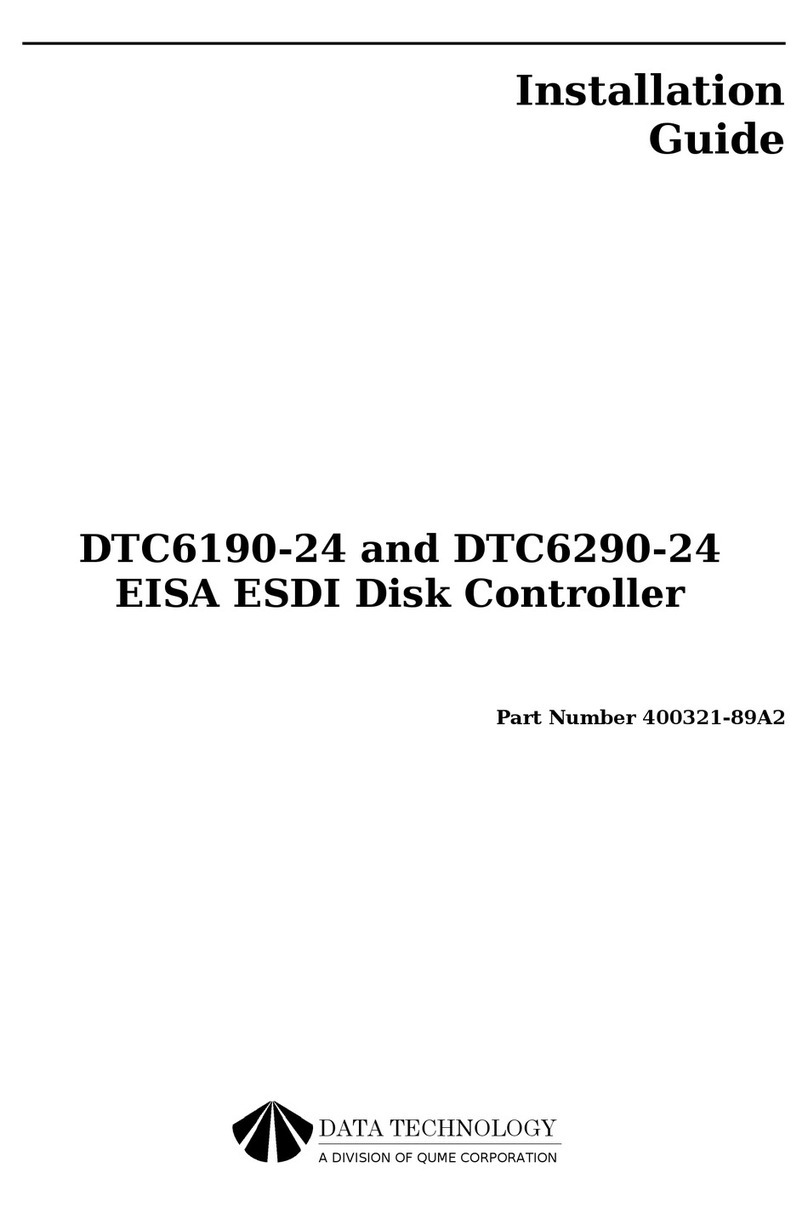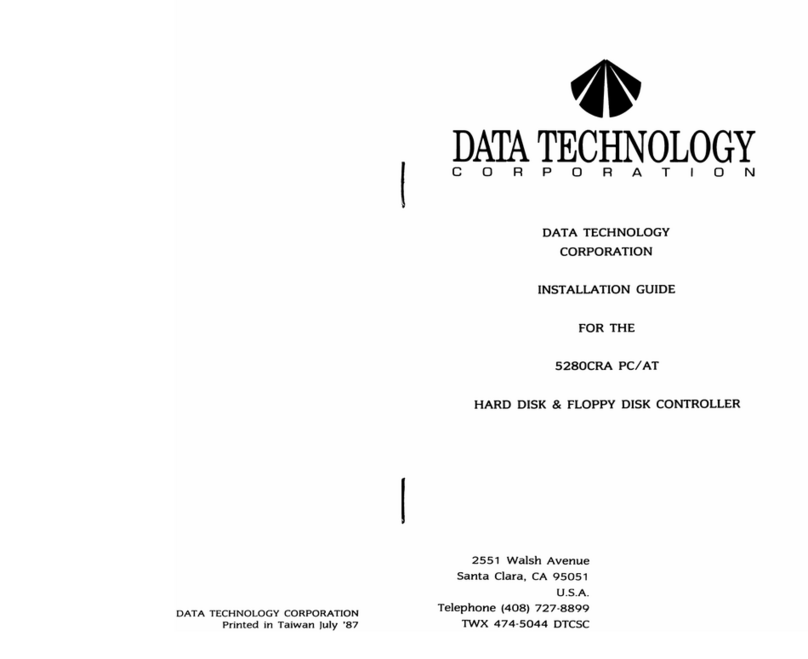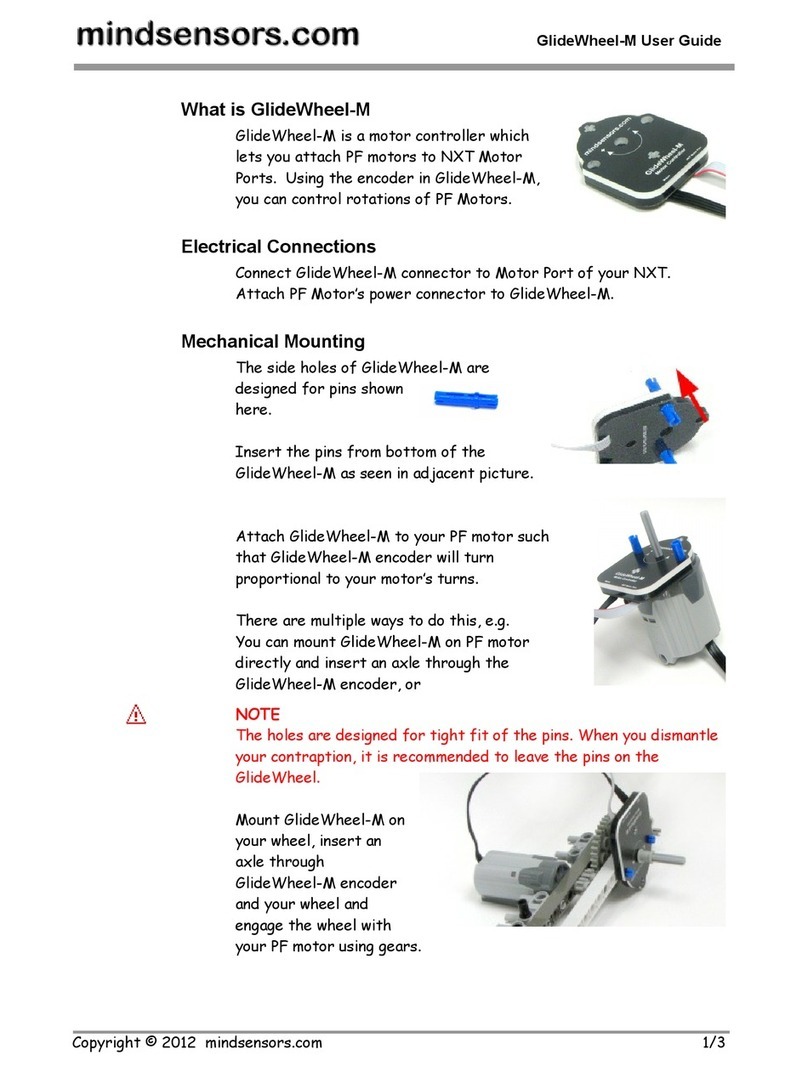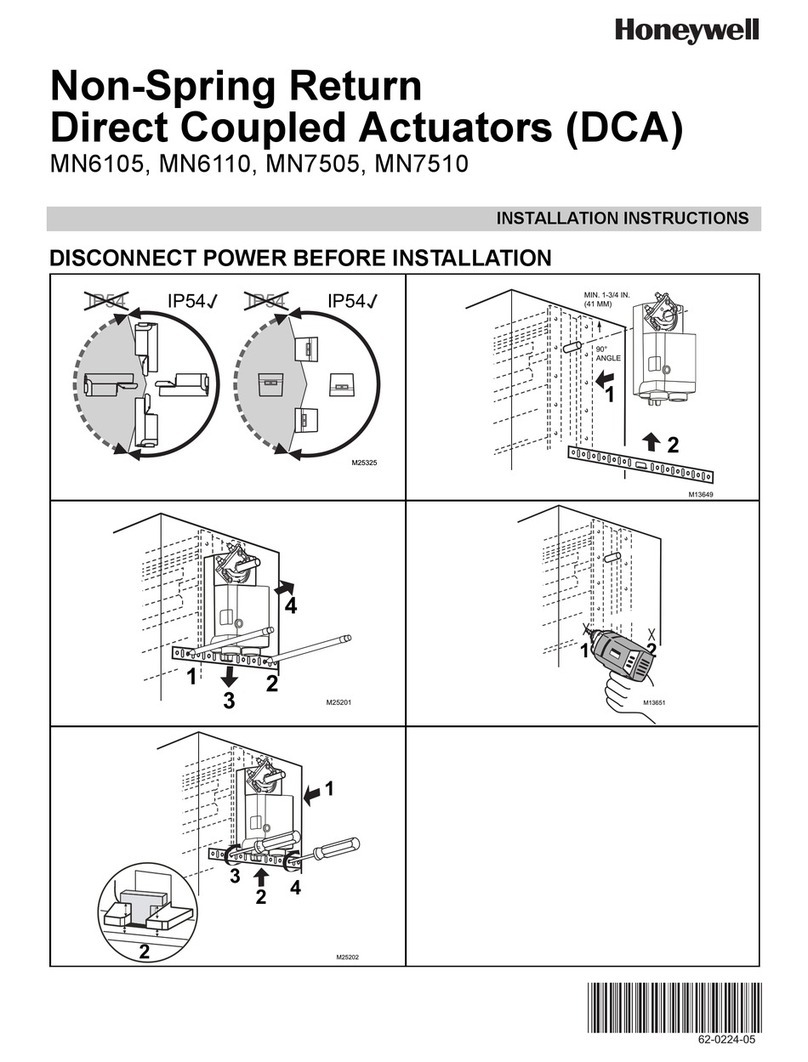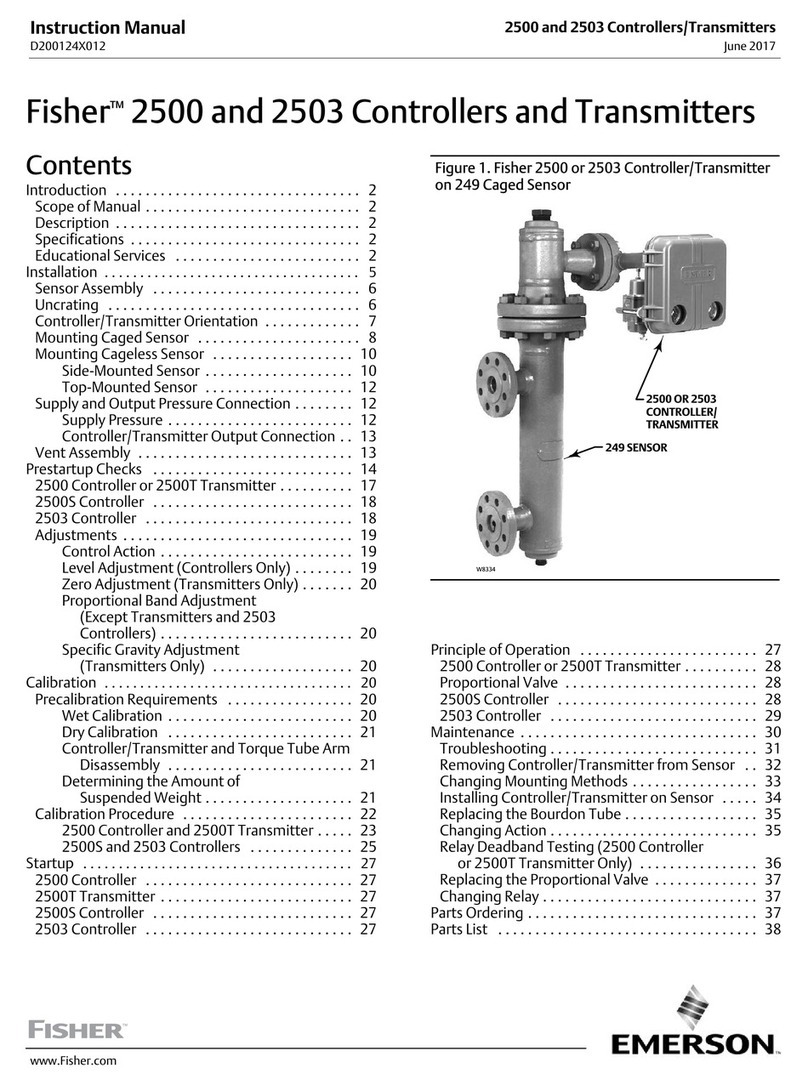Data Technology 5150CRH User manual

4~
1
DRrA
TECHNOLOGY
COR
P 0
RAT
o N
5150CRH DISK CONTROLlER
INSTALLA
nON
GUIDE
2551
Walsh Avenue
Santa Clara, CA 95051
U.S.A.
DATA
TECHNOLOGY
CORPORATION
Telephone (408) 727-8899
Printed
in
Taiwan
July
'87
TWX 474-5044
DTCSC

*
••
WARNING
no
This
equipment
generates
and
uses
radio
frequency
energy
and
if
not
installed
and
used
properly,
that
is, in
strict
accordance
with
the
manufacturer's
instructions,
may
cause
interference
to
radio
and
television
reception.
It
has
been
type
tested
and
found
to
comply
with
the
limits
for
a Class
B
computing
device in
accordance
with
the
specifications
in
su
bpart
J
of
Part
15
of
FCC
Rules,
which
are
designed
to
provide
reasonable
protection
against
such
interference
in a
residential
installation.
However,
there
is
no
guarantee
that
interference
will
not
occur
in a
particular
installation.
If
this
equipment
does
cause
interference
to
radio
or
television
reception,
which
can
be
determined
by
turning
the
equipment
off
and
on,
the
user
is
encouraged
to
try
to
correct
the
in-
terference
by
one
or
more
of
the
following
measures:
Reorient
the
receiving
antenna.
Relocate
the
computer
with
respect
to
the
receiver.
Move
the
computer
away
from
the
receiver.
Plug
the
computer
into
a
different
outlet
so
that
computer
and
receiver
are
on
different
branch
circuits.
If
necessary,
the
user
should
consult
the
dealer
or
an
experienced
radio/television
technician
for
additional
suggestions.
The
user
may
find
the
following
booklet
prepared
by
the
Federal
Com-
munications
Commission
helpful:
"How
to
Identify
and
Resolve
Radio-
TV
Interference
Problems".
This
booklet
is available
from
the
U.s-.
Government
Printing
Office,
Washington,
DC
20402.
Stock
No.
004-000-00345-4
NOTE:
When
interfacing
with
an
external
device, a
shielded
cable
must
be
used
to
comply
with
FCC
regulations.
TABLE
OF
CONTENTS
1.0
Introduction
...........................
1
2.0
Jumper
Setup
Instructions
...................
1
2.1 BIOS
ROM
Size
Select
Jumper
.......
.2
2.2
PROM
Address
and
PROM
Enable
Jumper
.2
2.3
DM
A
Channel
Selection
Jumpers.
.2
2.4
Interrupt
Selection
Jumper
.3
2.5
Software-Readable
Jumper
.3
2.6
Port
Address
Jumper.
.3
2.7
DC
power
connector
.
·3
3.0
Cable
Requirements
......................
4
4.0
Initial
Power
Up
...........•...........•.
4
5.0
Formatting
The
Disk
......................
5
6.0
Drive
type
jumper
settings.
. . . . . . . . . . . . . . . . . . 7
Data
Technology
Corporation
Part
Number
09-00362B-l
Revision
B
October
12,
1987
This
installation
guide
and
the
associated
software
and
firmware
are
copyright
protected.
(C)
1987,
Data
Technology
Corporation
IBM
and
PC/XT
are
trademarks
of
International
Business
Machines
Corporation.

1.0
Introduction
~
,
The
DTC-51
SOC
RH
Hard
Disk
controller
is
able
to
control
a
maximum
of
two
ST-S06/412
type
industry
standard
3-1/2"
or
5-1/4"
Winchester
disk
drives
under
IBM PC
DOS
version
2.0
or
later
on
an
IBM PC
or
XT.
A
DC
power
connector
(14)
is
provided
on
the
board
for
use
as a
hard
card
configuration.
PLEASE
READ
THIS
INSTALLATION
GUIDE
CAREFULLY
BEFORE
STARTING
INSTALLATION.
0 1 b
I~
12
II
~
3
16
J3
"
f-
'"
:;:
BIOS
II
<:
!~
W6
FIGURE
1.
LOCATION
OF
JUMPERS
ON
DTC-51
50CRH
2.0
Jumper
Setup
Instructions
for
CXD
PROM
The
following
information
pertains
to
the
DTC-51
50CRH
when
used
with
Data
Technology
Corporation's
CXD
DIOS.
-1-
2.1
BIOS
ROM
SIZE
SELECT
JUMPER
(Wl)
This
jumper
is
provided
to
select
the
size
of
the
ROM
installed
on
the
controller,
and
it
is
set
to
the
correct
position
at
the
factory
before
shipping.
It
need
not
be
changed
unless
a
different
sized
BIOS is
to
be
used
in
place
of
the
standard
BIOS.
•
WI:
1-2
is
installed
for
a
8K
ROM.
WI:
2-3
is
installed
for
a
16K
ROM.
2.2
PROM
ADDRESS
JUMPER
and
PROM
ENABLE
JUMPER
(W2)
The
PROM
ADDRESS
jumper
(W2
pin
1-6
and
2-5)
allows
the
PROM
to
be
relocated.
The
default
setting
places
it
at
address
C800:0000.
Adding
jumpers
places
it
at
alternate
addresses.
(see
example
below)
The
PROM
ENABLE
jumper
(yo/2
pin
3-4)
enables
the
CXD
BIOS
PROM
when
it
is
installed.
THIS
JUMPER
MUST
BE
INSTALLED
WHEN
USING
THE
ON-BOARD
BIOS
PROM
FOR
PROPER
OPERATION
OF
THE
CONTROLLER.
(NOTE:
See
Figure
1 for
pin
locations)
W2: 3-4 2-5 1-6
PROM
ADDRESS
OUT
Prom
Disabled
'IN
OUT
OUT
C800:0000
IN
OUT
IN
CAOO:OOOO
IN
IN
OUT
D800:0000
IN
IN
IN
F400:0000
Note:
When
using
the
on
board
BIOS (W2 3-4 is
installed)
only
the
following
combinations
are
valid.
If
I/O
address
320
to
323
is
selected,
then
the
BIOS
address
must
be
C800:0000
or
F400:0000.
If
I/O
address
324
to
327
is
selected,
then
the
BIOS
address
must
be
CAOO:OOOO
or
D800:0000.
2.3
DMA
CHANNEL
SELECTION
JUMPERS
(W3
and
W4)
This
set
of
jumpers
allow
customers
to
use
an
alterna
te
hard
disk
DMA
channel
other
than
the
one
used
in
the
IBM
PCfXT.
To
select
the
standard
DMA
channel
(factory
setting)
set
W3
and
W4 as
follows:
• W3
3·2
installed
(selects
DACK3)
* W4 1-2
installed
(selects
DREQ3)
(NOTE:
*
Factory
setting)
-2-

2.3
Con't
To
select
the
alternate
DMA
channel
set
W3
and
W4 as
follows:
W3
1-
2
installed
(selects DAC
Kl)
W4
3-2
installed
(selects
DREQI)
2.4
INTERRUPT
SELECTION
JUMPER
(WS)
The
Interrupt
Selection
Jumper
allows
the
user
to
select
an
alternate
hard
disk
interrupt
other
than
the
one
used
in
an
IBM
PC/XT.
To
select
the
standard
interrupt
IRQ5:
•
Install
W5 3-2
(factory
setting)
To
select
an
alternate
interrupt
IRQ2:
Install
W5 1-2
2.S
SOFTWARE-READABLE
JUMPERS
(W6)
This 8
position
jumpers
are
used
to
set
for
your
Winchester
drive
type.
Factory
setting
is
for
all
8
jumpers
to
be
removed
for
default
auto
drive
configuration.
In
the
factory
mode
no
changes
are
required
to
the
8
position
jumpers.
However,
an
option
of
manual
setting
of
drive
types
by
jumper
settings
is
provided.
See
section
4.0
for
manual
drive
type
jumper
settings.
2.6
PRIMARY/SECONDARY
PORT
ADDRESS
JUMPER
(W7)
• W7
installed
=
Primary
Port
Address
(320
to
323
Hex)
W7
not
installed
=
Secondary
Port
Address
(324
to
327
Hex)
If
PIS
address
320
to
323
is
selected,
then
the
BIOS
address
must
be
C800:0000
or
F400:0000.
If
PIS
address
324
to
327
is
selected,
then
the
BIOS
address
must
be
CAOO:OOOO
or
D800:0000.
2.7
DC
POWER
CONNECTOR
(14)
DC
power
can
be
provided
to
the
drive
from
this
connector
when
the
controller
is
used
as
a
hard
card.
Refer
to
the
following
pin
outs.
-3-
2.7
Con't
Pin
Number
Pin
Description
I +
12V
2 +
12V
3 + 5V
4 N.C.
(Keyed
Pin,
connector
pin
removed)
5
Gnd
6
Gnd
J
3.0
Cable
Requirements
a.
The
following
ribbon
cables
are
required
for
the
different
configurations.
1.
One
internal
drive:
one
20-conductor
cable
one
34-conductor
cable
2.
Two
internal
drives:
two
20-conductor
cables
one
34-conductor
twisted
or
flat
daisy
chain
cable
b.
The
34
pin
cable
connects
to
JI
on
the
51
50CRH.
c.
The
20
pin
cable
connects
to
J2
and/or
J3.
The
drive
Logical
Unit
Number
is
determined
by
a
setting
on
the
disk
drive,
not
by
the
choice
of
cable
connector
12
or
13.
(see
Figure
1
for
location
of
cable
connectors)
4.0
Initial
Power
Up
a.
Place a
copy
of
IBM
DOS
2.0
or
later
into
floppy
drive
A:
and
apply
power
to
the
system
in
the
normal
sequence.
b.
The
system
will
come
up
with
the
following
message:
*
Controller
board
configuration'
Hard
Disk
1:
Configuration
parameters
not
found.
(Your
system
may
come
up
with
"Hard
Disk
2:
....
"
if
you
installed
two
physical
drives).
-4-

4.0
Con't
5.0
Con't
To
install
configuration
parameters,
run
DEBUG
from
floppy
disk
"A"
as
follows:
A>
debug
g =
C800:5
Insert
DOS
diskette
in
drive
"A".
System
will
re
boot!
Please
wait
...
(NOTE:
See
section
2.2
for
the
correct
prom
address
if
you
did
not
select
the
default
setting
of
C800:0000)
c.
If
this
step
has
been
successfully
completed,
continue
on
with
Section
6.0
"Formatting
The
Disk"
before
trying
to
use your.
disk.
5.0
Fonnatting
The
Disk
Warning!
The
Data
Technology
Corporation
hard
disk
formatting
utility
will
erase
all
data
on
the
hard
disk!
It
should
only
be
run
once,
the
first
time
you
install
your
hard
disk.
a.
After
starting
DOS
successfully
from
the
floppy
drive,
execute
the
command:
debug
(If
your
DOS
came
on
two
diskettes,
the
DEBUG
program
may
be
on
the
second
diskette).
Debug
will
respond
with
a
"-"
prompt.
b.
Respond
to
the
"-"
prompt
with
the
command:
g =
C800:5
(See
section
2·.2
for
the
correct
prom
address
if
you
did
not
select
the
default
setting
of
C800:0000)
c.
This
will
initiate
the
hard
disk
format
utility
and
the
following
message
will
appear:
•
Format
Utility
•
Drive
no
(1·2):
(Enter
the
drive
number
that
you
want
to
format.)
Interleave
(2-9):
(Enter
the
interleave
factor
desired.
For
optimal
system
performance
an
interleave
of
3 is
recommended).
-5-
d.
A drive
table
will
appear
after
you
have
answered
the
above
questions.
e.
After
you
have
selected
the
correct
drive
type
by
the
table
number
or
by
W6
jumper,
the
following
questions
will
appear.
Answer
with
the
appropriate
information
as
each
question
appears.
Cyl:
*
Heads:
Precomp:
*
Reduced
write
current:
Step
rate:
Correct
drive
type
(YIN)?
Enter
drive
defect
table?
(YIN)
Is
above
information
correct?
(Y
IN)
Ready
to
ERASE
Entire
Disk?
(YIN)
f.
If
the
drive
type
that
you
have
is
not
listed
in
the
drive
table,
select
table
number
15
for
the
FREE
FORMAT.
The
following
questions
will
appear:
Cylinders
«1-1024):
Heads
(1-16):
Step
rate
(micro
sec):
(default
=
40)
(5,10,20,30,40,50,60,70)
Set
Reduced
Write
Current
at
cylinder:
(1
to
max
cylinders)
(default
=
none)
Set
Write
Precompensation
at
cylinder:
(1
to
max
cylinders)
(default
=
none)
Enter
drive
defect
table?
(YIN)
Is
above
information
correct?
(Y
IN)
Ready
to
ERASE
Entire
Disk?
(YIN)
g.
W~en
the
formatting
is
done,
the
program
will
eXIt
to
DOS
and
you
will receive
the"
A>"
prompt.
h.
If
you
have
more
than
one
hard
disk,
repeat
this
procedure
for
the
next
physical
hard
disk.
i.
Proceed
with
the
normal
DOS
procedure
for
bringing
up
a
hard
disk
using
FDISK
and
FORMA
T
commands.
See
your
DOS
manual
for
further
instructions.
-6-

6.0
Drive Type
Jumper
Settings for CXD03A Revision
Record
drive number is shown as 1 or 2 and corresponds
to
the Drive
select
jumper
on
the disk drive. When
twO
drives are used"
combine
the
ECO#
Rev
Date
Description
jumper
settings
according
10
drive
number.
Key:
OFF
=
remove
jumper
(open)
Drive
Type
0:
ST.225/Tandon-262
I:
ST-4038
2:
Miniscribe-3425
Microscience-72S
3:
ST-212/ST-412
4:
Priam-V1SO
5: Priam-V
170
6:
ST-425
7:
Tandon-362/ST-138
8:
ST-4051/Tandon-755
9:
ST-251
10:
ST-213/Syquesl-312
Miniscribe-3012/3212
II:
Tandon-703
12:
Maxlor-I085
13:
ST-4096
14:
OKi-540
15:
Free
Format
ON
=sel
jumper
on
(closed)
A
06-16-87
Initial release
xx
=
set
jumper according
to
drive
type
B
10-01-87
Production
release
Drive
Number
Jumper
Settings
1..
~
3 4 5
xx
xx
ON
ON
xx
ON
ON
xx
xx
ON
1
xx
xx
OFF
ON
xx
2
OFF
ON
xx xx
ON
xx
xx
ON
OFF
xx
ON
OFFxx
xx
ON
1
xx
xx
OFFOFFxx
2
,oFF
OFF
xx
xx
ON
1
xx
xx
ON
ON
xx
2
ON
ON
xx
xx
OFF
ON
I
xx xx
OFFON
xx
xx
2
OFF
ON
xx xx
OFF
ON
1
xx
xx
ON
OFF
xx xx
2
ON
OFF
xx
xx
OFF
ON
I
xx
xx
OFF OFF
xx
xx
2
OFFOFFxx
xx
OFFON
xx
xx
ON
ON
xx
ON
ON
xx
xx
ON
1
xx
xx
OFFON
xx
2
OFF
ON
xx
xx
ON
I
xx
xx
ON
OFF
xx
2
ON
OFF
xx xx
ON
I
xx
xx
OFF
OFF
xx
2
OFFOFFxx
xx
ON
I
xx
xx
ON ON
xx
6 7 8
xx
ON
ON
ON
x.x
xx
xx
ON
ON
ON
xx xx
xx
ON
ON
ON
·xx
xx
xx
ON
xx
xx
ON
ON
xx xx
OFFON
xx
xx
OFFON
xx xx
OFF
ON
xx xx
OFF
ON
xx
xx
ON
OFF
OFF
xx
xx
xx
ON
OFF
OFF
xx
xx
xx
ON
OFF
OFF
xx
xx
xx
ON
OFF
OFFxx
xx
xx
OFF
OFF
2
ON
ON
xx xx
OFF
OFF
xx
xx
I
xx
xx
OFF
ON
xx
xx
OFF
OFF
2
OFF
ON
xx
xx
OFF
OFF
xx
xx
1
xx
xx
ON
OFF
xx xx
OFF
OFF
2
ON
OFF
xX
xx
OFF
OFF
xx xx
1
xx
xx
OFF
OFF
xx
xx
OFFOFF
2
OFFOFFxx
xx
OFFOFFxx
xx
-7- -8-
Other Data Technology Controllers manuals
Popular Controllers manuals by other brands
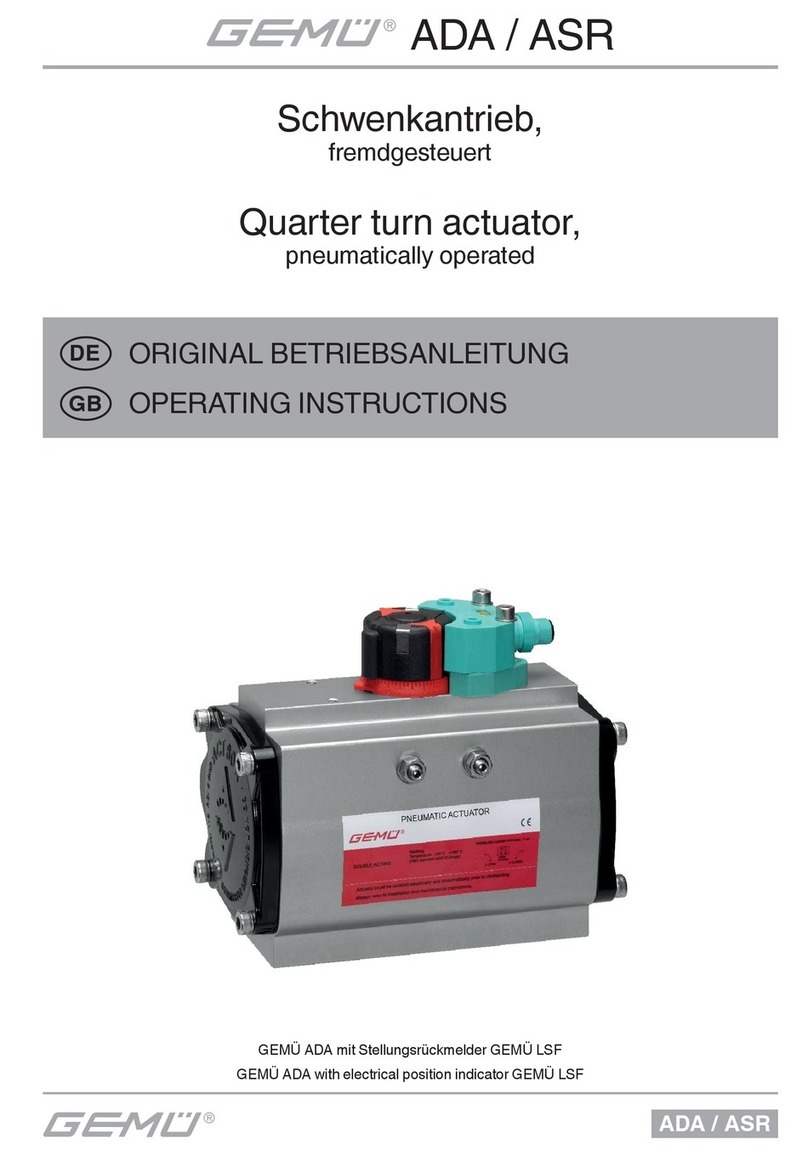
Gemu
Gemu ADA Series operating instructions
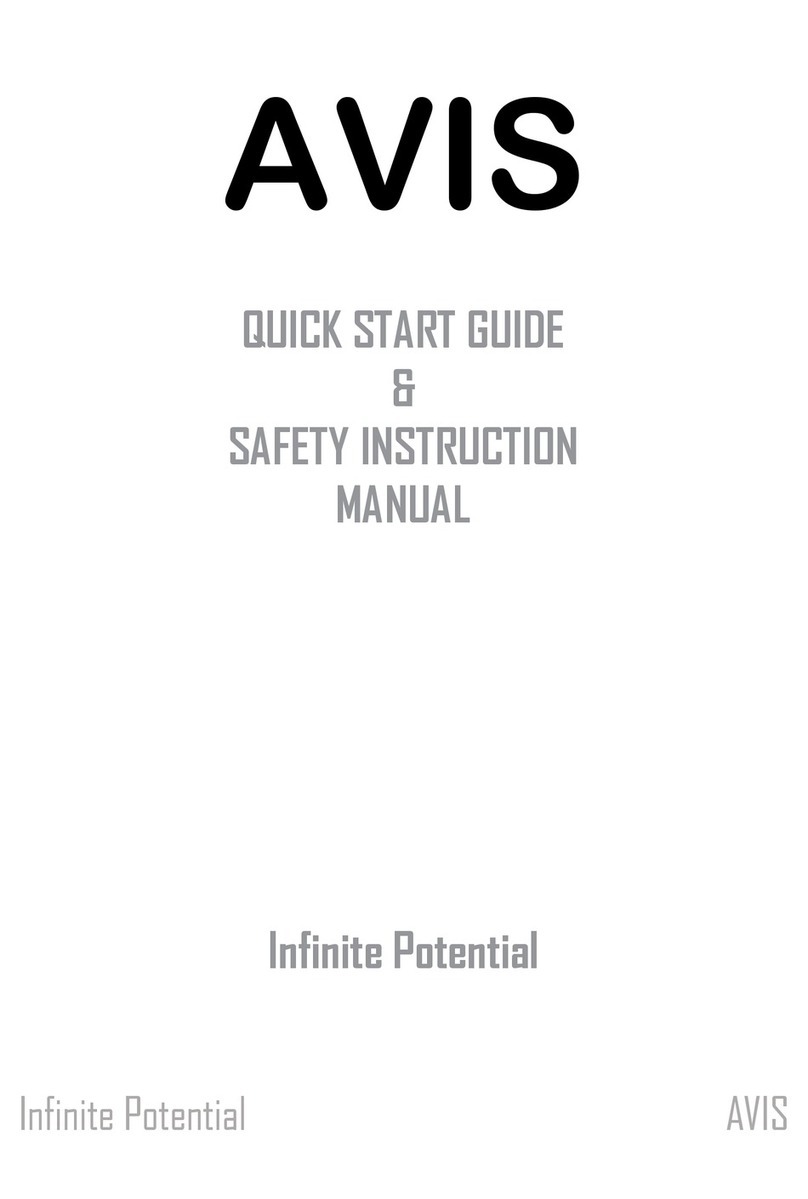
Infinite Potential
Infinite Potential AVIS Quick Start Guide & Safety Instruction Manual
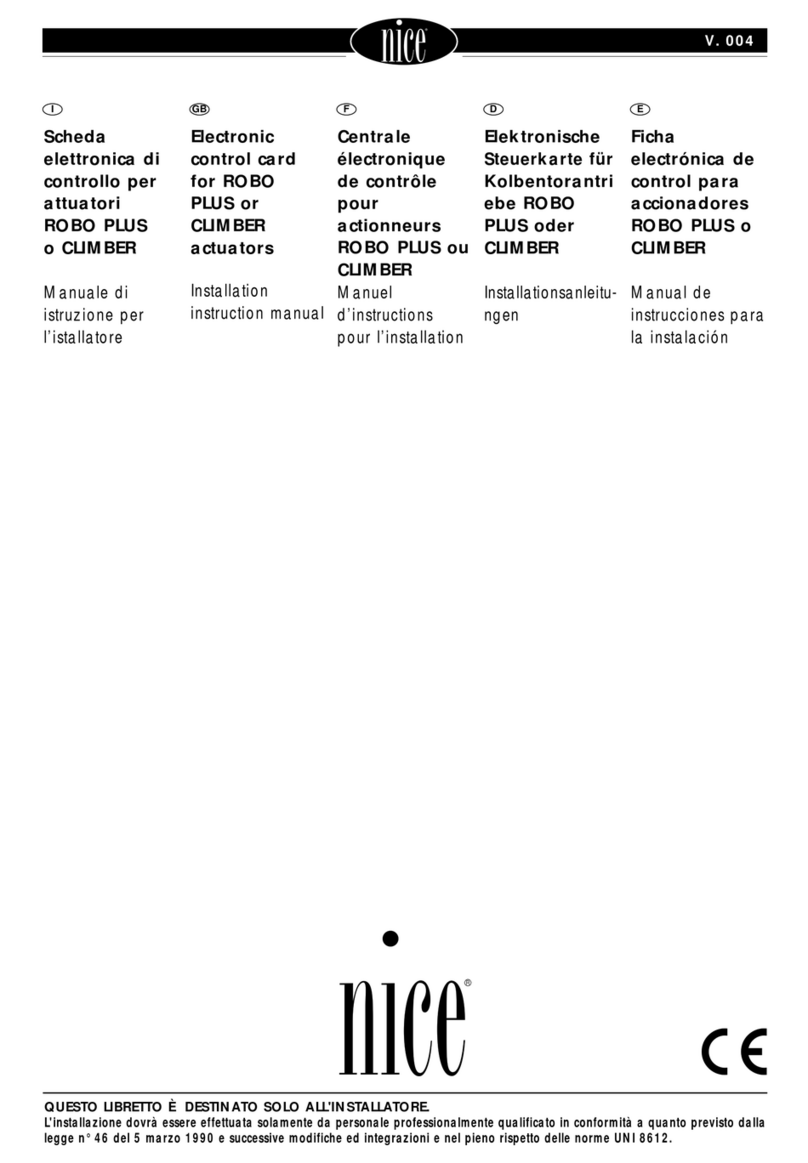
Nice
Nice ROBO PLUS Installation instructions manual

Cypress
Cypress CY82C599 manual
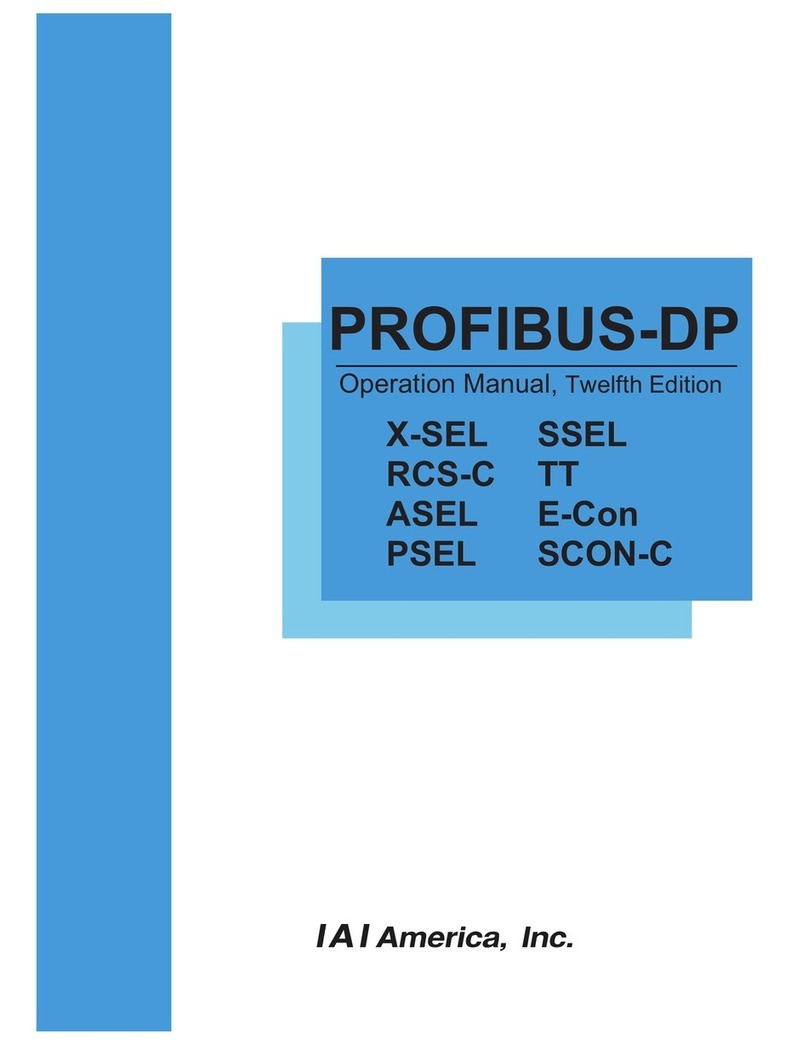
AIA
AIA X-SEL Operation manual
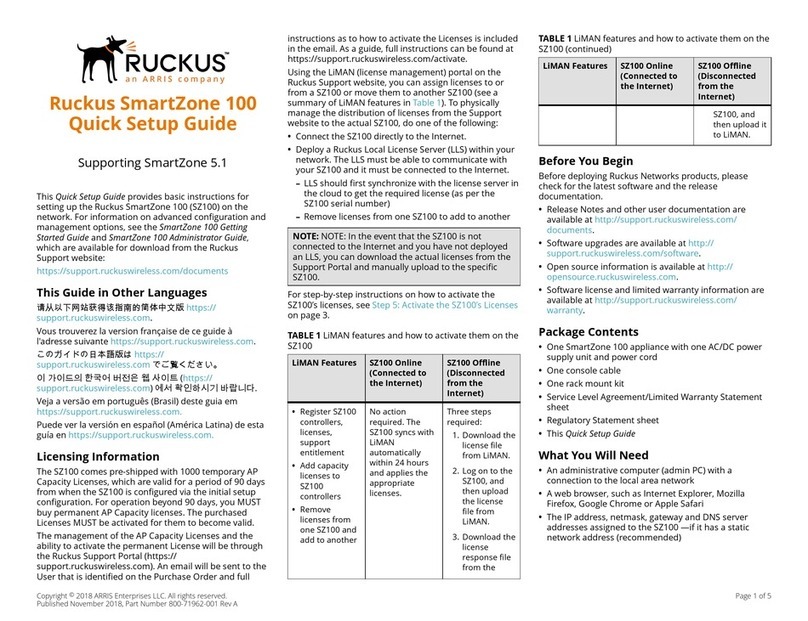
Ruckus Wireless
Ruckus Wireless SmartZone 100 Quick setup guide

Bernard
Bernard INTELLIBUS FF Instructions for use

Cypress
Cypress CY3280-20x66 Universal CapSense Guide

Micropelt
Micropelt EnOcean MVA003E User manual and device specification

Hunter
Hunter PRO-C PC Series Owner's manual and installation instructions

Delta Electronics
Delta Electronics Programmable Logic Controller DVP-EC3 instruction sheet

Grieve
Grieve WATLOW PM PID Basic operation