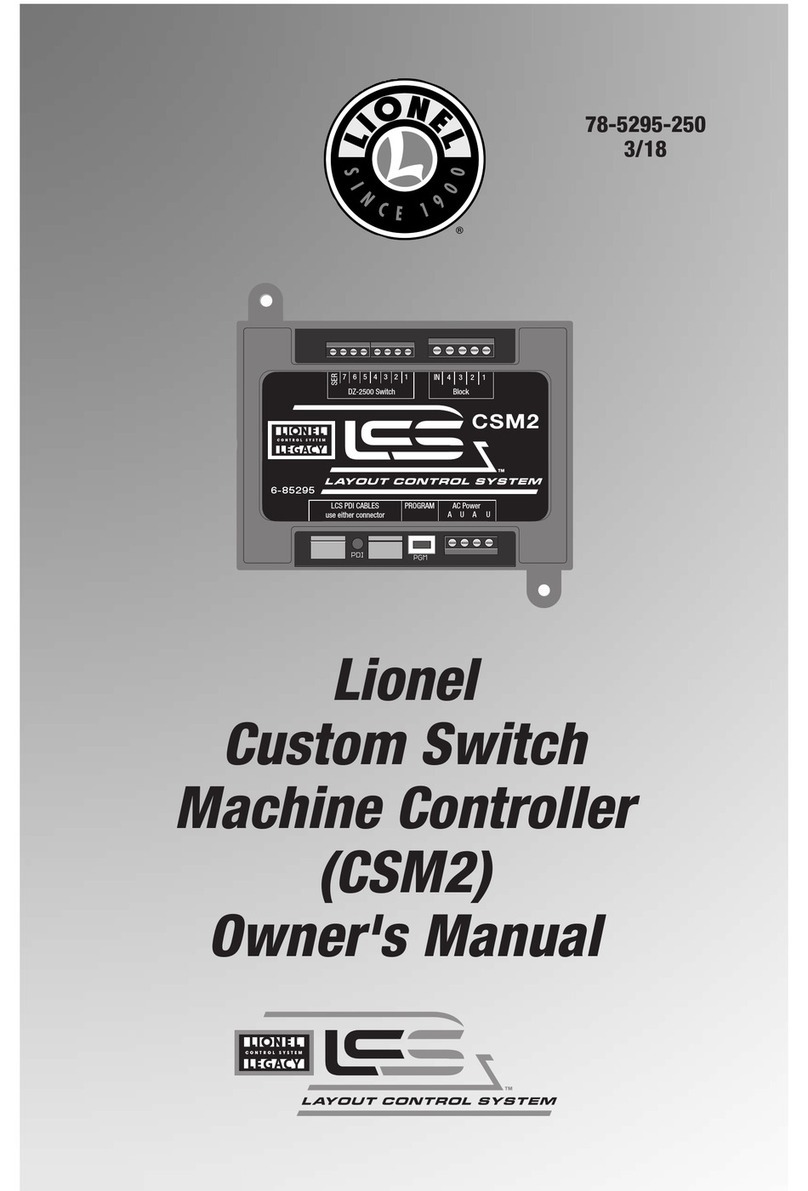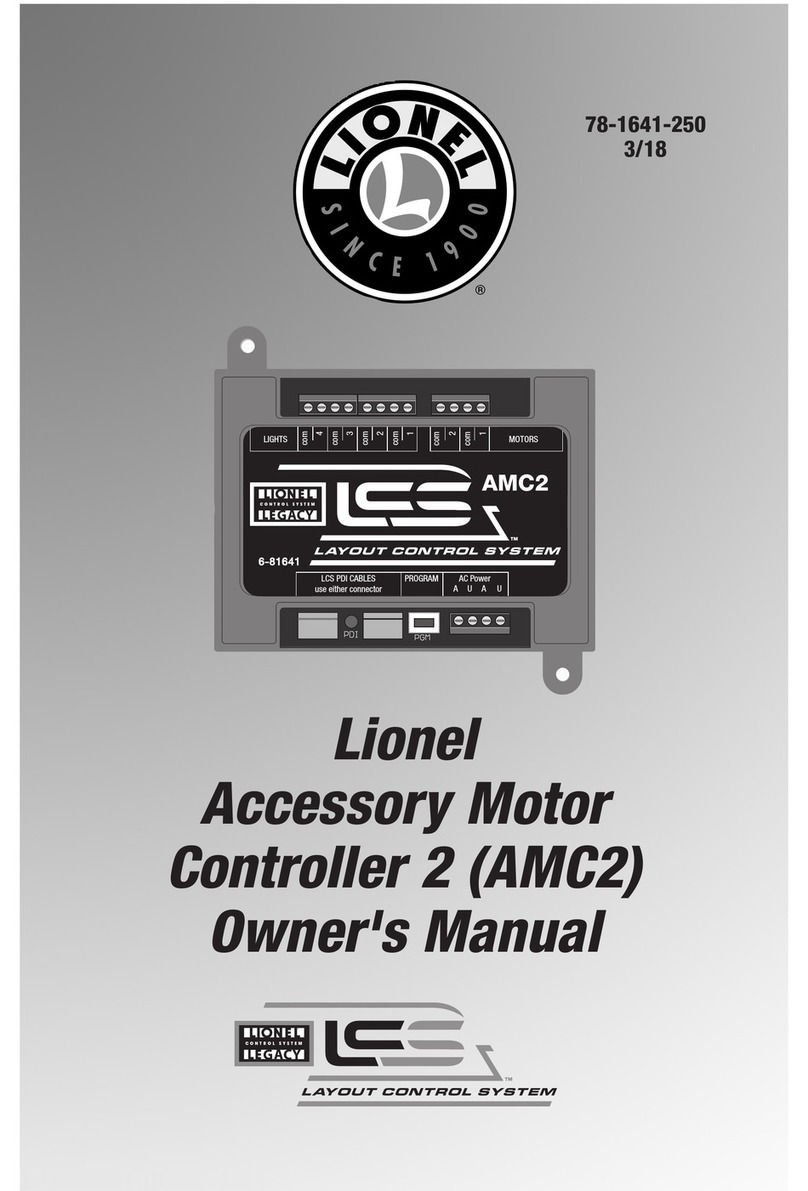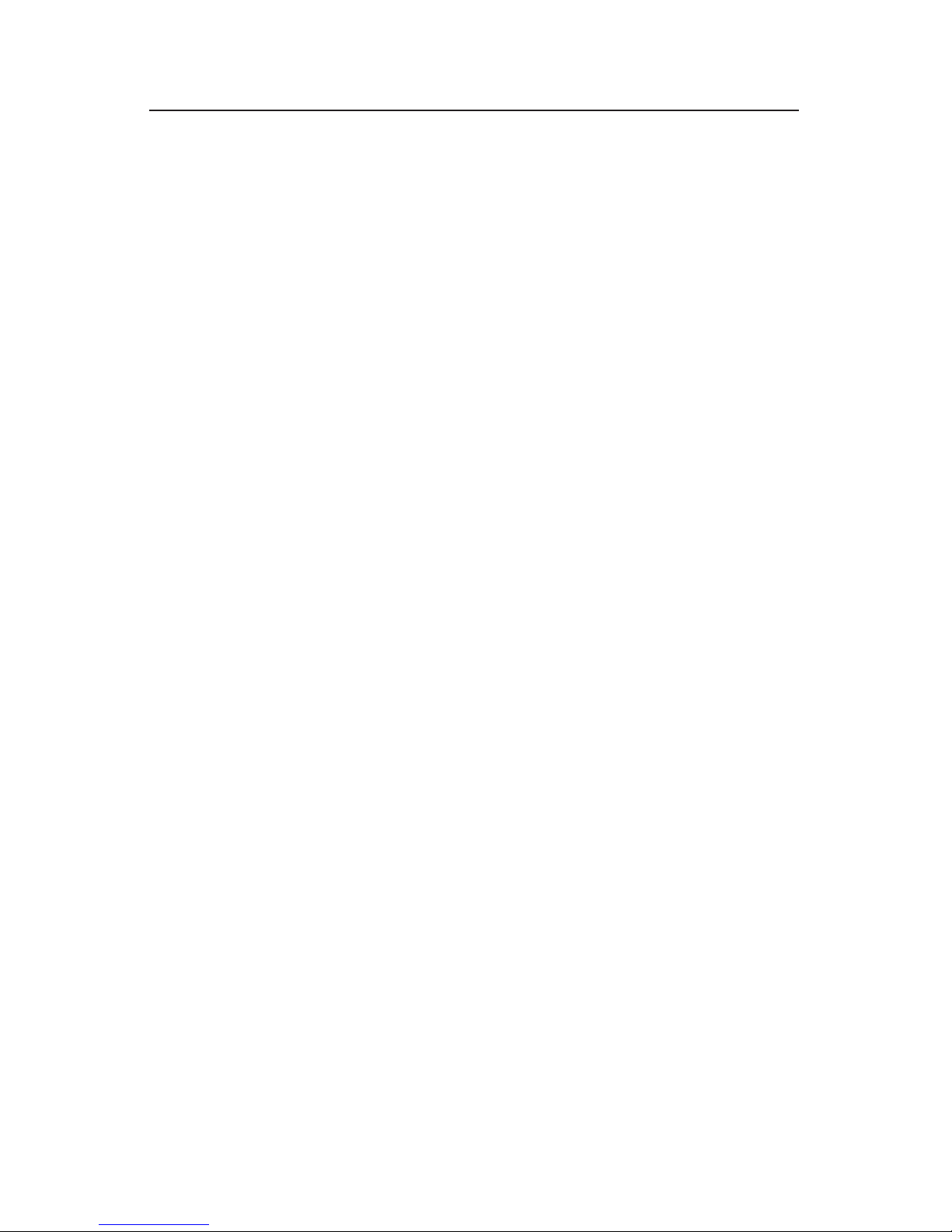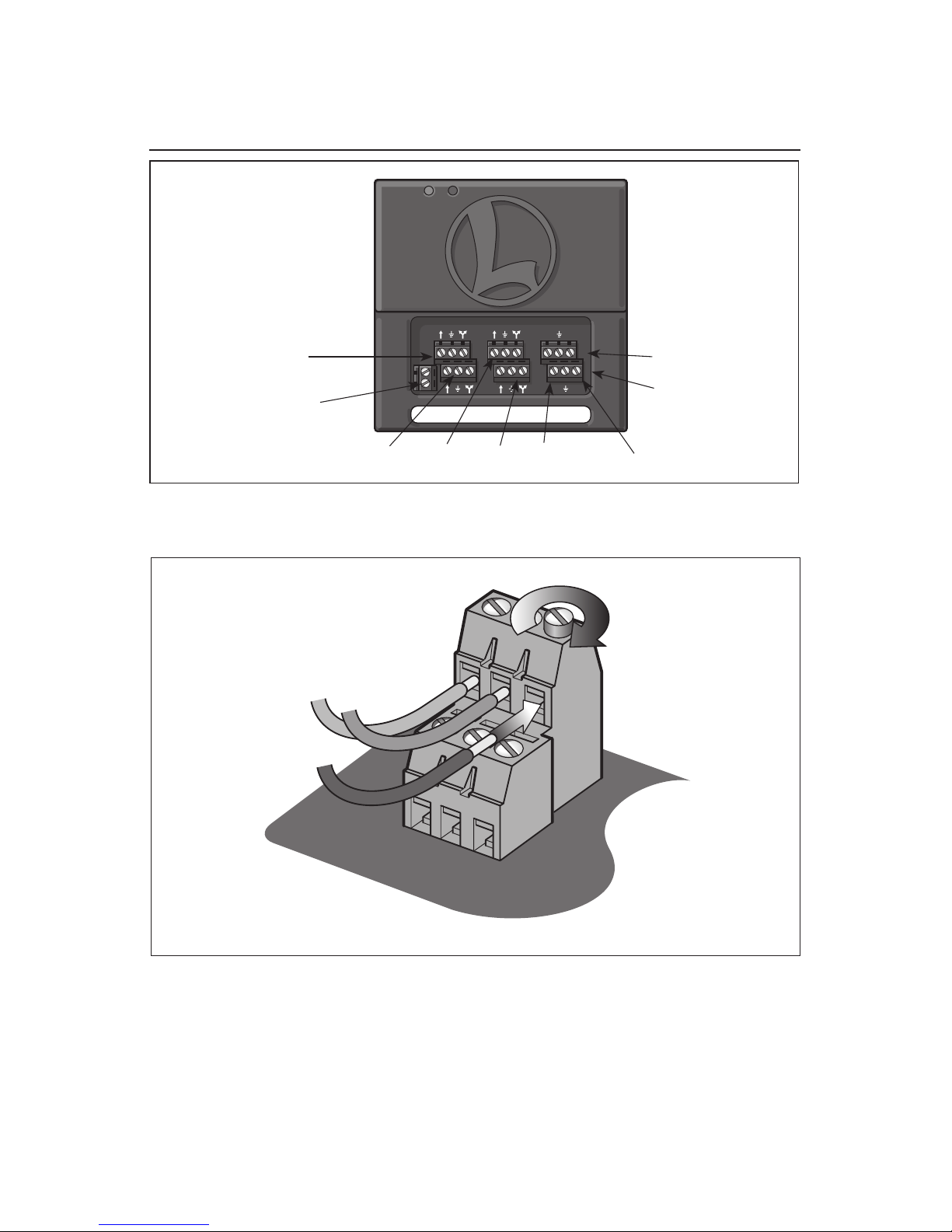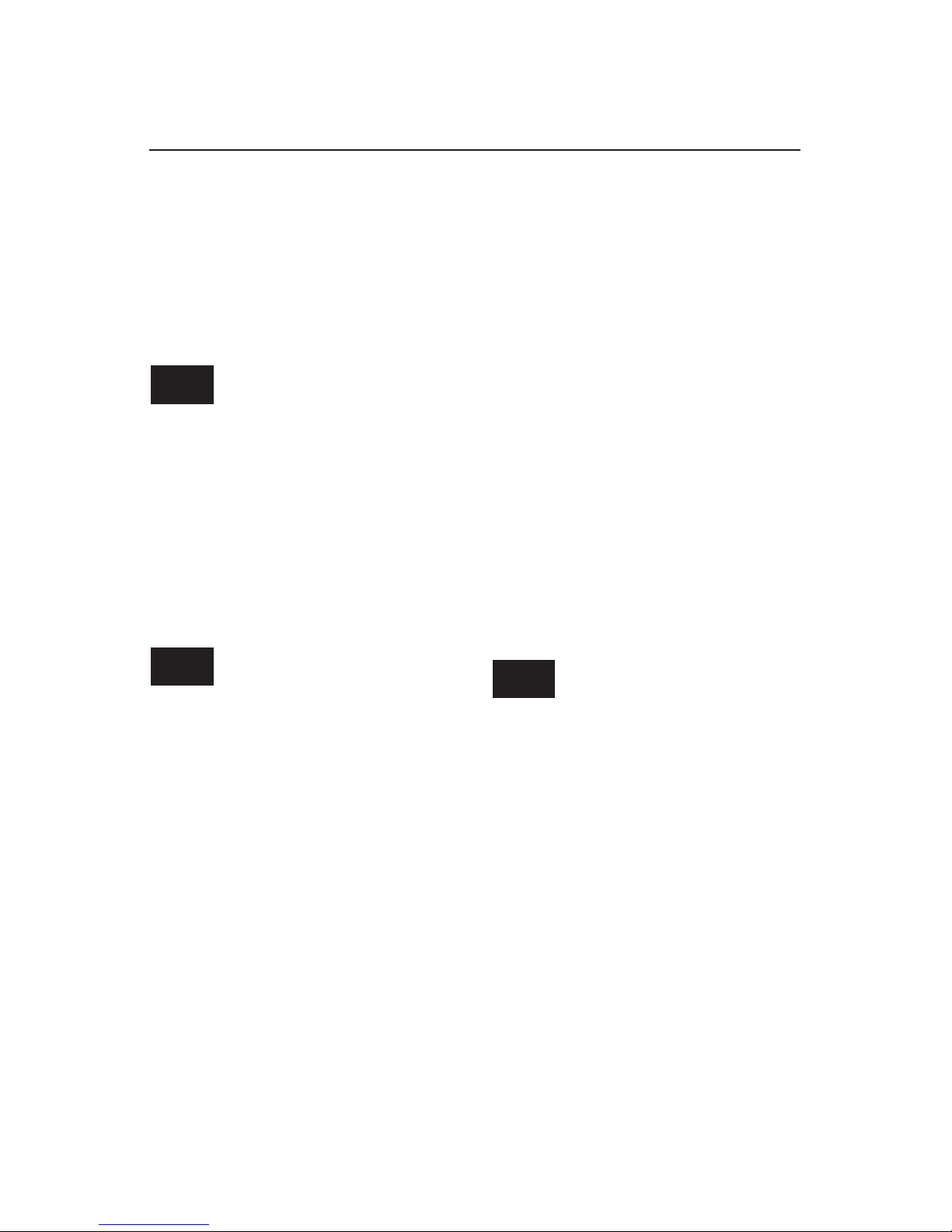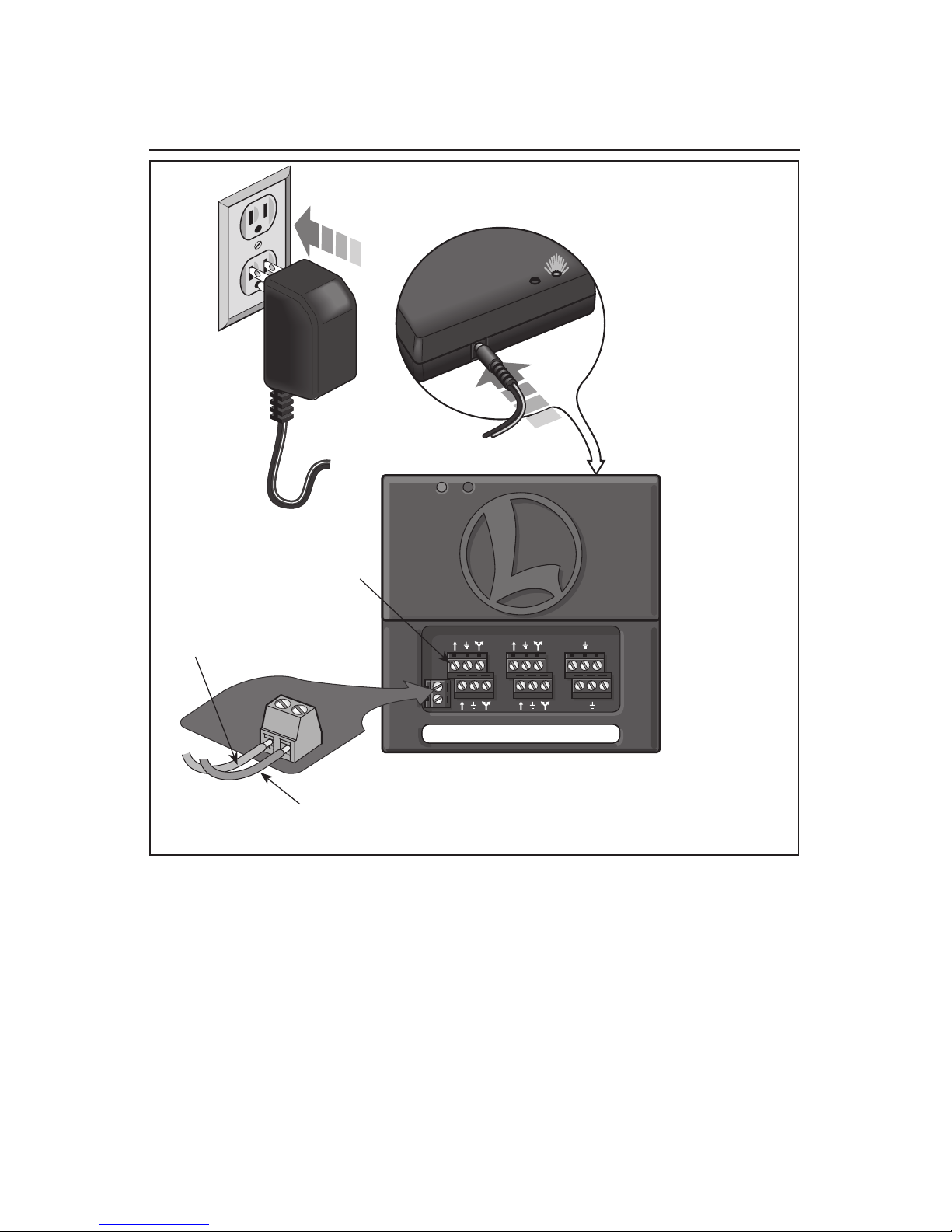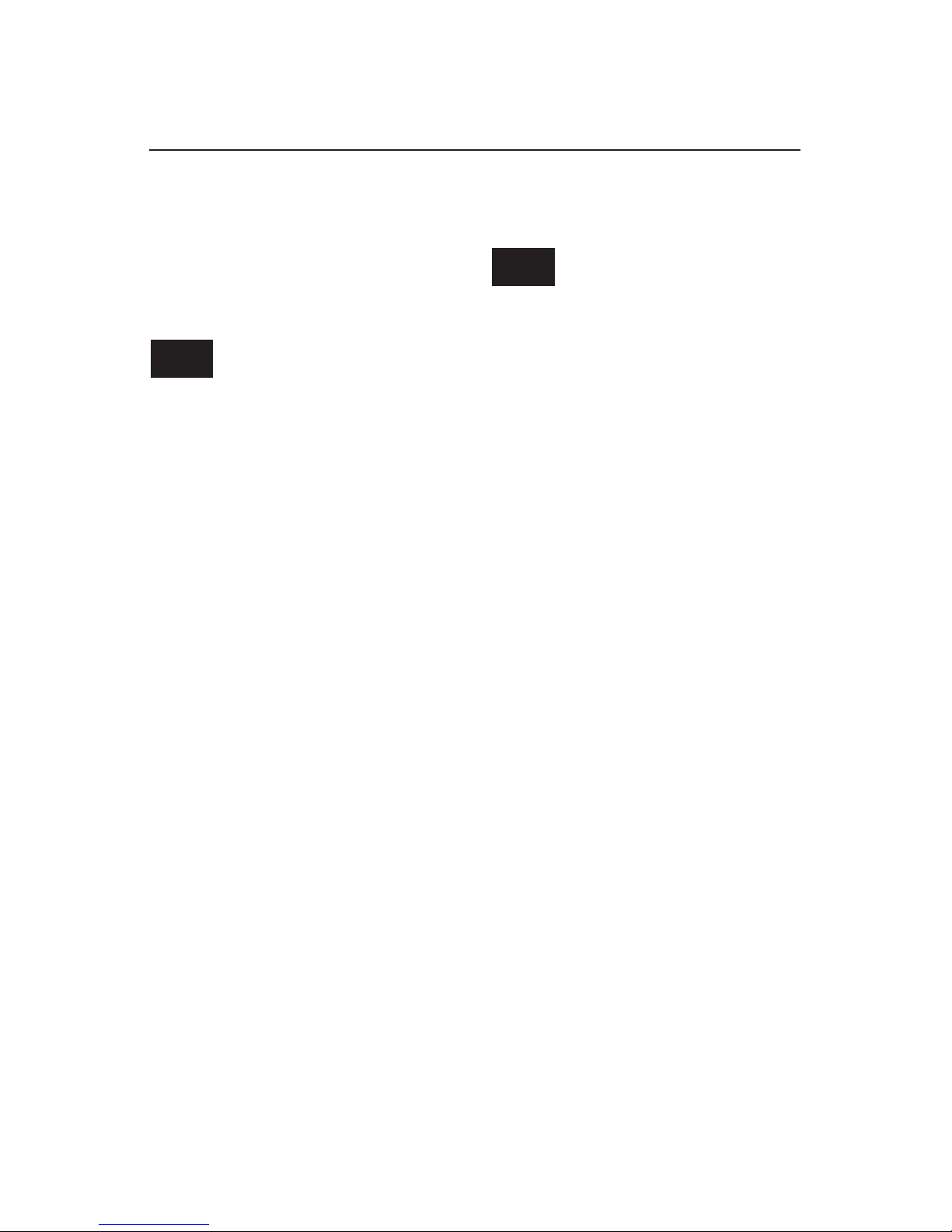8
Connecting Lionel switches to the SC-2
Installing the SC-2 on your railroad
Connect three switch wires to the SC-
2 terminals. Begin with the ground
(common) for each switch. Listed below are
ground terminal locations for some popular
Lionel switches. Connect the ground terminal
of each switch to the center screws of each
terminal block on the SC-2.
HOW TO FIND THE
RIGHT POST
If you’re in doubt about which binding post
connects to the outside (ground) rail, check
it with a meter or continuity tester, available
from your local electronics supply store.
• On contemporary Lionel O gauge switches
(6-23010 and 6-23011), ground is terminal
number 2. Refer to Figure 4.
• On postwar 022 and MPC/early LTI
O gauge switches (5132 and 5133), O-31
(14062, 14063) and O-72 (65165, 65166)
ground is the center binding post. Refer to
Figure 5.
• On many O-27 switches, including the
O-42 and O-27 versions sold in the 1950s
(1122 and 1122), and during the modern
era (5121 and 5122e), ground is closest to
the switch motor. See page 10 for special
instructions for using O-27 with Command
control. Refer to Figure 6.
• On super O switches (where two posts are
together and one post is positioned on the
side) ground is the side post.
Each of the SC-2’s ground termi-
nals are independent of all other
ground terminals. You must
connect a ground wire for each
device to the center set screw on that
terminal.
When connecting the left and right terminal
wires, make sure the wire throwing the switch
“out” (curved) connects to the SC-2’s “Switch
Out” terminal (#3). The wire throwing the
switch “through” (straight) should connect to
the SC-2’s “Switch Through” terminal (#1).
To identify which wire controls which switch
function, begin by powering up each switch.
Touch each of the two remaining switch wires
to its ground terminal and note the action
of the switch. Once the functions have been
determined, power to the switch should be
disconnected until the wiring to the SC-2 is
completed.
When a switch is properly connected to the
upper left terminals on the SC-2 and switch
power is on, the SC-2’s green light should
illuminate. This indicates the SC-2 is properly
powered.
Note!
Hint!