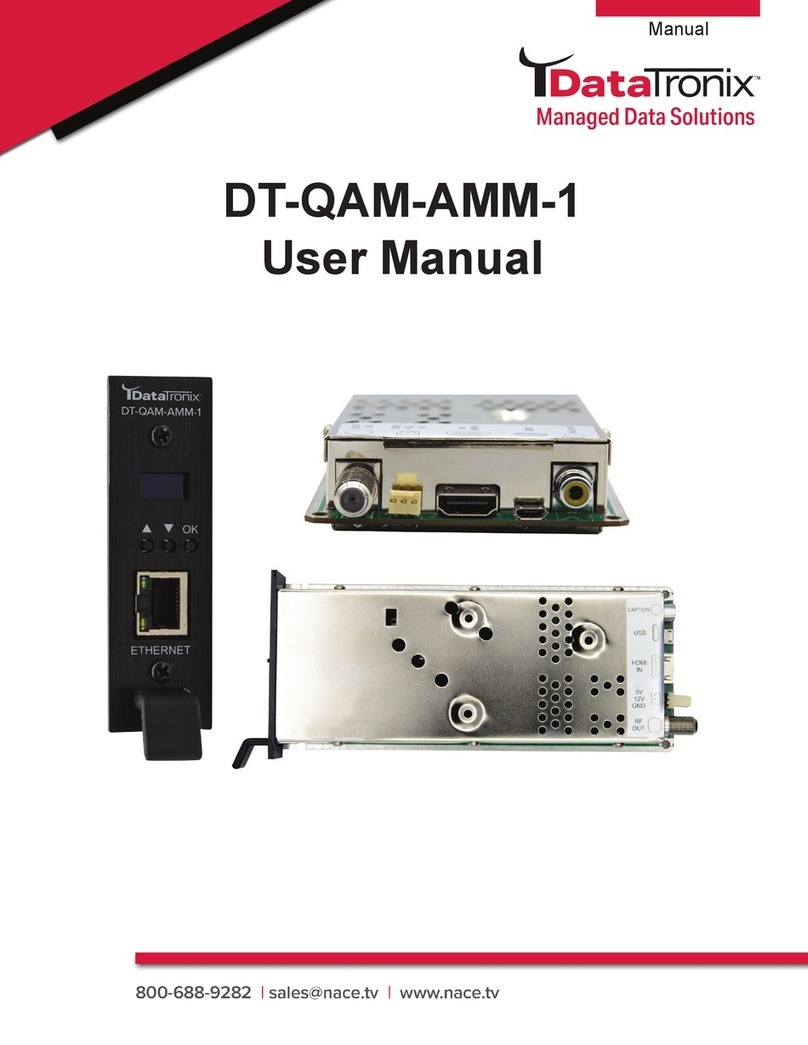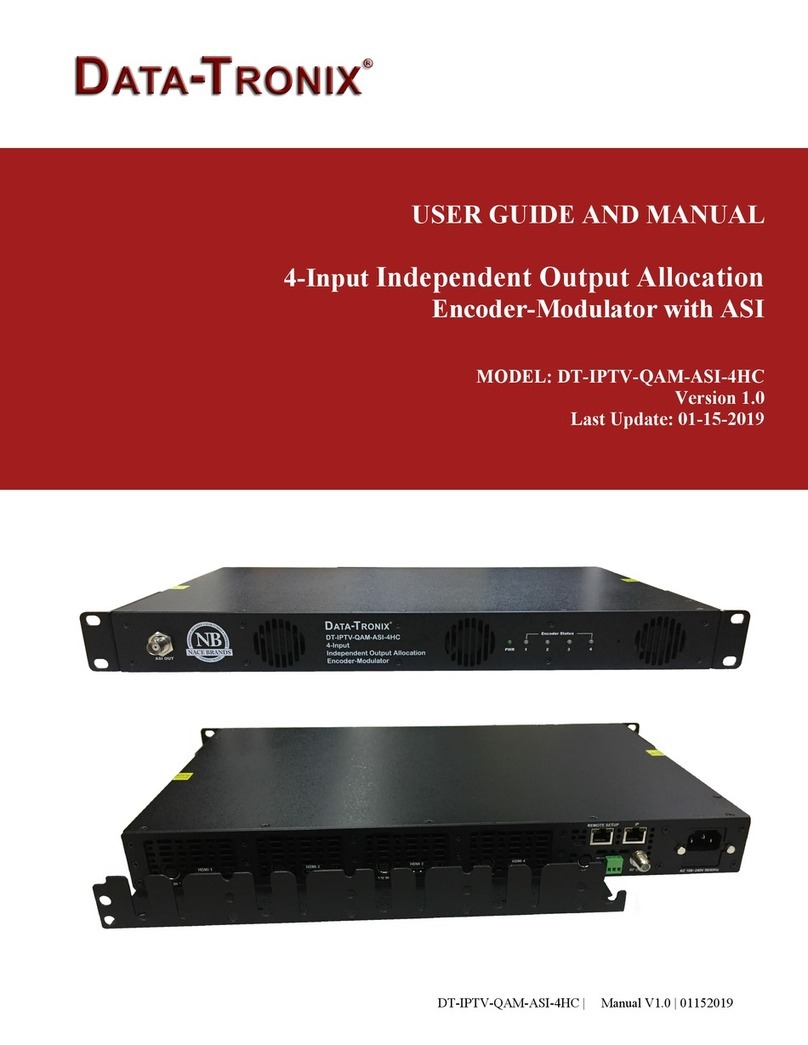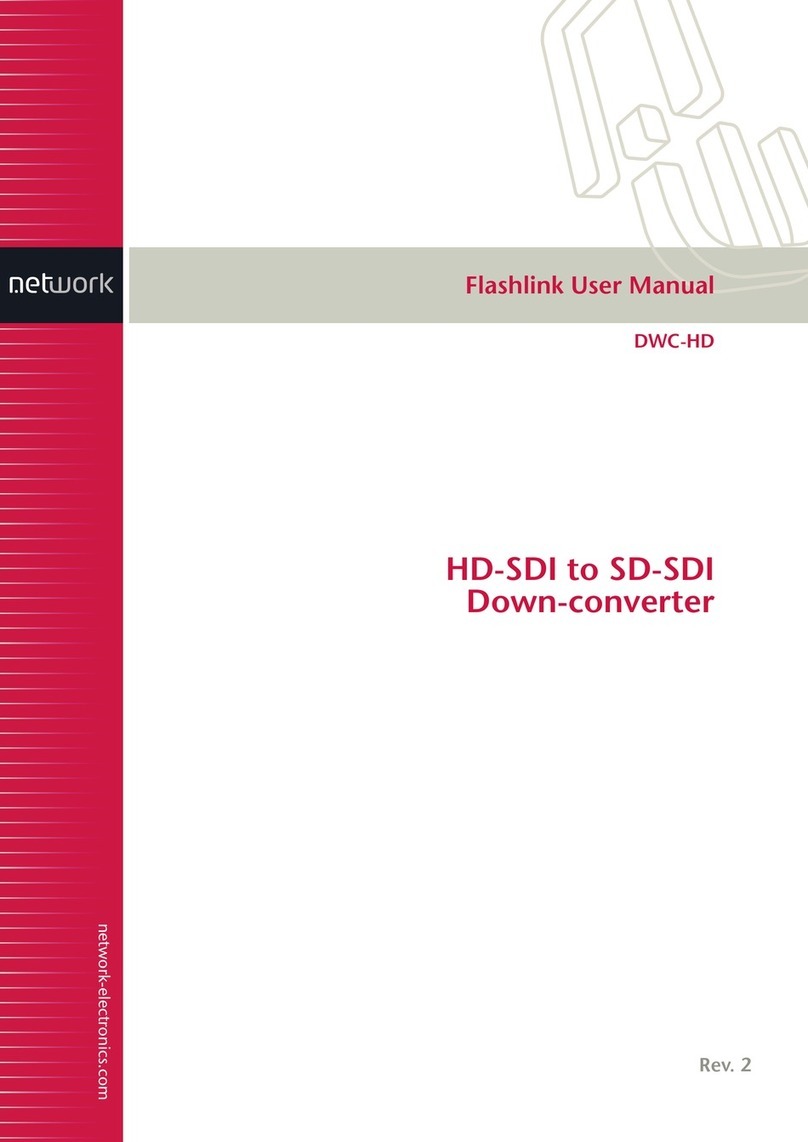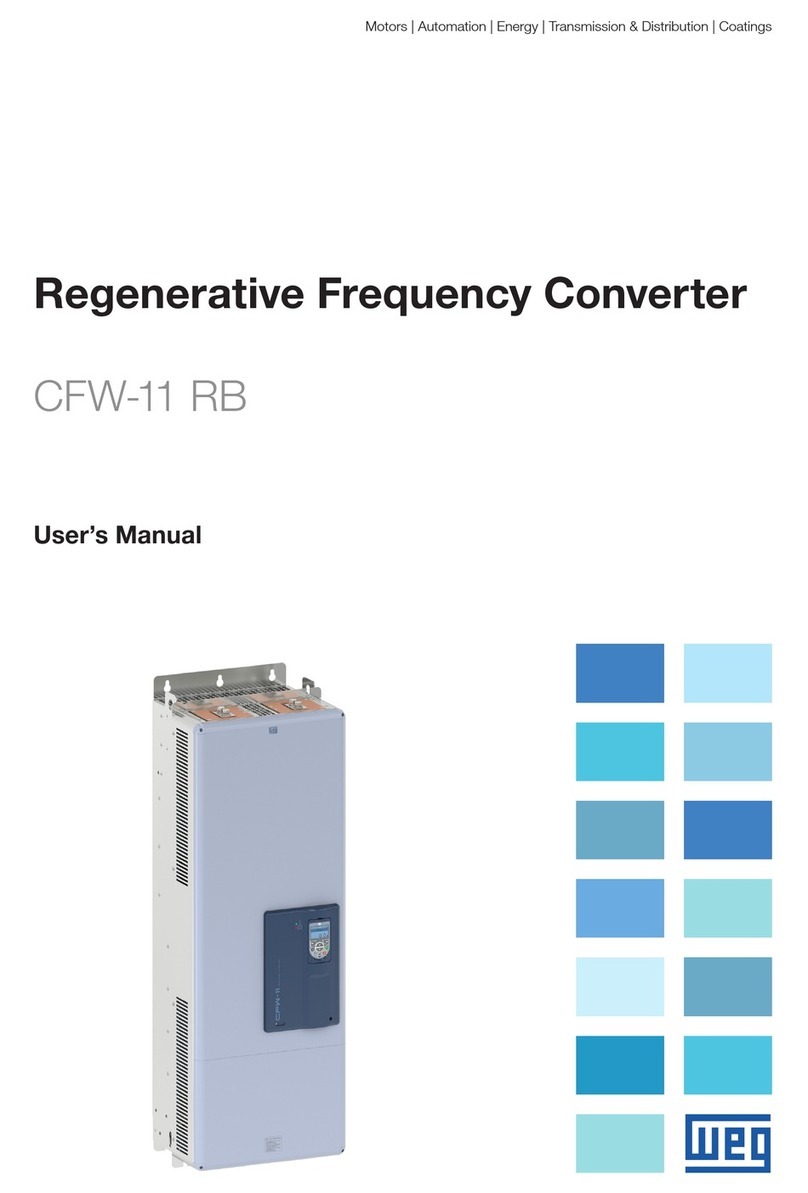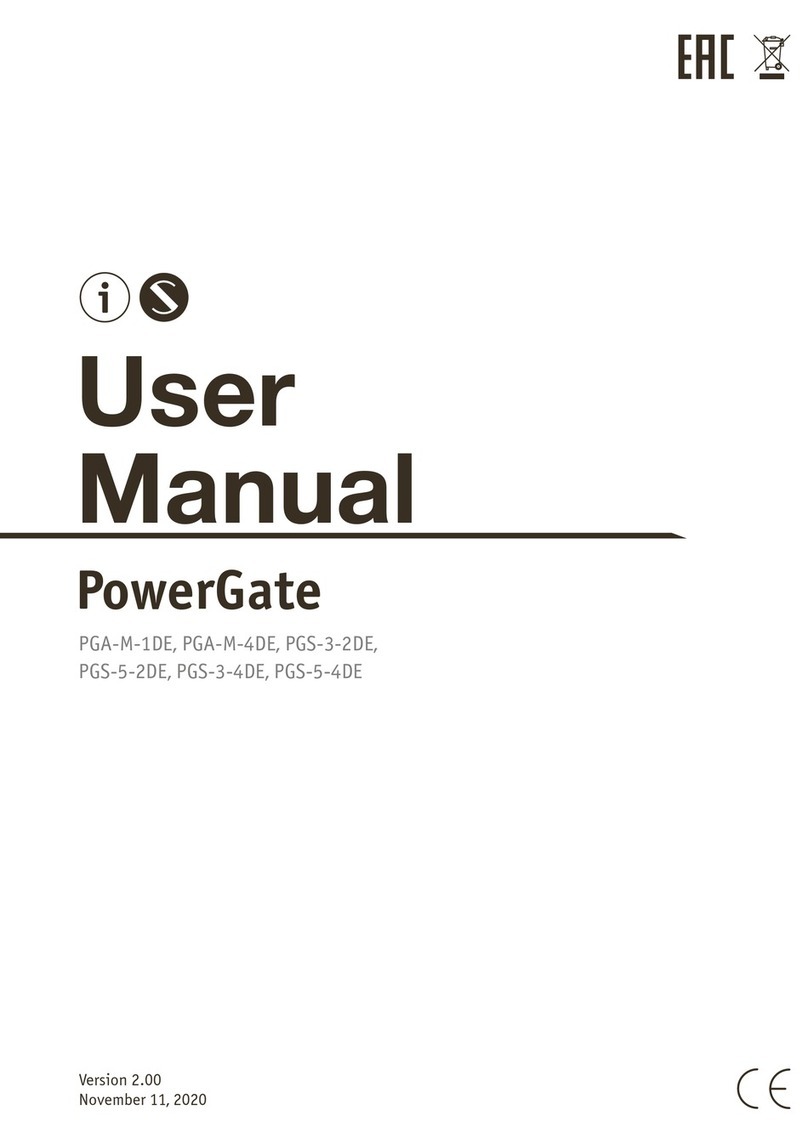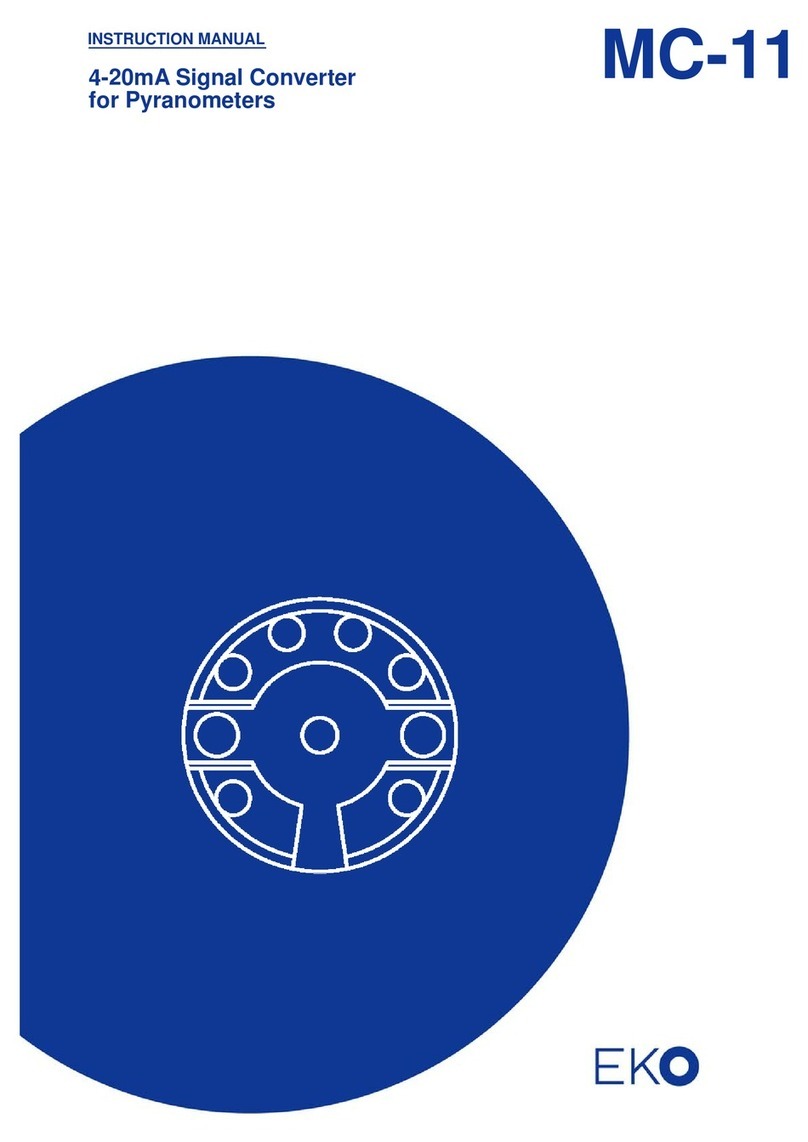Data-Tronix DT-IPTV-QAM-ASI-2H User manual

DT-IPTV-QAM-ASI-2H | Manual V1.0 | 01152019
USER GUIDE AND MANUAL
Dual Input HD Digital
Encoder-Modulator with ASI
MODEL: DT-IPTV-QAM-ASI-2H
Version 1.0
Last Update: 01-15-2019

2 DT-IPTV-QAM-ASI-2H | Manual V1.0 | 01152019
NACE Brands is the leading brand of satellite downlink products, cable headend systems,
fiber optics, wire, cable, and related connectivity products with integrators. With a global
presence in cable and satellite infrastructure products and multimedia technology systems,
NACE Brands is the brand of choice for the cable and satellite distribution industry.
Having been in business for over 25 years, NACE brands has become the partner of choice for
many integrators. Integrators choose NACE Brands because of our exceptional live technical
service, our industry leading sales and technical support, and our full portfolio of
complimentary product lines. We know that we can help you with any projects you have
because we have the people, the experience, and the products to be the integrator’s choice.
•24/7/365 Live Technical Service Support
•Expertly Trained and Highly Knowledgeable Sales and Support Team
•Full Product Line of Cable and Satellite Infrastructure Products
•Customized Site-Survey Process to Ensure Project Success

3 DT-IPTV-QAM-ASI-2H | Manual V1.0 | 01152019
Table of Contents
Safety Precautions..........................................................................................................................................4
Package Contents ...........................................................................................................................................5
Product Description........................................................................................................................................6
Specifications .................................................................................................................................................7
Installation......................................................................................................................................................8
Unpacking and Inspection....................................................................................................................8
Hardware Installations and Connections........................................................................................................8
DEVICE Programming and Setup .................................................................................................................9
Encoder Programming and Setup via GUI Interface: ..........................................................................9
Overview Page of DATA-TRONIX Encoder...............................................................................................10
Login Password:.................................................................................................................................10
Common Setup.............................................................................................................................................11
RF Setup.......................................................................................................................................................12
Encoder Setup ..............................................................................................................................................13
IP Streaming Setup.......................................................................................................................................15
Network Configuration ................................................................................................................................16
Administration .............................................................................................................................................17
Saving your configuration files....................................................................................................................18
Front Panel LCD Encoder Menu Map .........................................................................................................19
Modulator Configuration via Front Panel LCD .................................................................................20
Common Setup Menu.........................................................................................................................21
RF Setup Menu...................................................................................................................................21
Encoder Setup Menu ..........................................................................................................................22
IP Streaming Setup.......................................................................................................................................25
Network Setup....................................................................................................................................25
Streaming Setup .................................................................................................................................26
ASI Output .........................................................................................................................................27
ASI Output .........................................................................................................................................27
EAS ..............................................................................................................................................................27
Product Notes:..............................................................................................................................................29
Warranty .............................................................................................................................................29

4 DT-IPTV-QAM-ASI-2H | Manual V1.0 | 01152019
Safety Precautions
The presence of this symbol: is to alert the installer and user to the presence of uninsulated dangerous
voltages within the product’s enclosure that may be of sufficient magnitude to produce a risk of electric
shock.
TO REDUCE THE RISK OF FIRE OR ELECTRIC SHOCK, DO NOT EXPOSE THIS DEVICE TO RAIN
OR MOISTURE. DO NOT OPEN THE UNIT. REFER SERVICING TO QUALIFIED PERSONNEL ONLY.
DO NOT apply power to the unit until all connections have been made, all components have been
installed and all wiring has been properly terminated.
DO NOT terminate, change or uninstall any wiring without first disconnecting the unit’s power adapter
from the device.
This device is supplied with the appropriately rated power supply. The use of any other power supply
could cause damage and invalidate the manufacturer’s warranty.
DO NOT connect the power cord to the device if the power cord is damaged.
DO NOT cut the power cord.
DO NOT plug the power cord into an AC outlet until all cables and connections to the device have
been properly connected.
The device should be installed in an environment consistent with its operating temperature
specifications. Placement next to heating devices and ducts is to be avoided as doing so may cause
damage. The device should not be placed in areas of high humidity.
DO NOT cover any of the device’s ventilation openings.
DO NOT cover or obstruct the device’s fan or fan openings.
If the device has been in a cold environment allow it to warm to room temperature for at least 2 hours
before connecting to an AC outlet.

5 DT-IPTV-QAM-ASI-2H | Manual V1.0 | 01152019
Package Contents
This package contains:
One DT-IPTV-QAM-ASI-2H HD Digital Encoder-Modulator
One power cable
User Guide and Manual
Inspect the package before starting installation to ensure there is no damage and all supplied contents are
present. Contact your distributor or dealer should the device be damaged or package contents are
incomplete.

6 DT-IPTV-QAM-ASI-2H | Manual V1.0 | 01152019
Product Description
DATA-TRONIX's DT-IPTV-QAM-ASI-2H Encoder/Modulators simultaneously provide a QAM, ASI,
and IP output stream making it ideal for any Commercial RF or IP Networks. The high quality HD design
allows for watching action packed movies and sports channels on any HDTV. The space saving design
delivers 2 High Quality HD QAM/IP/ASI channels in a single 1RU space.
Front panel LCD Display for easy installation
High Resolution 1080i/1080p
VCN Mode for Virtual Channel Mapping
Composite, Component, and HDMI (unencrypted) inputs
MPEG2 or MPEG4 (AVC) Video Output
Selectable Constellation
Closed Captioning Support
+40dBmV Output
Newly Added EAS Functionality
Rack mountable 1RU height
Images of Front and Rear Panels

7 DT-IPTV-QAM-ASI-2H | Manual V1.0 | 01152019
Specifications
*Subject to change without notifications
*Manufactured under License of Dolby Laboratories

8 DT-IPTV-QAM-ASI-2H | Manual V1.0 | 01152019
Installation
System Installer must adhere to Article 820-40 of the NEC that provides guidelines for proper
grounding and specifies that the cable ground shall be connected to the grounding system of the
building, as close to the point of cable entry as possible.
Unpacking and Inspection
Each unit is shipped factory tested. Ensure all items are removed from the container prior to discarding
any packing material.
Thoroughly inspect the unit for shipping damage with particular attention to connectors and controls. If
there is any sign of damage to the unit or damaged or loose connectors contact your distributor
immediately. Do not put the equipment into service if there is any indication of defect or damage.
Hardware Installations and Connections
It is highly recommended that quality cables and connectors be used for all video and audio
source connections.
1. The unit is designed to be rack mounted in a standard EIA 19” rack.
2. The unit comes standard with HDMI, Component, and Composite video inputs. The encoder /
modulator are intelligently designed to detect the video input from the video source. HDMI
Connection: Connect the HDMI cable(s) from the video source(s) into the HDMI input(s). If
using a Component Video Cable, connect the Y (Green), Pb (Blue), and Pr (Red) video source
cable to the unit’s Component input ports. If using a Composite Video source, use a 75Ω coaxial
cable with RCA connectors to connect the video source (e.g., CATV, DVD, VCR, Camera) to the
unit’s CVBS port (IN1,IN2).
Repeat this step for each video source connection.
3. Component / Composite Audio inputs: Connect A/V audio input (Left / Right Audio) use RCA
cables to connect the audio source to the red / white AUDIO L and AUDIO R INPUT jacks
(IN1,IN2). Repeat this step for each audio source connection.
Be sure the video and audio connections for each source are consistent with the unit’s inputs
(IN1,IN2).
4. Use a quality 75Ω coaxial cable with “F” connectors from the unit’s RF OUT jack to the
distribution system (combiner or reverse splitter) or directly to a television.
5. If your device is equipped with an IP output- connect the Ethernet cable to the IP output RJ45
connector.
6. If your device is equipped with an ASI output- connect the BNC cable to the ASI output.
7. If your device is EAS equipped make the proper connections (contact replay and Video /Audio
Inputs) to the EAS device.
8. Connect the included power cord to the unit’s POWER plug.
9. Connect the power cord to an appropriately rated AC power outlet.

9 DT-IPTV-QAM-ASI-2H | Manual V1.0 | 01152019
DEVICE Programming and Setup
To setup and program the Encoder you can use the GUI interface or the LCD Front Panel
Connecting to the GUI Interface:
1. Connect an Ethernet cable directly (no Cross Over cable required) to the Web Management Port
on the rear panel of the encoder or connect the Ethernet cable to an Ethernet switch. Connect an
Ethernet Cable to your PC.
2. Using a Windows-based PC Select Windows Icon
3. Go to My Computer
4. Select Network
5. Allow UPnP to locate and list the device(s) in the right panel (Windows XP or prior)
6. Right Click and Select “View device Webpage”.
Note: To setup the encoder using the Front Panel LCD see “Modulator Configuration via
Front Panel LCD”.
Encoder Programming and Setup via GUI Interface:
After connecting the device to the “Web Management” port located on the rear of the device and locating
the device via the 'Network' tool in 'My Computer'
Step 1: Right Click and Select “View device Webpage”

10 DT-IPTV-QAM-ASI-2H | Manual V1.0 | 01152019
Overview Page of DATA-TRONIX Encoder
Welcome page showing overview status of the Encoder when fully functioning.
Step 2: Login
Select Common Setup
Once the Common Setup Tab is selected you will be prompted to enter the user name and
password for device.
Login Password:
Default User Name: admin
Default Password: Admin123
Note: To change the Password for the GUI go to the Administration Tab

11 DT-IPTV-QAM-ASI-2H | Manual V1.0 | 01152019
Step 3: Common Setup Tab
Common Setup
Use the Common Setup Page to set the Output channel, Attenuation, Enable VCN Mode, and Device
Address.
Step 4: Local Save
Perform a Local Save once all parameters are set.
Notes on Changes:
Changes made to an individual setup tab may require the installer to perform a Local Save AND Upload
and Reboot to the device if you are only making changes to one parameter of the encoder.
Example: Installer is required to change only the output channel for the device (No other changes to the
device are required). Once the channel has been changed, the installer is required to perform
1) Local Save AND
2) Upload and Reboot.

12 DT-IPTV-QAM-ASI-2H | Manual V1.0 | 01152019
Step 5: RF Setup
RF Setup
Use the RF Setup Page to setup each RF Output.
Select and set the required parameters you require for your installation.
Step 6: Local Save
Perform a Local Save once all parameters are set.

13 DT-IPTV-QAM-ASI-2H | Manual V1.0 | 01152019
Step 7: Encoder Setup
Encoder Setup

14 DT-IPTV-QAM-ASI-2H | Manual V1.0 | 01152019
Select the Encoder 1, 2 tab to program an individual encoder. Select and change all desired parameters.
NOTE: There will be an Encoder tab present for each input on the device.
Step 8: Local Save for each Encoder tab
Perform a Local Save on EACH Encoder Tab where changes were performed.
***** Ensure all Encoder tab changes have been locally saved

15 DT-IPTV-QAM-ASI-2H | Manual V1.0 | 01152019
Step 9: IP Streaming
IP Streaming Setup
** Your device may not be IP Streaming capable- if not move to the next step.
Use the IP Streaming setup page to set your device's IP streaming IP Address, and select your streaming
method protocol and Destination IP, Port, and TTL settings.
Step 10: Local Save
Perform a Local Save once all parameters are set.
***** Ensure all Encoder changes have been locally saved before performing Step 11.

16 DT-IPTV-QAM-ASI-2H | Manual V1.0 | 01152019
Step 11: Upload and Reboot
Once all the encoder's settings are changed and a Local Save performed for each Setup tab
Select “Upload and Reboot” on the IP Streaming page. This function will upload and save all parameters
set in the Common, RF, Encoder, IP Streaming sections of the device. Your device will quickly reboot.
Reminder: If changing only a setting on a specific setup page- remember to perform a Local Save and
Upload and Reboot.
We highly recommend you save your encoder configuration files. See Administration tab for how to
backup your settings.
Step 12: Network Configuration Tab
Network Configuration
Use the Network Setup Tab to configure the device’s IP address, Subnet Mask, Gateway, Enable/Disable
DHCP, and set Host Name.
Step 13: Save Network Configuration
Save Config: Once all parameters are set you are required to select Save Config. This function
will reboot and save the changes setting for the Network Configuration.
Note: Only the Network Configuration changes will be saved.

17 DT-IPTV-QAM-ASI-2H | Manual V1.0 | 01152019
Step 14: Administration
Administration

18 DT-IPTV-QAM-ASI-2H | Manual V1.0 | 01152019
Administration Page Functions
Actions
Reboot
Reboot device. All unsaved settings will be lost.
Reset to Default
Reset all settings back to original factory settings
Backup
Download all settings of device
Upload
Upload a saved config file
New Password
Create and save new password for GUI
****Caution****
Selecting “Reset to Default” will automatically reset all saved settings back to factory default
settings. All saved settings will be lost.
****Caution****
Step 15: If required- change GUI Password and Submit.
Note: When setting a new password you must use the Submit button.
This password is for access to the GUI only. The LCD front Panel Password will not be changed and is
set to prevent unauthorized users access to your device.
Saving your configuration files
We highly recommend you save your encoder configuration files. Simply Click the “Backup”
button and the configuration files will be saved to your computer.
To upload a configuration file simply click “Choose File” then locate the file you want to upload. Click
“Upload” to install the configuration files. This function is helpful to the installer when installing a large
number of encoders in a single system.

19 DT-IPTV-QAM-ASI-2H | Manual V1.0 | 01152019
Setup Using Front Panel LCD
Front Panel LCD Encoder Menu Map
Main Menu
Common
Setup
RF Setup
Encoder
Setup
Exit
IP Streaming
Setup
Output
Channel
Attenuation
VCN Mode
Channel
Type
ASI TS ID
Default
Config
Select RF
Enable RF
Constellation
Regional
Name
Interleaver
Device
Address
RF Output
RF TS ID
Video Setup
Select
Encoder
Audio Setup
Color Setup
PID Setup
Network
Setup
Streaming
Setup
Back to Main
Back to Main
DHCP
Web Mngt
Network Setup
IP Address
Subnet Mask
Gateway
Network
Setup Menu
Streaming
Setup Menu
DHCP
IP Address
Subnet Mask
Gateway
Back to IP
Streaming
Setup
Select IP
Output
Enable
Streaming
Streaming
Method
Back to IP
Streaming
Setup
(IP Streaming Sub Menus)
PSIP Setup
Destination
IP
Back to Main
Back to Main
Back to Main
Destination
Port
Time to Live
Video Setup
Menu
Video
Input
Video
Output
HD Video
Output Bitrate
Closed
caption
SD Video
Output Bitrate
Aspect
Ratio
HDCP
Audio Setup
Menu
Audio
Input
Audio
Output
(Encoder Setup Sub Menus)
Back to
Encoder
Back to
Encoder
PID Setup
Menu
IP TS
ID
PMT
PID
Video
PID
Audio
PID
PCR
PID
Back to
Encoder
PSIP Setup
Menu
VCN (Major
CH No)
VCN (Minor
CH No)
Program
Num
Short
Name
Long CH
Name
Source ID
Back to
Encoder
VCN
(One Part)

20 DT-IPTV-QAM-ASI-2H | Manual V1.0 | 01152019
Modulator Configuration via Front Panel LCD
Once the encoder is powered up it will go through its initial booting process. Once the unit has completed
its initial “Booting” up process the LCD will display IN-1..., Bit Rate information, MY-DTV1...., and
other information in the LCD Display Window. When visible the unit is ready for programming or
operation.
The LCD will display data as it cycles through the available information.
Screen Views:
1: Inputs, Mbps, Channel Names, Video Output Type, Audio Output type
2: Use the Scroll Up/Down button to display RF-1 data, Physical Output Channel, Constellation, and
Interleaver.
3: Use the Scroll Up/Down button to display IP address
Main Menu – To access the Main Menu first enter the password by pressing the OK button. Use
the Scroll Up/Down buttons to enter the password. Once the password is entered press the OK
button again and the LCD Screen will display “Main Menu Common Setup”.
Password – Use the Scroll Up/Down buttons to enter the password. Password is 0000. Press the
OK button for each number to enter the password. Press OK again after the display shows …...
HD Series.
1st DESTINATION IP 224. 1. 1. 20
1st DESTINATION PORT 10000
RF-1 102(663.0000 MHZ) QAM 256 I128, J1
IN-1 4.466Mbps MY-DTV1 H.264 MP2
IN-2 4.466Mbps MY-DTV2 H.264 MP2
PASSWORD=?
0
Table of contents
Other Data-Tronix Media Converter manuals
Popular Media Converter manuals by other brands
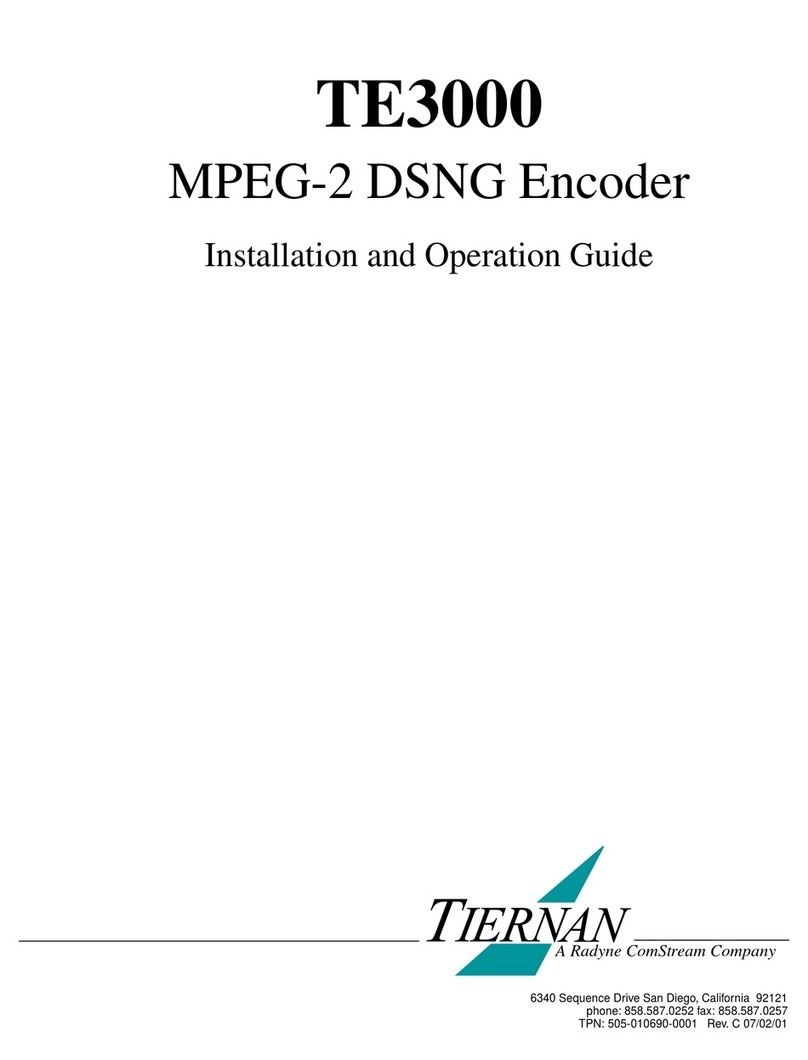
Tiernan
Tiernan TE3000 Installation and operation guide
Omnitron Systems Technology
Omnitron Systems Technology iConverter GX/T2 user manual
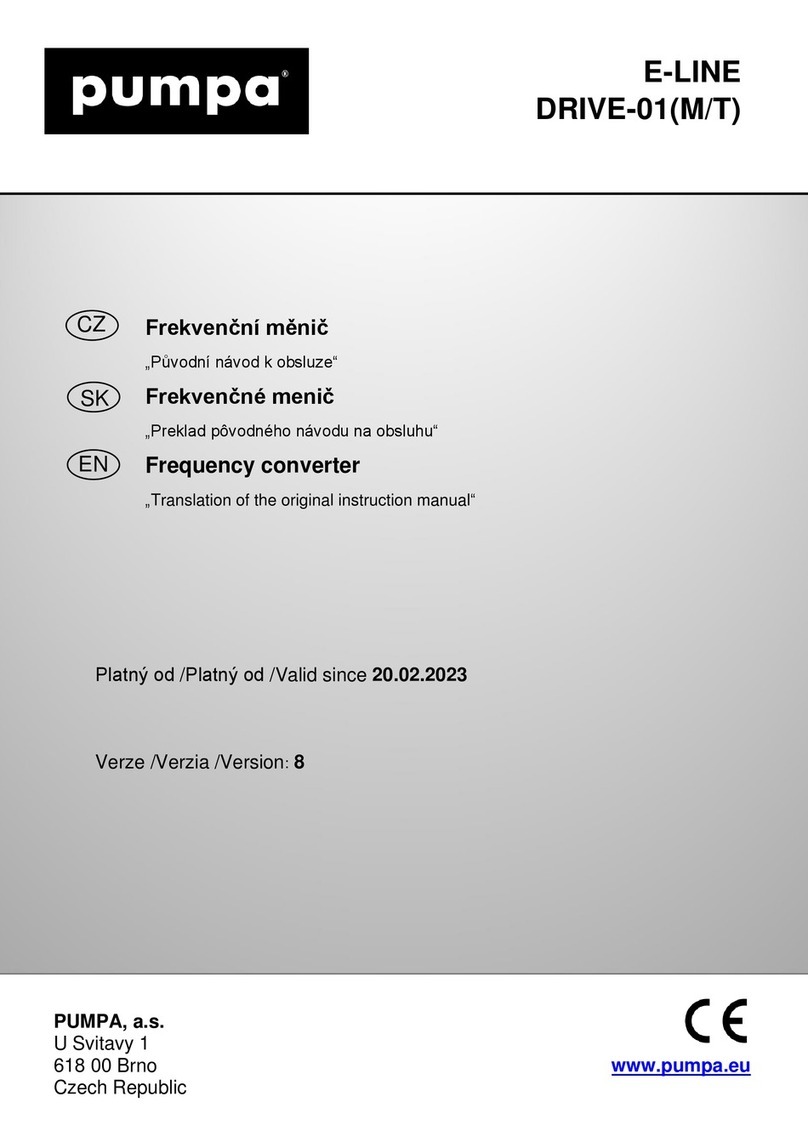
pumpa
pumpa E-LINE DRIVE-01 Translation of the original instruction manual

IBA
IBA ibaPADU-8-O manual
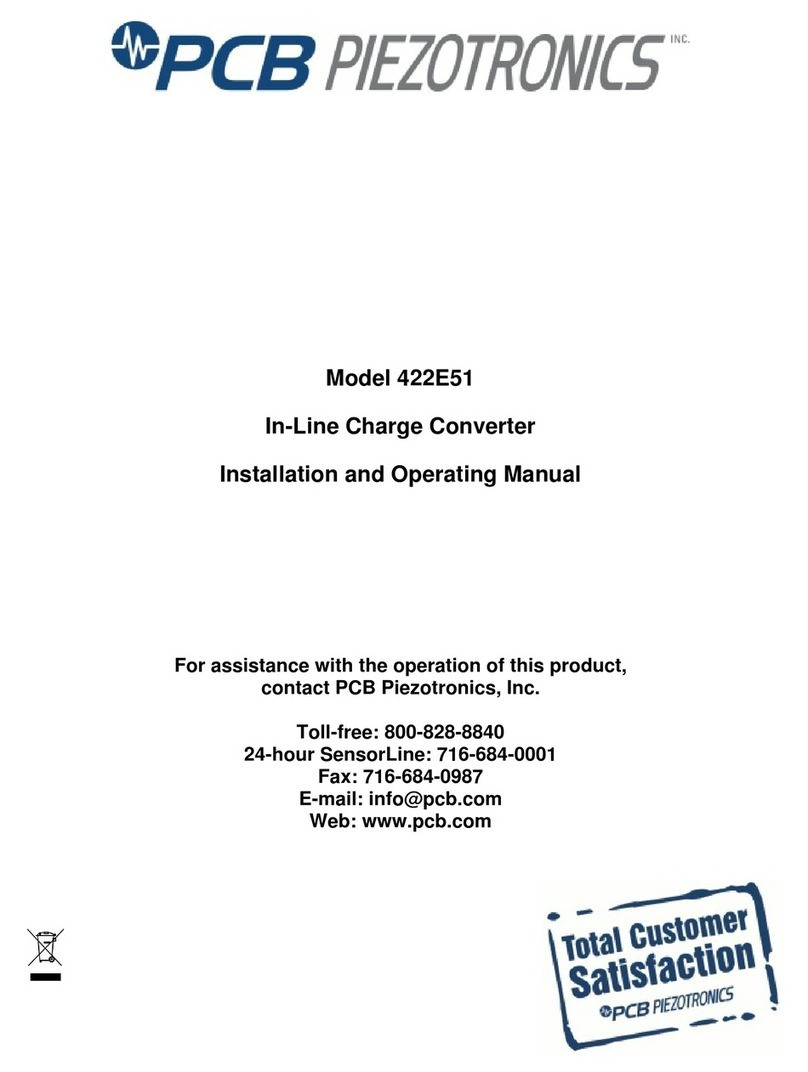
PCB Piezotronics
PCB Piezotronics 422E5 Series Installation and operating manual

Lika
Lika Linepuls SME52 Series manual