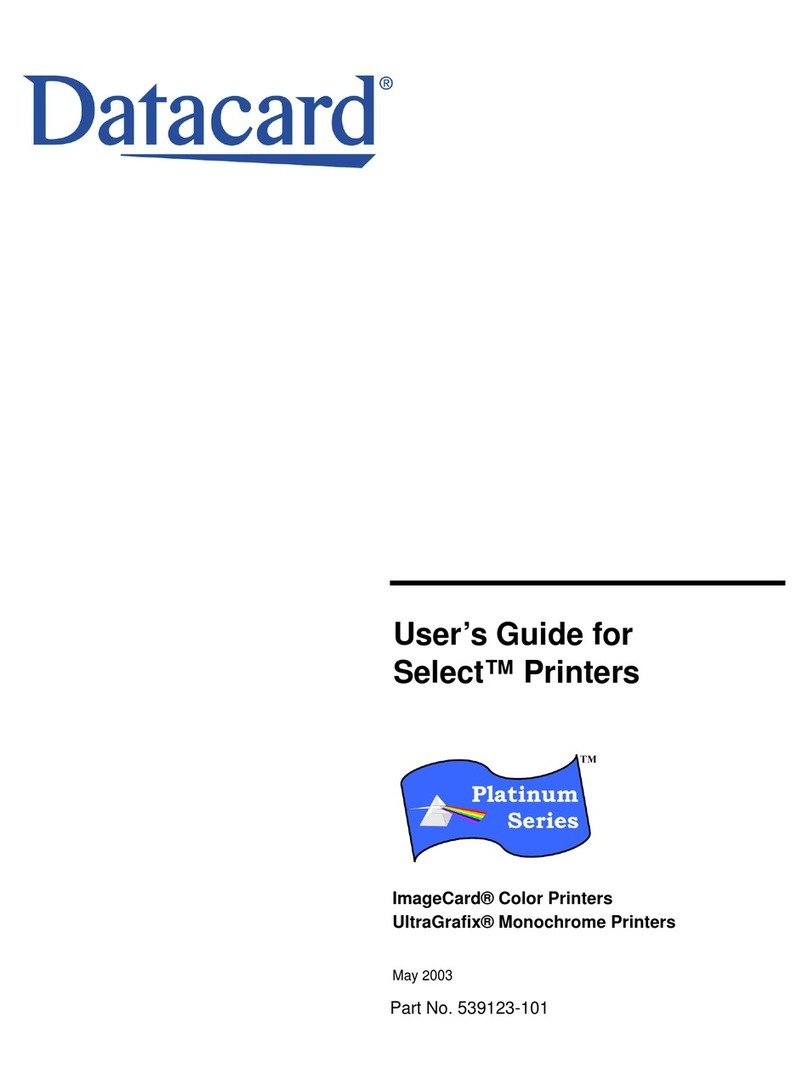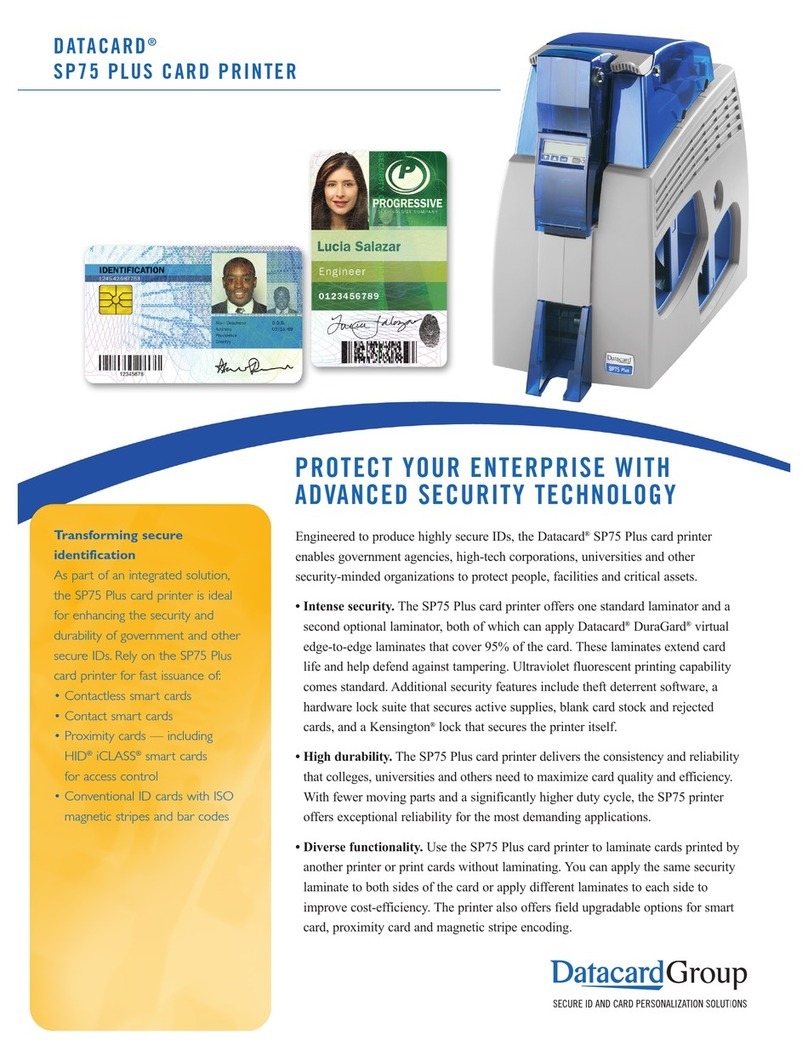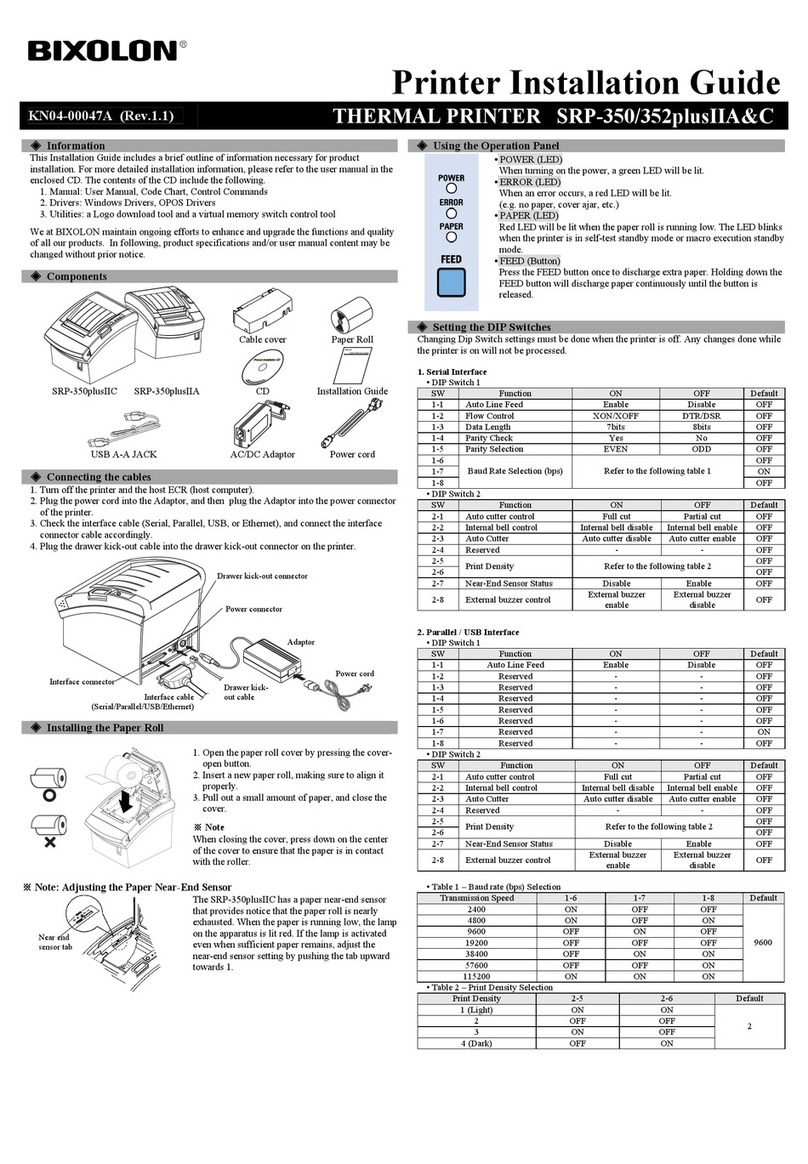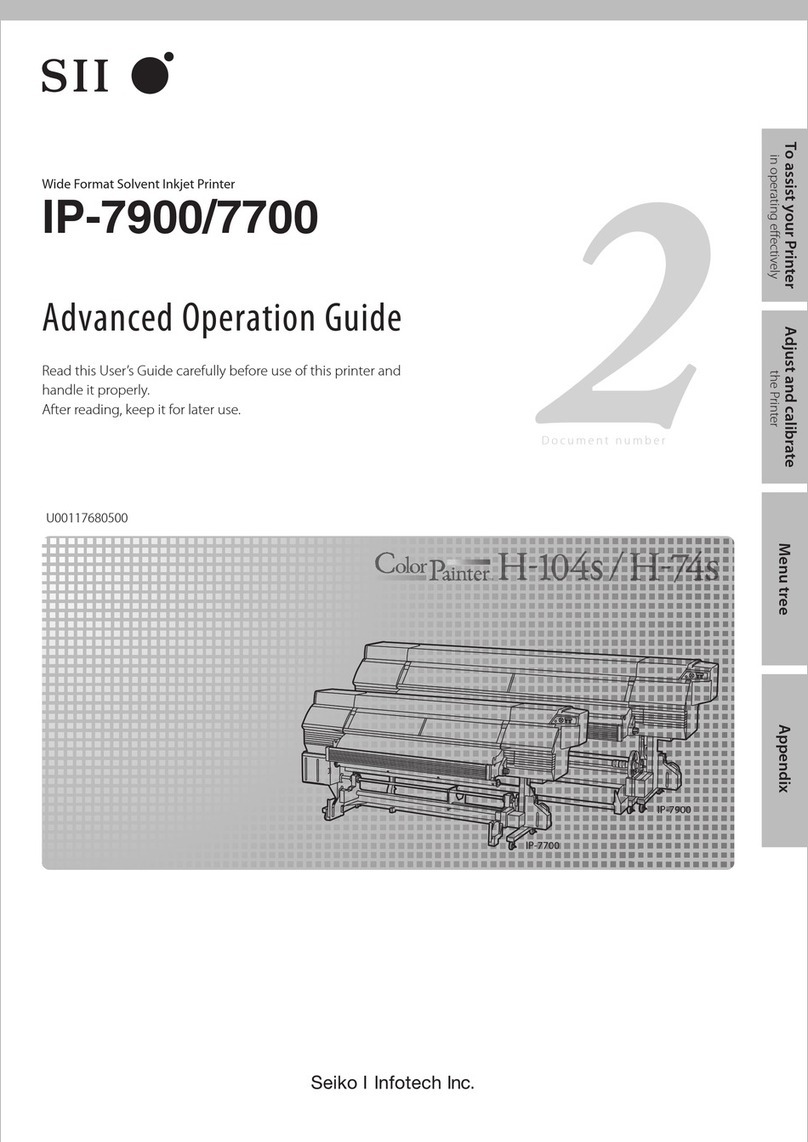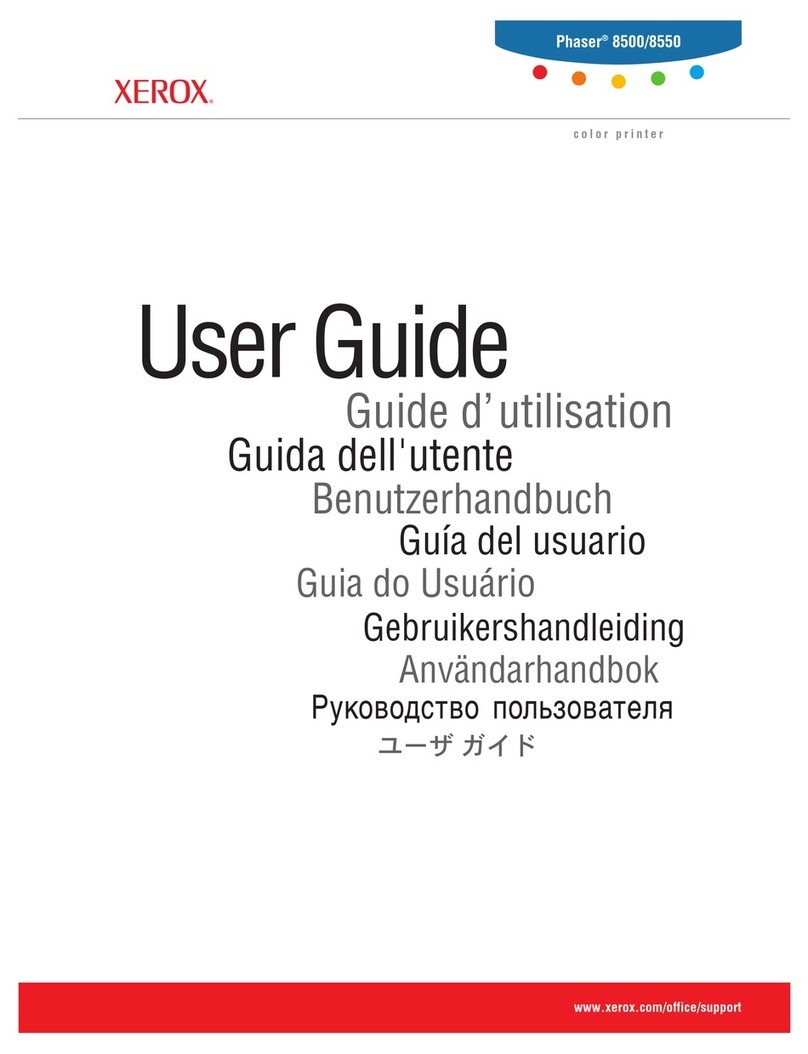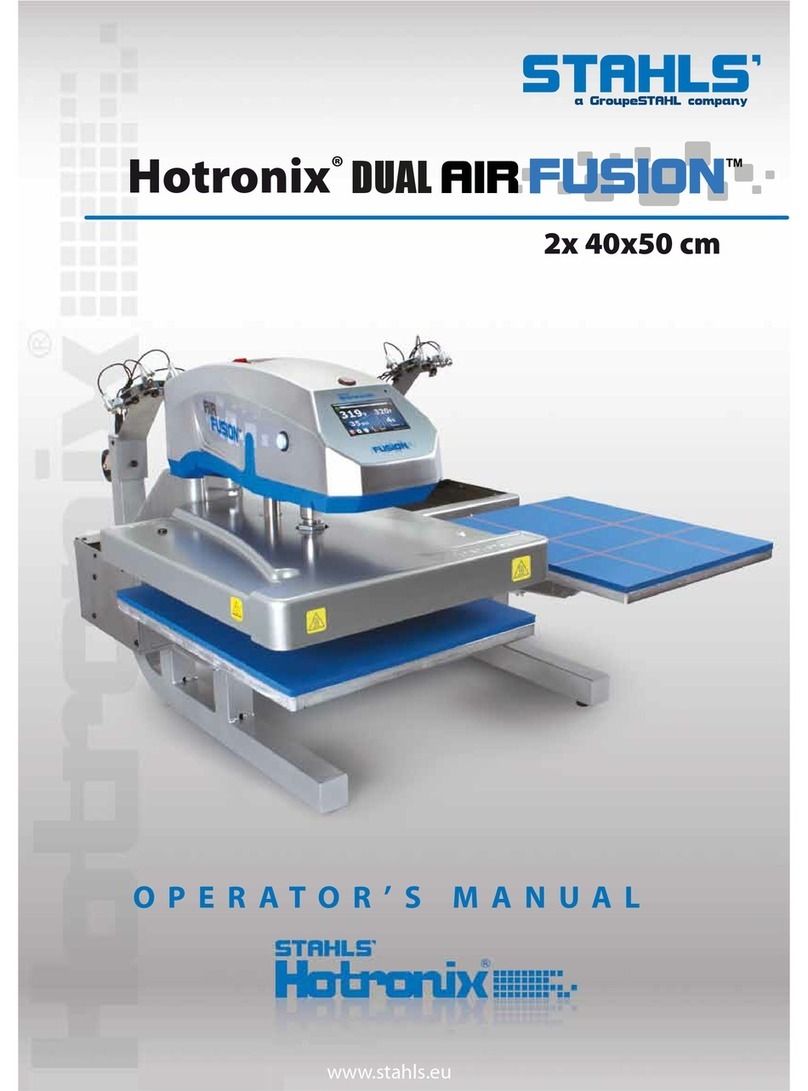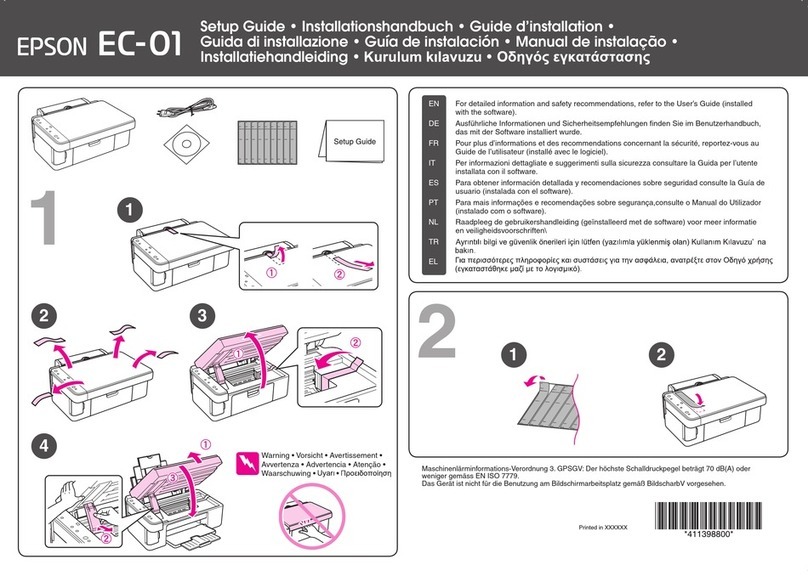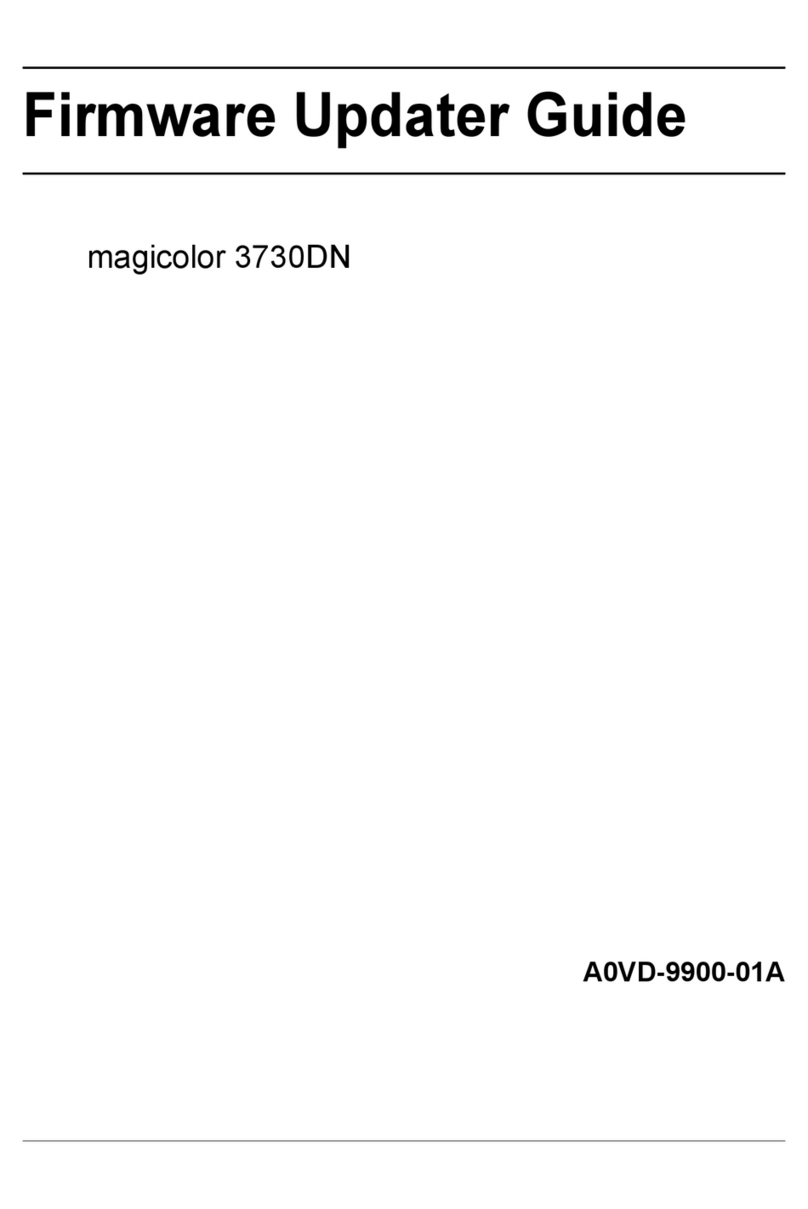DataCard SP75 Plus User manual
Other DataCard Printer manuals

DataCard
DataCard CR500 Service manual

DataCard
DataCard RP90 User manual

DataCard
DataCard CD820 User manual

DataCard
DataCard MX6000 User manual
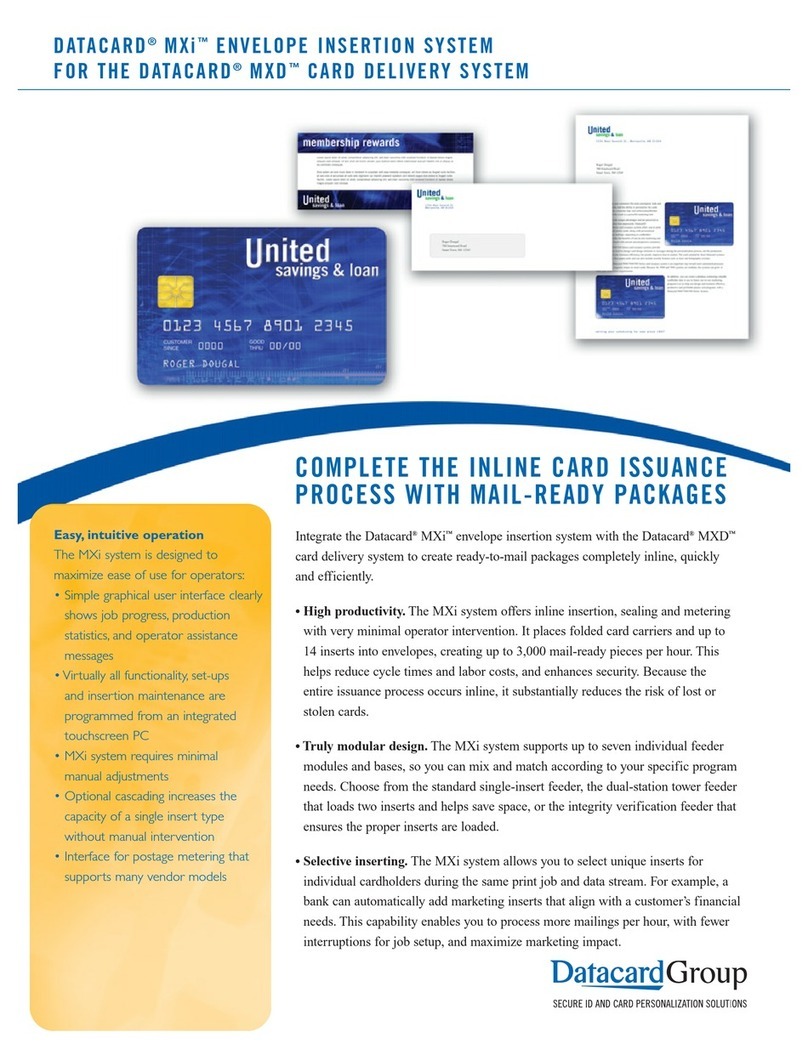
DataCard
DataCard Mxi User manual

DataCard
DataCard CP60 User manual
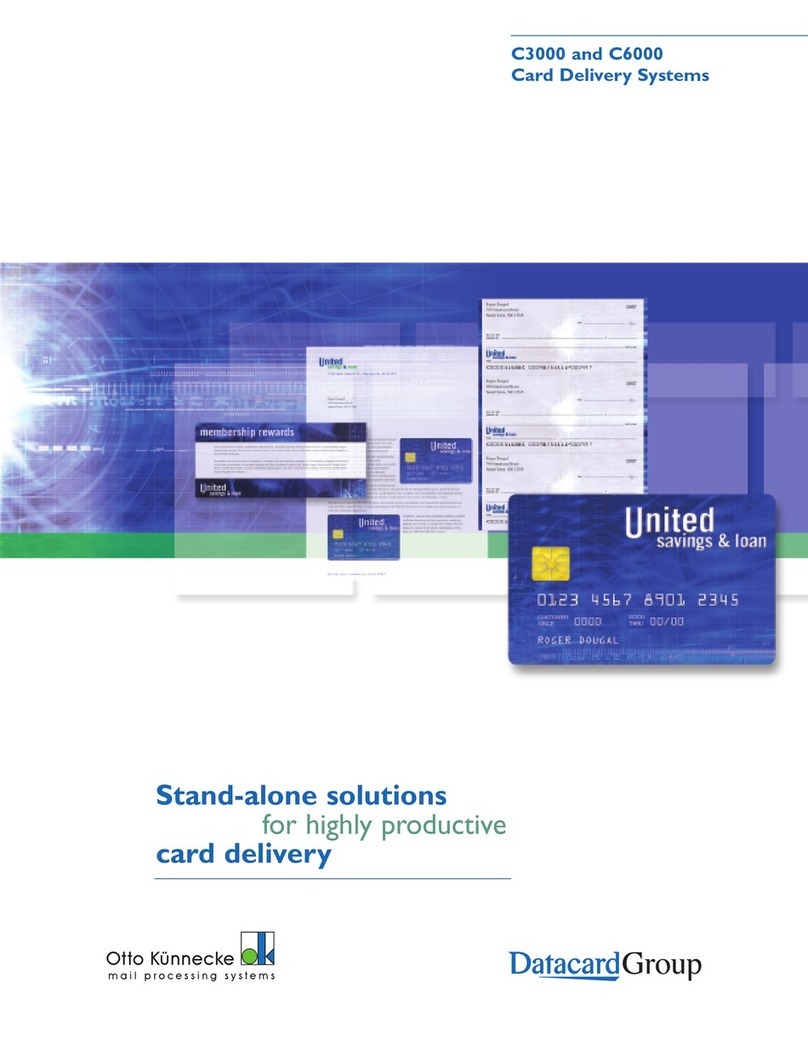
DataCard
DataCard C3000 User manual
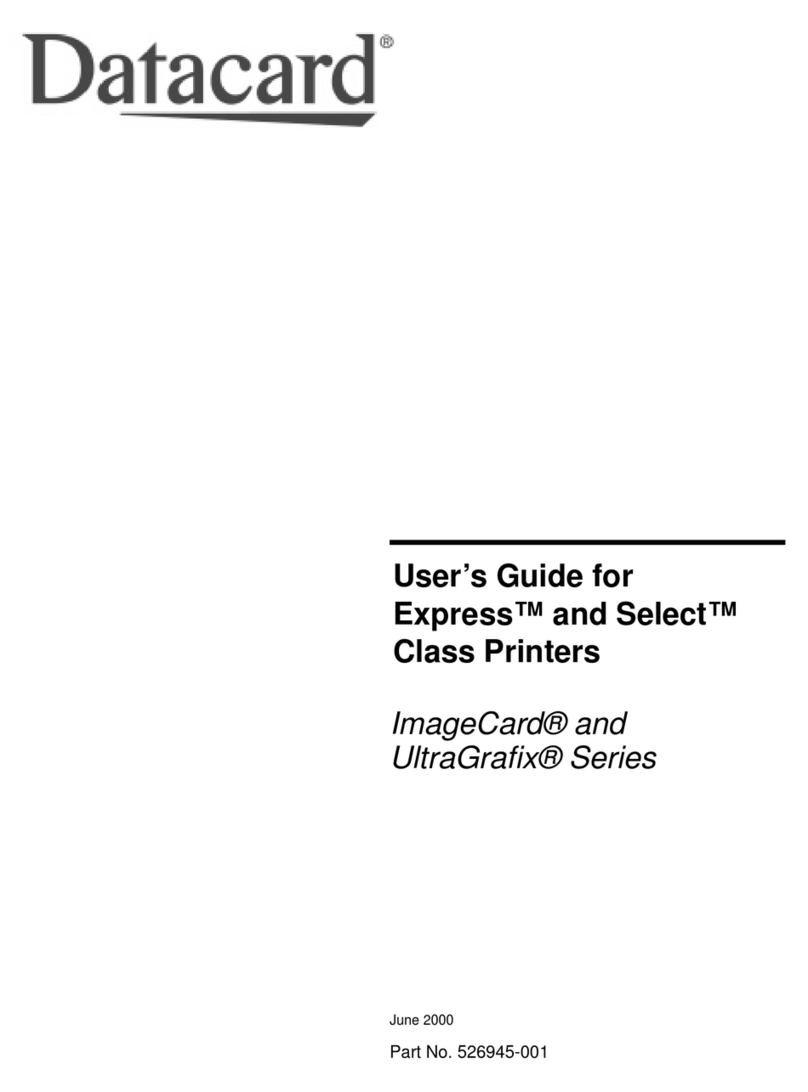
DataCard
DataCard ImageCard series User manual

DataCard
DataCard SP75 Plus User manual
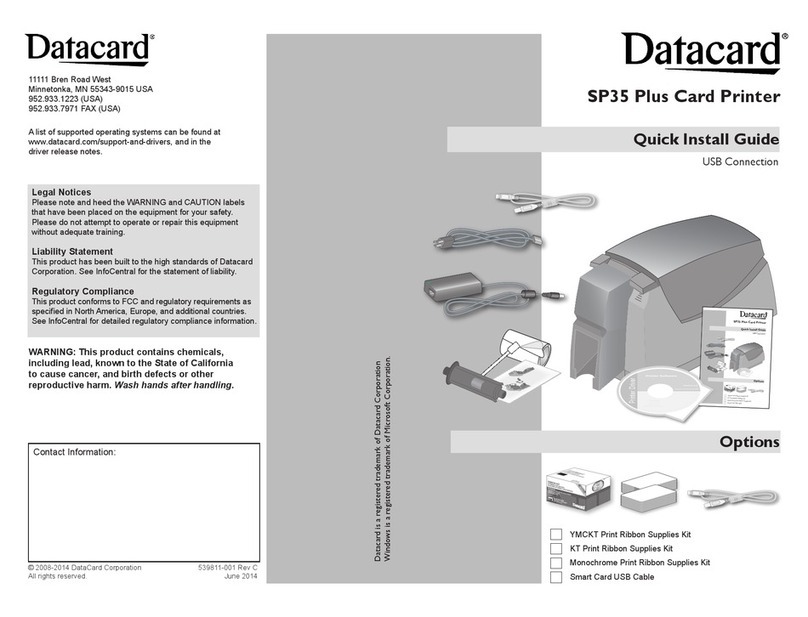
DataCard
DataCard SP35 Plus User manual
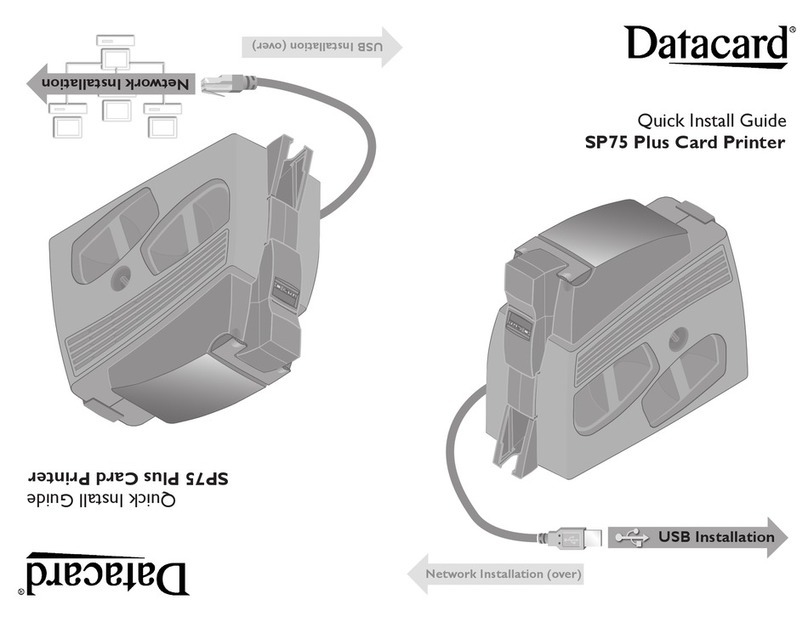
DataCard
DataCard SP75 Plus User manual

DataCard
DataCard SD160 User manual
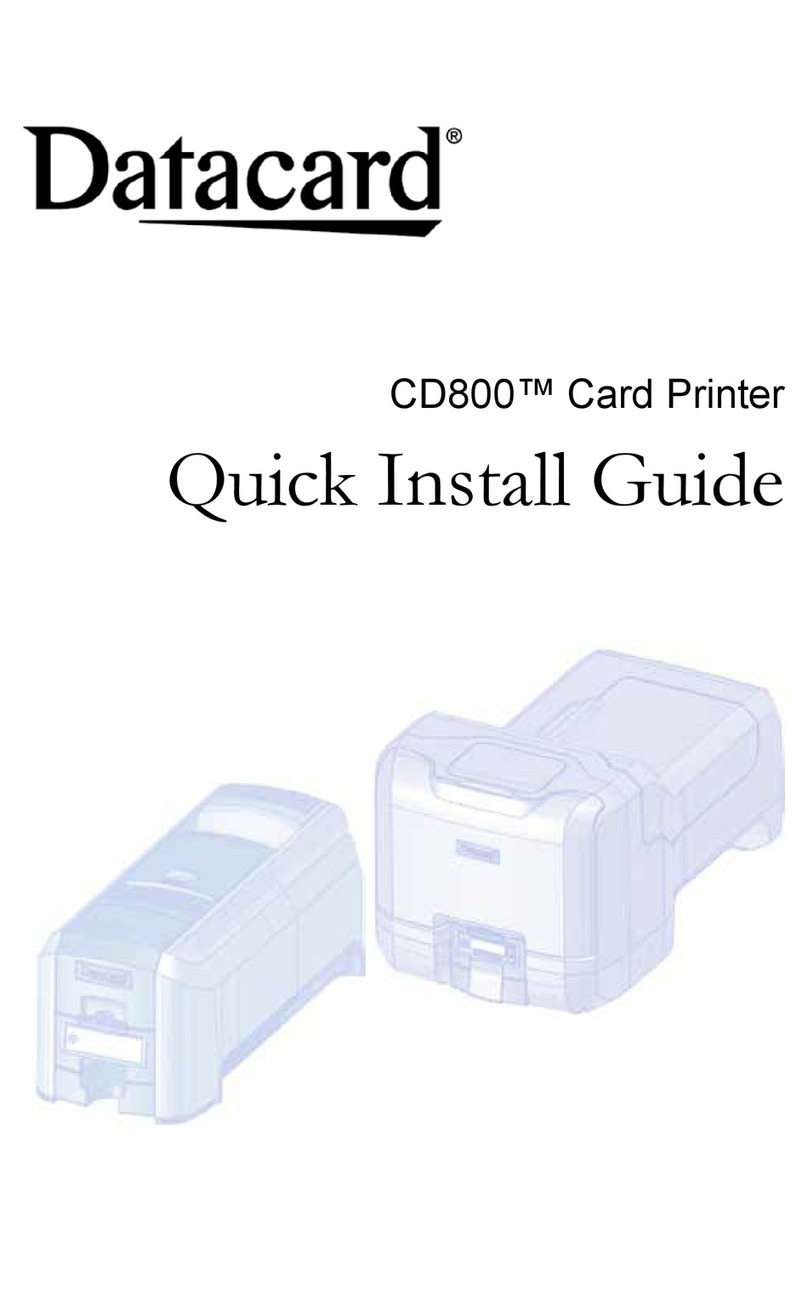
DataCard
DataCard CD800 User manual

DataCard
DataCard CP40 User manual

DataCard
DataCard CR805 Service manual
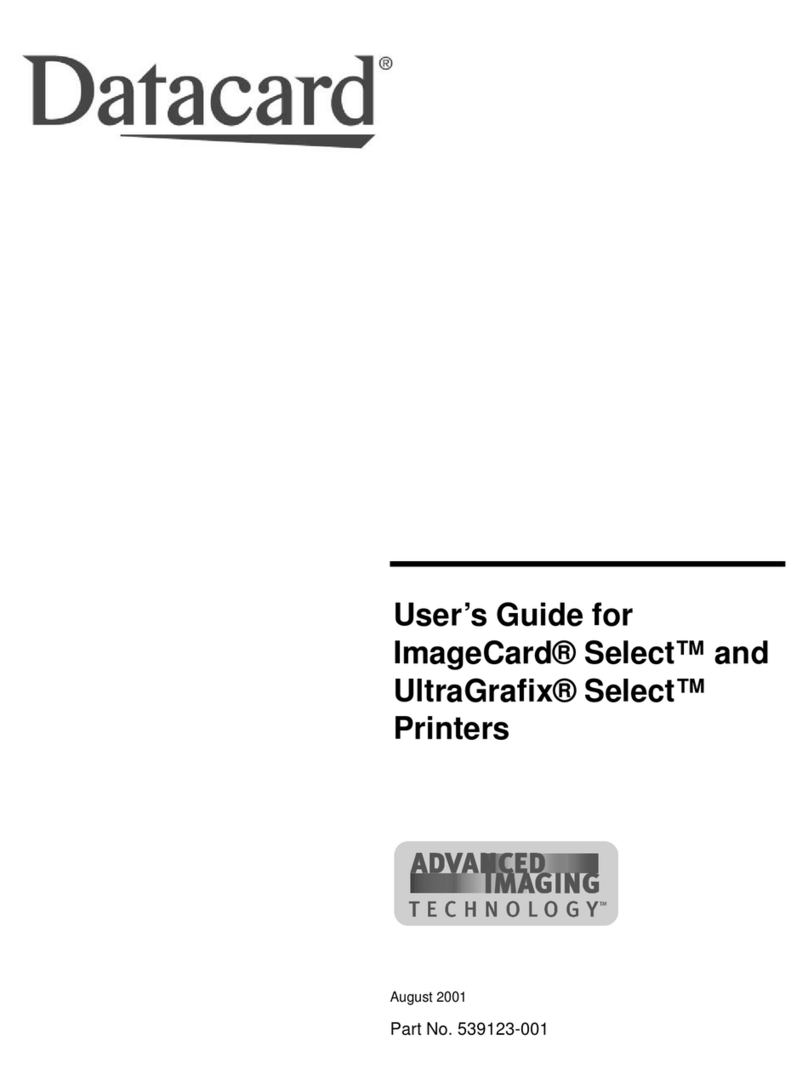
DataCard
DataCard ImageCard Select User manual

DataCard
DataCard SP35 Plus User manual

DataCard
DataCard 150i User manual

DataCard
DataCard SD260 User manual
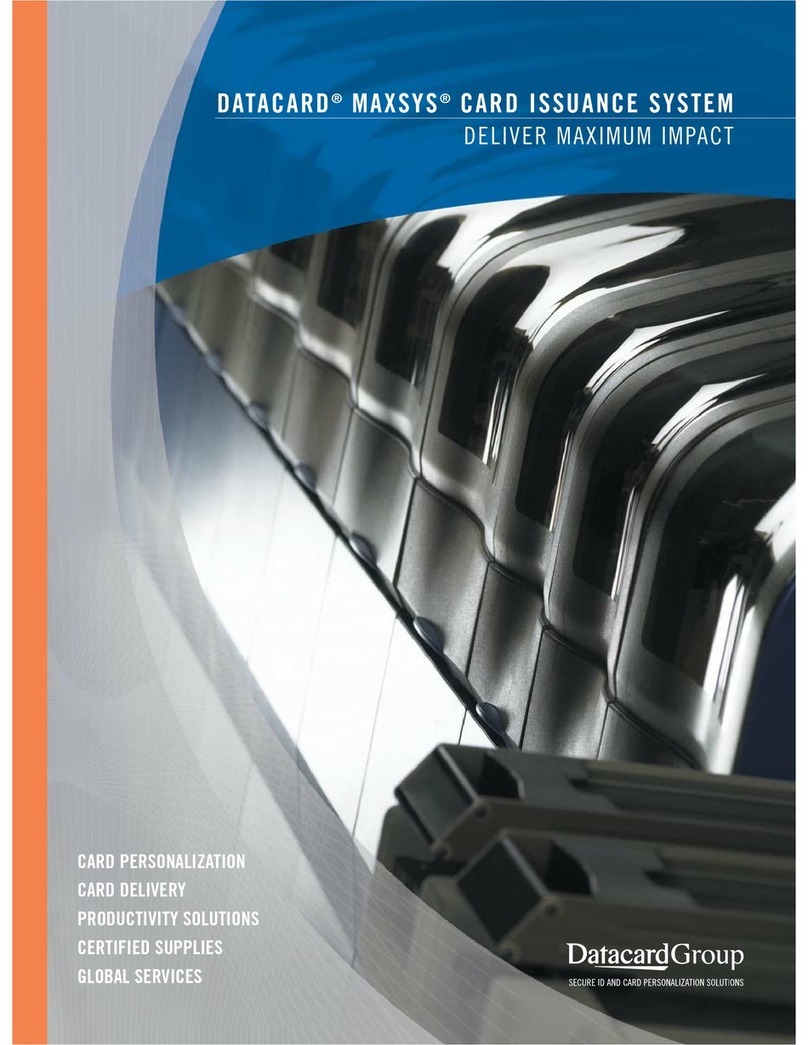
DataCard
DataCard Maxsys User manual