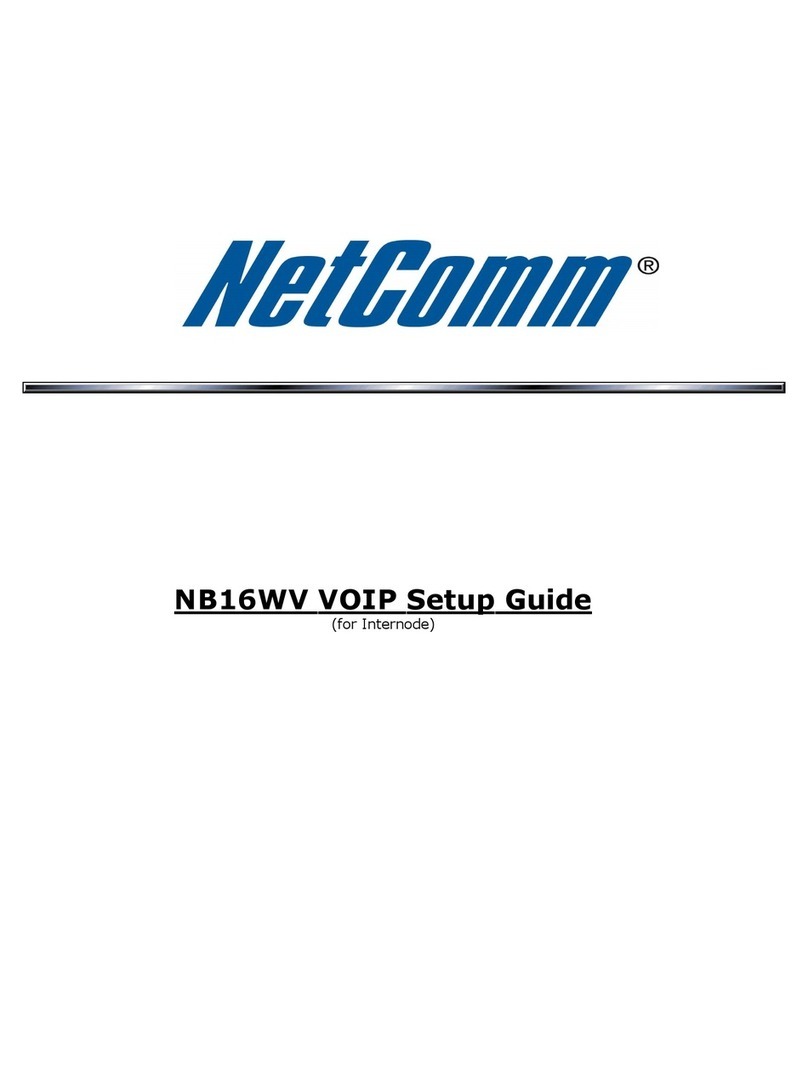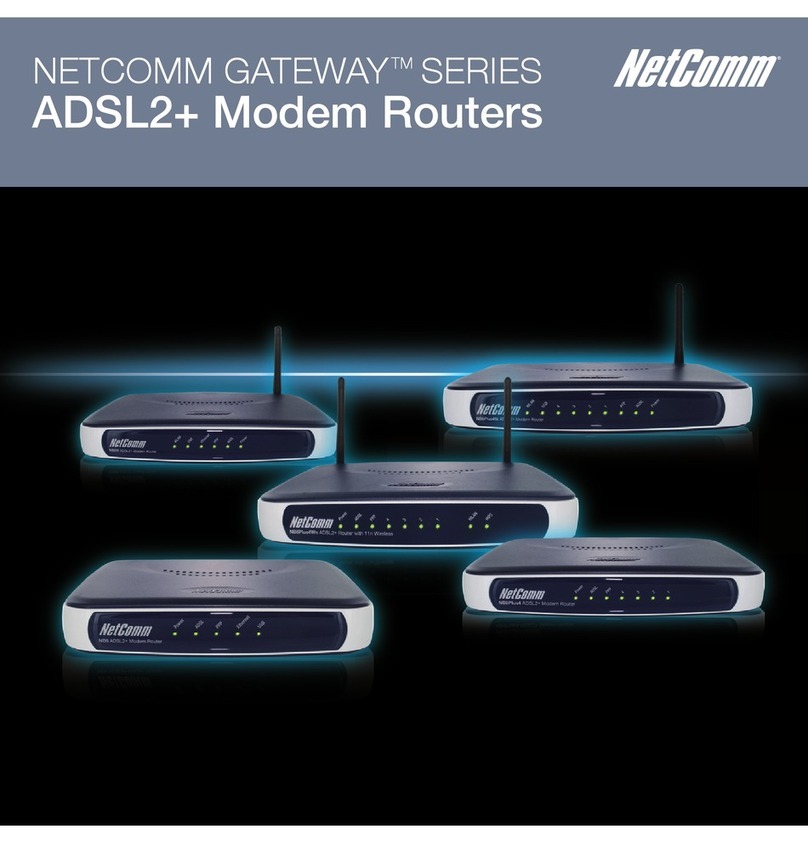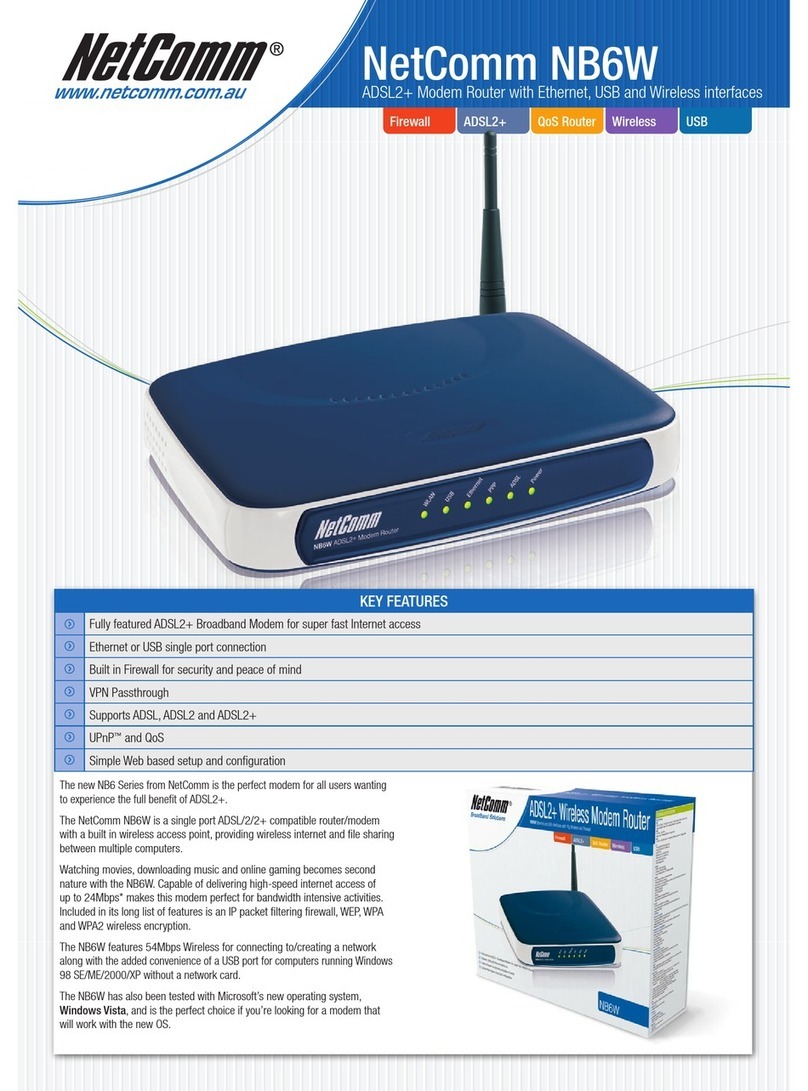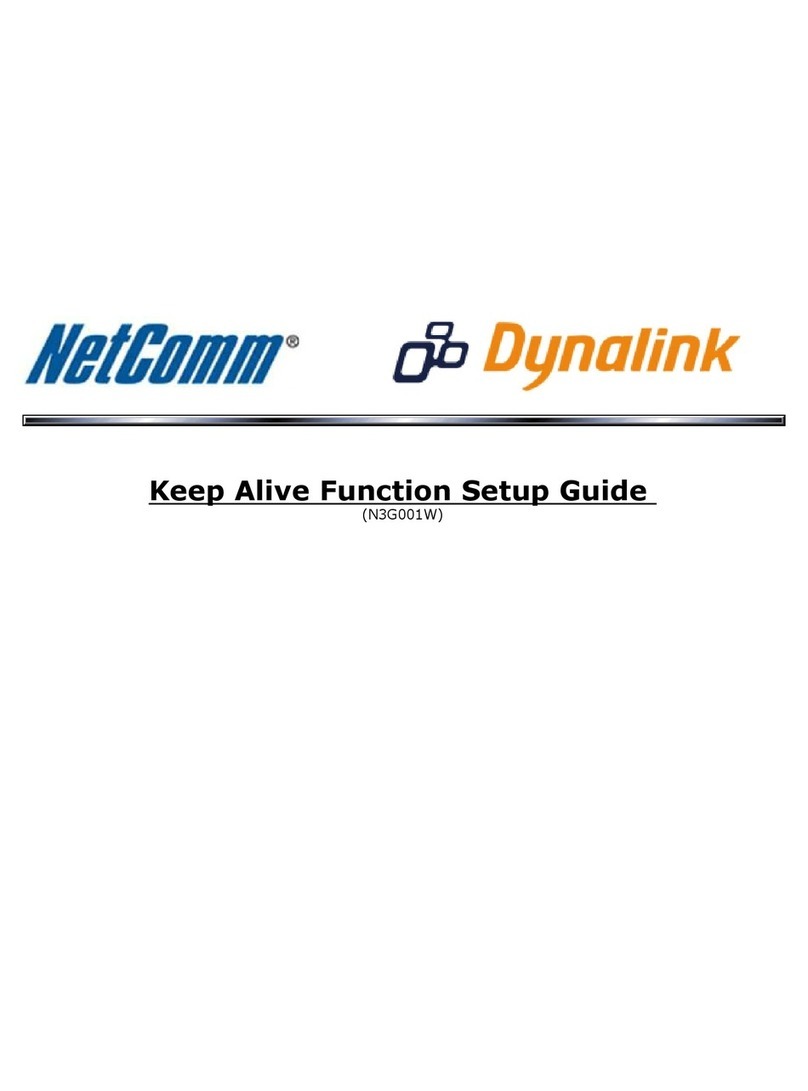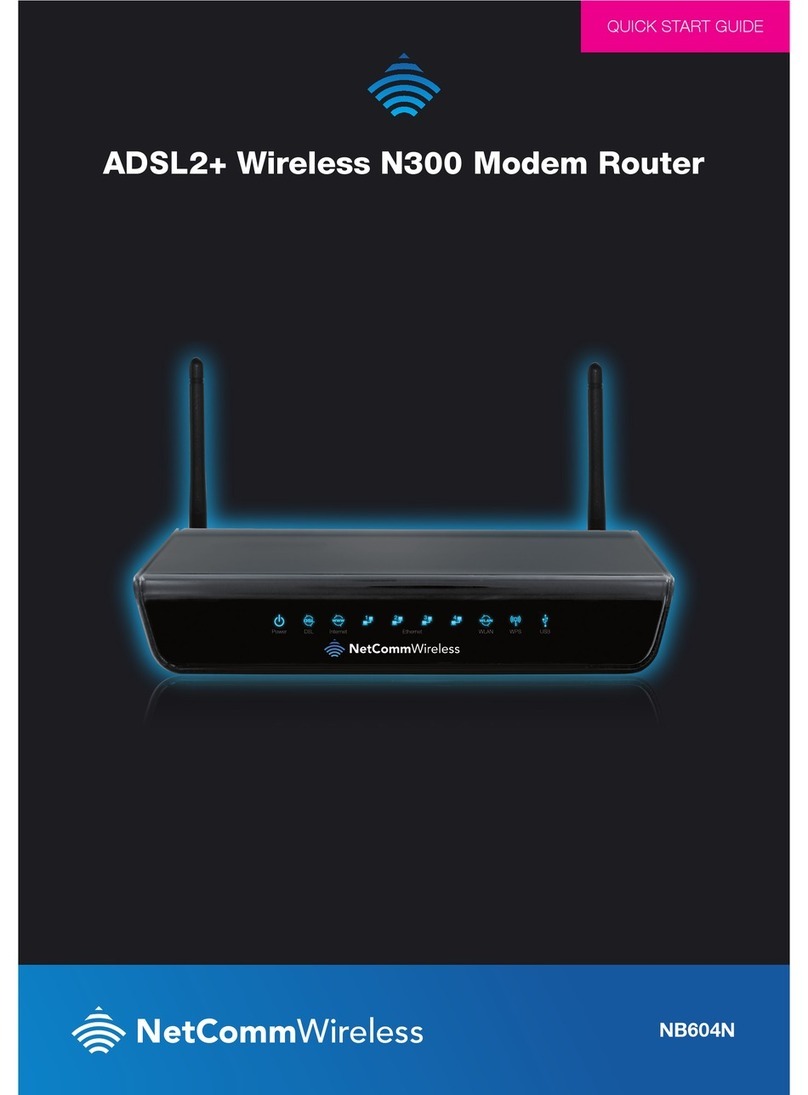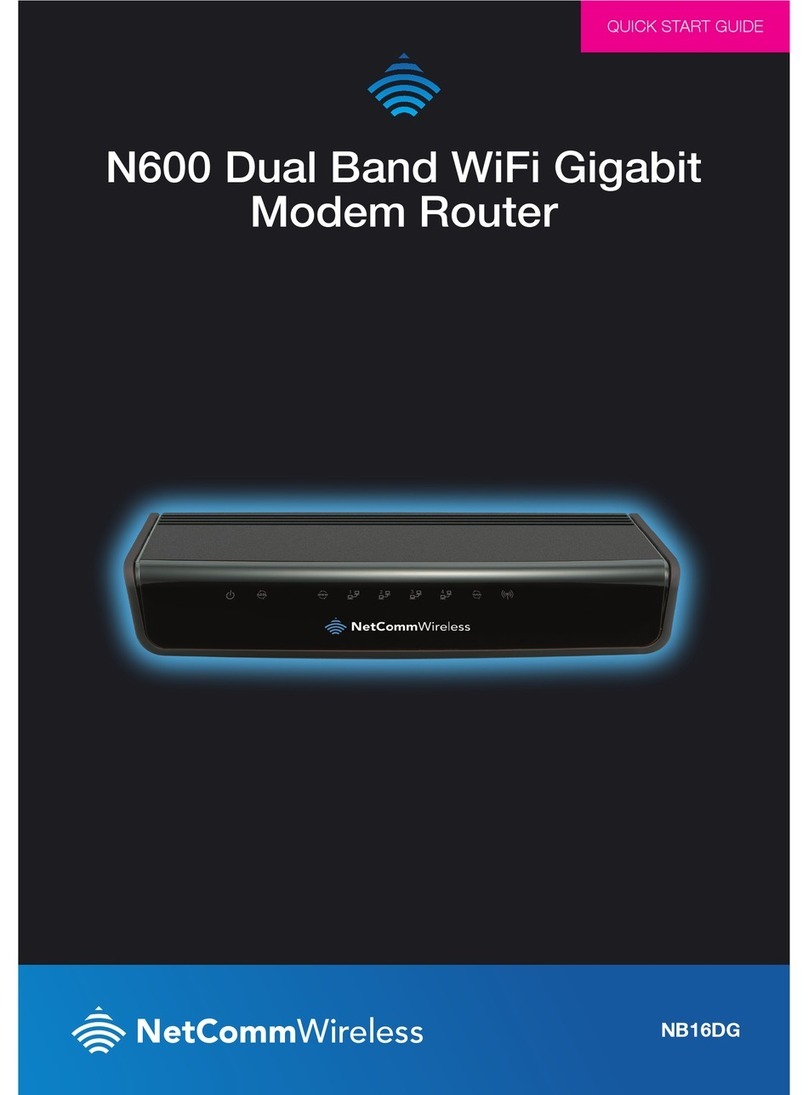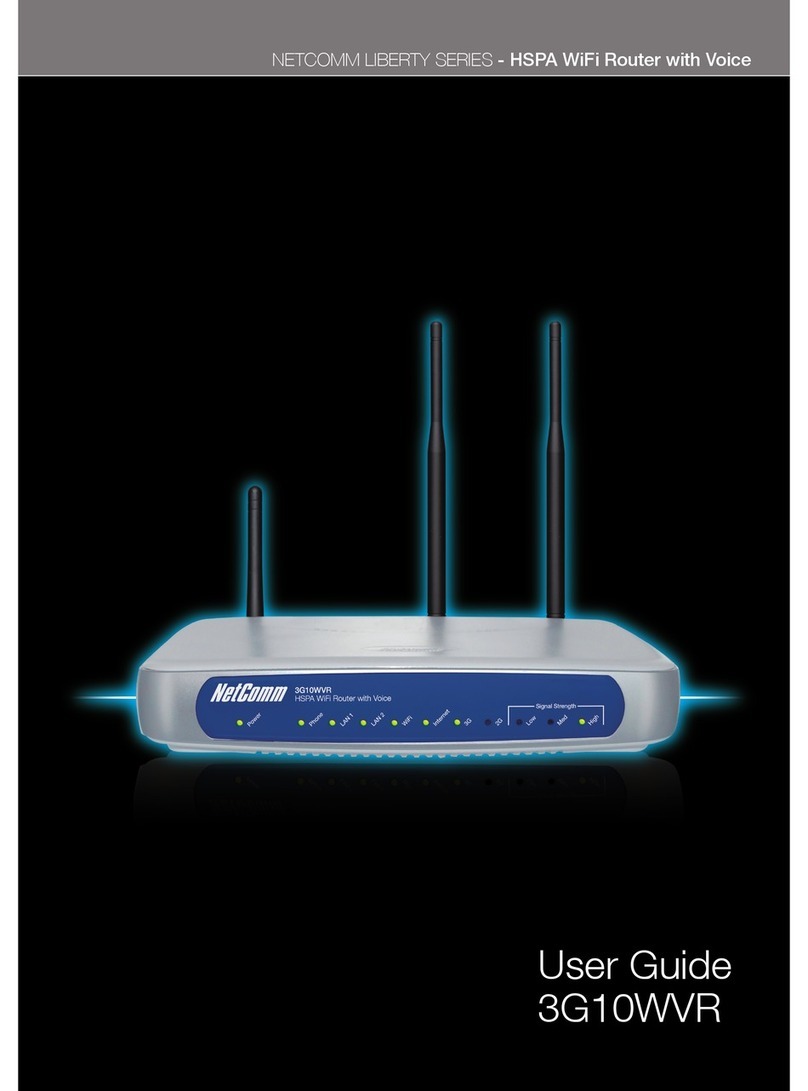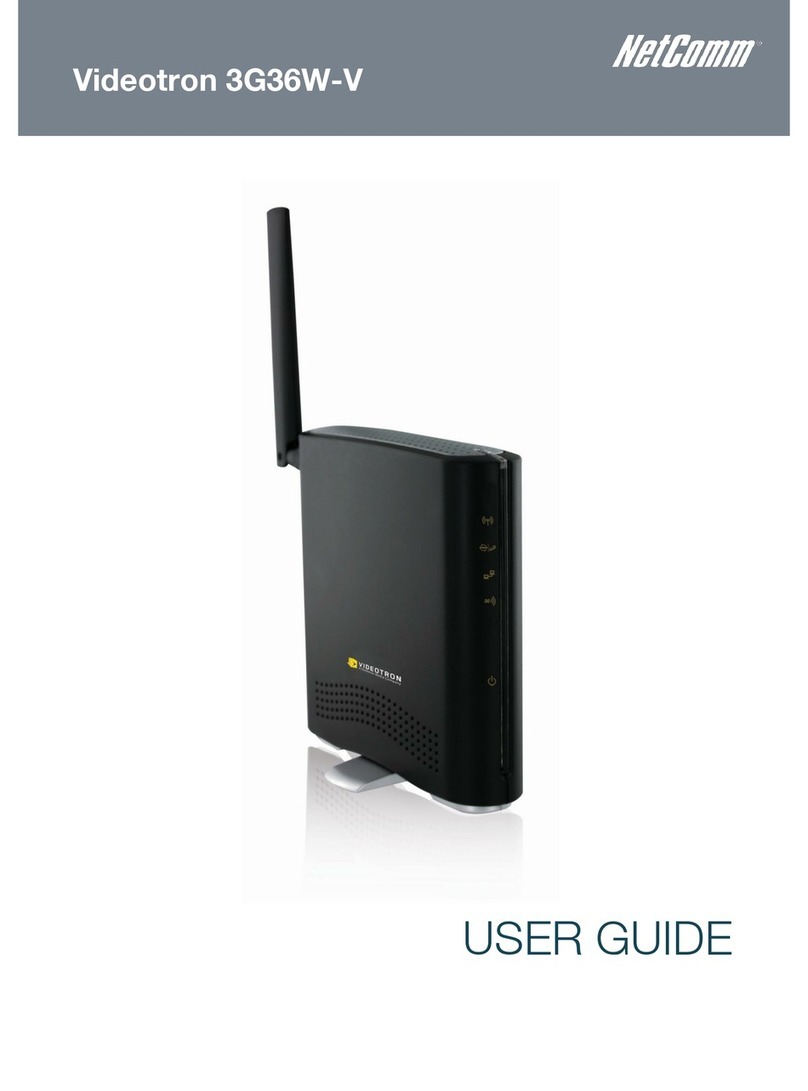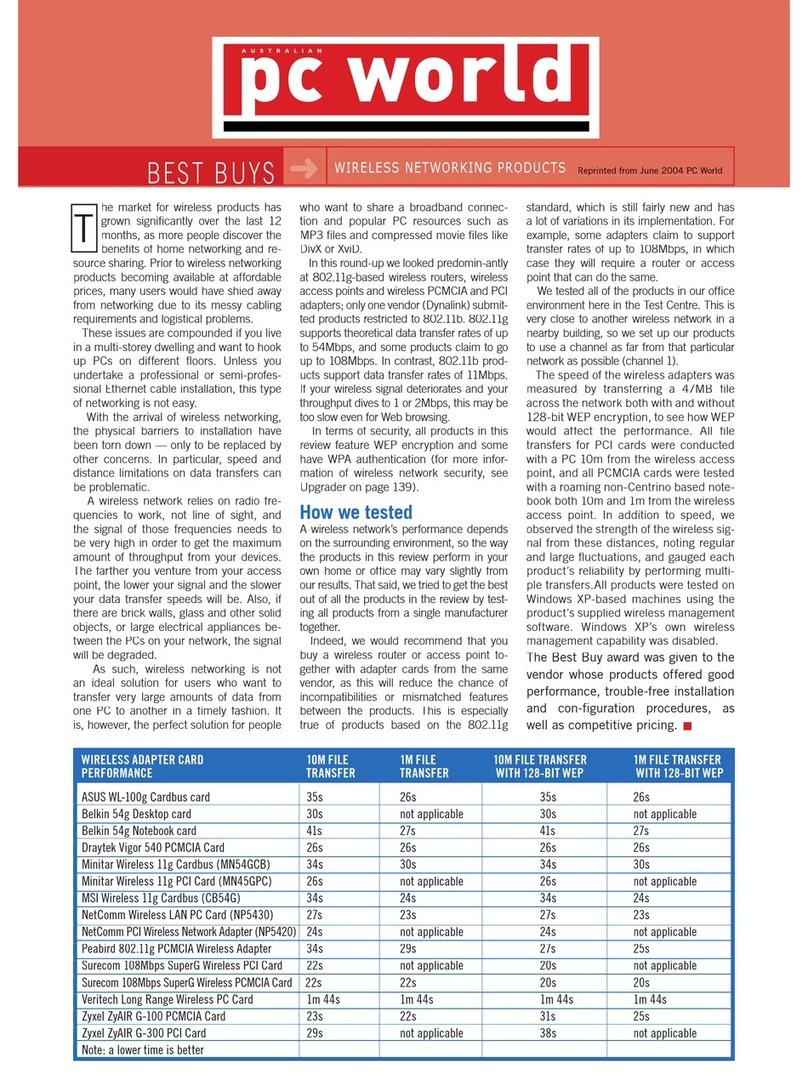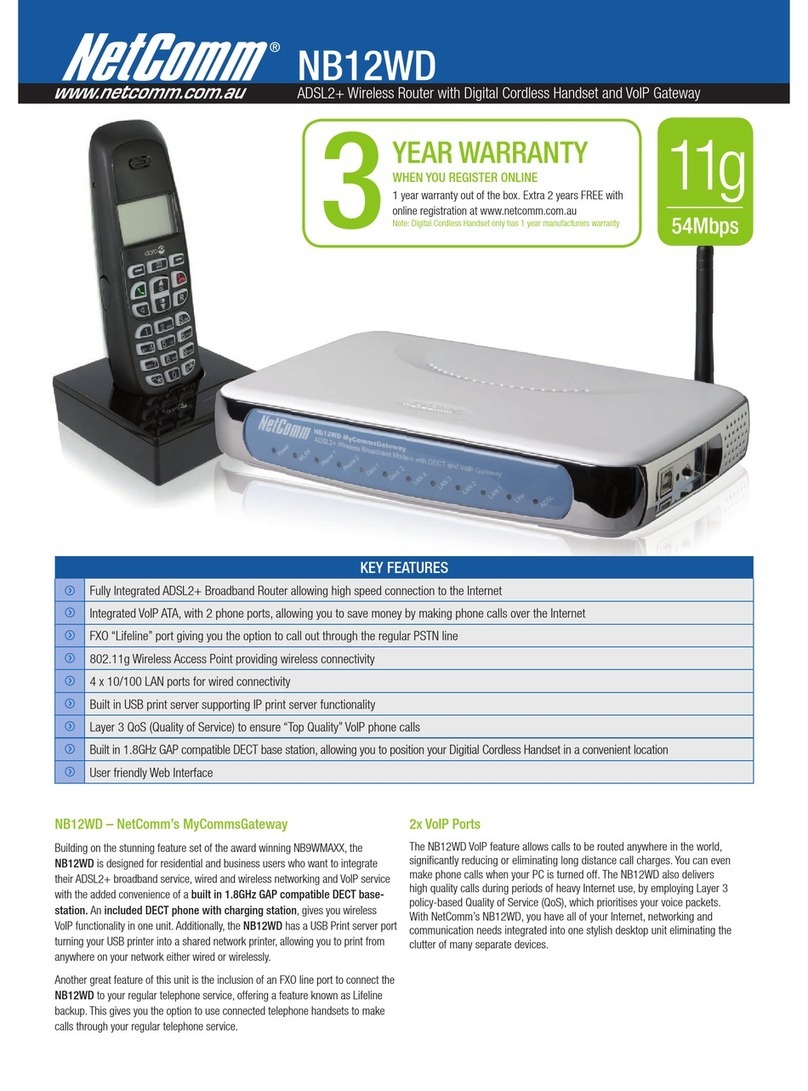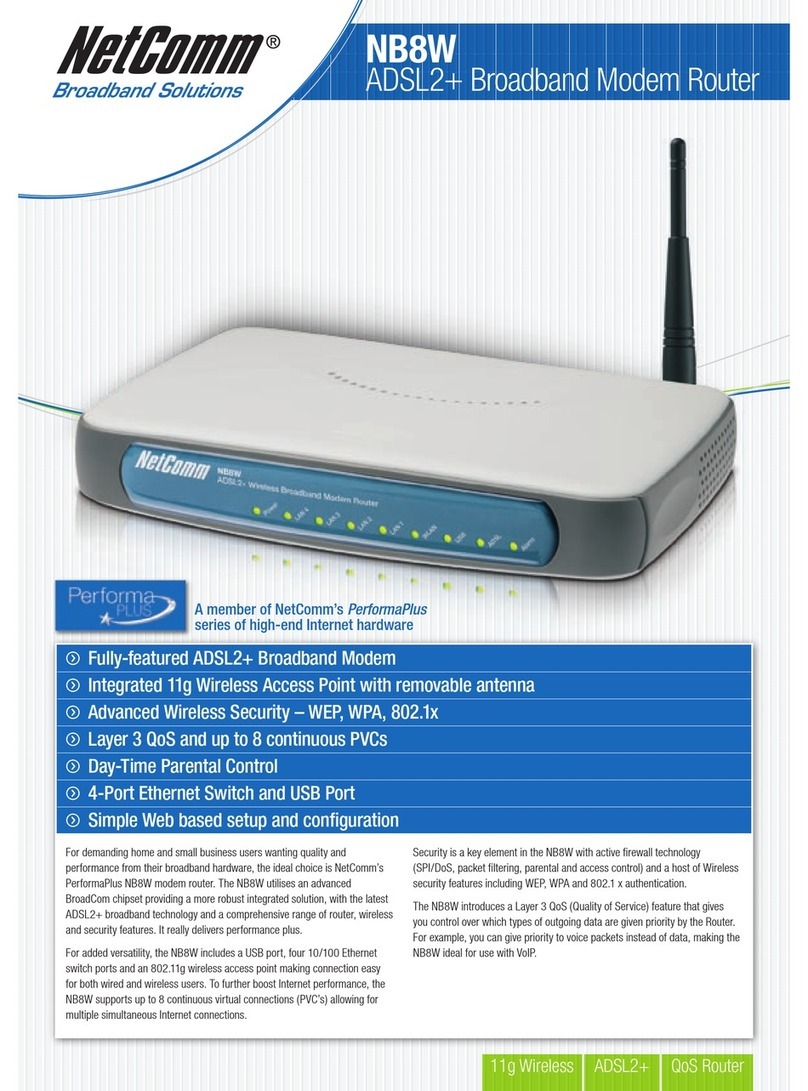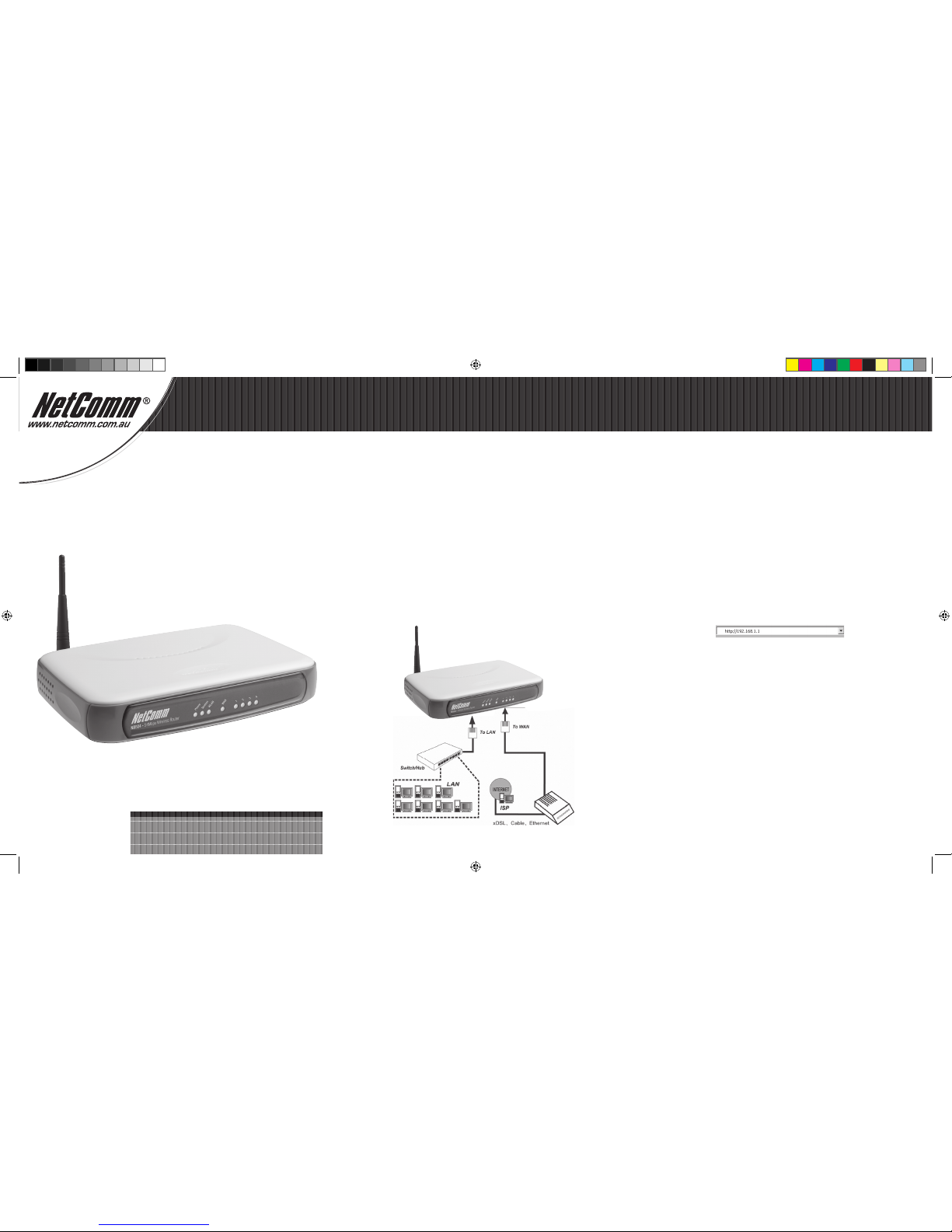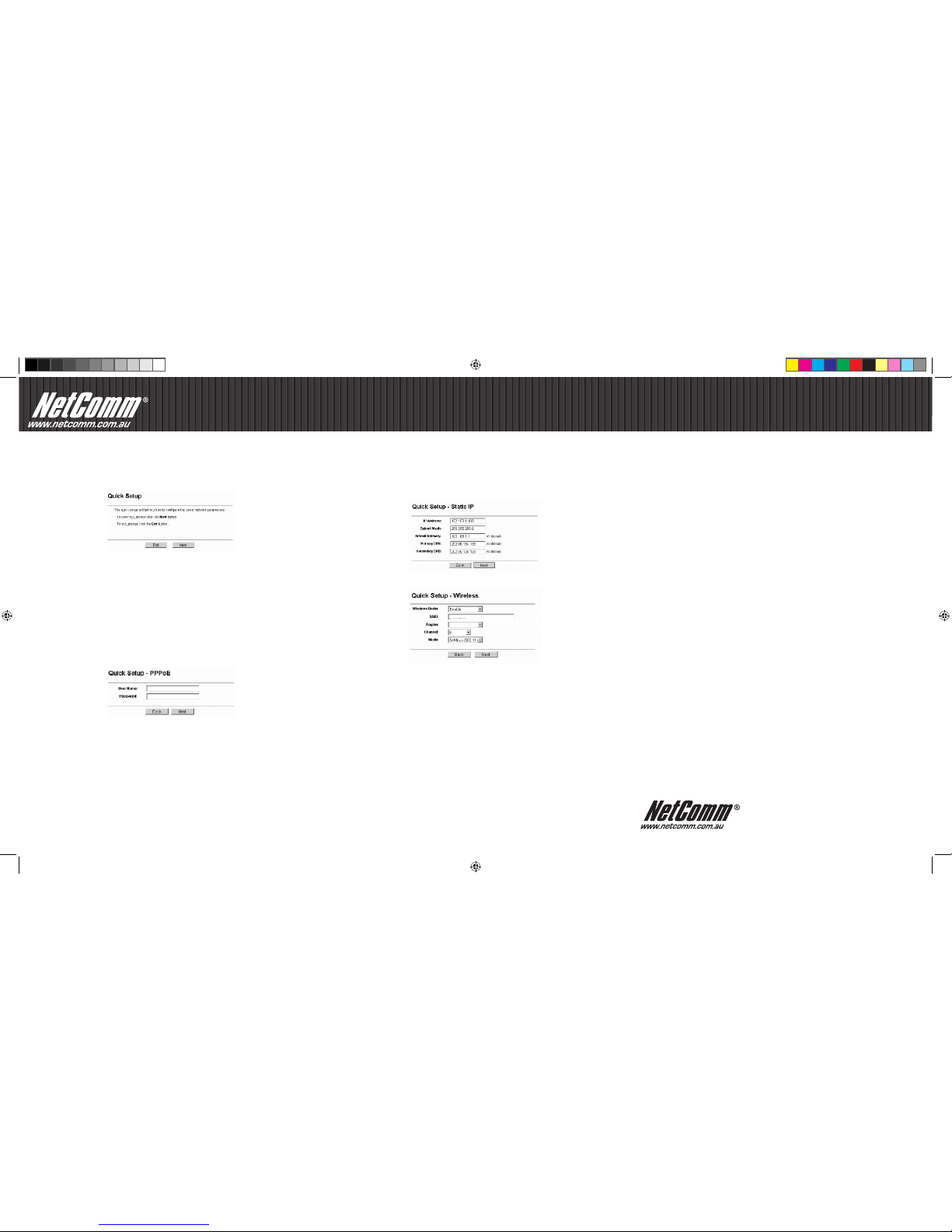3. Connecting the Internet
a. If the User Name and Password are correct, you can configure the router using the web
browser. Please click the Quick Setup link on the left of the main menu and the Quick
Setup screen will appear.
b. Click Next, the Choose WAN Connection Type screen will appear. Make sure which
connection type has been provided by your ISP, choose it, and then click Next.
I. If you have a PPPoE account, select PPPoE and click Next to load the following
figure, and enter User Name and Password provided by your ISP.
Please note: If you have an existing modem router and your ISP requires a PPPoE connection, it is usually recommended that you firstly
place your existing modem router into “bridge mode” (if feature is supported). This mode will turn your modem router into a transparent
device thus allowing the NB504 to establish, maintain and share your broadband connection. In most situations this saves future
configuration e.g port forwarding / virtual server of both devices.
For assistance with configuring your existing modem router into “bridge mode” please refer to the hardware vendors user guide, online
material or make contact with them directly.
II. If you have a Dynamic IP (or automatic IP) account, select Dynamic IP and
click Next, the router will automatically get IP parameters from your ISP without
entering any parameters.
III. If you have a fixed IP (or static IP) account, select Static IP and click Next to load
the following figure, and fill the blanks with the parameters provided by your ISP.
c. Fill in the details and click Next. The wireless settings screen will appear:
d. At the end of the Quick Setup, click the Finish button to exit. The router should now
be connecting you to the Internet.
Note: For other connection menthods or If you have difficulty with these steps, please refer to the User Guide on the Resource CD for
detailed instructions.
Product Warranty
NetComm products have a standard 12 months warranty from date of purchase. However some products
have an extended
warranty option, via registering your product online at the NetComm website
www.netcomm.com.au. Refer to the User Guide
for complete product warranty conditions, limitations of
warranty and other legal and regulatory information.
Contact Information
If you have any technical difficulties with your product, please do not hesitate to contact NetComm’s Customer
Support Department.
www.netcomm.com.au
Note: NetComm Technical Support for this product only covers the basic installation and features outlined in the Quick Start Guide. For
further information regarding the advanced features of this product, please refer to the configuring sections in the User Guide or contact
a Network Specialist.
NetComm Limited ABN 85 002 490 486
PO Box 1200, Lane Cove NSW 2066 Australia