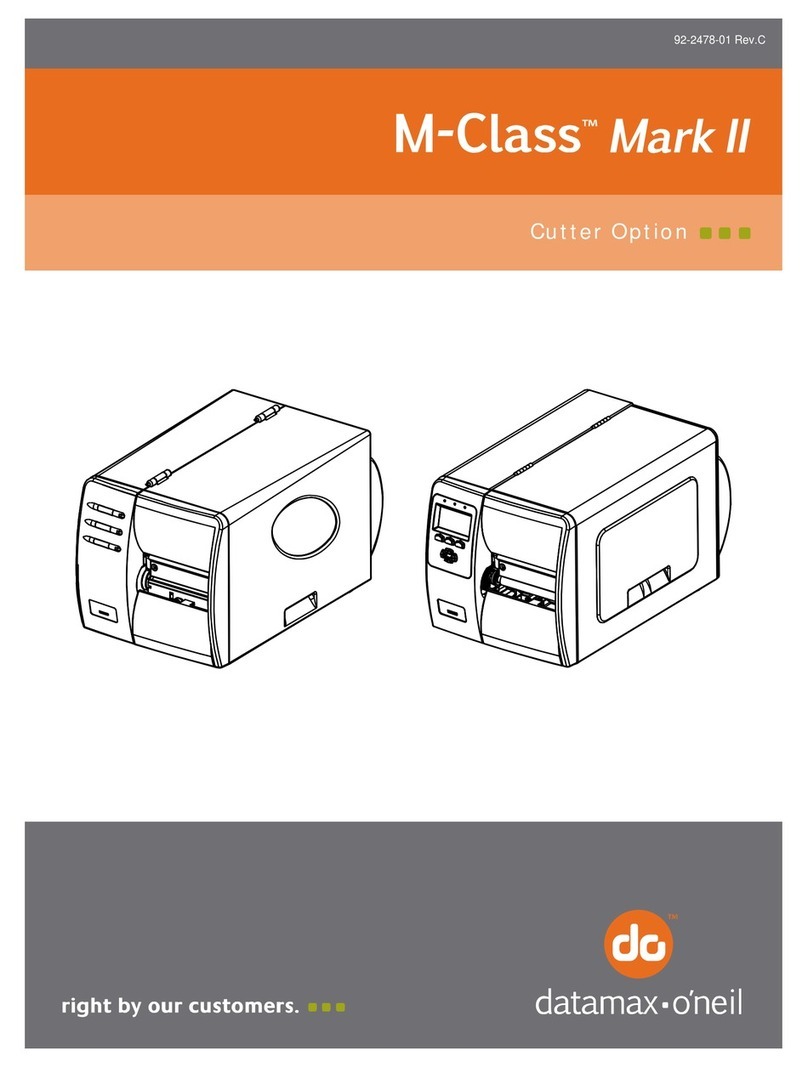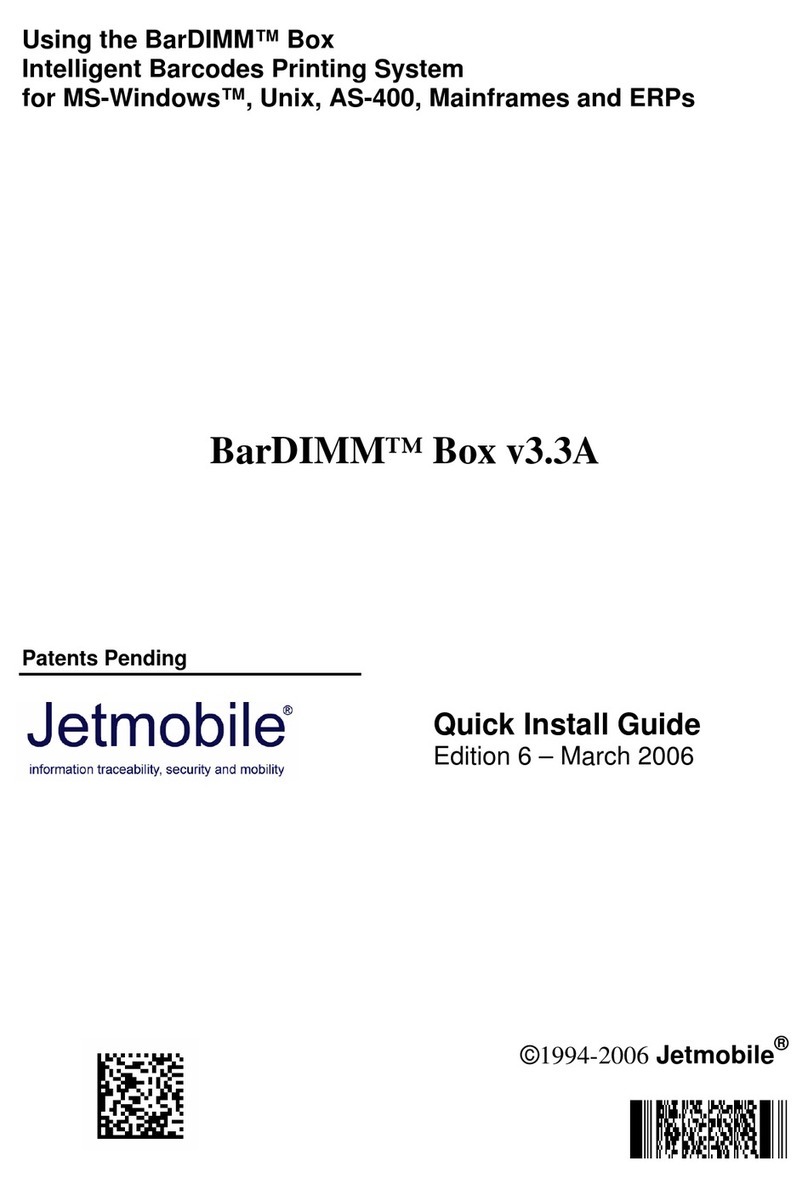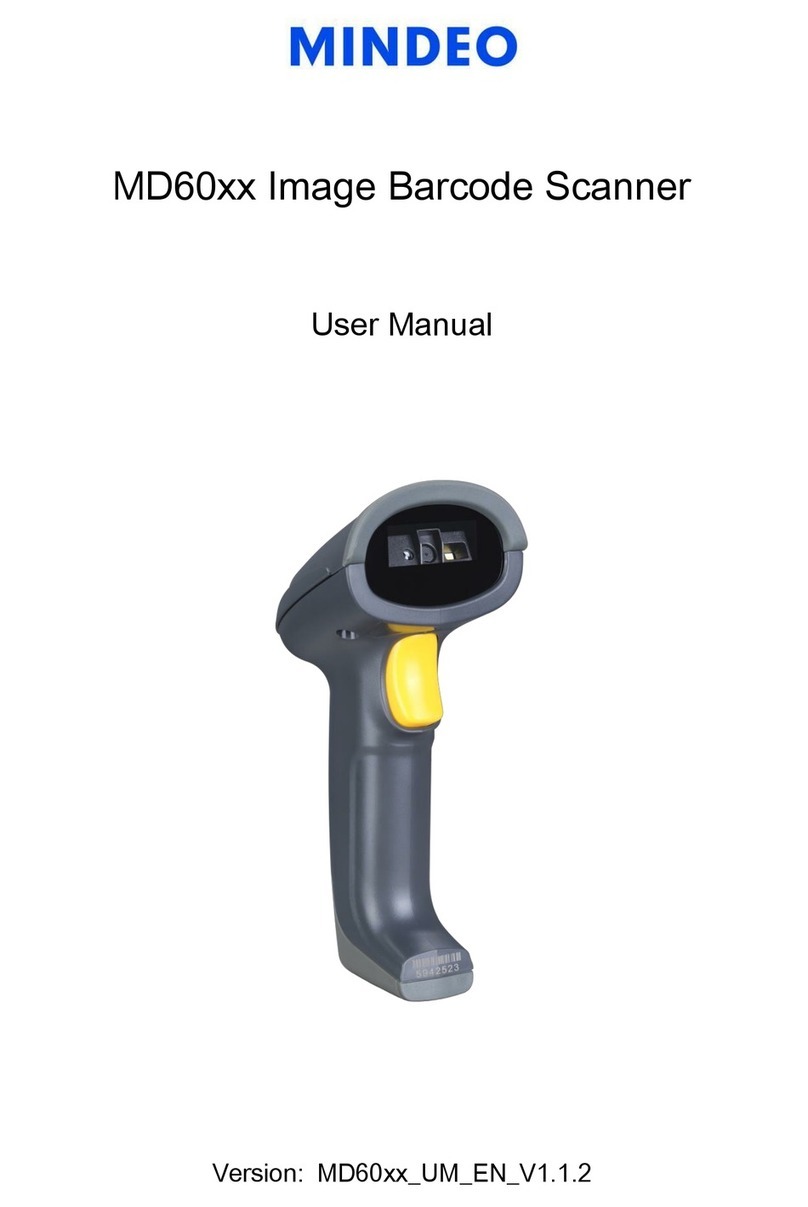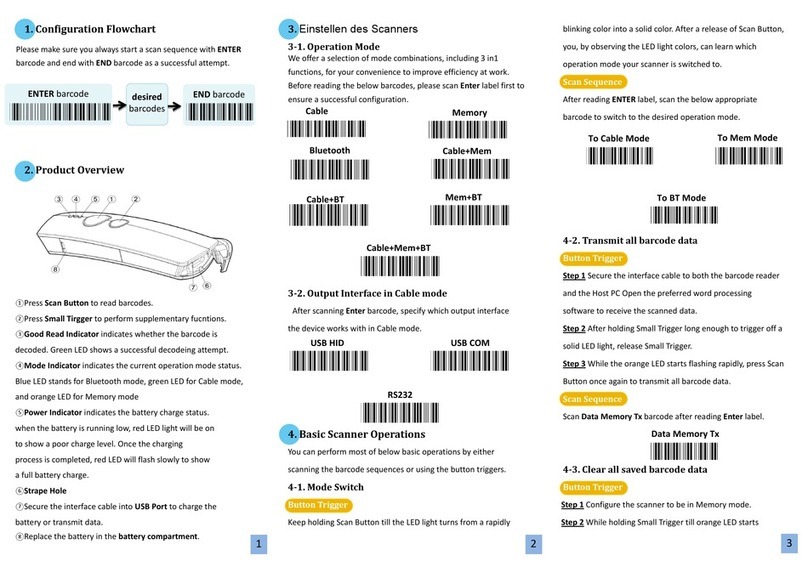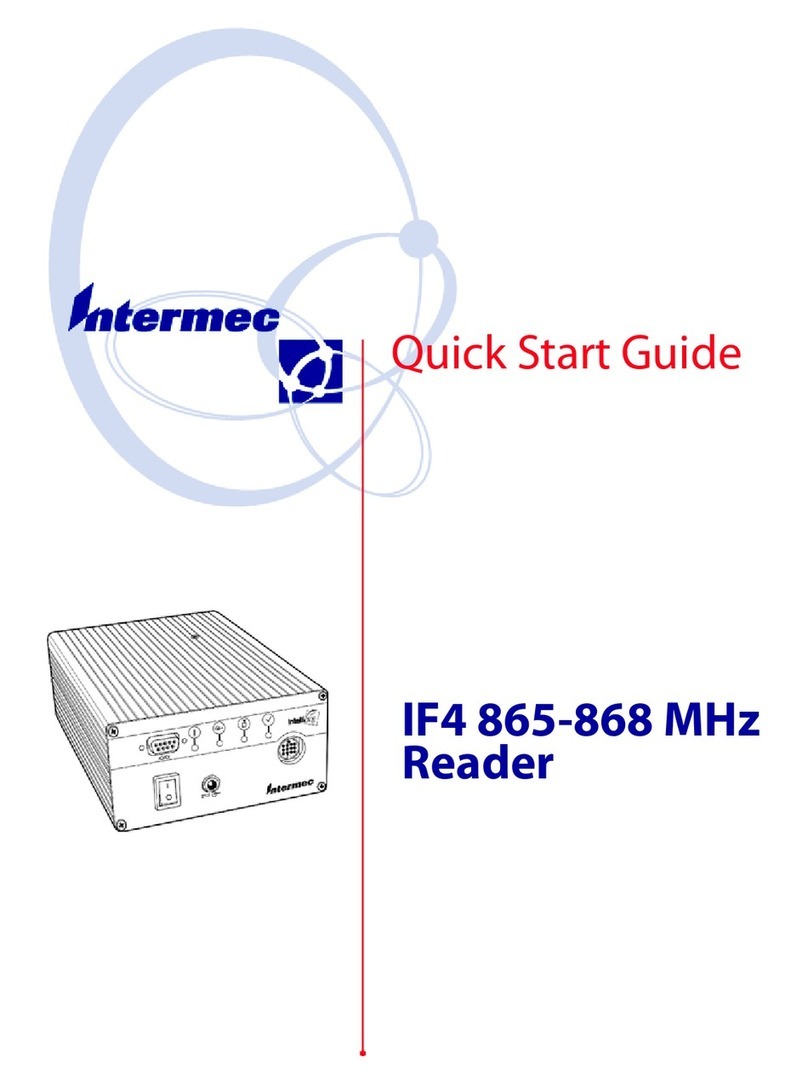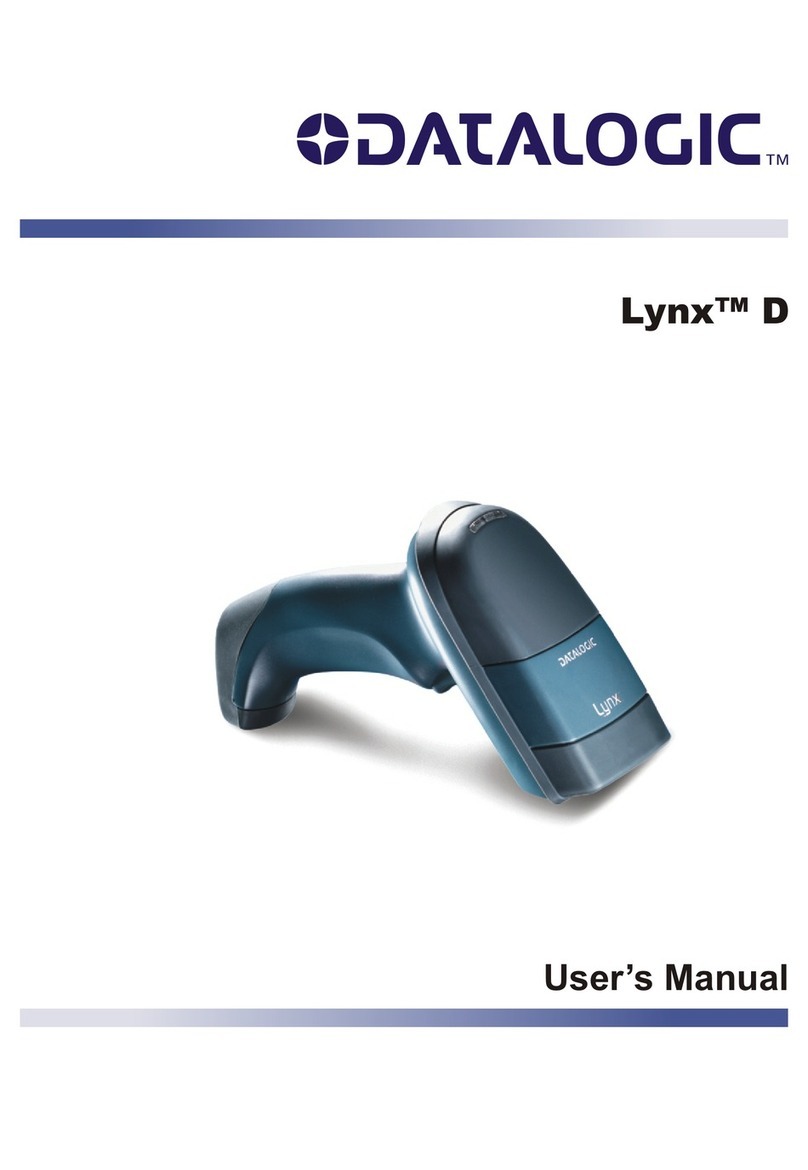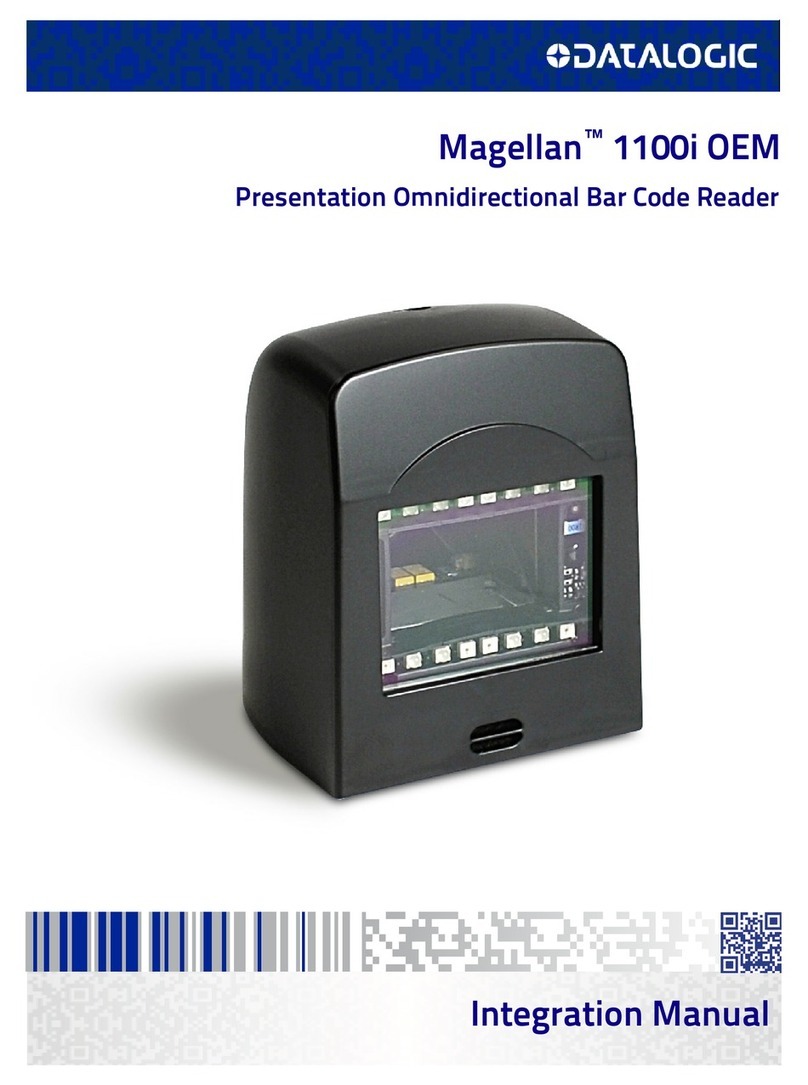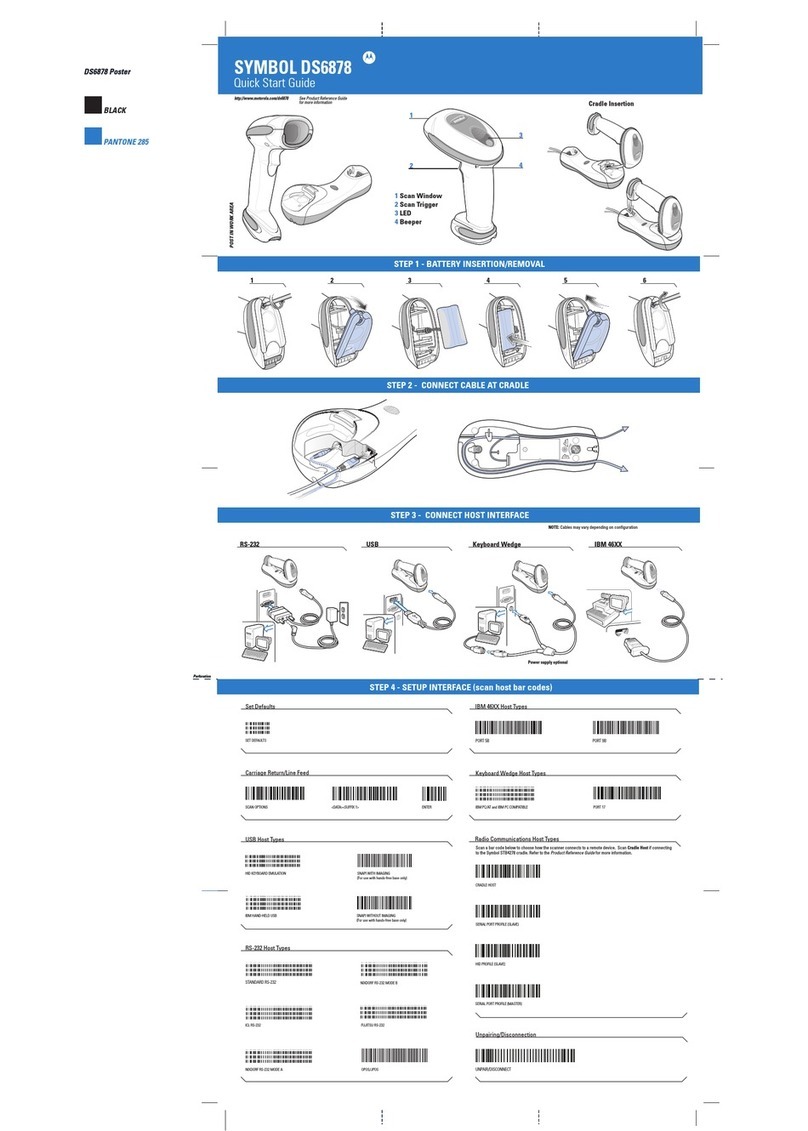Datamax H-Class Series User manual

Cutter Option
92-2421-01 Rev.B


1
Overview
This document describes the contents, installation, and use of the Cutter option for the H-Class printer.
After verifying the contents of the kit and the tools needed, follow the steps below to install and begin
using the cutter. A maintenance procedure and a parts list are also included, so keep this documentation
for future reference.
CAUTION
For your safety and to avoid equipment damage, always turn ‘Off’ power and unplug the
printer’s power cord before beginning this installation and when performing service.
Contents of the Cutter Kit
This kit contains the following item:
Cutter Assembly
Tools Required
To install this option, you will need a standard screwdriver (and to perform maintenance, you will need a
Philips screwdriver).
Step 1: Preparing the Printer
A) Turn ‘Off’ the Power Switch and unplug the
power cord from the AC Receptacle.
AC Receptacle
Power Switch

2
B) Press down on the Catch, then pull forward to
remove the Door.
Door
Catch
C) Raise the Access Cover and remove your media
from the printer.
D) Remove the Thumbscrew and Tear Plate.
(Alternately, if equipped with an Arc Plate, Present
Sensor, or Peel and Present option, remove that
device.)
Tear Plate
Thumbscrew
Access
Cover
Step 2: Installing the Cutter Assembly
Carefully press the Cutter into the Front Plate
Connector and tighten the Mounting Screw to
secure the Cutter to the printer.
Cutter
Front Plate
Connector
Mounting
Screw

3
Step 3: Using the Option
During operation, cut labels will be dispensed after printing. Begin using the option as follows:
A) Load Media (see the Operator’s Manual for
details). Then, route the Media out the Cutter
Opening.
B) Plug the power cord into the AC Receptacle and
turn ‘On’ the Power Switch.
Cutter
Opening
Media
C) Ensure that READY is displayed on the Front
Panel then press the FEED Key, and proceed
according to your observations:
If a cut label is dispensed, this completes the
installation; or,
If the label feeds forward without being cut,
proceed to Step 4: “Configuring the Printer.”
FEED
Key
Front Panel
Note: The operation of the Cutter can also be controlled by host software commands, so ensure
that your labeling program is properly configured for use, and for cutting labels to the desired
size.

4
Step 4: Configuring the Printer
While the Cutter option is a plug and play device, this step may be necessary if the printer’s default
configuration has been changed. Follow the steps below to configure the printer:
Note: In the following procedure, consult the Operator’s Manual for detailed front panel instructions.
A) Press the MENU Button on the printer’s front panel.
B) Using the DOWN Button, scroll to PRINTER OPTIONS then press the RIGHT Button.
C) Using the DOWN Button, scroll to CUTTER then press the ENTER Key.
D) Using the DOWN Button,scroll to AUTO then press the ENTER Key.
E) Press the EXIT Key then, at the SAVE CHANGES? prompt, select YES.
F) Turn the Power Switch ‘Off’ and ‘On’ to reset the printer and complete the configuration.

5
Maintaining the Cutter
To ensure trouble free operation, the Cutter should be cleaned after printing each roll or box of labels.
Additionally, if the cutting action becomes sluggish, immediate cleaning is recommended. Clean the
Cutter as follows:
CAUTION
Cutter Blades are SHARP: Keep body parts away from the cutting surfaces. Never use
metal objects on the cutting surfaces. Take proper precautions when using isopropyl
alcohol, a flammable liquid.
1. Turn ‘Off’ the Power Switch and unplug the power cord
from the AC Receptacle. Raise the Access Cover and
remove the media from the printer.
2. Loosen the Mounting Screw,remove the Cutter from the
printer, and then remove the Cover Screw from the
Cutter.
Cover Screw
Cutter
Mounting Screw
3. Open the Cover. Using compressed air, remove any debris inside the mechanism, and then using a
Cotton Swab dampened with alcohol, wipe the Cutter Blade surfaces clean. Allow the blade to dry.
Cutter Blade
Cover
Cotton Swab
Note: For cleaning heavy deposits from the blade, WD-40
or another non-damaging adhesive
remover can be substituted – provided it is carefully and sparingly applied using a cotton
swab. Never spray WD-40
directly onto the assembly; severe damage can result.

6
4. Close the Cover, then reinstall and tighten the Cover Screw.
5. Carefully press the Cutter Assembly into the Front Plate Connector and, using the Mounting Screw,
secure the assembly to the printer.
6. Reload media and close the Access Cover to complete the procedure.

7
Cutting Requirements
Table 1, below, lists the media requirements for use with the cutter option. For a complete listing of media
requirements, see the Operator’s Manual.
Minimum Maximum
Description Inches Millimeters Inches Millimeters
Media Width 1.0 25 4.5 114
Media Weight Maximum 180 g/m2(see note below)
Table 1
The values in the following tables are only provided as a guide and should not be used as specifications
since variances within the same basis weight can occur due to the characteristics of the stock. In
addition, similar weight stocks can vary between manufacturers.
Note: The cutter may able to cut heavier media than indicated, but it is recommended that cutting
performance be verified by testing the cutter with the intended stock.
Table 2 shows the approximate media thickness in mils (thousands of an inch) relative to the metric
weight for that media.
Table 3 shows the different basis weights for the differing media types, which are “equivalent” in
weight when compared to the metric weight.
Metric Weight to Thickness in Mils Metric Weight to Equivalent Weight in Lbs
Metric
Weight
(g/m2)
Copy
Paper
(mils)
Business
Card
Stock
(mils)
Ticket
Stock
(mils)
Label w/
Liner
Stock
(mils)
Linerless
label stock
(mils)
Metric
Weight
(g/m2)
Basis
Weight
(Copy
Paper)
Basis
Weight
(Card
Stock)
Basis
Weight
(Tag stock)
50 2.7 2.8 2.1 2.0 1.8 60.0 16.0 22.0 37.0
60 3.2 3.4 2.5 2.4 2.2 66.6 18.0 24.0 41.0
70 3.7 3.9 2.9 2.8 2.6 74.0 20.0 28.0 45.0
80 4.3 4.5 3.3 3.2 2.9 88.8 24.0 33.0 55.0
90 4.8 5.0 3.7 3.6 3.3 103.6 28.0 39.0 64.0
100 5.3 5.6 4.2 4.0 3.7 118.4 31.0 44.0 73.0
110 5.9 6.2 4.6 4.4 4.0 131.7 35.0 48.0 82.0
120 6.4 6.7 5.0 4.8 4.4. 135.5 36.0 50.0 83.0
130 6.9 7.3 5.4 5.2 4.8 148.0 39.0 54.0 91.0
140 7.5 7.9 5.8 5.7 5.1 150.5 40.0 56.0 93.0
150 8.0 8.4 6.2 6.1 5.5 161.8 43.0 60.0 100.0
160 8.5 9.0 6.6 6.5 5.9 165.6 44.0 61.0 102.0
170 9.1 9.5 7.1 6.9 6.2 175.8 47.0 65.0 108.0
180 9.6 10.1 7.5 7.3 6.6 199.4 53.0 74.0 122.0
Table 2 Table 3

This manual suits for next models
11
Table of contents
Other Datamax Barcode Reader manuals