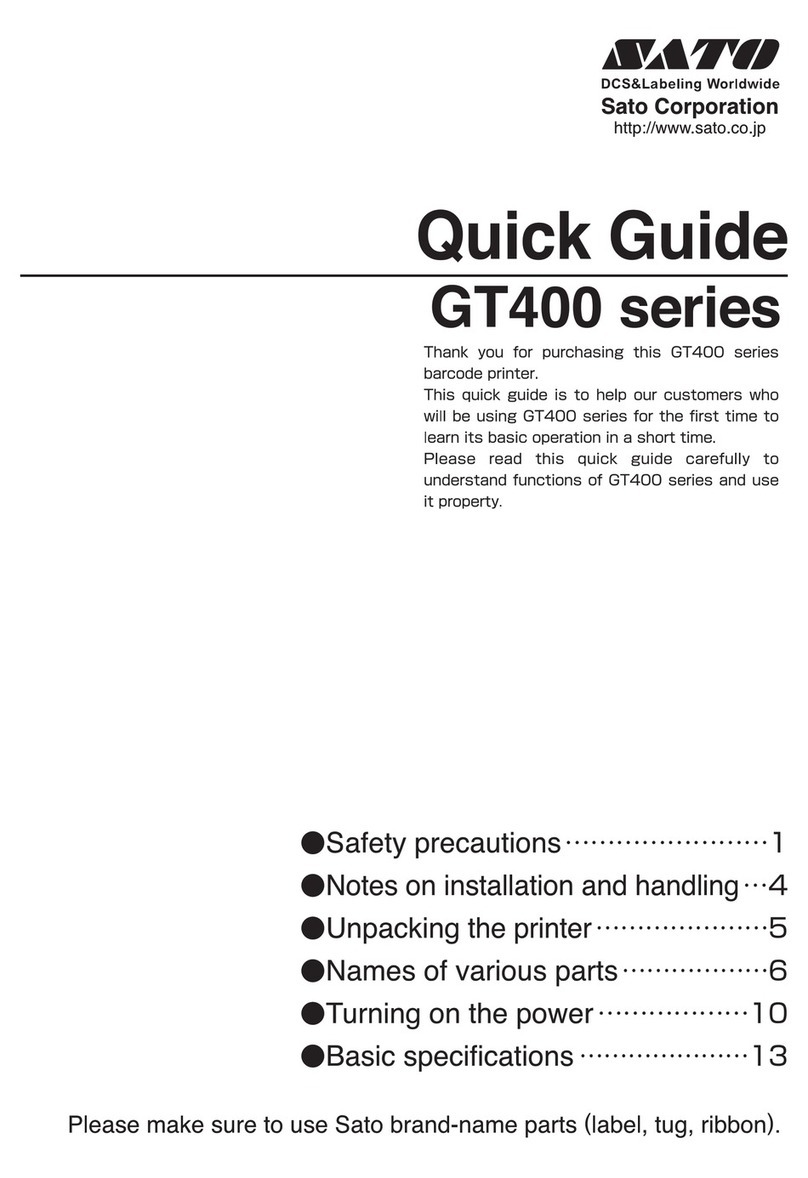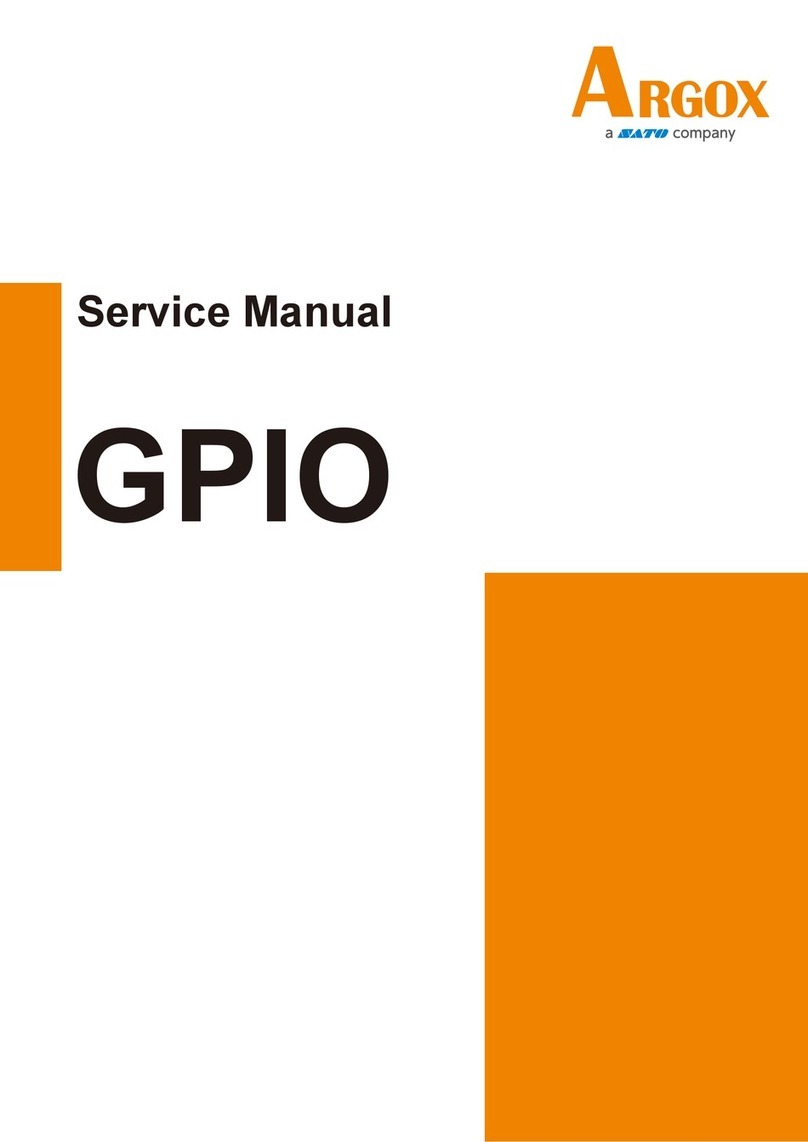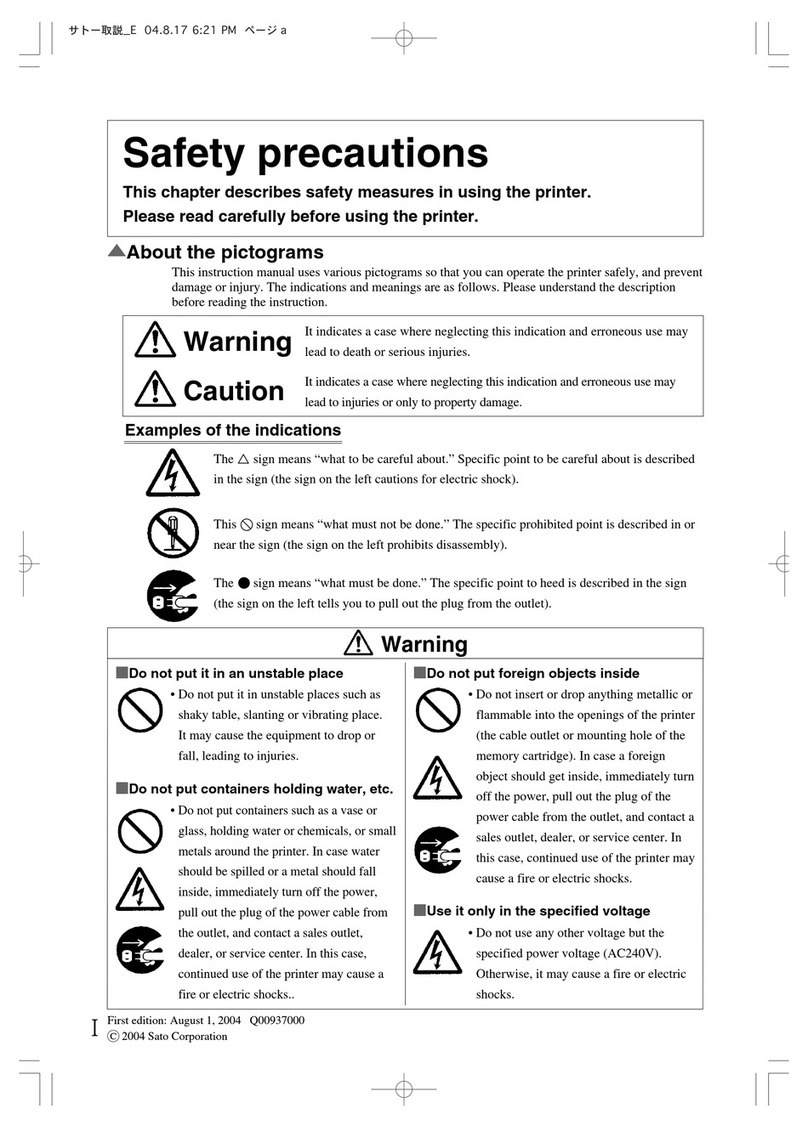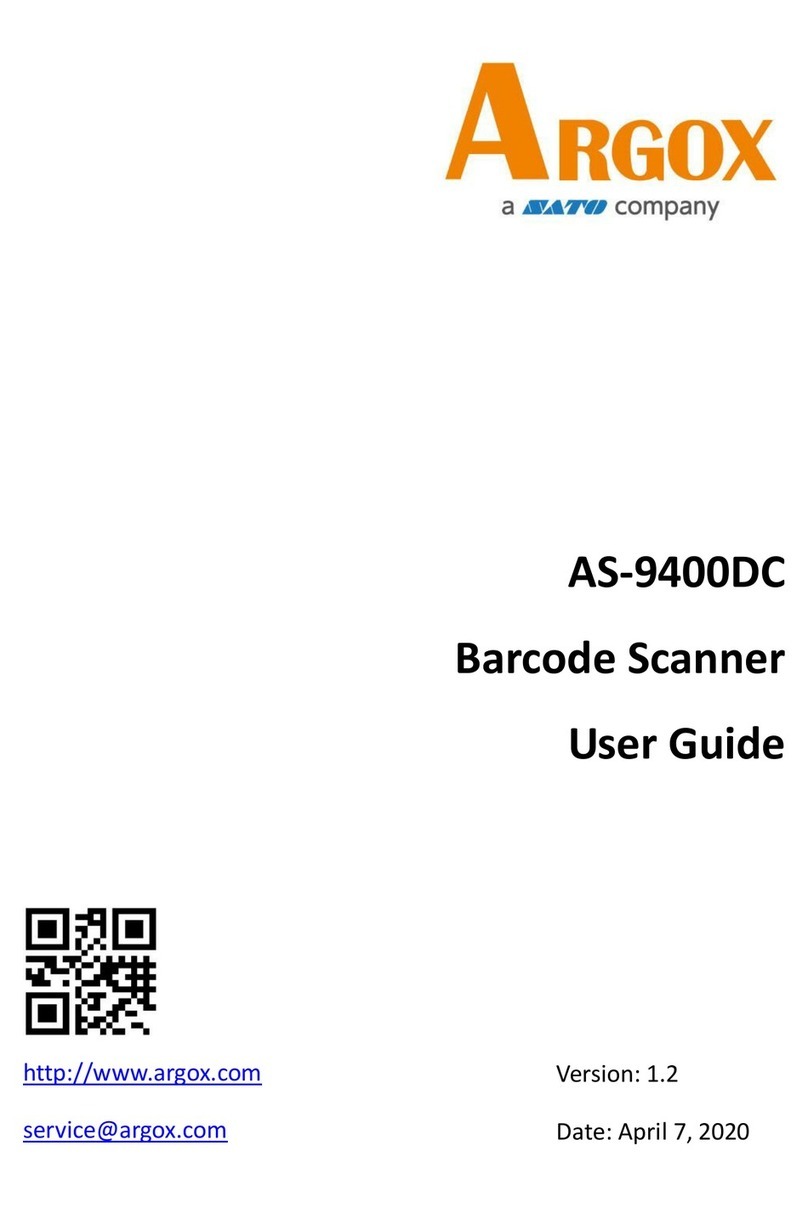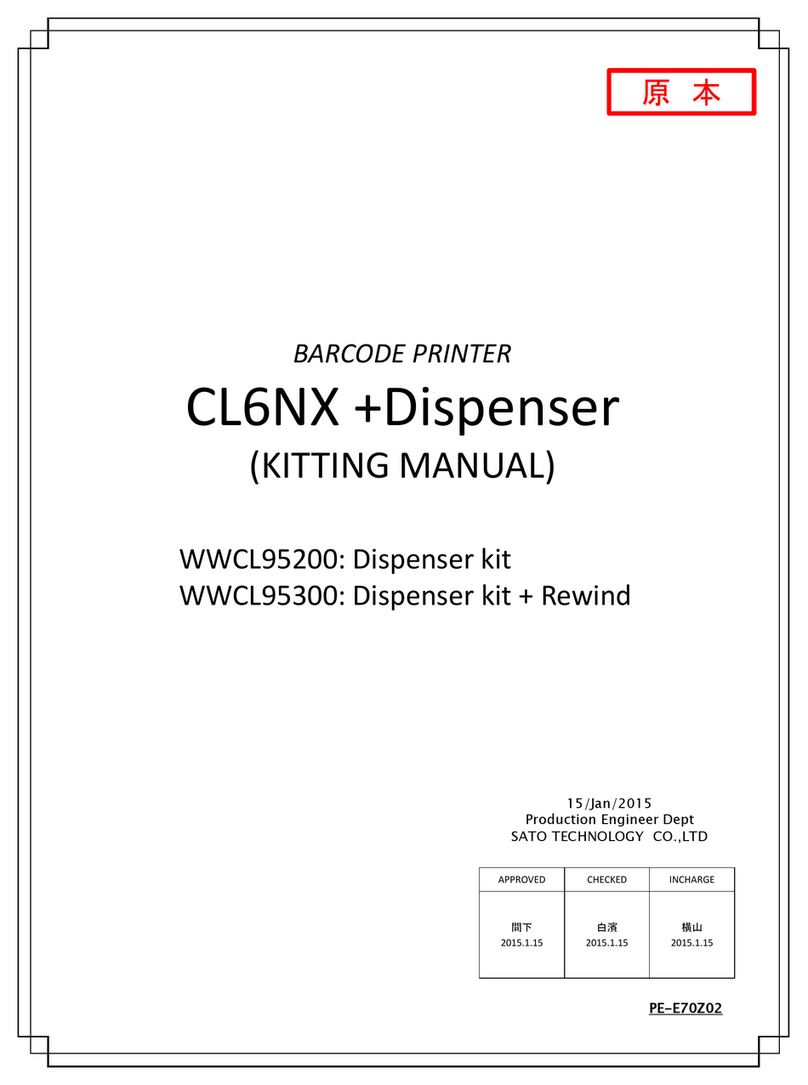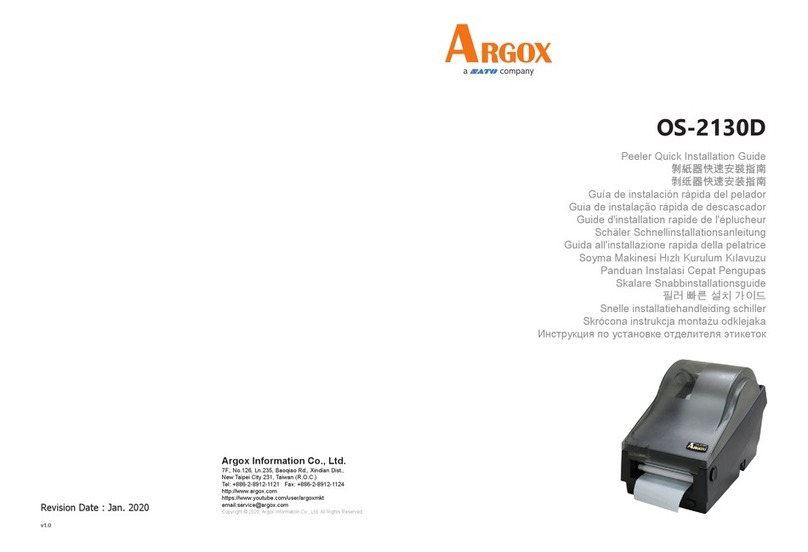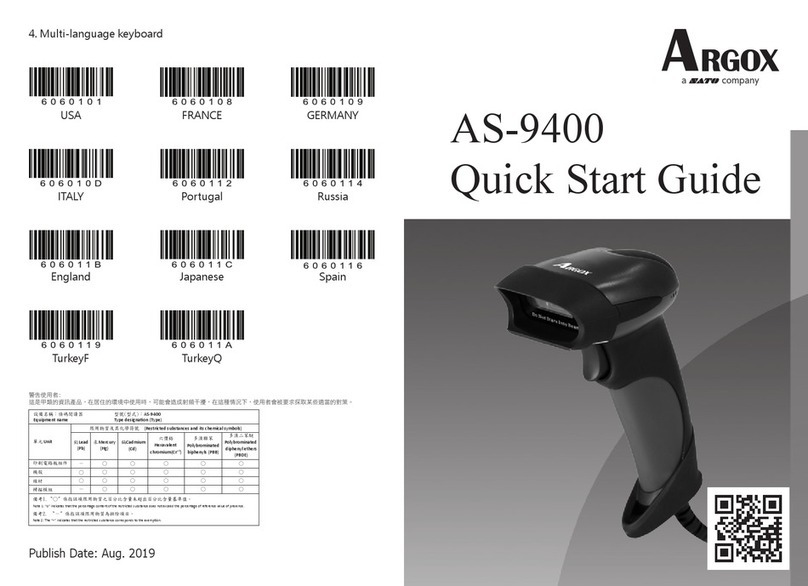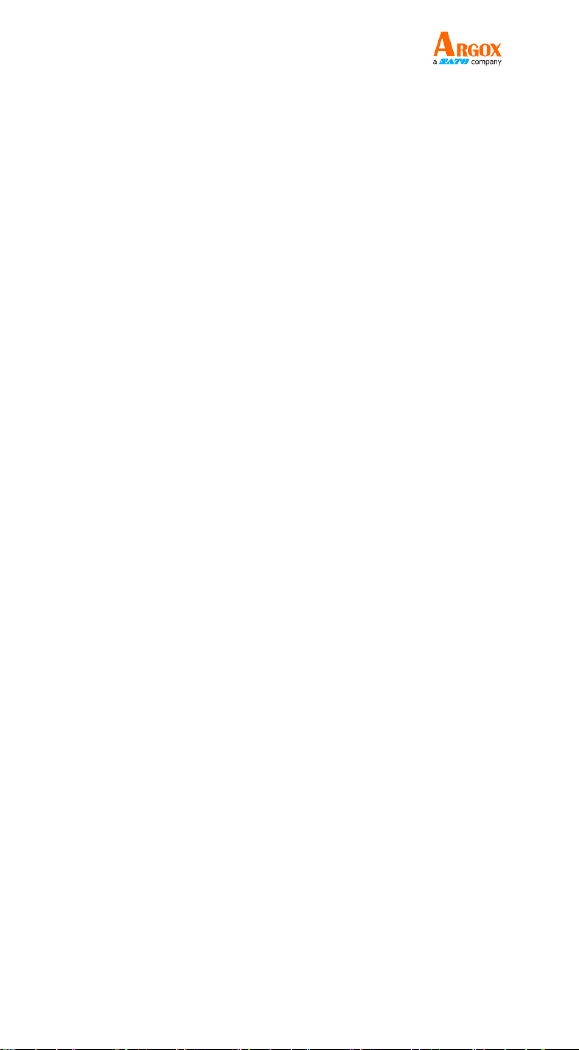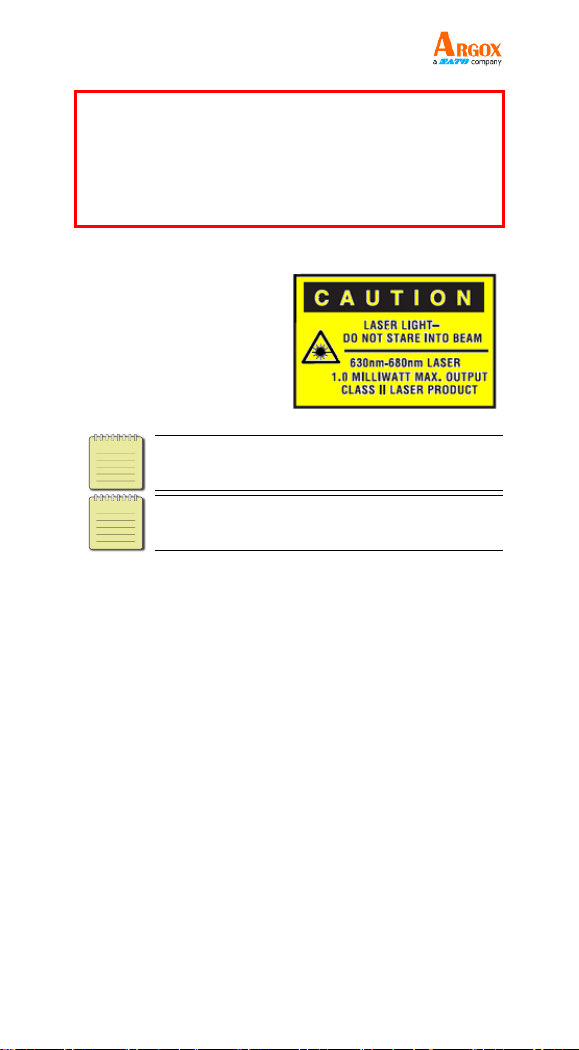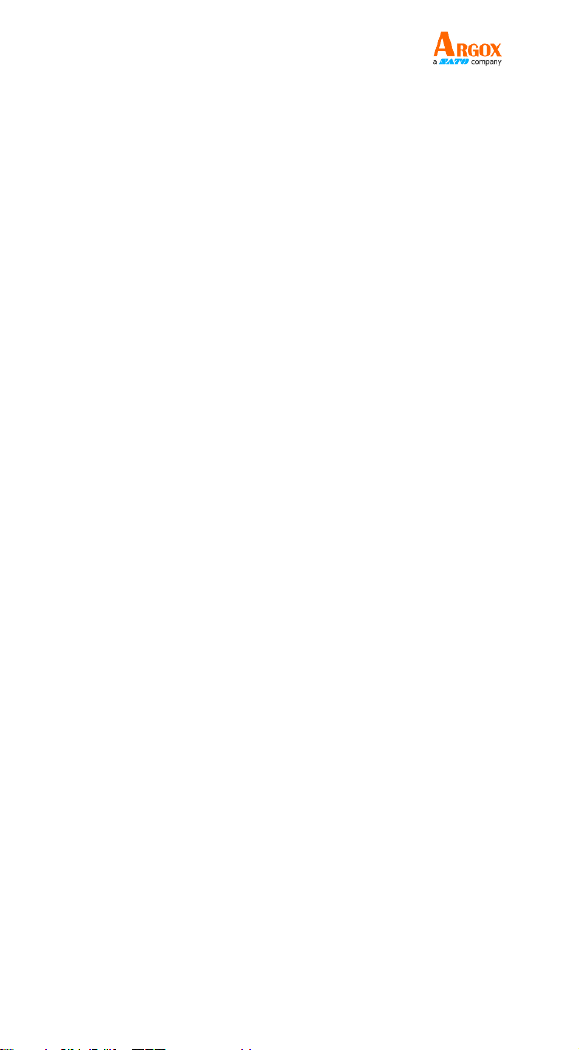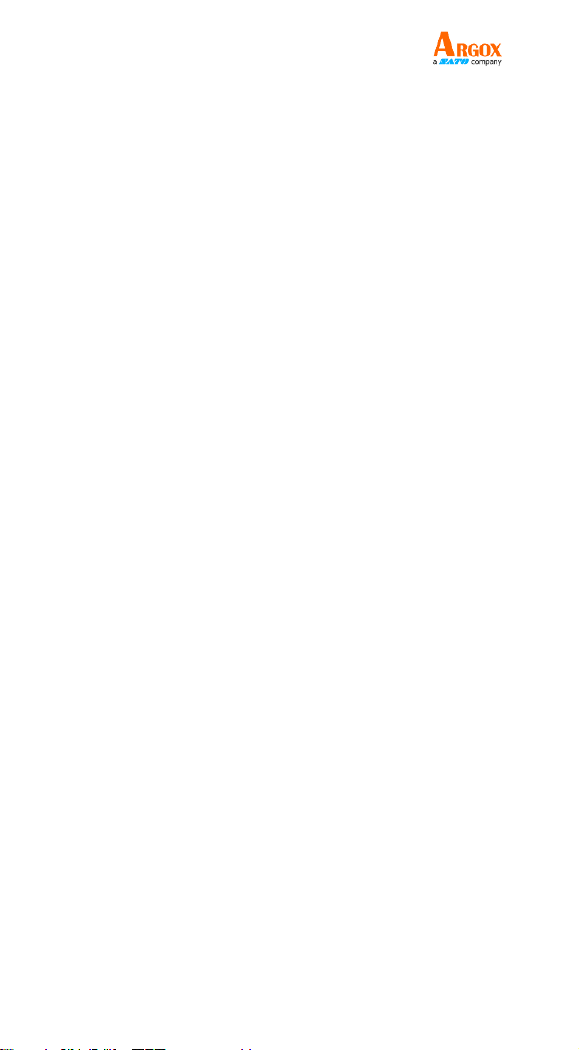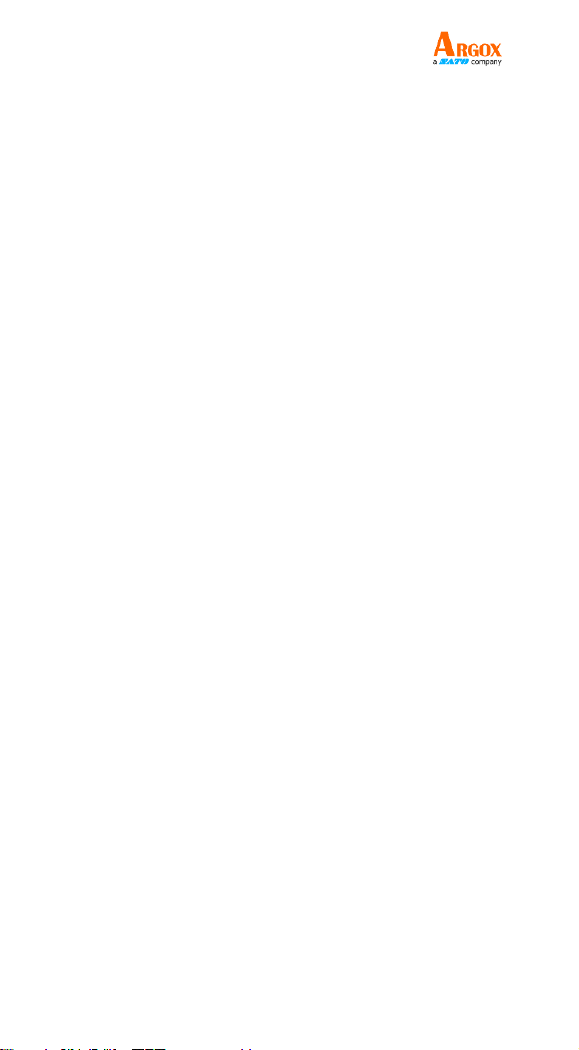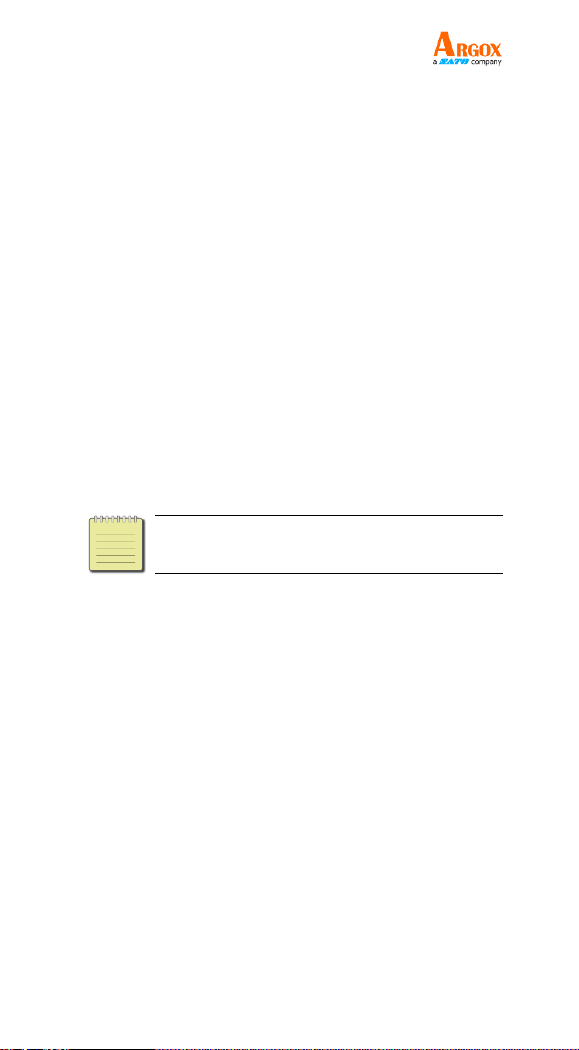3.12 Convert Case...............................................20
3.13 Terminator...................................................20
3.14 IOS Keyboard POP UP/HIDE.....................21
3.15 Beeper .........................................................22
3.16 Restore factory default ................................22
3.17 Transmit Code ID Character .......................23
3.17.1 Symbol Code ID Identifiers.......................24
3.17.2 AIM Code Identifiers .................................24
3.18 All Symbologies..........................................24
3.18.1 1D Symbologies.........................................25
3.18.2 2D Symbologies.........................................25
3.18.3 1D Inverse Barcode.................................... 26
3.18.4 Decode UPC / EAN Supplementals
UPC/EAN..................................................................26
3.18.5 UPC-A........................................................27
3.18.6 UPC-E ........................................................31
3.8.7 EAN-8 .......................................................... 34
3.18.6 UPC-E ........................................................37
3.18.7 EAN-8 ........................................................41
3.18.8 EAN-13 ......................................................44
3.18.9 Bookland EAN (ISBN)..............................46
3.18.10 Bookland ISBN........................................47
3.18.11 Code 128...................................................47
3.18.12 GS1-128 (UCC/EAN-128) ......................48
3.18.13 ISBT 128 ..................................................49
3.18.14 Code39......................................................50
3.18.15 Code 32.....................................................54
3.18.16 Code 93.....................................................55
3.18.17 Code 11.....................................................58
3.18.18 Interleaved 2 of 5/ITF ..............................61