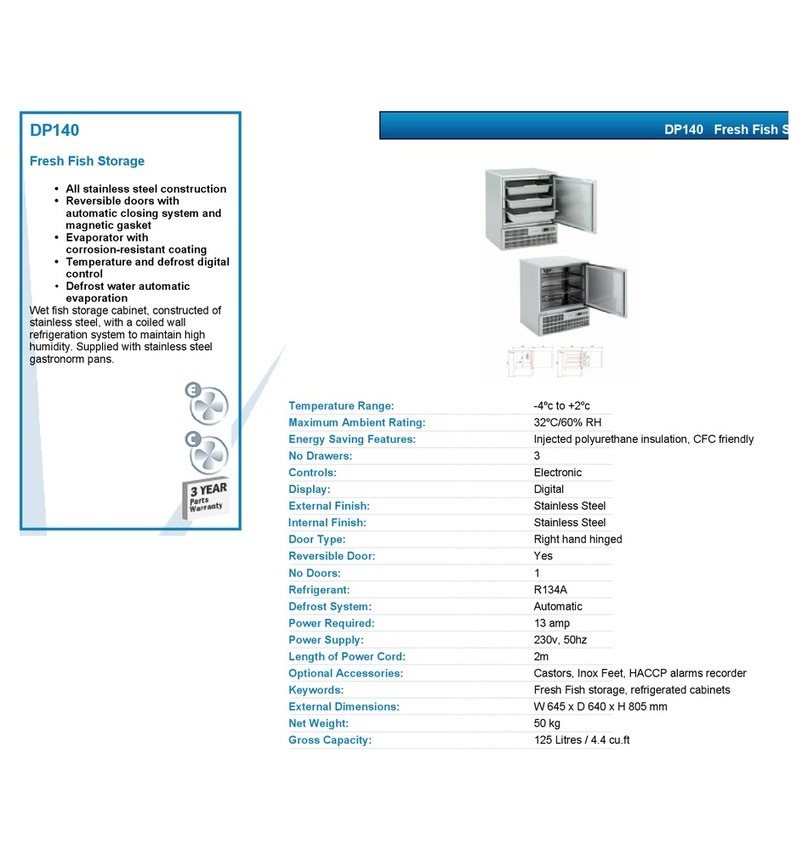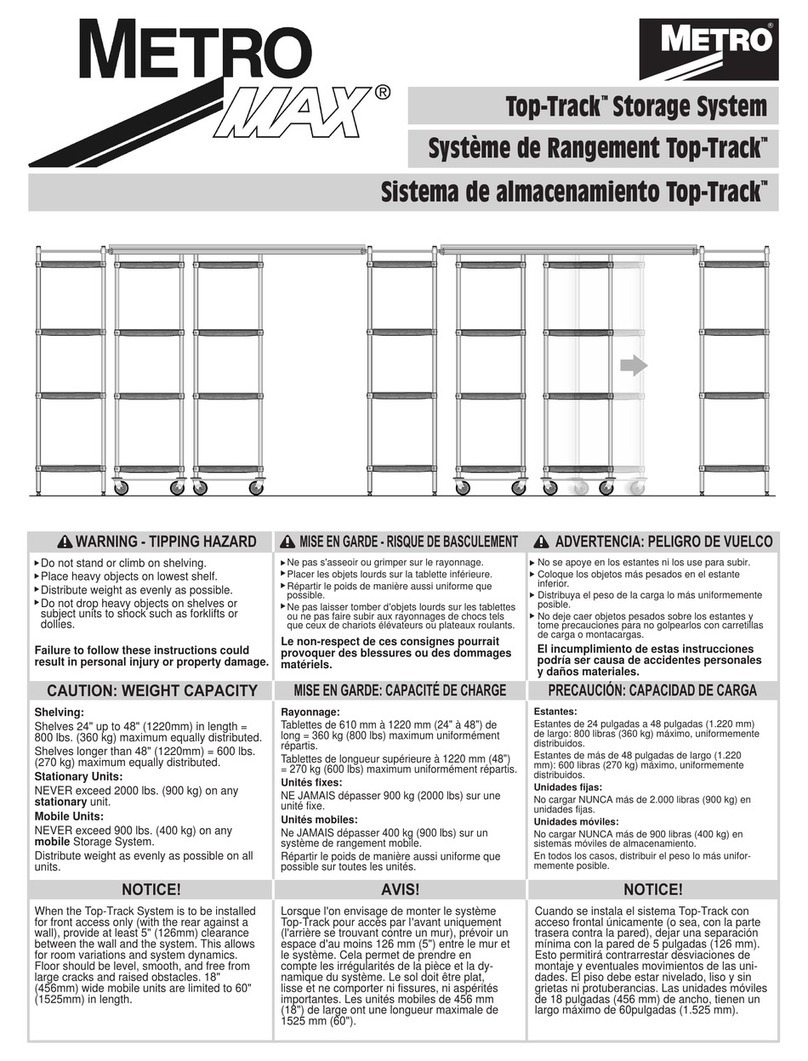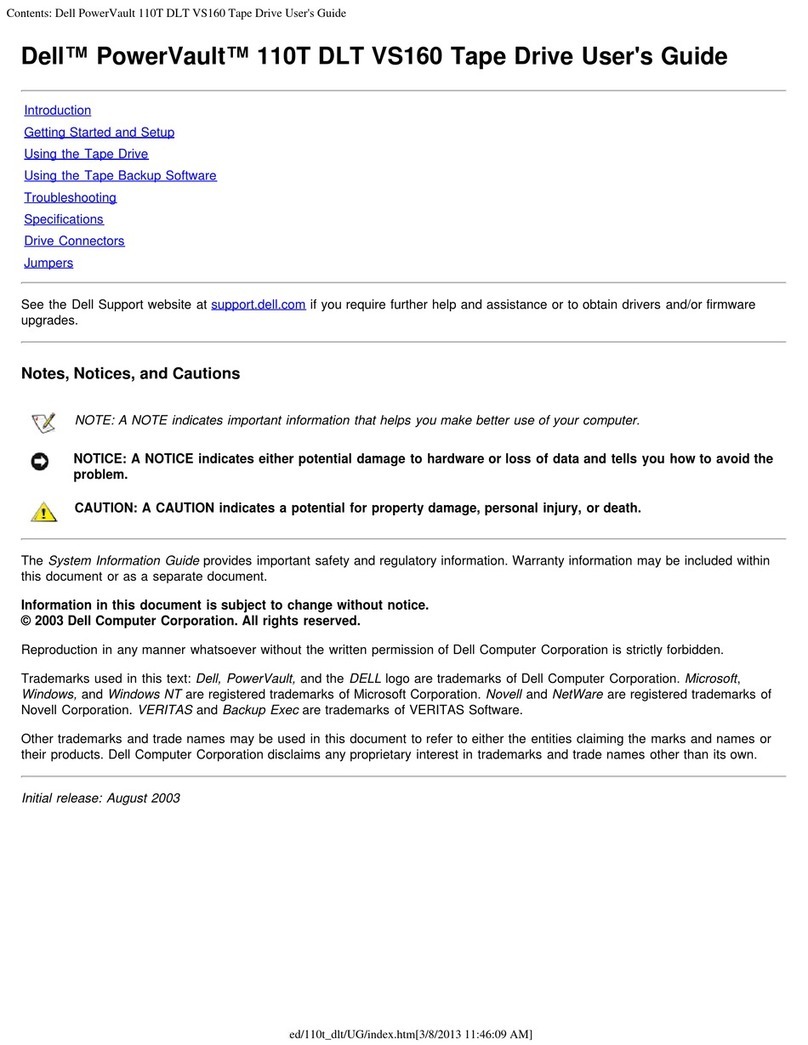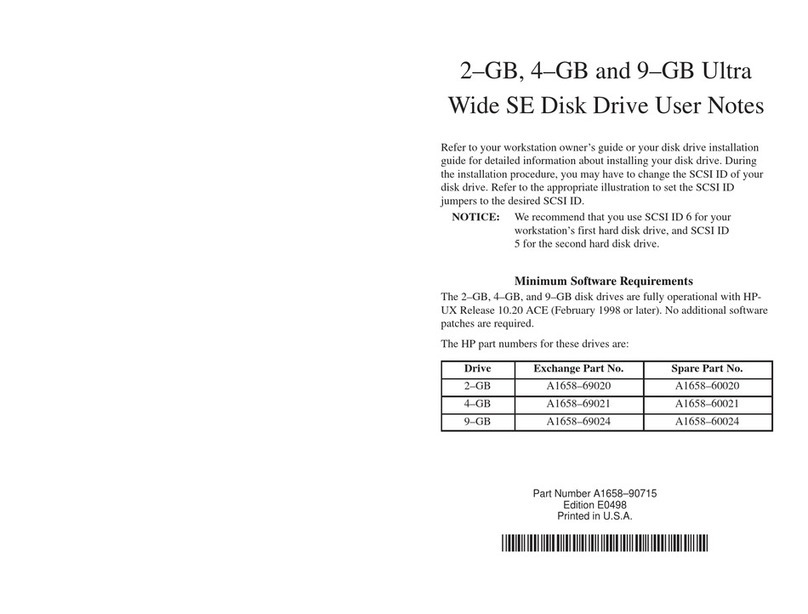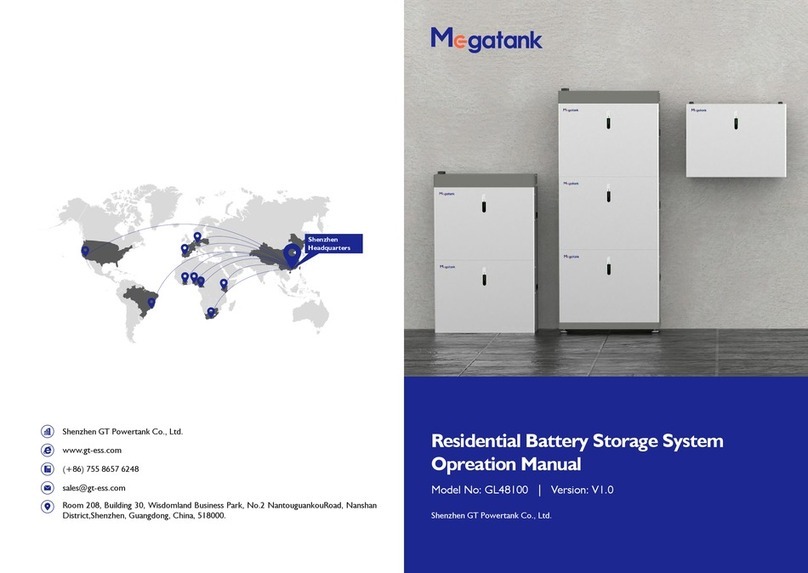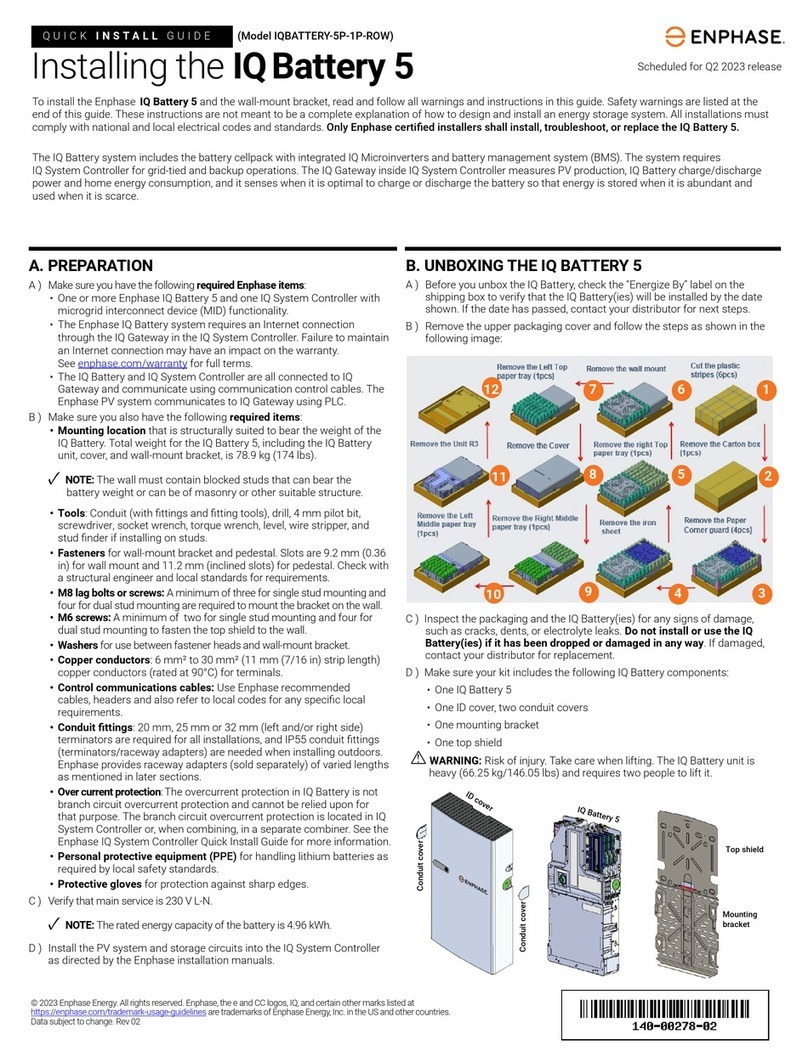DataON DNS-1640 User manual

DNS-1640
2U 24 Bays 6Gb/s SAS JBOD
Dual-path, Dual I/O
User Manual
Version QS0003
Copyright © 2014- DataON Storage. All rights reserved. www.dataonstorage.com

1
Copyright
This publication, including all photographs, illustrations and software, is protected under international copyright
laws, with all rights reserved. Neither this manual, nor any of the material contained herein, may be reproduced
without the express written consent of the manufacturer.
Copyright © 2011 DataON Storage Inc.
Trademarks
All product names used in this manual are the properties of their respective owners and are acknowledged.
Disclaimer
The information in this document is subject to change without notice. The manufacturer makes no representations
or warranties with respect to the contents hereof and specifically disclaim any implied warranties of merchantability
or fitness for any particular purpose. Furthermore, the manufacturer reserves the right to revise this publication
and to make changes from time to time in the content hereof without obligation of the manufacturer to notify any
person of such revision or changes.
Safety Measures
Computer components and electronic circuit boards can be damaged by discharges of static electricity. Working on
computers that are still connected to a power supply can be extremely dangerous. Follow these guidelines to avoid
damage to the DNS 1640 or injury to yourself.
•Always disconnect power when carrying out work inside the unit.
•If possible, wear a grounded wrist strap when carrying out work inside the unit. Alternatively,
discharge any static electricity by touching the bare metal chassis of the unit case, or the bare
metal body of any other grounded appliance.
•Hold electronic circuit boards by the edges only. Do not touch the components on the board un-
less it is necessary to do so. Do not flex or stress the circuit board.
•Leave all components inside the static-proof packaging until you are ready to install the compo-
nent.
Equipment Location
This equipment should only be accessed by SERVICE PERSONNEL or by USERS who have been instructed about
the reasons for the restrictions applied to the location. Access is through the use of a TOOL or lock and key, or
other means of security, and is controlled by the authority responsible for the location.
About this Guide
This guide describes how to setup and power on the DNS 1640 6Gb/s SAS JBOD system. This guide is intended for
trained personnel only.

DNS-1640 User Manual
2
Package content
The DNS-1640 box contains the following items:
•DNS-1640 Storage unit (1)
•Power cord (2)
•CD with user manual and drivers (1)
•Universal Rail Kit for DNS-1640 (1)
•HDD Screws(96)
System requirements
•Servers with supported HBA/Raid adapter, refer to DNS-1640 support matrix reference
for complete listing of supported adapters.
•SFF-8088 to SFF-8088 SAS cable(s).
Model
Model# DNS-1640SM DNS-1640DM DNS-1640SDNS-1640D
Hard Drive Type SATA/SSD SATA/SSD SAS/SSD SAS/SSD
SAS I/O Module 1 2 1 2
DNS-BJMB
2.5” Interposer
12 12 0 0
Technical Support
Contact your system supplier.

DNS-1640 User Manual
3
DNS-1640 Overview
LEDs on the Storage Enclosure
No Component Color Lights On Lights Off
1 Fault LED Amber A component within the storage en-
closure needs attention. Normal
2 Locate LED Flashing Blue Identifies a storage enclosure Normal
3 Power Green Power On Power Off
1
2
3

DNS-1640 User Manual
4
DNS-1640 (Single SIM) Rear View
DNS-1640 (Dual SIM) Rear View
Important: Note the direction of the power supply unit. Insert the power supply with the
right direction.
All SAS IN & OUT connectors are SFF-8088
Power Connector
Power Supply
Module 1
SIM
Board #1
SAS #2
Connector SAS #3
Connector
Power Supply
Module 2
SAS #1
Connector
Power Supply
Module 2
Power Connector
SIM
Board #1 SAS #2
Connector SAS #3
Connector
SAS #1
Connector SAS #2
Connector SAS #3
Connector
SAS #1
Connector
SIM
Board #2
Power Supply
Module 1

DNS-1640 User Manual
5
DNS-1640 SIM Board LED Description
LED ON SIM Board
No Component Color Lights On Lights Off
1 SAS #2 Fault Amber PHY connection cannot estab-
lished correctly No error had occurred
2 SAS #2 Active Green PHY connection established
correctly
No connection
3 SAS #1 Fault Amber PHY connection cannot estab-
lished correctly No error had occurred
4 SAS #1 Active Green PHY connection established
correctly
No connection
5 SAS #3 Fault Amber PHY connection cannot estab-
lished correctly No error had occurred
6 SAS #3 Active Green PHY connection established
correctly
No connection
7 Locate LED Flashing Blue Identifies SIM Normal
8 SIM Fault Amber Fault exist Normal
9 SIM Power Green Power On Power Off
1
3
2
4
6
5
Consoles for factory use only 7 8 9

DNS-1640 User Manual
6
DNS-1640 PSM Board LED Description
No Component Color Lights On Lights Off
1 DC Power Green DC Power On No DC Power
2 Locate LED Blue Identifies Power Module Normal
3 PSM Fault Amber Fault exist Normal
4 AC Power Green AC Power On No AC Power
1 2 3 4

DNS-1640 User Manual
7
Disk Drives Front LED and Tray
No Component Color Description
1 HDD Activity LED Solid Green SAS HDD is ready (SATA will be blank)
Blinking Green Spin up /Accessing
2 HDD status Blank HDD Ok
Blinking Blue Identify HDD
Solid Orange HDD fault
Blinking Or-
ange & Blue RAID Rebuilt
Blinking Blue HDD is ready to remove (HDD Activity LED will be blank)
HDD Tray
1
2
Optional DNS-BJMB
9252 6Gb/s SAS
Interposer for 2.5”
SATA SSD/HDD
Disk Tray Handle
Release button

DNS-1640 User Manual
8
Install/Replace HDD
Before You Begin
It is not recommend mixing different RPM SAS and SATA HDD in the same DNS-1640 system. If you have to,
please use the following figures below to plan where you will be placing the disk drives.
These figures represent fully-loaded DNS-1640 system with HDD.
However, the same guidelines apply even if you are filling some of the HDD slots with blank disk trays in the mix-
ing HDD setting.
Recommended Mixing SAS & SATA HDD Configurations
Unsupported SAS & SATA HDD Combinations
SAS HDD
SATA HDD
Do not include SAS and SATA
HDD in the same section!
SAS HDD
SATA HDD

DNS-1640 User Manual
9
Follow these steps below to Install/Replace HDD in the disk tray.
Step 1
a) Press the release button and open the disk tray handle.
b) Remove HDD carrier by pulling the disk tray handle out.

DNS-1640 User Manual
10
Step 2Insert the HDD inside the tray and tighten the four 6/4 screws on the SATA/SAS disks.
SATA disk SAS disk
Important: If using SATA HDD, please make sure having DNS-BJMB Interposer card installed
on the back of HDD
Interposer for SATA

DNS-1640 User Manual
11
Step 3Slide in the HD tray back in the disk slot and close the disk tray handle.
Step 4 Repeat Step 1 through 3 if you wish to install more HDD into the DNS-1640 storage.

DNS-1640 User Manual
12
Before You Begin
Important: Before you set up the DNS 1640 system, be sure your facility meets the following
conditions.
Confirm that there is adequate power at your facility to support the high-availability features of the system.
It is recommended to connect each power connector to separate power circuit.
If necessary refer to the documentations shipped with the 6Gb/s SAS HBA/RAID card for hardware and
driver installation instructions
There are different types of SAS Cables in the market, make sure you order the right one for DNS-1640.
For DNS-1640, it all uses SFF-8088 to SFF-8088 SAS Cable when connecting DNS-1640 to host and when
daisy chain to another DNS-1640.
SFF-8088 to SFF-8088 SAS Cable

DNS-1640 User Manual
13
Setting up DNS-1640 System
Connection type 1(Single SIM)
This illustration shows one host with a HBA/RAID card connected to four DNS-1640 with single SIM.
SFF-8088 to SFF-8088 SAS Cable
1st DNS-1640
2
nd
DNS-1640
3
rd
DNS-1640
4rh DNS-1640

DNS-1640 User Manual
14
Connection type 2(Dual SIM)
This illustration shows one host with a HBA/RAID card connected to four DNS-1640 with dual SIM.
Important: Not All HBA/RAID card support this type of connection please refers to DNS-1640
support matrix reference for complete listing of supported dual port HBA/RAID
cards.
SFF-8088 to SFF-8088 SAS Cable
RAID/HBA CARD
1
st
DNS-1640
2
nd
DNS-1640
3rd DNS-1640
4th DNS-1640

DNS-1640 User Manual
15
Connecting Power to DNS-1640
Important: DNS-1640 is recommended to be installed in Dual power strip cabinets.
1. Ensure the cabinet circuit breakers are in OFF position.
2. Connect the two provided power cables from the DNS-1640 to cabinet power strips.
3. Lock down the two power cord latch.
4. Connect the power cables from the cabinet to separate power circuits in your facility.
Note: Cabinet is not included in the package. Only the universal rails kit for the cabinet are
provided.
Power Strip 1
Power Strip 2

DNS-1640 User Manual
16
Power on the DNS-1640
1. Verify that all connections are correct.
2. Turn on both circuit breakers on cabinet.
3. Make sure that power-on LED on all DNS-1640 are steady blue.
4. Power on the host lastly.
Important: Please make sure power on all DNS-1640 first before the server

DNS-1640 User Manual
17
Features and Specifications
Features:
Redundant SIM Modules and Power Supplies
Active-Active Dual 6GB/s SAS I/O Module Ar-
chitecture
Support full path fail-over function which pro-
vides data redundancy
Support Drive Auto Detection and Hot Swap
Integrated RAID card management tool via
SES2
Connectivity Features:
Two 6Gb/s SAS-IN ports in each SIM module
provides host connectivity
Support up to 96 drives by daisy-chaining
JBODs.
Connected and managed by RAID controller
Connect to 6Gb/s SAS Expander
Support Direct Attach
Support daisy-chain of JBODs
DNS 1640 is a high-availability, cost-effective
2U SAS (Serial Attached SCSI) to SAS (Serial
Attached SCSI) JBOD, which provides 24 pcs
2.5” hard drive carriers to support various
types of hard drive, including 6Gb/s SAS hard
drive, and 6Gb/s SATA III hard drive with in-
terposer card. In addition to 24 pcs hard drive
carriers, DNS-1640 system supports two 550W
Full Redundant Power Supplies and two SIM
modules.
High Reliability: Redundant SIM modules,
power supplies modules design secure “No
Single-Point Failure”. Active-Active Dual
6Gb/s SAS I/O Module Architecture, hot-
swappable hard disk, and dual SAS and SATA
II paths with Interposer Card ensure that DNS-
1640 has high reliability and achieves 24x7
availability.
High Scalability: Each DNS-1640 system sup-
ports a maximum of 24 6Gb/s SAS/SATAIII
hard disks per system, and up to 96 drives by
daisy-chaining JBOD.
High Flexibility: DNS-1640 system supports
both SAS and SATA disks depending on cus-
tomer’s needs. This feature provides the most
cost-effective storage pools for different kinds
of data and provides a better management
for ILM (Information Life Cycle Management)
applications.
High Performance: The Active-Active Dual
6Gb/s SAS I/O Module Architecture ensures
high system performance.

DNS-1640 User Manual
18
Host Interface:
Two 6Gb/s SAS-In ports on each SIM module
One 6Gb/s SAS-Out ports on each SIM module
Hard Disk Interface:
24 x dual ported SAS (6Gb/s) or SATAII hard disks with DNS-BJMB
9252 6Gb/s SAS interposer (6Gb/s)
Up to a maximum of 24 disks per JBOD.
By daisy-chaining JBODs, up to 96 disk drives supported
Redundant, Hot Swappable Components:
2 SIM Modules
2 Power Supply Modules
up to 24 SAS/SATAII hard disks
Form Factor:
Internal Bays: 24 2.5” Hard Disks
Rack Mount: 18.5 inch (D)
Dimensions: The chassis dimensions measured at 17.5” (W) X 6.875”
(H)
X 18.5” (D) (Sheet metal case only, not including bezel and rear module
handle).
Management Features:
Intergated with RAID Card management tool via SES2
LED Indicators for SM Modules, Hard
Drives, Power Supplies and FAN Status.
AC Power:
Input Voltage: 100-240 V AC
Input Frequency: 50-60Hz
Output Power: 550W
Operating Environment:
Operating Temperature: 0 to 35 degree Celsius
Operating Humidity: 20% to 95% (non-condensing)
Altitude: -50 to 10,000 feet
Shock: 31G @ 2.6ms, ½ sine wave pulse
Vibration: 0.25G @ 3Hz to 200Hz
Electromagnetic Emissions Standards:
FCC- class A under 3dB
CE- Specifically requirements in effect July 1, 2001
Safety Standards:
UL/CUL: for U.S. with Canada
This manual suits for next models
4
Table of contents
Popular Storage manuals by other brands
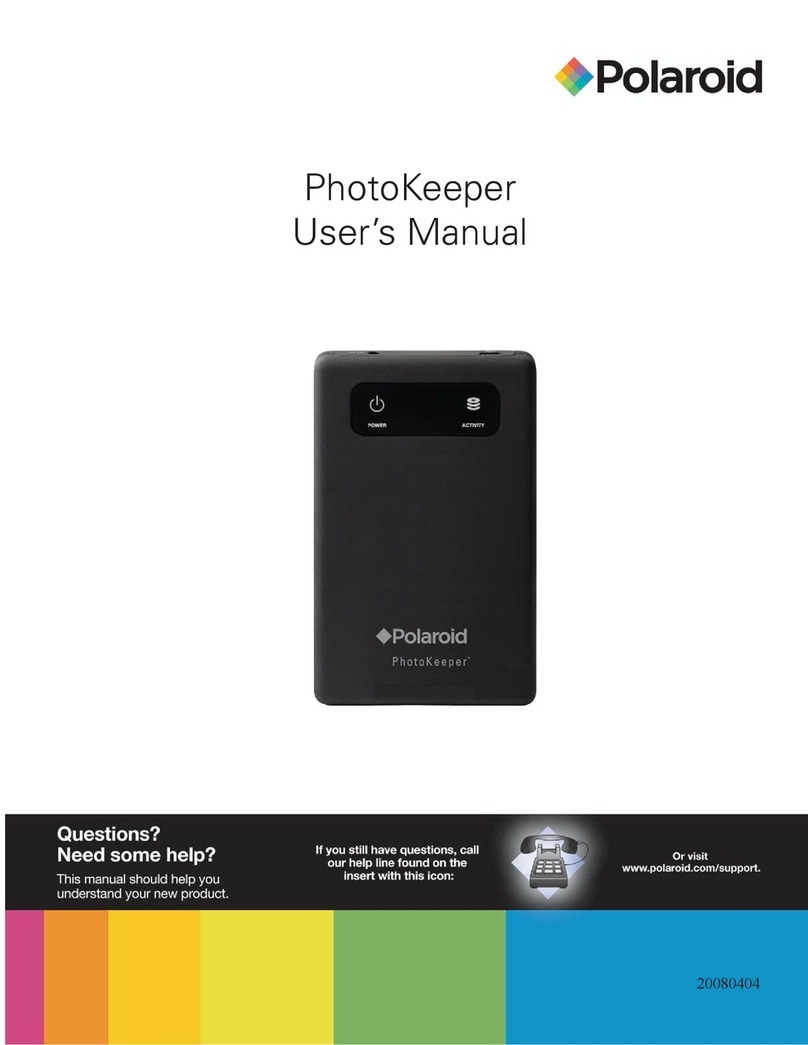
Polaroid
Polaroid PhotoKeeper user manual

Dell
Dell PowerVault 136T LTO Handbook
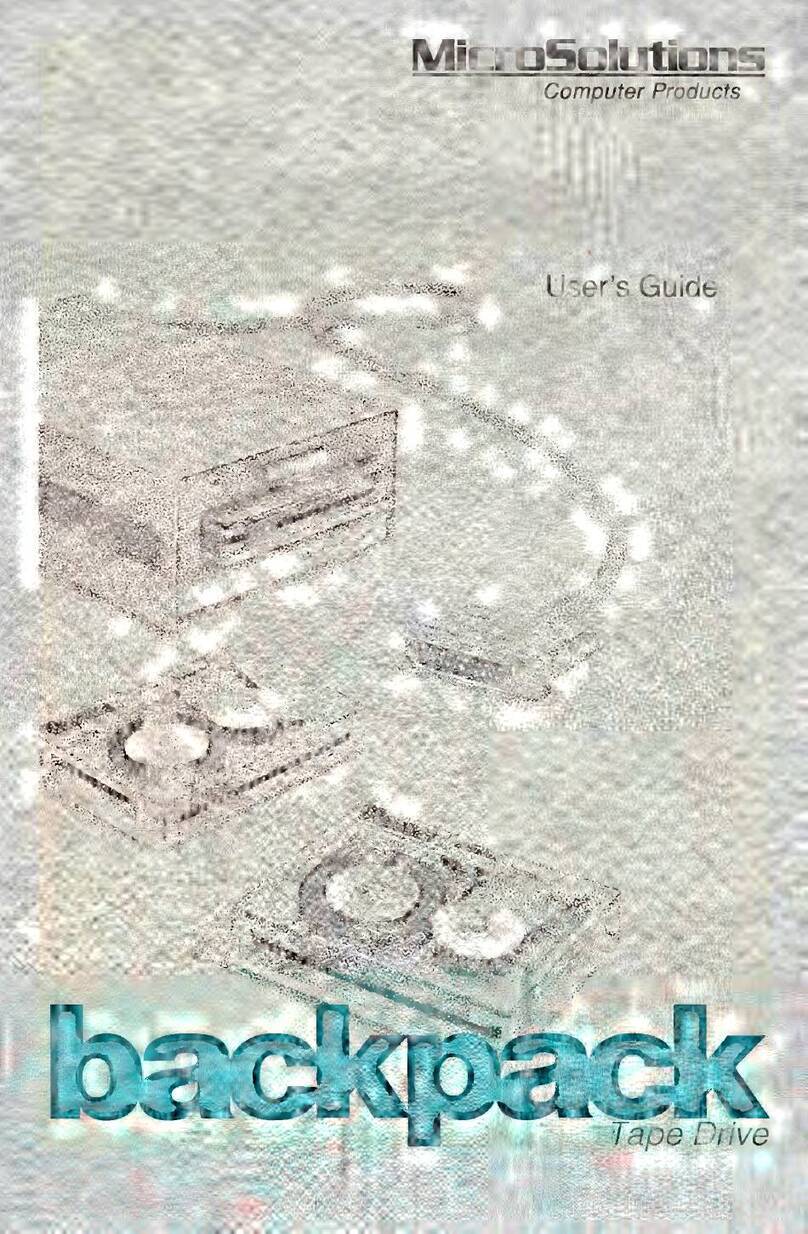
Micro Solutions
Micro Solutions backpack 141080 user guide
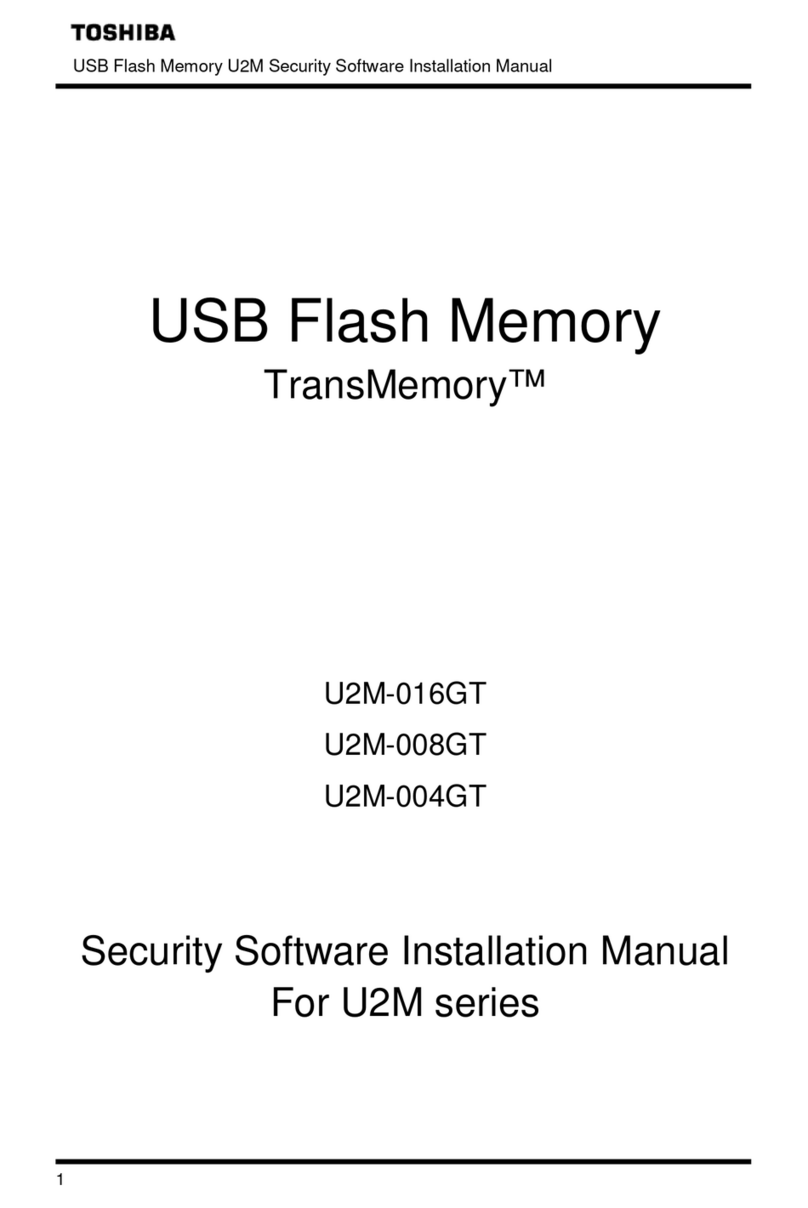
Toshiba
Toshiba TRANSMEMORY U2M-004GT Software installation manual
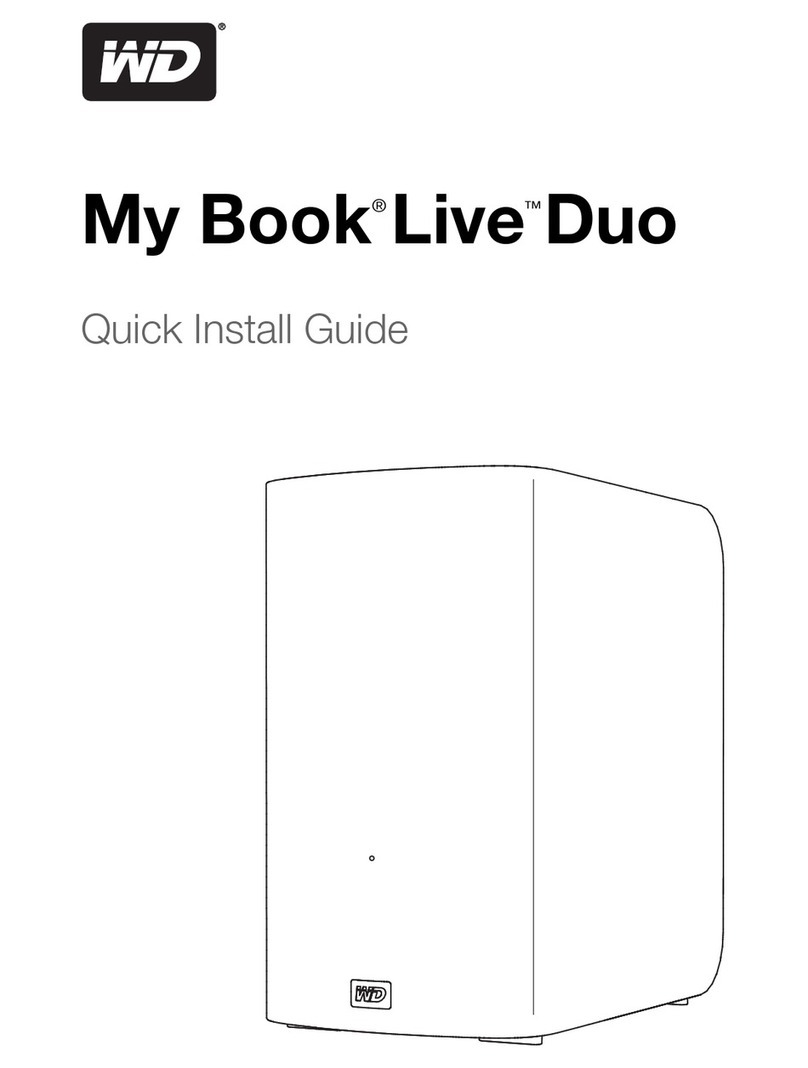
Western Digital
Western Digital WDBVHT0040JCH Quick install guide

D-Link
D-Link SharePort DNS-323 user manual