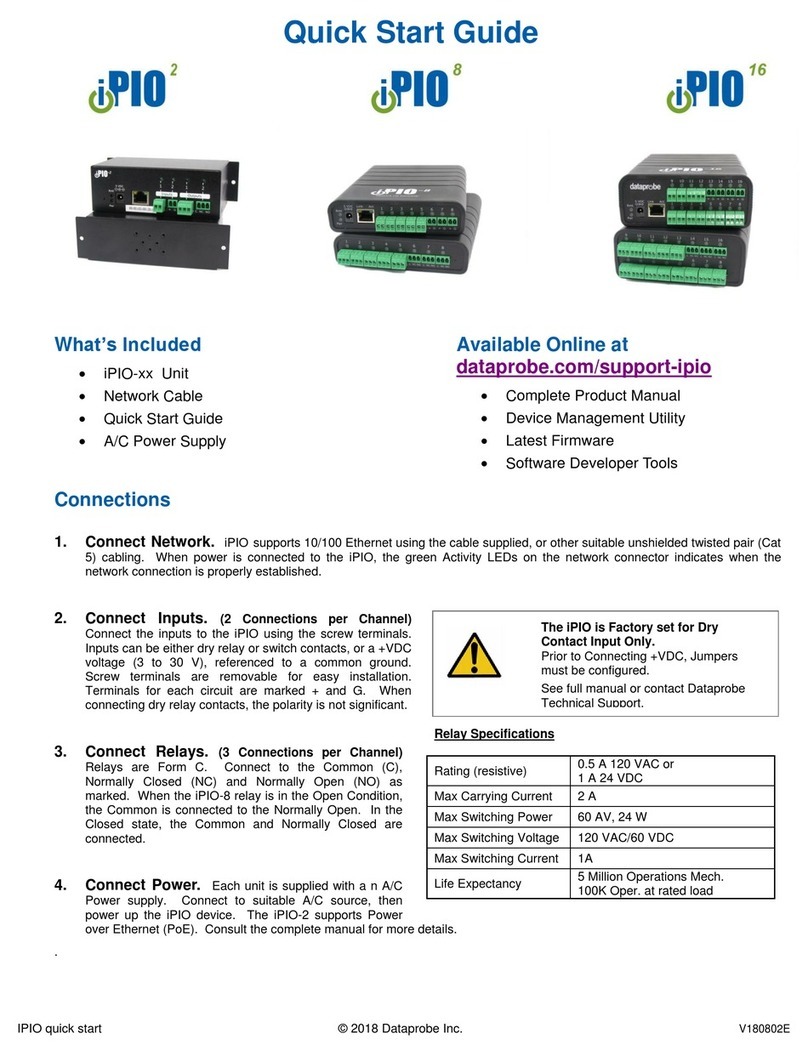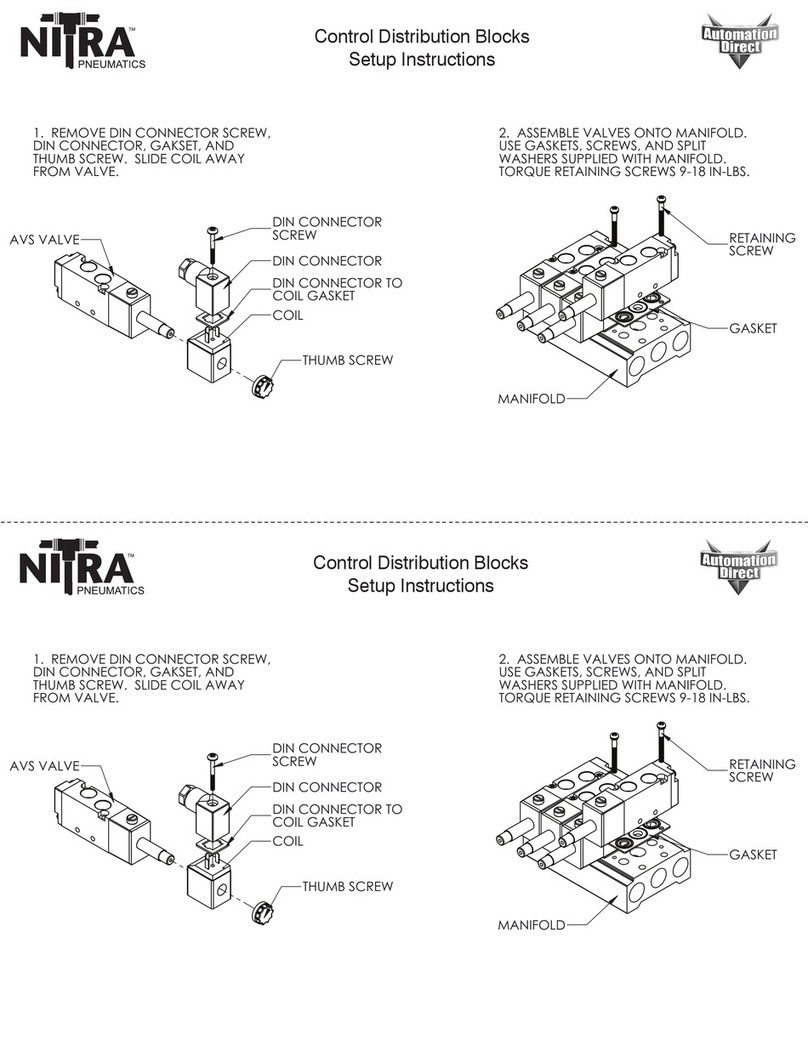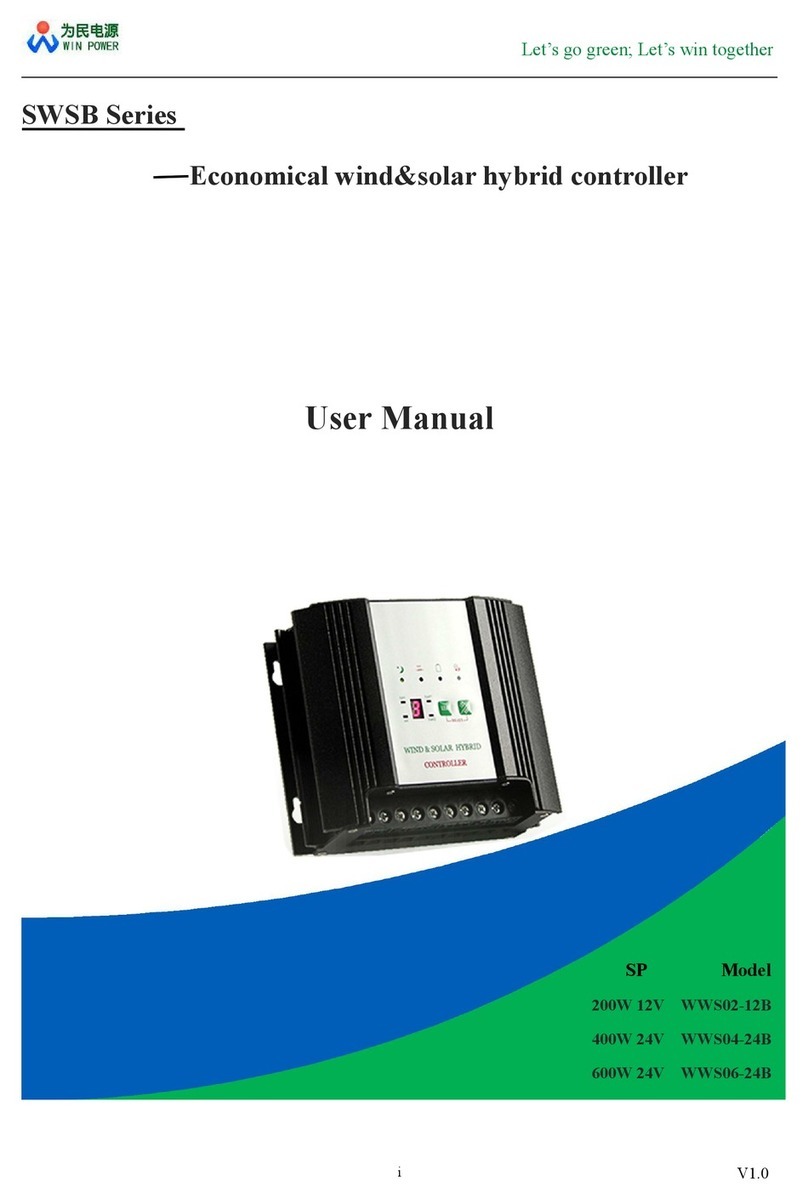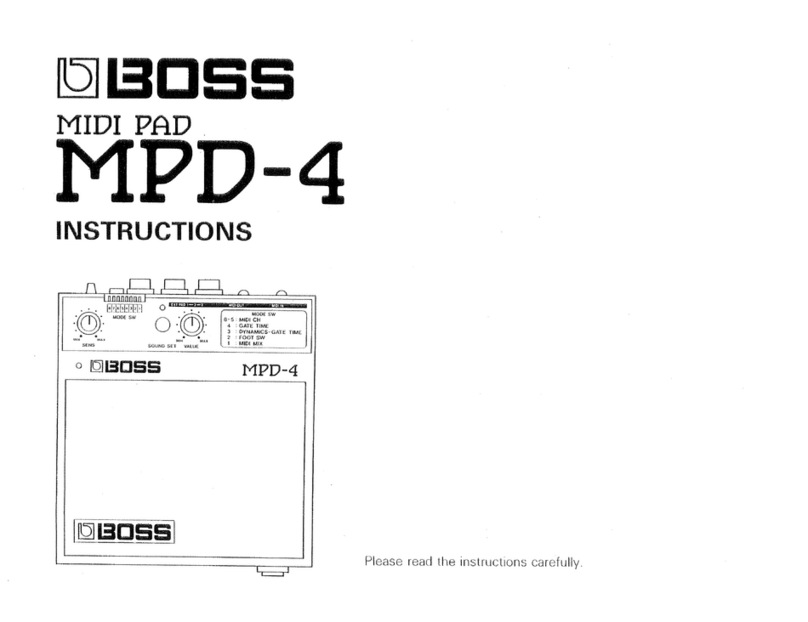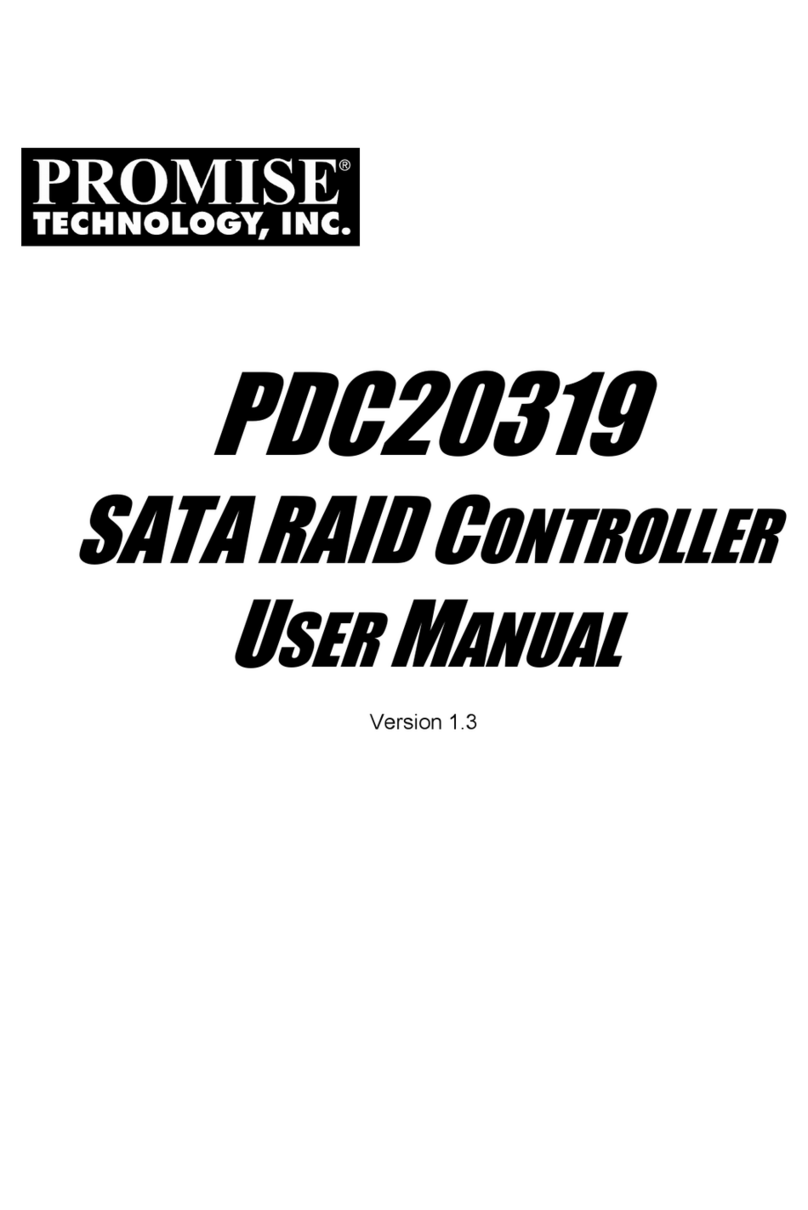Dataprobe iBootBar iBP-N15 Owner's manual

Technical Support Hotline: (201) 934-5111 tech@dataprobe.com
Main: 201-934-9944 Website: dataprobe.com
Scope of this Document:
This document covers the installation and operations of Dataprobe’s iBootBar series of remote power control
units. The following models are covered in this document:
Model
Power Feed / Total Capacity
Outlets
Control
iBP-N15
NEMA 15 Amp
8 x NEMA 5-15
IP Control, Serial Control
iBP-N15-M
NEMA 15 Amp
8 x NEMA 5-15
IP Control, Serial Control, Internal Modem
iBP-2N15
2 x NEMA 30 Amp
8 x NEMA 5-15
IP Control, Serial Control
iBP-2N15-M
2 x NEMA 30 Amp
8 x NEMA 5-15
IP Control, Serial Control, Internal Modem
iBP-N20
NEMA 20 Amp
8 x NEMA 5-15
IP Control, Serial Control
iBP-N20-M
NEMA 20 Amp
8 x NEMA 5-15
IP Control, Serial Control, Internal Modem
iBP-2N20
2 x NEMA 40 Amp
8 x NEMA 5-15
IP Control, Serial Control
iBP-2N20-M
2 x NEMA 40 Amp
8 x NEMA 5-15
IP Control, Serial Control, Internal Modem
iBP-C10
IEC C14 10 Amp
8 x IEC C13
IP Control, Serial Control
iBP-C10-M
IEC C14 10 Amp
8 x IEC C13
IP Control, Serial Control, Internal Modem
iBP-2C10
2 x IEC C14 20 Amp
8 x IEC C13
IP Control, Serial Control
iBP-2C10-M
2 x IEC C14 20 Amp
8 x IEC C13
IP Control, Serial Control, Internal Modem
iBP-C20
IEC C20 20 Amp
8 x IEC C13
IP Control, Serial Control
iBP-C20-M
IEC C20 20 Amp
8 x IEC C13
IP Control, Serial Control, Internal Modem
iBP-2C20
2 x IEC C20 40 Amp
8 x IEC C13
IP Control, Serial Control
iBP-2C20-M
2 x IEC C20 40 Amp
8 x IEC C13
IP Control, Serial Control, Internal Modem
iBootBar
Precision Version 1.41.32
Installation and Operations
Ref: iBootBar_Precision_v20160428e.doc

iBootBar –Precision Version Page 2
iBootBar_Precision_20160428e.doc Firmware ver 1.41.32
Table of Contents
Important Safety Information 3
Quick Start 4
General Overview 4
Installation 5
Configuration 7
Basic Operation 9
Command Line Interface
Direct Messaging Protocols
Advanced Operations 14
Frequent Outlet Control
Multi Outlet Control
DTMF Control
AutoPing
Email Notification
SNMP
Firmware Upgrades
Password Recovery
Appendices
Specifications 17
Compliance 18
Modem Certifications 19
SNMP MIB 20
Technical Support Returns & Warranty 21

iBootBar –Precision Version Page 3
iBootBar_Precision_20160428e.doc Firmware ver 1.41.32
Important Safety Information
When using this product, basic safety precautions should always be followed to reduce the risk of fire, electric
shock, and injury to persons, including the following:
Disconnect all power cords before servicing!
1. Read and understand all instructions.
2. Follow all warnings in the manual and marked on the product.
3. Unplug this product from the wall outlet before cleaning. Do not use liquid cleaners or aerosol cleaners. Use a damp cloth for cleaning.
4. Do not use this product in an outdoor environment or near water, for example, near a bath tub, wash bowl, kitchen sink, or laundry tub, in a
wet basement, or near a swimming pool.
5. Do not place this product on an unstable cart, stand, or table. The product may fall, causing serious damage to the product.
6. Slots and openings in this product and the back or bottom are provided for ventilation to protect it from overheating, these openings must not
be blocked or covered. The openings should never be blocked by placing the product on the bed, sofa, rug, or other similar surface. This
product should never be placed near or over a radiator or heat register. This product should not be placed in a built-in installation unless proper
ventilation is provided.
7. This product should be operated only from the type of power source indicated on the marking label. If you are not sure of the type of power
supply to your home, consult your dealer or local power company.
8. This product is equipped with a three wire grounding type plug, a plug having a third (grounding) pin. This plug will only fit into a grounding
type power outlet. This is a safety feature. If you are unable to insert the plug into the outlet, contact your electrician to replace your obsolete
outlet. Do not defeat the safety purpose of the grounding type plug. Do not use a 3-to-2 prong adapter at the receptacle; use of this type
adapter may result in risk of electrical shock and/or damage to this product.
9. Do not allow anything to rest on the power cord. Do not locate this product where the cord will be abused by persons walking on it.
10. Do not overload wall outlets and extension cords as this can result in the risk of fire or electric shock.
11. Never push objects of any kind into this product through slots as they may touch dangerous voltage points or short out parts that could
result in a risk of fire or electrical shock. Never spill liquid of any kind on the product.
12. To reduce the risk of electrical shock, do not disassemble this product, but take it to a qualified serviceman when some service or repair
work is required. Opening or removing covers may expose you to dangerous voltages or other risks. Incorrect re-assembly can cause electric
shock when the appliance is subsequently used.
13. Unplug this product from the wall outlet and refer servicing to qualified service personnel under the following conditions:
a) When the power supply cord or plug is damaged or frayed.
b) If liquid has been spilled into the product.
c) If the product has been exposed to rain or water.
d) If the product does not operate normally by following the operating instructions. Adjust only those controls, that are covered by the operating
instructions because improper adjustment of other controls may result in damage and will often require extensive work by a qualified technician
to restore the product to normal operation.
e) If the product has been dropped or has been damaged.
f) If the product exhibits a distinct change in performance.
14. Avoid using a telephone (other than a cordless type) during an electrical storm. There may be a remote risk of electric shock from lightning.
15. Do not use the telephone to report a gas leak in the vicinity of the leak.
16. Do not exceed the maximum output rating of the auxiliary power receptacle.

iBootBar –Precision Version Page 4
iBootBar_Precision_20160428e.doc Firmware ver 1.41.32
Quick Start
Default IP address 192.168.0.254
Default User Credentials
Username: admin
Password: admin
General Overview
This manual is applicable for firmware version 1.41.32
The iBootBar Precision Version (iBP) series is designed to provide power distribution and remote power control.
Each iBP allows eight outlets to be independently switched on and off for reboot, energy management and security.
The iBP has many features to make the management of power distribution simple and cost effective:
8 Independently controllable outlets
Dual power inputs for redundant power feeds
Support for dual redundant powered devices
Naming of outlets for easy identification
Multi Outlet control of outlets for simultaneous management
Current monitoring with over and under alarm notification
Multiple users with assigned rights and simultaneous control
Telnet/Serial CLI control
Direct UDP via SNMP control
SNMP manageable
AutoPing for automatic reboot of crashed systems
Internal Modem Option, Data or DTMF Control
iBP-N15
120 VAC
iBP-2C10
Int’l Dual Input
Serial
erial Port
Network
ork

iBootBar –Precision Version Page 5
iBootBar_Precision_20160428e.doc Firmware ver 1.41.32
Installation
Rack Mounting
The iBootBar is designed for mounting in a standard 19” equipment cabinet.
1. There are two L-shape brackets marked as “L”and “R”, install the “L”bracket on the left side of the iBP chassis
then the “R”bracket on its right side.
Installed L bracket:
Installed R bracket:
2. Install the iBP to the standard 19-inch rack.
Ethernet
The iBootBar has a 10/100 Ethernet port. The default address is 192.168.0.254
Serial Port
The iBootBar has a 9 pin D subminiature connector for RS-232 serial control. The connector is configured as DCE
for direct connection to a laptop or other terminal device. Default serial parameters are 115,200 bps, 8 data, no
parity, 1 stop bit (115200,8,n,1).
Serial Port pinout:
Pin No
Description
1
Data Carrier Detect
2
Receive Data
3
Transmit Data
4
Data Terminal Ready
5
Signal Ground
6
Data Set Ready
7
Request to Send
8
Clear to Send
9
Ring Indicator

iBootBar –Precision Version Page 6
iBootBar_Precision_20160428e.doc Firmware ver 1.41.32
Dial Line
Models with suffix –M have an internal modem. This modem supports both data and DTMF control. The modem is
approved for use in 36 countries
Expansion
For future applications.
Power Source
The iBP-N15 <and iBP-N15-M> provides a linecord for connection to a 15 Amp 115VAC service. The total
maximum current load for all outlets on the iBP-N15 cannot exceed 12 Amps.
The iBP-2N15<-M> provides two linecords for connection to 15 Amp 115VAC services. The total maximum current
load for outlets on any linecord cannot exceed 12 Amps. Each linecord distributes power to four outlets.
The iBP-N20<-M> provides a linecord for connection to a 20 Amp 115VAC service. The total maximum current load
for all outlets on the iBP-N20 cannot exceed 16 Amps.
The iBP-2N20<-M> provides two linecords for connection to 20 Amp 115VAC services. The total maximum current
load for outlets on any linecord cannot exceed 16 Amps. Each linecord distributes power to four outlets.
The iBP-C10<-M> is for international applications and can be used on 100V to 240VAC. The iBP-C10 provides an
IEC 320 style universal inlet for connecting a detachable power cord. A standard IEC to CEE7 European cord set is
supplied with the unit for use on 10 Amp 240VAC service*. The total maximum current load for all outlets cannot
exceed 12 Amps at 115VAC or 10 Amps when used at 240VAC.
The iBP-2C10<-M> is for international applications and can be used on 100V to 240VAC. The iBP-2C10 provides
two IEC 320 style universal inlets for connecting a detachable power cord. Two standard IEC to CEE7 European
cord sets are supplied with the unit for use on 10 Amp 240VAC service*. The total maximum current load for outlets
on any linecord cannot exceed 12 Amps at 115VAC or 10 Amps when used at 240VAC. Each linecord distributes
power to four outlets.
The iBP-C20<-M> is for international applications and can be used on 100V to 240VAC. The iBP-C20 provides an
IEC 320 style universal inlet for connecting a detachable power cord. A standard IEC to CEE7 European cord set is
supplied with the unit for use on 20 Amp 240VAC service*. The total maximum current load for all outlets cannot
exceed 16 Amps.
The iBP-2C20<-M> is for international applications and can be used on 100V to 240VAC. The iBP-2C20 provides
two IEC 320 style universal inlets for connecting a detachable power cord. Two standard IEC to CEE7 European
cord sets are supplied with the unit for use on 16 Amp 240VAC service*. The total maximum current load for outlets
on any linecord cannot exceed 16 Amps. Each linecord distributes power to four outlets.
* Power cords for other countries are available from your local source. If a power cord with a different terminating
plug is required, be sure it is properly rated and meets all the required local electrical standards.

iBootBar –Precision Version Page 7
iBootBar_Precision_20160428e.doc Firmware ver 1.41.32
Configuration
Accessing the Command Line Interface
All configuration parameters and outlet changes are set using the Command Line Interface (CLI). The CLI is
accessed through the network, using a telnet client, or through the serial port, or data modem using a terminal client.
Open a telnet client and point it to the current IP Address. (Factory Default is 192.168.0.254)
Connect to the Serial port or via dial modem (-M versions) (Factory Default is 115200,8,n,1)
Upon connection, press Enter, then enter the username and password when prompted
(Factory Default for both is admin)
It is possible to bypass the authentication requirements when used with direct RS-232 or on secure networks.
A complete list of valid commands and syntax is found on page 9 and 10.
Setting the IP Address
iBootBar comes with factory installed IP address 192.168.0.254
There are three techniques to setting the IP address of the iBootBar.
1. Terminal Client software via Telnet, Serial, Modem.
2. Automatically from a DHCP Server
3. ARP / Ping
To configure the mode to set the IP address, access the iBootBar command line interface (CLI) and use the set
ipmode command as indicated below.
Setting the IP address using CLI
The following commands are used to set the IP parameters
set ipaddress <dotted decimal> ex. 192.168.0.125
set subnet <dotted decimal> ex. 255.255.255.0
set gateway <dotted decimal> ex. 192.168.0.2
If you wish to prevent DHCP or ARP-Ping from altering the IP Address, also enter the following command
set ipmode static
Changing any of these values will require a reboot of the unit. Type the command “reboot” as indicated, press the
reset pushbutton on the front panel, or remove and restore all power to the iBootBar.
Setting the IP address from a DHCP Server
A DHCP server will automatically assign an IP address (dynamic address) as well as Subnet Mask and Gateway to
the iBoot.
To enable this feature, configure the iBootBar with the command set ipmode dhcp
Then power cycle the iBootBar, or enter the command reboot
To find the address of the iBootBar you will need to query your DHCP server and locate the MAC address of the
iBootBar in the DHCP server’s IP / MAC table. You can also access the CLI and use the get network command.

iBootBar –Precision Version Page 8
iBootBar_Precision_20160428e.doc Firmware ver 1.41.32
Setting the IP address using ARP / Ping
The ARP / Ping technique uses a PC running a command line (DOS Window) to set the IP Address. To set the IP
address using ARP, connect the iBootBar to your local network and apply power. The IP address to be assigned to
iBootBar must be use the same network segment as the computer assigning the address. ARP does not work
across routed or switched networks.
To set the IP address using ARP, the hardware (MAC) address must be known. This address is located on the
bottom of the unit. The syntax for the MAC address is: nn-nn-nn-nn-nn-nn
Windows
1. Access the iBootBar CLI and enter the set ipmode arp-ping command
2. On a PC, open a DOS window. (Run: Command)
3. Type the following command:
arp -s <IP Address> <MAC Address>
Where <IP Address> is the desired IP address (in dotted decimal) for the iBootBar and the <MAC address>
is the MAC Address of the iBootBar. The MAC Address of the iBootBar is located on the rear of the unit.
Example: arp -s 63.211.86.165 00-50-c2-05-01-c1 <enter>
|new IP addr| |---MAC addr----|
4. Ping the iBootBar to program the IP address into the iBootBar.
Type: ping <IP Address>
Note: If the ping command returns “host not responding” 4 times then the address has not been
programmed properly. Check the IP or MAC Address for typographical errors. Repeat step 2. If
the problem persists, contact the Dataprobe Tech Support.
5. Delete the entry from the ARP cache by typing:
arp -d <IP Address>
6. Ping the iBootBar to confirm that it has been programmed.
If the iBootBar fails to respond, repeat steps 2-4 above. If the problem persists, contact Dataprobe Tech
Support.
Unix, Linux, MAC and others
Consult your systems administrator for information on how to set an IP Address. The unit should be pinged after the
IP Address has been set to confirm proper operation.
Other Configuration Settings
All parameters are set using the CLI. See Page 10 for a complete list.

iBootBar –Precision Version Page 9
iBootBar_Precision_20160428e.doc Firmware ver 1.41.32
Command Line Interface
The Command Line Interface follows a set/get syntax similar to SNMP.
All configuration is performed from the CLI. It can be accessed via Telnet Client, Serial Port and Dial-up Modem,
using a Terminal client. Below is a listing of all interface commands and syntax.
User Privileges
Each user can be assigned one or more outlets and groups of outlets to manage. Up to 8 users can be defined
Command Set
Device Commands
Description
get device name
Each iBootBar can have a name assigned. 20 characters
Max, no spaces.
set device name <name>
get current
Returns the current draw for each Main in Amperes
set password <oldpass> <newpass> <confirm>
Sets the password for the current user
get cycle
The cycle time is the length of the reboot or power on. In
seconds 0 - 99
set cycle <n>
get console
Display current console configuration
set console timeout <30-3600/disable>
Console can be set to automatically logout with no activity
for 30 seconds to 1 hr in seconds, or disabled.
set console baudrate <baud>
2400, 4800, 9600, 19200, 38400, 57600, 115200
get autologin
Enabled will allow admin rights without use of login
request. Connection will send iBootBar > prompt and not
User Name: request
set autologin <enable/disable>
logout
Ends the session
get modem
Returns all modem parameters
set modem <countrycode>
Set the country code. See Appendix for a list of country
codes and approvals.
set factory defaults
Reset all parameters, including IP address and passwords to
factory defaults. Can only be executed from the serial port.
Confirmation required.
reboot
Reboots the iBootBar itself. Use after firmware upload,
changing IP or SNMP Manager settings. The status of the
outlets will NOT be effected

iBootBar –Precision Version Page 10
iBootBar_Precision_20160428e.doc Firmware ver 1.41.32
Outlet Commands
Description
get outlets
Returns the name and status of outlets with user rights
get outlet <n>
Returns the name and status of outlet n (with user rights)
set outlet <n> <on/off/cycle>
Commands outlet n to power on/off or cycle (reboot or
power pulse)
set outlets <nnnnnnnn>
Controls outlets to on or off using binary place value.
(n = 0 for off and n = 1 for on) see Multi Outlet Control
set outlet <n> name <name>
Each outlet can be named for easy identification. 20
characters, no spaces.
get outlet <n> initial.state
Set/Get the initial state of each outlet when the iBootBar is
first powered up. see Frequent Outlet Control
set outlet <n> initial.state <last/on/off>
Set/Get the initial state of each outlet when the iBootBar is
first powered up.
Returns the current AutoPing configuration for outlet <n>
get outlet <n> autoping
set outlet <n> autoping ipaddress <dotted decimal>
Set the IP address to be pinged for AutoPing
set outlet <n> autoping action <action>
Set the action to be performed when AutoPing is triggered.
none / on-latch / on-follow / off-latch / off-follow / cycle /
cycle-once
set outlet <n> autoping frequency <0-999>
Set the delay between ping attempts
set outlet <n> autoping count <0-99>
Set the number of failures to respond to ping before the
AutoPing feature is triggered
Network Commands
Description
get network
Display current ipmode, ipaddress, subnet, gateway
parameters
set ipmode <arp-ping/static/dhcp>
Set the mode of setting the IP address of the iBootBar.
set ipaddress <dotted decimal>
Set the current IP address. ipmode must be set to static to
use this command.
set subnet <dotted decimal>
Set the Subnet Mask
set gateway <dotted decimal>
Set the Gateway.
get telnet
Display current telnet enable, telnet port parameters
set telnet enable <yes/no>
Enable or Disable Telnet Server
set telnet port <1-65535>
Change the Telnet Server IP port. (default 23)
get protocol
Display the current direct messaging protocol
set protocol enable <ipal/rps/none>
Select direct messaging protocol, or none
set protocol port <1-65535>
set the port for the messaging protocol (default 9100)
get upload enable
Enable or Disable firmware uploading capability.
set upload enable <yes/no>
get time
Returns the current time
set time server <dotted decimal>
Set the time manually or use a time server. If a timeserver
is used, provide the time zone offset.
set time usents <yes\no>
get telnet
Display current telnet enable, telnet port parameters
set telnet enable <yes/no>
Enable or Disable Telnet Server
set telnet port <1-65535>
Change the Telnet Server IP port.
get snmp
Display current SNMP parameters
set snmp writecommunity <name>
32 characters max
set snmp readcommunity <name>
32 characters max
set snmp <n> ipaddress <dotted decimal>
Set up to <n>=1-4 SNMP manager addresses
set snmp <n> enable <yes/no>
Enable or Disable SNMP for manager <n>
get email
Setup email delivery of status and alarm changes. Set the
server address, return address, username and password
needed to authorize email delivery.
set email server <dotted decimal>
set email address <return address>
set email username <user name 128 char max>
- Reboot is required for these settings to take effect. (reboot command, reset button or power cycle unit.)

iBootBar –Precision Version Page 11
iBootBar_Precision_20160428e.doc Firmware ver 1.41.32
Direct Messaging Protocols
iBootBar Precision provides two different methods of operating the outlets directly from machine to machine
messages. These protocols are provided to provide backward compatibility with older discontinued Dataprobe
products, and to facilitate new applications for direct control via software. Two different protocols are provided. Both
use ‘escape codes’ to send commands and status requests Only one protocol can be active at any time, selected
using the set protocol command via the CLI. Here is a comparison of the two protocols.
iPAL Protocol
RPS Protocol
Available channels
TCP port 9100 or as set
TCP Port 9100 or as set, Serial Port
Command Terminator Required
None
<CR>
Status Response
One Byte status for each outlets, all
8 Bytes of status for each command
Verbose.
Status for controlled outlet only
Basic Syntax
<esc><pass><esc><outlet><cmd>
<esc><pass><outlet><cmd><CR>
iPAL Protocol <esc><pass><esc><outlet><cmd>
Syntax definitions:
<esc> ASCII Escape Character (Decimal 27 Hex 1B)
<pass> Password (no username is required)
<outlet>Outlet number, 1 –8 A for All outlets
<cmd> Command to be performed
Commands: E Turn outlet OFF
D Turn Outlet ON
P Cycle Outlet Cycle can be On-Off-On or Off-On-Off depending on starting status
T Set Cycle Time Cycle time in seconds. Valid range 1-99
O Get Status
C Get Current Draw
Examples: <esc><pass><esc>1D Turn on outlet 1
<esc><pass><esc>3P Cycle Outlet 3
<esc><pass><esc>O Returns the status of the outlets
<esc><pass><esc>C Returns current draw
<esc><pass><esc>10T Set Cycle time to 10 Seconds
Response: For Command C
1 Byte with current draw x 10
‘46’ = 4.6 Amps
For all other Commands
8 bytes. Each byte is the status of one outlet in ASCII
‘0’= Outlet OFF
‘1’= Outlet ON
byte 0 = Outlet 1 Byte 7 = Outlet 8

iBootBar –Precision Version Page 12
iBootBar_Precision_20160428e.doc Firmware ver 1.41.32
RPS Protocol <esc><pass><outlet><cmd><enter>
Syntax definitions:
<esc> ASCII Escape Character (Decimal 27 Hex 1B)
<pass> Password (no username is required)
<outlet>Outlet number, 1 –8
Omitted for ? Status Command
<cmd> Command to be performed
<enter> ASCII Enter or Carriage Return Character (Decimal 13 Hex 0D)
Commands: OFF Turn outlet OFF
ON Turn Outlet ON
C Cycle Outlet Cycle can be On-Off-On or Off-On-Off depending on
starting status
T Set Cycle Time Cycle time in seconds. Valid range 1-99
? Get Status Outlet number optional. No outlet number will respond with
status for all outlets
Examples: <esc><pass>1ON<enter> Turn on outlet 1
<esc><pass>3C<enter> Cycle Outlet 3
<esc><pass>?<enter> Status for all Outlets
<esc><pass>5?<enter> Status for Outlet 5
Response: <n> <status><LF><CR> (Cycle) Outlet number and Status ON or OFF. Will respond Cycle while
processing Cycle command.
For Status of all outlets:
1 On
2 OFF
3 OFF CYCLE Indicates cycle in progress
4 ON
5 ON
6 OFF
7 ON
8 OFF

iBootBar –Precision Version Page 13
iBootBar_Precision_20160428e.doc Firmware ver 1.41.32
Advanced Operations
Frequent Outlet Control
In its factory default usage, which allows the iBootBar to remember the last state of the outlets when power is
restored to the device will result in a shortened product lifespan for customers who make frequent outlet changes.
Each outlet change results in status being written to non-volatile memory, which has a write cycle maximum.
Users in applications such as automated product test, life cycle and stress testing are encouraged to change from
the default setting to one that will not have these consequences.
For each outlet use the CLI command
set outlet <n> initial.state <last/on/off>
Set for either on or off to improve product life expectancy. for example:
set outlet 1 initial.state on
set outlet 4 initial.state off
Multi Outlet Control Command
This command is used to operate all eight outlets simultaneously.
set outlets <nnnnnnnn>
Where n is either 0 for off, or 1 for on.
The command once typed, reads from outlet eight to outlet 1 (most significant to least significant)
set outlets <8 status ,7 status ,6 status ,5 status ,4 status ,3 status ,2 status ,1 status>
Examples:
set outlets 00000001 .................................................. outlet 1 on and 2-8 off
set outlets 10000000 .................................................. outlet 8 on and 7-1 off
set outlets 10101010 .................................................. outlets 2,4,6,8 on and 1,3,5,7 off
set outlets 01010101 .................................................. outlets 1,3,5,7 on and 2,4,6,8 off
set outlets 11110000 .................................................. outlets 5-8 on and 1-4 off
set outlets 11111111 .................................................. outlets 1-8 on
All eight positions must be included in this command, or an error will result.
This control command will not write to memory, even when the set outlet initial state is set to last

iBootBar –Precision Version Page 14
iBootBar_Precision_20160428e.doc Firmware ver 1.41.32
DTMF Control
Models with an internal modem <-M suffix> can be controlled from dial up connections using handset dialing tones
(touch tones). Use of DTMF control requires a unique PIN number set for each user. This PIN is set using the
command line interface and must be 4 to 10 digits long. Program a PIN code of 0 to disable a users ability to use
DTMF control.
DTMF Call Sequence:
1. Dial the phone number connected to the iBootBar. Upon connection a prompt tone will be heard.
2. Enter the PIN followed by the # key. Upon successful entry, a ready tone will be heard. If no PIN or
incorrect PIN is received, an error tone and new prompt tone will be issued. After three unsuccessful
attempts, the iBootBar will hang up.
3. At the ready tone, enter an outlet number 1-8. The current status of that outlet will be stated in English: i.e.
“one on” or “six off”.
4. The # key is used to change the state of the outlet. The * key is used to reboot (or power cycle) the outlet
for the time configured with the CLI command cycle time. The new status of the outlet is stated. If the * key
is used, the iBootBar will also state ‘begin’ to indicate the reboot or cycle has begun.
5. A new prompt tone will indicate that new commands can be entered. While a reboot is in progress,
additional outlets can be addressed and commanded.
6. The caller can hang up at any time to disconnect the call. Any reboots in progress will finish their cycle time
as programmed.
NOTE: Not issuing a command for 5 seconds will cause the iBootBar to hang up.
Notes:
1. The only outlets that a caller has access to are determined by the CLI command set user outlet.
2. While prompts and voice responses are being played, the iBootBar will not process DTMF tones. Wait for
the status and prompts to complete before issuing new commands
3. Address an outlet with a number command before entering a control command (# or *) if unsure which outlet
is being addressed, send the outlet number again.
4. Factory Default user admin has default PIN 23646. Change to desired PIN if maintaining this account.
Resetting to factory defaults will restore this user and PIN.

iBootBar –Precision Version Page 15
iBootBar_Precision_20160428e.doc Firmware ver 1.41.32
AutoPing
The AutoPing feature allows iBootBar to automatically detect failed equipment and perform a timed reboot or other
power control function (like turning on an indicator or siren). You set any IP address to be periodically pinged.
When iBootBar no longer detects a response from the address, the programmed power control function is actuated.
Up to eight IP addresses can be monitored by AutoPing. Each AutoPing monitor is assigned to an outlet.
Ping Address Enter the IP address of the device to be pinged.
Ping Frequency Enter 1 to 999 seconds. The ping will go out to the selected device this often.
Fail Counter Enter 1-99 times the ping needs to fail consecutively before the selected action is taken. When the
fail count has been reached, the AutoPing action will be triggered.
Action: Select from
None
AutoPing not used
On –Latch
Upon triggering, iBootBar will power on the assigned outlet and remain so
until changed via the web or telnet/serial interface.
On –Follow
Upon triggering, iBootBar will power on the assigned outlet. When the ping
response returns, iBootBar will power the off the outlet
Off –Latch
Upon triggering, iBootBar will power off the assigned outlet and remain so
until changed via the web or telnet/serial interface.
Off –Follow
Upon triggering, iBootBar will power off the assigned outlet. When the ping
response returns, iBootBar will power the outlet on.
Cycle
Upon triggering, iBootBar will cycle the power to the assigned outlet.
iBootBar will wait the Ping Frequency x Fail Count; if the response does not
return, the power will be recycled again. This will continue until the ping
response returns or AutoPing is turned off. Make sure your AutoPing
frequency x Fail Count is longer than the time required to reboot your device.
Cycle Once
Upon triggering, iBootBar will cycle power one time. It will not cycle again
automatically until the ping response returns and is lost again.
With AutoPing operational, the iBootBar page will display the current status of this feature. The status will be OK to
indicate that iBootBar is receiving responses to the ping, or that the fail counter has not yet been exceeded. Click on
the Status message to see greater details on the AutoPing status.
If the fail count has been exceeded, the status will change to Triggered. Click on the Status message to see greater
details on the AutoPing status.
Email Notification
Email can be automatically sent for outlet changes, AutoPing triggers and current alarms. The necessary
parameters for email are set using the Telnet / Serial Interface:
set email server <dotted decimal>
set email address <return address 64 char max>
set email username <user name 128 char max>
set email password <password 128 char max>
Each user is assigned an email address and email can be turned on or off for that user:

iBootBar –Precision Version Page 16
iBootBar_Precision_20160428e.doc Firmware ver 1.41.32
set user <name> email <email address 64 char max>
set user <name> sendmail <yes/no>
SNMP
Up to four SNMP managers can be set. Each manager will receive Trap notifications for outlet changes, autoping
and current alarms. Set the SNMP manager IP addresses using the set snmp <n> ipaddress <dotted decimal>
command. Enable or Disable SNMP for any manager with the set snmp <n> enable <yes/no> command.
Firmware Upgrades
The iBootBar can be upgraded via the network if the upload feature has been enabled using the set upload enable yes
command on the console interface. To upgrade the iBootBar download the latest version of the firmware and
upgrade utility from the Dataprobe website. http://Dataprobe.com/ibootbartools.html
Password Recovery
Holding the reset button on the front panel of the iBootBar for 5 seconds or longer will initiate a password recovery
mode. Once the reset button is released, the user has 30 seconds to log in to the CLI using the username admin
and passwordadmin. Upon accessing the CLI, change the username and password for User 1 as desired.
Other Utilities
Copies of this manual, firmware upgrade files and other resources are available on the Dataprobe website.
Please visit http://Dataprobe.com/support_ibootbar.html for further information.

iBootBar –Precision Version Page 17
iBootBar_Precision_20160428e.doc Firmware ver 1.41.32
Specifications
Physical:
Height:
1U 1.75 in (4.5 cm)
Width:
19.0 in (48.25 cm)
Depth:
6.00 in (15.25 cm)
Weight:
7 lbs (3.25 Kg)
Environmental:
Temperature
Operating:
0 to 40oC
Storage:
-10 to 85oC
Relative
Humidity
0 to 95%
Non-Condensing
Input Required
Model
Input
Output
Control
iBP-N15
N15
8 x N15
I, S,
iBP-N15-M
N15
8 x N15
I, S, M
iBP-2N15
2 x N15
8 x N15
I, S, L
iBP-2N15-M
2 x N15
8 x N15
I, S, M
iBP-N20
N20
8 x N15
I, S
iBP-N20-M
N20
8 x N15
I, S, M
iBP-2N20
2 x N20
8 x N15
I, S
iBP-2N20-M
2 x N20
8 x N15
I, S, M
iBP-C10
C14
8 x C13
I, S
iBP-C10-M
C14
8 x C13
I, S, M
iBP-2C10
2 x C14
8 x C13
I, S
iBP-2C10-M
2 x C14
8 x C13
I, S, M
iBP-C20
C20
8 x C13
I, S
iBP-C20-M
C20
8 x C13
I, S, M
iBP-2C20
2 x C20
8 x C13
I, S
iBP-2C20-M
2 x C20
8 x C13
I, S, M
Key:
Input: N15 NEMA 5-15 Linecord 115VAC 15 Amps combined total switched
N20 NEMA 5-20 Linecord 115VAC 20 Amps combined total switched
C14 IEC320 C14 Receptacle 100-240VAC 10 Amps total at 240VAC Max
C20 IEC320 C20 Receptacle 100-240VAC 20 Amps total at 240VAC Max
Outlet: N15 NEMA 5-15 Receptacle 115VAC 12 Amps Max
C13 IEC 320 C13 Receptacle 100-240VAC 10 Amps Max
Control I 10/100 Ethernet. Web, Telnet, SNMP.
Port Assignable for Web and Telnet. SSL on Web control.
S Serial Port. 115,200 bps. Command Line Interface
M Internal Modem. V.92 and below. Approved in 50 Countries
Supports data and DTMF tone control (with voice response)

iBootBar –Precision Version Page 18
iBootBar_Precision_20160428e.doc Firmware ver 1.41.32
Compliance Statements
FCC Part 15 Regulation
This equipment has been tested and found to comply with the limits for a Class A digital device,
pursuant to Part 15 of the FCC rules. These limits are designed to provide reasonable protection
against harmful interference in a residential installation. This equipment generates, uses, and can
radiate radio frequency energy, and if not installed and used in accordance with the instructions,
may cause harmful interference to radio communications. However, there is no guarantee that
interference will not occur in a particular installation. If this equipment does cause harmful
interference to radio or television reception, which can be determined by turning the equipment
off and on, the user is encouraged to try to correct the interference by one or more of the following
measures:
• Reorient or relocate the receiving antenna.
• Increase the separation between the equipment and receiver.
• Plug the equipment into an outlet on a circuit that is different from the one used by the
receiver.
• Consult the dealer or an experienced radio/TV technician for help.
This device complies with Part 15 of the FCC rules. Operation of this device is subject to the
following conditions: (1) This device may not cause harmful interference, and (2) this device must
accept any interference that may cause undesired operation.
WARNING: Changes or modifications to this unit not expressly approved by the
party responsible for compliance could void the user’s authority to operate the
equipment
EMC, Safety, and R&TTE Directive Compliance
The CE mark is affixed to this product to confirm compliance with the following European
Community Directives:
• Council Directive 89/336/EEC of 3 May 1989 on the approximation of the laws of Member
States relating to electromagnetic compatibility;
And
• Council Directive 73/23/EEC of 19 February 1973 on the harmonization of the laws of
Member States relating to electrical equipment designed for use within certain voltage
limits;
and
• Council Directive 1999/5/EC of 9 March on radio equipment and telecommunications
terminal equipment and the mutual recognition of their conformity.
Industry Canada
This Class A digital apparatus meets all requirements of the Canadian Interference-Causing
Equipment Regulations.
Cet appareil numérique de la classe AB respecte toutes les exigences du Reglement Canadien sur
le matériel brouilleur.
This product meets the applicable Industry Canada technical specifications

iBootBar –Precision Version Page 19
iBootBar_Precision_20160428e.doc Firmware ver 1.41.32
Modem Certifications
The following countries have certified the internal modem. In order to comply with local regulations, the countrycode
must be set to the country of installation. To set the modem for the desired country use the CLI command set modem
countrycode <countrycode>. Use the get modem command to display the current country setting.
Note: Use of the wrong countrycode violates local laws and the warranty of this product.
Country
countrycode
Argentina
07
Australia
09
Austria
253
Belgium
253
Canada
181
China
181
Cyprus
253
Czech Republic
253
Denmark
253
Finland
253
France
253
Germany
253
Greece
253
Hong Kong
153
Hungary
253
Iceland
253
Indonesia
153
Ireland
253
Italy
253
Japan
00
Korea
181
Liechtenstein
253
Luxembourg
253
Mexico
181
Netherlands
253
New Zealand
126
Norway
253
Philippines
181
Portugal
253
Slovak Republic
253
Spain
253
Sweden
253
Switzerland
253
Taiwan
254
United Kingdom
253
United States
181

iBootBar –Precision Version Page 20
iBootBar_Precision_20160428e.doc Firmware ver 1.41.32
SNMP MIB
Download at dataprobe.com\ibootbartools.html
enterprises [1.3.6.1.4.1]
|
-> [1418] -MI- dataprobe
|
-> [ 4] -BR- iBootBarAgent
|
-> [ 1] -BR- systemSettings
|
-> [ 1] *RW* DisplayString deviceName
-> [ 2] *RW* INTEGER(Enum) ipMode
-> [ 3] *RW* DisplayString ipAddress
-> [ 4] *RW* DisplayString subnetMask
-> [ 5] *RW* DisplayString gateway
-> [ 6] *RW* INTEGER(Enum) webEnable
-> [ 7] *RW* Integer32 webPort
-> [ 8] *RW* INTEGER(Enum) sslEnable
-> [ 9] *RW* INTEGER(Enum) telnetEnable
-> [10] *RW* Integer32 telnetPort
-> [11] *RW* INTEGER(Enum) updateEnable
-> [12] *RW* Integer32 cycleTime
-> [13] *RW* Integer32 delayTime
|
-> [ 2] -TB- snmpManagerTable
|
-> [ 1] -TE- snmpManagerEntry
|
-> [ 1] *RO* Integer32 snmpManagerIndex
-> [ 2] *RW* DisplayString snmpManagerIPAddress
-> [ 3] *RW* INTEGER(Enum) snmpManagerEnable
|
-> [ 3] -TB- outletTable
|
-> [ 1] -TE- outletEntry
|
-> [ 1] *RO* Integer32 outletIndex
-> [ 2] *RW* OCTET STRING outletName
-> [ 3] *RO* INTEGER(Enum) outletStatus
-> [ 4] *RW* INTEGER(Enum) outletCommand
-> [ 5] *RO* INTEGER(Enum) outletAPStatus
|
-> [ 4] -BR- info
|
-> [ 1] *RO* Integer32 currentLC1
-> [ 2] *RO* Integer32 currentLC2
-> [ 3] *RO* INTEGER(Enum) numberOfLineCords
|
-> [ 5] -NT- outletChange
-> [ 6] -NT- autoPingFailed
-> [ 7] -NT- newNotifTyp01
Legend :
AC - Agent Capabilities
AN - Accessible for Notify
BR - Branch
MC - Module Compliance
MI - Module Identity
NA - Not Accessible
NG - Notification Group
NT - Notification Type
OG - Object Group
OI - Object Identity
RO - Read Only
RC - Read Create
RW - Read Write
TB - Table
TE - Table Entry
This manual suits for next models
15
Table of contents
Other Dataprobe Controllers manuals