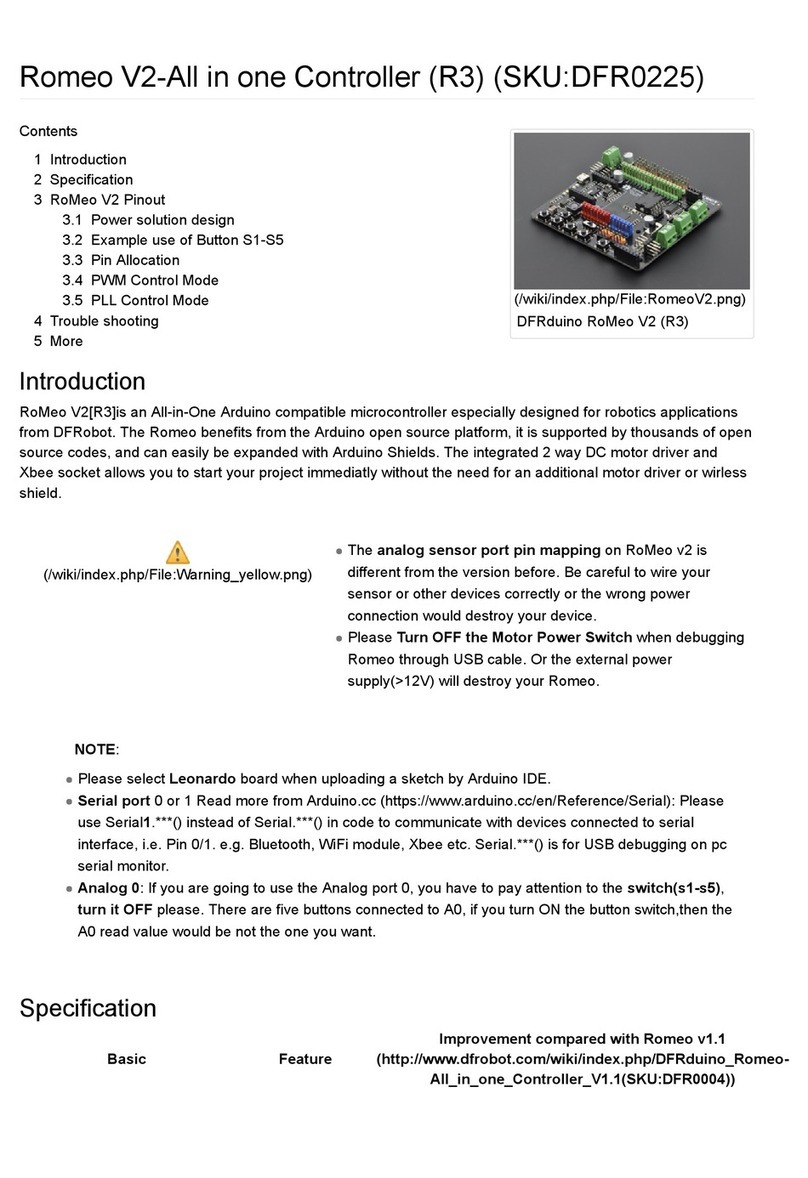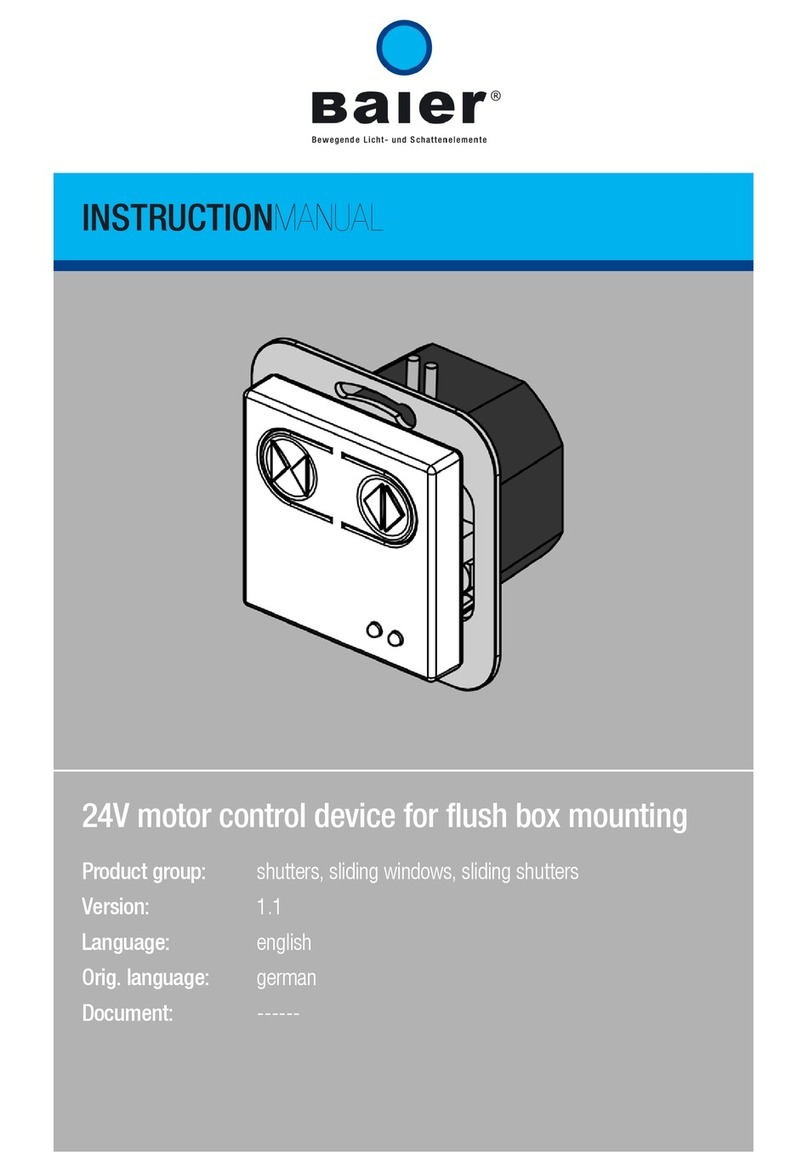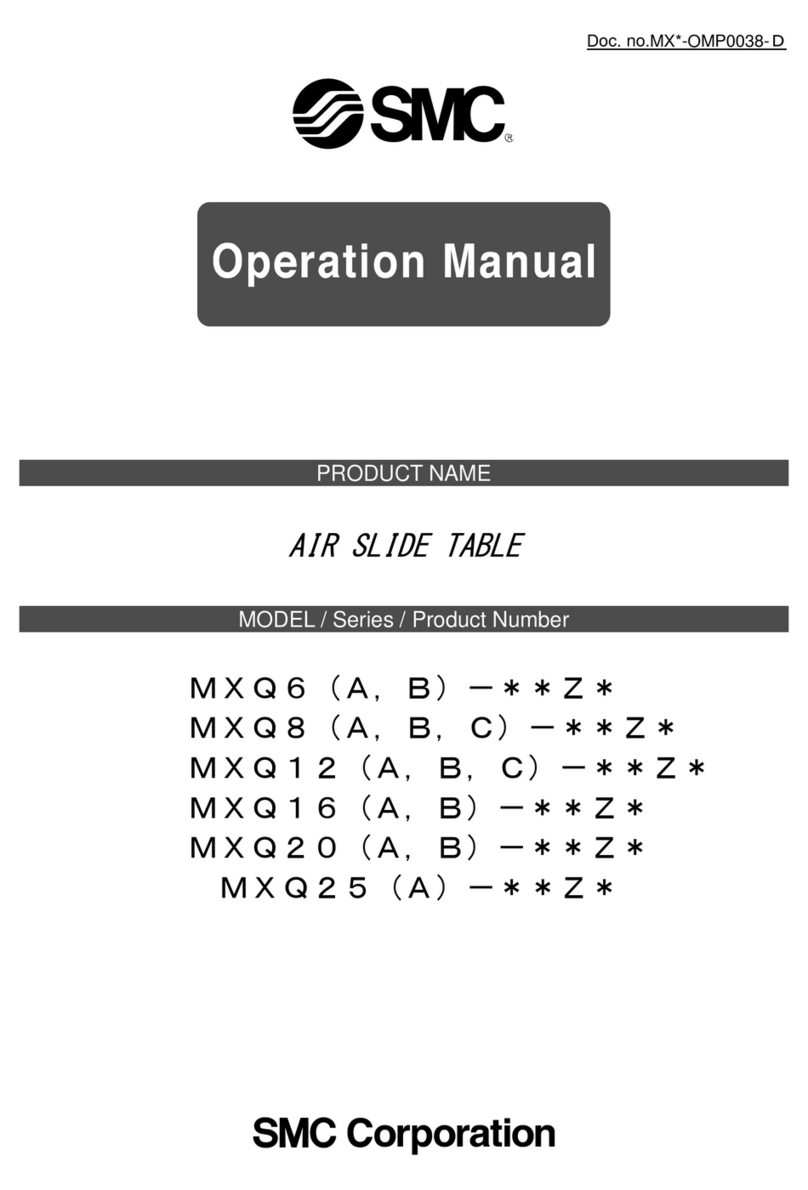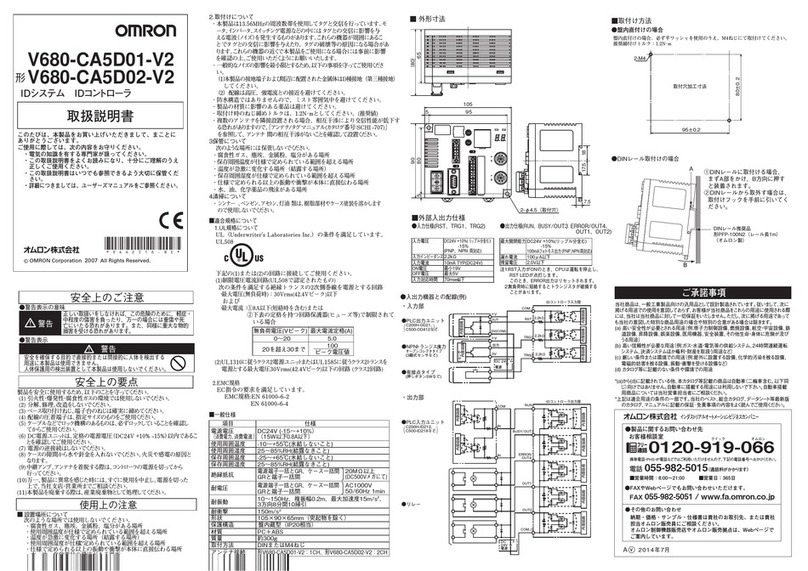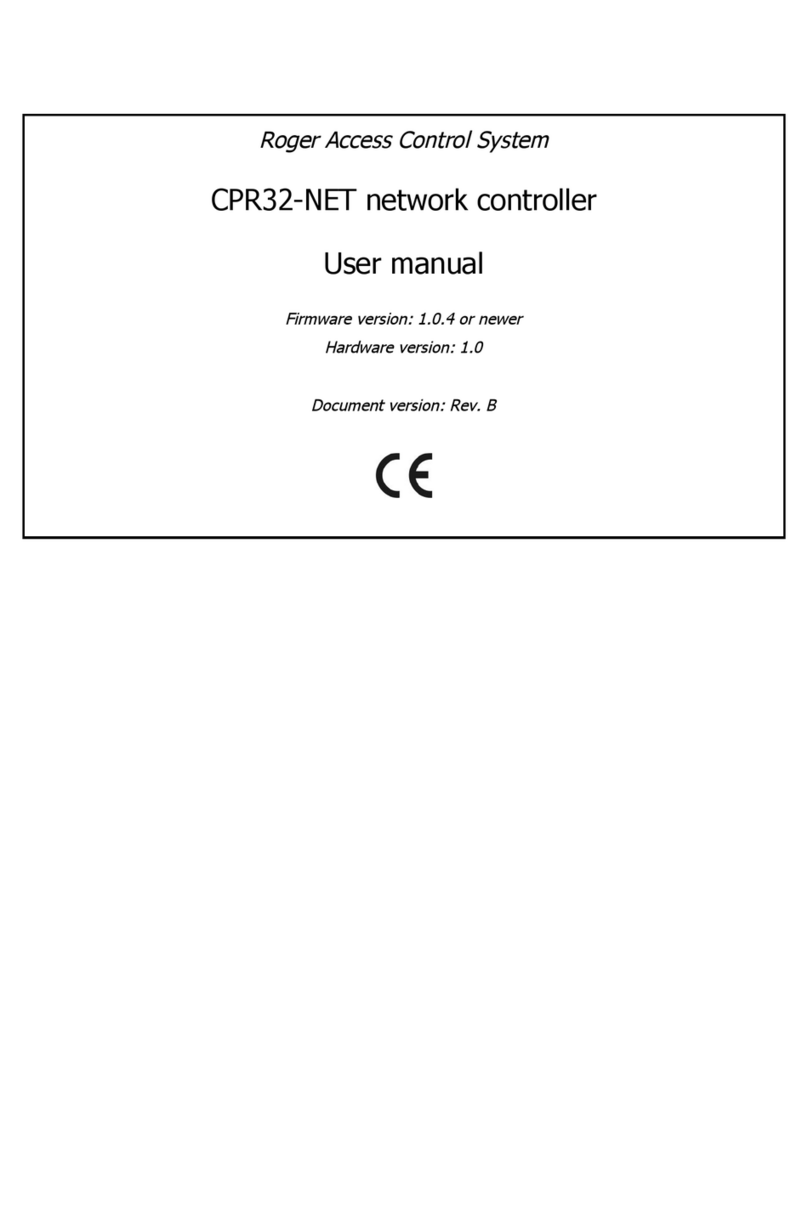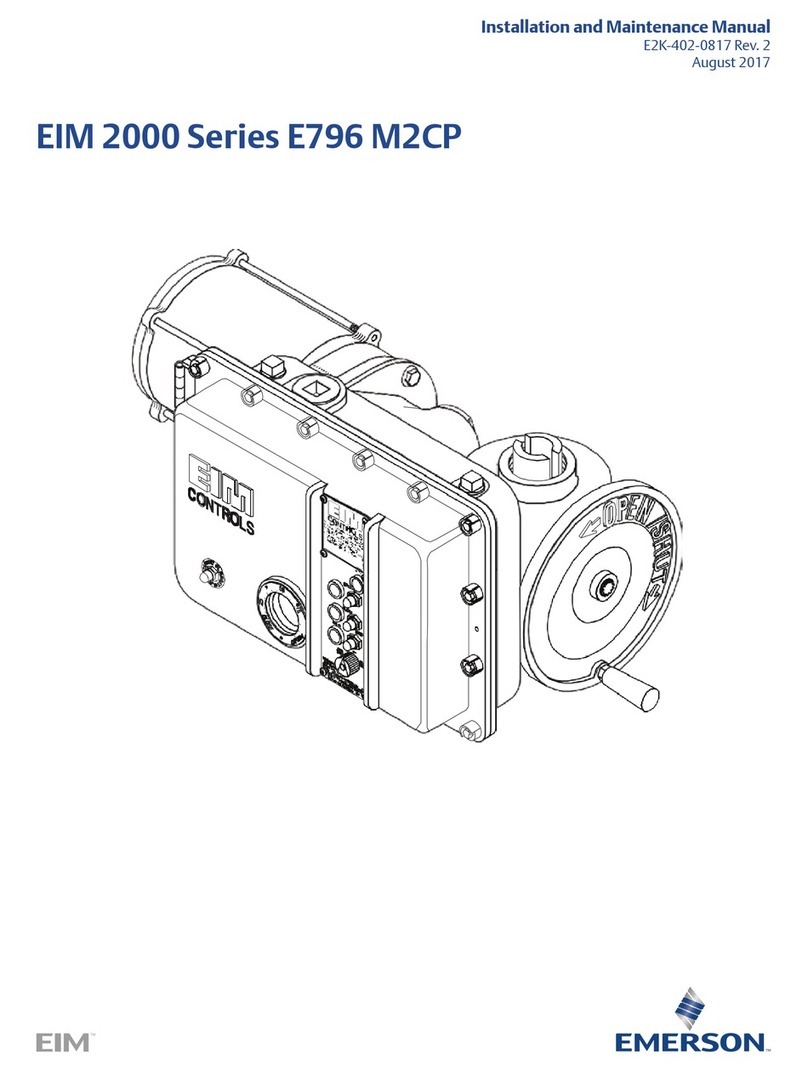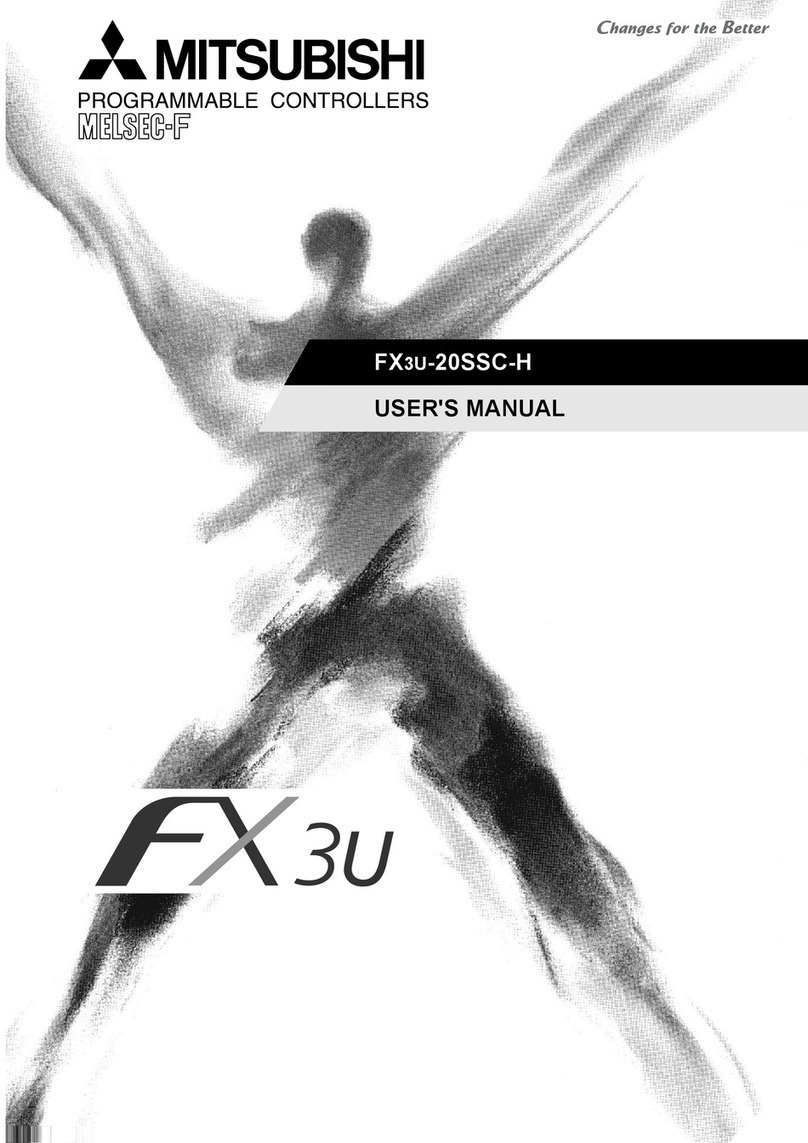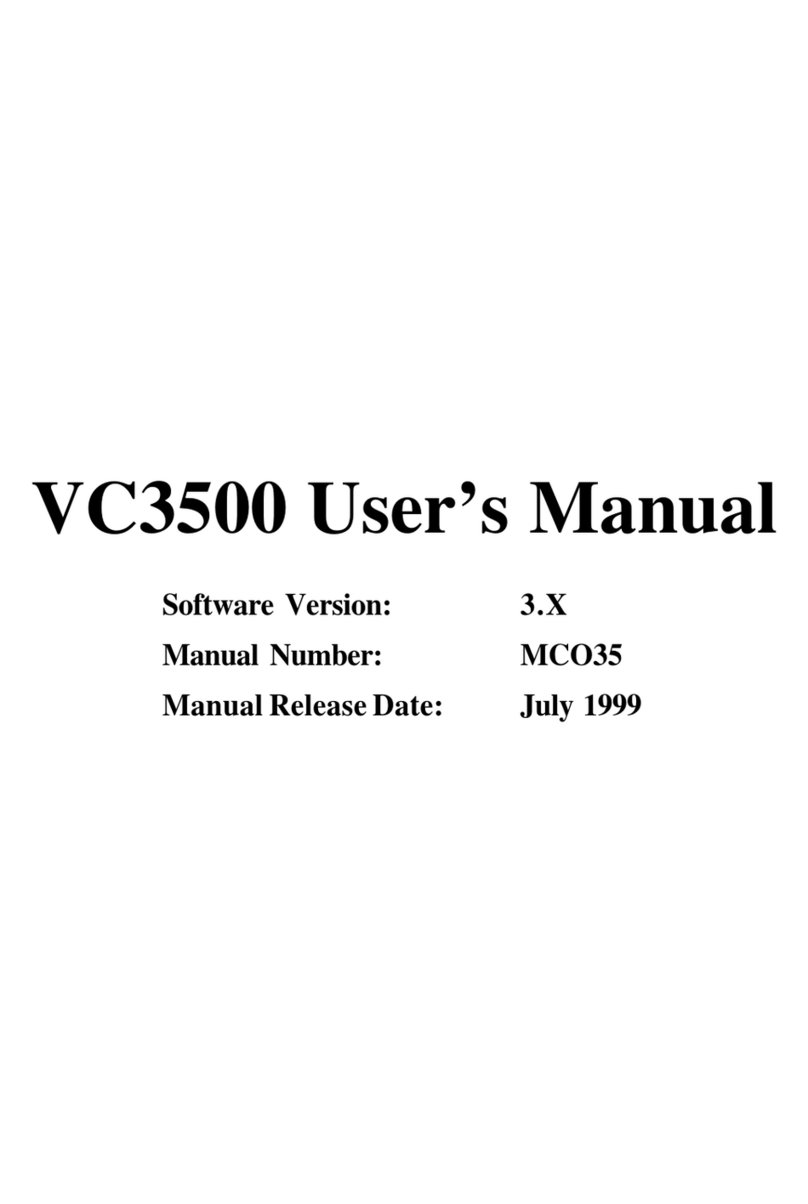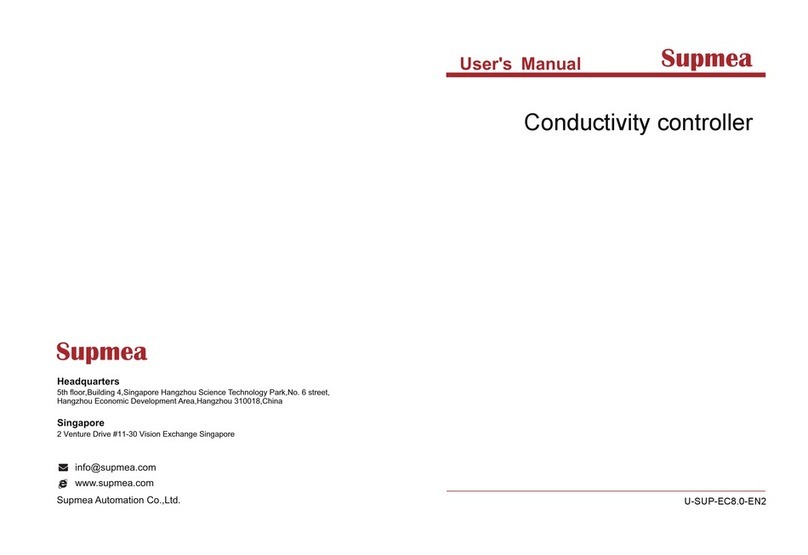DF ROBOT DFRduino Romeo-All in one Controller V1.1 User manual

DFRduinoRomeo‐AllinoneControllerV1.1(SKU:DFR0004)
DFRduino RoMeo V1.1
Contents
1Introduction
2Specification
3DFRduino RoMeo Pinout
4Before you start
4.1 Applying Power
4.2 Software
5Romeo Configuration
5.1 Servo Power Select Jumper
5.2 Motor Control Pin Jumper
6Tutorial
6.1 Button Press
6.2 Example use of Button 1-5
7Dual DC Motor Speed Control
7.1 Hardware Setting
7.2 Pin Allocation
7.3 PWM Control Mode
7.4 PLL Control Mode

Introduction
RoMeo is an All-in-One microcontroller especially designed for robotics application. Benefit from
Arduino open source platform, it is supported by thousands of open source codes, and can be easily
expanded with most Arduino Shields. The integrated 2 way DC motor driver and wireless socket
gives a much easier way to start your robotic project.
Note:
A. Please read this manual carefully before applying power on the device.
B. Do not use this device for military or medical purpose as they are not des
igned to.
Specification
Atmega 168/328
14 Channels Digital I/O
6 PWM Channels (Pin11,Pin10,Pin9,Pin6,Pin5,Pin3)
8 Channels 10-bit Analog I/O
USB interface
Auto sensing/switching power input
ICSP header for direct program download
Serial Interface TTL Level
Support AREF
Support Male and Female Pin Header
Integrated sockets for APC220 RF Module and DF-Bluetooth Module
Five I2C Interface Pin Sets
Two way Motor Drive with 2A maximum current
5 key inputs
DC Supply:USB Powered or External 7V~12V DC。
DC Output:5V /3.3V DC and External Power Output
Dimension:90x80mm
DFRduinoRoMeoPinout
Fig1: Romeo Pin Out

The picture above shows all of the I/O lines and Connectors on the Romeo, which includes:
One Regulated Motor Power Input Terminal (6v to12v)
One Unregulated Servo Power Input Terminal (you supply regulated 4v to 7.2v)
One Servo input power selection jumper
One Serial Interface Module Header for APC220/Bluetooth Module
Two DC Motor Terminals – Handles motor current draw up to 2A, each terminal
One I2C/TWI Port – SDA, SCL, 5V, GND
One Analog Port with 8 analog inputs – Analog input 7 will be occupied when connecting "A7"
jumper
One General Purpose I/O Port with 13 I/O lines – 4,5,6,7 can be used to control motors
One Reset Button
Jumper bank to Enable/Disable Motor Control
Beforeyoustart
ApplyingPower
This is one of the most important steps in getting the Romeo up and communicating with your host
controller. You MUST make sure that you apply power to the Power Terminal using the correct
polarity. Reverse Polarity will damage the Romeo. We are not responsible for such damage, nor do
we warranty against such damage. Make sure you take time to apply power correctly. Otherwise, it
could get costly for you!
Power from USB: Simply plug USB cable, and the Romeo is able to work. Please notice that the
USB can only supply 500 mA current. It should be able to meet the most requirements for LED lit
application. However it is not enough to power DC motors or servo.
Power from Motor Power Input: Simply connect the ground wire from your supply to the screw
terminal labeled “GND”, and then connect the positive wire from your supply to the screw terminal
labeled “VIN".
NOTE: Maximum supply voltage cannot exceed 14V DC.
Software
RoMeo can be programmed by Arduino IDE 0022 and above. It can be downloaded at Arduino.cc,
Please select “Arduino UNO” as the hardware.
RomeoConfiguration
ServoPowerSelectJumper
As most servos draw more current than the USB power source can supply. A separate servo power
terminal is provided to power the servo individually. This option can be Enabled/Disabled by the
Servo Power Select Jumper.
When the Servo Power Select Jumper is applied, the servo is powered by internal 5V.
When the Servo Power Select Jumper is not applied, the servo is powered by external power
source.

The Romeo V1.0 uses an automatic switcher for the power source selection. When the external
power source has been applied, the servo will be automatically powered by the external power
instead of USB power.
MotorControlPinJumper
Applying the Motor Control Pin Jumpers will allocate Pin 5,6,7,8 for motor control.
Removing the jumpers will release the above Pins, and the motor controller will be disabled.
Tutorial
ButtonPress
RoMeo has 5 build in buttons S1-S5 (Figure 2). S1-S5 use analog input 7,
"Button Pin Map"
Pin Function
Analog Pin 7 Button S1-S5
Fig2: Romeo Buttons
ExampleuseofButton1‐5
char msgs[5][15] = {
"Right Key OK ",
"Up Key OK ",
"Down Key OK ",
"Left Key OK ",
"Select Key OK" };

char start_msg[15] = {
"Start loop "};
int adc_key_val[5] ={
30, 150, 360, 535, 760 };
int NUM_KEYS = 5;
int adc_key_in;
int key=-1;
int oldkey=-1;
void setup() {
pinMode(13, OUTPUT); //we'll use the debug LED to output a heartbeat
Serial.begin(9600);
/* Print that we made it here */
Serial.println(start_msg);
}
void loop()
{
adc_key_in = analogRead(7); // read the value from the sensor
digitalWrite(13, HIGH);
/* get the key */
key = get_key(adc_key_in); // convert into key press
if (key != oldkey) { // if keypress is detected
delay(50); // wait for debounce time
adc_key_in = analogRead(7); // read the value from the sensor
key = get_key(adc_key_in); // convert into key press
if (key != oldkey) {
oldkey = key;
if (key >=0){
Serial.println(adc_key_in, DEC);
Serial.println(msgs[key]);
}
}

}
digitalWrite(13, LOW);
}
// Convert ADC value to key number
int get_key(unsigned int input)
{
int k;
for (k = 0; k < NUM_KEYS; k++)
{
if (input < adc_key_val[k])
{
return k;
}
}
if (k >= NUM_KEYS)
k = -1; // No valid key pressed
return k;
}
DualDCMotorSpeedControl
HardwareSetting
Connect four motor wires to Motor Terminal. And apply power through motor power terminal (Figure
4).
Fig3: Romeo Motor Connection Diagram

PinAllocation
"PWM Mode"
Pin Function
Digital 4 Motor 1 Direction control
Digital 5 Motor 1 PWM control
Digital 6 Motor 2 PWM control
Digital 7 Motor 2 Direction control
"PLL Mode"
Pin Function
Digital 4 Motor 1 Enable control
Digital 5 Motor 1 Direction control
Digital 6 Motor 2 Direction control
Digital 7 Motor 2 Enable control
PWMControlMode
Fig4: PWM Motor Control Pin Allocation

The PWM DC motor control is implemented by manipulating two digital IO pins and two PWM pins.
As illustrated in the diagram above (Figure 5), Pin 4,7 (7,8 for old Romeo version) are motor
direction control pins, Pin 5,6 (6,9 for old Romeo version) are motor speed control pins.
For previous Romeo board, the pins used to control the motor is Pin 7,8 (Direction), Pin 6,9 (Speed).
You can find the information at the right side of the Motor Control Pin Jumpers.
Sample Code:
//Standard PWM DC control
int E1 = 5; //M1 Speed Control
int E2 = 6; //M2 Speed Control
int M1 = 4; //M1 Direction Control
int M2 = 7; //M1 Direction Control
///For previous Romeo, please use these pins.
//int E1 = 6; //M1 Speed Control
//int E2 = 9; //M2 Speed Control
//int M1 = 7; //M1 Direction Control
//int M2 = 8; //M1 Direction Control
void stop(void) //Stop
{
digitalWrite(E1,LOW);
digitalWrite(E2,LOW);
}
void advance(char a,char b) //Move forward
{
analogWrite (E1,a); //PWM Speed Control
digitalWrite(M1,HIGH);
analogWrite (E2,b);
digitalWrite(M2,HIGH);
}
void back_off (char a,char b) //Move backward

{
analogWrite (E1,a);
digitalWrite(M1,LOW);
analogWrite (E2,b);
digitalWrite(M2,LOW);
}
void turn_L (char a,char b) //Turn Left
{
analogWrite (E1,a);
digitalWrite(M1,LOW);
analogWrite (E2,b);
digitalWrite(M2,HIGH);
}
void turn_R (char a,char b) //Turn Right
{
analogWrite (E1,a);
digitalWrite(M1,HIGH);
analogWrite (E2,b);
digitalWrite(M2,LOW);
}
void setup(void)
{
int i;
for(i=4;i<=7;i++)
pinMode(i, OUTPUT);
Serial.begin(19200); //Set Baud Rate
Serial.println("Run keyboard control");
}
void loop(void)
{
if(Serial.available()){
char val = Serial.read();

if(val != -1)
{
switch(val)
{
case 'w'://Move Forward
advance (255,255); //move forward in max speed
break;
case 's'://Move Backward
back_off (255,255); //move back in max speed
break;
case 'a'://Turn Left
turn_L (100,100);
break;
case 'd'://Turn Right
turn_R (100,100);
break;
case 'z':
Serial.println("Hello");
break;
case 'x':
stop();
break;
}
}
else stop();
}
}
PLLControlMode
The Romeo also supports PLLPhase locked loop control mode.

Fig5: PLL Motor Control Pin Allocation Configuration
Sample Code:
//Standard DLL Speed control
int E1 = 4; //M1 Speed Control
int E2 = 7; //M2 Speed Control
int M1 = 5; //M1 Direction Control
int M2 = 6; //M1 Direction Control
///For previous Romeo, please use these pins.
//int E1 = 6; //M1 Speed Control
//int E2 = 9; //M2 Speed Control
//int M1 = 7; //M1 Direction Control
//int M2 = 8; //M1 Direction Control
//When m1p/m2p is 127, it stops the motor
//when m1p/m2p is 255, it gives the maximum speed for one direction
//When m1p/m2p is 0, it gives the maximum speed for reverse direction
void DriveMotorP(byte m1p, byte m2p)//Drive Motor Power Mode

{
digitalWrite(E1, HIGH);
analogWrite(M1, (m1p));
digitalWrite(E2, HIGH);
analogWrite(M2, (m2p));
}
void setup(void)
{
int i;
for(i=6;i<=9;i++)
pinMode(i, OUTPUT);
Serial.begin(19200); //Set Baud Rate
}
void loop(void)
{
if(Serial.available()){
char val = Serial.read();
if(val!=-1)
{
switch(val)
{
case 'w'://Move Forward
DriveMotorP(0xff,0xff); // Max speed
break;
case 'x'://Move Backward
DriveMotorP(0x00,0x00);
; // Max speed
break;

case 's'://Stop
DriveMotorP(0x7f,0x7f);
break;
}
}
}
}
Powered By DFRobot © 2008-2017
This manual suits for next models
1
Table of contents
Other DF ROBOT Controllers manuals
Popular Controllers manuals by other brands

Simplex
Simplex TrueAlert 4009-9401 installation guide

DEVI
DEVI DEVIreg 850 Installation and user manual
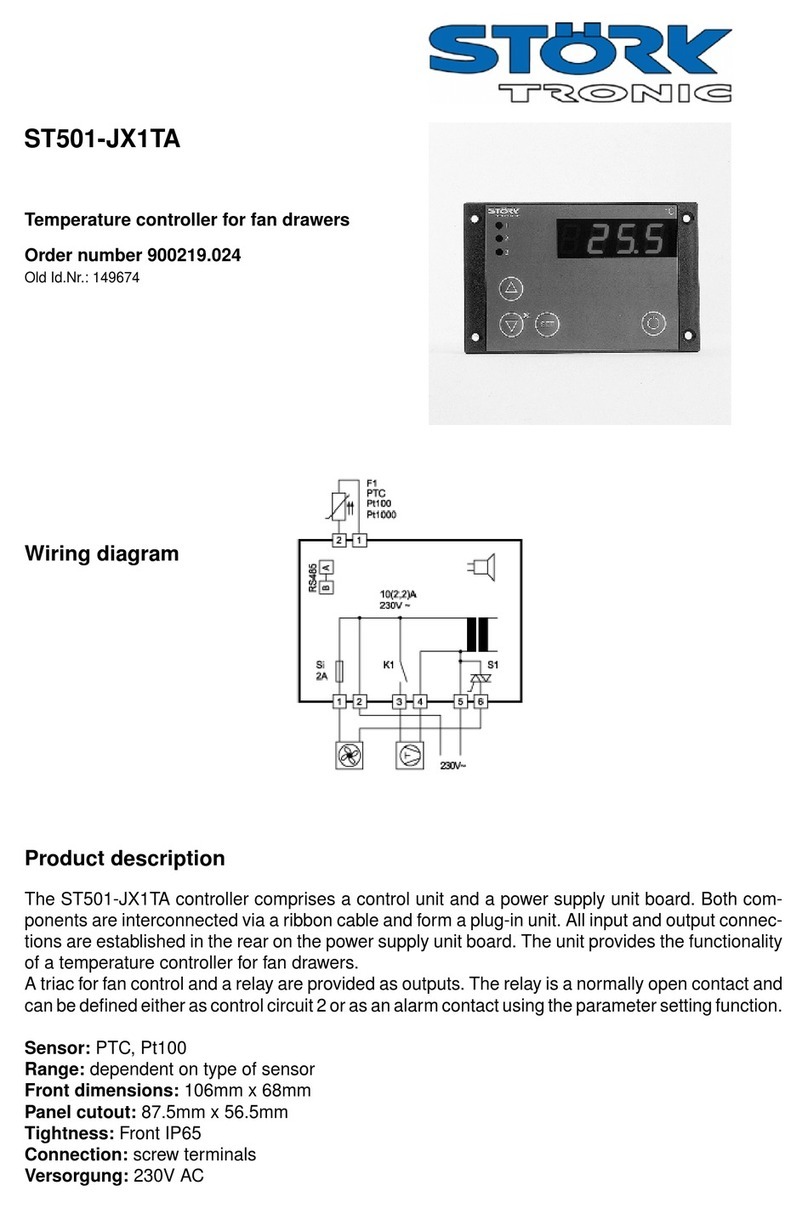
STORK TRONIC
STORK TRONIC ST501-JX1TA manual
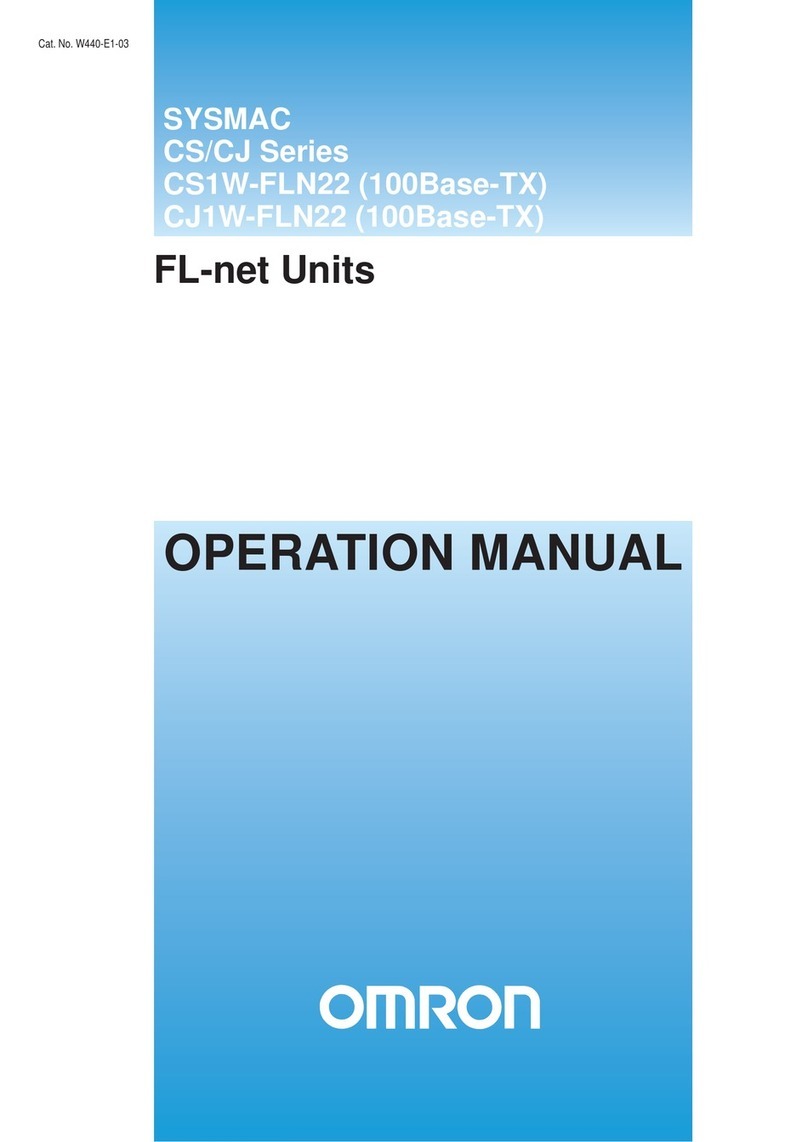
Omron
Omron CS1W-FLN22 Operation manual

VERDER
VERDER CARBOLITE GERO 3216 Series Installation, operation and maintenance instructions
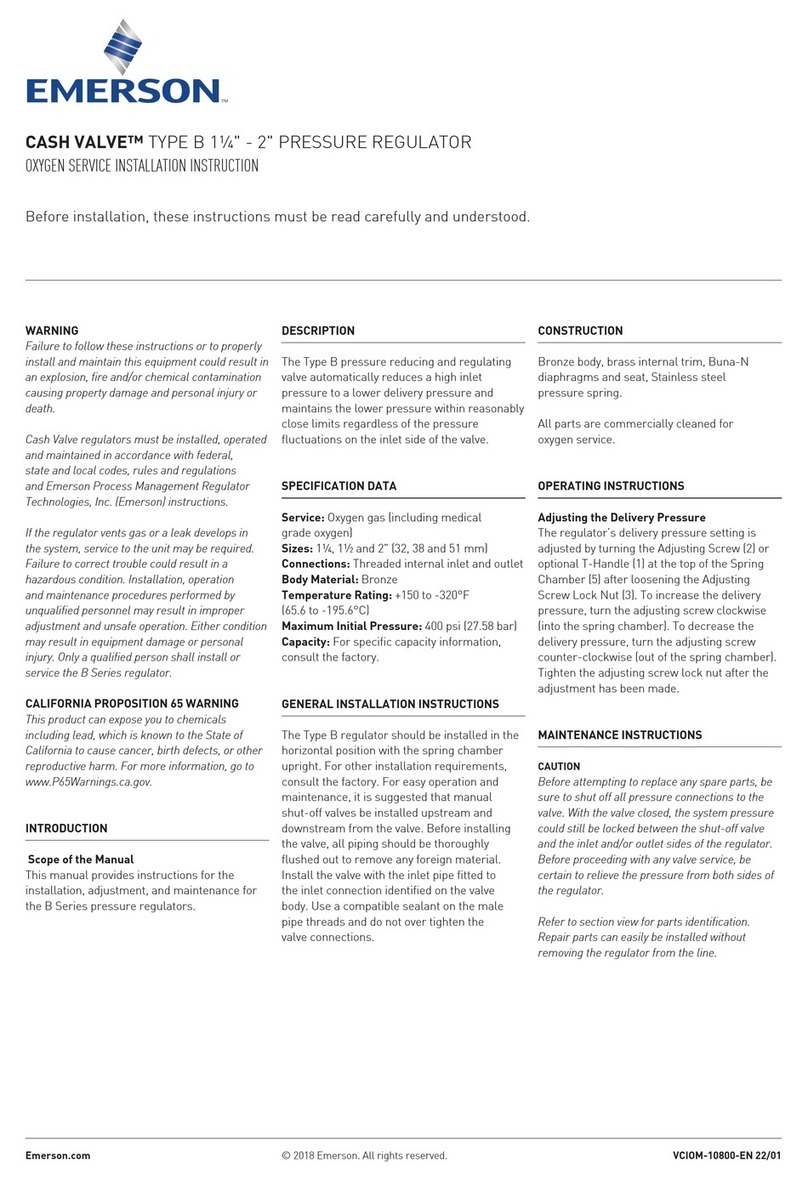
Emerson
Emerson CASH VALVE B Installation instruction