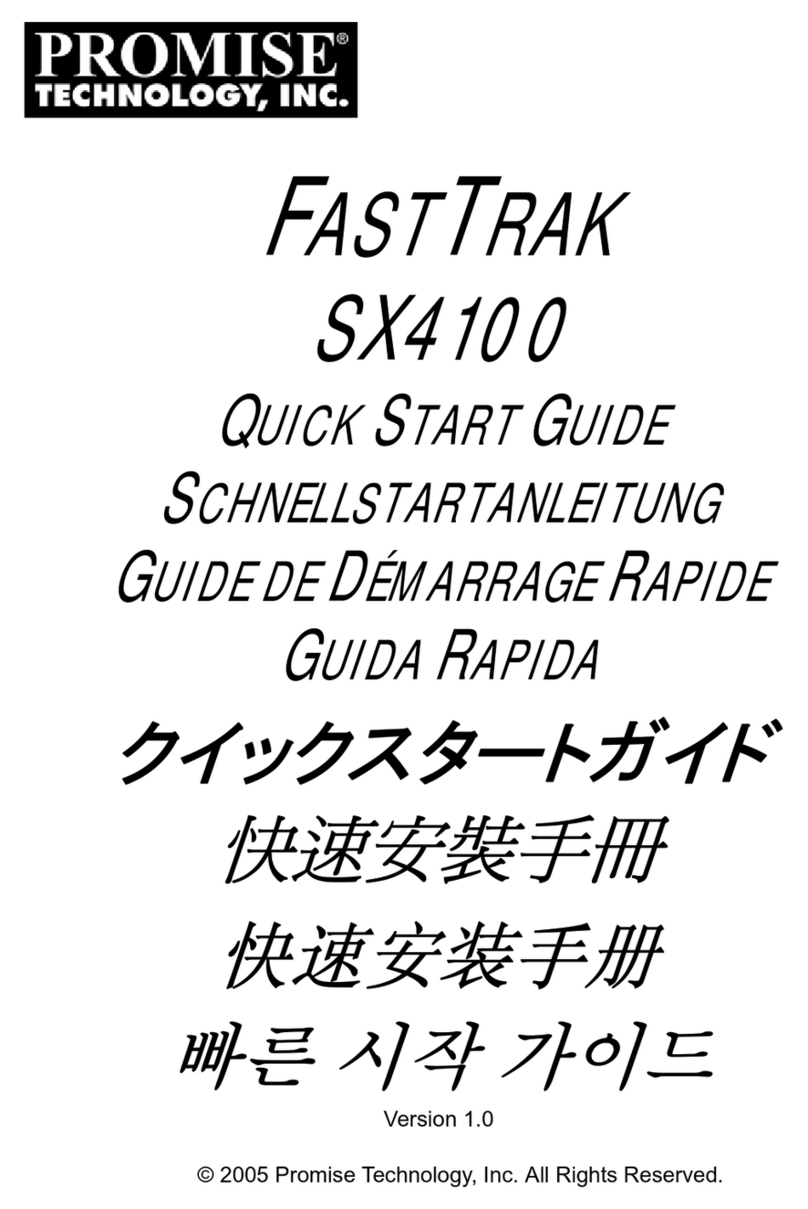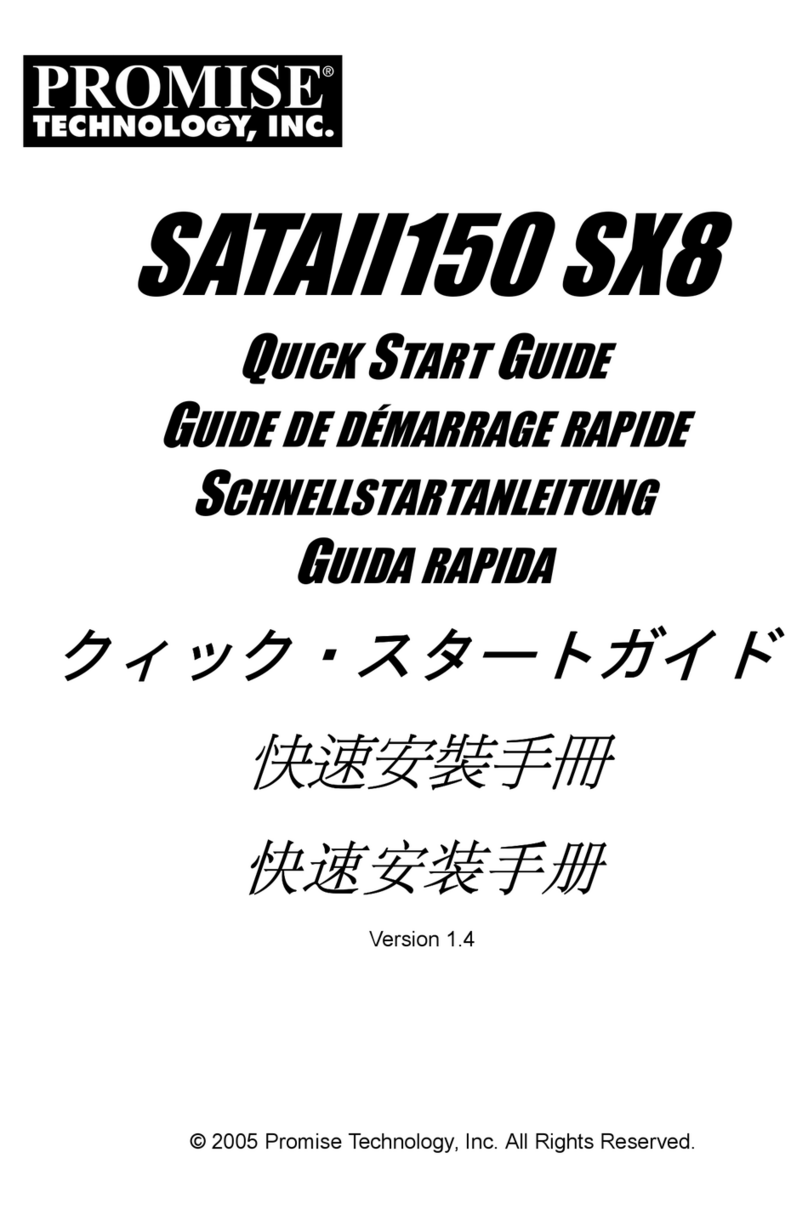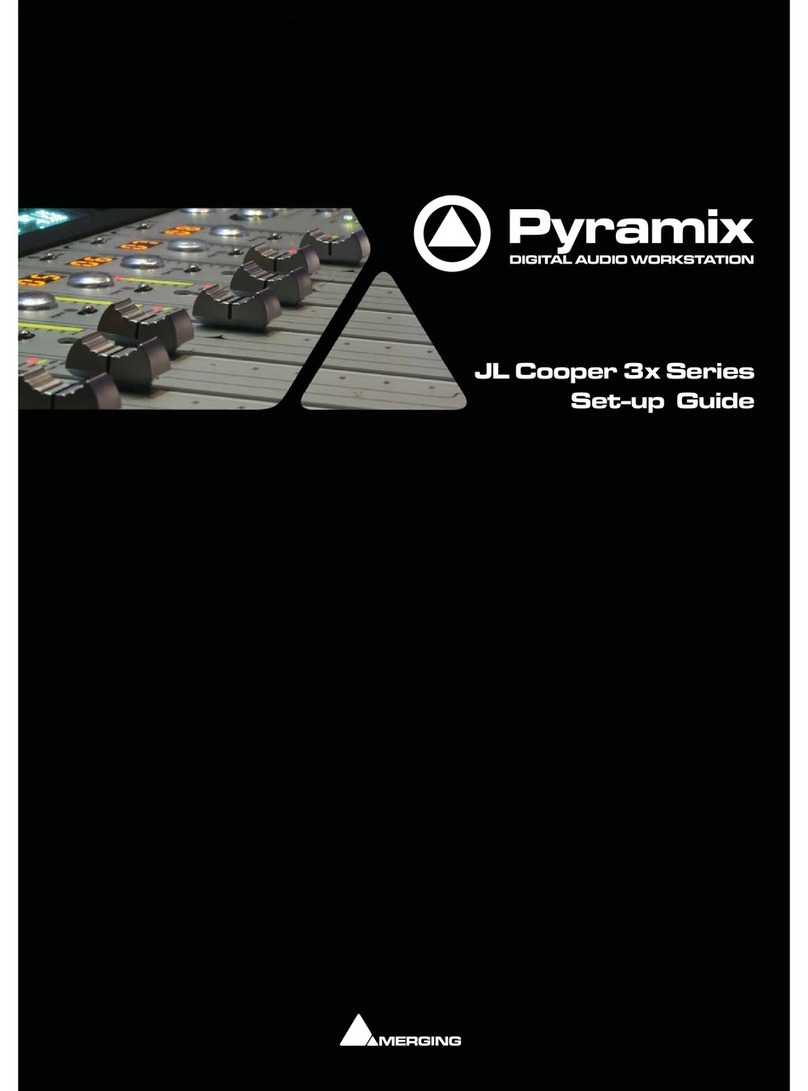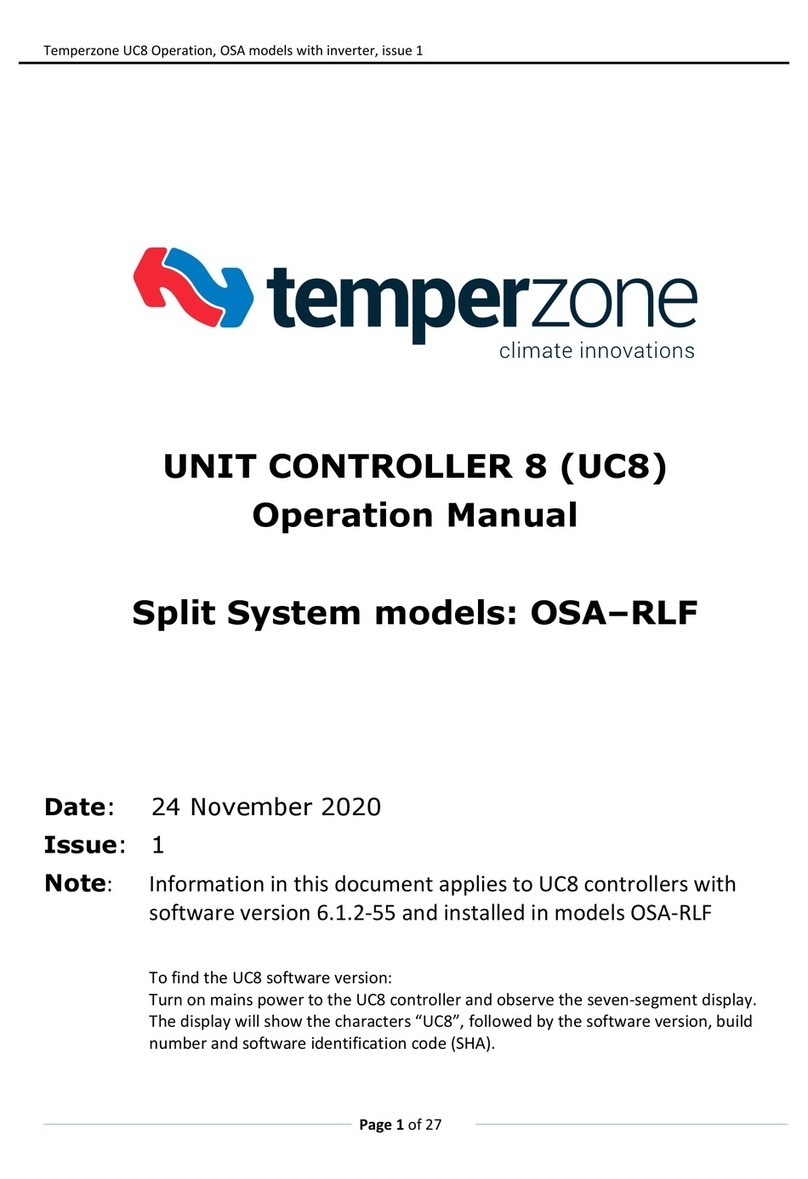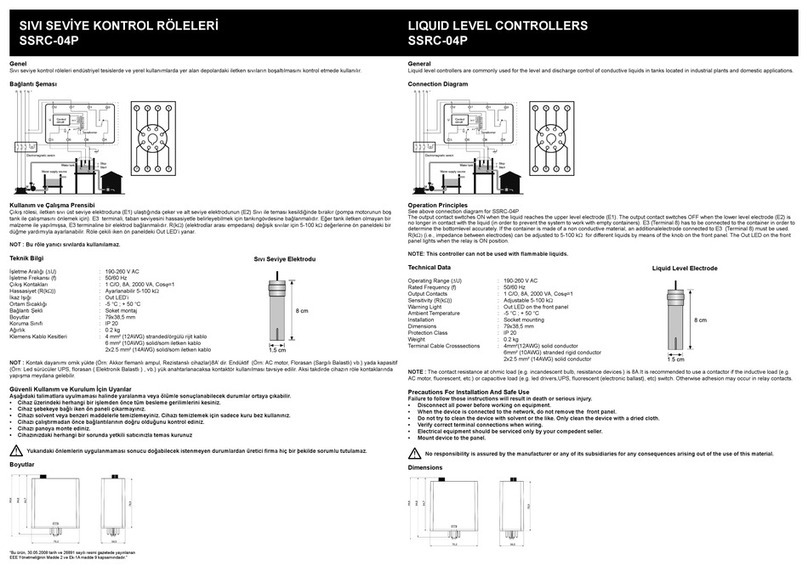Promise PDC20319 User manual

PDC20319
SATA
RAID
C
ONTROLLER
U
SER
M
ANUAL
Version 1.3

PDC20319 SATA RAID Controller User Manual
ii
Copyright
© 2003 Promise Technology, Inc. All Rights Reserved.
Copyright by Promise Technology, Inc. (Promise Technology). No part of this
manual may be reproduced or transmitted in any form without the expressed,
written permission of Promise Technology.
Trademarks
Promise, and the Promise logo are registered in U.S. Patent and Trademark
Office.
All other product names mentioned herein may be trademarks or registered
trademarks of their respective companies.
Important Data Protection Information
You should back up all data before installing any drive controller or storage
peripheral. Promise Technology is not responsible for any loss of data resulting
from the use, disuse or misuse of this or any other Promise Technology product.
Notice
Although Promise Technology has attempted to ensure the accuracy of the
content of this manual, it is possible that this document may contain technical
inaccuracies, typographical, or other errors. Promise Technology assumes no
liability for any error in this publication, and for damages, whether direct, indirect,
incidental, consequential or otherwise, that may result from such error, including,
but not limited to loss of data or profits.
Promise Technology provides this publication “as is” without warranty of any
kind, either express or implied, including, but not limited to implied warranties of
merchantability or fitness for a particular purpose.
The published information in the manual is subject to change without notice.
Promise Technology reserves the right to make changes in the product design,
layout, and driver revisions without notification to its users.

iii
Contents
Chapter 1: Introduction........................................................................................ 1
PDC20319 SATA RAID Controller ............................................................... 1
Promise Array Management (PAM) Software .............................................. 2
Key Features and Benefits........................................................................... 3
Chapter 2: Create Your Disk Array...................................................................... 5
Creating Your ...................................................................................................... 5
Create a Performance Array ................................................................. 6
Create a Security Array with New Drives .............................................. 7
Create a Security Array with an Existing Data Drive ............................. 8
Create a Security Array with Quick Initialization.................................. 10
Chapter 3: Use the FastBuild™ Utility............................................................... 11
View the BIOS Screen ............................................................................... 11
Navigate the FastBuild Setup Menu........................................................... 12
Use the Main Menu............................................................................. 12
Create an Array Automatically.................................................................... 13
Optimize Array for ............................................................................... 13
Use a Hot Spare Drive ........................................................................ 15
Create Multiple Arrays......................................................................... 15
View Drive Assignments ............................................................................ 16
Create an Array Manually........................................................................... 17
Select Array Type ............................................................................... 18
Select Stripe Block.............................................................................. 18
Gigabyte Boundary ............................................................................. 19
Assign Drive(s) to the Array ................................................................ 19
Create a Striped Array ........................................................................ 20
Create a Mirrored Array Using New Drives......................................... 20
Add Fault Tolerance to an Existing Drive............................................ 21
Create a Hot Spare Drive for Mirrored Arrays..................................... 23
How the PDC20319 SATA RAID Controller Orders Arrays................. 23
How the PDC20319 SATA RAID Controller Saves Array Information. 23
Delete an Array .......................................................................................... 24
Rebuild a Mirrored Array ............................................................................ 26

PDC20319 SATA RAID Controller User Manual
iv
Chapter 4: Install Software Drivers.................................................................... 29
New Windows Server 2003 Installation...................................................... 30
Existing Windows Server 2003 Installation................................................. 31
Confirm Windows Server 2003 Driver Installation...................................... 31
New Windows XP Installation..................................................................... 32
Existing Windows XP Installation ............................................................... 33
Confirm Windows XP Driver Installation..................................................... 33
New Windows 2000 Installation ................................................................. 34
Existing Windows 2000 Installation............................................................ 35
Confirm Windows 2000 Driver Installation ................................................. 35
New Windows NT4.0 Installation................................................................ 36
Existing Windows NT4.0 Installation .......................................................... 37
Remove Driver from Windows NT4.0......................................................... 37
Chapter 5: Disk Array Concepts........................................................................ 39
About the PDC20319 SATA RAID Controller............................................. 39
About the BIOS................................................................................... 39
FastBuild Auto Menu Setup ................................................................ 39
Reserve Sector ................................................................................... 39
Disk Array Terms ....................................................................................... 40
Disk Array Description......................................................................... 40
Disk Array Member ............................................................................. 40
Disk Array Types................................................................................. 40
About RAID Levels..................................................................................... 41
Striping (RAID 0)................................................................................. 41
Mirroring (RAID 1)............................................................................... 42
Striping / Mirroring (RAID 0+1)............................................................ 43
About Dual Data Redundancy............................................................. 44
Chapter 6: Troubleshooting & Tips.................................................................... 45
Motherboard Issues ............................................................................ 45
System CMOS Issues......................................................................... 46
Drive-Related Errors ........................................................................... 47
Operating System-Related Issues ...................................................... 50
Performance Tips................................................................................ 52
Appendix A: Frequently Asked Questions......................................................... 55
Pre-Installation ........................................................................................... 55
Drive Issues ............................................................................................... 56
Installation Issues....................................................................................... 58
Post-Installation.......................................................................................... 58

1
Chapter 1: Introduction
Thank you for purchasing Promise Technology’s PDC20319 SATA RAID
Controller. The PC which you are using already contains a PDC20319 installed
by a third-party.
• For information about RAID and how to use the PDC20319 SATA RAID
Controller, see Chapter 2: Create Your Disk Array, Chapter 3: Use the
FastBuild™Utility and Chapter 5: Disk Array Concepts.
• If you are experiencing difficulty with the hard drive being recognized by the
Controller, see Chapter 6: Troubleshooting.
• If your operating system has crashed or you have downloaded updated
drivers from the Promise website (www.promise.com) and you wish to
reinstall software drivers for the PDC20319 SATA RAID controller, see
Chapter 4: Installing Drivers.
PDC20319 SATA RAID Controller
Promise originally designed the PDC20319 SATA RAID Controller as a cost-
effective, high performance RAID Controller that adds performance and/or
reliability to PC desktops and/or servers using Serial ATA drives.
The PDC20319 SATA RAID Controller has four independent data channels to
support a maximum of four Serial ATA drives and it supports:
• Striping (RAID 0) – Identical drives can read and write data in parallel to
increase performance.
• Mirroring (RAID 1) – Mirroring increases read performance through load
balancing and elevator sorting while creating a complete backup of your
files.
• Striping / Mirroring (RAID 0+1) – Combining striping with mirroring offers
both high read/write performance and fault tolerance
A Striped array can double the sustained data transfer rate of Serial ATA drives.
The PDC20319 SATA RAID Controller offers fault tolerant, data redundancy for
entry-level network file servers or simply for desktop PC users wanting to
continually protect valuable data on their PC. Each model offers RAID 1
mirroring (for two drives) and RAID 0+1 mirroring plus striping (for four drives) to
protect data.
Should a drive that is part of a mirrored array fail, the PDC20319 SATA RAID
Controller uses the mirrored drive (which contains identical data) to assume all
data handling. When a new replacement drive is later installed, Controller
rebuilds data to the new drive from the mirrored drive to restore fault tolerance.
The PDC20319 SATA RAID Controller’s bootable BIOS supports individual
drives larger than 137 GB. With FAT32 and NTFS partitioning, the array can be
addressed as one large single volume.

PDC20319 SATA RAID Controller User Manual
2
Promise Array Management (PAM) Software
The Promise Array Management (PAM) software offers local and remote
management and monitoring of all PDC20319 SATA RAID Controller arrays that
exist anywhere on a network. Windows-based GUI provides email notification of
all major events/alarms, memory cache management, logging for NT/2000
servers, array maintenance, rebuild, and access to all components in array
(server, controller, data channels, individual drives, and enclosure). For
information on using PAM, refer to the PAM User Manual, which is included on
the CD that came with your The PDC20319 SATA RAID Controller. Or
download it from the Promise website.

Chapter 1: Introduction
3
Key Features and Benefits
The following information offers an overview of the major features of your new
Promise PDC20319 SATA RAID Controller.
Advanced Hardware Design
Features Benefits
Supports 66MHz PCI bus
motherboards (automatically
backward compatible with
33MHz PCI slots)
Allows maximum data transfers of up to
266MB per second (133 MB/s in 33 MHz
slot) over the bus to dramatically reduce the
time to save and retrieve large files.
Supports:
data striping (RAID 0),
mirroring (RAID 1), and
striping/mirroring (RAID 0+1)
Provides dramatic increase in drive
performance and/or fault tolerant options.
Offers performance customization and data
rebuilds from the BIOS menu.
Supports Serial ATA
Specification
Burst data transfer rates up to 150MB/sec
from Serial ATA drives to boost overall
system performance.
Independent data channels
for Serial ATA drives
Drives can multiply their data transfer
performance when striped together and each
drive uses a separate data channel.
PCI Plug-n-Play, PCI
Interrupt sharing and
coexists with motherboard
IDE and SCSI controllers
Easy to install; supports 4 Serial ATA drives
on the PDC20319 while still supporting 4
devices on motherboard ATA controller.
Supports concurrent ATA
channel operation
Drive workload is distributed in parallel
between members of the array.
Supports bus master
operation
Allows multitasking during disk transfers that
increase CPU efficiency. The CPU is free to
process tasks during data transfers through
the PCI Bus to/from system memory.
Utilizes FastBuild automenu
from the PDC20319 onboard
BIOS
Has “Auto Setup” option for quick and easy
array builds.
Displays status and error
checking messages during
bootup
Notifies user of possible errors and allows for
recovery of mirrored drive arrays directly
from FastBuild.

PDC20319 SATA RAID Controller User Manual
4
Employs the latest Promise
PCI Serial ATA ASIC
technology
Fully supports Serial ATA specifications with
150 MB/sec timing and CRC error-checking
at high speeds.
Mirroring supports automatic
background rebuilds
Fault tolerance can be restored automatically
without rebooting.
Compatibility
Features Benefits
Complies with PCI v2.3
Local Bus standard
Provides highest level of hardware
compatibility.
Complies with SATA
Specification 1.0
Provides full compatibility with first
generation Serial ATA hard drives.
Compliant with PCI Bus
Master standard. PCI Bus
Master support
Provides 32-bit I/O and Bus Master
performance for optimal system
performance.
Tested compatibility to
coexist with motherboards
that have integrated IDE
controllers
Improves system performance of new and
existing installations.
Features LBA and Extended
Interrupt13 drive translation
in controller onboard BIOS
Breaks capacity barriers for support of drives
greater than 137 GB in capacity. Offers
flexible storage options for space demanding
applications.

5
Chapter 2: Create Your Disk Array
Your PDC20319 SATA RAID Controller includes the onboard FastBuild BIOS
utility to create your array using the attached drives. There are three different
scenarios in creating the array. You can create an array for:
• Performance
• Security, using new hard drives (recommended)
•Security, using an existing hard drive and a new one
•Security, using Quick Initialization
The first three steps are the same for all three choices. After that, follow the
steps for the array you want to create.
1. Boot your system. If this is the first time you have booted with the
PDC20319 SATA RAID Controller and drives installed, the Promise
onboard BIOS will display the following screen.
FastTrak S150 TXx (tm) BIOS Version 1.aa (Build xxxx)
(c) 2002-2005 Promise Technology, Inc. All Rights Reserved
No array defined . . .
Press <Ctrl-F> to ender FastBuild (tm) Utility
Or press <ESC> key to continue booting the system
2. Press the Ctrl-F keys to display the FastBuild Utility Main Menu.
3. Press “1” to display the Auto Setup Menu below. This is the fastest and
easiest method to creating your first array.

PDC20319 SATA RAID Controller User Manual
6
FastBuild (tm) Utility 2.xx (c) 2002-2005 Promise Technology, Inc.
[Auto Setup Options Menu]
Optimize Array for: Performance
[ Auto Setup Configuration ]
Mode ....................................................................... Stripe
Spare Drive ............................................................. 0
Drives used in Array................................................ 2
Array Disk Capacity................................................. 160048
[ Keys Available ]
[↑] Up [↓] Down [←, →, Space] Change Option [ESC] Exit [Ctrl-Y] Save
Create a Performance Array
Use this setting to create a Striped (RAID 0) array. PDC20319 enables you to
create striped arrays with 1, 2, 3, or 4 drives. These arrays have no fault
tolerance.
To create an array for best performance, follow these steps:
1. Press the Spacebar to choose Performance under the Optimize Array for
section.
2. Press Ctrl-Y to Save and create the array.
3. Reboot your system.
4. Once the array has been created, you will need to FDISK and format the
array as if it were a new single hard drive.
5. Once the arrayed drives have been formatted, proceed to Chapter 4 of this
Manual to install your operating system and/or driver.

Chapter 2: Create Your Disk Array
7
Create a Security Array with New Drives
Use this setting to create a Mirrored (RAID 1) array with two new hard drives. If
one of the drives has data on it, follow the Creating a Security Array with an
Existing Data Drive procedure on the next page.
Note
When creating a Security array with new drives, a feature called
Gigabyte Boundary will automatically be set to ON. For a
description of this feature, see page 19 in this Manual.
To create an array for data protection using new hard drives, follow these steps:
1. Press the Spacebar to choose Security under the Optimize Array for
section.
2. Press Ctrl-Y to Save your selection.
3. The window below will appear.
Do you want the disk image to be
duplicated to another or do quick
initialize or create only?
Y - Create and Duplicate
N - Create Only
I - Create and Quick Initialize
4. Press N for the Create Only option.
5. A window will appear almost immediately confirming that your Security array
has been created. Press any key to reboot the system.
Array has been created.
<Press Any Key to Reboot>
6. Proceed with normal FDISK and format procedures as if you had just
installed a new hard drive.
7. Once the arrayed drives have been formatted, proceed to Chapter 4 of this
Manual to install your operating system and/or driver.

PDC20319 SATA RAID Controller User Manual
8
Create a Security Array with an Existing Data Drive
Use this setting to create a Mirrored (RAID 1) array with a new hard drive and an
existing drive with data and/or the bootable system drive in your system. Use a
new drive of identical or larger storage capacity as the existing drive.
Warning
If you are creating a Security array using an existing hard drive,
backup any important data. Failure to do so could result in data
loss.
Important
If you wish to include your current bootable drive using the
Windows NT 4.0, Windows 2000, or Windows XP operating
system as part of a bootable Mirrored (RAID 1) array on your
PDC20319 SATA RAID Controller, do NOT connect the hard
drive to the Controller yet.
You MUST install the Windows NT4, 2000, or XP driver software
first to this drive while it is still attached to your existing hard
drive controller. See chapter 4 of this Manual.
Follow these steps:
1. Press the Spacebar to choose Security under the Optimize Array for
section.
2. Press Ctrl-Y to Save your selection. The window below will appear.
Do you want the disk image to be
duplicated to another or do quick
initialize or create only?
Y - Create and Duplicate
N - Create Only
I - Create and Quick Initialize
3. Press Y for the Create and Duplicate option. The window below will appear
asking you to select the Source drive to use. FastBuild will copy all data
from the Source drive to the Target drive.

Chapter 2: Create Your Disk Array
9
Source Disk
Channel:ID Drive Model Capacity (MB)
----- ----- -----
Target Disk
Channel:ID Drive Model Capacity (MB)
----- ----- -----
[Please Select A Source Disk]
Channel:ID Drive Model Capacity (MB)
1 : SEAGATE S380023AS 80024
2 : SEAGATE S380023AS 80024
[↑] Up [↓] Down [ESC] Exit [Ctrl-Y] Save
4. Use the arrow keys to choose which drive contains the existing data to be
copied.
5. Press Ctrl-Y to Save selection and start duplication. The following progress
screen will appear.
Start to duplicate the image . . .
Do you want to continue? (Yes/No)
Y – Continue N - Abort
6. Select Y to continue. If you choose N, you will be returned to step 1.
7. Once complete, the following screen will appear confirming that your
Security array has been created. Press any key to reboot the system.
Array has been created.
<Press Any Key to Reboot>
8. Once the arrayed drives have been formatted, proceed to Chapter 4 of this
Manual to install your operating system and/or driver.

PDC20319 SATA RAID Controller User Manual
10
Create a Security Array with Quick Initialization
Use this setting to create a Mirrored (RAID 1) array with one or two existing hard
drives containing data that you do not want to keep. This method creates a
mirrored array and erases the first data block from your existing drives.
Warning
Using the Quick Initialization option on existing drives will result
in the loss of all data on those drives.
Note
When creating a Security array with new drives, a feature called
Gigabyte Boundary will automatically be set to ON. For a
description of this feature, see page 19 in this Manual.
Follow these steps:
1. Press the Spacebar to choose Security under the Optimize Array for
section.
2. Press Ctrl-Y to Save your selection.
3. The window below will appear.
Do you want the disk image to be
duplicated to another or do quick
initialize or create only?
Y - Create and Duplicate
N - Create Only
I - Create and Quick Initialize
4. Press I for the Create and Quick Initialize
5. A window will appear almost immediately confirming that your Security array
has been created. Press any key to reboot the system.
Array has been created.
<Press Any Key to Reboot>
6. Proceed with normal FDISK and format procedures as if you had just
installed a new hard drive.
7. Once the arrayed drives have been formatted, proceed to Chapter 4 of this
Manual to install your operating system and/or driver.

11
Chapter 3: Use the FastBuild™ Utility
The FastBuild Configuration Utility offers several menu choices to create and
manage the drive array on the Promise PDC20319 RAID Controller. For
purposes of this manual, it is assumed you have already created an array in the
previous chapter and now wish to make a change to the array or view other
options.
View the BIOS Screen
When you boot your system with the PDC20319 SATA RAID Controller and
drives installed, the Promise onboard BIOS will detect the drives attached and
show the following screen.
FastTrak S150 TXx (tm) BIOS Version 1.xx (Build xxxx)
(c) 2002-2005 Promise Technology, Inc. All Rights Reserved.
ID MODE SIZE TRACK-MAPPING STATUS
1 * 2+0 Stripe 160048M 611/128/32 Functional
Press <Ctrl-F> to enter FastBuild (tm) Utility....
If an array exists already, the BIOS will display the above screen showing the
card’s BIOS version and status of the array.
The array status consists of five possible conditions: Functional, Synchronizing,
Rebuilding, Critical, and Offline.
Functional – The array is operational.
Synchronizing – The process of verifying data integrity by recalculating
redundant data and matching the data on the disk drives
Rebuilding – The process of reconstructing an array in Critical mode by placing
redundant data on a replacement disk drive.
Critical – Degraded array condition due to a failed or removed disk drive.
Applies to mirrored arrays (RAID 1 and 0+1) only. Fault tolerance is lost but the
data is still accessible. Triggers automatic rebuilding.
Offline – Striped arrays (RAID 0): Degraded array condition due to one failed or
removed disk drive. The data is not accessible.
Mirrored arrays (RAID 1 and 0+1): Degraded array condition due to two failed or
removed disk drives. Fault tolerance is lost. The data is not accessible.
If your array goes Offline, contact Promise Technical Support for assistance.
See Appendix B.

PDC20319 SATA RAID Controller User Manual
12
Navigate the FastBuild Setup Menu
When using the menus, these are some of the basic navigation tips: Arrow keys
highlights through choices; the Space bar allows to cycle through options; Enter
selects an option; Esc aborts or exits the current menu.
Use the Main Menu
This is the first option screen when entering the FastBuild Setup.
FastBuild (tm) Utility 2.xx (c) 2002-2005 Promise Technology, Inc.
[ Main Menu ]
Auto Setup.......................................... [ 1 ]
View Drive Assignments..................... [ 2 ]
Define Array........................................ [ 3 ]
Delete Array........................................ [ 4 ]
Rebuild Array...................................... [ 5 ]
[ Keys Available ]
Press 1...6 to Select Option [ESC] Exit
To create a new array automatically, follow the steps under Creating Arrays
Automatically on page 17. Promise recommends this option for most users.
To manually create an array, see Manually Creating an Array on page 21.
You will also need to manually create an array if you wish to modify block size.
To view drives assigned to arrays, see Viewing Drive Assignments on page 20.
To delete an array (but not delete the data contained on the array), see Deleting
an Array on page 28.
To rebuild a mirrored array, see Rebuilding a Mirrored Array on page 30.
Notes
After you install the PDC20319 SATA RAID Controller and
configure an array using FastBuild, use FDISK to format the
arrayed drive(s) if you are using new, blank drives

Chapter 3: Use the FastBuild Utility
13
Create an Array Automatically
The Auto Setup (1) selection from the Main Menu can intuitively help create your disk
array. It will assign all available drives appropriate for the disk array you are creating.
After making all selections, press Ctrl-Y to Save the selections. FastBuild will
automatically build the array.
FastBuild (tm) Utility 2.xx (c) 2002-2005 Promise Technology, Inc.
[Auto Setup Options Menu]
Optimize Array for: Performance
[ Auto Setup Configuration ]
Mode..............................................................Stripe
Spare Drive Count ................................................ 1
Drives used in Array ............................................. 2
Array Disk Capacity (size in MB) ................ 160048
[ Keys Available ]
[↑] Up [↓] Down [←, →, Space] Change Option [ESC] Exit [Ctrl-Y] Save
Optimize Array for
Select whether you want Performance (RAID 0), Security (RAID 1 or RAID 0+1)
under the Optimize Array for setting.
Performance
RAID 0 (Striping) supports the high performance. The storage capacity equals
the number of drives times the capacity of the smallest drive in the disk array.

PDC20319 SATA RAID Controller User Manual
14
Note
The PDC20319 SATA RAID Controller permits striped
arrays using 1, 2, 3, or 4 drives attached in Auto Setup
mode.
Under the Security setting, Controller permits two drives to
be used for a single Mirrored array or four drives to be used
for a Mirrored/Striped array in Auto Setup.
Security
(RAID 1 Mirroring, or RAID 0+1 Striping/ Mirroring) creates a mirrored (or fault
tolerant) array for data security. The storage capacity equals one-half the
number of drives times the capacity of the smallest drive in the disk array.
Note
Under the Security setting, the PDC20319 SATA RAID
Controller permits two drives to be used for a single
Mirrored array or four drives to be used for a
Mirrored/Striped array in Auto Setup.
Security and Performance
RAID 0+1 (Striping/Mirroring) creates an array with striping for high performance
plus mirroring for fault tolerance and data security. The storage capacity equals
the number of drives times the capacity of the smallest drive in the disk array.
This option requires 4 drives.

Chapter 3: Use the FastBuild Utility
15
Use a Hot Spare Drive
If a third drive is attached and is not assigned to a mirrored two-drive disk array
(one optimized for Security), it will be recognized as a spare drive. Such a drive
is immediately used as a standby replacement. It is automatically added to an
array once a disk member of the array has been detected as failed.
To restore fault tolerance as quickly as possible, the PDC20319 SATA RAID
Controller begins to perform an automatic data rebuild on the spare drive in the
background without the need to restart the system.
At a later time, the failed drive can be physically disconnected from the
Controller and an extra drive added in its place to function as the spare drive.
Important
The hot spare drive must have a capacity that is equal to or
larger than the smallest array member.
Create Multiple Arrays
If you plan to create multiple arrays,
1. Attach only the drives necessary to create the first disk array and complete
the Auto Setup (1).
2. Install the additional drives needed for the second array and again use the
Auto Setup (1).
Note
If you wish to customize the settings of individual disk
arrays (such as block size), you must manually create disk
arrays with the Define Array (3) option from the Main Menu.

PDC20319 SATA RAID Controller User Manual
16
View Drive Assignments
The View Drive Assignments (2) option in the Main Menu displays whether
drives are assigned to a disk array or are unassigned.
Under the Assignment column, drives are labeled with their assigned disk array
or shown as Free if unassigned. Such Free drives can be used for a future array
or used as a spare drive when a drive fails in a mirrored array, provided the free
drive’s capacity is equal to or larger than the smallest array member.
Unassigned drives are not accessible by the OS. The menu also displays the
data transfer mode that relates to speed used by each drive (U5 refers to
100MB/sec transfers, U4 refers to 66MB/sec transfers, etc...)
FastBuild (tm) Utility 2.xx (c) 2002-2005 Promise Technology, Inc.
[ View Drive Assignments ]
Channel:ID Drive Model Capacity(MB) Assignment Mode
1 : SEAGATE S380023AS 80024 Array 1 U
2 : SEAGATE S380023AS 80024 Array 1 U
3 : SEAGATE S380023AS 80024 Free U
4 : SEAGATE S380023AS 80024 Free U
[ Keys Available ]
[↑] Up [↓] Down [ESC] Exit Mode (U=UDMA, D=DMA)
Table of contents
Other Promise Controllers manuals
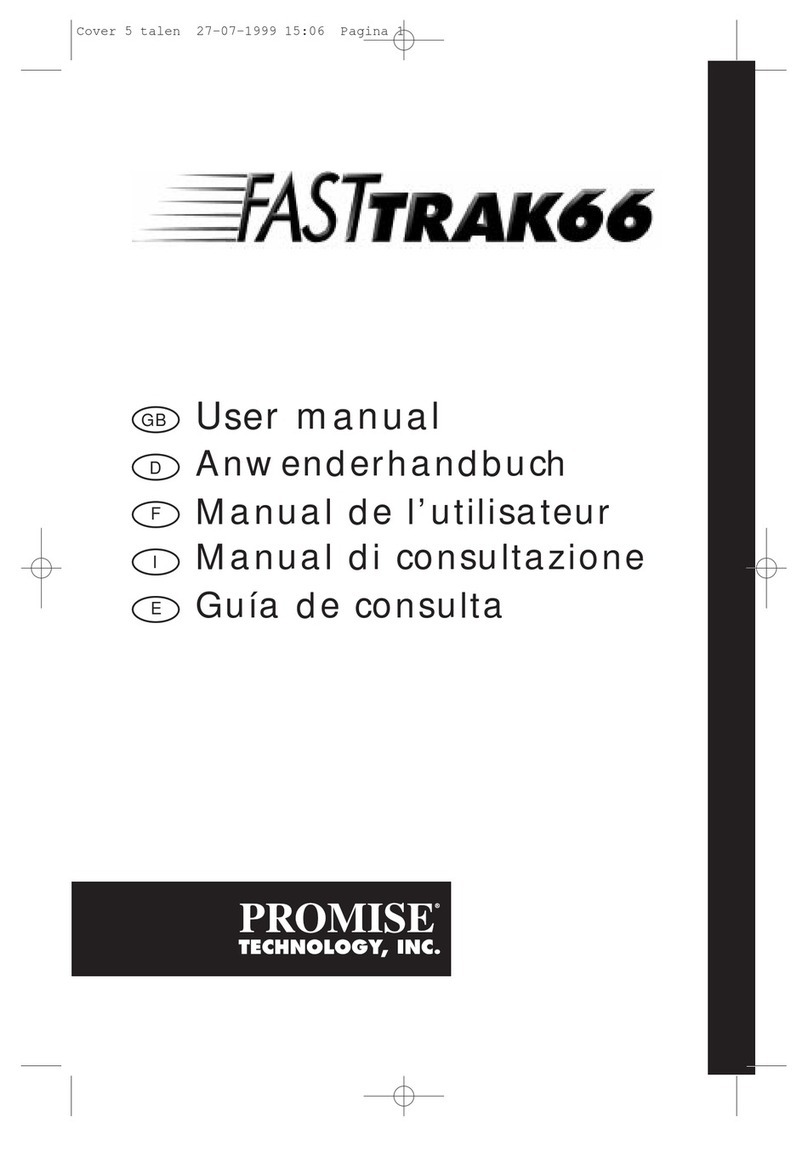
Promise
Promise FastTRAK66 User manual
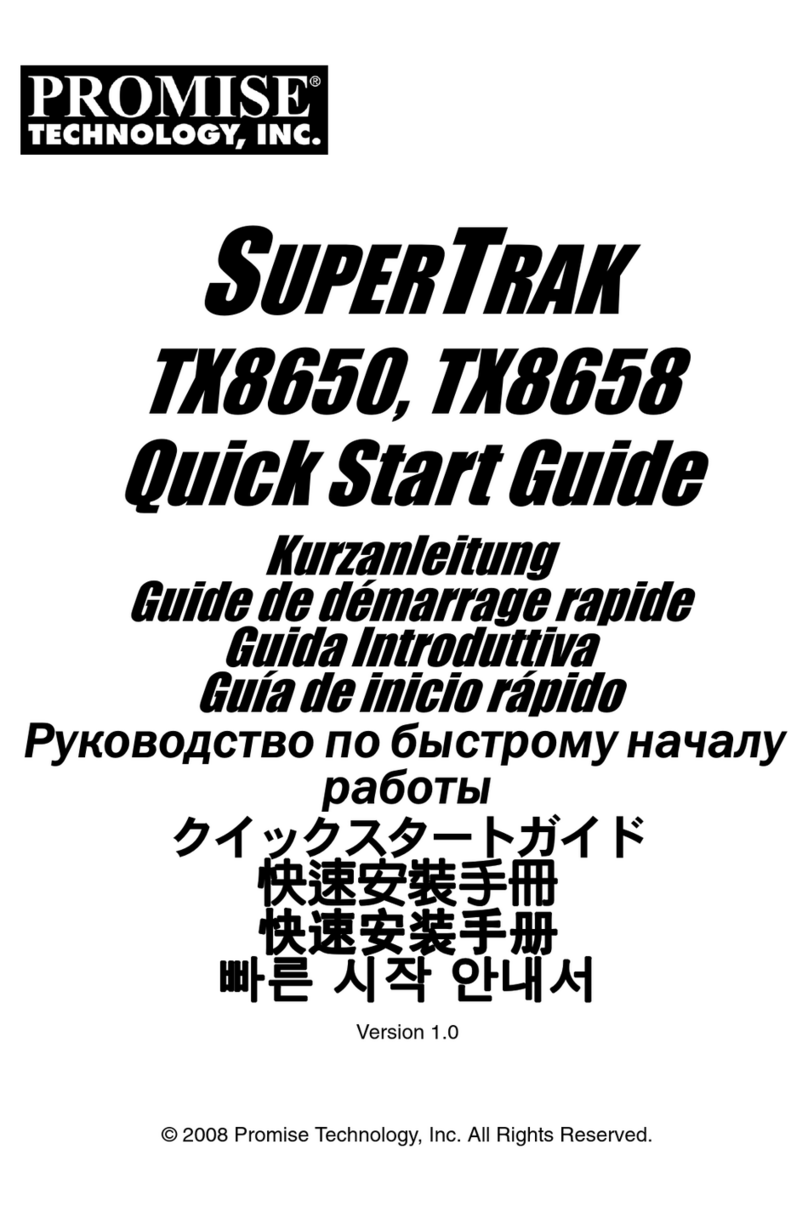
Promise
Promise SUPERTRAK TX8658 User manual
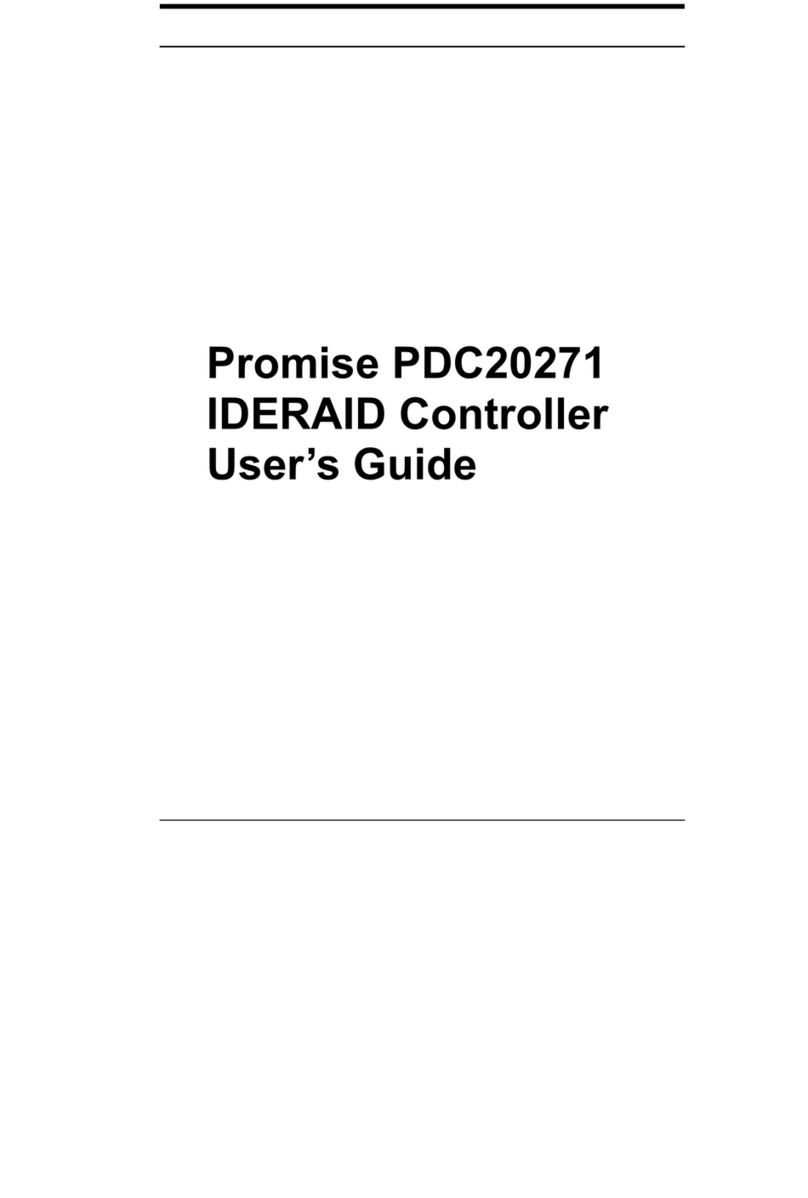
Promise
Promise PDC20271 User manual
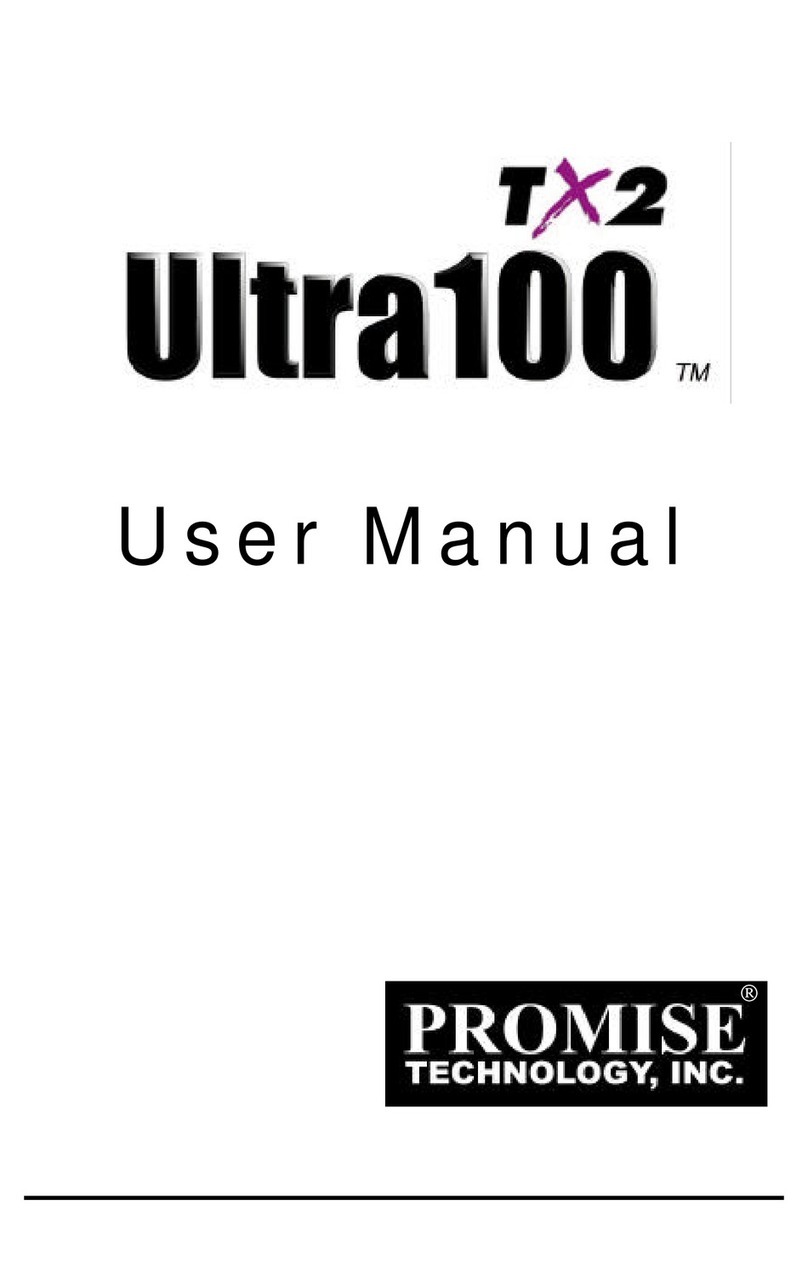
Promise
Promise Ultra100 TX2 User manual

Promise
Promise PDC20271 User manual
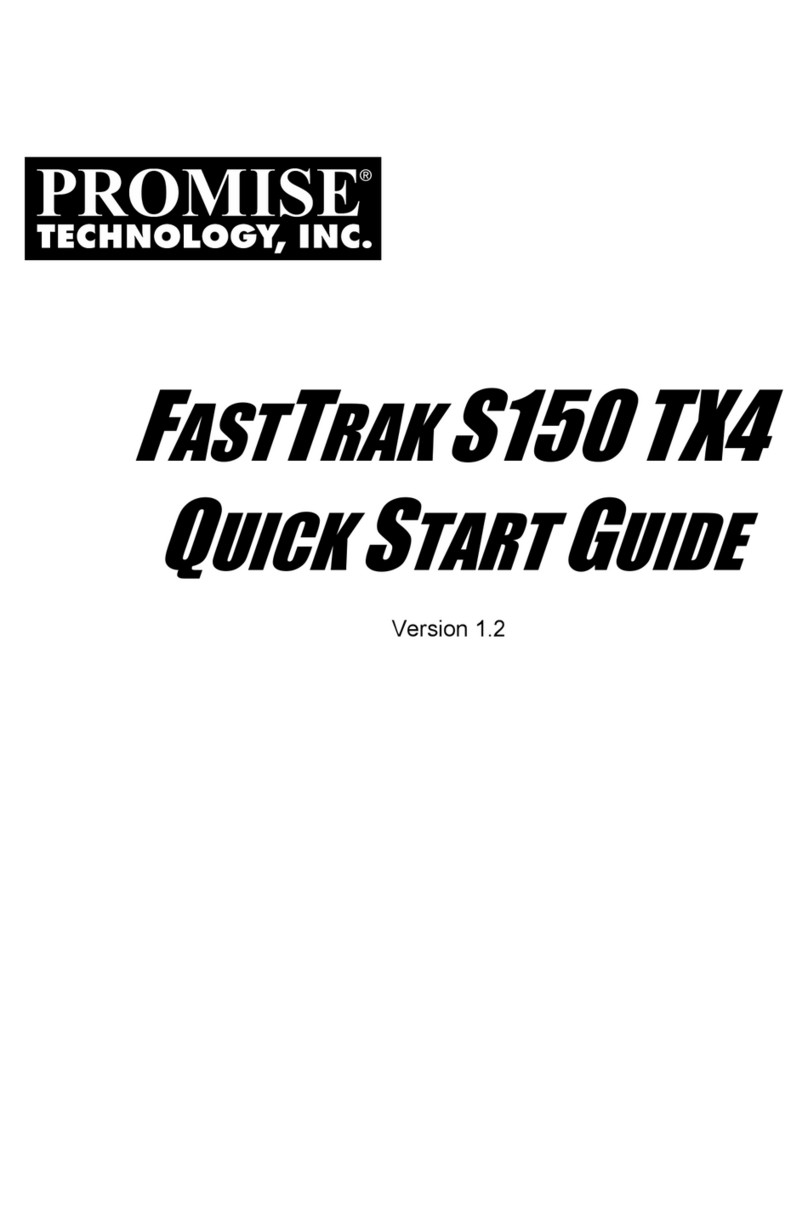
Promise
Promise Workstation xw4100 User manual
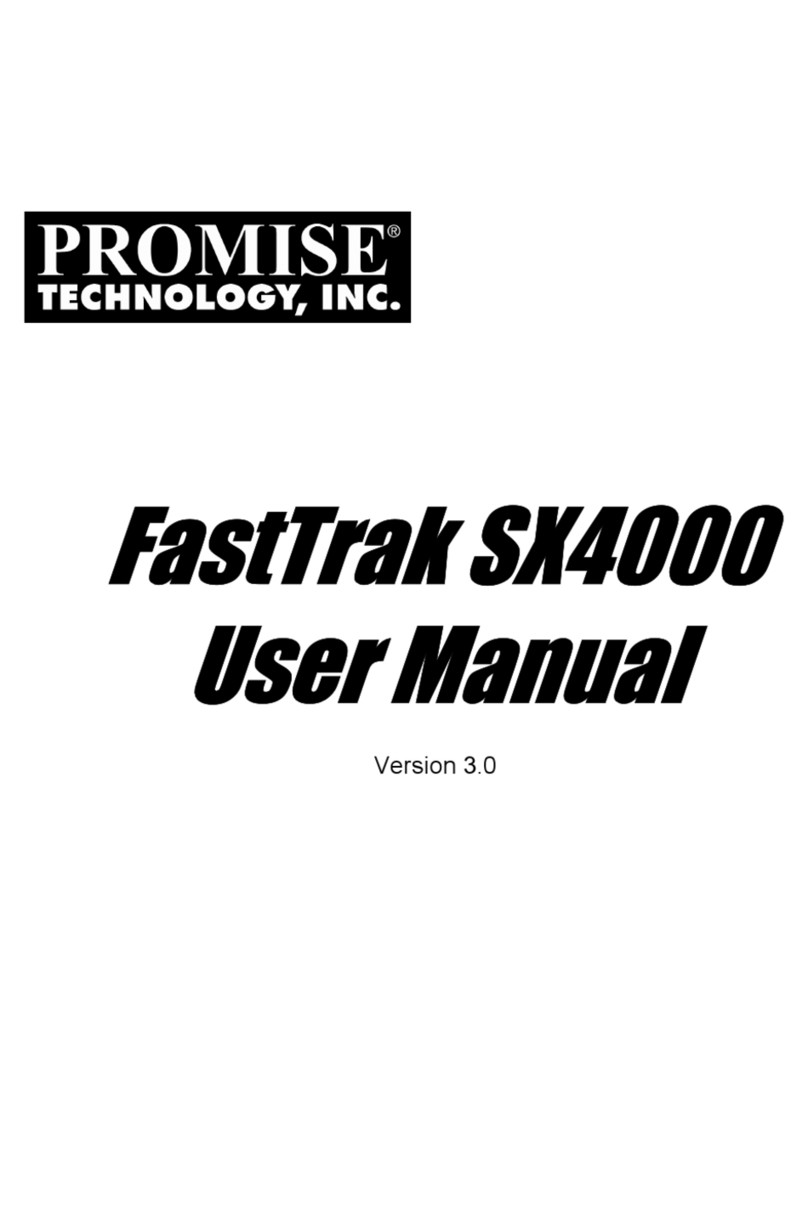
Promise
Promise FastTrak SX4000 Lite User manual
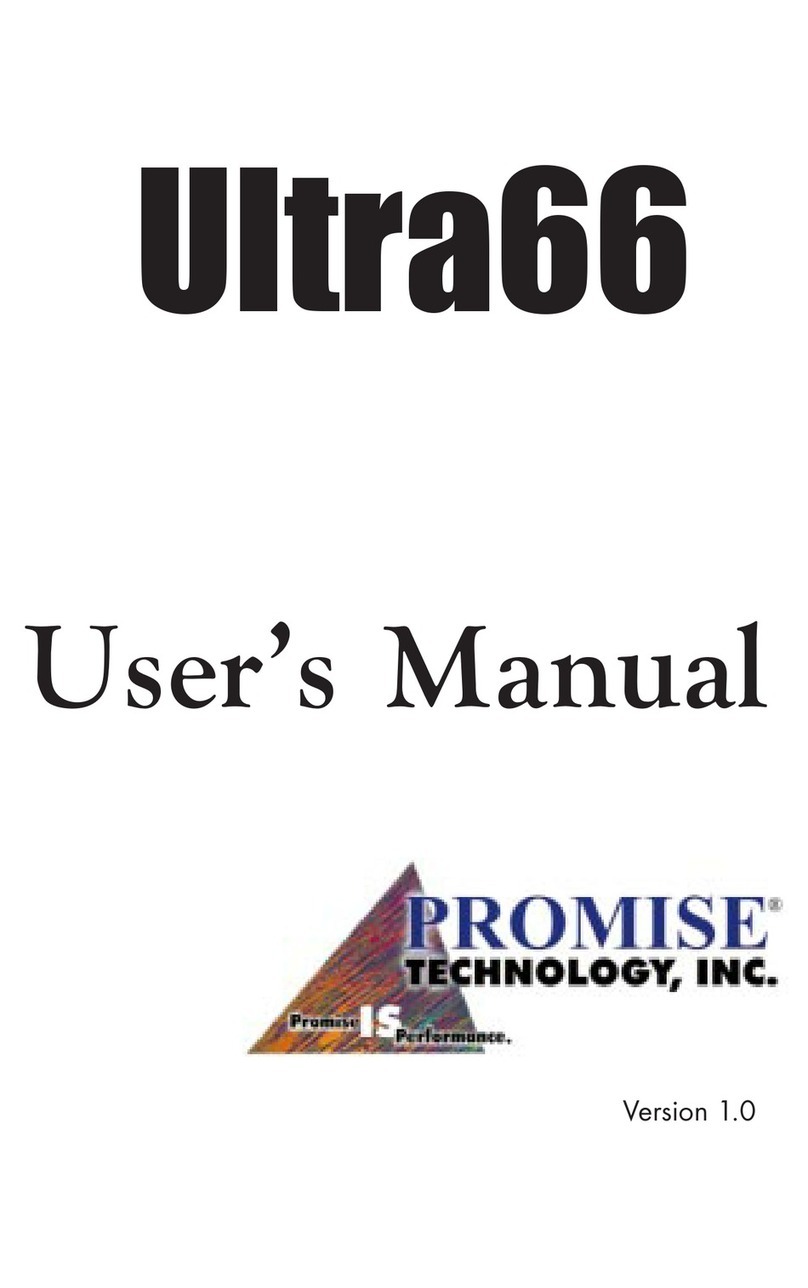
Promise
Promise Ultra66 User manual
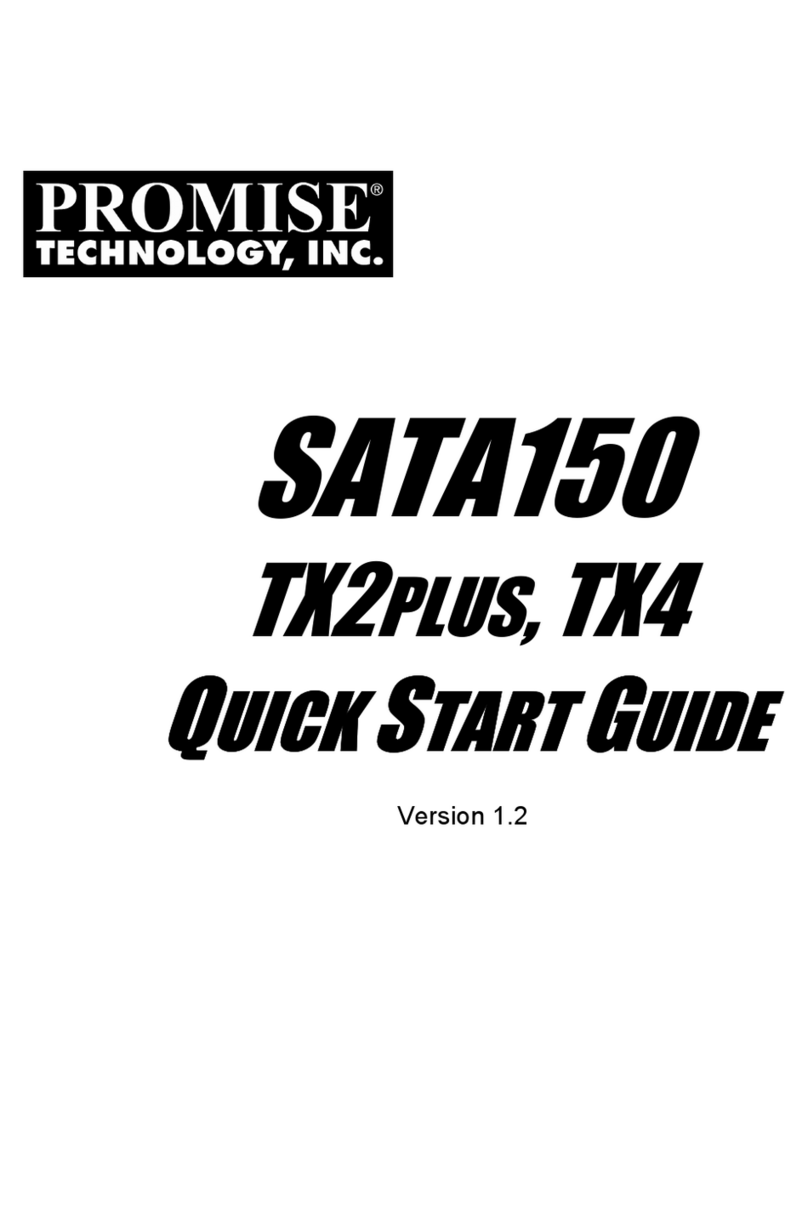
Promise
Promise SATA150 TX2PLUS User manual
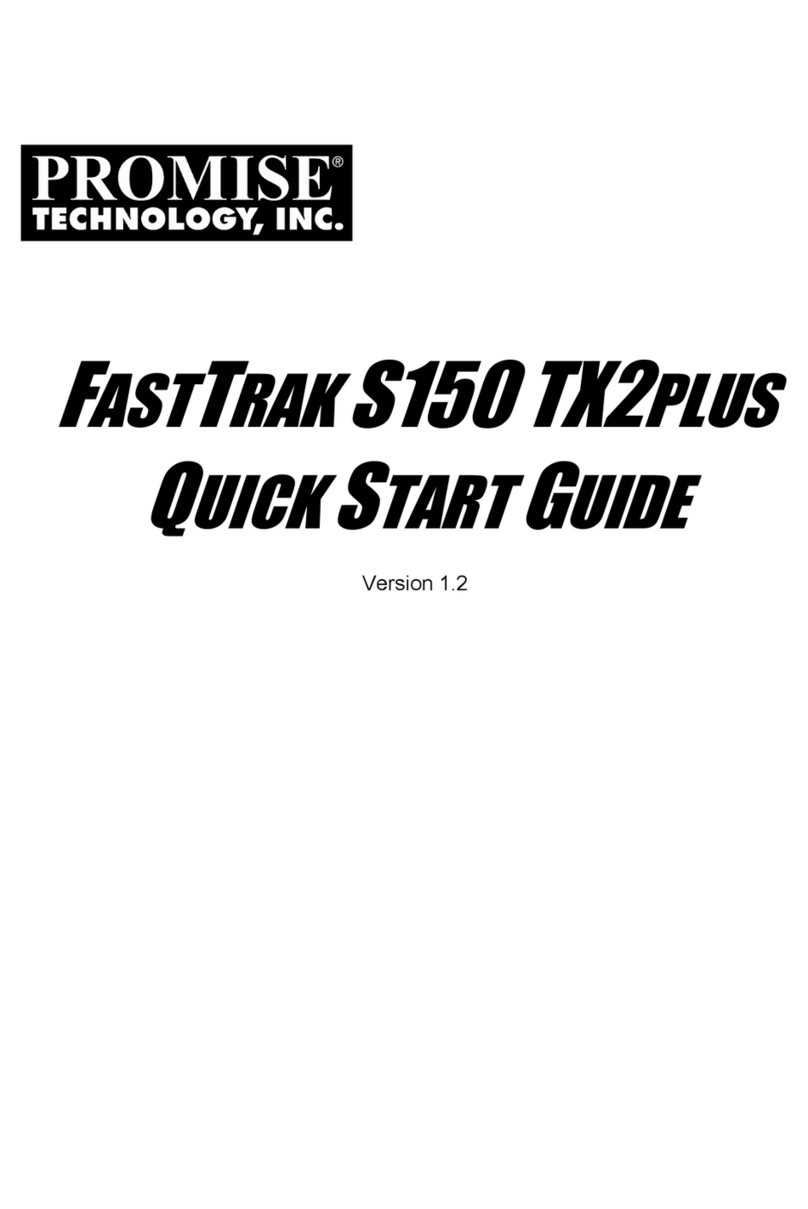
Promise
Promise FastTrak S150 TX2plus User manual