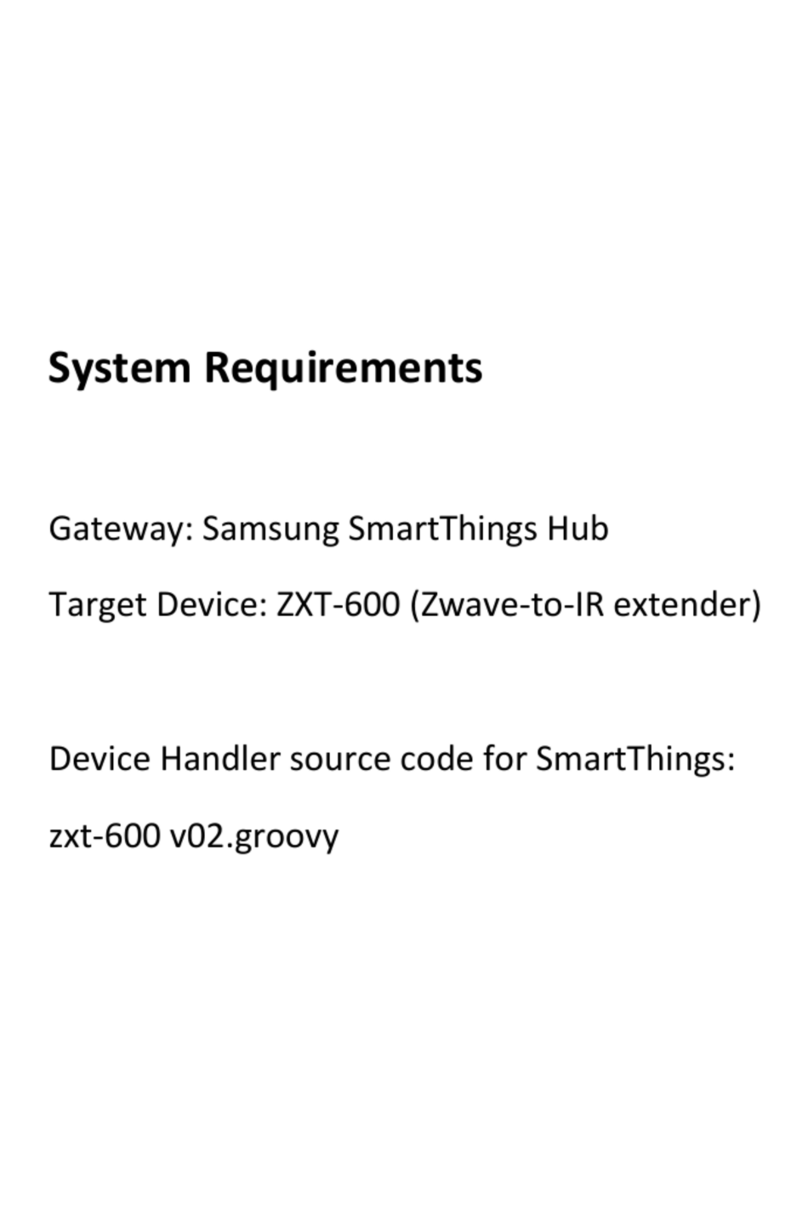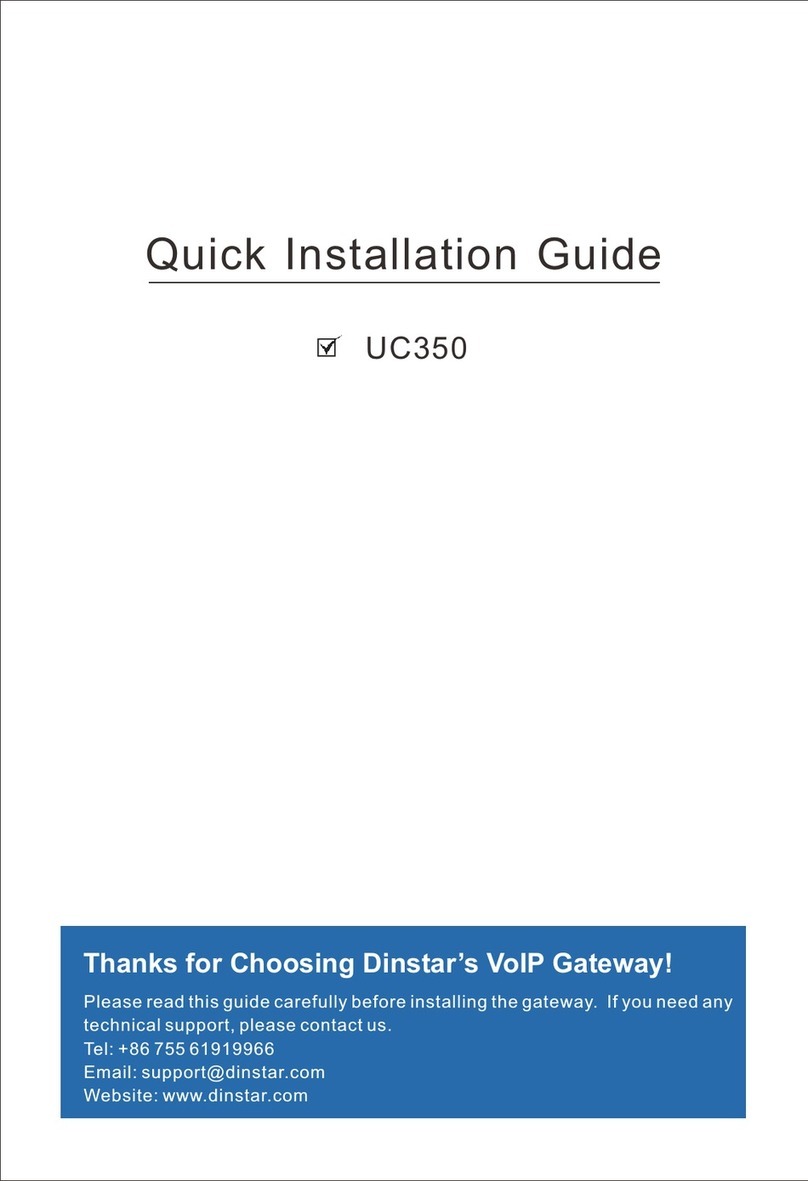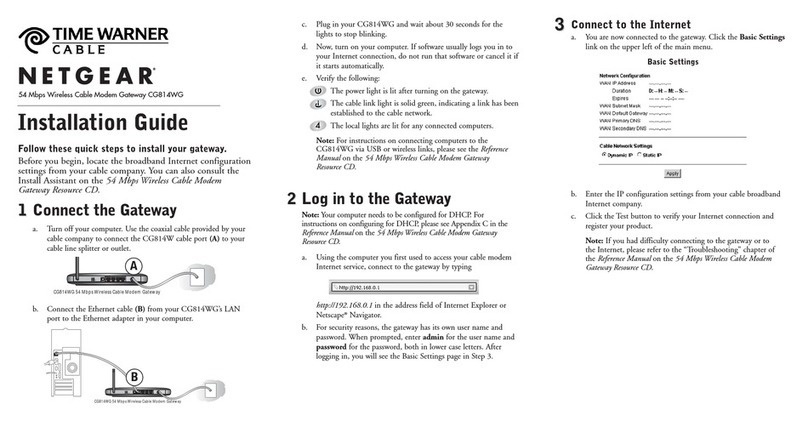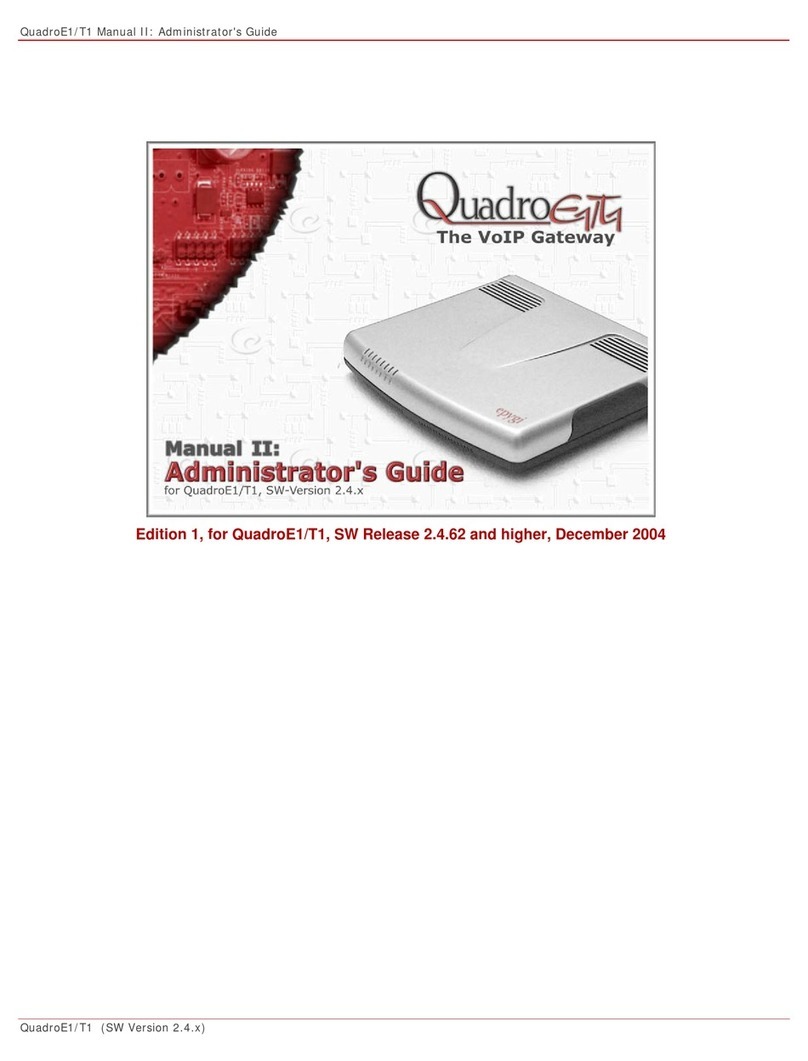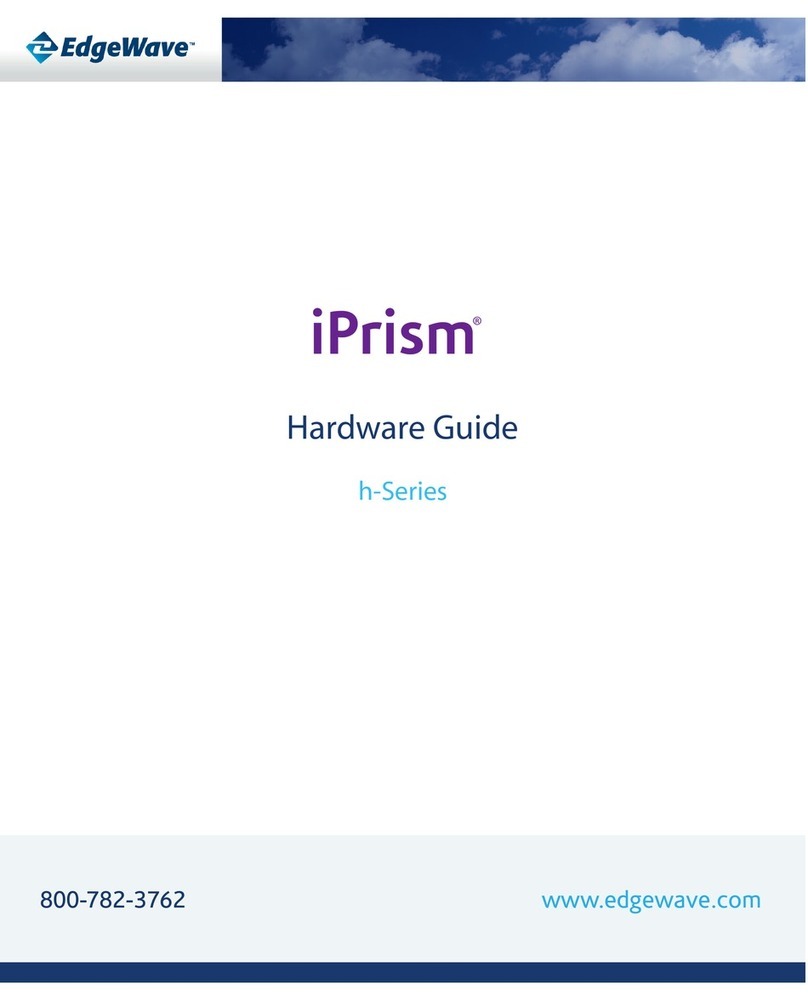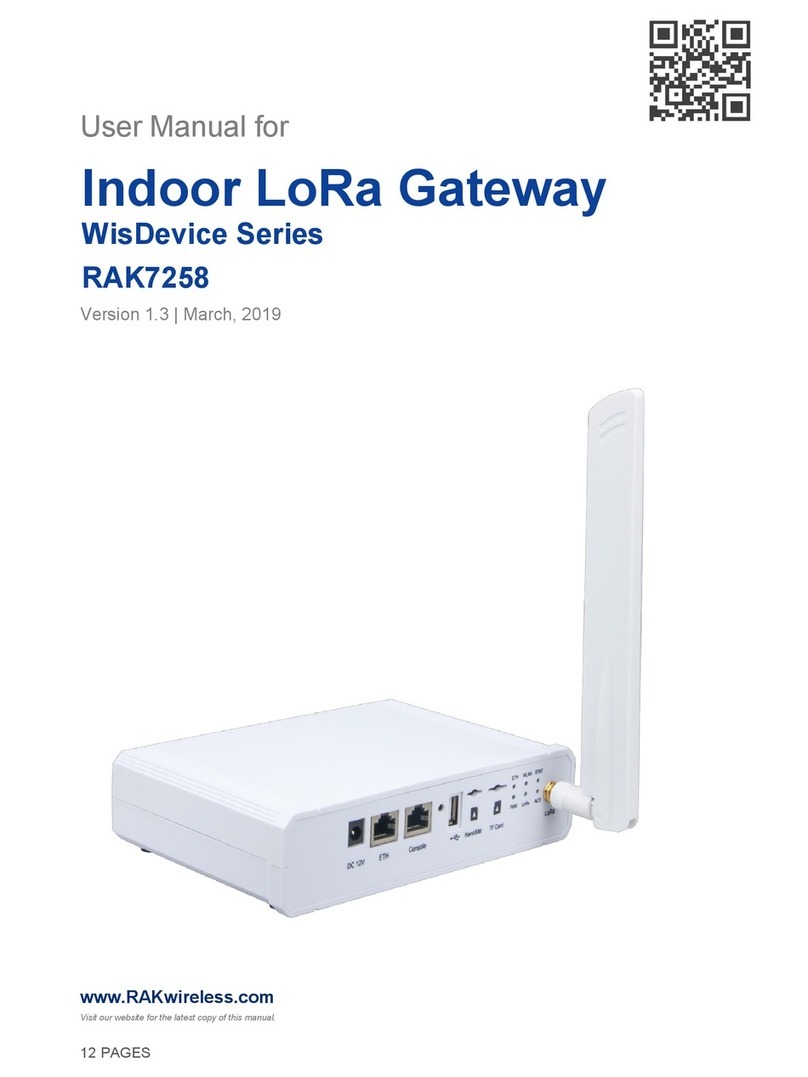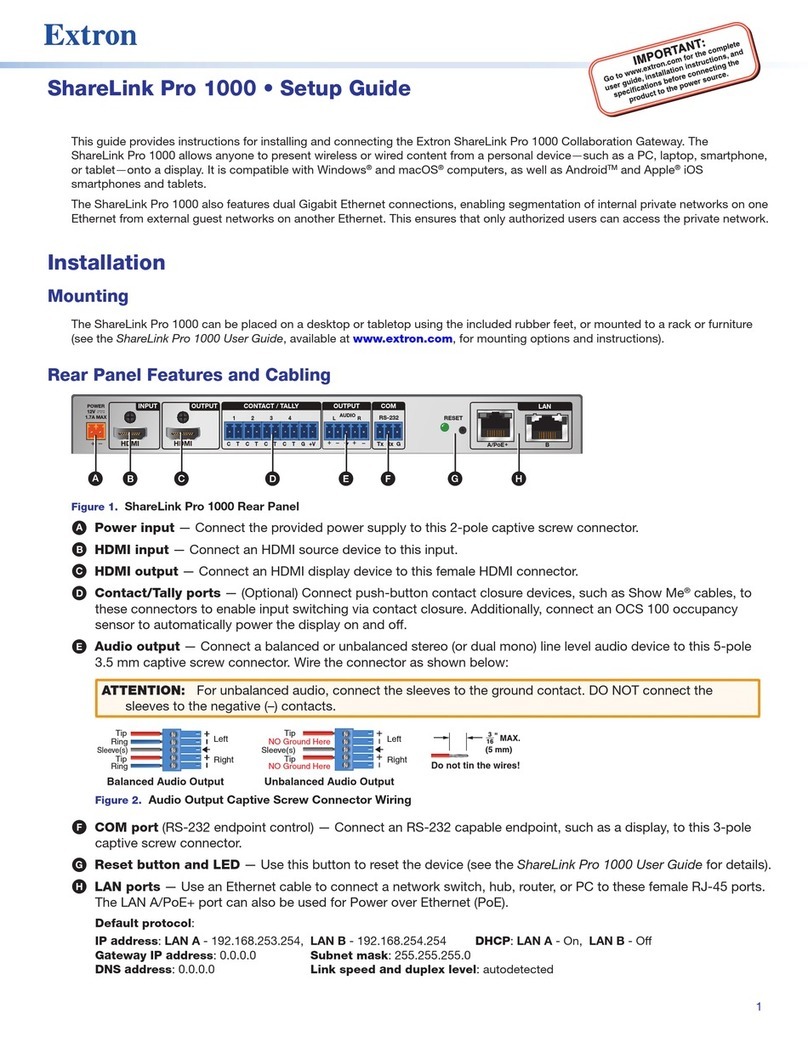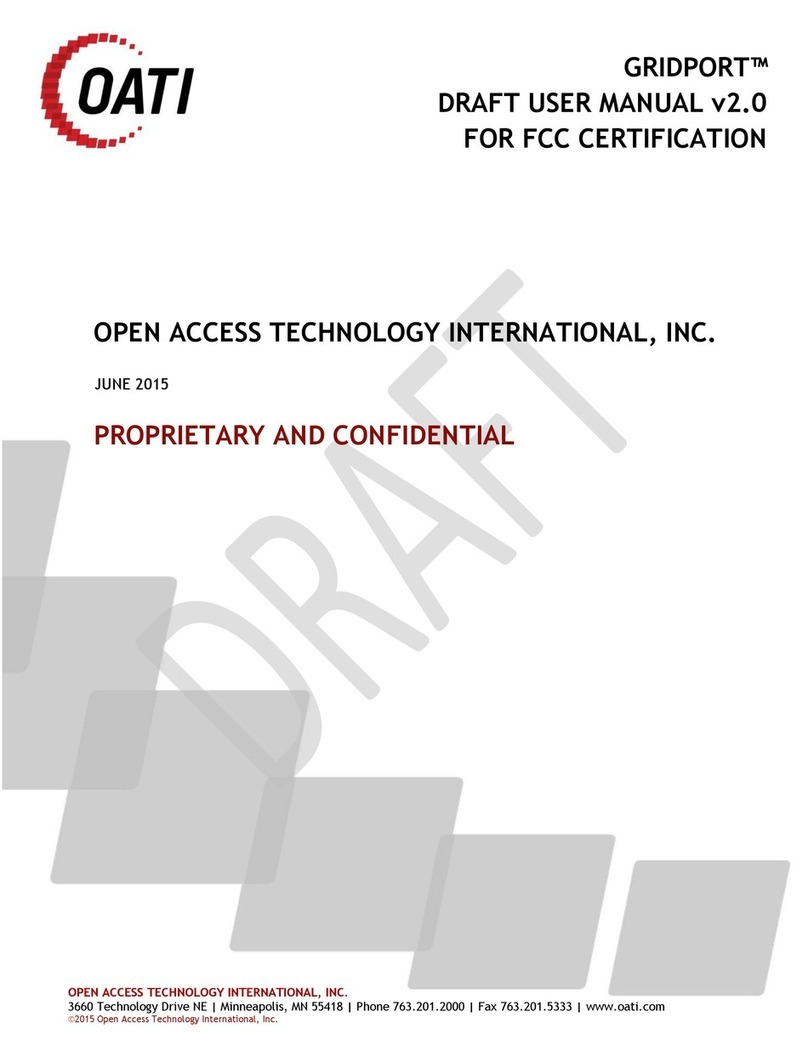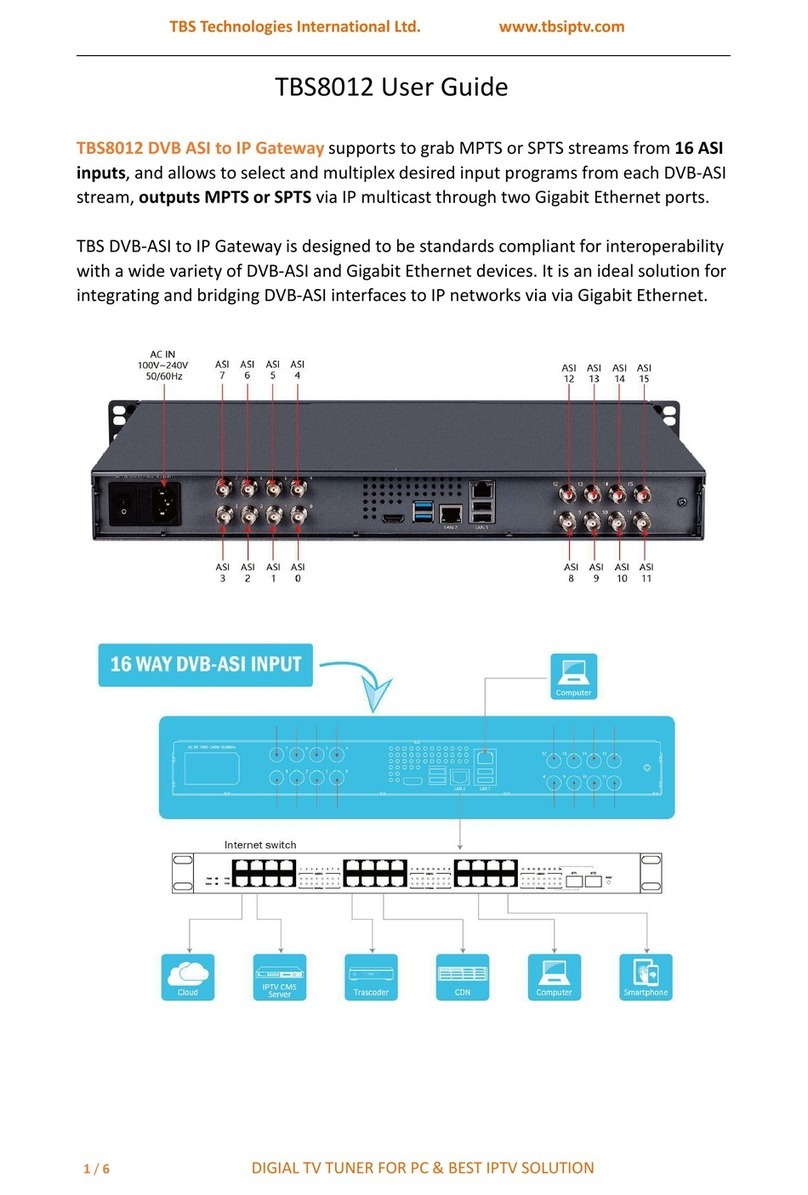Datapulse Intuition 1000 Setup guide

Intuition 1000 Operators Documentation
Intuition 1000 Switchboard
Operators Training Guide
Intuition 1000 Guide
Version 2 Page !of !1 26

Intuition 1000 Operators Documentation
Intuition 1000 Guide
Version 2 Page !of !2 26

Intuition 1000 Operators Documentation
Overview 4.......................................................................................................................................
Logging on to your Computer 5........................................................................................................
Opening the Switchboard module 5..........................................................................................
Switchboard Layout 6.......................................................................................................................
Menu Bar 6...............................................................................................................................
Tool Bar 7..................................................................................................................................
Queue Meter 7..........................................................................................................................
Source Panel 7.........................................................................................................................
Destination Panel 7...................................................................................................................
Hold Panel 8.............................................................................................................................
Information Panel 8...................................................................................................................
Switchboard Module Status 8...................................................................................................
Database and User display 8....................................................................................................
Microphone and Handset/Headset Status 8.............................................................................
Date and Time 10......................................................................................................................
Alarm Display 10.......................................................................................................................
Graphic Symbols on the Switchboard 10..................................................................................
Keyboard Layout 11..................................................................................................................
Feature Key Definitions 12........................................................................................................
The Numeric Keypad 14...........................................................................................................
Opening the Switchboard Module to Process calls 15.....................................................................
Answering Calls 16...................................................................................................................
Extending a Call to an Extension 16.........................................................................................
Announcing a call to an extension 18.......................................................................................
Handling Calls to a Busy Extension (Camp-On) 19..................................................................
Handling Calls to a Busy Extension with a Call Holding 19.....................................................
Holding calls at the switchboard 19..........................................................................................
To Make a External Call 21......................................................................................................
Transferring a Call Using Person Module 22............................................................................
General Search 23....................................................................................................................
Person Specific Announcement 25..................................................................................................
Recording Person Specific Announcements 25........................................................................
Priority Call Notification (PCN) 26....................................................................................................
Closing the Switchboard and Shutting down the PC 26...........................................................
Intuition 1000 Guide
Version 2 Page !of !3 26

Intuition 1000 Operators Documentation
Overview
The Intuition 1000 Switchboard is a screen-based console, which replaces the switchboard with
a PC.
The Intuition 1000 Switchboard comprises of 5 basic modules
Optional modules
Switchboard
Allows the operator to process calls using a
standard PC keyboard.
Person
A directory containing fields that the operator can
search and extend a call on.
Absence
A register of absences against entries in the person
module.
Topic
An additional database with information and
telephone numbers. The operator can search on key
words and numbers can be hyper linked so the
operator can extend the call from the topic page.
Person Specific Announcement
Greetings recorded by the operators for a variety of
call types.
Operator Statistics
Historical and Real Time Operator statistics
PCN
Priority Call Notification. A call type can be given a
priority i.e. Emergency, and the call will be the first
to be answered.
Intuition 1000 Guide
Version 2 Page !of !4 26

Intuition 1000 Operators Documentation
Logging on to your Computer
To logon to Windows press Ctrl + Alt + Del keys together. Type in your password (the default
password is password). This could be your network logon id and password. Your System
Administrator will be able to supply these.
Opening the Switchboard module
Double click on the Switchboard module icon. The Logon dialogue box will appear as below:-
!
Enter your User name and Password. (Your Administrator will be able to supply these)
Click Ok.
.
Intuition 1000 Guide
Version 2 Page !of !5 26

Intuition 1000 Operators Documentation
Switchboard Layout
!
Menu Bar
The top portion marked Answer, Functions, Features, Service, Options, Search & Help is known
as the menu bar.
!
Intuition 1000 Guide
Version 2 Page !of !6 26

Intuition 1000 Operators Documentation
Tool Bar
!
You may use the mouse to access functions.
Queue Meter
!The thermometer gives you the total calls waiting.
Source Panel
Displays the information on incoming calls.
!
Destination Panel
Displays the information on the destination of a call.
!
Intuition 1000 Guide
Version 2 Page !of !7 26

Intuition 1000 Operators Documentation
Hold Panel
!
Displays information on the calls held on the switchboard.
Information Panel
!
There are two indicators in the first part of the Information Panel
The first indicator displays your Connection Status to the Operator Gateway/CIU/M2250 etc
Green = Connected, Red = Not Connected
The second indicator is your connection to the handset or headset.
Green = Connected, Orange = No Status Available, Red = Not Connected
Switchboard Module Status
The second part of the information panel shows the status of the switchboard.
Database and User display
The third part of the information panel shows the database and user login.
Microphone and Handset/Headset Status
Status
Description
Idle
You are ready to take a call
Active
You are currently processing a call
Busy
Your Switchboard is currently unavailable, for instance, you
are on a break.
Night
The Switchboard is in Night Service and cannot take any
calls.
Intuition 1000 Guide
Version 2 Page !of !8 26

Intuition 1000 Operators Documentation
The fourth part of the Information Panel displays the Operator’s Microphone status for both PSA
and when in a call by showing a Microphone icon. If the microphone symbol is crossed through
it means it is muted. The operators Headset/Handset volume is shown as a percentage next to
the microphone symbol.
Intuition 1000 Guide
Version 2 Page !of !9 26

Intuition 1000 Operators Documentation
Date and Time
The fifth part of the Information Panel displays the current date and time.
Alarm Display
The last part of the Information Panel is used to display faults. These messages include “Minor
Alarm”, “Major Alarm”, “Intuition 1000 not connected to M2250” or “Headset/handset not
connected.
Graphic Symbols on the Switchboard
These are the symbols you will see as you process calls:
Symbol
Action
Description
Speech
You can speak to and hear your caller or the
person you’ve called
Ringing
The Ringing symbol is displayed when the
selected extension is ringing
Busy
Indicates the number you have dialled is busy
Dial
Indicates you can key in an extension or
external number.
!
!
!
!
Intuition 1000 Guide
Version 2 Page !of !10 26

Intuition 1000 Operators Documentation
Keyboard Layout
The keys marked F1 to F12 at the top of the keyboard are known as function keys. The function
keys are printed with the specific switchboard functions and are colour coded to match the shift
or control keys.
These functions can also be accessed from the drop down menus at the top of the Switchboard
module.
Ctrl (Yellow)
Display Calls
Waiting
Message
Indicate
Message Cancel
Shift (Orange)
Release
Source
Barge In
Busy Verify
White
Help
Number List
Take Message
Redial
F1
F2
F3
F4
Ctrl (Yellow)
Semi
Automatic
Camp-On
Serial Calls
End to End
Signalling
Network Attendant Service
Shift (Orange)
Break In
Metering
3 Party Conference
White
Conference
Trunk Groups
Selective
Answer
Change Speech Direction
F5
F6
F7
F8
Ctrl (Yellow)
Speed Call
Parking
Alternative Number
Shift (Orange)
Called
Numbers
Create
Absence
General Search
White
Emergency
Reconnect
Topic Search
Speed Search
F9
F10
F11
F12
Intuition 1000 Guide
Version 2 Page !of !11 26

Intuition 1000 Operators Documentation
Feature Key Definitions
Key
Feature
Feature Definition
F1
Help
Contains all Help files
F2
Number List
A speed list specific to a console
Shift + F2 Orange
Release Source
Release the caller in the Source field
Ctrl + F2 Yellow
Display calls
waiting
Displays calls waiting in the Queue, this is can be
used if the ‘Q’ meter is turned off
F3
Email
You can send Emails, if the address is in person and
you are linked to Outlook
Shift + F3 Orange
Barge In
To check the status of a Trunk line
Ctrl + F3 Yellow
Message
Indicate
To register a message for an extension (if configured)
F4
Redial
Last number redial
Shift + F4 Orange
Busy Verify
To break in to check an extension status
Ctrl + F4
Message cancel
To cancel a message for an extension
F5
Conference
Setting up a conference call of up to 6 parties
Shift + F5 Orange
Break In
Breaking in of an established call
Ctrl + F5 Yellow
Semi Automatic
camp on
This is used when call are always announced the call
recalls to the operator when the line is busy
F6
Trunk Groups
To close and open trunk lines to the consoles
Ctrl + F6 Yellow
Series Calls
Automatic return of a call to console when internal call
has been terminated
F7
Selective
Answer
Operator selection of type of call to answer first
Shift + F7 Orange
Metering
Overseas Meridians only
Ctrl + F7 Yellow
End to End
Signalling
Sending DMTF tones
F8
Change speech
direction (Mute)
Control of muting calls between source and
destination
Shift + F8 Orange
3 Party
Conference
Speech between source, destination and console
Intuition 1000 Guide
Version 2 Page !of !12 26

Intuition 1000 Operators Documentation
Ctrl + F8 Yellow
Network
Attendant
Service
Multiple site networked Meridians
Ctrl + F9 Yellow
Speed Call
Setting up of speed call; pressing Ctrl F9 with a loop
open will allow you to dial a speed dial no.
F10
Reconnect
To reconnect a recall
Shift + F10 Orange
Called Number
A list of the last 20 called numbers
Ctrl + F10 Yellow
Parking
Parking a call within the system
F11
Topic
Topic search
Shift + F11 Orange
Create Absence
Creating an absence
F12
Speed Search
Perform speed search
Shift + F12 Orange
General Search
More detailed search
Ctrl + F12 Yellow
Alternative
Number
Alternative number search
Intuition 1000 Guide
Version 2 Page !of !13 26

Intuition 1000 Operators Documentation
The Numeric Keypad
The numeric keyboard is shown below:
!
Note: The Num Lock light on the top right of the keyboard should always be lit.
Intuition 1000 Guide
Version 2 Page !of !14 26

Intuition 1000 Operators Documentation
Opening the Switchboard Module to Process calls
When you have logged on to the Switchboard module the following appears:
!
Select the Busy Icon with your mouse, or Shift + Minus key to take the switchboard off Night
Service. You are now ready to take calls.
Intuition 1000 Guide
Version 2 Page !of !15 26

Intuition 1000 Operators Documentation
Answering Calls
When a call is presented to the console, press the answer key and the following will appear:-
!
Extending a Call to an Extension
Dial the number required and press the release key
!
Intuition 1000 Guide
Version 2 Page !of !16 26

Intuition 1000 Operators Documentation
Intuition 1000 Guide
Version 2 Page !of !17 26

Intuition 1000 Operators Documentation
Announcing a call to an extension
Dial the number required and wait for a response. You’ll see the following: -
!
Announce the call and press the release key to extend the call.
Note. If you need to get back to the caller with the extension on line, press F8 (ear moves to
source panel). Press F8 to get back to extension (ear moves back to Destination panel). If the
extension does not want to take the call, press Rel Dest key.
Intuition 1000 Guide
Version 2 Page !of !18 26

Intuition 1000 Operators Documentation
Handling Calls to a Busy Extension (Camp-On)
Answer the call, and if the extension is busy you will see the following
!
If the caller wishes to hold at that extension, press the release key.
Handling Calls to a Busy Extension with a Call Holding
Answer the call; you will hear busy tone and will not be able to speak to the source (no ear).
!
Press release destination key to speak to the caller, advise them that the line is busy with a call
holding.
Holding calls at the switchboard
To hold a call on the switchboard press hold key on the keypad.
!
Intuition 1000 Guide
Version 2 Page !of !19 26

Intuition 1000 Operators Documentation
To retrieve the call on hold, select Alt + Number or double-click on the call using the mouse.
Intuition 1000 Guide
Version 2 Page !of !20 26
Table of contents