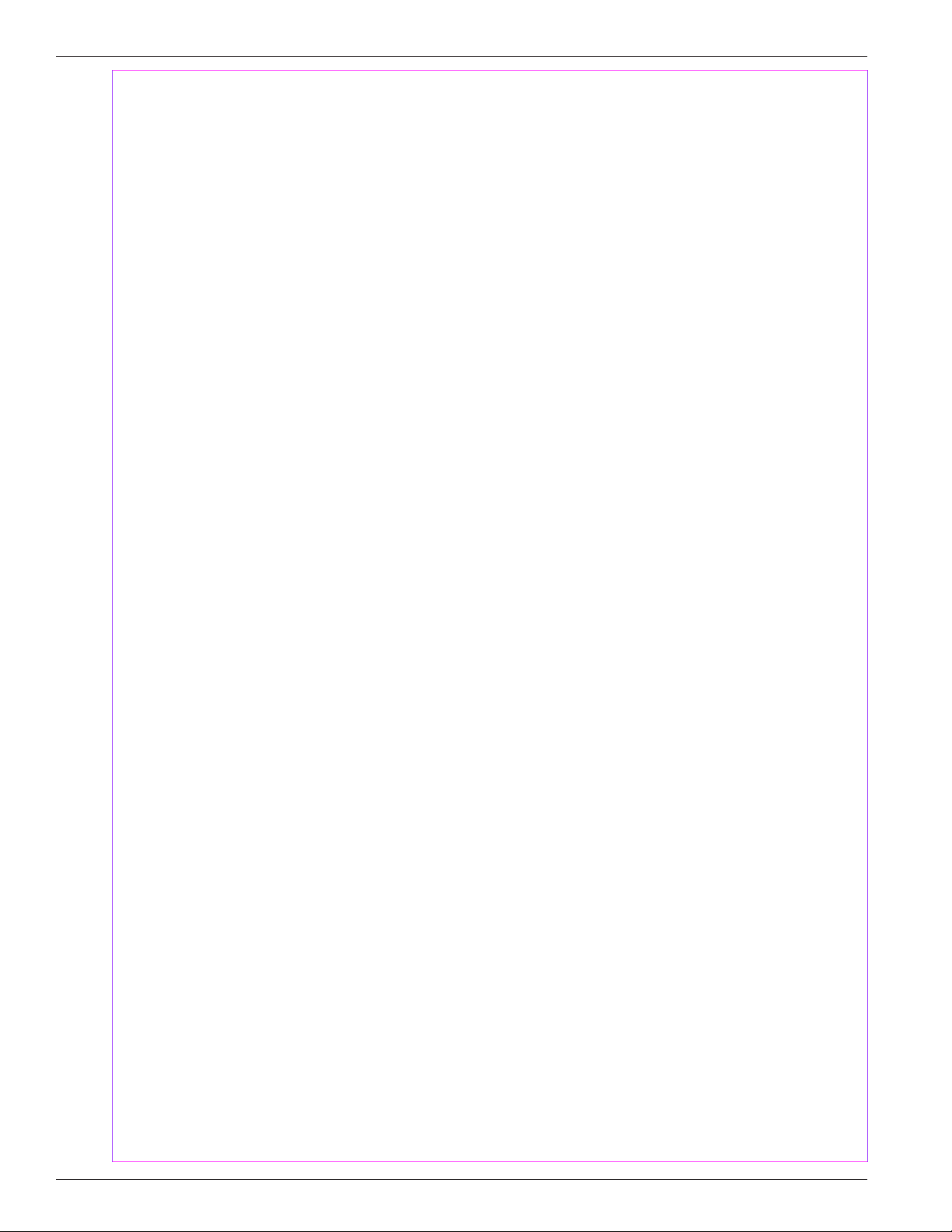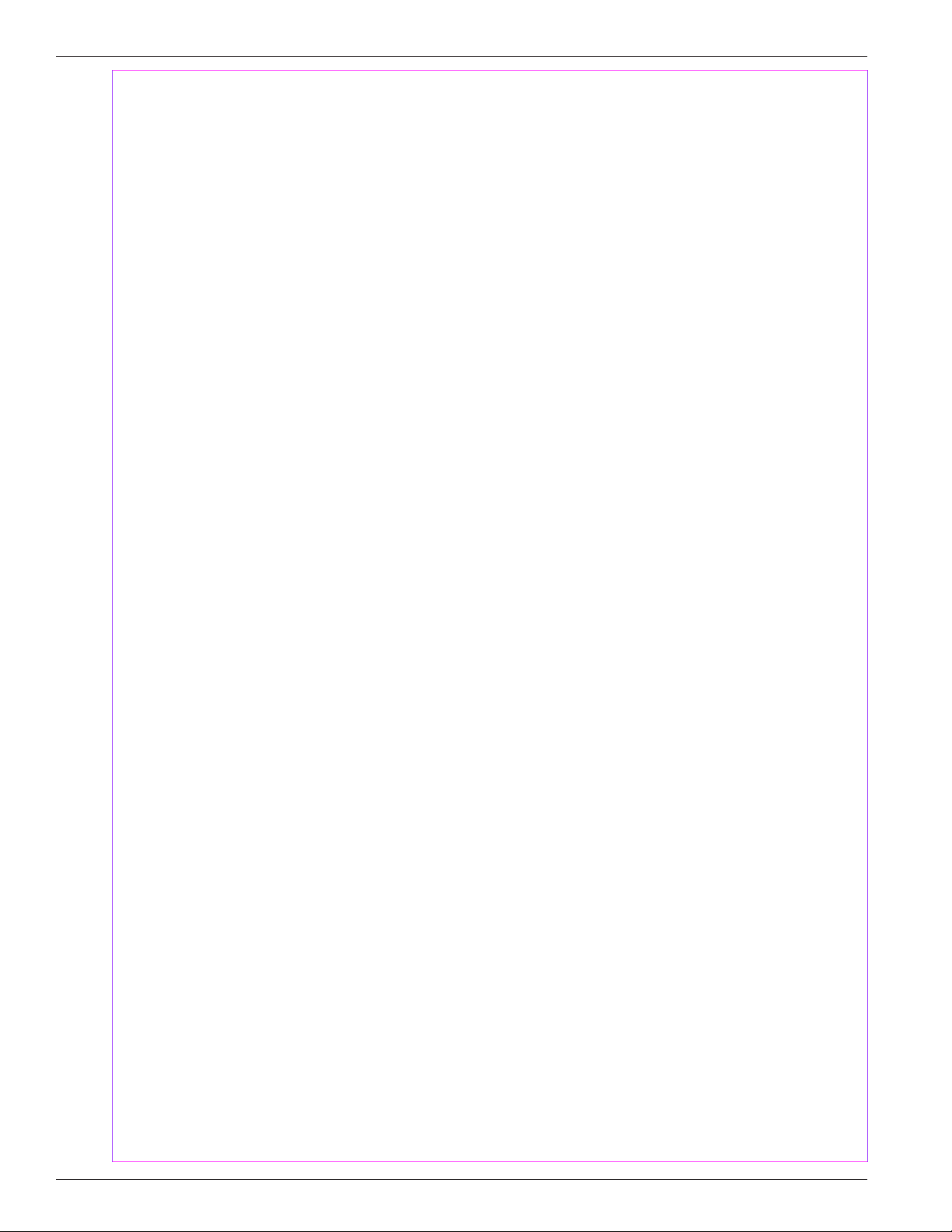
Page ii
Winland Electronics, Inc.
Limitations of the Alarm System or Device.
While your alarm system or device is reliable and sophisticated, it does not oer guaranteed
protection against burglary, re or other emergency. Any security product, whether commer-
cial or residential, is subject to compromise or failure-to-warn for a variety of reasons. These
include:
• Individuals may gain access through unprotected openings or have the technical
sophistication to bypass an alarm sensor or disconnect an alarm warning device.
• Monitoring devices will not operate without power. Devices powered by AC will not
work if their AC power supply is o for any reason. If system has battery backup, batteries
that are not maintained can fail to provide the necessary power for devices to function prop-
erly.
• Alarm warning devices such as sirens, bells, and horns may not alert people or
awaken sleepers if they are located on the other side of closed or partly closed doors. If
warning devices are on a dierent level of the residence from the bedrooms, they are less
likely to awaken or alert people inside the bedrooms.
• Telephone lines needed to transmit alarm signals from a premises to a central
monitoring station may be out of service, and are subject to compromise by sophisticated
means of attack.
• Signals sent by wireless transmitters may be blocked or reected by metal before
they reach the alarm receiver. Even if the signal path has been recently checked during a
weekly test, blockage can occur if a metal object is moved into the path.
• Even if the system responds to the emergency as intended and is a monitored alarm
system, the authorities may not respond appropriately.
• This equipment, like other electrical devices, is subject to component failure.
• The most common cause of an alarm system not functioning properly is due to
inadequate maintenance. Your alarm system should be tested weekly to make sure all de-
tection devices are operating properly. Your control panel and keypads should be tested
as well. Installing an alarm system may make you eligible for lower insurance rates, but an
alarm system is not a substitute for insurance. Homeowners, property owners, and renters
should continue to insure their lives and property.