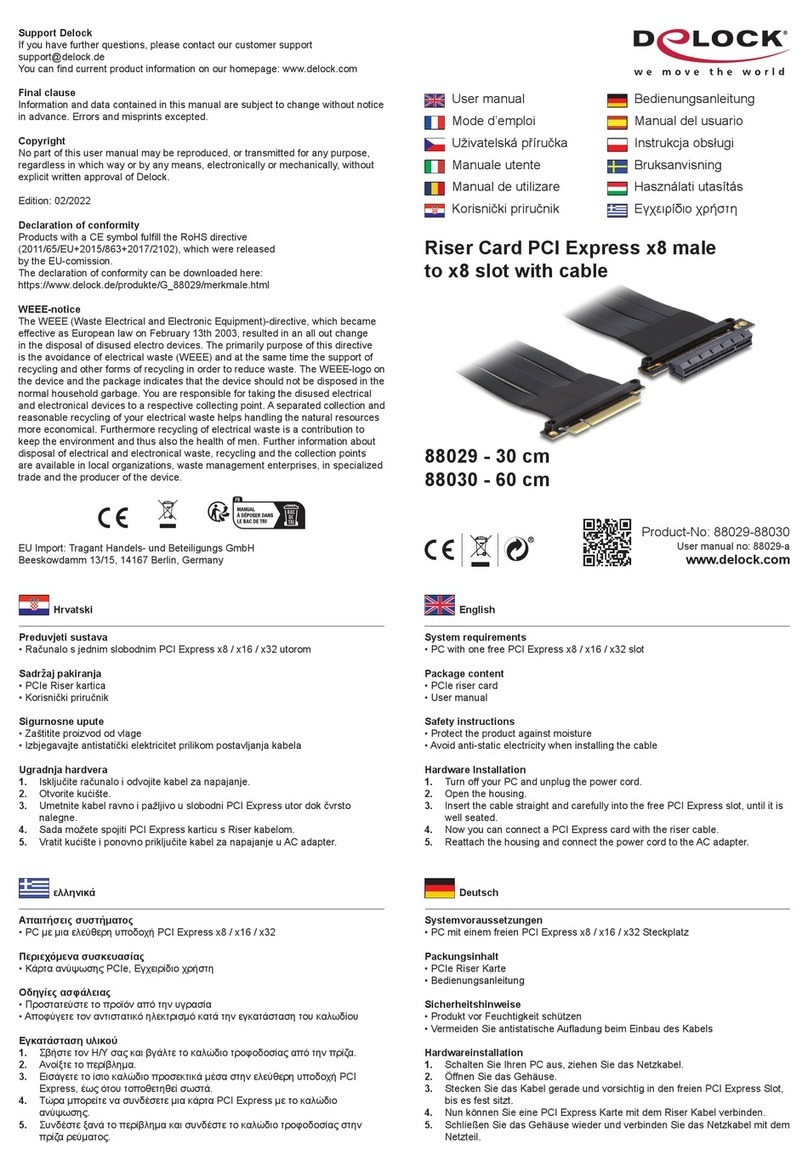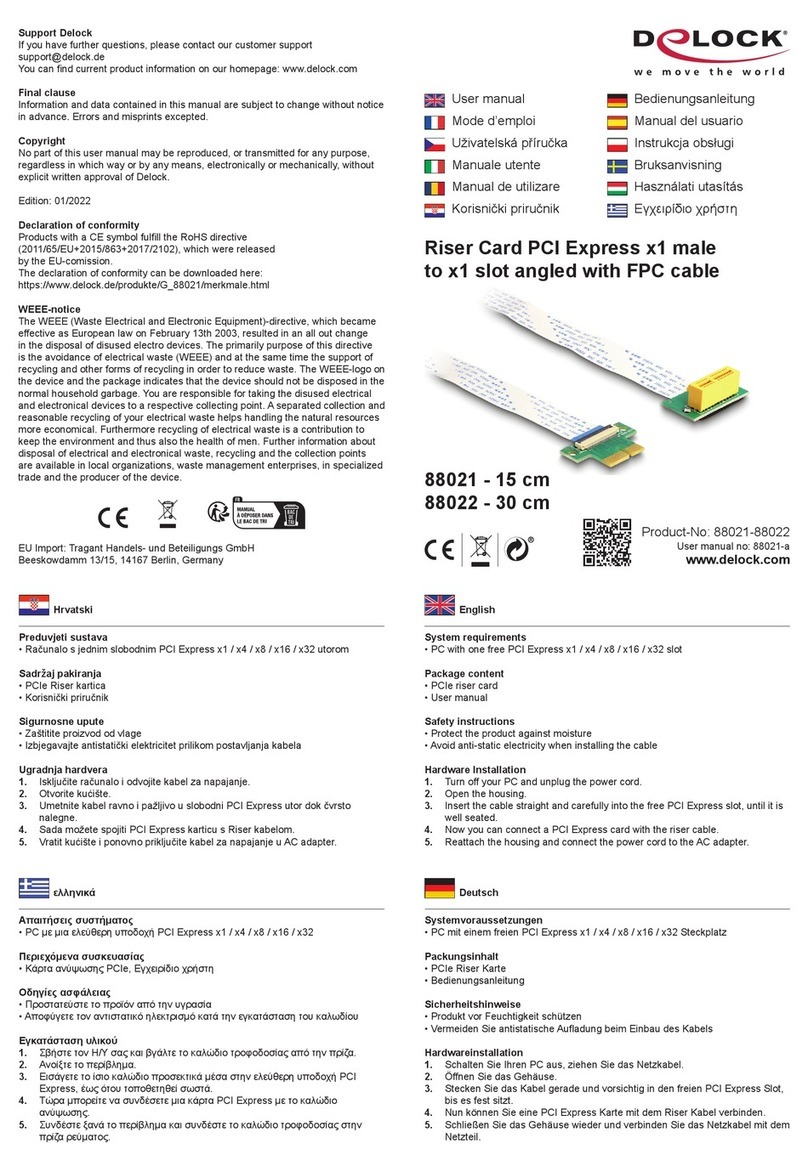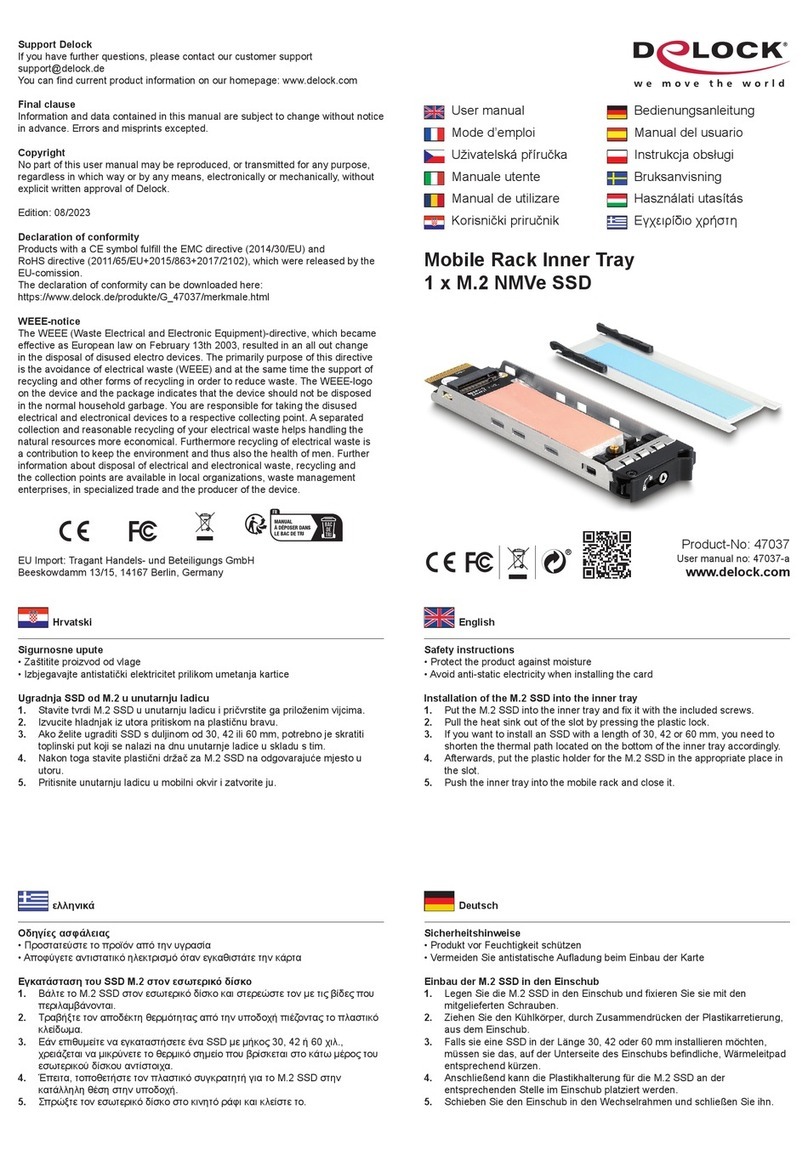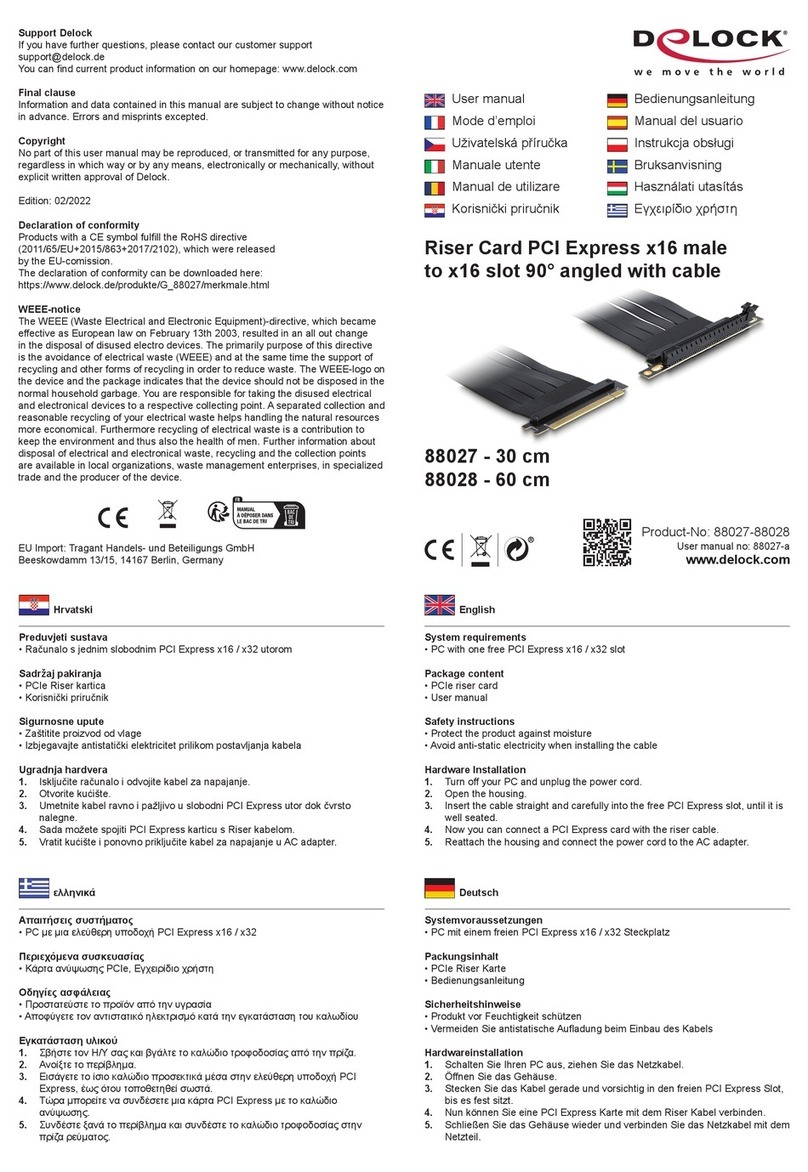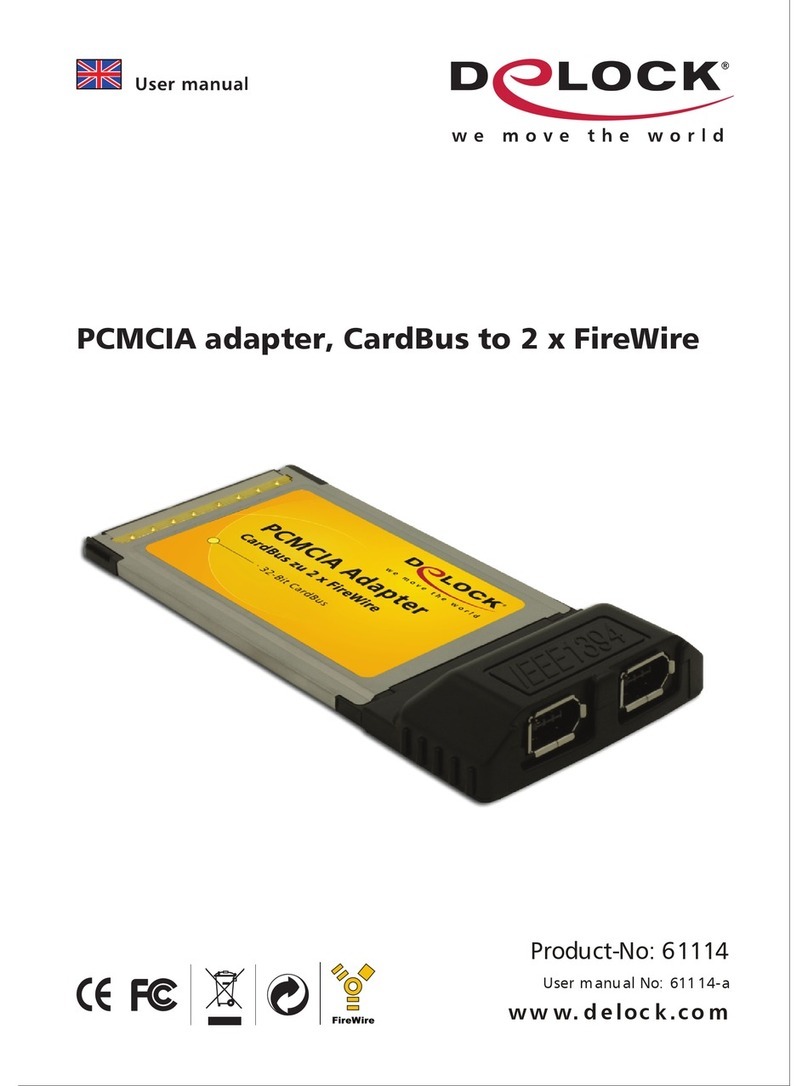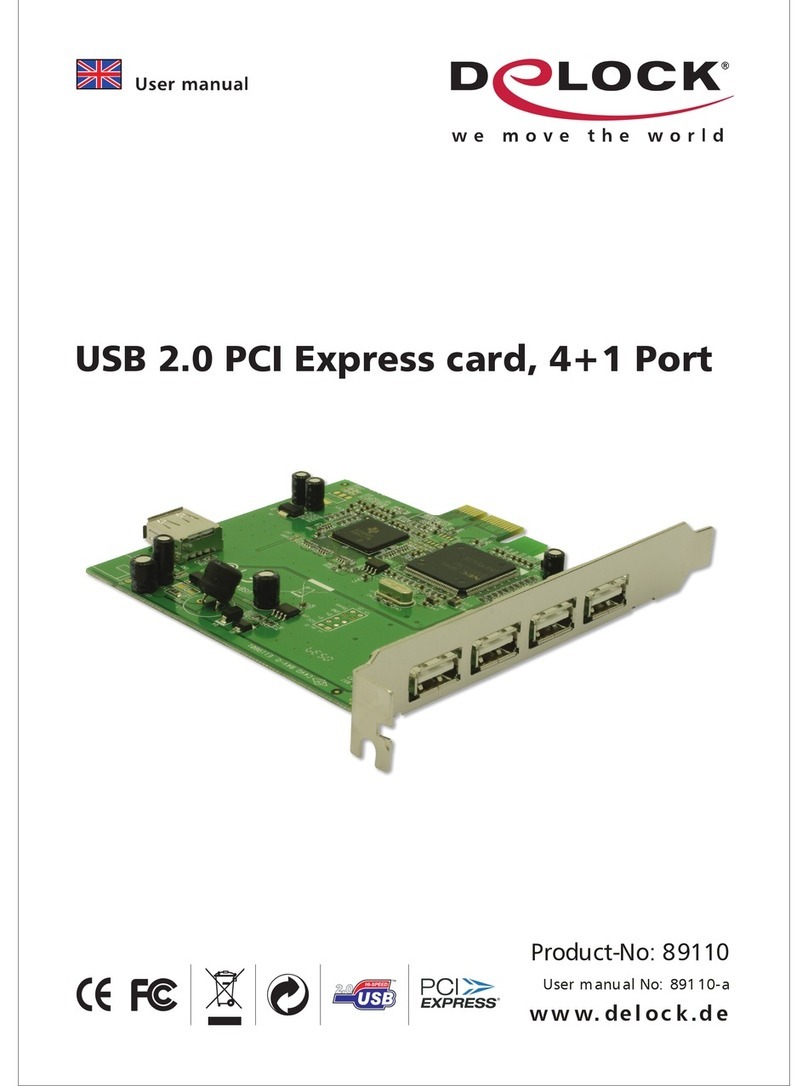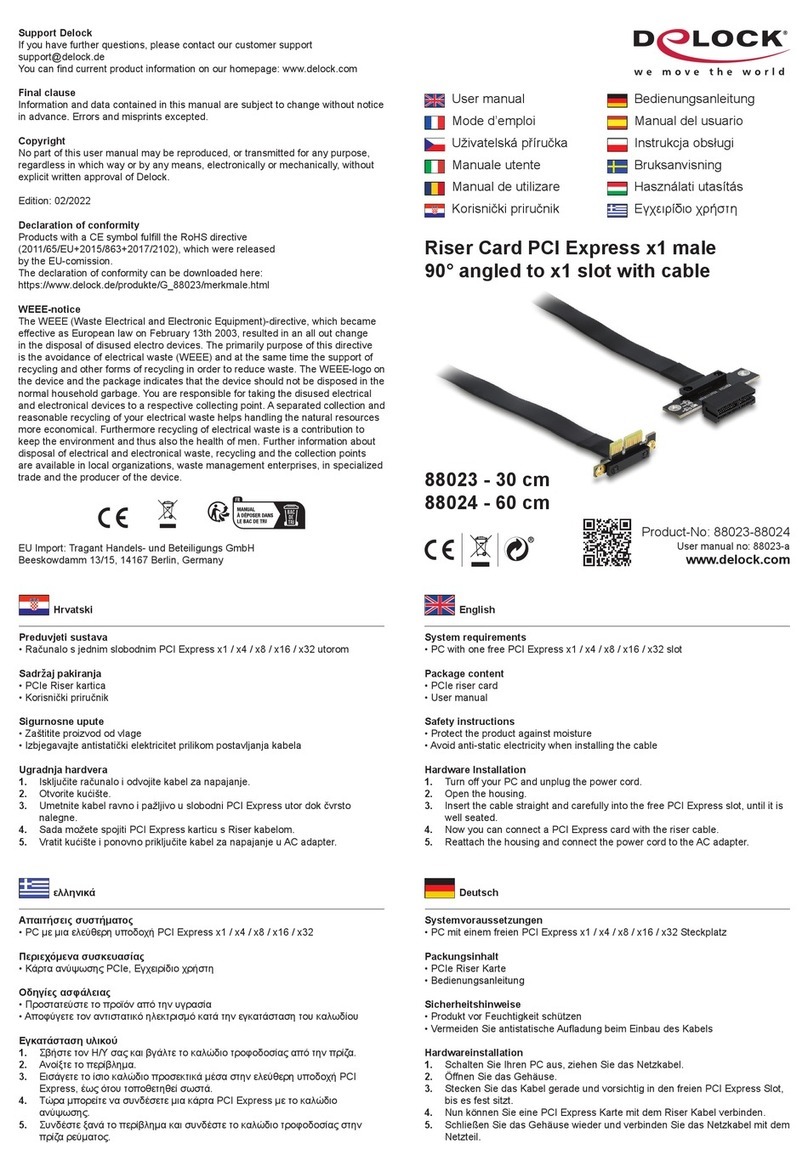Preduvjeti sustava
• Linux Kernel 3.17 ili noviji (samo CFexpress)
• Windows 7/7-64/8.1/8.1-64/10/10-64/11
• Računalo s jednim slobodnim PCI Express x4 / x8 / x16 / x32 utorom
Sadržaj pakiranja
• PCI Express kartica
• Nosač niskog prola
• Korisnički priručnik
Sigurnosne upute
• Zaštitite proizvod od vlage
• Izbjegavajte antistatički elektricitet prilikom umetanja kartice
Ugradnja hardvera
1. Isključite računalo i odvojite kabel za napajanje.
2. Otvorite kućište.
3. Izvadite držač utora iz raspoloživog PCI Express utora.
4. Ravno i pažljivo umetnite karticu u slobodan PCI Express utor dok potpuno
ne sjedne na mjesto.
5. Vijkom pričvrstite karticu za kućište.
6. Vratit kućište i ponovno priključite kabel za napajanje u AC adapter.
7. Uključite vaše računalo.
Instalacija upravljačkog programa za NVMe
1. Ako najnoviji upravljački program za NVMe SSD pogon nije instaliran na
sustavu, potrebno ga je preuzeti i instalirati.
2. Nakon toga je potrebno ponovno pokrenuti sustav.
3. Sada možete koristiti PCIe karticu s CFexpress memorijskom karticom.
Napomena
Sony pogoni potrebni su za čitanje i zapisivanje XQD memorijskih kartica. One su
već integrirane u Windows 10, no moraju biti instalirane na sustavu Windows 8.1.
Trenutačno nema pogona za XQD za Linux.
Română
Magyar
Hrvatski
ελληνικά
Cerinte de sistem
• Linux Kernel 3.17 sau superior (doar CFexpress)
• Windows 7/7-64/8.1/8.1-64/10/10-64/11
• PC cu slot PCI Express x4 / x8 / x16 / x32 liber
Pachetul contine
• Placă PCI Express
• Consolă minimalistă
• Manual de utilizare
Instrucţiuni de siguranţă
• Protejaţi produsul împotriva umidităţii
• Evitaţi electricitatea antistatică atunci când instalaţi cardul
Instalarea componentelor hardware
1. Închideţi PC-ul şi deconectaţi cablul de alimentare.
2. Deschideţi carcasa.
3. Scoateţi suportul de slot din slotul PCI Express disponibil.
4. Introduceţi cardul drept şi cu atenţie în slotul PCI Express liber până când
acesta se aă în poziţie.
5. Folosiţi un şurub pentru a ataşa cardul la carcasă.
6. Reataşaţi carcasa şi conectaţi cablul de alimentare la adaptorul de c.a.
7. Porniţi computerul.
Instalarea driverului pentru NVMe
1. Dacă în sistem nu este inclus cel mai recent driver pentru unitatea SSD
NVMe, trebuie să îl descărcați și să îl instalați.
2. După aceasta, trebuie să reporniți sistemul.
3. Acum puteți utiliza cardul PCIe cu un card de memorie CFexpress.
Notă
Driverele Sony sunt necesare pentru citirea și scrierea cardurilor de memorie
XQD. Acestea sunt deja integrate în Windows 10, dar trebuie instalate pe
Windows 8.1. În prezent, nu există drivere pentru XQD pentru Linux.
Rendszerkövetelmények
• Linux Kernel 3.17 vagy újabb (csak CFexpress)
• Windows 7/7-64/8.1/8.1-64/10/10-64/11
• PC egy szabad PCI Express x4 / x8 / x16 / x32 illesztőhellyel
A csomag tartalma
• PCI Express kártya
• Kisméretű konzol
• Használati utasítás
Biztonsági óvintézkedések
• Óvja a terméket a nedvességtől.
• Kerülje az elektrosztatikus kisüléseket a kártya telepítése közben.
Hardvertelepítés
1. Kapcsolja ki a PC-t és húzza ki a hálózati tápkábelt.
2. Nyissa ki a számítógépházat.
3. Távolítsa el az illesztőhely tartóját a szabad PCI Express illesztőhelyről.
4. Egyenes helyzetben és óvatosan helyezze be a kártyát a szabad PCI Express
illesztőhelyre, majd nyomja le a kártyát, amíg a helyére nem illeszkedik.
5. Rögzítse egy csavarral a számítógép vázához.
6. Szerelje vissza a ház fedelét és csatlakoztassa a tápkábelt a tápegységhez.
7. Kapcsolja be a számítógépet.
Az NVMe illesztőprogramjának telepítése
1. Ha az NVMe SSD legújabb illesztőprogramja nem érhető el a rendszerén,
akkor töltse le és telepítse.
2. A telepítés után indítsa újra a rendszert.
3. Most használhatja a PCIe kártyát egy CFexpress memória kártyával.
Megjegyzés
Az XQD memóriakártyák olvasásához és írásához a Sony illesztőprogramok
szükségesek. Ezek már be vannak építve a Windows 10-be, de telepíteni kell a
Windows 8.1-re. Jelenleg nincs illesztőprogram az XQD-hez Linux alatt.
Απαιτήσεις συστήματος
• Linux Kernel 3.17 ή νεότερο (μόνο CFexpress)
• Windows 7/7-64/8.1/8.1-64/10/10-64/11
• PC με μια ελεύθερη υποδοχή PCI Express x4 / x8 / x16 / x32
Περιεχόμενα συσκευασίας
• Κάρτα PCI Express
• Βραχίονας χαμηλού προφίλ
• Εγχειρίδιο χρήστη
Οδηγίες ασφάλειας
• Προστατεύστε το προϊόν από την υγρασία
• Αποφύγετε αντιστατικό ηλεκτρισμό όταν εγκαθιστάτε την κάρτα
Εγκατάσταση υλικού
1. Σβήστε τον Η/Υ σας και βγάλτε το καλώδιο τροφοδοσίας από την πρίζα.
2. Ανοίξτε το περίβλημα.
3. Αφαιρέστε τον συγκρατητήρα υποδοχής από τη διαθέσιμη υποδοχή PCI
Express.
4. Εισάγετε την κάρτα απευθείας και προσεκτικά στην ελεύθερη υποδοχή PCI
Express, μέχρι να κάτσει καλά.
5. Χρησιμοποιήστε μία βίδα για να προσαρτήσετε την κάρτα στο περίβλημα.
6. Συνδέστε ξανά το περίβλημα και συνδέστε το καλώδιο τροφοδοσίας στην
πρίζα ρεύματος.
7. Ενεργοποιήστε τον υπολογιστή σας.
Εγκατάσταση του προγράμματος οδήγησης για NVMe
1. Εάν το πιο πρόσφατο πρόγραμμα οδήγησης για δίσκους NVMe SSD
δεν περιλαμβάνεται στο σύστημά σας, πρέπει να το κατεβάσετε και να το
εγκαταστήσετε.
2. Έπειτα, θα χρειαστεί να επανεκκινήσετε το σύστημά σας.
3. Τώρα μπορείτε να χρησιμοποιήσετε την κάρτα PCIe με μια κάρτα μνήμης
CFexpress.
Σημείωση
Οι οδηγοί Sony απαιτούνται για την ανάγνωση και την εγγραφή των καρτών
μνήμης XQD. Αυτοί είναι ήδη εγκατεστημένοι στα Windows 10, αλλά θα πρέπει να
εγκατασταθούν στα Windows 8.1. Προς το παρόν δεν υπάρχουν οδηγοί για XQD
για Linux.