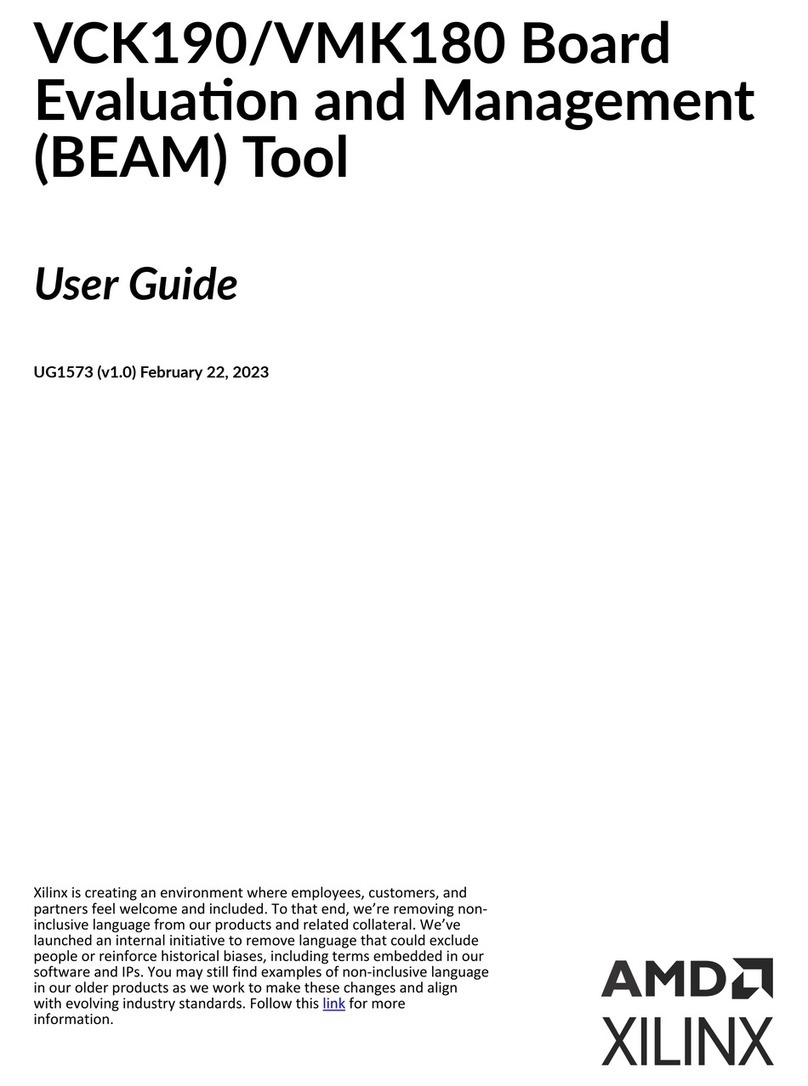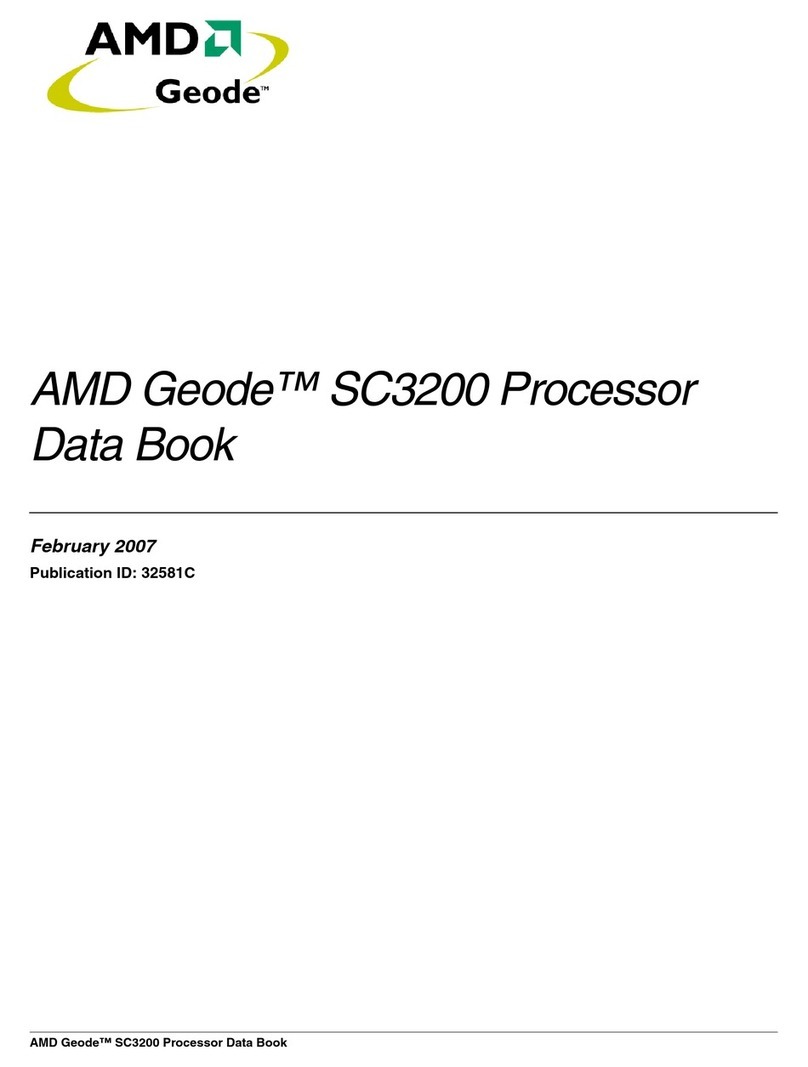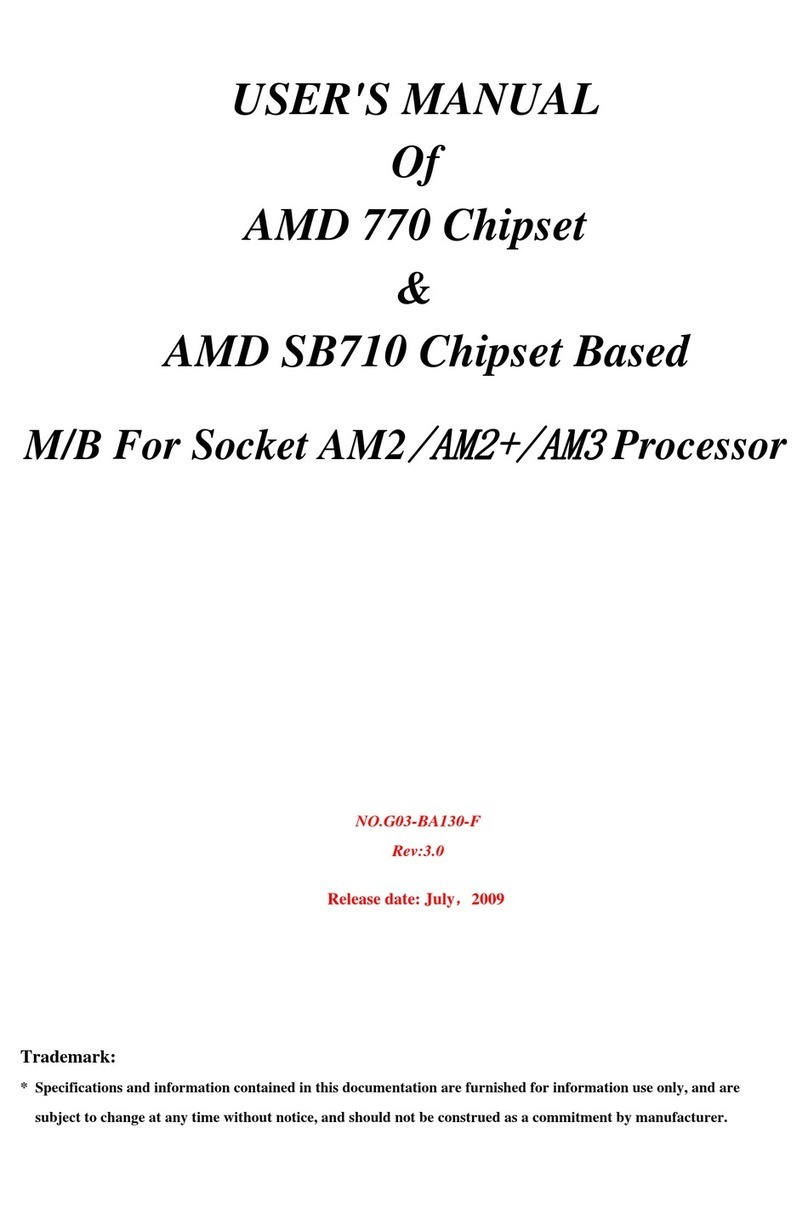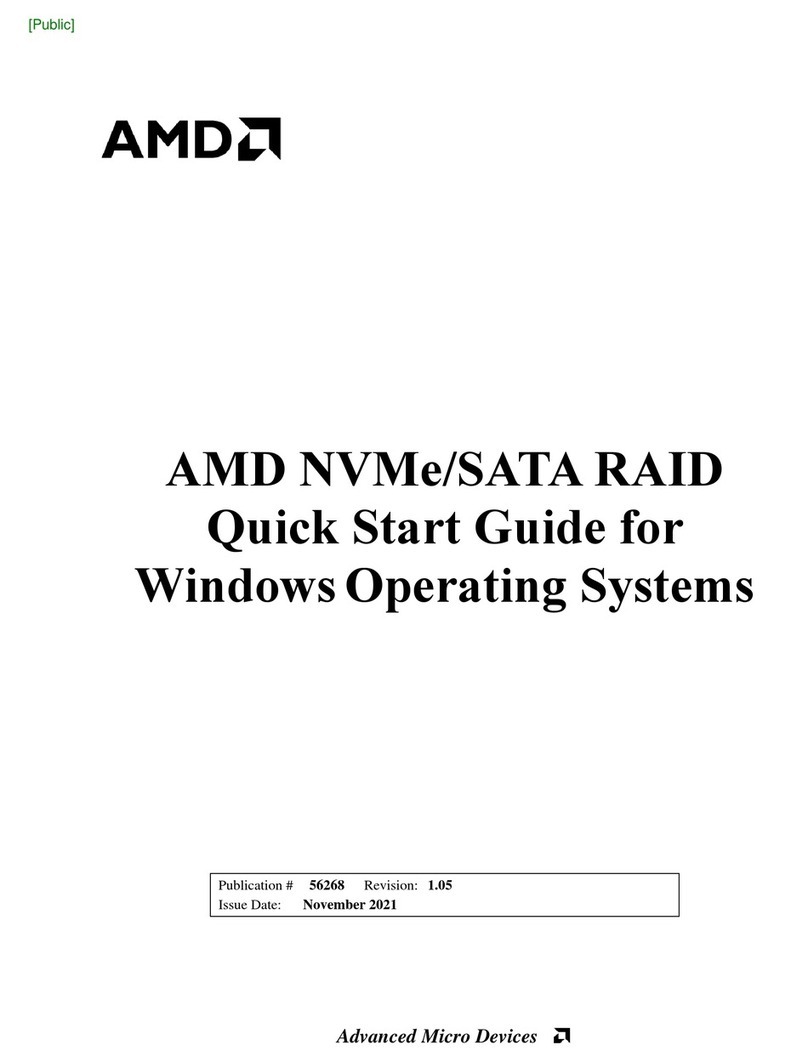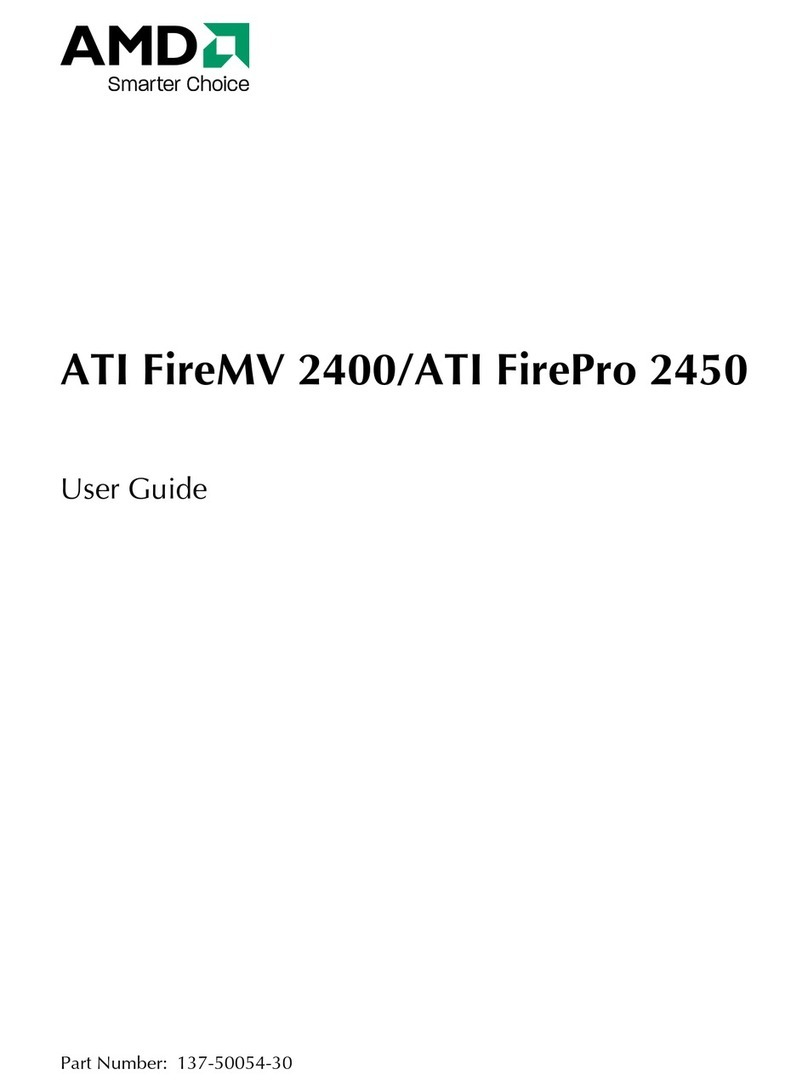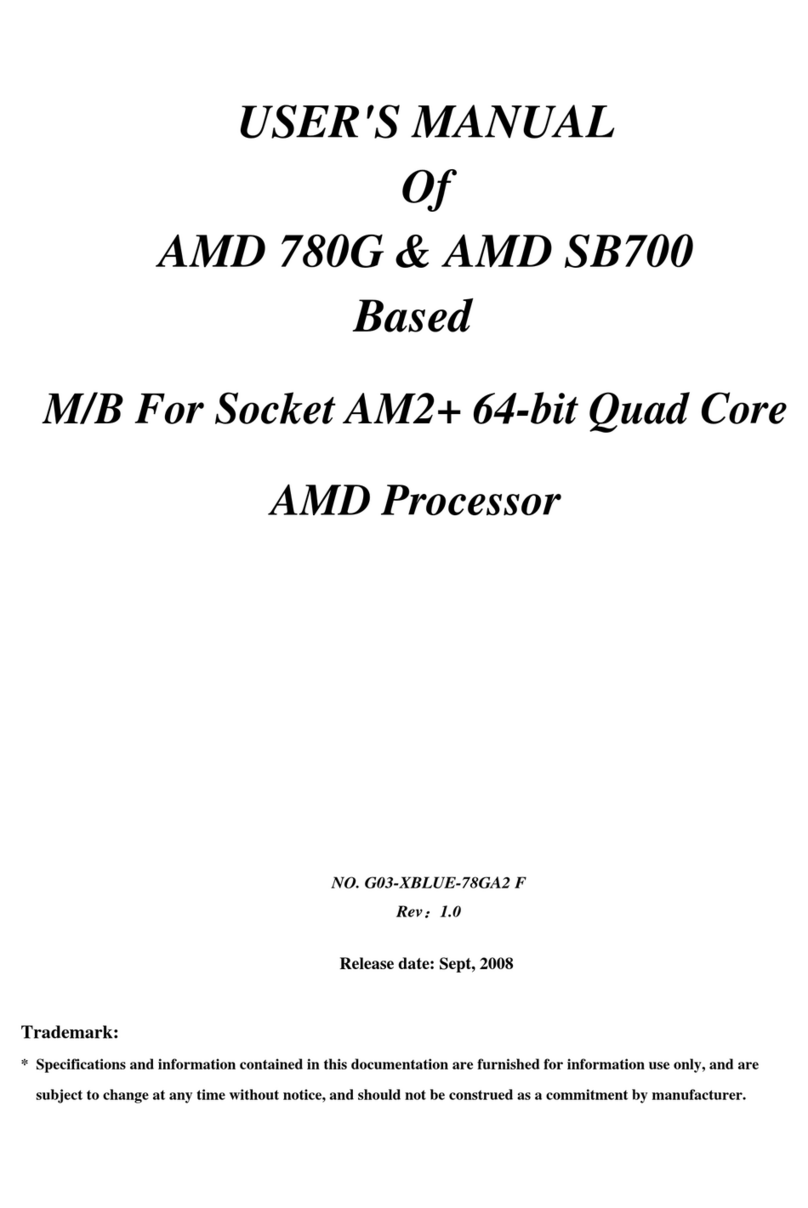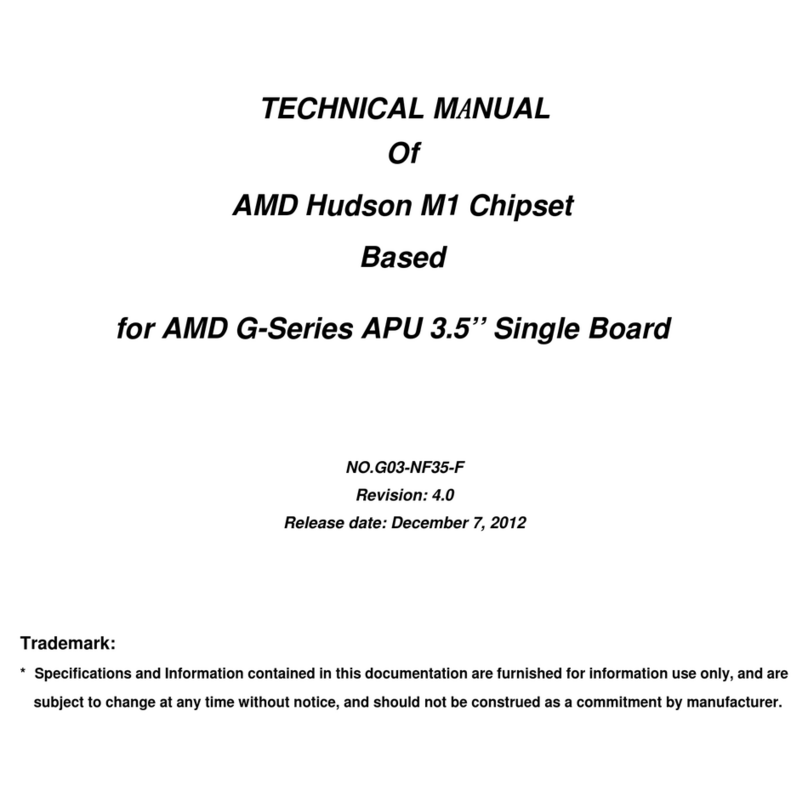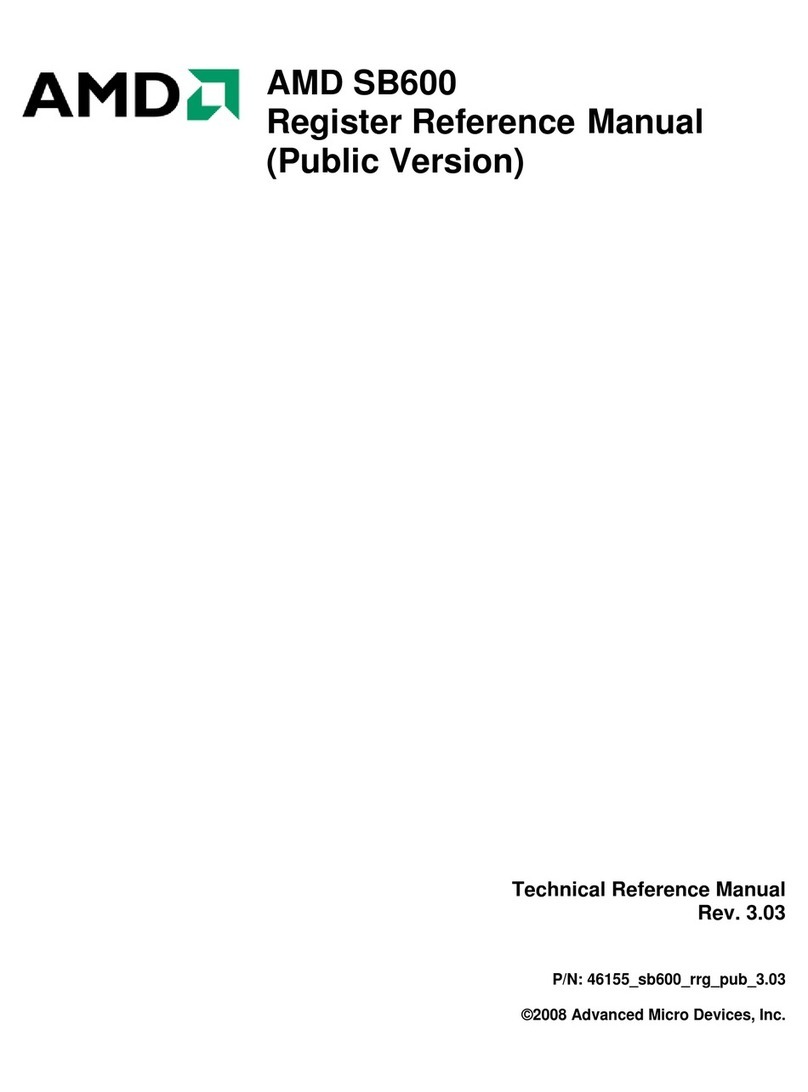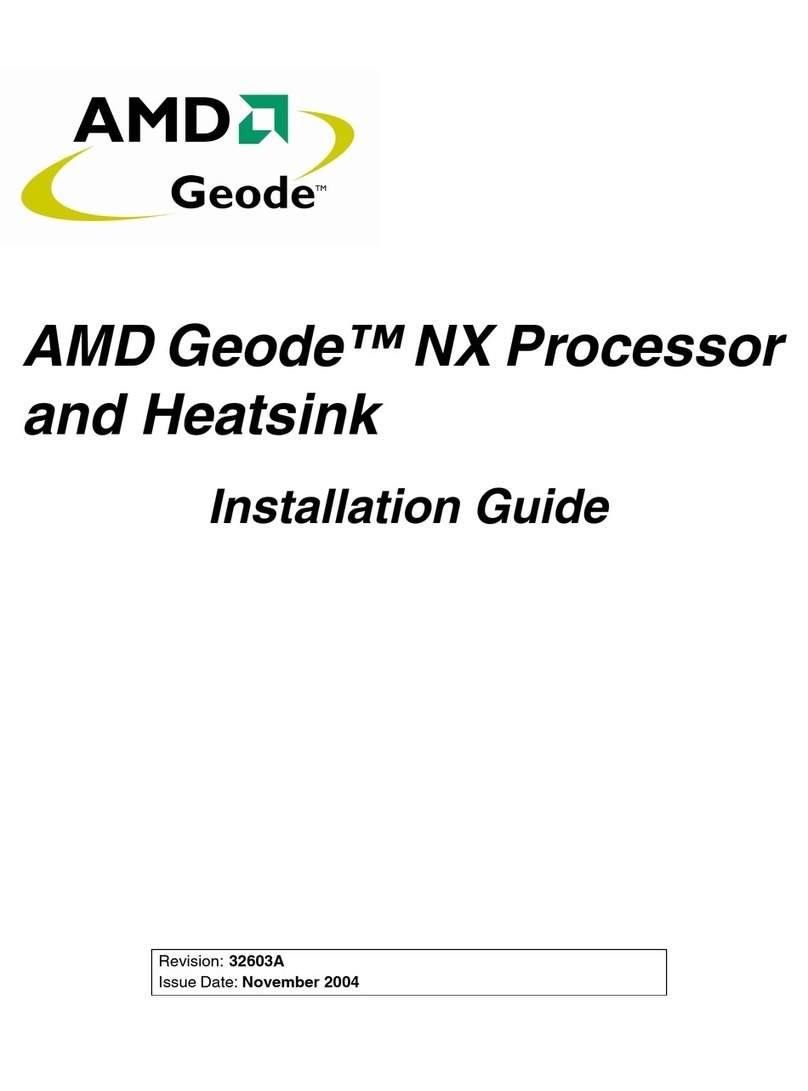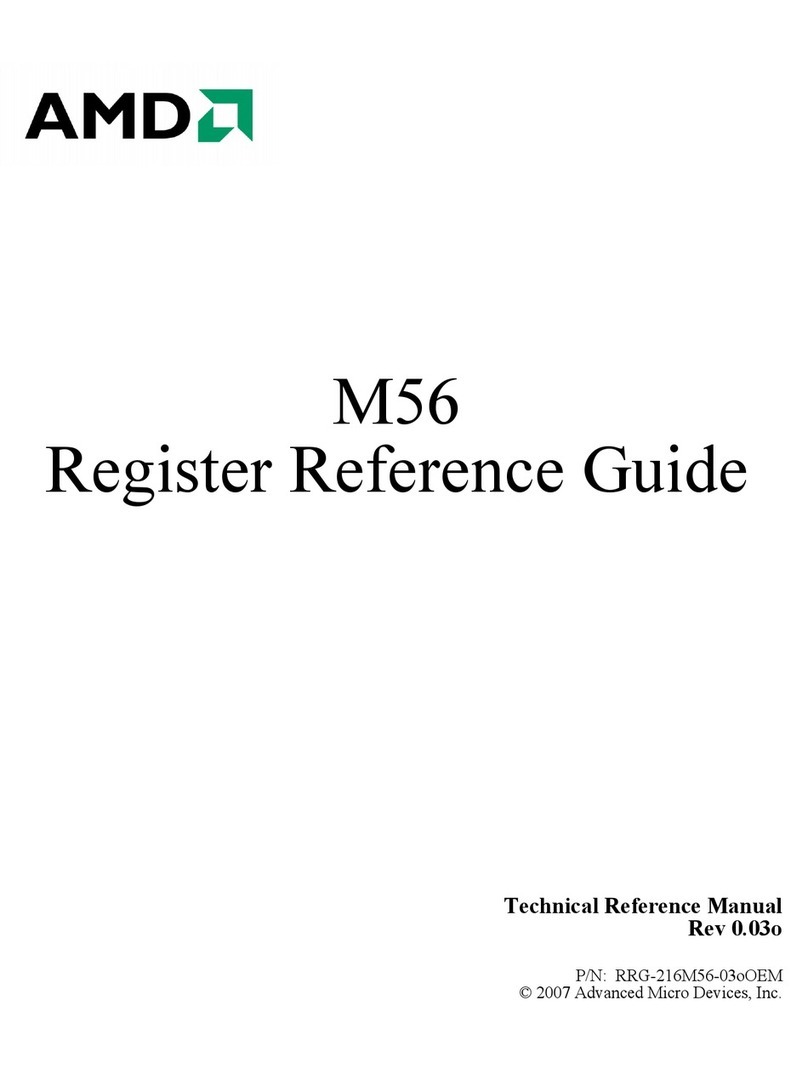ii
ENVIROMENTAL SAFETY INSTRUCTION .............................................................................iii
USER’S NOTICE .......................................................................................................................iv
MANUAL REVISION INFORMATION.......................................................................................iv
ITEM CHECK LIST ..................................................................................................................iv
COOLING SOLUTIONS ............................................................................................................iv
CHAPTER 1 INTRODUCTION OF AMD A85X CHIPSET MOTHERBOARDS
1-1 MOTHERBOARD SPECIFICATION...........................................................................1
1-2 SPECIAL FEATURES OF MOTHERBOARD.............................................................2
1-3 LAYOUT DIAGRAM....................................................................................................5
CHAPTER 2 HARDWARE INSTALLATION
2-1 HARDWARE INSTALLATION STEPS.......................................................................6
2-2 CHECKING MOTHERBOARD'S JUMPER SETTING................................................6
2-3 INSTALLING APU.......................................................................................................7
2-3-1 ABOUT AMD FM2 APU SOCKET................................................................7
2-3-2 APU INSTALLATION GUIDE........................................................................7
2-3-3 THERMAL SOLUTION ASSEMBLY.............................................................8
2-4 INSTALL MEMORY MODULE....................................................................................9
2-5 EXPANSION CARD INSTALLATION.........................................................................10
2-5-1 EXPANSION SLOTS.....................................................................................10
2-5-2 PROCEDURE FOR EXPANSION CARD INSTALLATION..........................10
2-5-3 INSTALLING CARD BRIDGE.......................................................................11
2-6 CONNECTORS AND HEADERS................................................................................12
2-6-1 I/O BACK PANEL CONNECTORS...............................................................12
2-6-2 INTERNAL CONNECTORS..........................................................................13
2-6-3 INTERNAL HEADERS..................................................................................15
CHAPTER 3 INTRODUCING BIOS
3-1 ENTERING SETUP.....................................................................................................17
3-2 BIOS MENU SCREEN ................................................................................................17
3-3 FUNCTION KEY..........................................................................................................18
3-4 GETTING HELP ..........................................................................................................18
3-5 MENU BAR..................................................................................................................18
3-6 MAIN MENU................................................................................................................18
3-7 ADVANCED MENU.....................................................................................................19
3-7-1 S5 RTC WAKE SETTINGS..........................................................................20
3-7-2 ACPI SETTINGS..........................................................................................21
3-7-3 CPU CONFIGURATION...............................................................................22
3-7-4 SATA CONFIGURATION ............................................................................23
3-7-5 USB CONFIGURATION...............................................................................23
3-7-6 SUPER IO CONFIGURATION.....................................................................24
3-7-7 H/W MONITOR.............................................................................................25
3-8 CHIPSET MENU..........................................................................................................26
3-8-1 SOUTH BRIDGE..........................................................................................26
3-8-2 NORTH BRIDGE..........................................................................................27
3-9 BOOT MENU..............................................................................................................28
3-10 SECURITY MENU......................................................................................................29
3-11 TURBO OC ................................................................................................................29
3-12 SAVE & EXIT MENU .................................................................................................31
3-13 HOW TO UPDATE BIOS...........................................................................................32
CHAPTER 4 DRIVER & FREE PROGRAM INSTALLATION
4-1 INSTALLATION INSTRUCTION.................................................................................33
APPENDIX...............................................................................................................................33
TABLE OF CONTENT