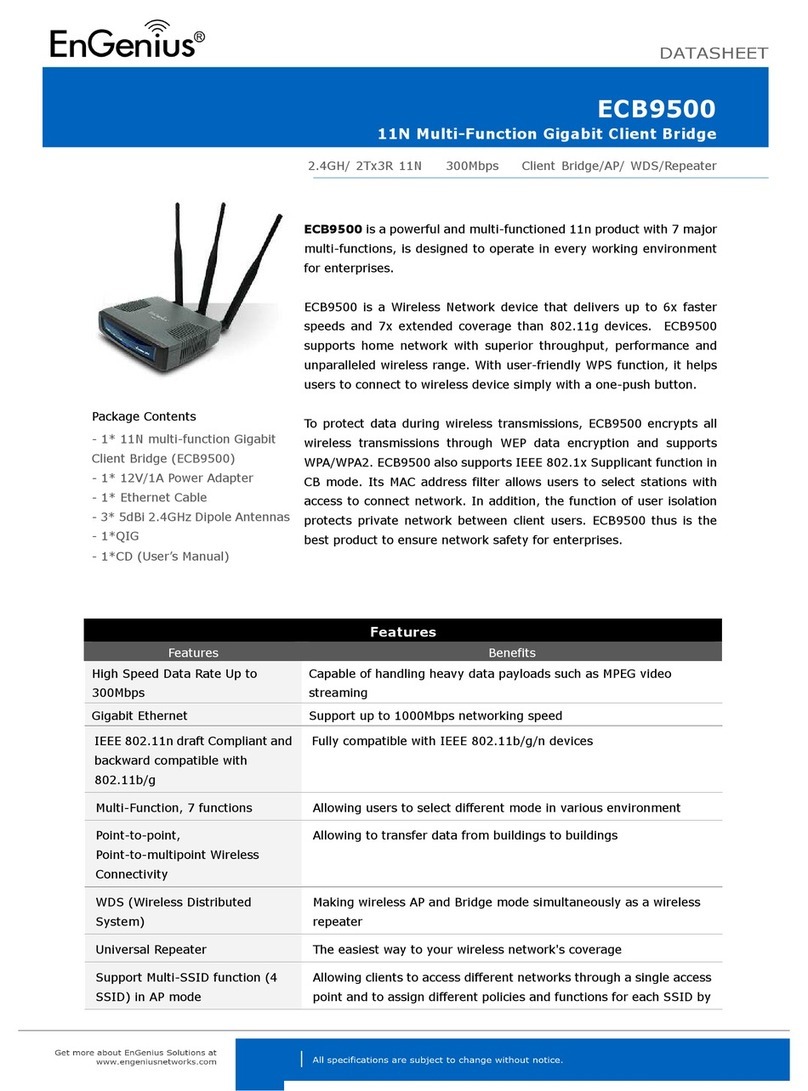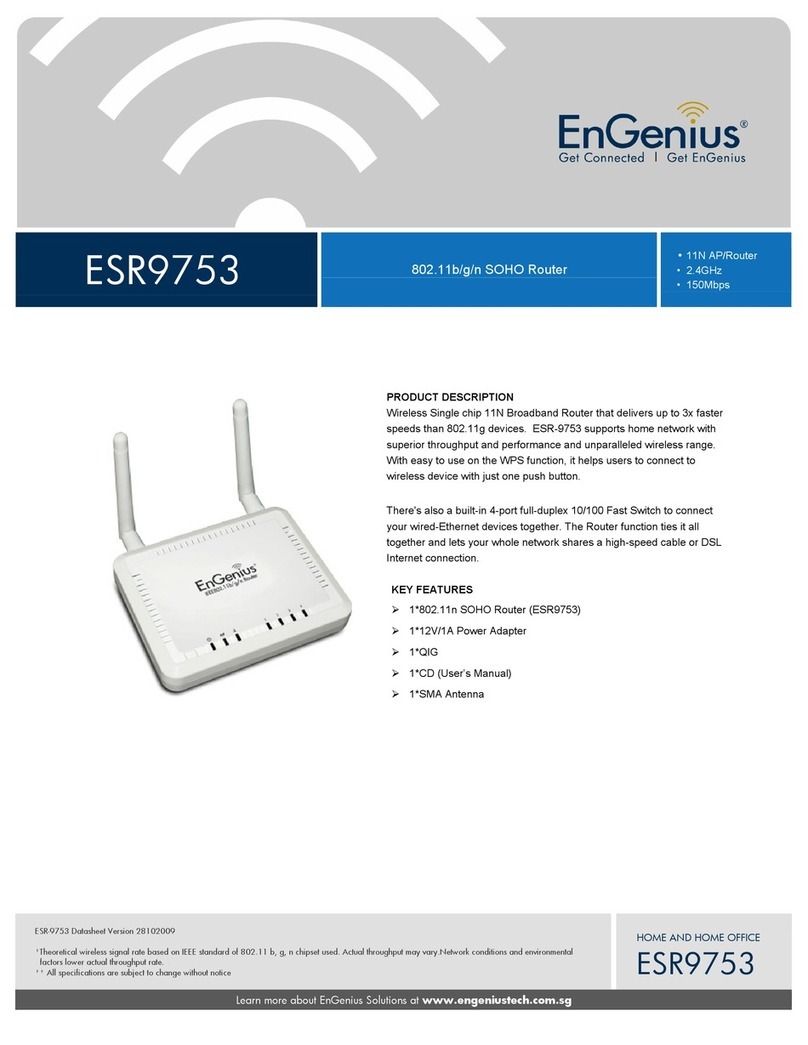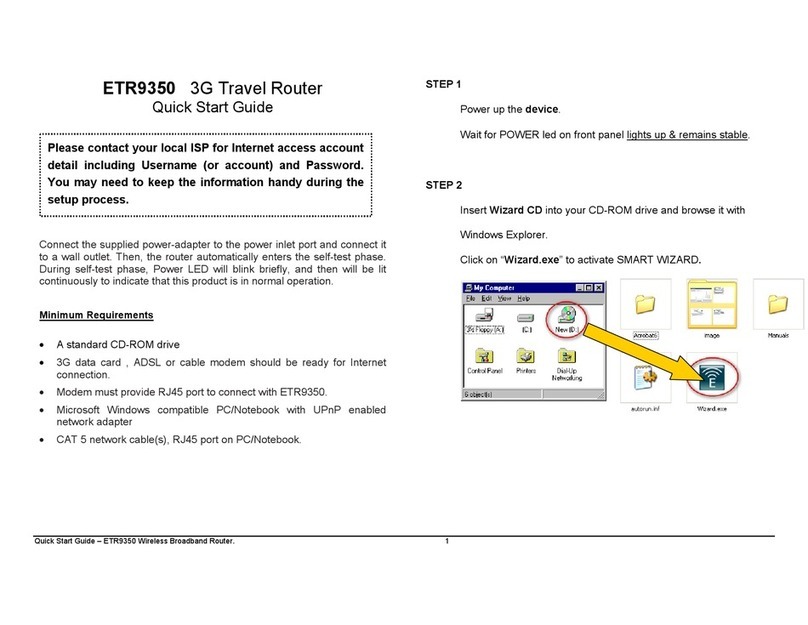This router also supports shAIR music — basically you’re run-
ning a music server that, once set up, enables devices to access
— of course you have to have a USB connected, pair of powered
speakers working. So you can use iTunes to play music through t
his, or select the speakers through a mobile device, for example
using the AirPlay”icon on an iOS device.
Samba is basically a procedure for accessing the USB connected
storage drive by any device connected to the network. It does
NOT support Mac-specic formatting so you had better go with NTFS or FAT (12-32). Getting
this to work the way you want to is straightforward but, as is the case in most things, plan on
allocating some time and patience to getting it to sync correctly with your network.
Setting up a router has become a fairly standard procedure — you have it connected to the
modem (cable, DSL or otherwise) and to a computer in close proximity. Then you run a disc
that takes you through the settings needed for your particular network. In many cases the
disc is NOT Mac-compatible; requiring the user to manually handle the setup. Let’s assume
that’s the case this time and enter 192.168.0.1 into a web browser and go the manual
route.What you’ll get here is a“Dashboard”that highlights the features/functionality of the
ESR750H. But best of all — it provides a“Wizard”for hand-holding you through the router’s
installation (quite helpful, whether you go with 2.4 or 5).You’re also able to adjust the secu-
rity (i.e., Firewall) settings, along with that for setting up aVirtual Private Network (should
you want/need one).
And of course the settings are“locked in”once you are done — even if you have a power
failure causing the ESR750H to reboot, it will return to those
settings. But with a heavy sigh — I again implore those who
look for stability in this age of power grid momentary glitches to
connect it to an uninterruptible power supply .The same for the
modem, btw.
As should be the case with any wireless router, the higher it can
be placed so that it has an uncluttered view of the area coverage
is best.The ESR750H includes mounts that can be attached and
which can then be used for wall mounting. As should be obvious,
aiming the antennas so that they too are facing the coverage
area works best. But placing the ESR750H on a at surface does not by denition mean signal
loss — it all depends on the situation. For this test I have placed it on top of a bookcase that
is aprox. 8 feet high (with a 10+ ceiling).True I have to run longer Ethernet cables than in my
own setup which has my router at the top of my desk — but in the case of the ESR750H, the
extended range being the issue to fully look into requires some modifying what is“normal.”
—2—