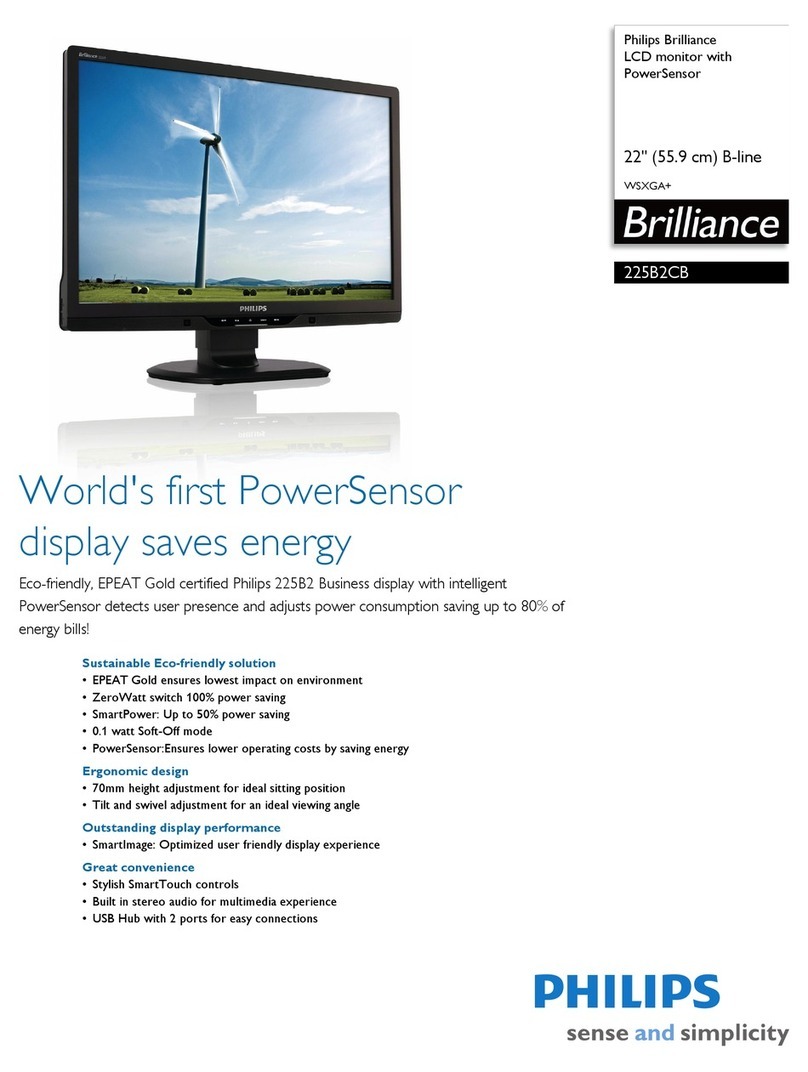Datavan TS-B021\ User manual

T
To
ou
uc
ch
h
S
Sy
ys
st
te
em
m
TS-B021
U
Us
se
er
r
M
Ma
an
nu
ua
al
l
V
Ve
er
rs
si
io
on
n
1
1.
.1
1


P
Pr
re
ef
fa
ac
ce
e
i
A
Ab
bo
ou
ut
t
t
th
hi
is
s
M
Ma
an
nu
ua
al
l
CongratulationsonyourpurchaseofthisTouchSystem.
Readthisuser’smanualbeforesettingupyourcomputerandkeepitfor
futurereference.
Forthepurposeofcontinuingproductimprovement,informationinthis
documentandtechnicalspecificationsmaychangewithoutpriornotice.
C
Co
op
py
yr
ri
ig
gh
ht
t
©Copyright2010
Allrightsreserved.Thisproductandrelateddocumentationareprotected
bycopyrightandaredistributedunderlicensesrestrictingtheiruse,
copying,anddistribution.Nopartofthisdocumentationmaybe
reproducedinanyformbyanymeanswithoutpriorwrittenauthorization
ofthemanufactureranditslicensors,ifany.
S
Sa
af
fe
et
ty
y
n
no
ot
ti
ic
ce
es
s
Notes
•Keepthepackagingboxincasetheunitneedstobeshippedforservice.
•Anychangesormodificationsthatdonotadheretotheinstructionsin
thismanualwillvoidtheproductʹswarranty.
Warning
•Donotattempttoservicethisunityourself.Openingthecovermay
exposeyoutodangerousvoltagesorotherrisks.
•Unplugthepowercordfromthepoweroutletandcontactanauthorized
servicepersonnelunderthefollowingconditions:
•whentheunithasbeendropped
•whenthehousinghasbeendamaged
•whenthescreenisbroken
•whenliquidisspilledorobjectsenterintotheventsoftheunit
•whentheunitemitsadistinctodororsmoke

Preface
ii
PowerSupplySafetyNotes
•Useonlythepowercablesuppliedwiththisunit.
•Toavoidelectricshocks,turnofthepoweroftheunitbefore
disconnectinganymoduleorattachments.
R
Ro
oH
HS
S
/
/
W
WE
EE
EE
E
Waste(Disposal)ofyourElectronicandElectricEquipment
TheEuropeanUnion’sWEEEdirectiverequiresthatproducts
soldintoEUcountriesmusthavethecrossedouttrashbinlabel
ontheproduct(orthepackageinsomecases).Asdefinedbythe
WEEEdirective,thiscross‐outtrashbinlabelmeansthat
customersandend‐usersinEUcountriesshouldnotdisposeof
electronicandelectricalequipmentoraccessoriesinhousehold
waste.Customersorend‐usersinEUcountriesshouldcontact
theirlocalequipmentsupplierrepresentativeorservicecenterfor
informationaboutthewastecollectionsystemintheircountry.

C
Co
on
nt
te
en
nt
ts
s
iii
Chapter1 .....................................................................................................2
SettingUp ...................................................................................................2
BeforeSettingUpYourComputer ............................................................. 2
PackageContents.................................................................................... 2
WallMountingtheTouchSystem .............................................................. 3
ConnectingtheKeyboardandMouse........................................................ 4
ConnectPS/2®Keyboard ....................................................................... 4
ConnectPS/2®Mouse............................................................................. 4
ConnectingthePower.................................................................................. 5
ConnectingtoaNetwork............................................................................. 5
Chapter2 .....................................................................................................6
UsingTS‐B021............................................................................................6
FrontView ..................................................................................................... 6
SideView ....................................................................................................... 6
RearView....................................................................................................... 7
I/OPorts ......................................................................................................... 8
HardwareInstallation .................................................................................. 9
InstallingtheMSR(optional) ................................................................ 9
InstallingtheWirelessLANModule(optional) ............................... 11
InstallingtheCFCardReader(optional) .......................................... 11
Appendix...................................................................................................12
TechnicalInformation ............................................................................12
Specifications............................................................................................... 12
FrequentlyAskedQuestions(FAQ)......................................................... 14

C
Ch
ha
ap
pt
te
er
r
1
1
2
C
Ch
ha
ap
pt
te
er
r
1
1
S
Se
et
tt
ti
in
ng
g
U
Up
p
B
Be
ef
fo
or
re
e
S
Se
et
tt
ti
in
ng
g
U
Up
p
Y
Yo
ou
ur
r
C
Co
om
mp
pu
ut
te
er
r
CongratulationsonyourpurchaseofthisTouchSystem.Everythingyouneed
injustoneunit.YourTouchSystemisengineeredtoconsumelesspowerand
operateswithlessnoise.Withitssimpledesign,itiseasytoinstallanddoesnot
takeuptoomuchspace.Economicalyetpowerful,makingittheidealchoicefor
industrialandcommercialautomationandPOIneeds.
P
Pa
ac
ck
ka
ag
ge
e
C
Co
on
nt
te
en
nt
ts
s
Ensurethatthefollowingitemsarepresentwhenyouopenthebox.Ifanyof
theseitemsaredamagedormissing,contactyourdealerimmediately.
TouchSystemAccessoryPackagePowercable
PowerAdapterStand(optional)MSR(optional)

Chapter 1 — Setting Up
3
W
Wa
al
ll
l
M
Mo
ou
un
nt
ti
in
ng
g
t
th
he
e
T
To
ou
uc
ch
h
S
Sy
ys
st
te
em
m
1. Screwthe100*100mmVESAmountingbrackettotheVESAholesat
thebackofyourTouchSystemusingfourM4*10screws..
POWER
2. Screwthewallmountingplatetoasolidwall.
3. Alignandhookthemountingbracketontothewallmountingplateas
shown.
POWER
WARNING
Thewallmustbeabletosupportatleast7kg.

Chapter 1 — Setting Up
4
C
Co
on
nn
ne
ec
ct
ti
in
ng
g
t
th
he
e
K
Ke
ey
yb
bo
oa
ar
rd
d
a
an
nd
d
M
Mo
ou
us
se
e
YoucanconnectPS/2orUSBkeyboardandmousetoyourTouchSystem.
C
Co
on
nn
ne
ec
ct
t
P
PS
S/
/2
2®
®
K
Ke
ey
yb
bo
oa
ar
rd
d
Connectthekeyboard’sPS/2®cabletothepurple
portofyourTouchSystem.
C
Co
on
nn
ne
ec
ct
t
P
PS
S/
/2
2®
®
M
Mo
ou
us
se
e
Connectthemouse’sPS/2®cabletothegreenport
ofyourTouchSystem.

Chapter 1 — Setting Up
5
C
Co
on
nn
ne
ec
ct
ti
in
ng
g
t
th
he
e
P
Po
ow
we
er
r
1. Connectthepowercordtothepoweradapter.
2. Connectthepoweradaptertothe
TouchSystem.
3. Connectthepowerplugtoawall
outlet.
CAUTION
1. UseonlythepoweradapterthatcamewithTouch
System.Usingotherpoweradaptersmaydamagethe
unit.
2. Toavoiddanger,alwaysmakesurethatthepowercord
isnotconnectedtoawalloutletbeforeconnectingthe
poweradaptertotheTouchSystem.
3. Unplugthepowercordfromthewalloutletbefore
disconnectingthepoweradapterfromtheTouch
System.
4. Whenunplugging,alwaysholdtheplughead.Never
pullonthecord.
C
Co
on
nn
ne
ec
ct
ti
in
ng
g
t
to
o
a
a
N
Ne
et
tw
wo
or
rk
k
ConnectoneendofanEthernetcabletothe
RJ‐45portoftheTouchSystemandtheother
endtonetworkhuboroutlet.

C
Ch
ha
ap
pt
te
er
r
2
2
6
C
Ch
ha
ap
pt
te
er
r
2
2
U
Us
si
in
ng
g
T
TS
S-
-B
B0
02
21
1
F
Fr
ro
on
nt
t
V
Vi
ie
ew
w
No.ItemDescription
1TouchscreenLCD Providesvisualoutputona1920x1080
resolutiondisplay.
2LEDindicatorLightsbluewhenthepoweristurnedon.
S
Si
id
de
e
V
Vi
ie
ew
w
No.ItemDescription
1USB
port
ConnectstoanMSR
moduleorotherUSB
devices.
1
2
1

Chapter 2 — Using TS-B021
7
R
Re
ea
ar
r
V
Vi
ie
ew
w
No.ItemDescription
1SpeakersOutputhighqualitysounds.
2Brightness(+)
button
Presstoincreasethebrightnesssettingofthe
touchscreenmonitor.
3Brightness(‐)
button
Presstodecreasethebrightnesssettingofthe
touchscreenmonitor.
4PowerbuttonPresstoturntheTouchSystemonoroff.
2
3
4
11

Chapter 2 — Using TS-B021
8
I
I/
/O
O
P
Po
or
rt
ts
s
No.ItemDescription
112VDCInputConnectstothepoweradapter.
212VDCOutputSupplies12Vpowertootherconnecteddevice.
3MouseportConnectsaPS/2mouse.
4COMportConnectsdevicesusingRS‐232serialcables.
5LANportConnectstoanetworkusinganRJ‐45cable.
6LineINportUsetoinputaudiototheTouchSystem.
7LineOUTportConnectstoexternalspeakers.
8ParallelportConnectstoaprinter.
9KeyboardportConnectsaPS/2keyboard.
10VGAportConnectstoanotherdisplaymonitor.
11USBports(4)ConnectsUSBperipheraldevices
12MICINportConnectstoamicrophone.
12345678
910111213

Chapter 2 — Using TS-B021
9
13COMportConnectsdevicesusingRS‐232serialcables.
H
Ha
ar
rd
dw
wa
ar
re
e
I
In
ns
st
ta
al
ll
la
at
ti
io
on
n
I
In
ns
st
ta
al
ll
li
in
ng
g
t
th
he
e
M
MS
SR
R
(
(o
op
pt
ti
io
on
na
al
l)
)
NOTE
Themoduleisanoptionalitemandissoldseparately.To
purchase,contactyourdealer.
BeforesettinguptheMSR,checkthatthepackagecontainsthefollowingitems:
MSRbracketx1
MSRmodulex1
T3screwsx8
M3screwsx5
Cablehookx2
ToinstalltheMSRmodule,dothefollowing:
1.Removethestickersfromthe
MSRbracket.

Chapter 2 — Using TS-B021
10
2.AffixtheMSRbracketontothe
upperrightsideoftheunit
andfastenitwithfiveT3
screwsasshown.
3.AttachtheMSRmoduletothe
MSRbracketwithtwoM3
screwsasshown.
4.ConnecttheUSBcableofthe
MSRmoduletotheUSBport
ontheunit.

Chapter 2 — Using TS-B021
11
5.Managethecablewiththe
cablehooksasshown.
I
In
ns
st
ta
al
ll
li
in
ng
g
t
th
he
e
W
Wi
ir
re
el
le
es
ss
s
L
LA
AN
N
M
Mo
od
du
ul
le
e
(
(o
op
pt
ti
io
on
na
al
l)
)
Foraddedfunctionality,installawirelessLANmoduletotheTouchSystem.
Topurchaseandinstall,contactyourdealer.
I
In
ns
st
ta
al
ll
li
in
ng
g
t
th
he
e
C
CF
F
C
Ca
ar
rd
d
R
Re
ea
ad
de
er
r
(
(o
op
pt
ti
io
on
na
al
l)
)
Formobility,installaCFCardReadertotheTouchSystem.
Topurchaseandinstall,contactyourdealer.

A
Ap
pp
pe
en
nd
di
ix
x
12
A
Ap
pp
pe
en
nd
di
ix
x
T
Te
ec
ch
hn
ni
ic
ca
al
l
I
In
nf
fo
or
rm
ma
at
ti
io
on
n
S
Sp
pe
ec
ci
if
fi
ic
ca
at
ti
io
on
ns
s
LCD&TouchPanel
LCDPanel21.5”TFT
MaximumResolution 1920x1080(FullHD)
Brightness300cd/m2
TouchScreenResistive(USBtype)
SystemConfiguration
CPUIntelAtomN2701.6GHz(Fanless)
ChipsetIntel945GSE+ICH7M
MainMemory240‐pinDDR2RAMx1slot,upto2GB(DDR667)
HDD1x2.5”SATAHDDorSATADOM
CompactFlashCard1xBootableCompactFlashCardsocket(TypeI/II)
I/OPorts
ParallelPort1xLPTPort
SerialPort2xDB‐9COMPorts
USBPort5xUSB2.0Ports
LANPort1xRJ‐45Port(10/100/1000MbpsAuto)
Keyboard/Mouse1xPS/2Keyboard,1xPS/2Mouse

Appendix — Technical Information
13
AudioPort1xLineout,1xLinein,1xMICin
VGAPort1xDB‐15connectors
SpeakerOutput2x3WstereoSpeaker
DCOutput1xDCJack12VOutput
ExpansionSlot1xMiniPCI‐ESlot
PoweringSystem
PowerSupplyDC12V/90WInternalPowerSupply.AC100to
240VFullRange
PowerButton1xPoweron/offtrigger
OSDControl2xBrightnesscontrolbutton
PhysicalDimensions
DimensionSystemsize:85(L)x513(W)x331(H)mm
WeightN.W.:6.5Kg
Safety&Environment
ProductCertificationCE/FCC
Operation0°Cto40°C
OperationHumidity20%to80%RH
OSCompatibilityDOS/WINDOWS2000/XP/XPE/Windows7/
WEPOS/POSReady2009

Appendix — Technical Information
14
F
Fr
re
eq
qu
ue
en
nt
tl
ly
y
A
As
sk
ke
ed
d
Q
Qu
ue
es
st
ti
io
on
ns
s
(
(F
FA
AQ
Q)
)
ProblemSolution
Whydidthescreensuddenly
turnblank?
•Thecomputermightbeinstandby
orhibernatemode.Pressthepower
buttontowakethesystemup.
•Thepowercordmaybeloosely
connected.Plugthepowercordto
anelectricaloutlet.
CanIuseanexternalkeyboard
andmouse?
•Yes.Connectakeyboardoramouse
intothePS/2orUSBports.
Whyisthelocationofthe
cursorarrowdifferentfromthe
areawhereItappedmystylus?
•Thescreenneedstobere‐calibrated
toensureaccurateresults.
Whycan’tIconnecttoa
wirelessnetwork?
•Checktomakesurewireless
connectionisenabled.
•Yourlocationisoutofrangeofthe
network.Movethecomputercloser
totheaccesspoint.
•Ifthenetworkyouareconnectingto
requiresasecuritypassword,make
sureyouenterthecorrectpassword.
NothinghappenswhenIpress
thepowerbutton.
•Checktomakesurethepower
adapterisconnectedtoawalloutlet.
Table of contents