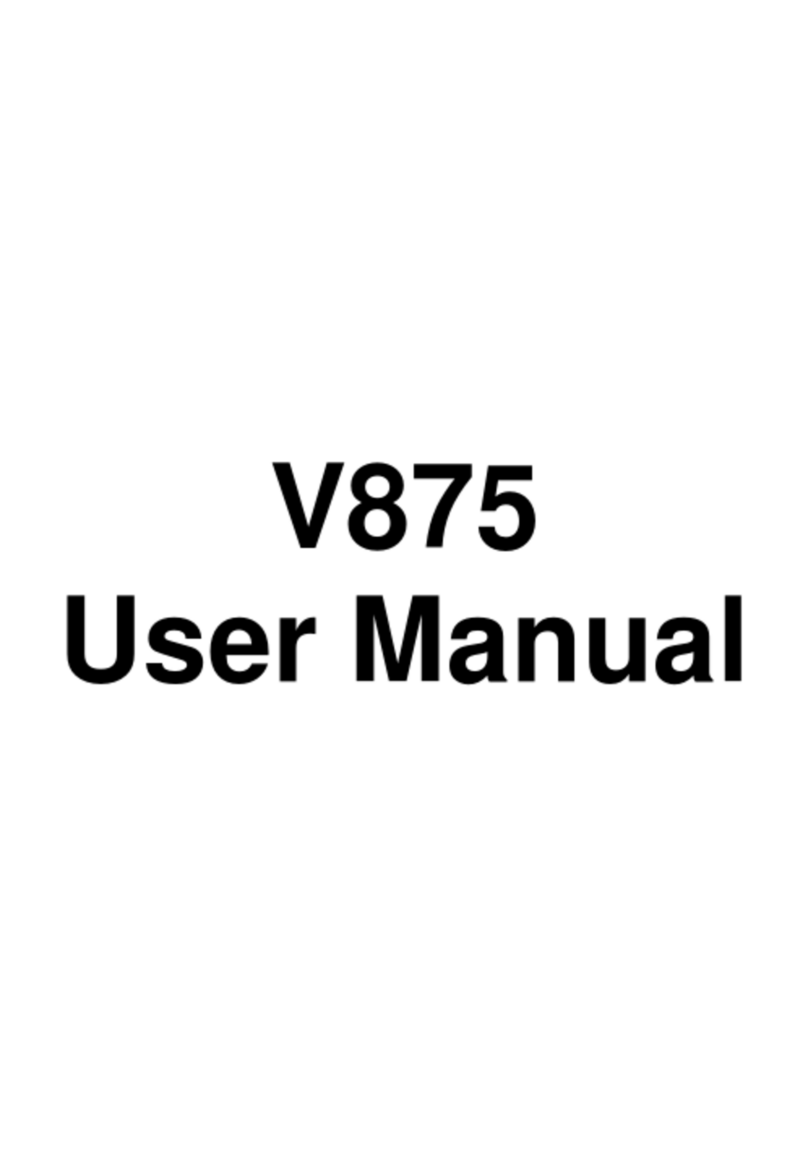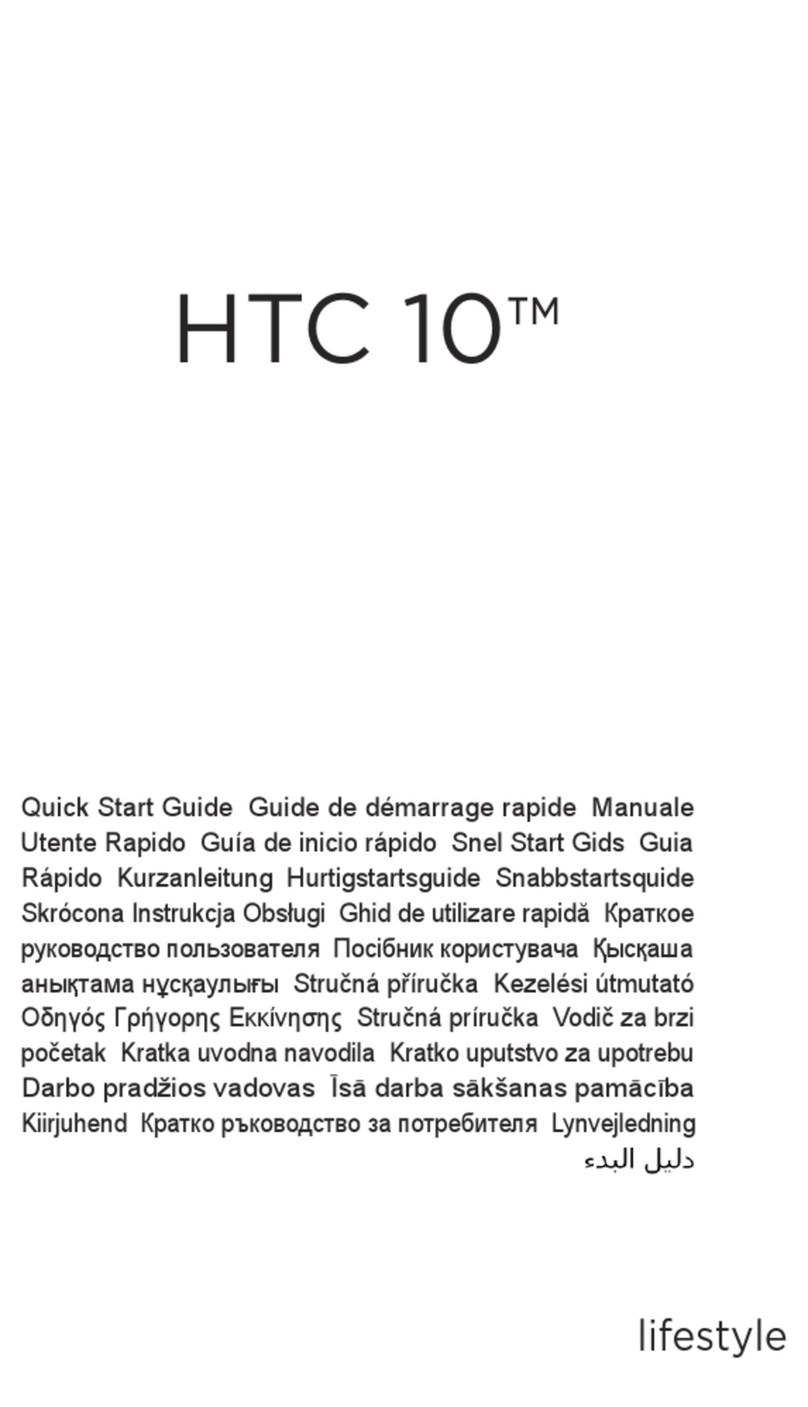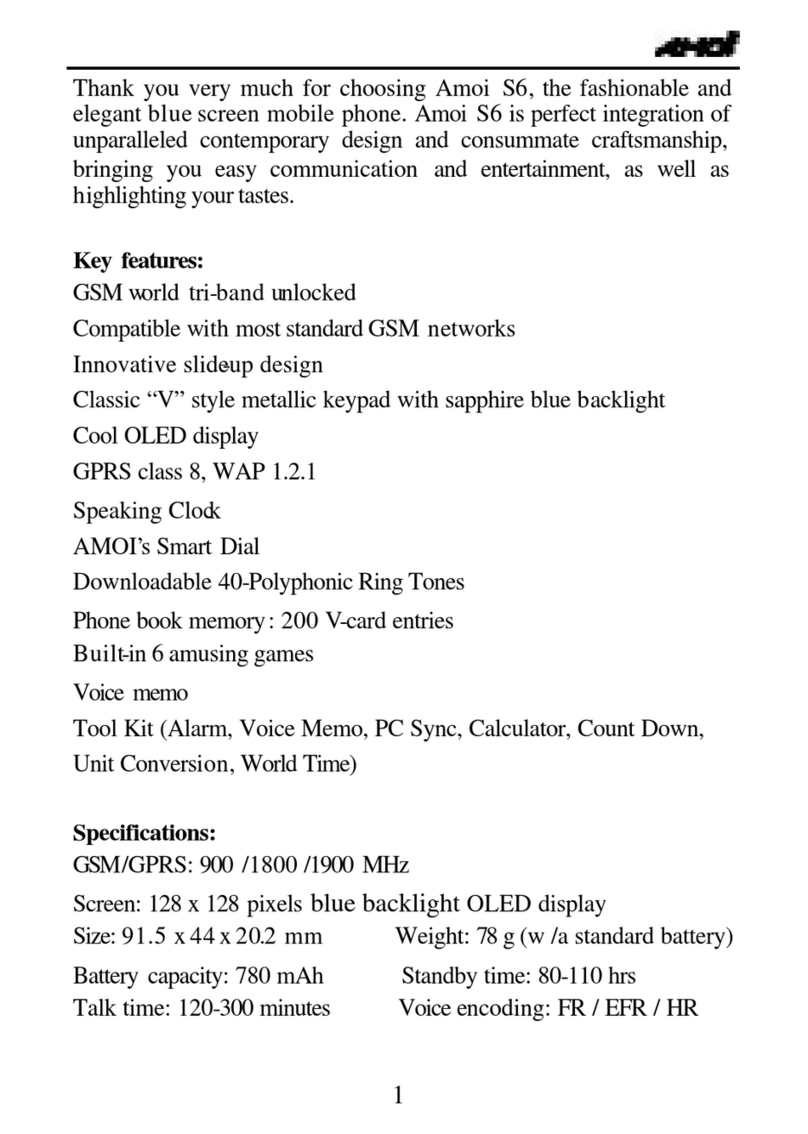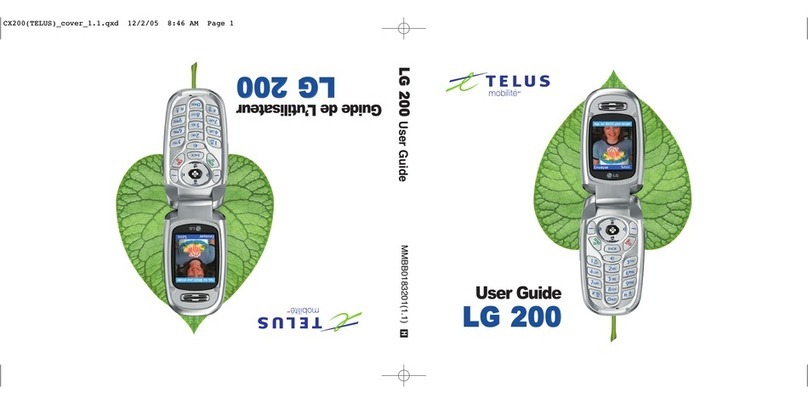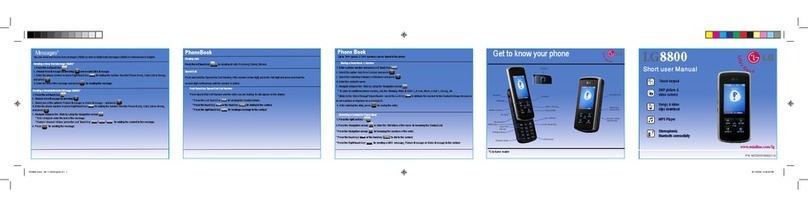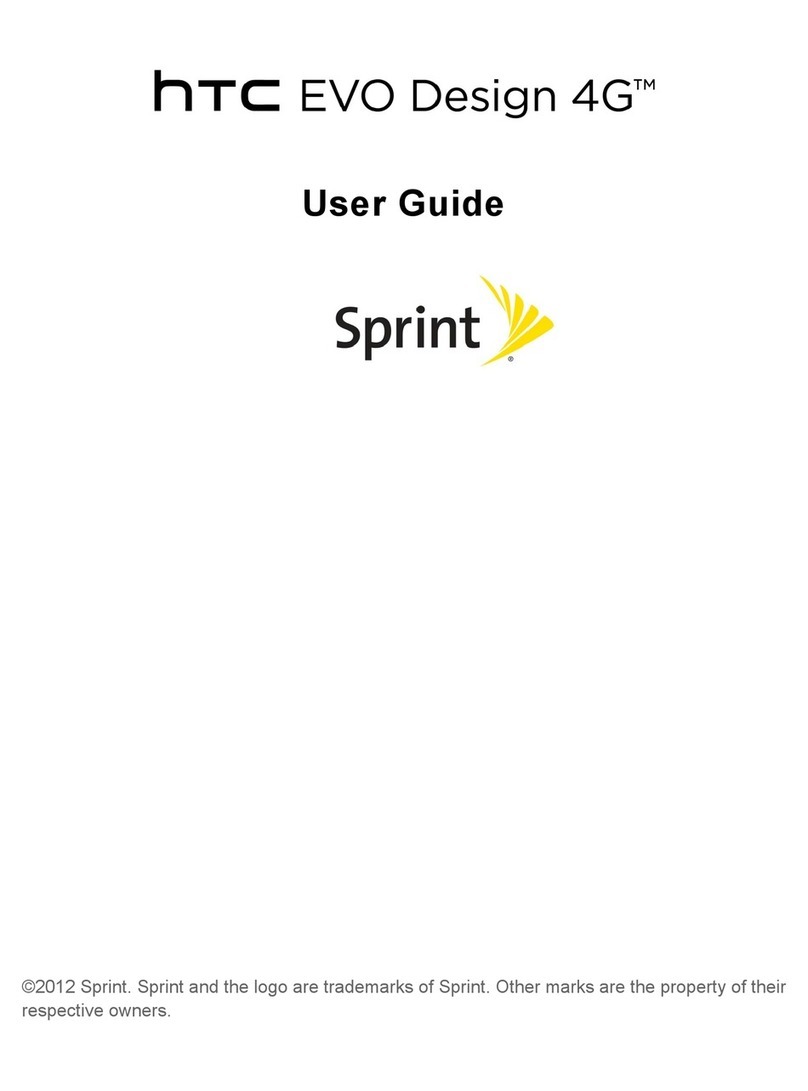Datawind PocketSurfer2 User manual


PocketSurfer2
User Manual
Radio Frequency related information
CE:
The equipment has been tested and found to comply with the essential requirements and other relevant
provisionsofDirective1999/5/EC.
The Declaration of Conformity related to this product, and any other compliance matters can be obtained
These limits are designed to provide reasonable protection against harmful interference in a residential
installation. This equipment generates, uses, and can radiate radiofrequency energy and, if not installed
and used in accordance with the instruction manual, may cause harmful interference to
radiocommunications. However, there is no guarantee that interference will not occur in a particular
installation. If this equipment does cause harmful interference to radio or television reception, which can
be determined by turning the equipment off and on, the user is encouraged to try to correct the
interference by one or more of the following measures: A) Reorient or relocate the receiving antenna.
B) Increase the separation between the equipment and receiver. C) Connect the equipment into an outlet
on a circuit different from that to which the receiver is connected. D) Consult the dealer or an experienced
technician for help.
FCC:
This device complies with part 15 of the FCC Rules. Operation is subject to the following two conditions:
(1) This device may not cause harmful interference, and (2) this device must accept any interference
received, including interference that may cause undesired operation. A separation distance of at least
20 centimeters should be maintained between the transmitter's radiating structure(s) and the body
of the user or nearby persons.
CAUTION:
Changes or modifications to this equipment not expressly approved by DataWind for compliance could
void the user’s authority to operate this equipment.
This equipment has been tested and found to comply with the limits for a Class B digital device, pursuant
to part 15 of the FCC Rules.

PocketSurfer2
User Manual
THIS USER MANUAL IS AVAILABLE ONLINE AT:
WWW.POCKETSURFER.CO.UK/POCKETSURFER_MANUAL
Contents
Preface- About This Manual. . . . . . . . . . . . . . . . . . . . . . . . . . . . . . . . . . . . . . . . . . . . . . . . . . . . . . . . . . . . . 4
Chapter 1: PocketSurfer2 Introduction. . . . . . . . . . . . . . . . . . . . . . . . . . . . . . . . . . . . . . . . . . . . . . . 5
Device Features. . . . . . . . . . . . . . . . . . . . . . . . . . . . . . . . . . . . . . . . . . . . . . . . . . . . . . . . . . . . . . 5
Chapter 2: Important Safety Information. . . . . . . . . . . . . . . . . . . . . . . . . . . . . . . . . . . . . . . . . . . . . .7
Care and Maintenance. . . . . . . . . . . . . . . . . . . . . . . . . . . . . . . . . . . . . . . . . . . . . . . . . . . . . . . . . .7
Operating Environment. . . . . . . . . . . . . . . . . . . . . . . . . . . . . . . . . . . . . . . . . . . . . . . . . . . . . . . . . 8
Chapter 3: Getting Started. . . . . . . . . . . . . . . . . . . . . . . . . . . . . . . . . . . . . . . . . . . . . . . . . . . . . . . . 12
Box Contents. . . . . . . . . . . . . . . . . . . . . . . . . . . . . . . . . . . . . . . . . . . . . . . . . . . . . . . . . . . . . . . . .12
External Features. . . . . . . . . . . . . . . . . . . . . . . . . . . . . . . . . . . . . . . . . . . . . . . . . . . . . . . . . . . . . 12
Getting Started. . . . . . . . . . . . . . . . . . . . . . . . . . . . . . . . . . . . . . . . . . . . . . . . . . . . . . . . . . . . . . . 13
Before Initiating. . . . . . . . . . . . . . . . . . . . . . . . . . . . . . . . . . . . . . . . . . . . . . . . . . . . . . . . . . . . . . .13
Function Keys. . . . . . . . . . . . . . . . . . . . . . . . . . . . . . . . . . . . . . . . . . . . . . . . . . . . . . . . . . . . . . . . 13
Charging the Battery. . . . . . . . . . . . . . . . . . . . . . . . . . . . . . . . . . . . . . . . . . . . . . . . . . . . . . . . . . . 13
Quick Start. . . . . . . . . . . . . . . . . . . . . . . . . . . . . . . . . . . . . . . . . . . . . . . . . . . . . . . . . . . . . . . . . . .13
Navigating on the Internet. . . . . . . . . . . . . . . . . . . . . . . . . . . . . . . . . . . . . . . . . . . . . . . . . . . . . . . 14
Chapter 4: General Operation. . . . . . . . . . . . . . . . . . . . . . . . . . . . . . . . . . . . . . . . . . . . . . . . . . . . . . .15
Mouse Navigation & Clicking. . . . . . . . . . . . . . . . . . . . . . . . . . . . . . . . . . . . . . . . . . . . . . . . . . . . . . 15
To Go to a New Web Site. . . . . . . . . . . . . . . . . . . . . . . . . . . . . . . . . . . . . . . . . . . . . . . . . . . . . . . . . 15
How to Enter Text. . . . . . . . . . . . . . . . . . . . . . . . . . . . . . . . . . . . . . . . . . . . . . . . . . . . . . . . . . . . . . 17
Using “TAB” on the Keyboard. . . . . . . . . . . . . . . . . . . . . . . . . . . . . . . . . . . . . . . . . . . . . . . . . . . . 17
Deleting Text. . . . . . . . . . . . . . . . . . . . . . . . . . . . . . . . . . . . . . . . . . . . . . . . . . . . . . . . . . . . . . . . . 17
End of Page Scroll. . . . . . . . . . . . . . . . . . . . . . . . . . . . . . . . . . . . . . . . . . . . . . . . . . . . . . . . . . . . . 17
Hourglass Feedback. . . . . . . . . . . . . . . . . . . . . . . . . . . . . . . . . . . . . . . . . . . . . . . . . . . . . . . . . . . .17
Pop-Up Advertisement. . . . . . . . . . . . . . . . . . . . . . . . . . . . . . . . . . . . . . . . . . . . . . . . . . . . . . . . . . 17
Resetting your PocketSurfer2. . . . . . . . . . . . . . . . . . . . . . . . . . . . . . . . . . . . . . . . . . . . . . 17
Chapter 5: The Keyboard and Shortcut Keys. . . . . . . . . . . . . . . . . . . . . . . . . . . . . . . . . . . . . . . . . . . . . . . . . . . . . . . . . .18
On/Off. . . . . . . . . . . . . . . . . . . . . . . . . . . . . . . . . . . . . . . . . . . . . . . . . . . . . . . . . . . . . . . . . . . . . . 18
Escape. . . . . . . . . . . . . . . . . . . . . . . . . . . . . . . . . . . . . . . . . . . . . . . . . . . . . . . . . . . . . . . . . . . . . .18
Zoom. . . . . . . . . . . . . . . . . . . . . . . . . . . . . . . . . . . . . . . . . . . . . . . . . . . . . . . . . . . . . . . . . . . . . . .18
Contrast / Brightness. . . . . . . . . . . . . . . . . . . . . . . . . . . . . . . . . . . . . . . . . . . . . . . . . . . . . . . . . . .18
Home. . . . . . . . . . . . . . . . . . . . . . . . . . . . . . . . . . . . . . . . . . . . . . . . . . . . . . . . . . . . . . . . . . . . . . .18
Search. . . . . . . . . . . . . . . . . . . . . . . . . . . . . . . . . . . . . . . . . . . . . . . . . . . . . . . . . . . . . . . . . . . . . 18
E-mail. . . . . . . . . . . . . . . . . . . . . . . . . . . . . . . . . . . . . . . . . . . . . . . . . . . . . . . . . . . . . . . . . . . . . . .18
Settings. . . . . . . . . . . . . . . . . . . . . . . . . . . . . . . . . . . . . . . . . . . . . . . . . . . . . . . . . . . . . . . . . . . . . . 19
GO. . . . . . . . . . . . . . . . . . . . . . . . . . . . . . . . . . . . . . . . . . . . . . . . . . . . . . . . . . . . . . . . . . . . . . . . . .19
GPS. . . . . . . . . . . . . . . . . . . . . . . . . . . . . . . . . . . . . . . . . . . . . . . . . . . . . . . . . . . . . . . . . . . . . . . . .19
Refresh. . . . . . . . . . . . . . . . . . . . . . . . . . . . . . . . . . . . . . . . . . . . . . . . . . . . . . . . . . . . . . . . . . . . . . 19
Pop-up Closer/Blocker. . . . . . . . . . . . . . . . . . . . . . . . . . . . . . . . . . . . . . . . . . . . . . . . . . . . . . . . . . . . . . . . . 19
Back/Forward. . . . . . . . . . . . . . . . . . . . . . . . . . . . . . . . . . . . . . . . . . . . . . . . . . . . . . . . . . . . . . . . . 19
Text Insert. . . . . . . . . . . . . . . . . . . . . . . . . . . . . . . . . . . . . . . . . . . . . . . . . . . . . . . . . . . . . . . . . . . 19

Chapter 6: Registration and Account Information. . . . . ... . . . . . . . . . . . . . . . . . . . . . . . . . . . . . . . . . . . . . . . . . . . 21
User Registration . . . . . . . . . . . . . . . . . . . . . . . . . . . . . . . . . . . . . . . . . . . . . . . . . . . . . . . . . . . . . . . . . . . 21
Device Replacement . . . . . . . . . . . . . . . . . . . . . . . . . . . . . . . . . . . . . . . . . . . . . . . . . . . . . . . . . . 21
User Account Information. . . . . . . . . . . . . . . . . . . . . . . . . . . . . . . . . . . . . . . . . . . . . . . . . . . . . . . . . . 21
Chapter 7: Favourites, Account Settings and Device Settings . . . . . . . . . . . . . . . . . . . . . . . . . . . . . . . .. . . . . . . . . . 22
Adding and Organising Favourites on the Device . . . . . . . . . . . . . . . . . . . . . . . . . . . . . . . . . . . . . 22
Account Settings . . . . . . . . . . . . . . . . . . . . . . . . . . . . . . . . . . . . . . . . . . . . . . . . . . . . . . . . . . . . . 26
Device Settings . . . . . . . . . . . . . . . . . . . . . . . . . . . . . . . . . . . . . . . . . . . . . . . . . . . . . . . . . . . . . . 26
Chapter 8: Email, Instant Messaging and Organizer . . . . . . . . . . . . . . . . . . . . . . . . . . . . . . . . . . . . 27
Signing into Hotmail . . . . . . . . . . . . . . . . . . . . . . . . . . . . . . . . . . . . . . . . . . . . . . . . . . . . . . . . . . 28
Signing into Yahoo Mail . . . . . . . . . . . . . . . . . . . . . . . . . . . . . . . . . . . . . . . . . . . . . . . . . . . . . . . 28
How to Access Web-based Email . . . . . . . . . . . . . . . . . . . . . . . . . . . . . . . . . . . . . . . . . . . . . . . . . 28
POP MAIL . . . . . . . . . . . . . . . . . . . . . . . . . . . . . . . . . . . . . . . . . . . . . . . . . . . . . . . . . . . . . . . . . . 29
Instant Messaging . . . . . . . . . . . . . . . . . . . . . . . . . . . . . . . . . . . . . . . . . . . . . . . . . . . . . . . . . . . 29
Yahoo Web Messenger . . . . . . . . . . . . . . . . . . . . . . . . . . . . . . . . . . . . . . . . . . . . . . . . . . . . . . . . 29
AOL Messenger . . . . . . . . . . . . . . . . . . . . . . . . . . . . . . . . . . . . . . . . . . . . . . . . . . . . . . . . . . . . . 30
Using Yahoo Calendar as an Organizer . . . . . . . . . . . . . . . . . . . . . . . . . . . . . . . . . . . . . . . . . . . . 30
Chapter 9:Remote Access PC. . . . . . . . . . . . . . . . . . . . . . . . . . . . . . . . . . . . . . . . . . . . . . . . . . . . . . . . . . . . . . . . . .32
Chapter 10: Features and Utilities. . . . . . . . . . . . . . . . . . . . . . . . . . . . . . . . . . . . . . . . . . . . . . . . . . . . . . . . . .40
Chat . . . . . . . . . . . . . . . . . . . . . . . . . . . . . . . . . . . . . . . . . . . . . . . . . . . . . . . . . . . . . . . . . 40
E-Fax. . . . . . . . . . . . . . . . . . . . . . . . . . . . . . . . . . . . . . . . . . . . . . . . . . . . . . . . . . . . . . . . 40
Chat . . . . . . . . . . . . . . . . . . . . . . . . . . . . . . . . . . . . . . . . . . . . . . . . . . . . . . . . . . . . . . . . . . . . . .40
Sports. . . . . . . . . . . . . . . . . . . . . . . . . . . . . . . . . . . . . . . . . . . . . . . . . . . . . . . . . . .40
Weather. . . . . . . . . . . . . . . . . . . . . . . . . . . . . . . . . . . . . . . . . . . . . . . . . . . . . . . . . . . . . . . . . .40
Online Storage. . . . . . . . . . . . . . . . . . . . . . . . . . . . . . . . . . . . . . . . . . . . . . . . . . . . . . . . . . . . . . . . . .40
Thinkfree Office. . . . . . . . . . . . . . . . . . . . . . . . . . . . . . . . . . . . . . . . . . . . . . . . . . . . . . . . . . . . . . . . . . . . . . .41
One Touch Email. . . . . . . . . . . . . . . . . . . . . . . . . . . . . . . . . . . . . . . . . . . . . . . . . . . . . . . . . . . . . . . . . . . . 41
Chapter 11: FAQ’S - Frequently Asked Questions: . . . . . . . . . . . . . . . . . . . . . . . . . . . . . . . . . . . . . . . . . . . . . 42
All respective logos and trademarks belong to their respective owners.POCKETSURFER2 & DATAWIND and all contents in this
user manual are copyrighted by DATAWIND. A written clearance from DATAWIND is required before copying all or part of
this manual.

Preface - About This Manual
Chapter 11
FAQ’s - Frequently asked questions
This User Manual shows you how to operate the PocketSurfer2. Its goal is to familiarise you with all aspects handheld web
browsing device and is a reference guide for any questions arise in the future. To accomplish this, the user manual describes all
key features of the PocketSurfer2.
Chapter 1
Introduction - provides you with an overview of the PocketSurfer2 and describes its features and specifications.
Chapter 2
Important Safety Information - explains basic care and maintenance of the PocketSurfer2 and describes safe operation.
Chapter 3
Setup & Quick Start - helps the user to setup the PocketSurfer2 and start browsing.
Chapter 4
Registration & Account Information - Initial process of registering the device and service.
Chapter 5
Favourites-Setting-up and maintaining quick links to sites visited often.
Chapter 6
General Operation- explains the browsing experience in more detail, including various productivity tips.
Chapter 7
Email and Organizer- detailed instructions on how to use Email and organiser functionalities.
Chapter 8
Remote Access PC- explains the advantages of remotely accessing your PC.
Chapter 9
Features- briefs on various useful links on the PocketsSurfer2 home page.
Chapter 10
Warranty- explains the warranty coverage and terms of use.
To get support, you can reach us by any of the following means:
Website:
UK Nationwide Technical Support: 0844-999-0990
User Manual for the PocketSurfer2

For the Consumer:
Simple Web:
Real internet:
Image quality:
Typing:
Full HTML compatibility:
Email, chat, instant-messaging, surfing the web – everything that you can do on your desktop is now available in a mobile
environment.
!
!
!
!
!
!
!
!
The PocketSurfer2 delivers the only true, fast, full-scale wireless Internet browsing experience using the existing cellular
network’s bandwidth.
The PocketSurfer2 web access device is very user friendly. This self-explainatory user manual will help you acquaint yourself with
all the basic and advanced features of the PocketSurfer2 and find some quick shortcuts.
Its simple web interface takes advantage of the many years of desktop-web experience of most users.
The PocketSurfer2 is the only product that offers the real Internet to a mobile user in a fast and economical way.
Intended for web access, it provides a full 640 pixel wide screen, which is 2 to 4 times higher resolution than those offered by
other PDAs.
Further increasing convenience, the PocketSurfer2 offers a full QWERTY THUMB keyboard for easy data entry and a simple to
use Mouse for scrolling.
The real Internet with full graphics, content and original layout.
Capture critical information anywhere at a lower cost.
Improve business processes to productivity via timely access to information anywhere
Reduce risk by leveraging existing systems and industry standards (internet support)
Easy to use & Easy to administer
Quick development & seamless enterprise synchronization
Performance & scalability
Full business data access
Anytime, anywhere cost-effective data access
Device Features:
PocketSurfer2 Introduction
Chapter 1

Faster than most modems:
Compatibility with current cell phone infrastructure:
Price/Performance:
Ease of use:
No additional formatting needed:
Easy customization:
No additional costs:
While current cellular networks deliver web pages in 23 seconds to 3 minutes, the PocketSurfer2’s 10X speed acceleration
means most pages are downloaded in less than 7 seconds. At this speed it is even faster than many home internet connections.
Delivering today, the promise of future networks. The PocketSurfer2 is faster in surfing websites than many 3G devices out in the
market today.
Most PDA’s are not intended for web-access. At a similar price to the PocketSurfer2 device, others offer only a simple organizer
at half the screen width. The cost of upgrading most PDA’s to become wireless is generally more than that of a full featured
PocketSurfer2. Factoring in the price of using alternative devices to surf the web, which can be prohibitively expensive compared
with FREE usage which comes with the PocketSurfer2 makes this even a greater value.
Corporate and institutional intranets benefit by allowing their mobile work forces to efficiently access their websites.
Since the PocketSurfer2 solution is easy to use AND the only means of accessing the web without re-formatting for a wireless
environment, it is the ideal tool for major corporate sites.
The PocketSurfer2 can be used as part of existing web-based intranets without additional formatting or site modifications. The
mobile workforce can take advantage of the familiarity of their intranet on our wireless device the same as they see it on their
desktop computers.
Implementation of our wireless solution for corporate enterprise applications requires only setting their site as the web-entry
portal.
Business currently need to make heavy investments in reformatting content for Wireless formats. This additional cost is
eliminated by the use of the PocketSurfer2’s. The breadth of applications for the PocketSurfer2 is as wide-ranging as the
complete Internet solution.
FOR THE ENTERPRISE:
PocketSurfer2 Introduction
Chapter 1

Care and Maintenance:
:
Your PocketSurfer2 is a product of superior design and craftsmanship and should be treated with care. The suggestions below
will help you to fulfill any warranty obligations and allow you to enjoy this product for many years.
Things to “Do” and “Not to do” while using your PocketSurfer2
[
[
[
[
[
Keep it and all its parts and accessories out of small
children’s reach.
Keep it Dry. Precipitation, humidity and liquids contain
minerals that will corrode electronic circuits.
Use only the supplied or, an Approved replacement
antenna.
Unauthorized antennas, modifications or attachments
could Damage the PocketSurfer2 and may violate
regulations governing radio devices & void the mtrs
warranty.
If the PocketSurfer2, charger, or any accessory is not
working properly, take it to your nearest Qualified
service facility. The personnel there will assist you, and if
!
!
!
!
!
!
!
Use or store it in Dusty, dirty areas as its moving parts
can be damaged.
Store it in Hot areas. High temperatures can shorten
the life of electronic devices, damage batteries, and
warp or melt certain plastics.
Store it in Cold areas. When the PocketSurfer2 warms
up (to its normal operating temperature), moisture can
form inside the Pocketsurfer2, which may damage the
PocketSurfer2's electronic circuit boards.
Attempt to Open it. Non-expert handling of the device
may damage it.
Drop, knock or shake it. Rough handling can break
internal circuit boards.
Use harsh Chemicals, cleaning solvents, or strong
detergents to clean it. Wipe it with a soft cloth slightly
dampened in a mild soap-and-water solution.
Paint it. Paint can clog the device’s moving parts and
prevent proper operation.
When using your PocketSurfer2,charger, or any accessory: When using your PocketSurfer2,charger, or any accessory:
Things To DO Things Not To DO
Important Safety Information
Chapter 2

Please remember to follow regulations governing the use of your PocketSurfer2. Always turn Off your device whenever it is
Forbidden to use it, or when it may cause interference or danger( i.e) hospitals/aircraft/petrol stations etc.
All safety laws and regulations pertaining to the use of cell phones and two-way radio’s will probably apply to your use of the
PocketSurfer2. We advise you to follow these Laws and Regulations when using the device.
Places where YOU should use your PocketSurfer2:-
Care should be taken to avoid using your PocketSurfer2 in any environment in which your total attention is required, such as
when a vehicle or operating
Switch off your PocketSurfer2 when in an . The use of the device in an aircraft may be dangerous to the operation of
the aircraft which may disrupt the network, and may be illegal. Failure to observe all these instructions will void the Limited
Warranty, and may lead to suspension or denial of services to the offender, or legal action or both.
Turn off your PocketSurfer2 when in an area with a and follow all signs and
instructions. Any kind of spark in such sensitive areas could cause an explosion or a fire resulting in physical injury or even
death.
There is a chance that certain potentially explosive area might not be always clearly marked. Some examples are fueling areas,
such as gasoline or petrol stations, below deck on boats, fuel or chemical transfer or storage facilities, vehicles using liquefied
petroleum gas (such as propane or butane), areas where the air contains chemicals or particles, such as grain, dust, or metal
powders, and any other area where you are normally advised to turn off your vehicle engine.
: Remember to turn Off your PocketSurfer2 in Health Care facilities, especially when there are any
regulations posted. Hospitals or Health care facilities may be using equipments that might be sensitive to RF.
Remember to observe restrictions on the use of in fuel depots (fuel storage and distribution areas),
chemical plants, or where blasting operations are in progress.
Operation of any , including the PocketSurfer2, could interfere with the functionality
of insufficiently protected medical devices. Consult a physician or the manufacturer of the medical device, if you have any
questions. Other electronic devices may also be subject to interference.
.
If you are using a , it is in your best interests to consult with your physician or the manufacturer of your
pacemaker, if you have any questions regarding the effect of RF signals on your pacemaker. If you are using a PocketSurfer2
and have a please make it a point to verify that you are using the PocketSurfer2 device in accordance with the safety
requirements of your pacemaker.
Not
Driving eavy machinery.
Aircraft
potentially explosive atmosphere
Health Care facilities
Radio equipment
Radio transmitting equipment
H
Pacemaker
pacemaker,
Operating Environment:
Important Safety Information
Chapter 2

The equipment has been tested and found to comply with the essential requirements and other relevant provisions of Directive
1999/ 5/EC These limits are designed to provide reasonable protection against harmful interference in a
residential installations.
It is in compliant with the European Norm for Product standard (CE) to demonstrate the compliance of mobile phones
with the basic restrictions related to human exposure to electromagnetic fields.
The PocketSurfer2 device is designed and manufactured not to exceed the emission limits for exposure to radio frequency (RF)
energy set by the Federal Communications Commission (FCC) of the U.S Government, Industry Canada of the Canadian
Government (IC) and recommended by The Council of the European Union (EU).
This equipment generates uses and can radiate Radio frequency energy. If not installed and used in accordance with the
user manual, may cause harmful interference to radio communications. However, there is no guarantee that interference will not
occur in a particular installation.
This PocketSurfer2 meets Government Requirements for Exposure to Radio Waves. It is a radio transmitter and receiver
and is designed and manufactured not to exceed the emission limits for exposure to radio frequency (RF) energy set by the
Federal Communications Commission (FCC) of the U.S. Government, Industry Canada of the Canadian Government (IC) & The
Council of European Union (EU).
These limits are part of comprehensive guidelines and establish permitted levels of RF energy for the general population.
The guidelines are based on standards that were developed by independent scientific organizations through periodic and
thorough evaluation of scientific studies.The standards include a substantial safety margin designed to assure the safety of all
persons, regardless of age and health.
If this equipment does cause harmful interference to radio or television reception, which can be determined by turning the
equipment Off and On, the user is encouraged to try to correct the interference by one or more of the following measures:
with exposure guidelines while using your PocketSurfer2 device, use only
accessories that are supplied or approved by the manufacturer.
that are not expressly approved by DataWind might violate and exposure guidelines
and might void any applicable to the PocketSurfer2 device.
to this equipment not expressly approved by DataWind Ltd. for compliance could void the
user’s authority to operate this equipment.
6
6
6
6
Change the orientation or try to relocate the receiving antenna.
Increase the separation between the equipment and receiver.
Connect the equipment into an outlet on a circuit different from that to which the receiver is connected.
Consult the dealer, manufacturer or an experienced authorised technician for help.
To maintain compliance FCC, IC and EU, RF
Use of accessories FCC, IC EU, RF
warranty
Changes or modifications
Radio Interference Information:
Chapter 2
Important Safety Information

Children:
Networks:
Hearing Aids:
Magnets:
Local Regulations:
Sharp objects and liquids:
Water/Spills:
Equilibrium:
Stress:
Electrical Safety:
Power Cords:
Power Plug:
Overloading:
Extreme weather:
The Pocketsurfer2 and its accessories may contain small parts. For safety purpose, please keep them out of the reach of
small children.
At times, to transmit data files or messages, the Pocketsurfer2 may require a quality connection to the network. In some
surroundings, transmission of data files or messages may be delayed until such a connection is available.
Some parts of the device may be magnetic in nature. Metallic materials may be attracted to the device. As a precaution,
persons with a hearing aid should not hold the device close to the ear with the hearing aid.
Avoid placing credit cards or other magnetic storage media near the device, because information stored on them may be
erased.
®
There is a chance that in some countries there may be some restrictions on using Bluetooth enabled and wireless devices with
or without encryption software. Please check with your local authorities.
Never try to push objects of any kind into the PocketSurfer2 device or device accessories through openings. Such actions might
cause a short circuit, a fire or electric shock.
Avoid using the PocketSurfer2 device or accessories near water e.g. near a shower or a sink or in a swimming pool). Do not spill
liquids of any kind on the PocketSurfer2 device or accessories.
Avoid placing the PocketSurfer2 device or any of it’s accessories on an unstable surface. There is a chance it may fall and cause
an injury or cause serious damage to the PocketSurfer2 device or device accessory.
It is advised that while using the Pocketsurfer2 device, take frequent breaks. If you experience any kind of fatigue, discomfort in
your neck, shoulders, arms, wrists, hands (including thumbs and fingers), or other parts of the body when using the
PocketSurfer2 device, stop using it immediately. If discomfort persists, consult a standard physician.
Do not use any other charger to charge your PocketSurfer2 other than the charger provided with your Pocketsurfer2 standard
packaging. Use of any other charger will void the warranty of the device and the charger.
Always take extra care when using the PocketSurfer2 device with any charging accessories, especially while routing the power
cord in such a way that it reduces the risk of injury to others e.g. by tripping or choking. Always protect the power cord from being
squished or walked on or pinched, particularly at plugs and the point where the power cord connects to the PocketSurfer2.
To reduce the risk of damage to the cord or the plug, pull the plug rather than the cord when you disconnect the PocketSurfer2
from the wall outlet.
While charging your Pocketsurfer2 avoid overloading the wall outlets, extension cords. This might result in a risk of fire or
electric shock.
Make sure to unplug charging accessories during lightning storms or when unused for long periods of time.
Additional Safety Guidelines
Chapter 2
Important Safety Information

Safely Disposing Device:
The PocketSurfer2 should not be placed in household waste bins. Please check local regulations for information
on the disposal of electronic products in your area.
Chapter 2
Important Safety Information

Box Contents
The first thing to do is to make sure you have everything you need to set up a complete system. Take all the items out of the
packing boxes and use the following as a checklist:
If any item is missing, please contact customer service, with your PocketSurfer2 serial number, immediately at:
0844-999-0990 or email: support@datawind.com
a.)
b.) C.)
d.) e.)
QUICK
S TA R T
GUIDE
a. PocketSurfer2 Device b. CD with Electronic User Manual & Usage Video c. Pouch
d. Quick Start Guide e. Power Charger
Getting Started
Chapter 3

Before you can initiate your true-wireless-web-experience using the PocketSurfer2, there
are some very that you must perform:
1. the battery.
2. your service / with DataWind.
3. Learn how to use the
After these tasks are performed; you are well on your way to have the true Internet
experience literally in the palm of your hands.
The battery that has been installed in the PocketSurfer2 will allow you to perform any of
your online functions for over Five straight hours. Charging time should be 4 hours for the
unit. Also, the battery installed is lithium based, which means that it is possible to
recharge the battery at any time without altering the lifetime of the battery. Still it is
recommended that you let your battery Discharge fully before recharging it again.
1. Connect the charger on your wall socket
2. Proceed to plug the device into the left hand of the PocketSurfer2.
It should now be possible to see on the top right hand corner of the screen, the battery
level. A full bar indicates a fully charged unit.
important tasks
Charge
Activate Register
Keyboard Chapter (5)
In order to charge the device correctly:
Charging the Battery:
Getting Started
Chapter 3
QUICK START:
Navigating On the Internet Using the POCKETSURFER2.
Before you start navigating on the Internet using your PocketSurfer2, please take some
time to go through the Keyboard description (Chapter 5) section and familiarise yourself
with its proper use and special functions. Remember, that standard Keyboard and certain
Mouse functions have been modified/adapted to make this web-browsing experience as
realistic and unaltered as possible.
If necessary, contrast/brightness of the screen can be decreased or increased by
pressing this button and then using the Navigation keys to increase or decrease the
brightness. By holding the Shift down and again using the Mouse Navigation keys, the
contrast can be increased or decreased similarly.
Turn On your PocketSurfer2 and follow the appropriate instructions on Screen.
Press the Mouse Navigation & Clicking key (located in the middle of the scroll key) to
initiate the connection. There is one Mouse Click, located at in the center of the Navigation
Control. And on the left hand side of the shift button. Please refer to Chapter 5, for a
complete Keyboard map and definitions.
Power On/Off
Button
Brightness
& Contrast
Mouse
Navigation
Extra Mouse Click

Once the connection is initiated, on the top left hand corner of the device there should
be information regarding the status of the connection.
After only a few seconds you should be able to see on your screen the PocketSurfer2
Home page (or the tutorial / registration page if you have not registered yet).
Getting Started
Chapter 3

Mouse Navigation & Clicking & Keyboard operation
The Navigation button - is used for mouse control and to scroll. Hold the key
– while using the directional arrow keys to enter scroll mode. To Click, press the
mouse-click button – There is one mouse click located in the center of the
navigation control (Pic 1 - encircled in red) and another located to the left of the SHIFT
Pic 1
Pic 2
Pic 3.
SHIFT
To go to a new Web Site
The browser is keyword enabled. For most sites with the ‘.com’ ending,
at the start or ’ at the end.You do not need to go to the address bar,
to type in the address of a new website just type the keyword and it will appear at the top
of thescreen
you do not
need‘www.’ ‘.com
Step 2:
Type in the address of the website that you want to visit. It will replace the current URL in
the URL box. Note that the browser is keyword enabled. For most sites ending with .com
you do not have to type either the www or the .com. Therefore, “yahoo” is all that you
would need to type if you wanted to visit
Type The Address
www.yahoo.com.
Step 1:
Make sure that there is no text on the top left hand side of the toolbar. If there is text or
any characters, delete them by pressing the delete button .Your current URL will appear
in a URL box under the Toolbar on the top left. Then click on the Go-To button.
Click On Go-To Button
Refresh:
The Refresh button is used to refresh a web page. Use this option to reload the contents.
Forward / Backward Page:
Allows toggling back and forth between pages visited in the same session of a web page.
Text Entry:
The PocketSurfer2’s default for text entry will be Batch Mode. This can be confirmed by
the on the top right corner of the screen, as outlined by the Blue circle in the image
on the below. In Batch Mode, the text is aggregated at the top left corner of the screen,
before being inserted in a text box or before getting a new URL. In this mode, simply start
typing, and the text will appear on the top left corner of the screen.
Batch mode
“T”
If you see a pop-up instead, click on ‘X’ button to close the POP Ups.
General Operations
Chapter 4
SHIFT
Step 3: Once the URL that you want to visit is listed in the
URL box, click on either the Go-To button or the Enter button and your new website will
come up onto the screen.
Click On Go-To Button
Pic1 Pic2
Refresh
Close Pop Ups &
Multiple Layers
GO to button
“YAHOO”=
‘ www.’ & ‘.com’=
Forward/Backward
Pic3 Pic4

Step 1:
To place text in a text box, first ensure that the cursor is in the text box or that text box is
highlighted. Use the to position the mouse on the text box and
then press the Wait a few moments and the Cursor will appear in
the text box.
Mouse Pointer/Scroll
Mouse Click button.
Sample Text-Input Exercise:
To type in a web form, position mouse on text box, and click. Allow a couple of moments
for the cursor to appear.
Then use the thumb keyboard to type in the appropriate text The text
does not instantly appear in the text box, but instead appears on the top-left corner of
the screen. After you have composed the text, click on the ‘ button to insert
text into the text box.
Within a few seconds, the new page will appear. Scroll to the relevant position on the
page.
(e.g. ‘MSFT’).
Insert Text’
Step 2:
Type on the device and your typing will appear on the top left corner of the screen.
Step 3:
Now press the text insert button to insert the text or press to insert text and
move the Cursor to the next text box. A third choice is to press enter to insert text and
submit.
‘TAB’
Deleting Text: Batch Mode
Step 1: Position Cursor
To delete text from a Text-Box, first place the cursor at the top left corner of the
screen
Position the Mouse-Pointer at the end of the text (under the black text line, not in the
text box itself). allows scrolling a page Upwards or
downwards.
Then press the k button.
Wait a few seconds and the cursor will appear at the required location.
Shift + Navigation
Mouse-Clic
General Operations
Chapter 4
Navigation Button &
Mouse Pointer Scroll
Mouse Click
Text insert
button
TAB ENTER
Microsoft Stock On Yahoo

Step 3:
Now press the text insert button to insert the text or press to insert text and
move the Cursor to the next text box. A third choice is to press enter to insert text and
submit.
‘TAB’
Step 2:
Step 3:
‘Back-Space’
Created 'Back-Spaces’
Press the bar button once and then press the Delete button as many times as
the number of characters you need to
The symbols will appear on the top-left corner of the screen
Send 'Back-Spaces’
Now press the text insert button to insert the ‘Back-Spaces’ in the text box.
Wait a few seconds for the specified characters to be removed.
space
delete.
Deleting Text: Direct Mode
Place the cursor to the right of the text that needs to be deleted.
Press the Delete-Key for deleting 2 characters, press the twice.
End of Page Scroll:
Hourglass Feedback:
Pop-Up Advertisement
To optimize bandwidth (faster internet speed) usage, the PocketSurfer2 downloads one
page at a time. While scrolling down on long pages it will stop further scroll until it loads
the first page completely. If you are unable to scroll any further, wait a couple of moments
for the new window of information to be loaded.
In response to a click, the PocketSurfer2 displays an Hourglass as feedback. You can
continue browsing after a couple of moments. Do not wait for the Hourglass
In certain circumstances, while going to a new site, you may receive a pop-up
advertisement.
You can bypass the advertisement by clicking on the key in the function keys.
Or, to completely disable the pop ups, follow these steps:
1. Go to the setting menu, by clicking on the settings icon
2. Go to the “My Settings” tab and uncheck the box next to the “pop up
option”
to
disappear.
X
Resetting your PocketSurfer2:
In rare occasions, if the PocketSurfer2 freezes or stops responding to keyboard
commands, scroll dial or the switch, you may need to Reset the device. Doing
so will return the PocketSurfer2 to normal operation. To Reset, very gently insert a
metallic pin into the pin-reset hole, which is located just above the on the
top left. Do not put too much pressure on the device. Hold the pin down for a couple of
seconds and then release gently. You will not loose your personal information or your
personal preferences when you reset.
ON/OF
F
tilda key (~)
Chapter 4
General Operations
(SPACE)
Close Pop Ups &
Multiple Layers
Bookmarks and
Personal Settings
Pin-reset hole

The Keyboard
Chapter 5
The Keyboard is straight forward. All buttons are as they appear.
1.Holding the SHIFT key will capitalize letters
2.Holding the ALT key will access characters in blue font.
On/Off:
When you power it on, it will power up the internal modem and get ready to connect to the
internet. The PocketSurfer2 also has a built-in safety, which will prevent accidental power-
offs. It will ask you if you want to power it off, switch to sleep mode, or cancel and keep
surfing.
Escape:
The escape button has the same function as your keyboard escape key. It pulls you out of
web pages as well as offline menu options.
Zoom:
This button will allow you to increase or reduce the zoom in 5% increments. Pressing the
zoom button with the Up and Down Arrow Keys (marked inside the Red Circle) will
Increase or Decrease the zoom.
Brightness:
Pressing this button along with the Up and Down Arrow Keys will Increase/Decrease the
Brightness.
Contrast:
Pressing this button along with the Right and Left Arrow Keys will Increase/Decrease the
Brightness
Home Page:
Pressing this button at any time will bring you back to the PocketSurfer2 home page.
E-mail:
Once this function has been set-up, it will allow you a one-button automatic log-in to your
e-mails. More information is available on setting up and using your e-mail in Chapter 8.
Search: If you have entered text into the toolbar, pressing this button will automatically
pull up a search of that text through an internet search engine. If there is no text written
into the toolbar, this button will bring you to an internet search engine which will allow you
to enter in text and look for whatever you like on the internet.
Escape
Navigation Zoom
Brightness
Contrast
Home
E-mail
Search
On/Off
SHIFT ALT

GO:
Refresh:
Pop-up Closer:
Back and Forward:
Text Insert:
Personal Settings:
GPS:
The Function-FUNC Keys
If there is text in the Toolbar when you press this button, it will act as a URL search for that
text. If there is no text in the Toolbar, pressing the GO button will show you what URL you
are currently on, as well as offer you a scroll down menu to view recently viewed websites
and be able to click on them with your mouse to view them again.
This button will refresh the website that you are currently viewing and allow for any
changes that may have occurred from when you first pulled it up onto your screen.
This button when pressed alone will close all extra layers that may be open. There may be
pop-up ads or e-mail layers or other instances where you have multiple layers open.
Pressing this button will close all but the original window. There may never be less than 1
window open. If you do have more than 2 layers open and you would like to close only the
window that you are currently viewing and not any of the others, by holding down the Shift
key and pressing the Pop-up closer button, you will close only that window.
These buttons will bring you back to the previously viewed webpage as well as forward
again when they are pressed . If there are multiple layers open and you hold the Shift key
while pressing these buttons, you can switch back and forth between layers without
closing any of them.
This button is used to insert text into text boxes while surfing. More details were given
regarding how to use this button in Chapter 4.
Pressing this button will allow you to access the PocketSurfer2 settings. Included in these
settings are the following:
- The ability to disable / enable POP-UP ads
- The ability to disable / enable Animations
- The ability to store Favourite web sites for easy access - These features are covered in
more detail in Chapter 7( ).
This button will take you to a map with your current location located by the integrated GPS
chip. From that page, you can then find directions to other locations and/or businesses in
the area.
Holding down the ALT key will enable all the blue symbols located under the letters
between A to L. It also gives access to the character modifiers located under the letters
between Z to N.
Function + T = Text ( Entry Mode)
Function + S = Serial Number
Favourites, Account Settings and Device Settings
ALT KEY:
Function + T
Function + S
= Text Entry Mode
= Serial Number
The Keyboard
Go
Refresh
Pop-up Closer
Back & Forward
Text Insert
Personal Settings
GPS
ALT
Other manuals for PocketSurfer2
1
Table of contents
Other Datawind Cell Phone manuals