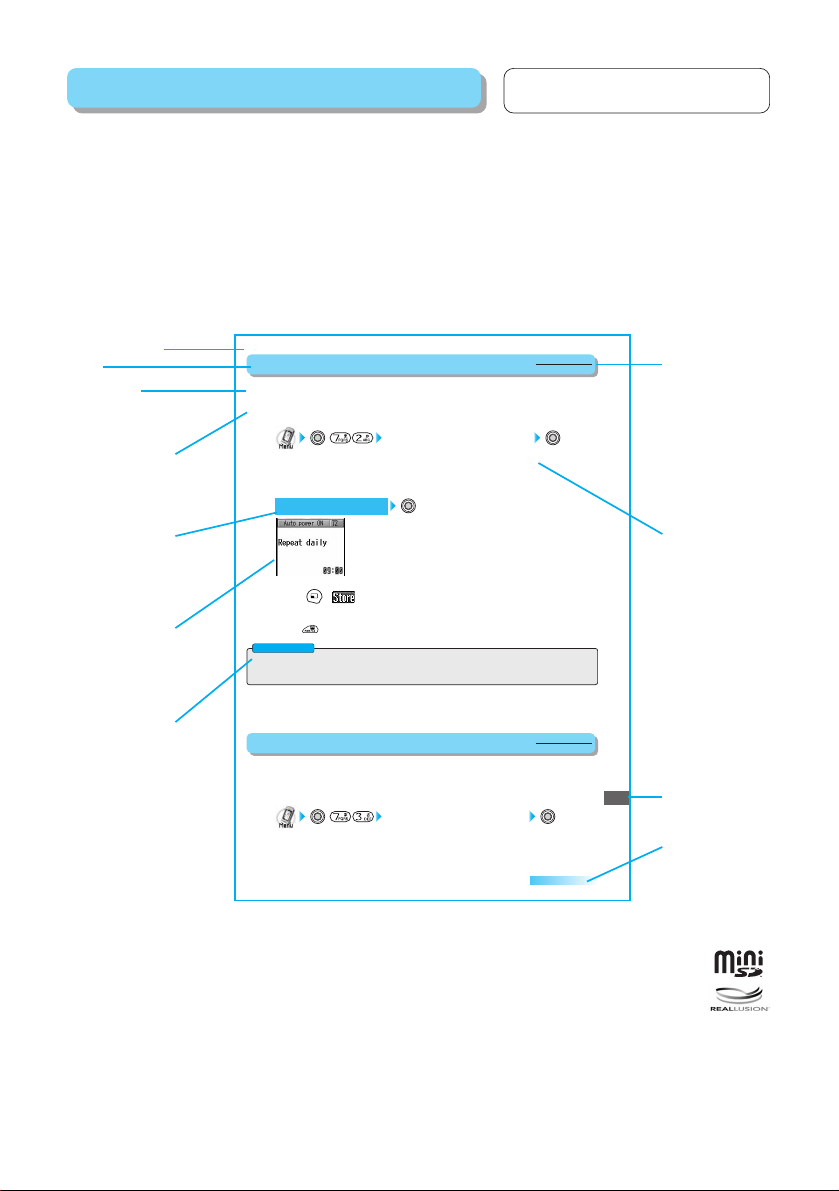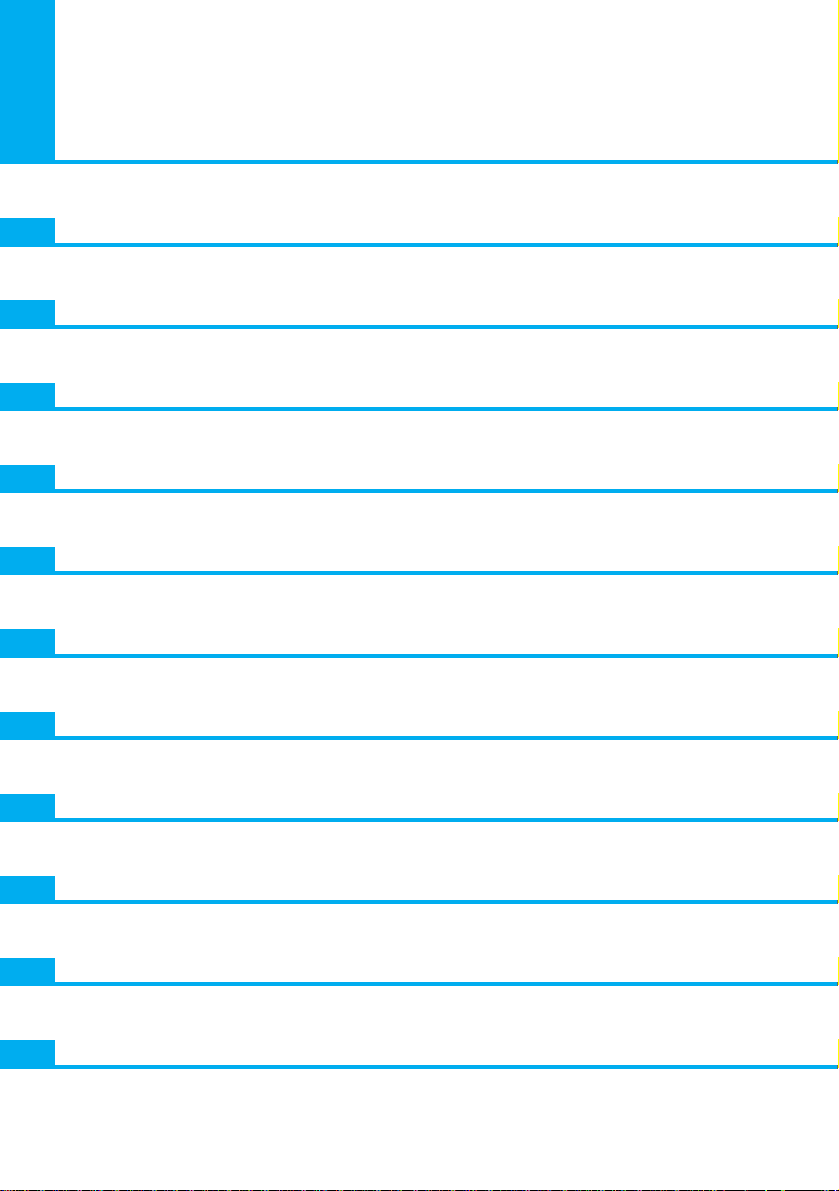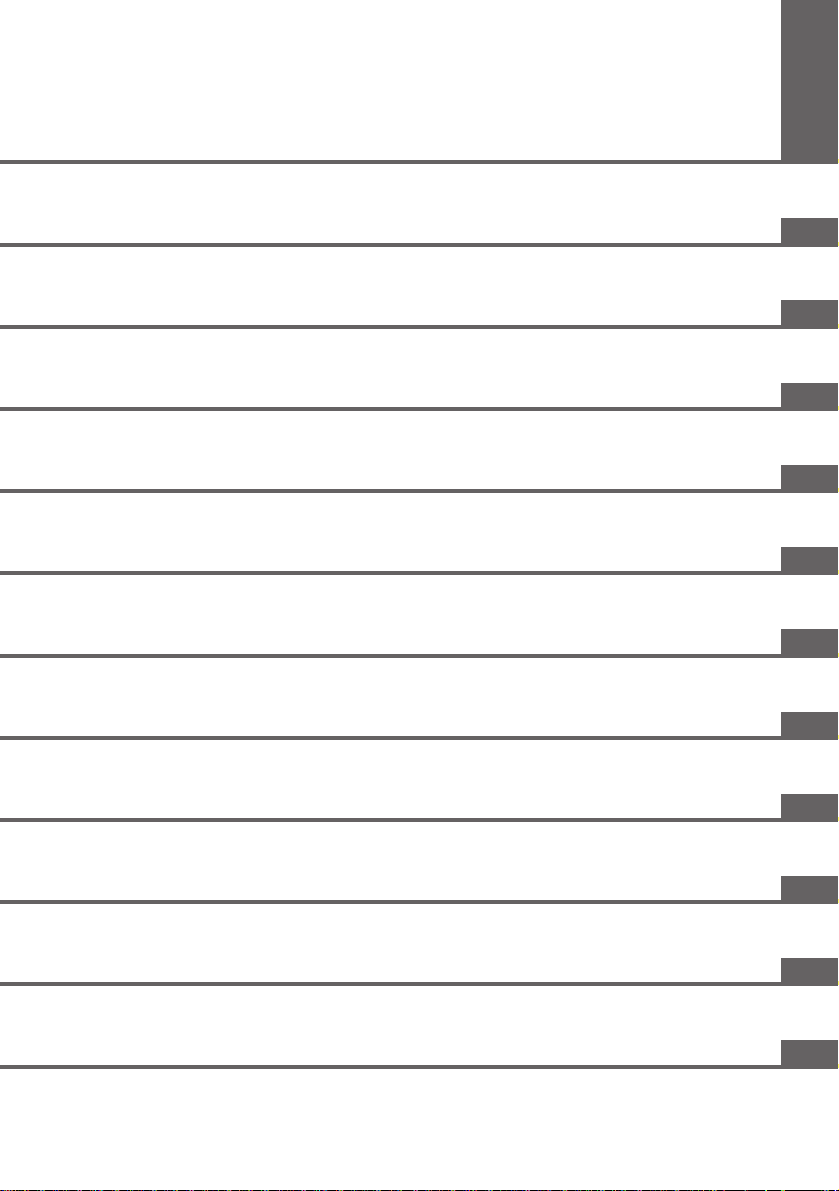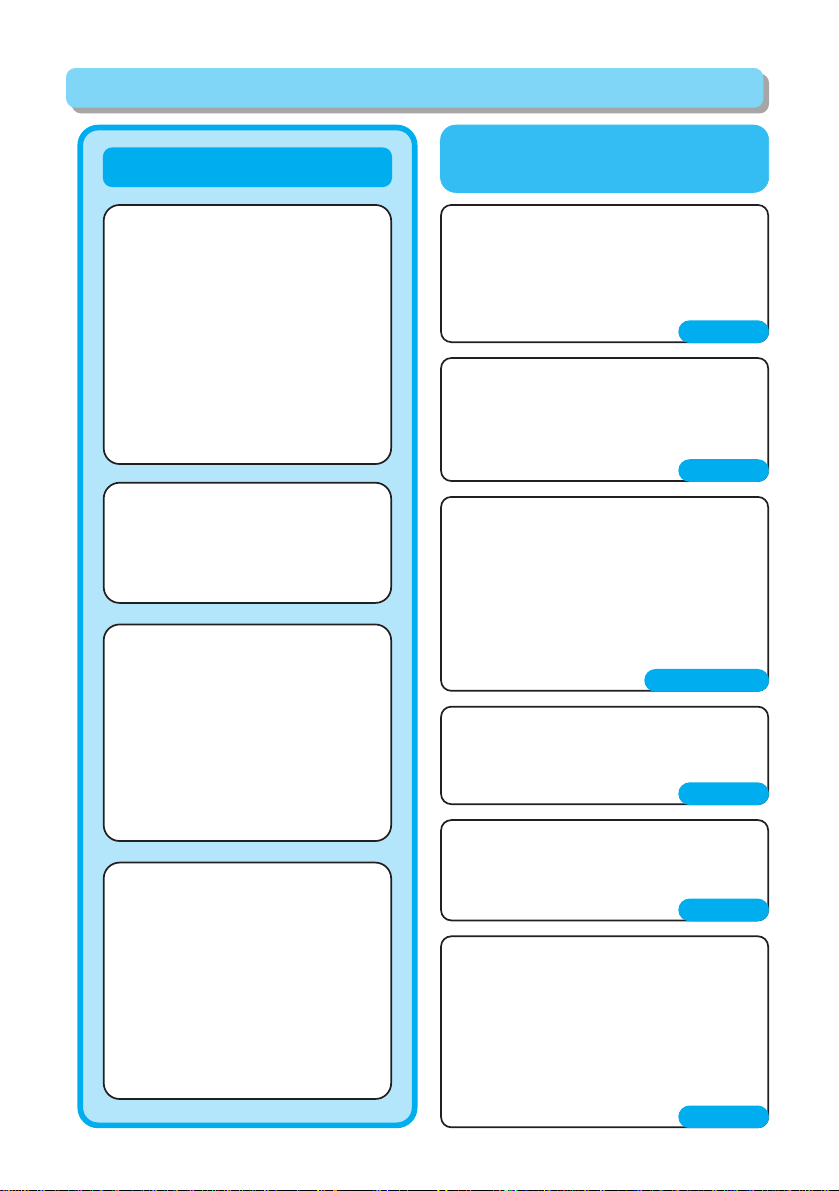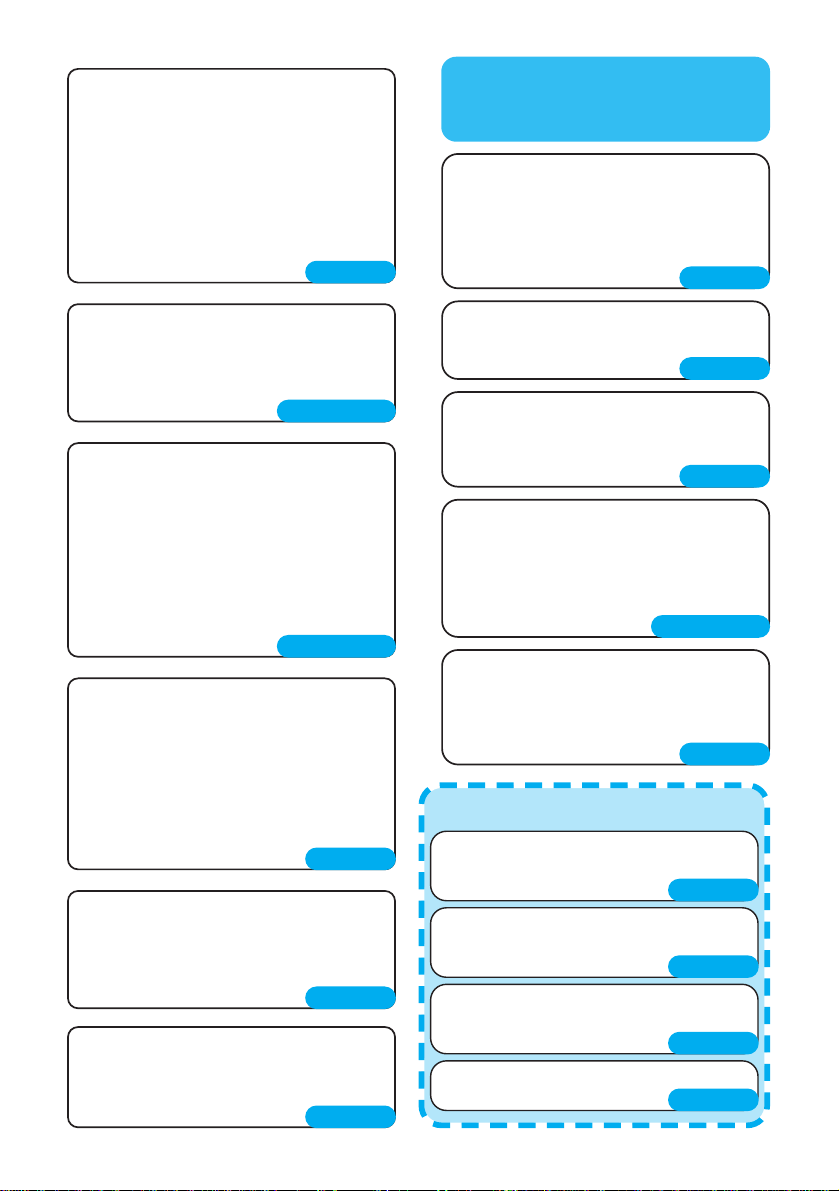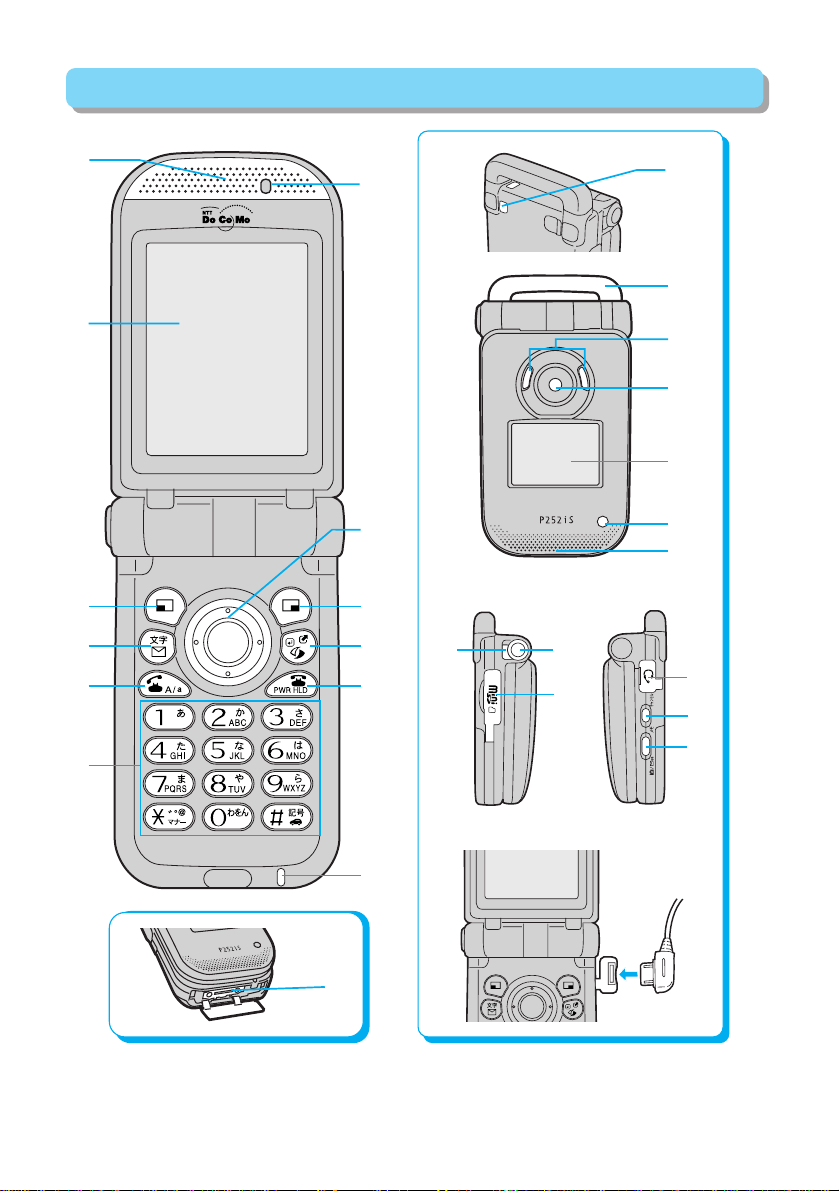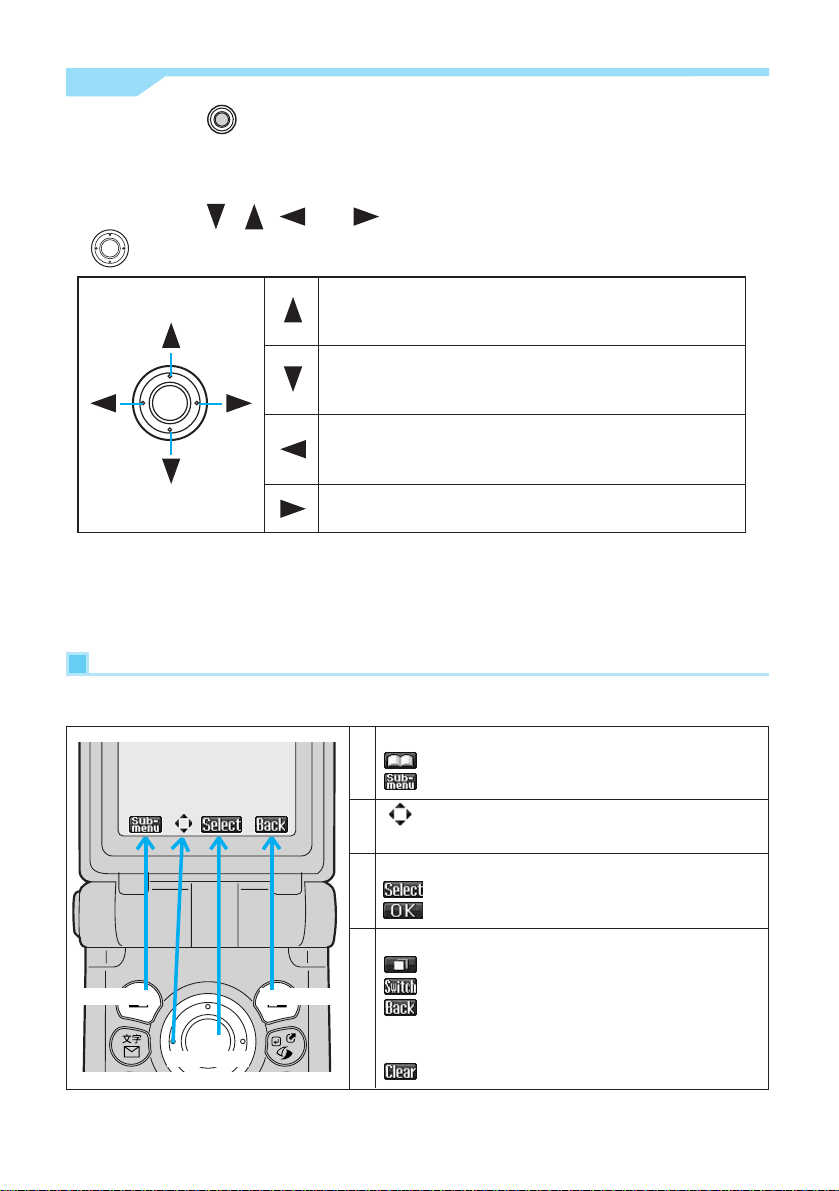Thank you for selecting the “mova P252iS”
Please read this manual carefully before and during use, for the correct and
effective operation of the mova P252iS.
The mova P252iS is designed to be your close partner. Treat it carefully at all
times to ensure long-term performance.
PThe mova is a mobile phone using radio waves, and cannot be used in places where radio waves
do not reach, such as inside tunnels, underground, or in buildings.
It cannot be used in the high-rise buildings even where your antenna is unobstructed. You may also
experience interruption of calls even when the radio waves are strong enough with the three
antennas on the display.
PUse the mova carefully to avoid disturbing other people when in public.
PSince the mova uses radio waves as the medium of telecommunication, calls may be tapped by the
third party. However, the digital system has a tapping prevention function, so your conversation will
be incomprehensible to third parties.
PThe mova changes your voice into digital signals and sends them to the other party. In places
where the signals are weak, the digital signals may not be converted correctly, and in such a case,
the voice heard may sound different from the actual original voice.
PAccidents or failure may erase the data stored in your mova. It is recommended that you make a
note of important data. DoCoMo cannot be held responsible in any way for the loss of data stored in
the mova.
PDoCoMo mova is exclusively for use in Japan.
PThe user hereby agrees that the user shall be solely responsible for the result of the use of SSL.
Neither DoCoMo nor the certifier as listed herein makes any representation and warranty as for the
security in the use of SSL. In the event that the user shall sustain damage or loss due to the use of
SSL, neither DoCoMo nor the certifier shall be responsible for any such damage or loss.
Certifier: VeriSign Japan K.K. Baltimore Technologies Japan Co., Ltd.
• This phone conforms to RSA®BSAFE™ SSL-C of RSA Security Inc., to implement
secure Internet communications. RSA is a trademark registered to RSA Security Inc.
BSAFE is a trademark registered to RSA Security Inc. in the U.S.A. and other
countries. RSA Security Inc. All rights reserved.
DoCoMo
Digital System 800MHz
Please read the instruction carefully before using the mova.
When using the batteries, adapters and chargers, read the manual attached to them carefully before use.
If you have any questions about the contents of manuals, please contact below.
In this manual, the “mova P252iS” is referred to as “mova”.
Before using your mova
PGeneral contact for DoCoMo group:
From DoCoMo mobile phones and PHSs From ordinary phones
(no area code) 151 (in Japanese, toll-free) 0120-005-250 (in English)
0120-800-000 (in Japanese)
❈Cannot be called from ordinary phones. ❈
Can be called from DoCoMo mobile phones and PHSs.
❈Make sure that you dial the correct number.
Don’t forget your mova . . . or your manners!
Be careful not to disturb those around you when you use the mova.
2Be certain to turn the power off in these cases:
$Where use is prohibited
Some places forbid the use of mobile phones. Be certain to turn off the power to your
mova in the following locations:
• In airplanes • In hospitals
❈Electronic medical appliances are used in areas other than the actual wards. Make
sure you have the power switched off even if you are in a lobby or waiting room.
$When driving
Using the mova while driving can cause accidents.
❈If you do not want to switch the power off while driving, set the Drive Mode.
$When in crowded places such as packed trains, where you could be near a
person with an implanted cardiac pacemaker or implanted defibrillators
Mobile phones can adversely affect the implanted cardiac pacemaker or implanted
defibrillators operation.
$When in theaters, theater lobbies, museums, and similar venues
If you use your mova where you are supposed to be quiet, you will disturb those around you.
2Adjust the volume of your voice and ring tone according to where you are:
$If you use the mova in quiet places such as restaurants and hotel lobbies,
keep the volume of your voice and the ring tone down.
$Do not block thoroughfares when using the mova.
2These functions help you keep your manners in public:
Handy functions are available such as for setting the response to incoming calls and
setting all the tones to silent.
❈The Shutter Sound and Battery Level Tone cannot be
silenced.
PManner Mode and Personal Manner Mode
r
P.94, P.95
In Manner Mode, the key tone and ring tone can be silenced and Record Message can
be activated. In Personal Manner Mode, you can set whether or not to activate the
Record Message function, and can change the settings for the vibrator and ring tone.
PDrive Mode
r
P.64
In this mode, the mova responds to incoming calls with a message that you are driving
and cannot answer the phone. Then the call is disconnected. The incoming call tone
does not sound, so you are able to drive safely without any disturbance.
PVibrator setting
r
P.96
When the Vibrator is set, it vibrates for incoming calls.
PRecord Message function
r
P.67
Callers can record a message when you cannot come to the phone.
Optional services are also available, such as the Voice Mail Service and Call Forwarding
Service.
Please be considerate of the privacy of individuals around you when taking and sending photos using
camera-equipped mobile phones.