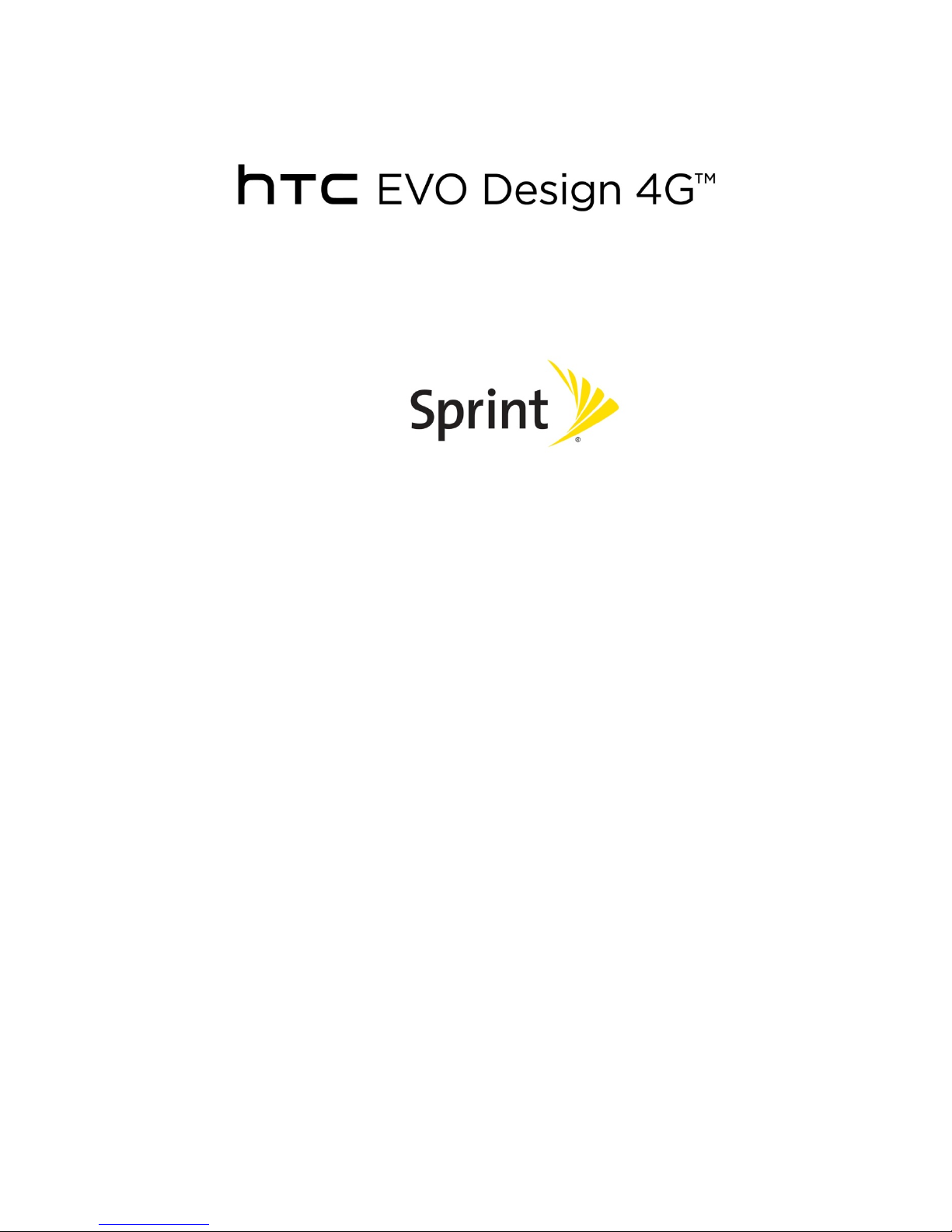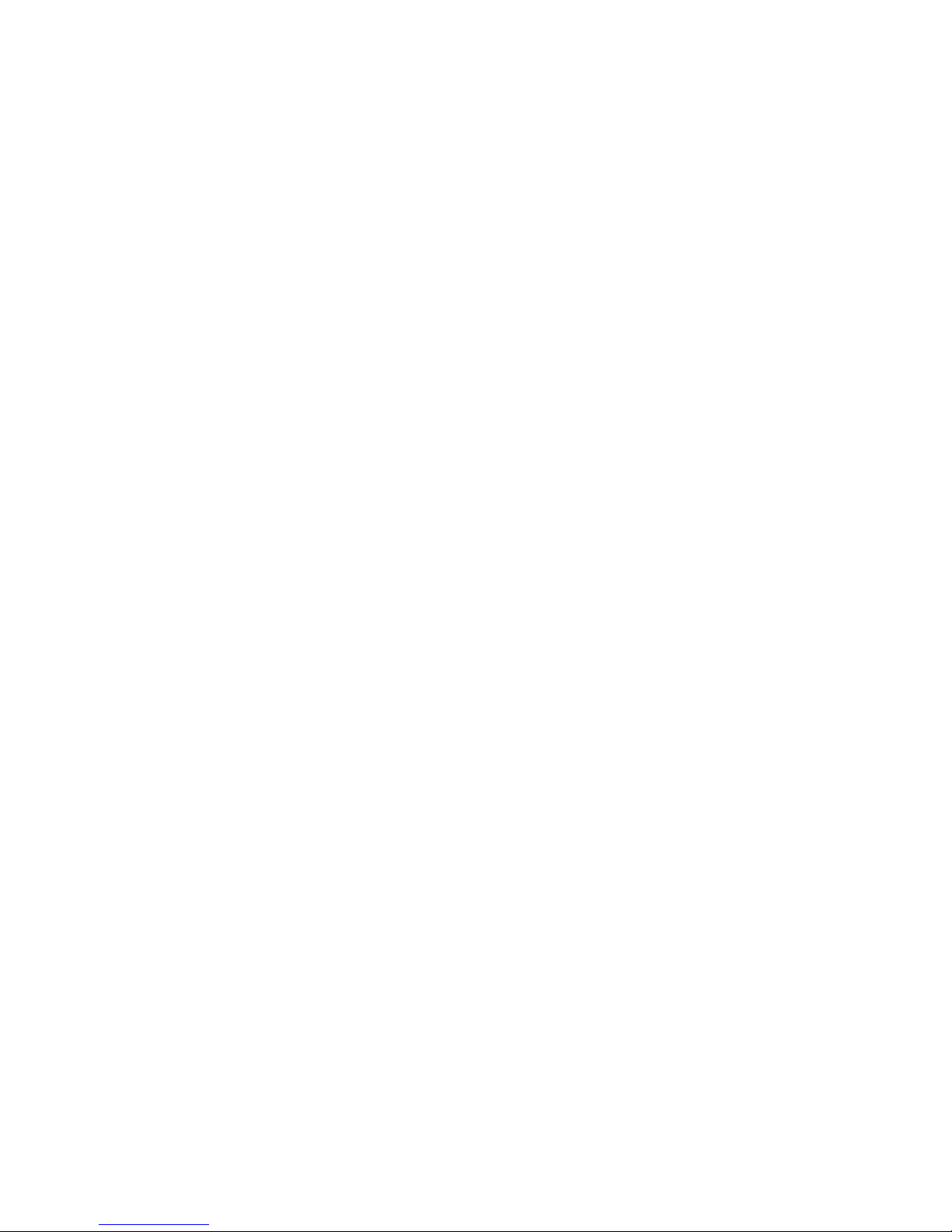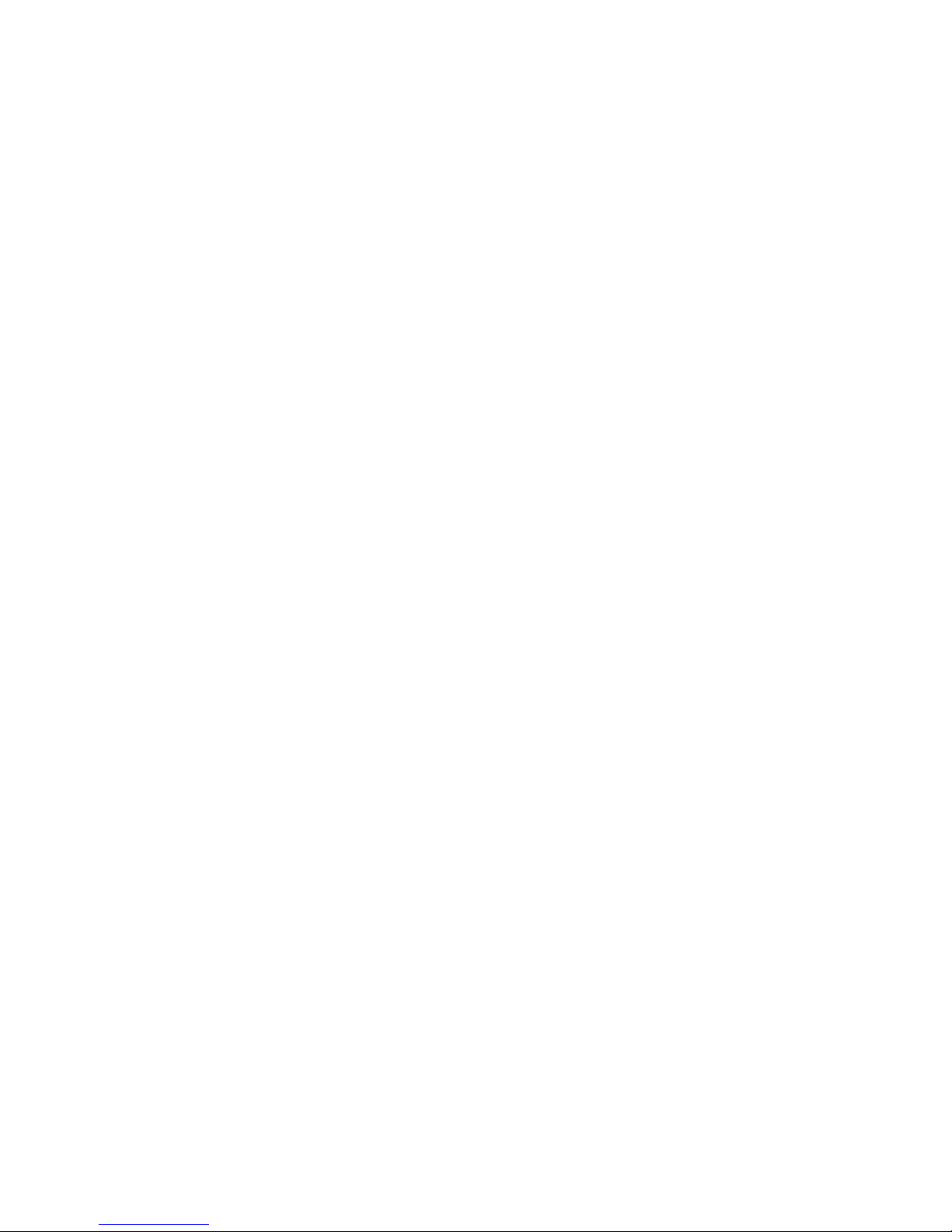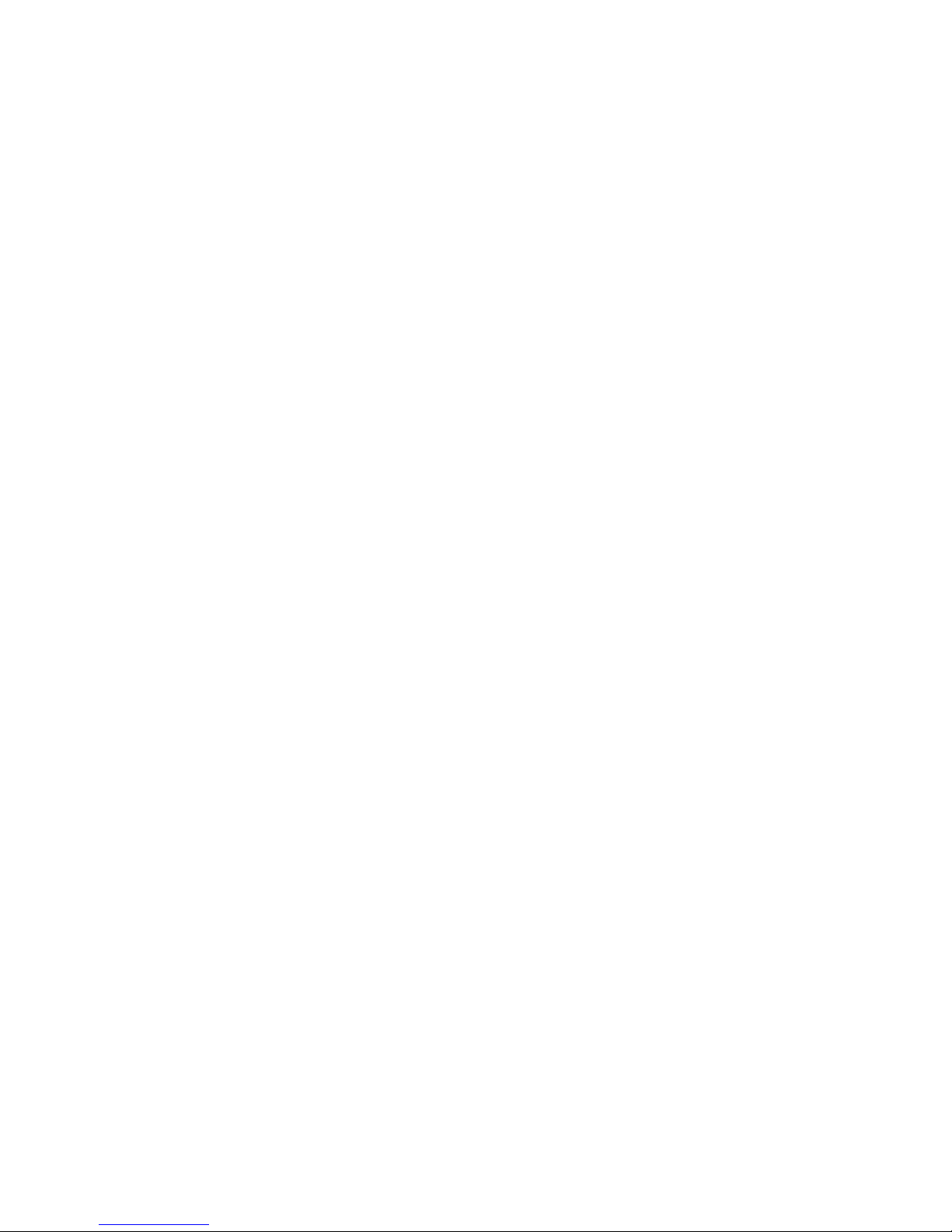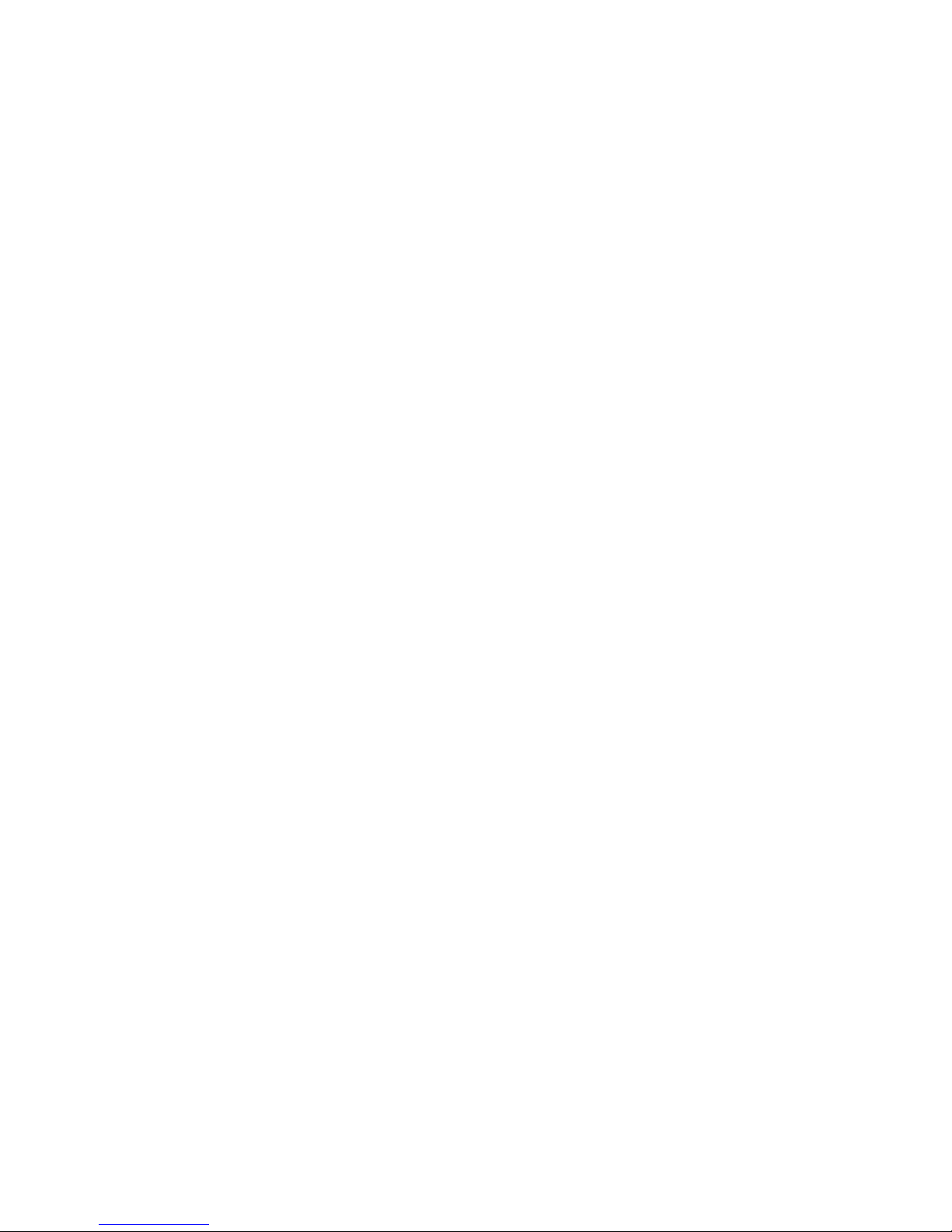Table of Contents iii
Call Forwarding....................................................................................................................56
In-call Options......................................................................................................................57
Set Up Speed Dialing ..............................................................................................................57
Recent Calls (Call History) ......................................................................................................58
View Recent Calls................................................................................................................58
Save a Number From Call History .......................................................................................59
Prepend a Number From History.........................................................................................59
Erase History .......................................................................................................................60
Device Settings ...........................................................................................................................61
Personalization Settings..........................................................................................................61
Scene...................................................................................................................................61
Change the Home Screen Wallpaper ..................................................................................62
Change the Default Ringtone ..............................................................................................62
Sound Set ............................................................................................................................63
Wireless & Networks Settings .................................................................................................63
Wi-Fi Settings ......................................................................................................................64
Bluetooth Settings................................................................................................................64
Mobile Network ....................................................................................................................64
4G ........................................................................................................................................64
Usage ..................................................................................................................................64
Airplane Mode......................................................................................................................64
VPN Settings .......................................................................................................................65
Tethering & Sprint Hotspot Settings ....................................................................................65
Internet Pass-through ..........................................................................................................65
Call Settings ............................................................................................................................65
Voicemail Settings ...............................................................................................................65
Other Call Settings...............................................................................................................65
Internet Call Settings ...........................................................................................................66
Sound Settings ........................................................................................................................67
General Sound Settings.......................................................................................................67
Incoming Calls .....................................................................................................................68
Notifications .........................................................................................................................68
System.................................................................................................................................69