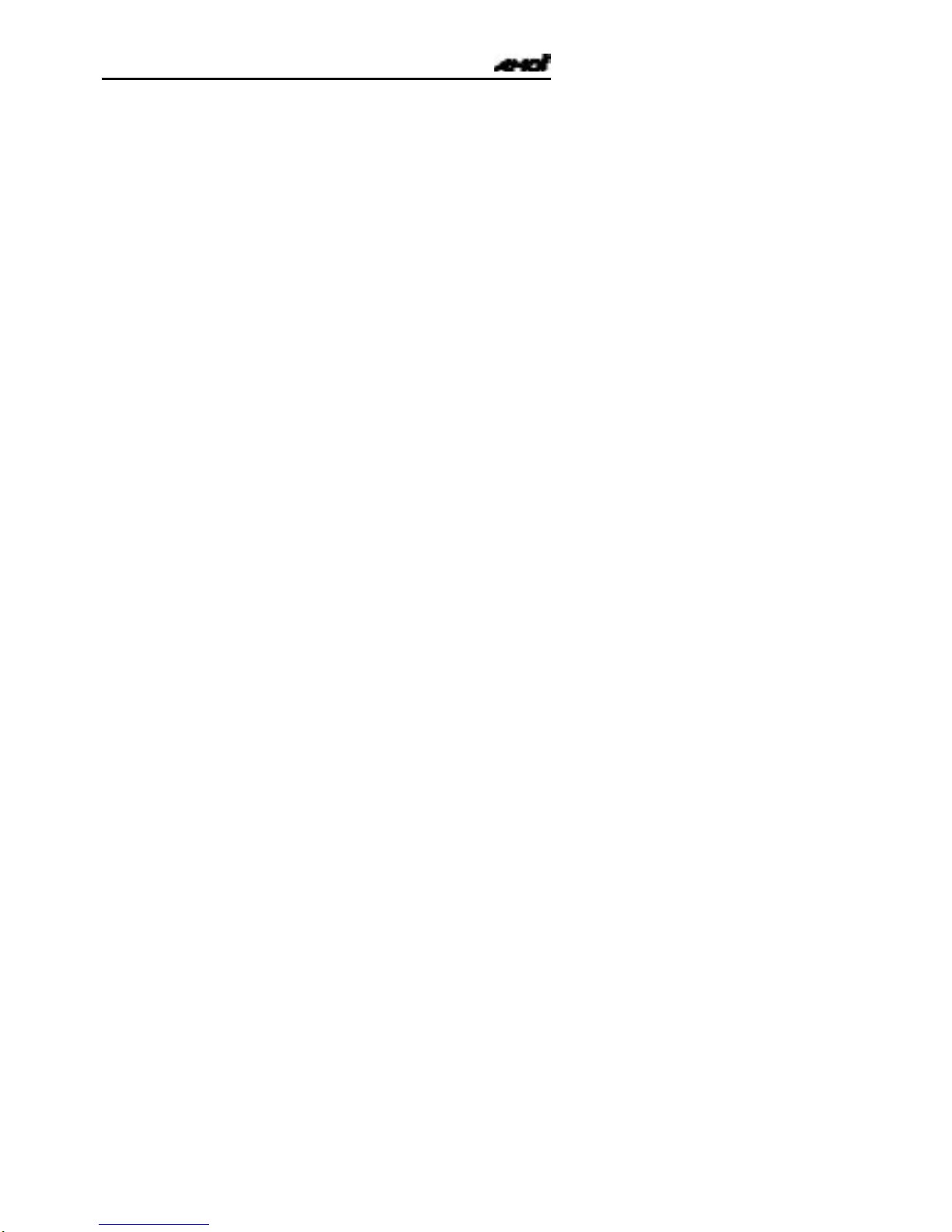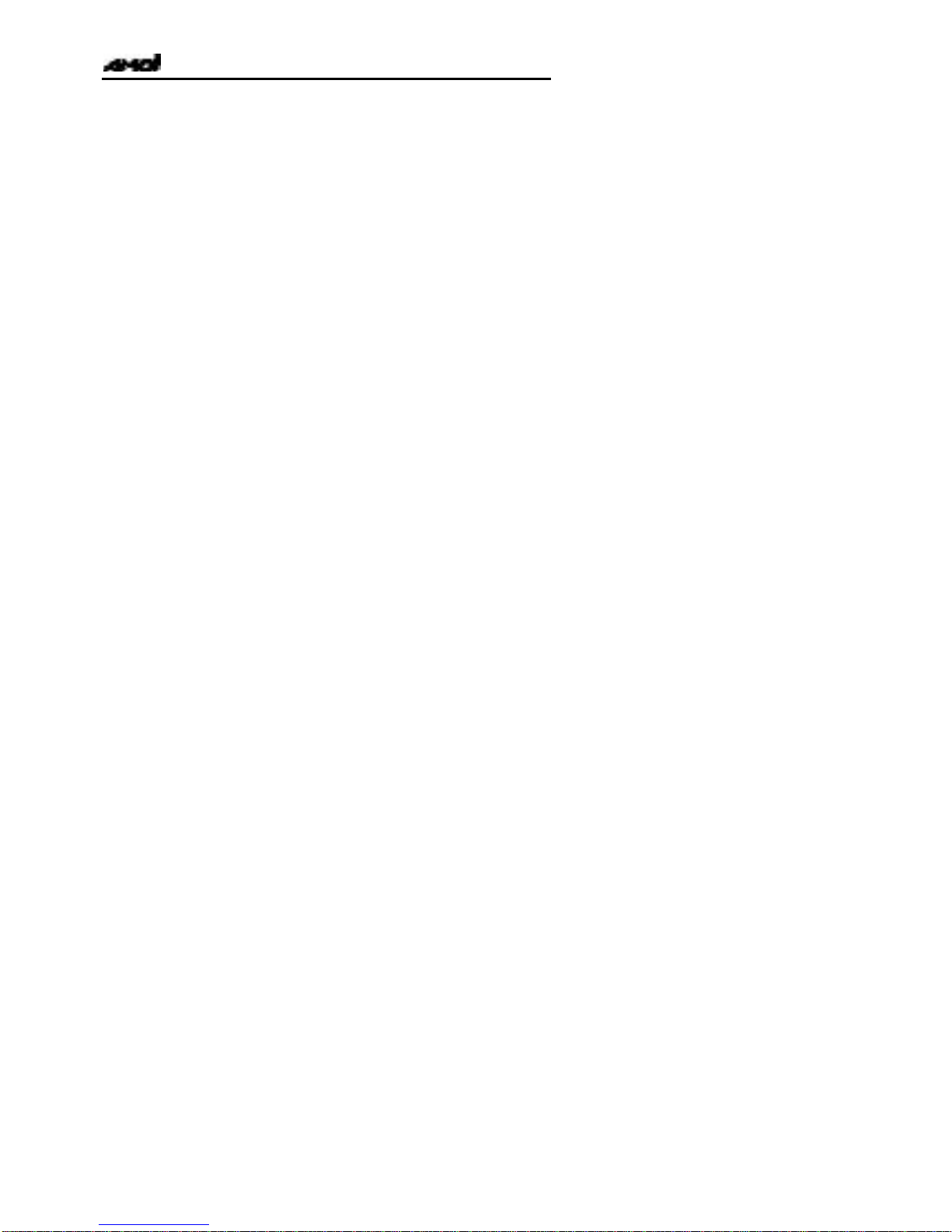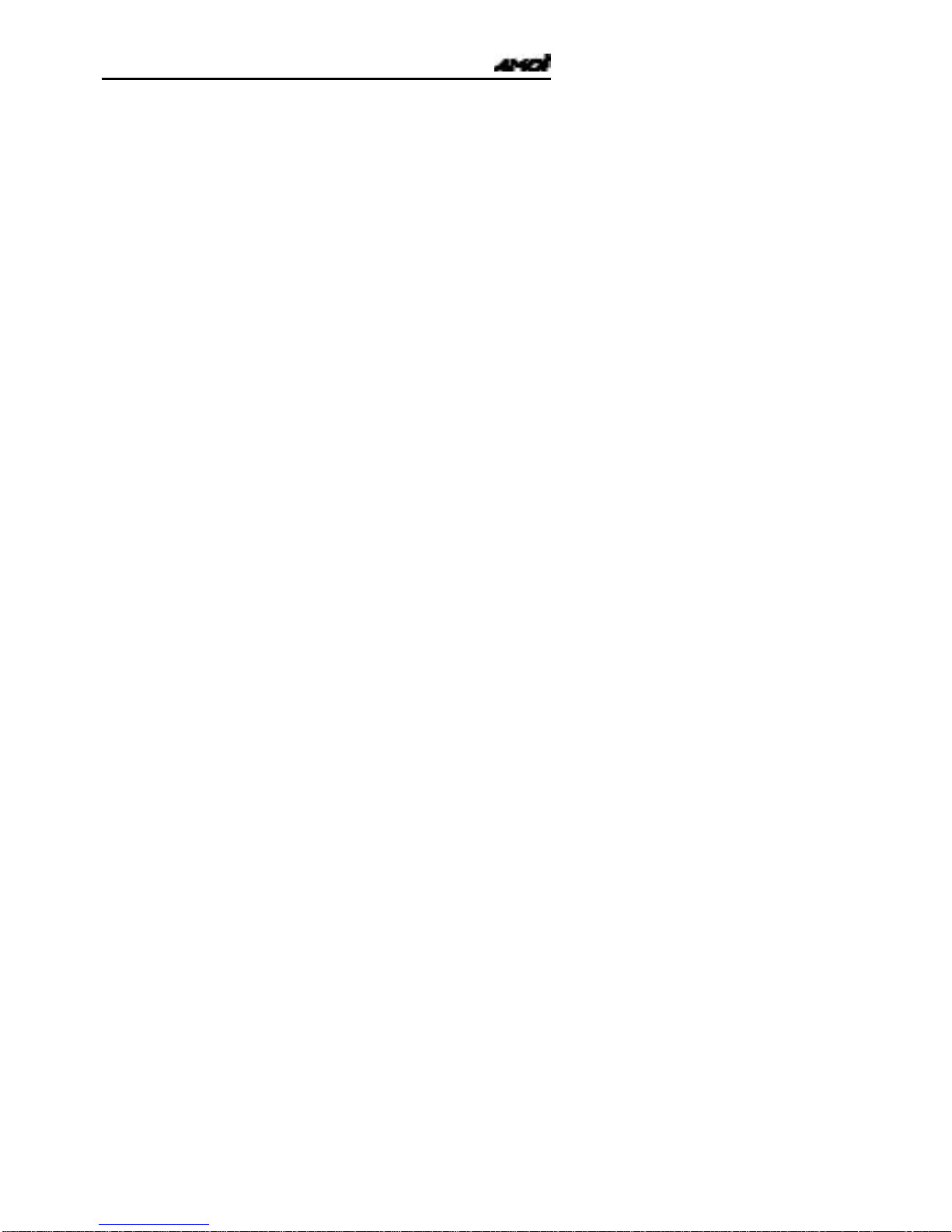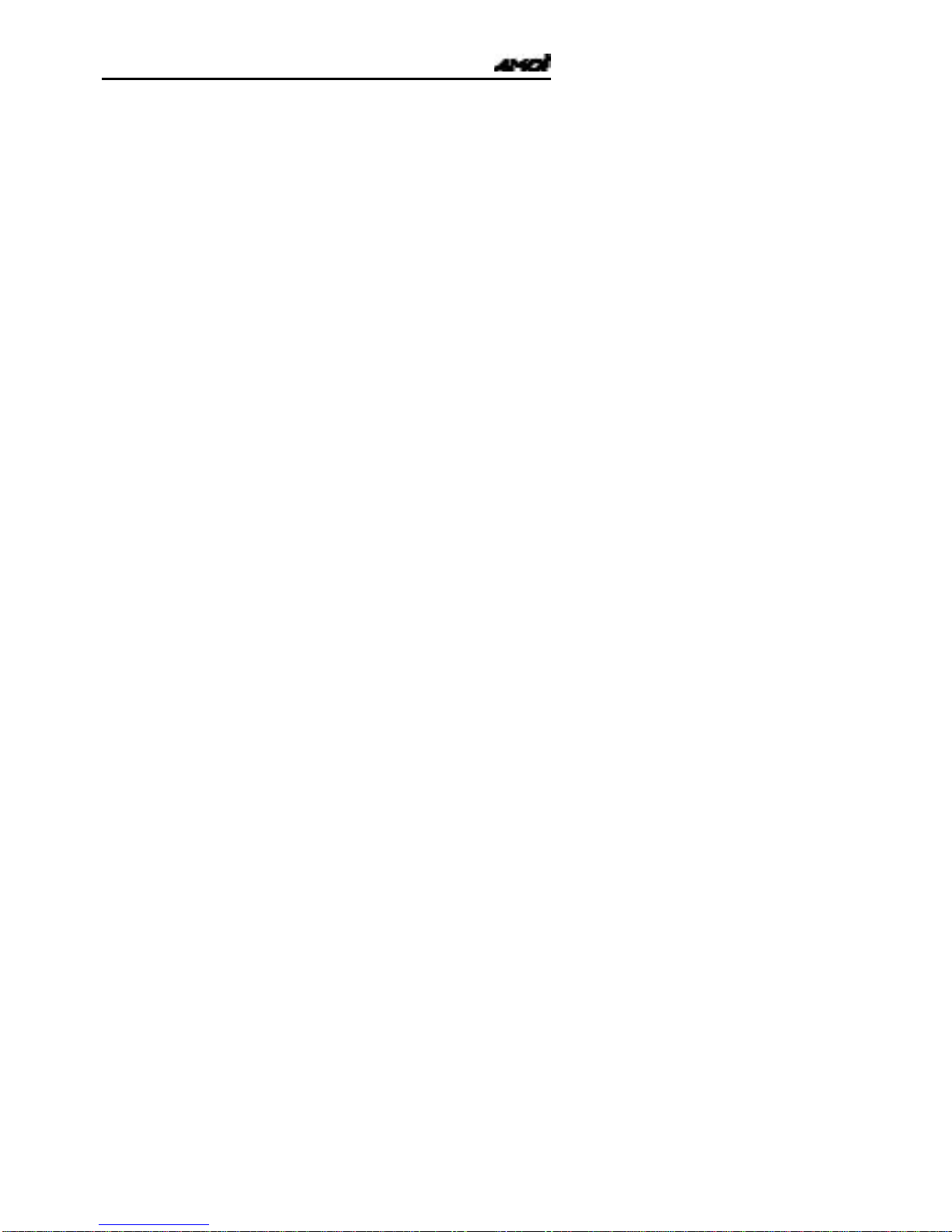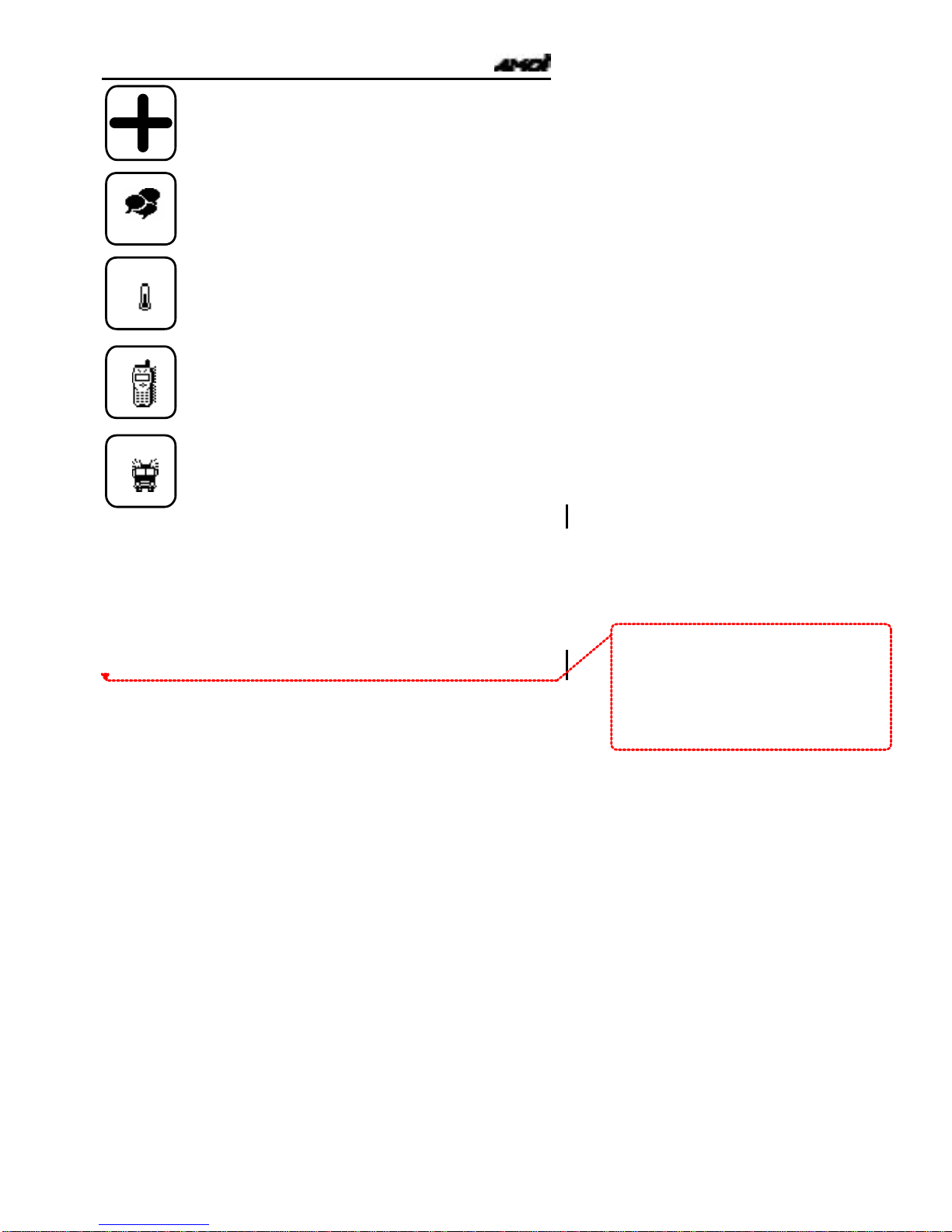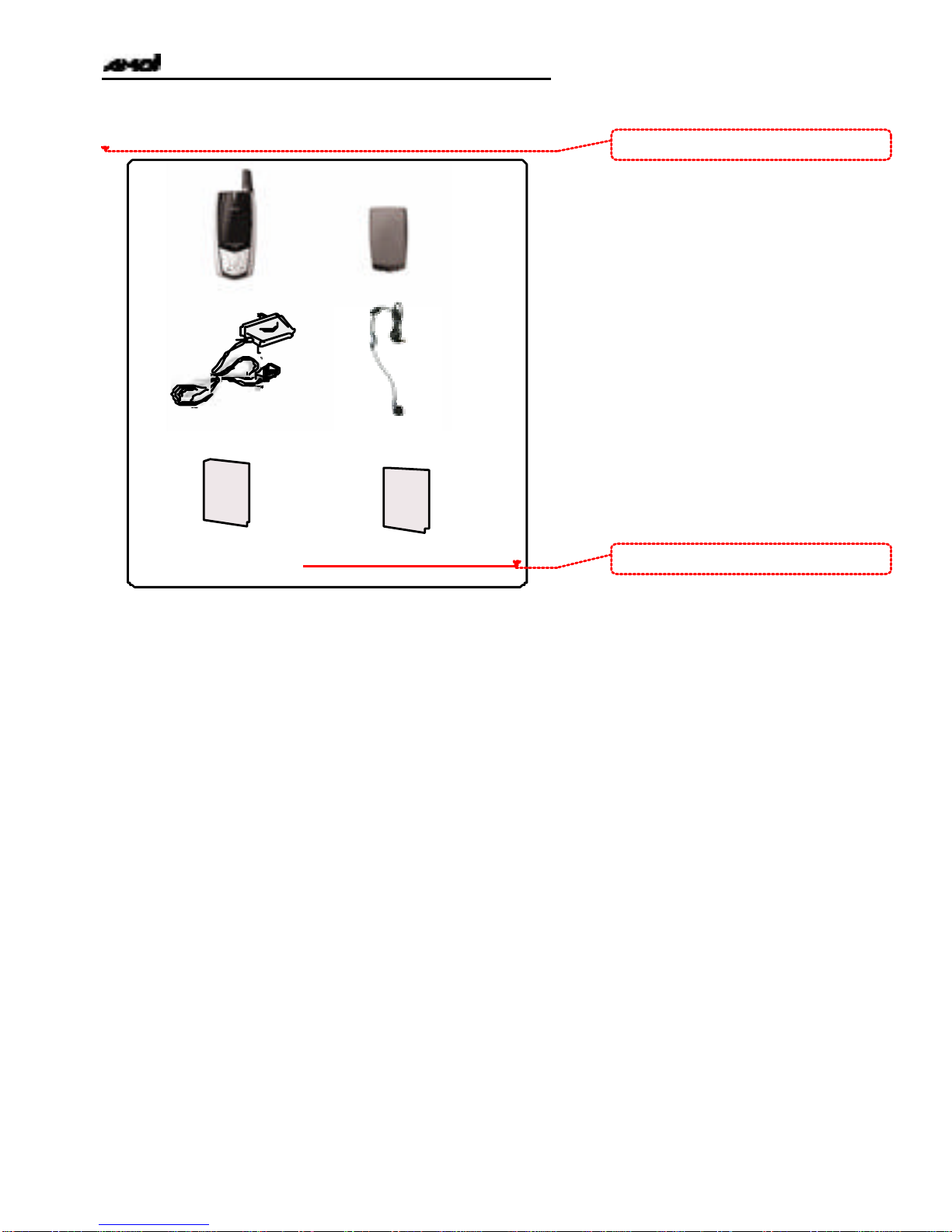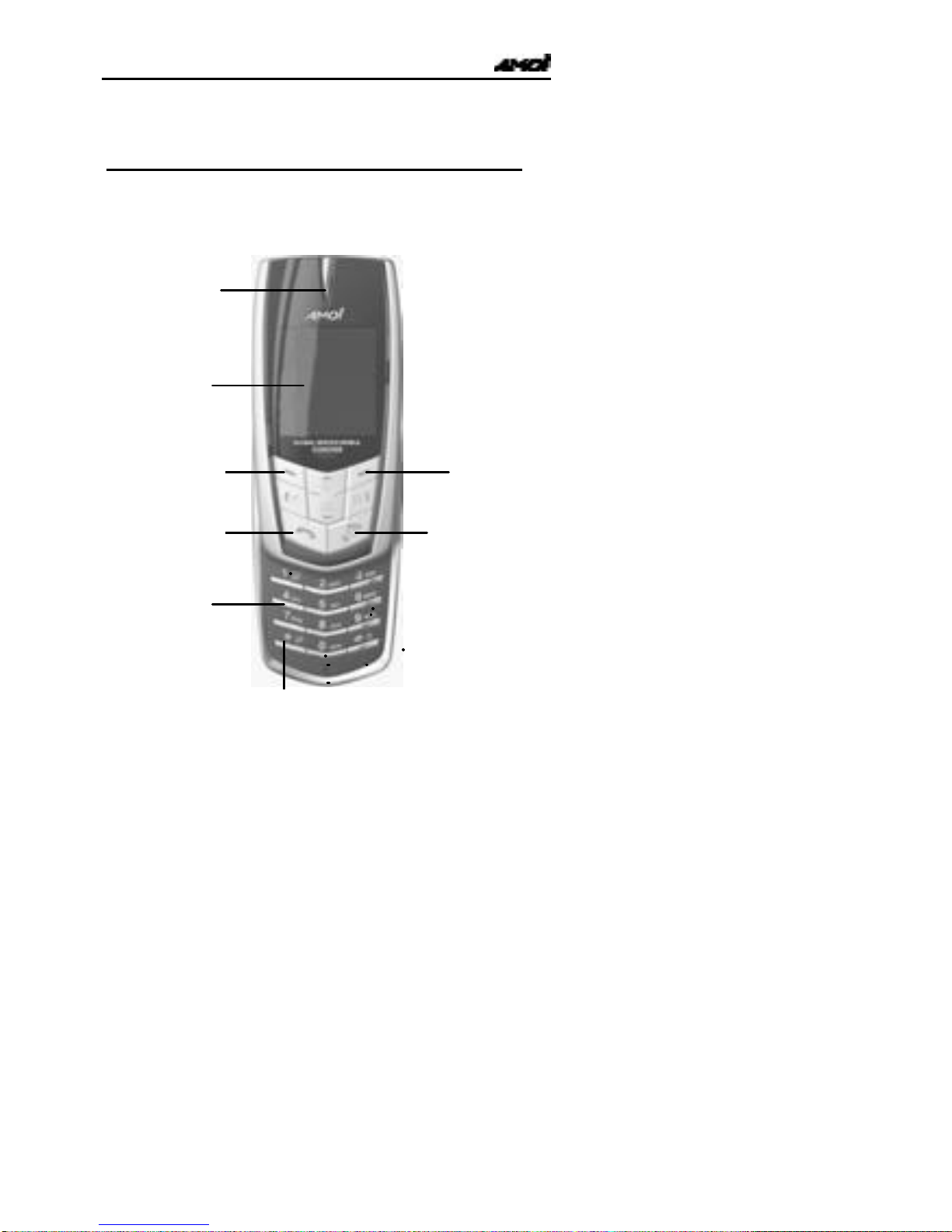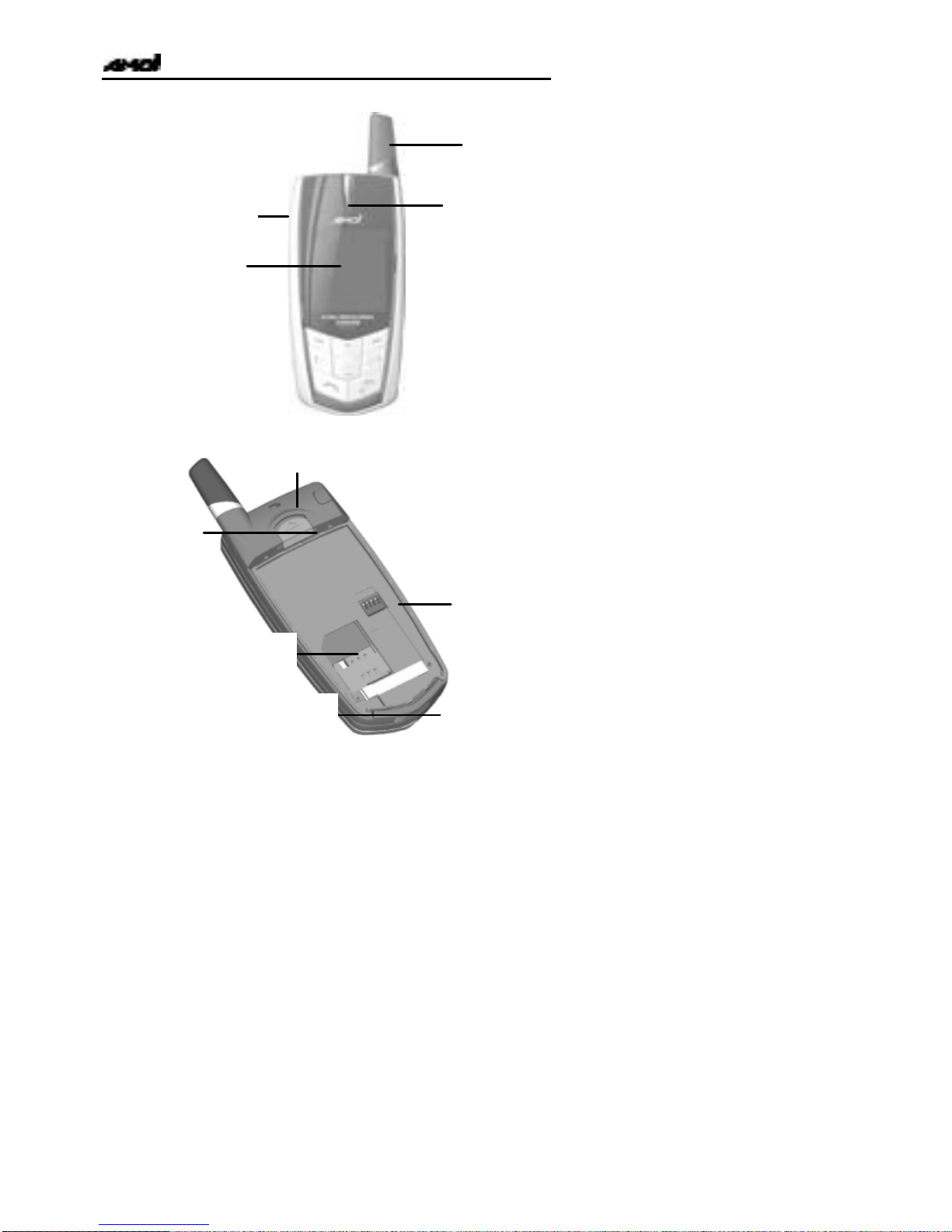Insert Template..…………………………………….……...33
Insert Phone Num..………………………………….……...33
Using User’s Dictionary…………………………………….34
Phonebook……………………………………………….....35
Storing a Phone Number in PB……………………………...35
PB Menu…………………………………………………….36
Using Menus………………………………………….........40
Select functions of options……………………………….....40
List of Menu Function……………...………….……………42
Amusement……………………………………………...….48
Music Player…….………………………………….…...…..48
Games…….…….......……………………………………....48
E-Book….........………….………………………….…...…..50
Lucky Number……….………………………………....…...51
Internet/WAP..…………………………...……………….52
Personality…………………..…...…………………………55
Display...........................................................................55
Audio Setting.................................................................56
Settings……………………………………………………...58
Clock………………………………………………………58
Mobile……………………………………………………..59
Call…………………………………………………………60
Network……………………………………………………63
Se curity…………………………………………………64
Toolbox…...………………………………………………....67
Voice Memo……………………………………………….67
PC Sync……….…….…………………………………….69
Calculator……………….……………………………….......69