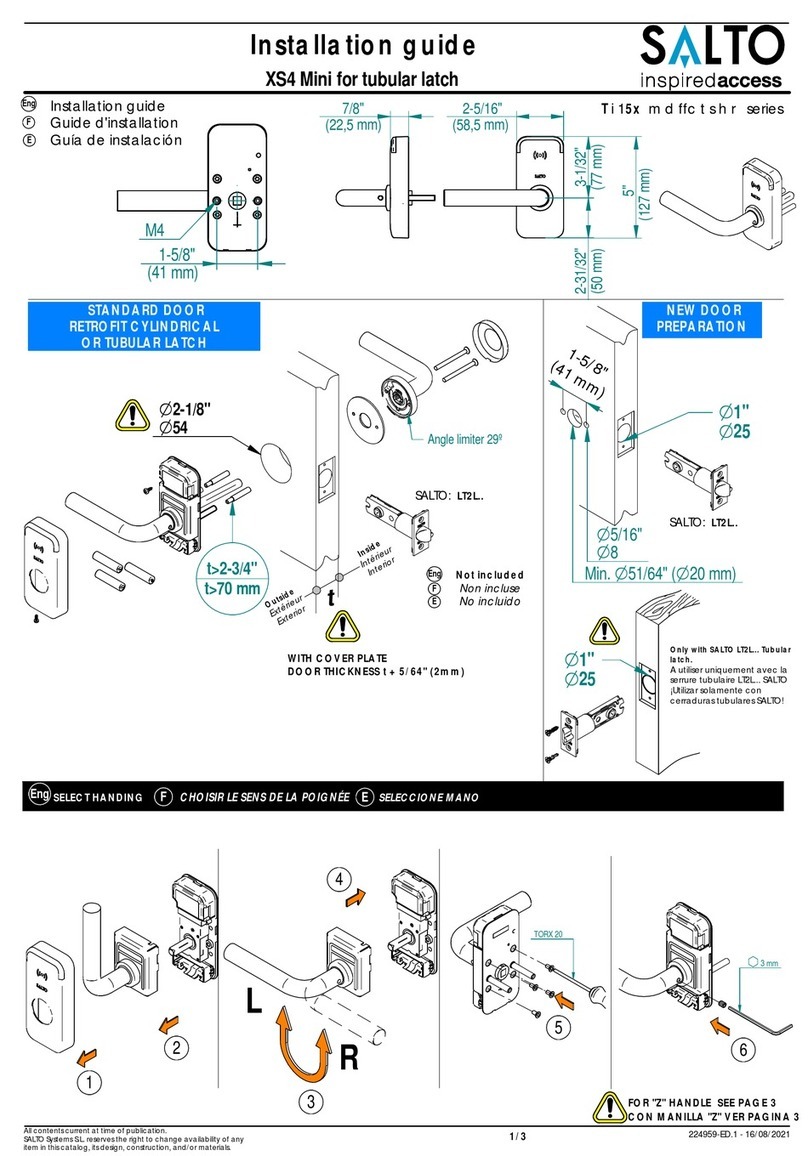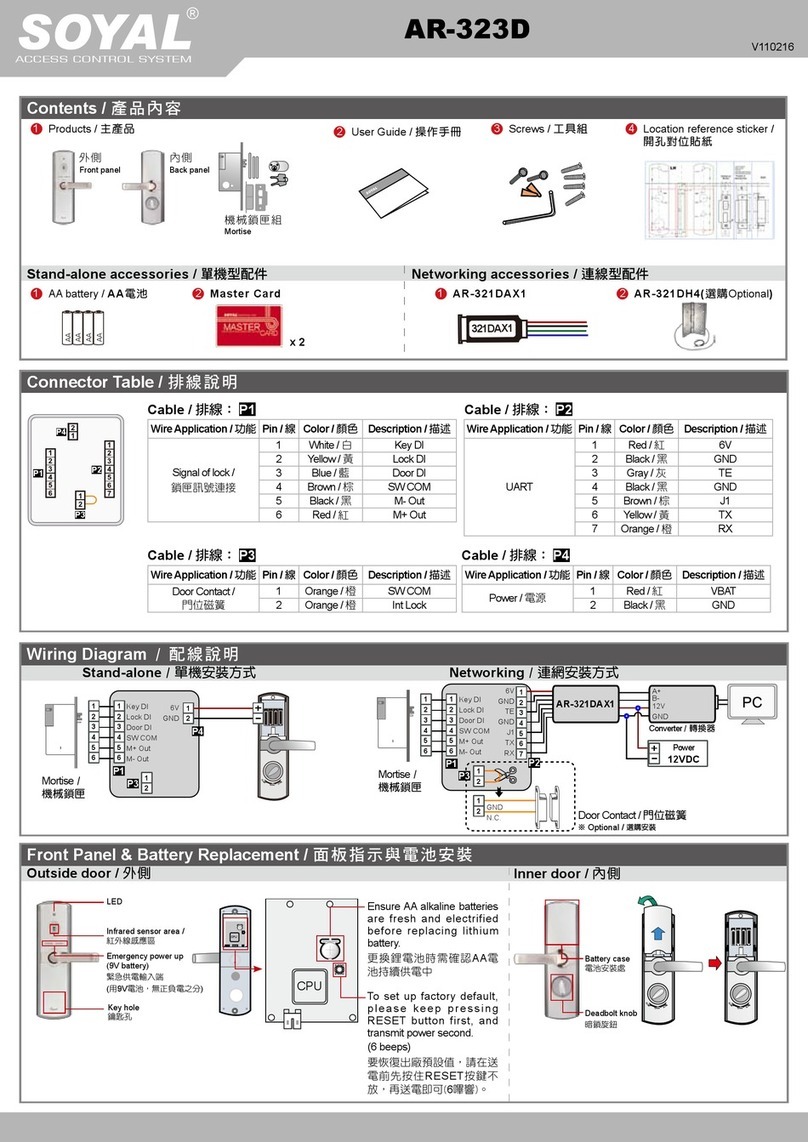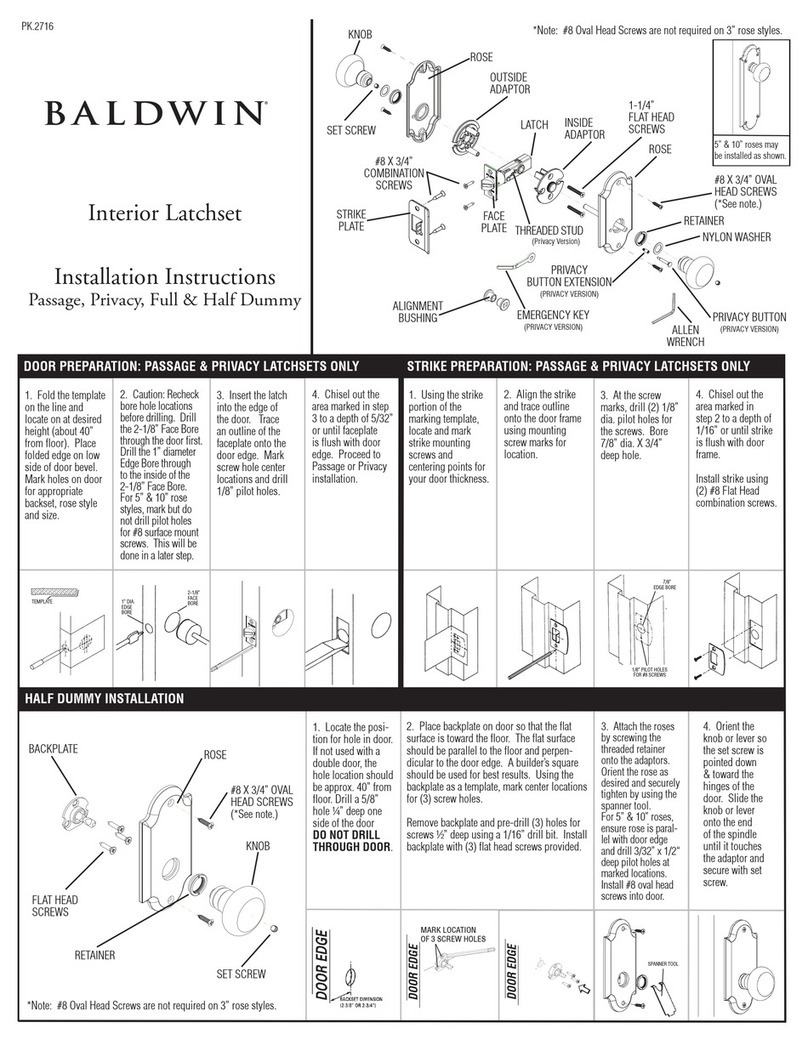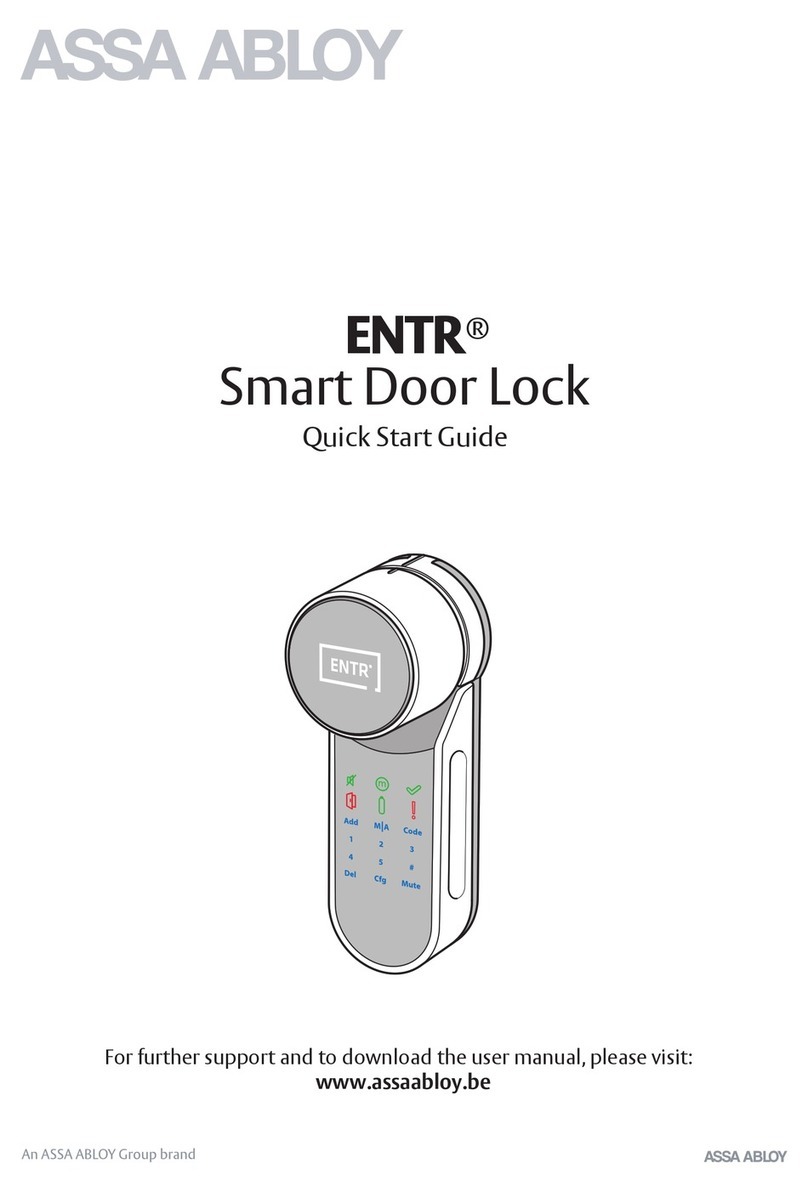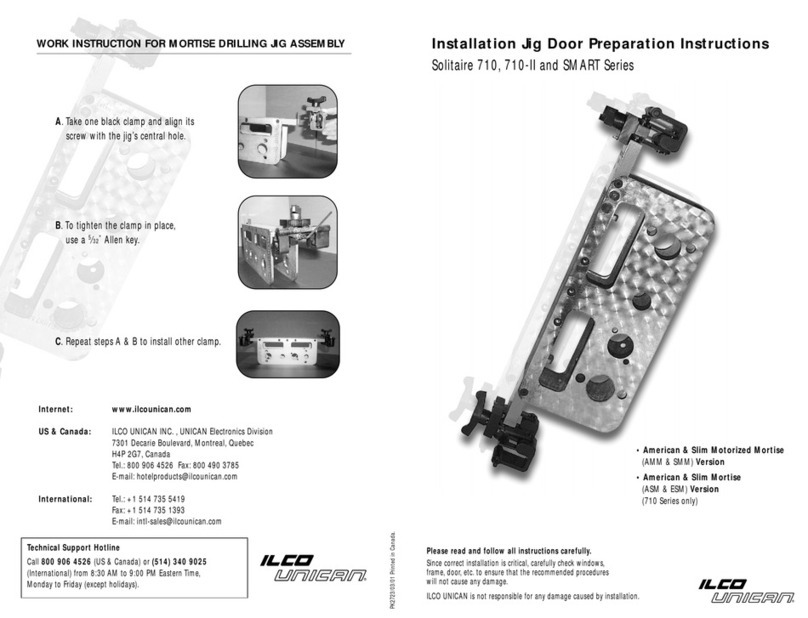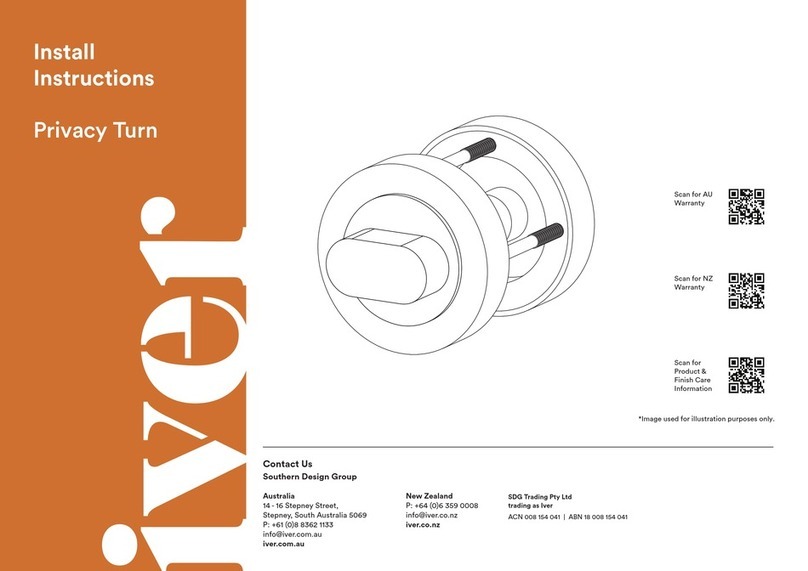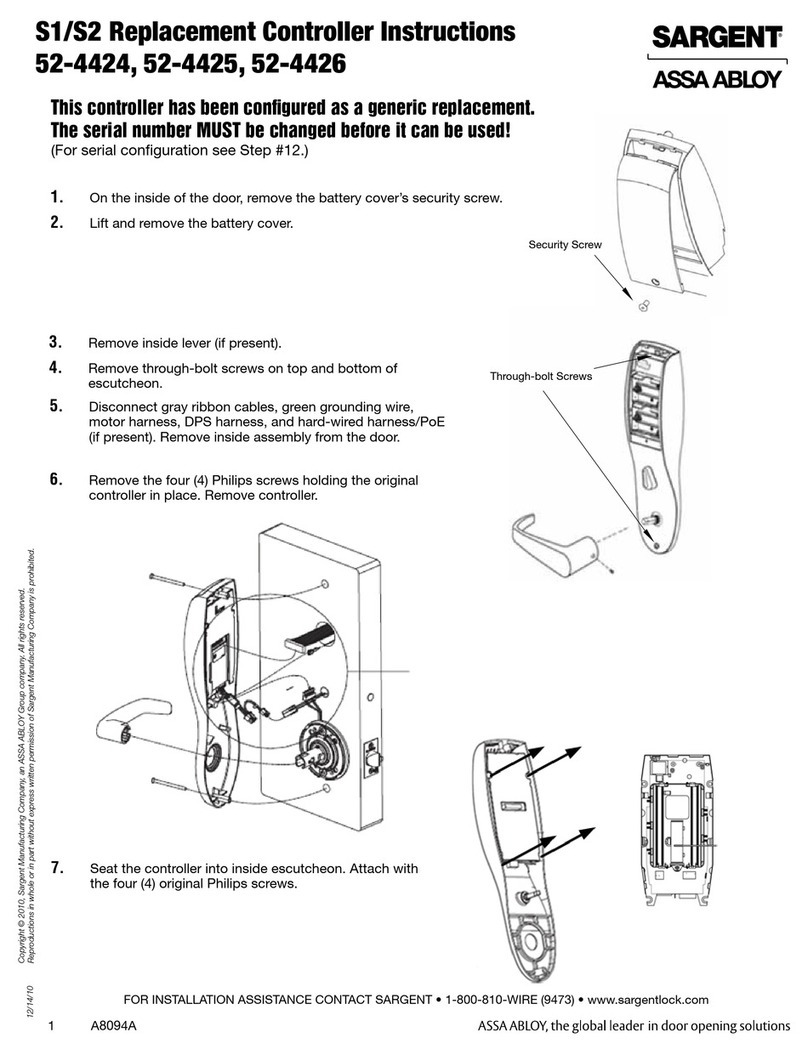Dato L-H300 User manual
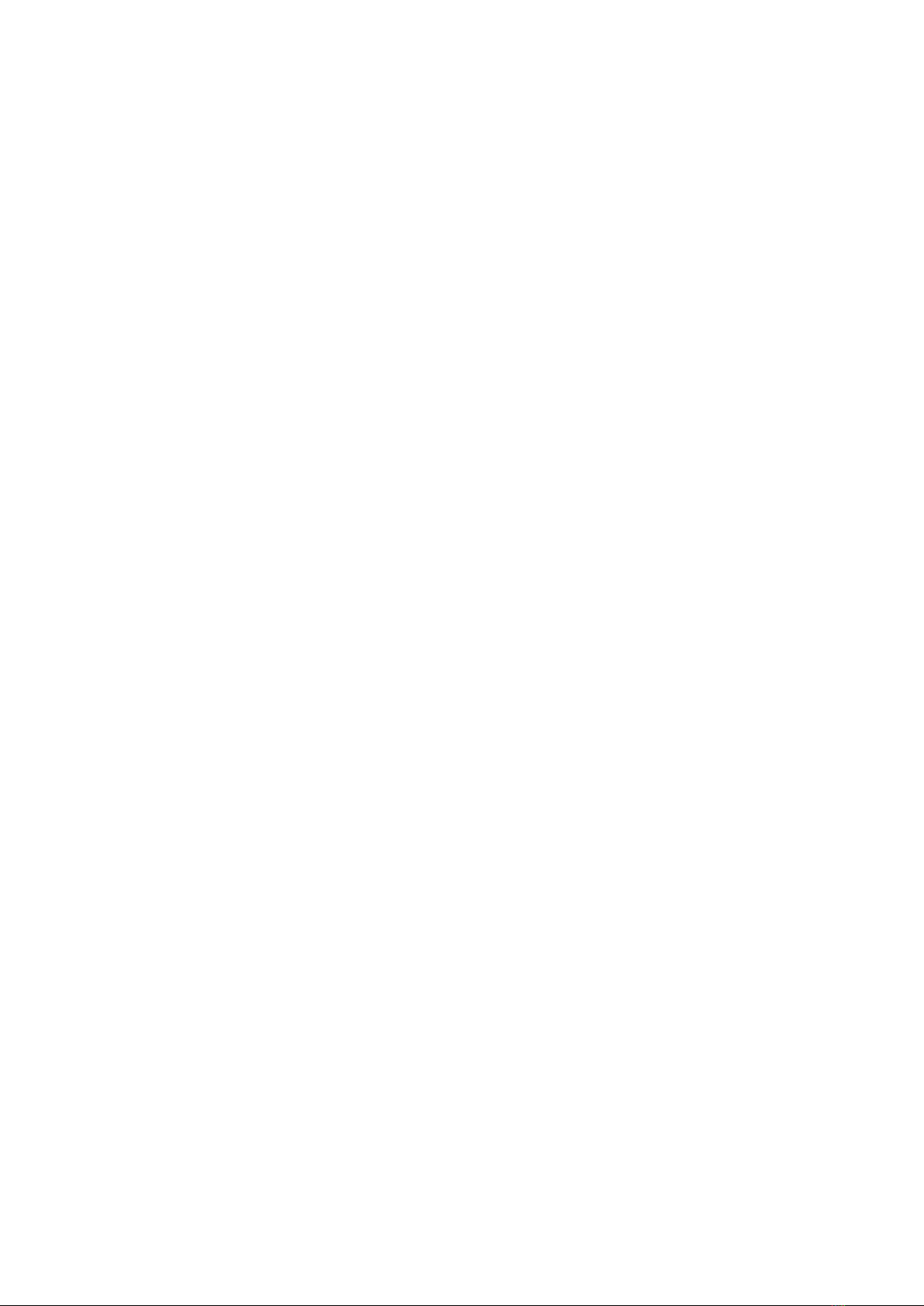
L-H300 Door Lock User
Manual
Content
Product Description
Preparing for installation
Door Lock Installation
APP Installation and operation guide
Door lock Usage
Troubleshooting
Daily Care and Maintenance
Specifications
Appendix

The L-H300 deadbolt smart lock supports unlocking through smartphone
app(Bluetooth-connection), mechanical key, and numerical password. It
can facilitate remote password transmissions, user management,
password use-limit, guest-user invitation, unlock-history (APP Bluetooth
users), and more. All while ensuring safety and convenience.
Product Description
Preparing for installation
1,Packing List
Outside section
Inside section
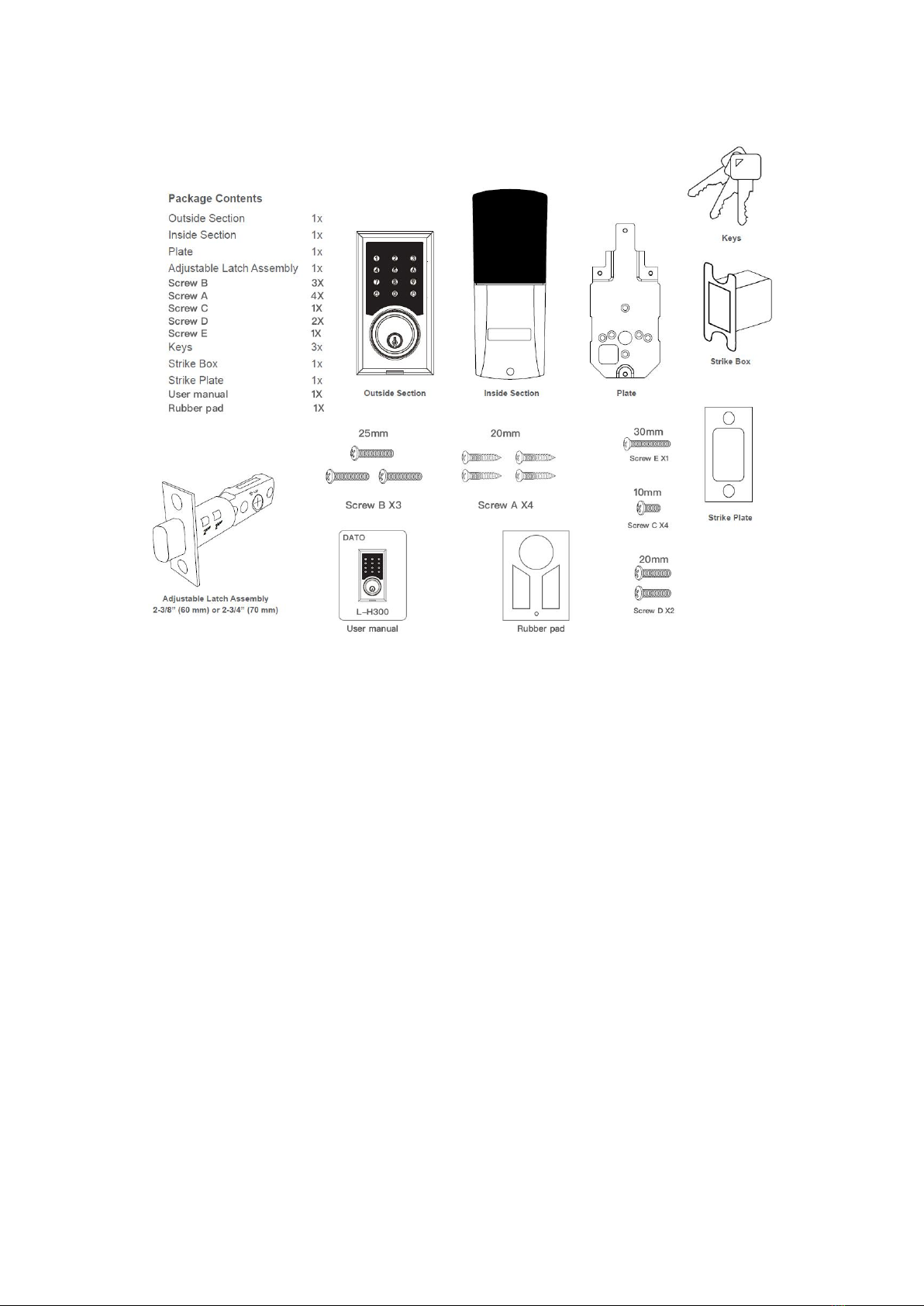
2, Installation tools
a M4 Phillips screwdriver if mounting holes are ready.
3, Inspection of door specifications
3-1,Door Thickness suggestion: 32~50mm.
3-2,Door lock mounting hole diameter range(single round hole):40-65mm
3-3,Distance from the center of the lock mounting hole to the door profile (60 or 70mm)

3-4,Confirm the door opening direction according to the instructions below (leftward or rightward, inward
or outward)
Door Lock Installation
1. Install the deadbolt
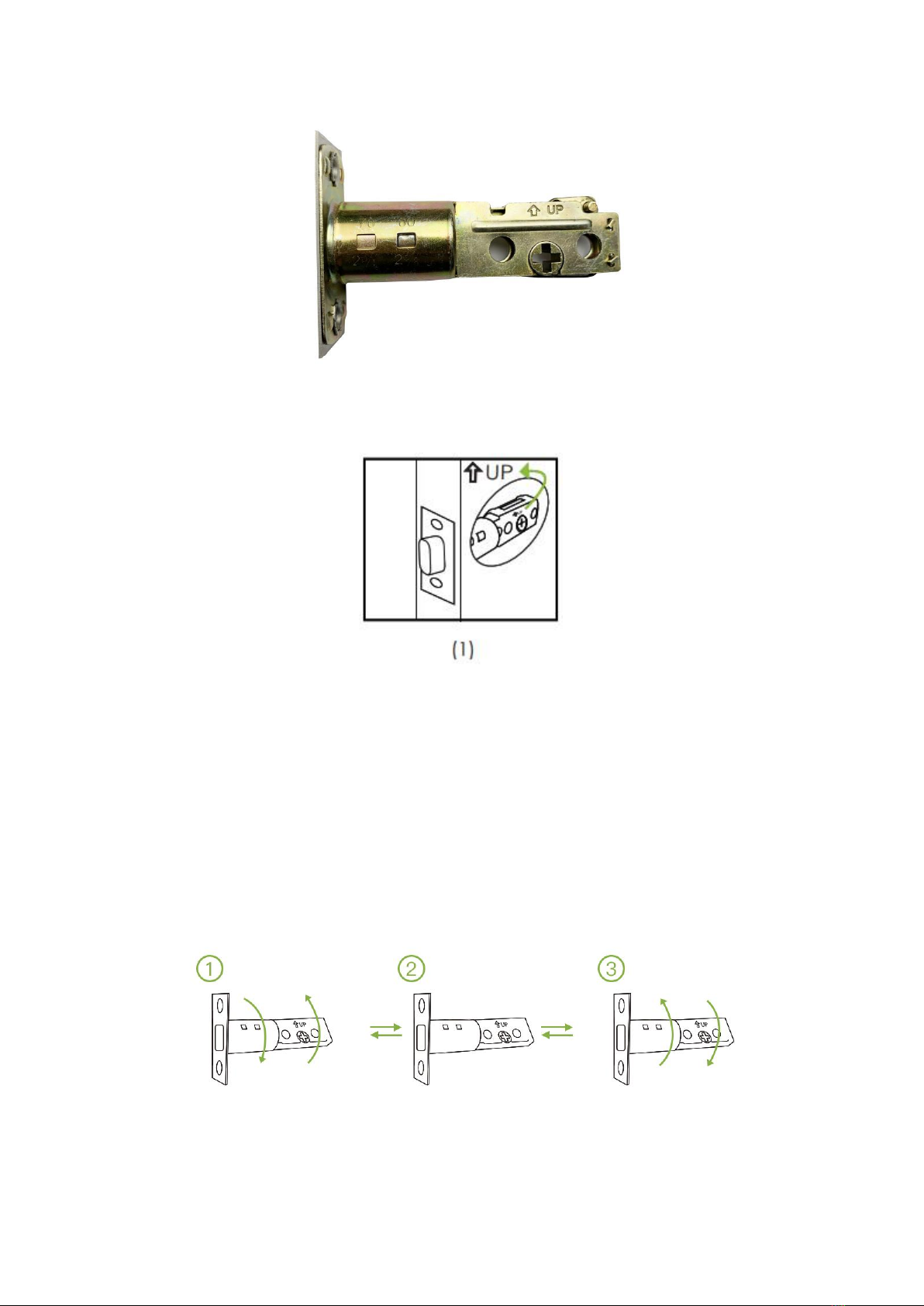
Insert deadbolt into lock bolt hole. Make sure the“UP”marker is facing upwards
1-1, The face plate of the bolt should align with the edge of the door, as shown on the picture blow.
1-2, The lock spindle hole should be close to the lower center of the lock mounting hole.If there is too
much space behind the bolt, or if the bolt protrudes from the door, adjust it.
Deadbolt length adjustment:
a, Make the bolt in unlock status.
b, Turn the bolt 30 degrees clockwise(pic①)
c, Extend or retract the bolt cylinder by pull or push the bolt’s both ends as needed until fit,you can choose
60mm or 70mm(2 3/8 or 2 3/4 inch) . (pic②)
d, Turn the bolt back 30 degrees counterclockwise. Make sure the bayonet fittingly into one of the two
square location holes on the bolt cylinder.(pic③)
e, Manually test the switching action of the bolt
f, If you need to adjust the latch, please continue to step 1-2. Otherwise, go to step 1-3.

1-3, Fix the bolt with 2 wood screws (screw A)
Remind again:The lock spindle hole should be close to the lower center of the lock mounting hole.
2, Installation of indoor and outdoor section
Installation Precautions:
(1) Please check whether your door thickness is within the limit door thickness before
installation. The recommended door thickness for this lock is: 32-50mm
(2) When fixing the front and rear lock bodies, do not hold down the internal connecting
wires.
(3) When installing the front and rear lock body, please handle it gently to avoid scratching or
scratching the surface of the lock body and affecting the appearance
2-1 Adjust and install the outside section into the bolt
a, For right hand door and right hand reverse door, make the bolt tongue in locking
position,adjust the spindle to the horizontal direction as shown below

b, For left hand door and left hand reverse door, make the bolt tongue in locking
position,adjust the spindle to the vertical direction as shown below
2-2, Combine outside section with lock bolt as shown below (Pay attention to the wire)
2-3,Rotate the lock spindle while holding the outside section, make sure the bolt tongue
could smoothly switch between the lock/unlock position. If not, please refer to section 2-1.

2-4 Installation the plate as shown below by using 3x 25mm screws (Screw B), then do the
same test as section 2-3
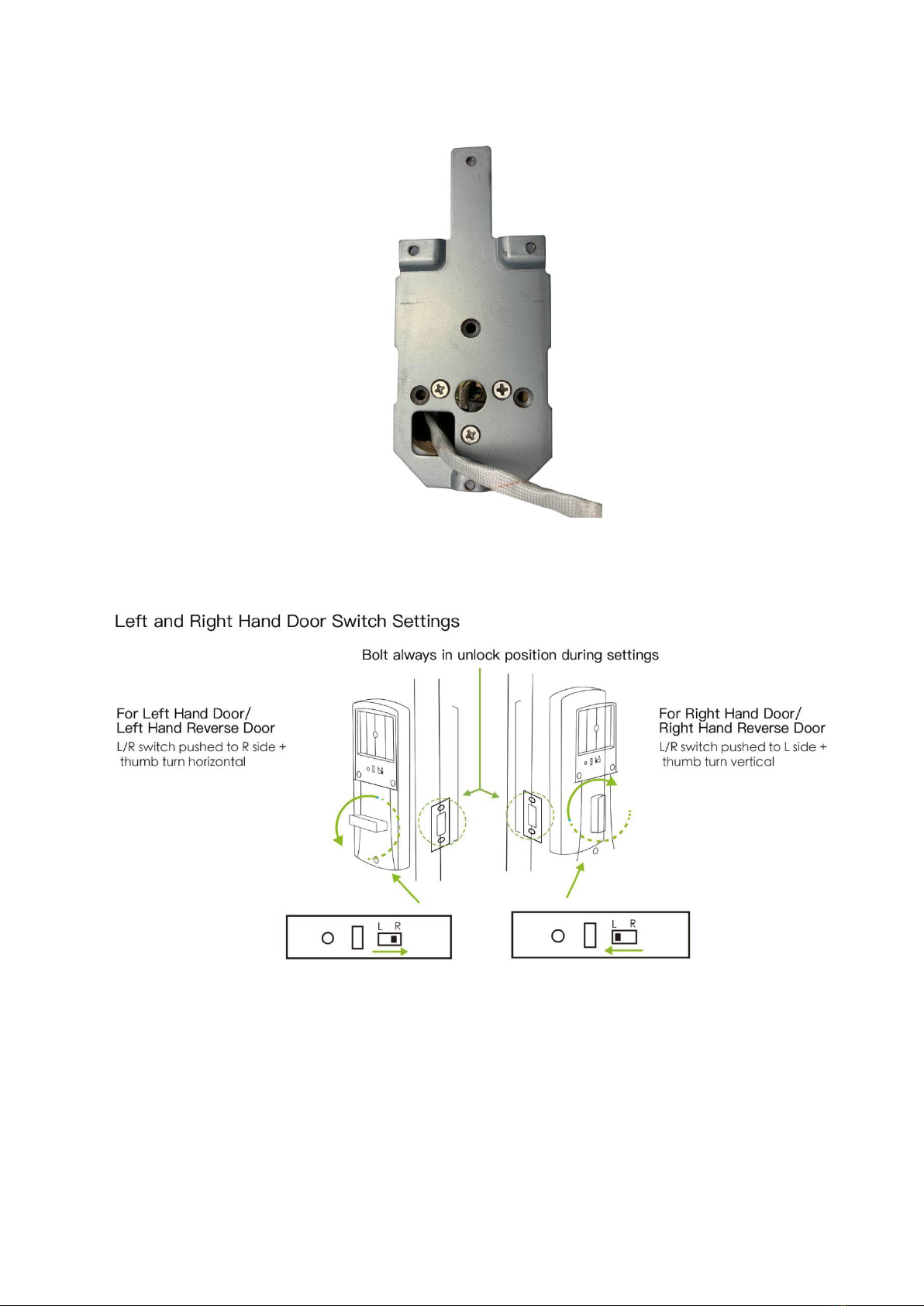
Below is the installation complete physical map
2-5 Installation the inside section
a, Door setting for right/left hand door
b, Two parts aligned (outside section and inside section), as shown below
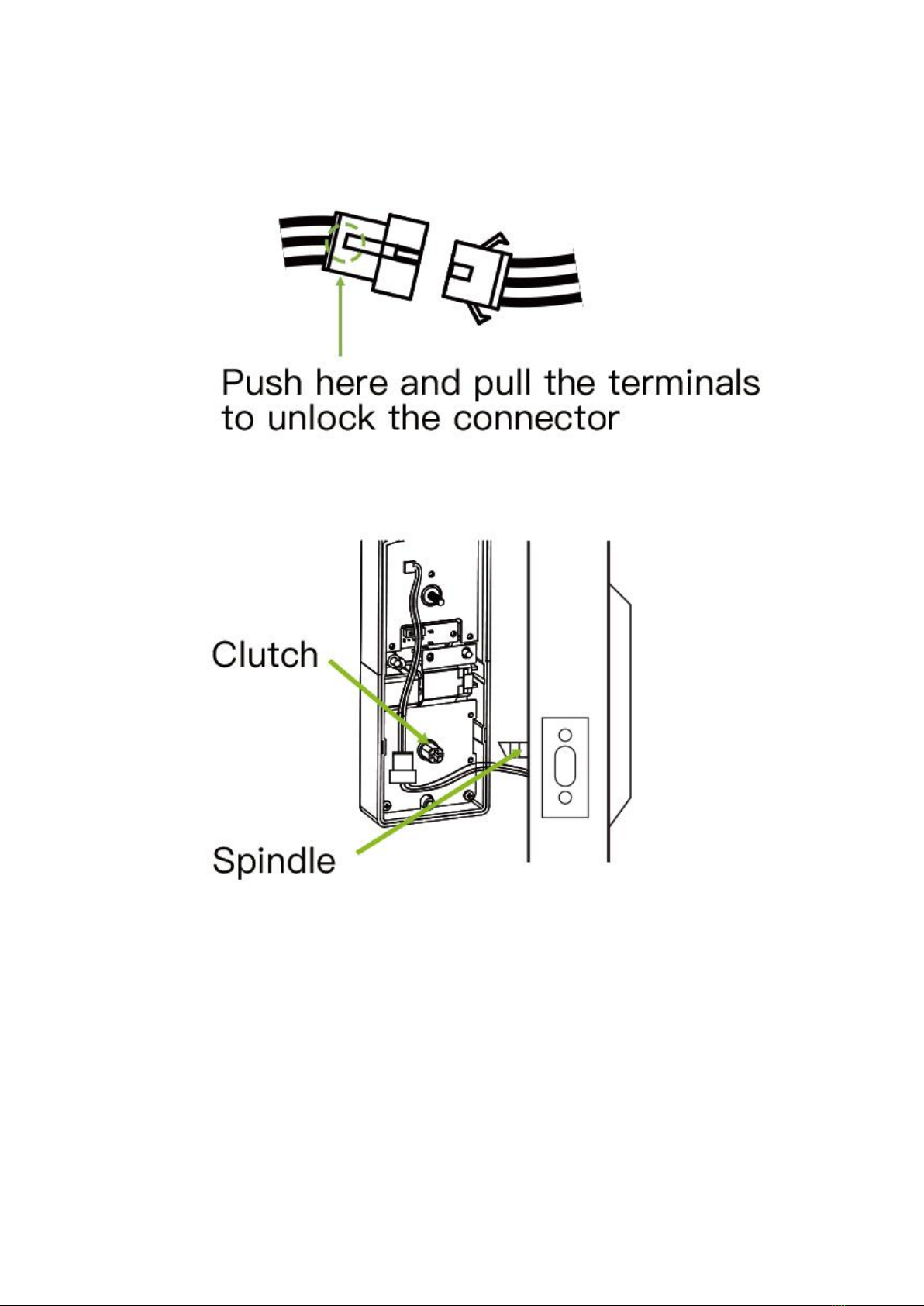
Before fixed with screws, install the battery, test 3 ways of lock/unlock : thumb turn, key and keypad.
Keypad lock: any key weak up the keypad then press lock button directly;
keypad unlock: any key weak up the keypad then press 123456 plus unlock button.
Please confirm that the lock tongue is in the correct position under any circumstances.
c, Screw the plate as shown below


Inner section installation completion real map
d, Check after installation
Install the battery, test 3 ways of lock/unlock : thumb turn, key and keypad. Keypad lock: any key weak up
the keypad then press lock button directly; keypad unlock: any key weak up the keypad then press
123456 plus unlock button.
Please confirm that the lock tongue is in the correct position under any circumstances.If everything is OK,
install the battery cover
App Installation and Operating guide
1.APP installation
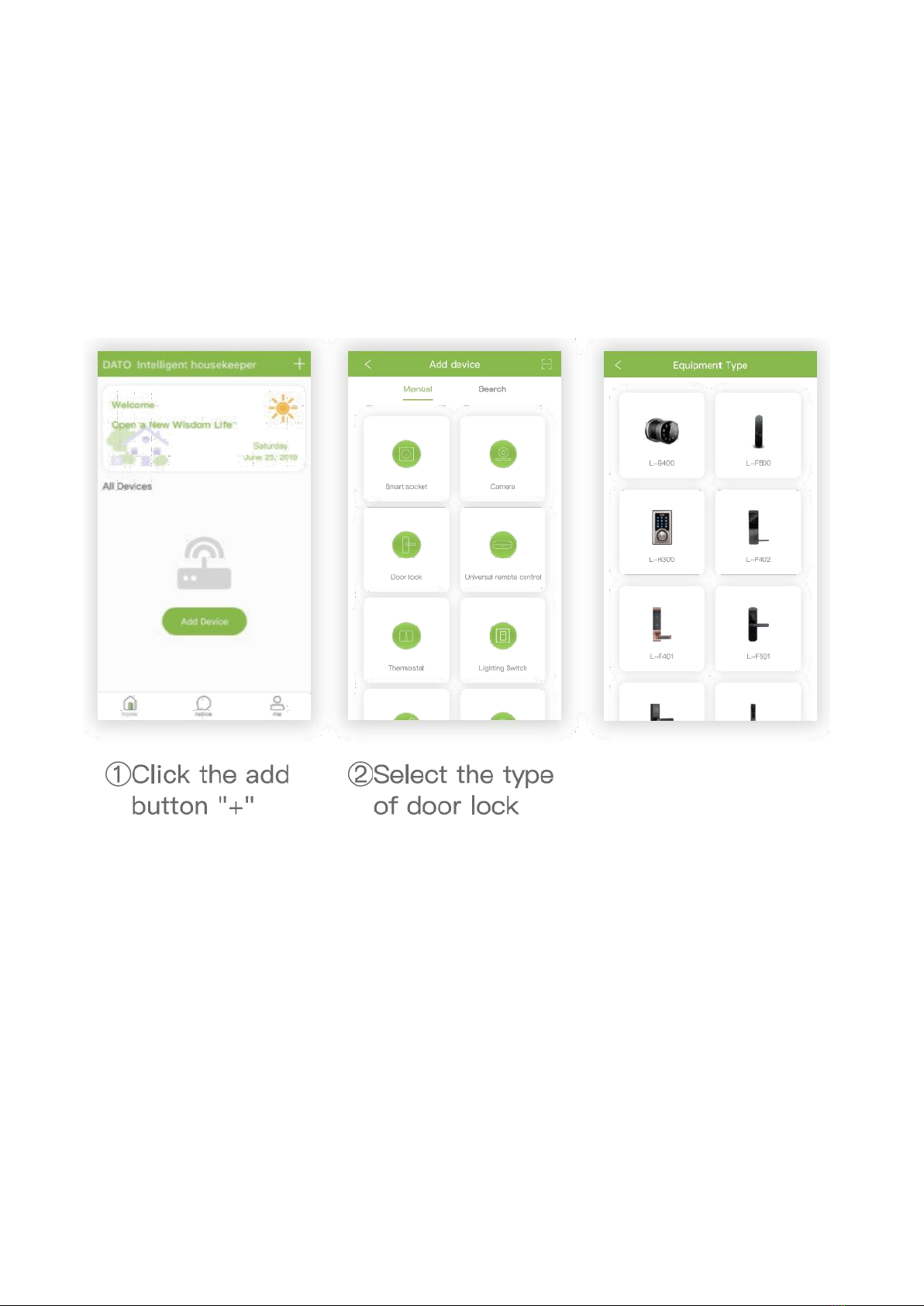
a. Scan the above QR-code to download the Android system or iOS app.
b. Alternatively, you can download the Android app on Google Play store. Just search for
“DatoHome” and download our app.
c. Alternatively, you can download the iOS app from Apple App Store by searching
“DatoHome”.
2. Adding a Door Lock on the App
Please keep the door lock awake (continuous touch the key button to keep the backlight lighting)
③Select the lock

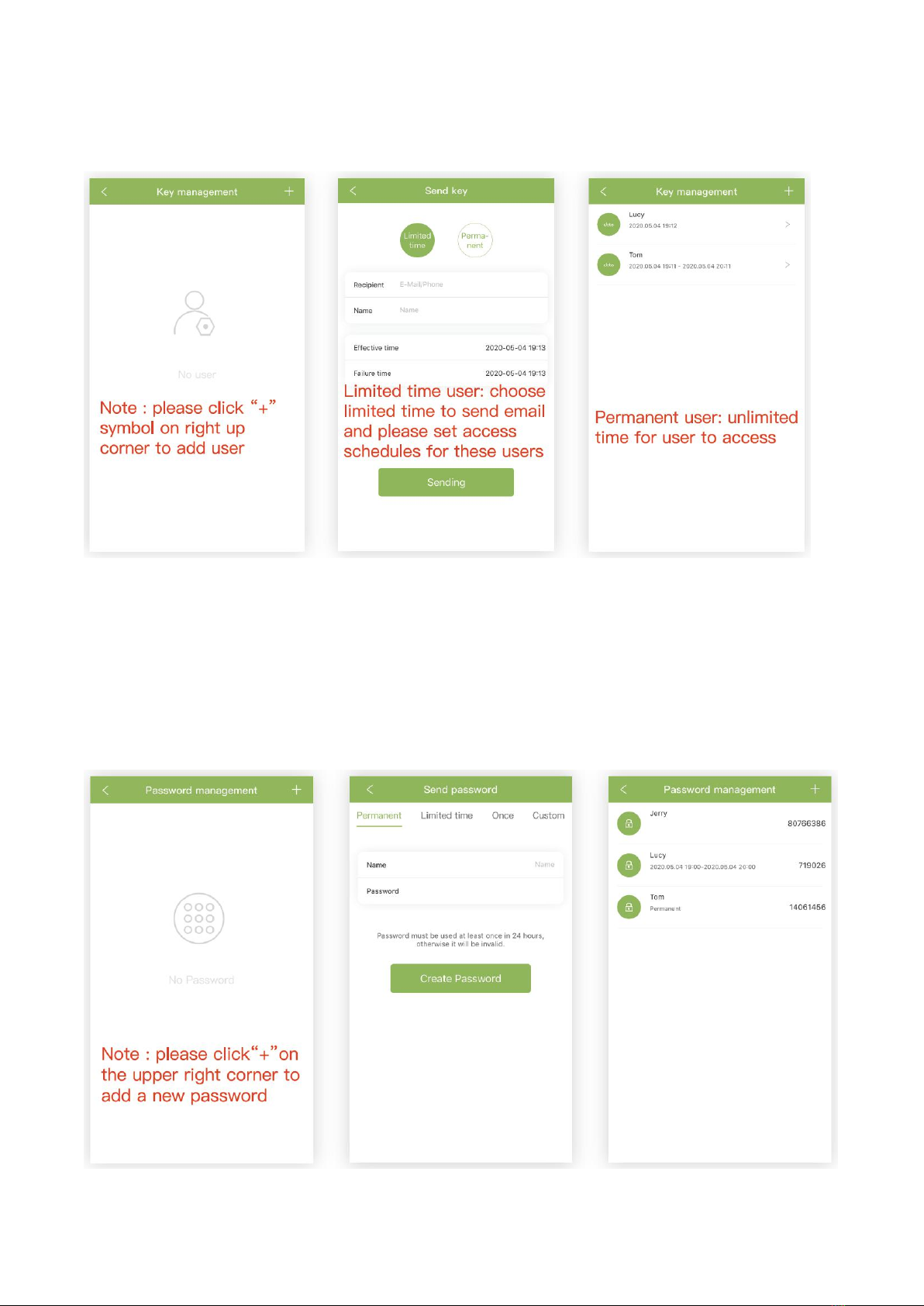
3.App User Management (maybe named Key management)
The first user of the App, who successfully adds a lock, will become administrator with the
highest degree of authority for the lock. The administrator can send Bluetooth keys through
email and customize key limits. New app users who receive permission can add this lock
automatically according to corresponding permissions. The administrator can manage key
users and view unlocking-records on the app.
4.Password Management

Administrators can send passwords to others through their email accounts. Passwords can
be of three types:
1) time-limited password.
2) One-time password.
3) Permanent password.
Door Lock Usage
1, Unlocking Methods
1-1 Unlocking through App and Bluetooth
(1) Open the app, and start the Bluetooth connection on your phone. Stand near the lock
and select the corresponding door in the app (Hint: try to stand close to the lock for smooth
connection between phone and lock)
(2) Click the unlock-button on the app. A pop-up window will prompt: “Unlock Successful”
and the door luck buzzer will sound a beep.
(3) The internal motor will then unlock the door, retracting the deadbolt, taking about 3-6
seconds. If the door is already open, the door will not operate.
1-2.Unlocking through Password
(1) Press any key to start the backlight and wake up the keyboard.
(2) Enter the correct password. The buzzer will beep for a brief time.
(3) The internal motor will then unlock the door, retracting the deadbolt, taking about 3-6
seconds. If the door is already open, the door will not operate.
1-3,Unlocking through mechanical key
Insert key, turn 90°in the opening direction until stop position.
2, Password Management
In addition to changing the administrator password,we strongly
recommend that the following operations are performed on the app, for
optimal convenience and to avoid mistakes.

2-1, To change administrator password by using door lock keypad: (factory reset password:
123456)
Keyboard Input
Feedback after successful input
(make sure: lock the door and backlight is off)Any
key
Keyboard backlight is on, waking up the keyboard
Administrator password
+ unlocking key
Long beeping sound, motor rotating
(Within 3 seconds after beeping)1+unlocking key
Short beeping sound
Entering the new 6-digit administrator password +
unlock key
Short beeping sound
Within 3 seconds, re-enter the new administrator
password + unlocking key
A single long beeping sound
Please try the new administrator password immediately to confirm whether the
modification is successful.
CAUTION: This problem is likely to occur among first-time users. This situation is likely not
because the lock is broken, but instead because the wrong password is entered 5
consecutive times. This prompts a 5 minute lock. During this lock, pressing the number keys
will result in a beep, indicating error. To solve this, try to unlock through smartphone app as
an administrative user (remember to activate Bluetooth). You can also restart the lock by
powering off (remove the batteries). You could also just wait 5 minutes.
Another possible situation is a system crash. To solve this try to unlock with key, unlock the
administrator APP (Bluetooth), restart after power off (remove the battery) or wait 5 minutes.
2-2, Add / delete user password
Keyboard input
Feedback upon successful input
Pressing any key
Keyboard backlight lights up, waking up the
keyboard
Administrator password + key unlocking
Long beeping sound, motor rotates.
(Within 3 seconds after beeping)2+unlocking key
Short beeping sound
Entering 6-digit add / delete- user administrator
password + unlocking key
A single long beeping-sound

Within 10 seconds you can add / delete user
passwords
Upon no operation within 10 seconds, the door lock
goes to sleep
Note: When Entering 6-digit add / delete- user administrator password, if the door
lock has no such password, the password is added. If the password already exists
within the door lock, the input password will be deleted.
2-3, Common-user changing temporary passwords to a 5-digit replacement password
.
2-4, Administrator deleting temporary passwords:
Keyboard input
Feedback upon successful input
Pressing any key
Keyboard backlight lights up, waking up the
keyboard
Administrator password + key unlocking
Long beeping sound, motor rotates.
(Within 3 seconds after beeping)4+unlocking key
Short beeping sound
Entering temporary passwords to delete +
unlocking key
A single long beeping-sound (finished)
Within 10 seconds you can add / delete user
passwords
Upon no operation within 10 seconds, the door lock
goes to sleep
3, Restoring Factory Settings
Objective
Steps
Result & Appearance
(Upon successful configuration)
1. System
reset
(manually)
(1)Find
initialization button on
door handle.
Keyboard input
Feedback upon successful input
Pressing any key
Keyboard backlight lights up, waking up the
keyboard
User temporary password + unlock key
Long beeping sound, motor rotates.
(Within 3 seconds after beeping) the 55-digit
replacement password+key unlocking
A single long beeping-sound

(2)Press and hold
initialization button for
5 seconds①
One long beep should sound, signaling successful
initialization. The product will return to factory
settings and any fingerprint can unlock the door.
2. System
reset
(through app)
(1)Turn on your
phone’s Bluetooth and
the smartphone
DatoHome app
The nearby door will be chosen.
(2)Click the reset
button
One long beep should sound, signaling successful
initialization. The product will return to factory
settings and any fingerprint can unlock the door.
3. App
administrator
authorization
(Products new
or factory
reset)
( 1 ) Activate Bluetooth
and open up your
DataHome
smartphone app.
Enter your door lock
into the sub menu
search page.
The searched door lock name will be displayed on
the APP page.
(2)Click the door
lock displayed on the
app
Phone will prompt “ding dong” and the app will
navigate itself to the main interface device
list. Authorization successful.
Troubleshooting
Problem
Reason
Solutions
1. Unlocking verification
successful and blue
indicator lamp is turned
on, but the door cannot be
opened
①Door lock installation
issue
①Check reference manual installation
instructions about “left and right door handle”
settings.
②Contact customer service for replacement.
②The lock body
mechanism is damaged,
the lock core wire is
broken, or the lock core
wire is not installed
properly.
2. Door cannot be opened
with a mechanical key.
①Wrong mechanical key.
Find and use correct mechanical key.
②The lock is damage.
Disassemble the lock, refer to the installation
manual. If there are parts damaged which
cannot be repaired, contact customer
service.
③The lock core is
damaged.
④Clutch mechanical
failure.
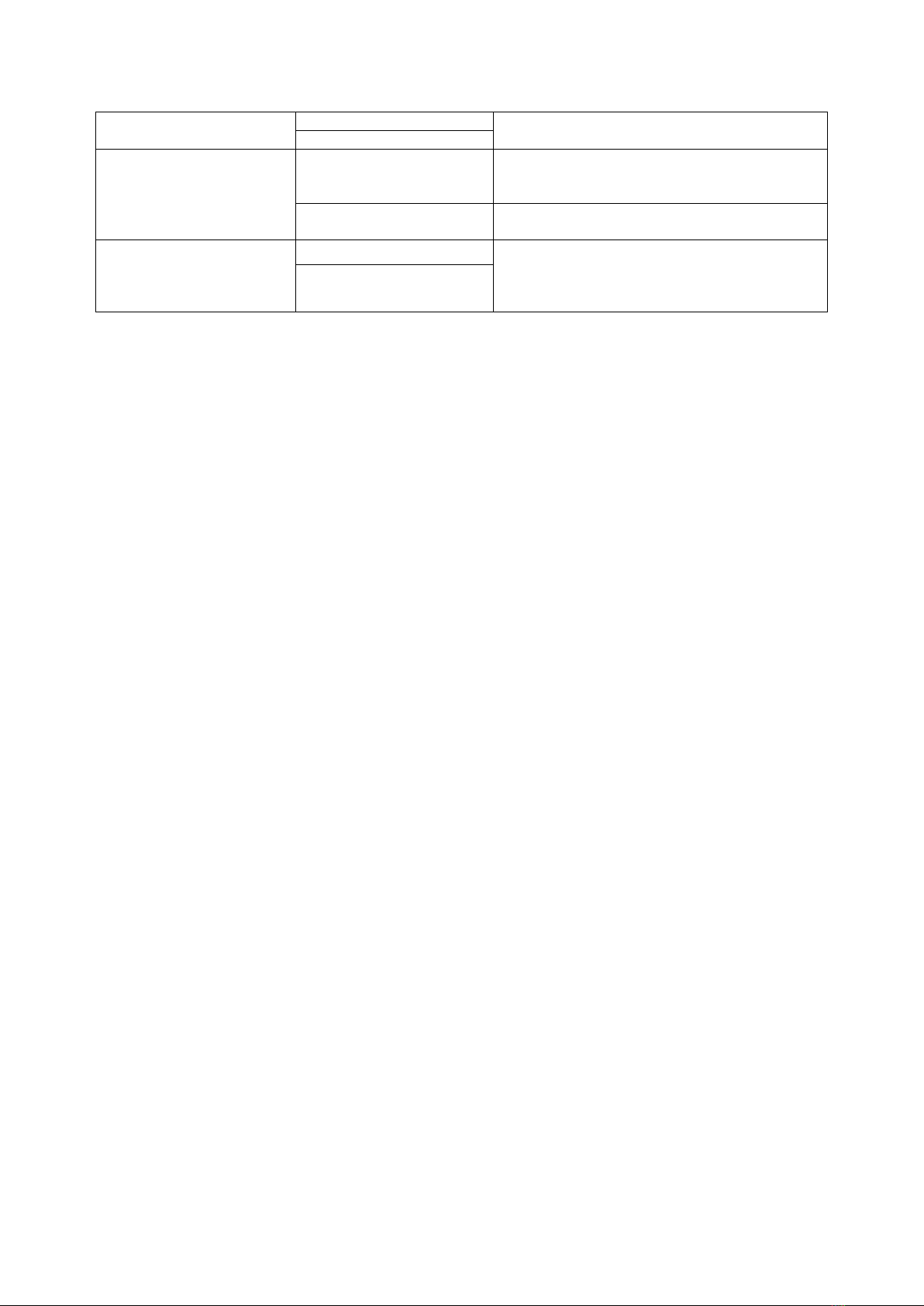
3. Keypad has no reaction
①Battery is dead or
incorrect polar.
Use a power bank to connect to the
emergency microUSB port, or open the door
by key and replace the batteries.
②Faulty cable connection
Replace the batteries, or disassemble the lock
and check the cable connection.
4.The lock does not
respond to operation.
①Clutch assembly failure
disassemble the lock and refer to the
installation process for troubleshooting,
please contact with customer service if there
are broken parts.
②Loose fastening screws
for spindle
Q:Pressing the unlock button on the front panel causes the deadlock to pop out, locking the
door (that is, the opposite of unlocking the door)
A:Open the battery back cover and adjust the left-right door handle position setting (as
shown by the arrow below) to the correct side.
Q:After installing, the lock operates abnormally.
A:Please follow the installation steps in the manual strictly. Do a test of each point before
proceeding to the next step.
Q:How will I know if the battery is almost dead?
A:The low voltage alarm will notify you: A beep will sound every time the lock is unlocked.
Upon reaching this stage, there should be enough power to unlock the lock 50 times, and
the battery should be replaced as soon as possible.
Q: The lock is powered on and the keyboard backlight is lit but the keyboard and the latch
does not respond to input.
A: This problem is likely to occur among first-time users. This situation is likely not because
the lock is broken, but instead because the wrong password is entered 5 consecutive times.
This prompts a 5 minute lock. During this lock, pressing the number keys will result in a beep,
indicating error. To solve this, try to unlock through smartphone app as an administrative
user (remember to activate Bluetooth). You can also restart the lock by powering off (remove
the batteries). You could also just wait 5 minutes.
Another possible situation is a system crash. To solve this try to unlock with key, unlock the
administrator APP (Bluetooth), restart after power off (remove the battery) or wait 5 minutes.
Daily Care and Maintenance
1. Do let the lock surface contact with corrosive substances, so as not to
damage the surface protection layer, and gloss.
Table of contents
Other Dato Door Lock manuals