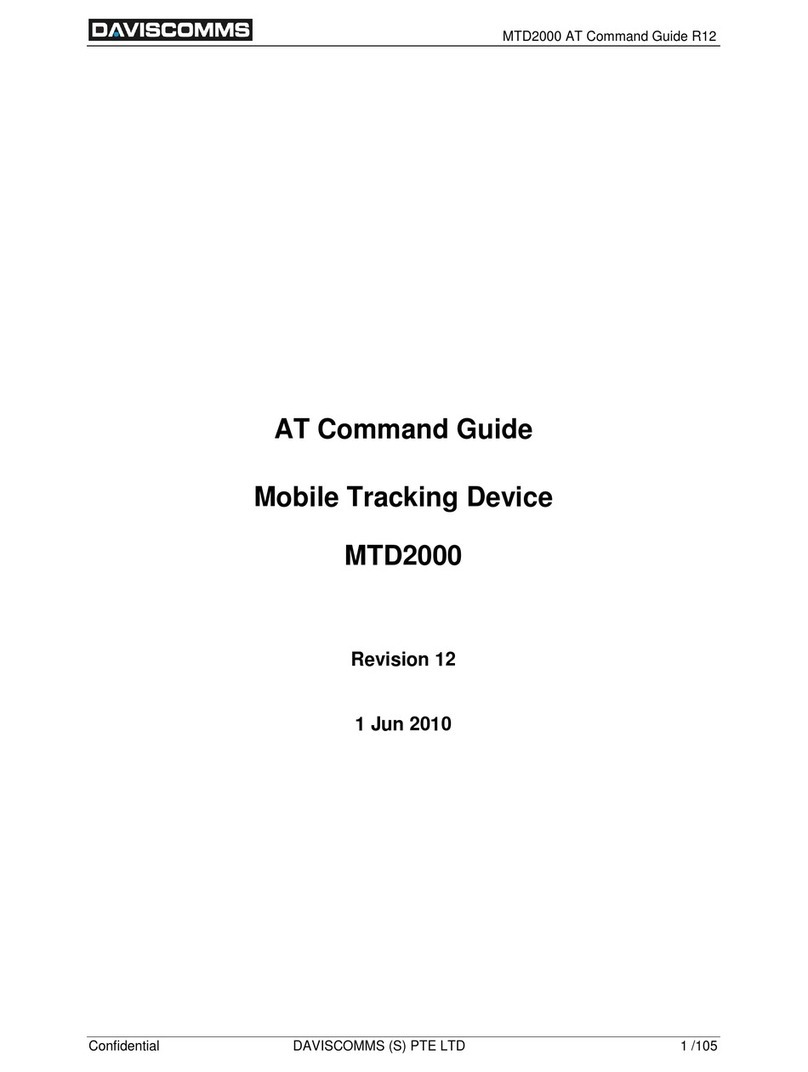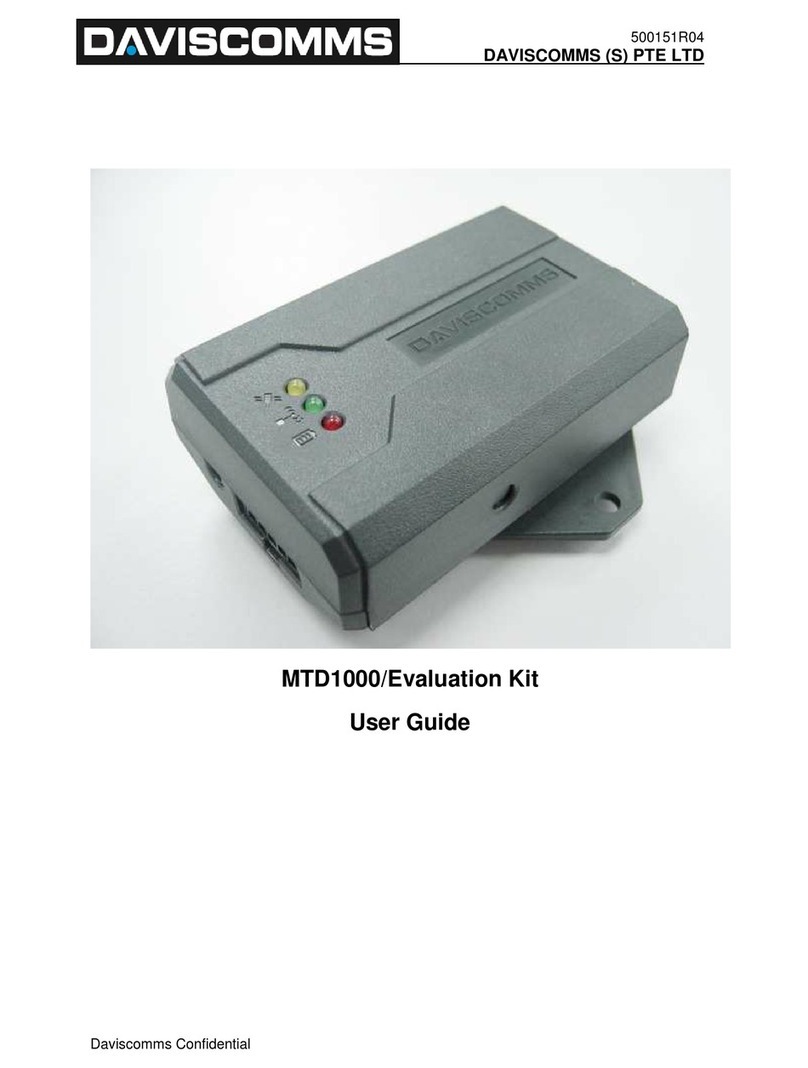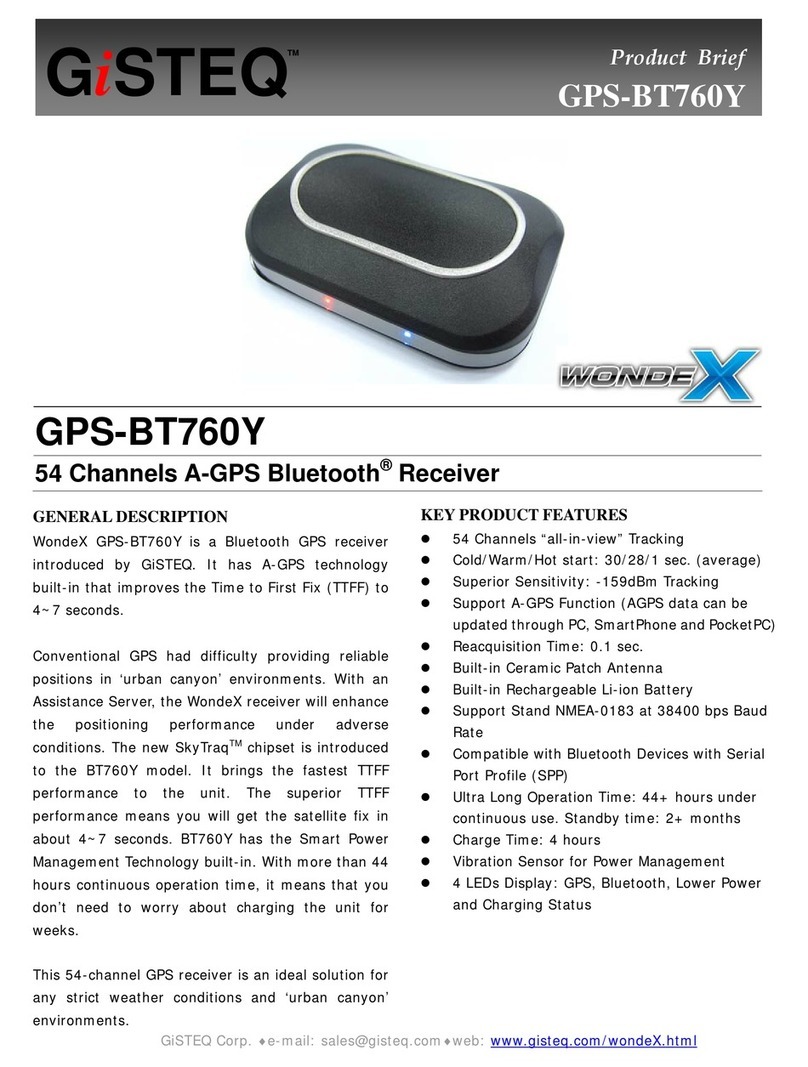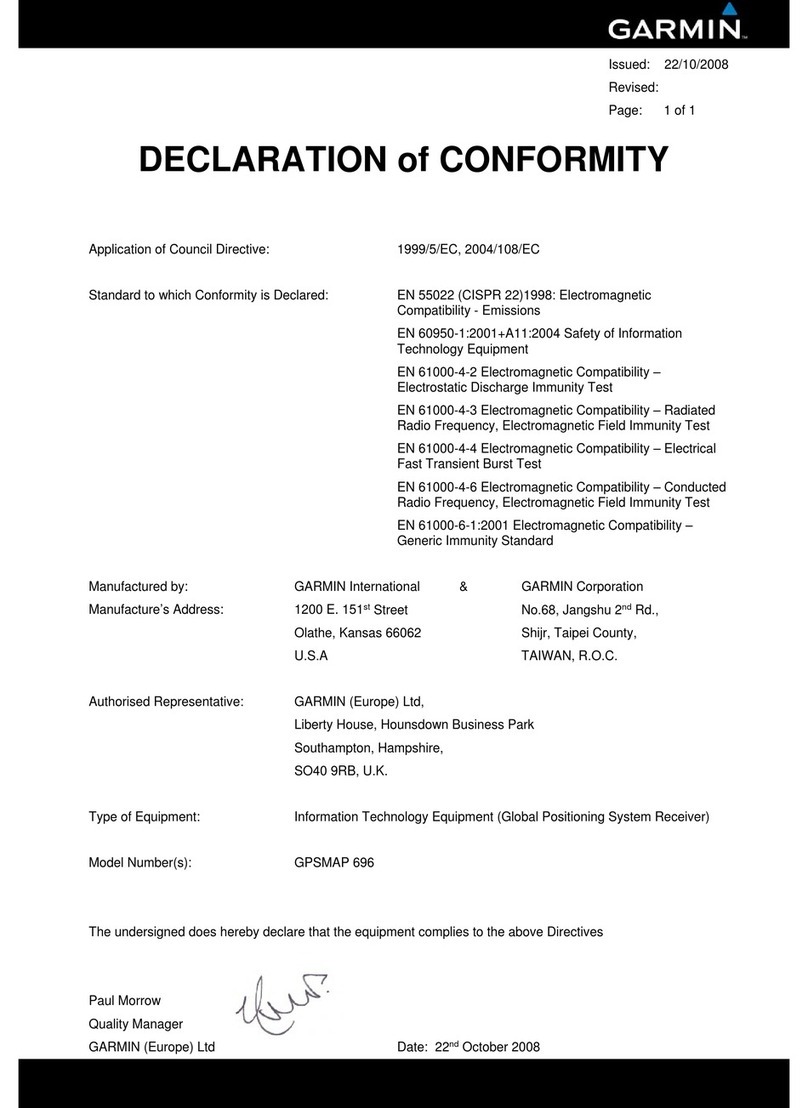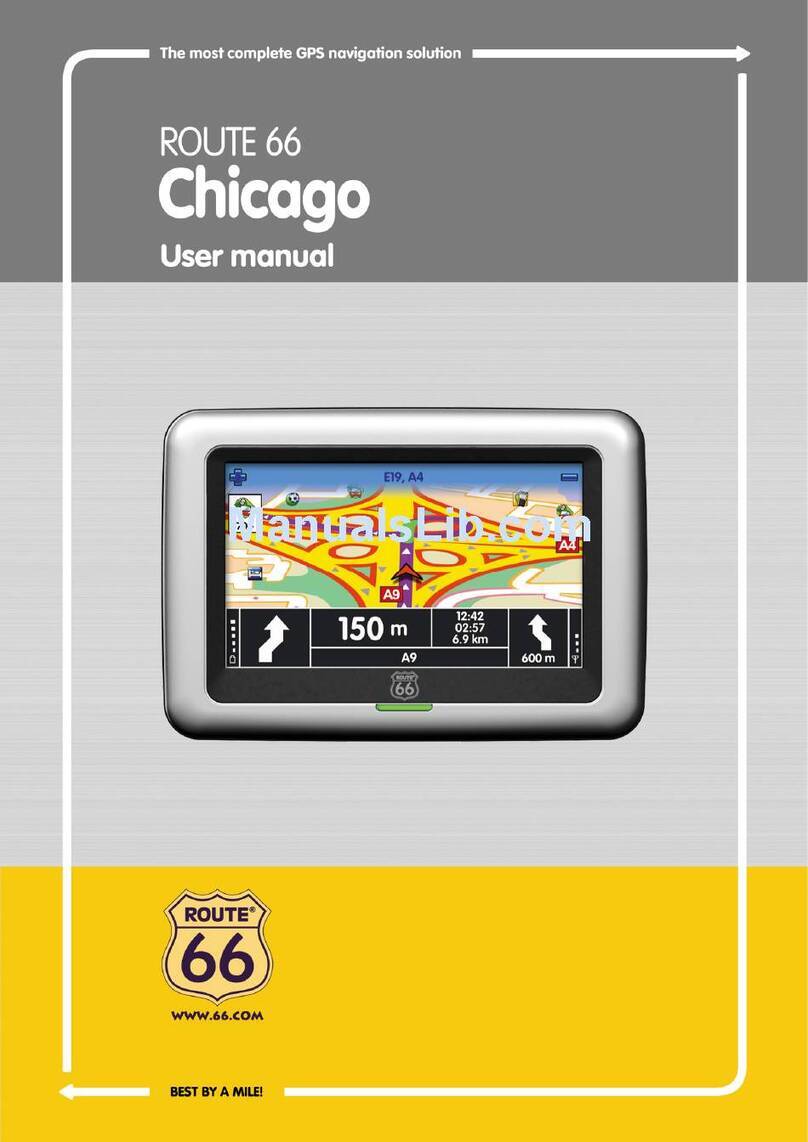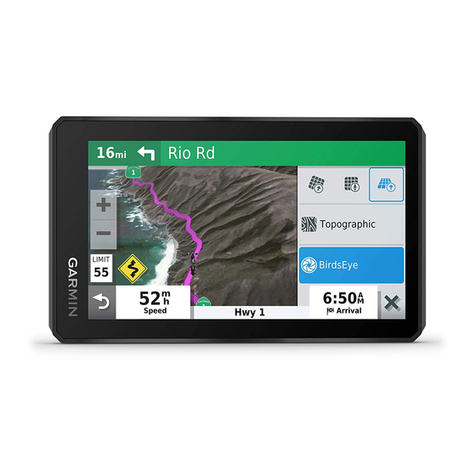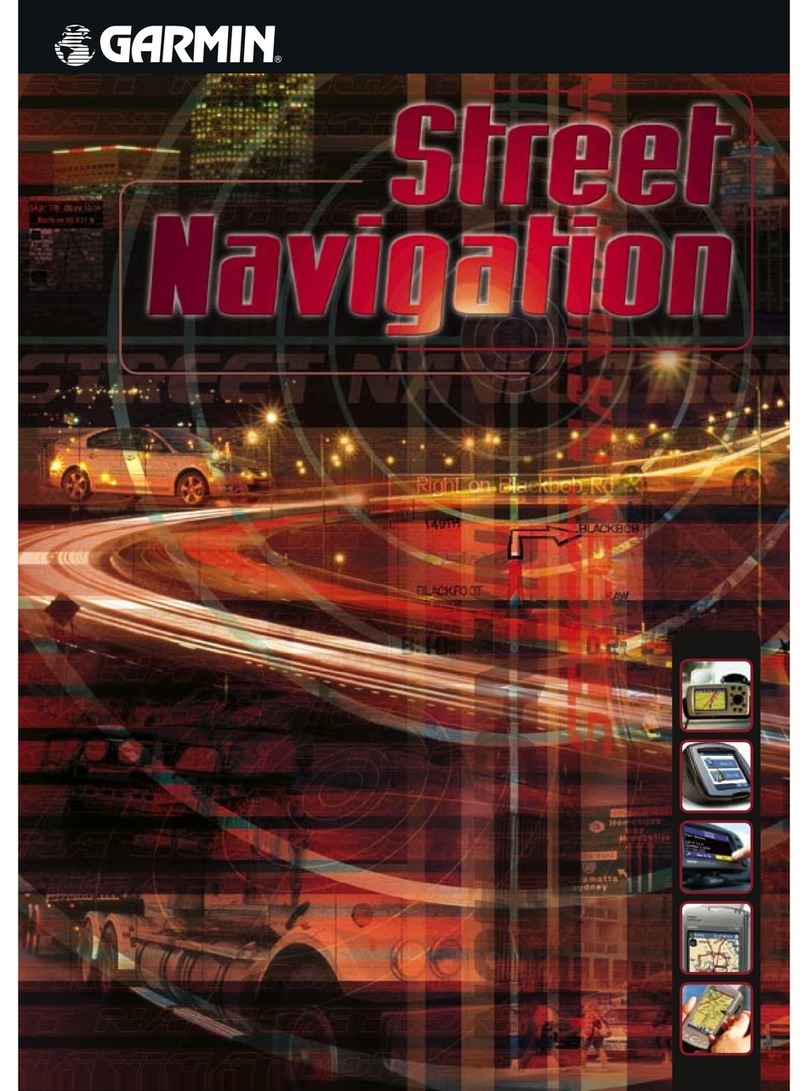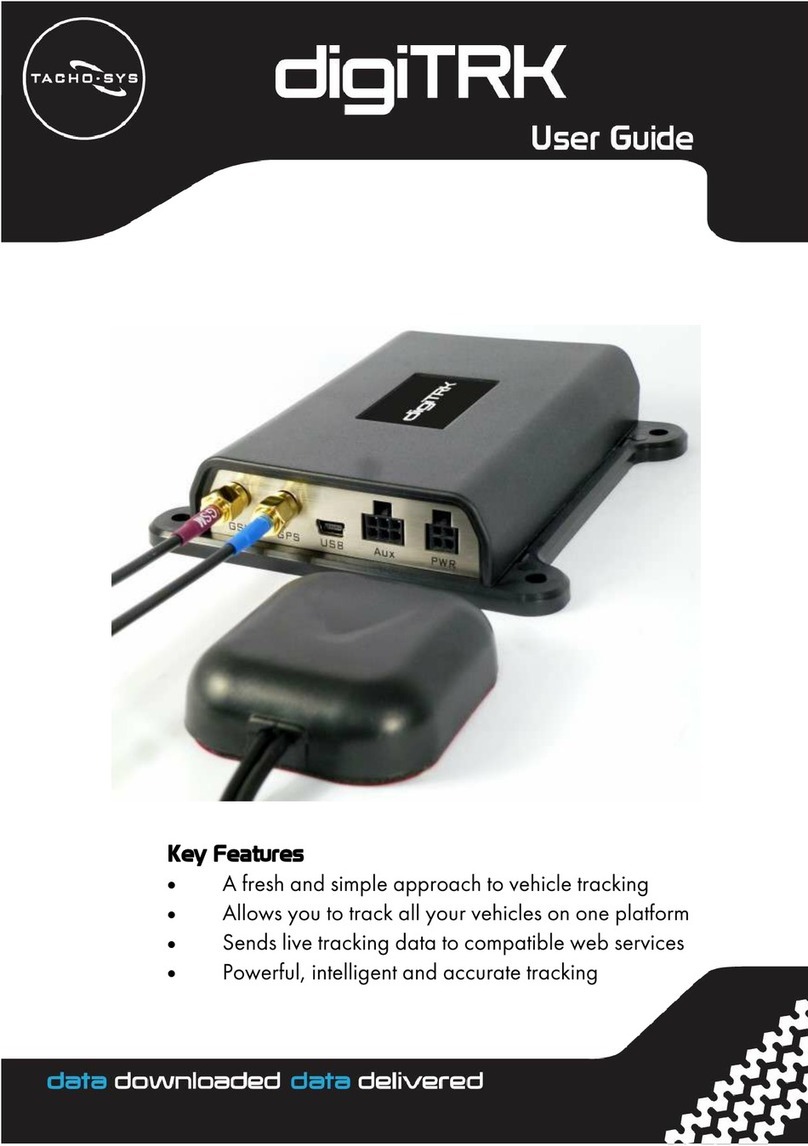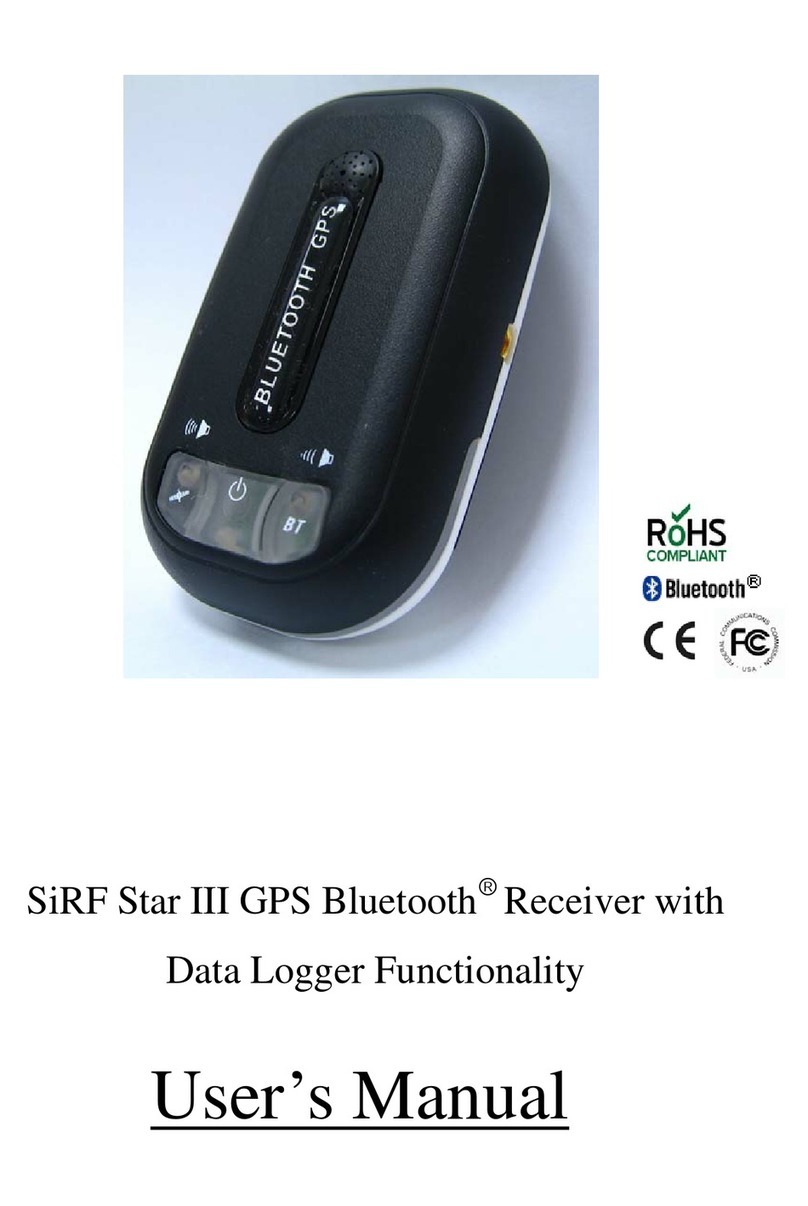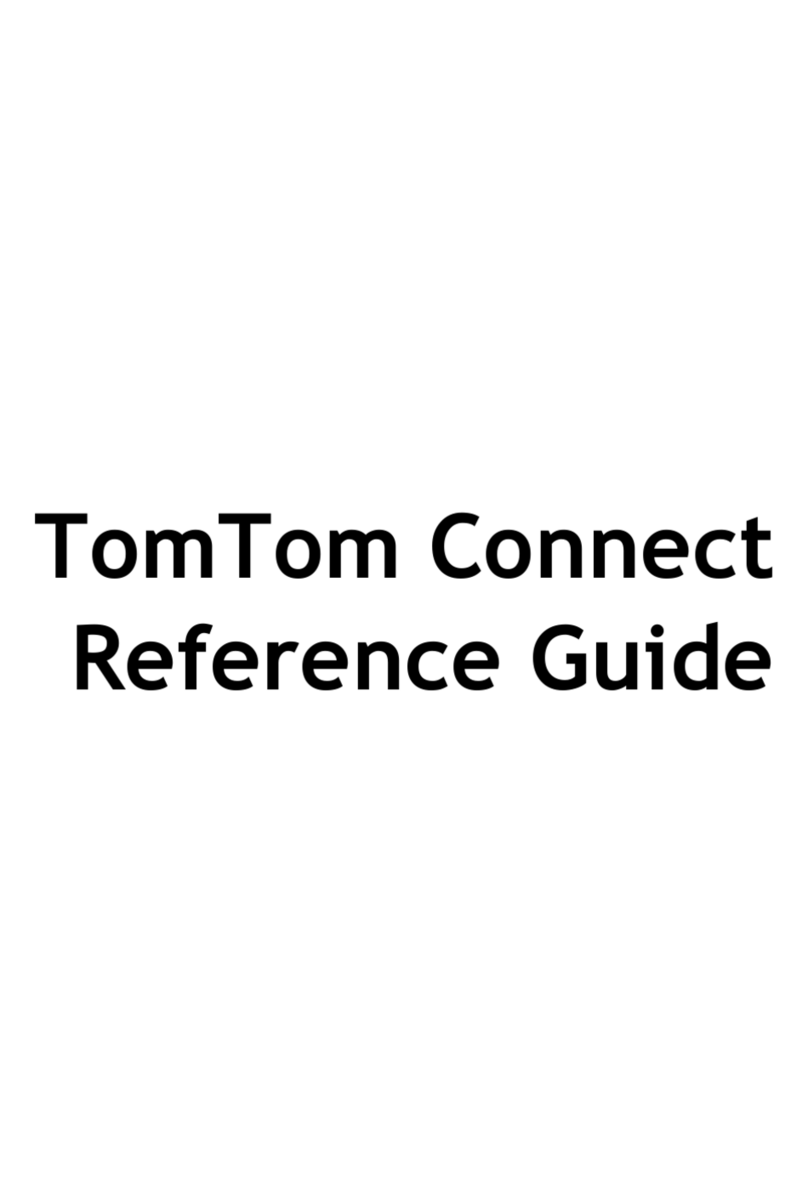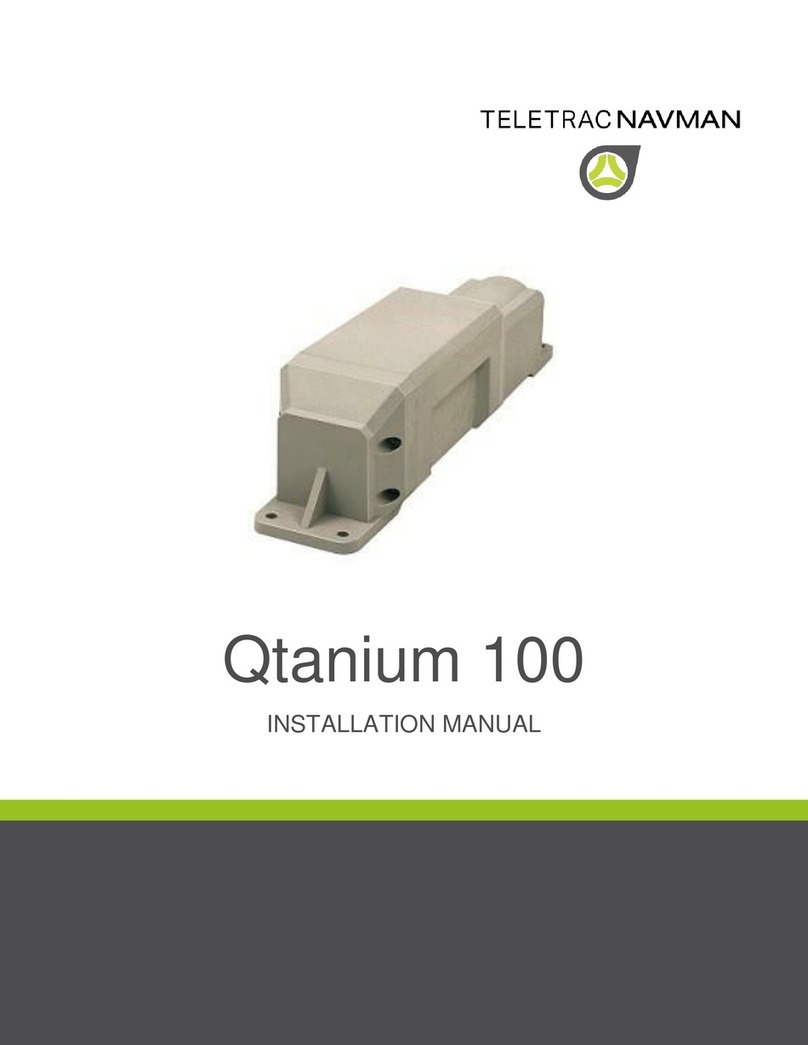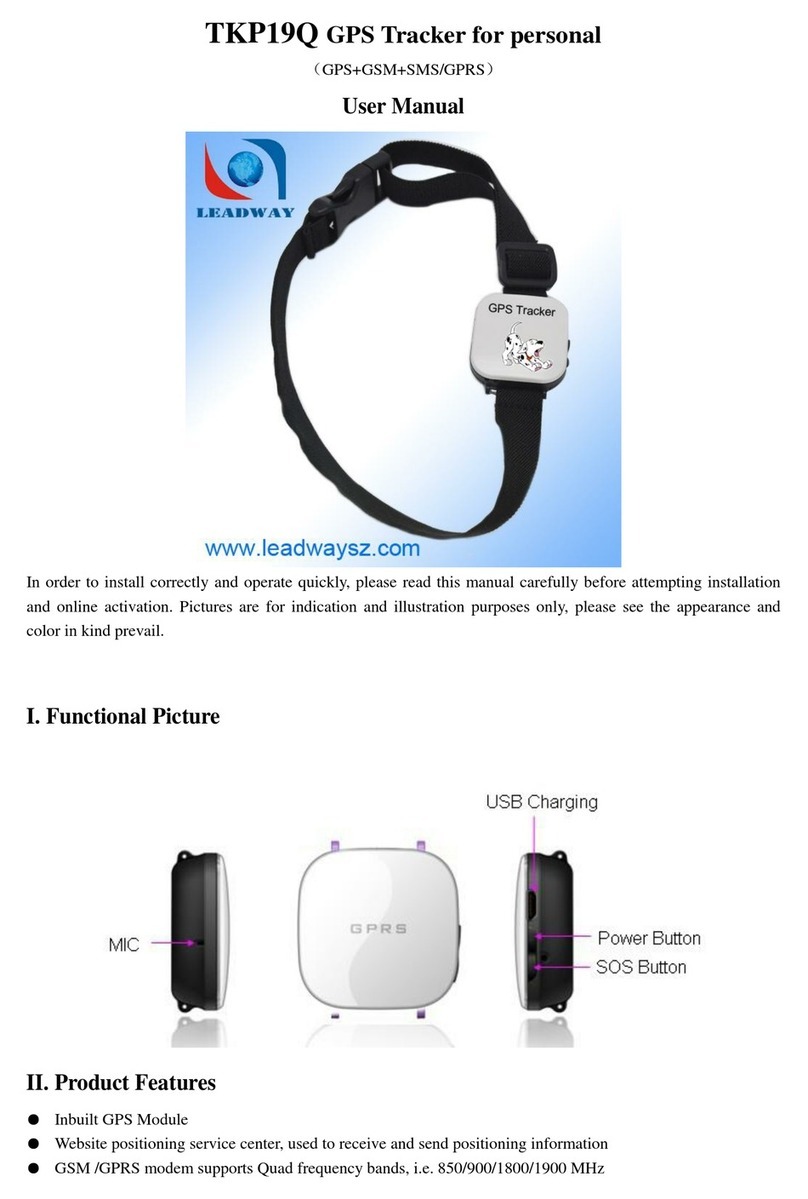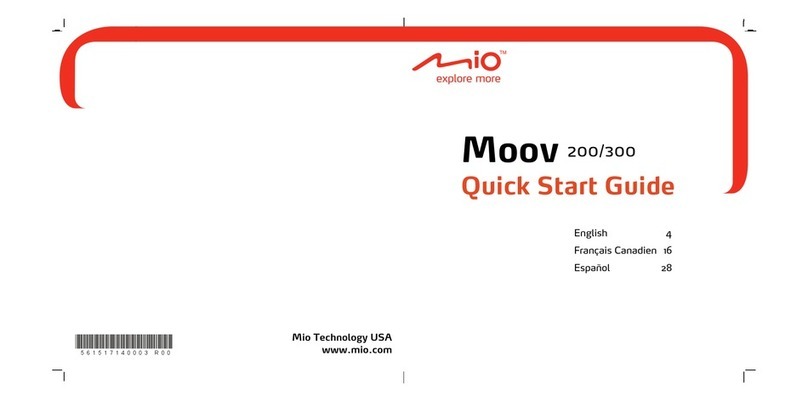Daviscomms EaziTRAC 1000 User manual

500224R07
DAVISCOMMS (S) PTE LTD
Daviscomms Confidential
EaziTRAC 1000 User Guide

500224R07
DAVISCOMMS (S) PTE LTD
Daviscomms Confidential
Revision History
Rev Date Author Description
01 30-Apr-09 Yingsi Initial release.
02 8-May-09 Yingsi Updated picture of battery.
Added 1 step for setting up of EaziTRAC 1000.
03 30-June-09 Yingsi Added Revision History Column.
Amended Lithium Battery Current.
Amended Model Product Code.
04 27 July 09 Yingsi Updated Pictures of EaziITRAC 1000
Added Section 1.5
Added CLA and open ended wire harness for optional
accessory.
05 21-Oct-09 Yingsi Amended 22 pin male data cable harness to RS232
standard 9 pin D male connector cable pin out description.
Remove Extended operating temperature.
06 8-Jun-10 Wayhin Updated Section 1.7
Added option accessory kit.
Updated pictures of Driver ID tag, Driver ID reader,
External microphone & speakers for option accessories.
07 21-July-10 Wayhin Update Appendix A
“Gsensor calibration process”
Added Section 1.5 “I/O port definition overview”
Updated Section 1.1
“From 300 to 5000 full detail reports”

500224R07
DAVISCOMMS (S) PTE LTD
Daviscomms Confidential
CONTENT
PAGE
CONTENT PAGE
1. SYSTEM OVERVIEW 1
1.1 EAZITRAC 1000.......................................................................................................................................1
1.2 UNDERSTANDING THE PRODUCT MODEL OF YOUR HARDWARE ...............................................................2
1.3 PARTS DESCRIPTION OF EAZITRAC 1000.................................................................................................4
1.4 PIN LAYOUT DESCRIPTION........................................................................................................................4
1.4 PIN LAYOUT DESCRIPTION........................................................................................................................5
1.5 I/O PORT DEFINITION OVERVIEW...............................................................................................................7
7
REMARKS 7
(1) WITH DRIVER ID, IN3 CANNOT BE USED AS INPUT....................................................................................7
(2) ANALOG I/P AND DEAD RECKONING SHARE THE SAME PORTS,HENCE BOTH FEATURES CANNOT BE
IMPLEMENTED AT THE SAME TIME .......................................................................................7
1.6 OPERATING VOLTAGE AND TEMPERATURE...............................................................................................7
2. PRODUCT PACKAGE OVERVIEW 8
2.1 EAZITRAC 1000 DEVICE WITH OPTIONAL ACCESSORIES.........................................................................8
2.2 INSTALLATION AND STARTING UP ON THE EAZITRAC 1000..................................................................11
2.3 LED INDICATORS....................................................................................................................................14
3. INTERFACING THE EAZITRAC 1000 FOR AT COMMANDS COMMUNICATION 15
3.1 HYPERTERMINAL SETTINGS....................................................................................................................15
4. TERMINOLOGY 18
4.1 GSM……………………………………………………………………………………………………18
4.2 SIM CARD ............................................................................................................................................18
4.3 GPS……………………….....................................................................................................................18
4.4 GPRS……………..................................................................................................................................18
4.5 SMS……………....................................................................................................................................18
4.6 HYPERTERMINAL....................................................................................................................................18
5. APPLICATION EXAMPLES 19
5.1 EXAMPLE 1: RETRIEVING GPS DATA REMOTELY ON THE EAZITRAC 1000 WITHOUT THE USE OF A SIM
CARD .................................................................................................................................19
5.2 EXAMPLE 2: TO PROGRAM THE EAZITRAC 1000 TO RECEIVE DATA AND REPORTS VIA SMS.................20
5.3 EXAMPLE 3: CONFIGURING THE EAZITRAC 1000 TO SEND AN OUTPUT TO RELAY DEVICE AND DISABLE
THE FUEL PUMP OF THE VEHICLE........................................................................................23
5.4 EXAMPLE 4: PROGRAMMING THE EAZITRAC 1000 TO LOG SR MESSAGES TO MEMORY WHEN GPS
LOCATION IS FIXED AND DUMPING THE SR MESSAGES TO A TEXT FILE ..............................25
6. APPENDIX A 30

500224R07
DAVISCOMMS (S) PTE LTD
Daviscomms Confidential - 1 -
1. System Overview
1.1 EaziTRAC 1000
The EaziTRAC 1000 is a small, economical and low cost, high quality multi-purpose GPS/ GSM
tracking solution for personal and vehicle tracking. It can also be used as 2-way telemetry to control
relays, transmit short messages and make voice and silent calls. With battery embedded, it can
remain on standby for at least 24 hours. It transmits the GPS data by using GPRS/SMS. It allows a
switch between 2 SIM cards for border crossing. EaziTRAC 1000 can also be used for motion
detection and monitoring of distance moved by a mileage counter
For efficient data management, it comes with a memory capacity of 5000 full detail reports that
include date, time, latitude, longitude, speed, heading, system and input/output ports status enabling
continuous recording of position and time. The data can be downloaded either over-the-air or stored
for downloading at a later time.
The EaziTRAC 1000 is also capable of producing its own unique device ID.
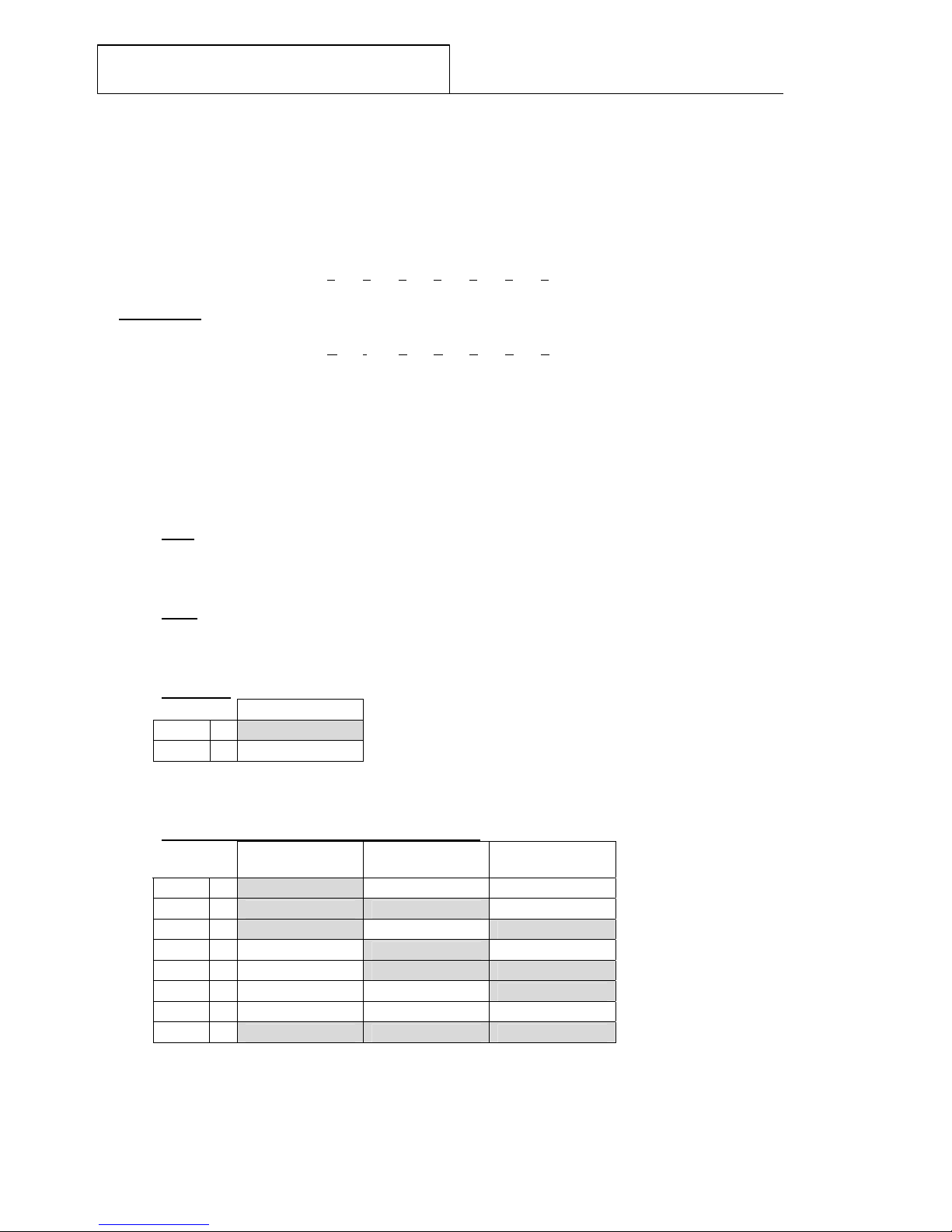
500224R07
DAVISCOMMS (S) PTE LTD
Daviscomms Confidential - 2 -
1.2 Understanding the Product Model of Your Hardware
The hardware product code as follows in your EaziTRAC 1000
Model No:
EaziTRAC
1000 - x x x x x x x
1 2 3 4 5 6 7
Example 1:
Model No:
EaziTRAC
1000 - E I 13 1 2 1
1 2 3 4 5 6 7
(1) External GPS,
(2) Internal GSM,
(3) With G Sensor,
(4) With Analog I/O Kit and External Watch Dog Kits,
(5) With Audio Kit,
(6) With Driver ID.
(7) With Battery Kit,
(1) GPS
"E" = External GPS Antenna
"I" = Internal GPS Antenna
(2) GSM
"E" = External GSM Antenna
"I" = Internal GSM Antenna
(3) G Sensor
G Sensor
“1” = √
“N” =
(4) Analog, Dual SIM Card, Ext Watch Dog Kits
Analog I/O Kit
Dual SIM Card
Kit
Ext Watch Dog
Timer
“1” = √
“2” = √√
“3” = √√
“4” = √
“5” = √√
"6" = √
“N” =
“A” = √√√

500224R07
DAVISCOMMS (S) PTE LTD
Daviscomms Confidential - 3 -
(5) Audio, Programmable I/O Kit
Audio Kit
Programmable
I/O
“1” = √
“2” = √
“N” =
“A” = √√
(6) Driver ID, Dead Reckoning Kit
Dead
Reckoning Kit Driver ID Kit
“1” = √
“2” = √
“N” =
“A” = √√
(7) Battery
Battery
“1” = √
“N” =
Option Available Option Description
G Sensor = For Motion Detection
Analog I/O Kit = Able to generate analog input and output signal
Dual SIM Card Kit = Ability to switch between 2 SIM Cards
Ext. Watch Dog Timer Kit = Prevent MCU Lockup
Audio Kit = Ability to make voice calls with external mic and speaker
Programmable I/O = Ability to program input to output ports and vice versa
Dead Reckoning Kit = Ability to estimate location of vehicle when GPS fix is lost.
Driver ID Kit = Ability to distinguish specific driver via an ID Tag.
Battery = For an alternative solution to power up the EaziTRAC 1000 without a
power adaptor
Accessory
Power Adaptor = Supply to the EaziTRAC 1000 thru External Power Adaptor
22 Pins Data Cable Hardness = For connection from the EaziTRAC 1000 device with open ended wires
22 Pins Data Cable Hardness with RS232 = This cable interfaces the EaziTRAC 1000 to a serial COM port
connection of the PC
GSM External Antenna Kit = External GSM Antenna Option
GPS External Antenna Kit = External GPS Antenna Option
Cigarette Lighter Adaptor = External Supply to the EaziTRAC 1000 with Cigarette Lighter Socket
Driver ID Tag Kit = Driver ID Tag
Driver ID Reader Kit = Driver ID Reader/ Probe.
External MIC Kit = External microphone option connects thru the external microphone jack
External Speaker Kit = External speaker option connects thru the speaker/earphone jack.
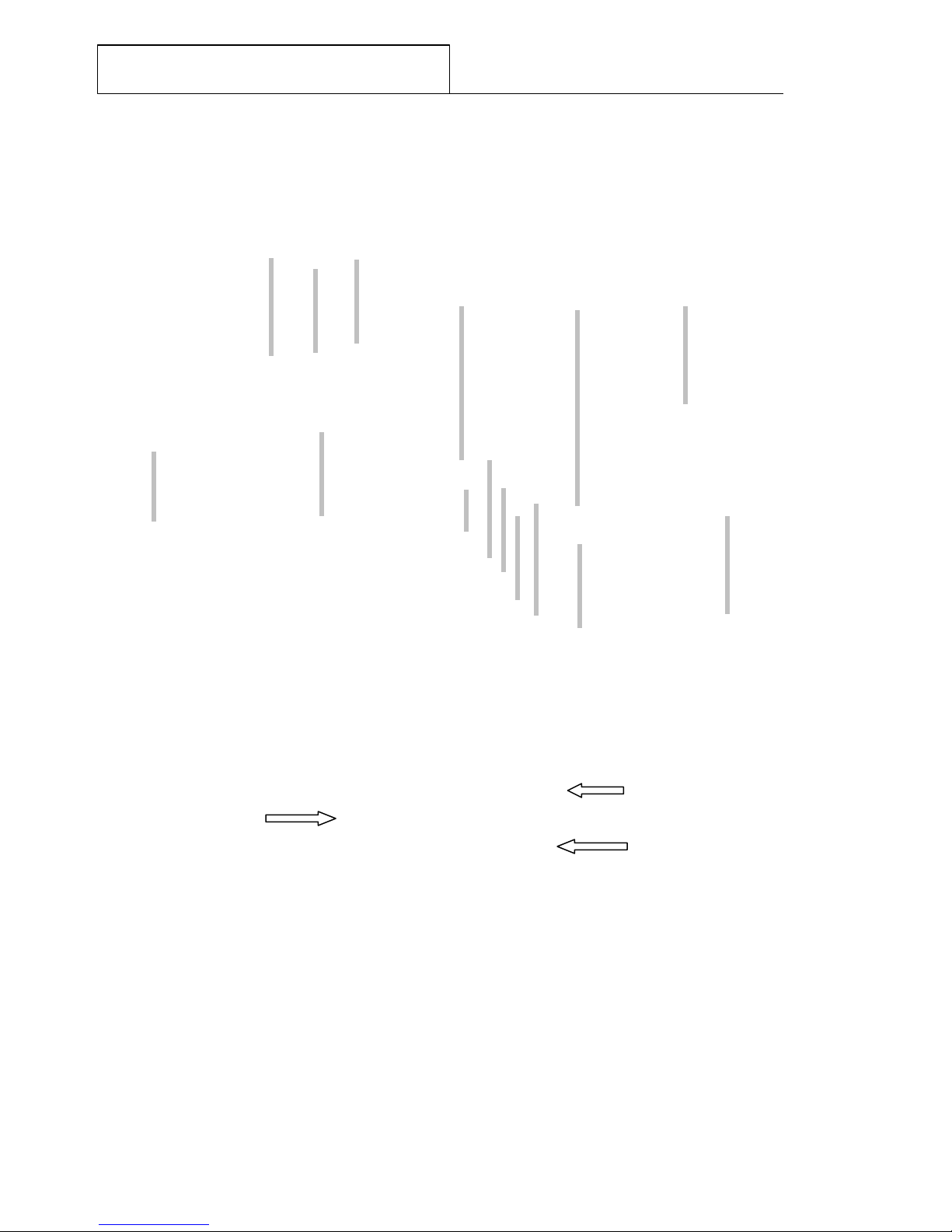
500224R07
DAVISCOMMS (S) PTE LTD
Daviscomms Confidential - 4 -
1.3 Parts Description of EaziTRAC 1000
Mounting Flange
GPS
Indicator
(Yellow)
GSM
Indicator
(Green)
Charging
Indicator
(Red )
Panic Button USB Connector
Internal Microphone
External Microphone
Reset Button
Speaker/Earphone
DC Jack
GSM External
Antenna
Connector SMA
GPS External
Antenna
Connector SMA Speaker
22 Pin
I/O Connector
3 Pin Li- Polymer
connector
Dual SIM card
insertion slot
EaziTRAC 1000
Battery
compartment
cover
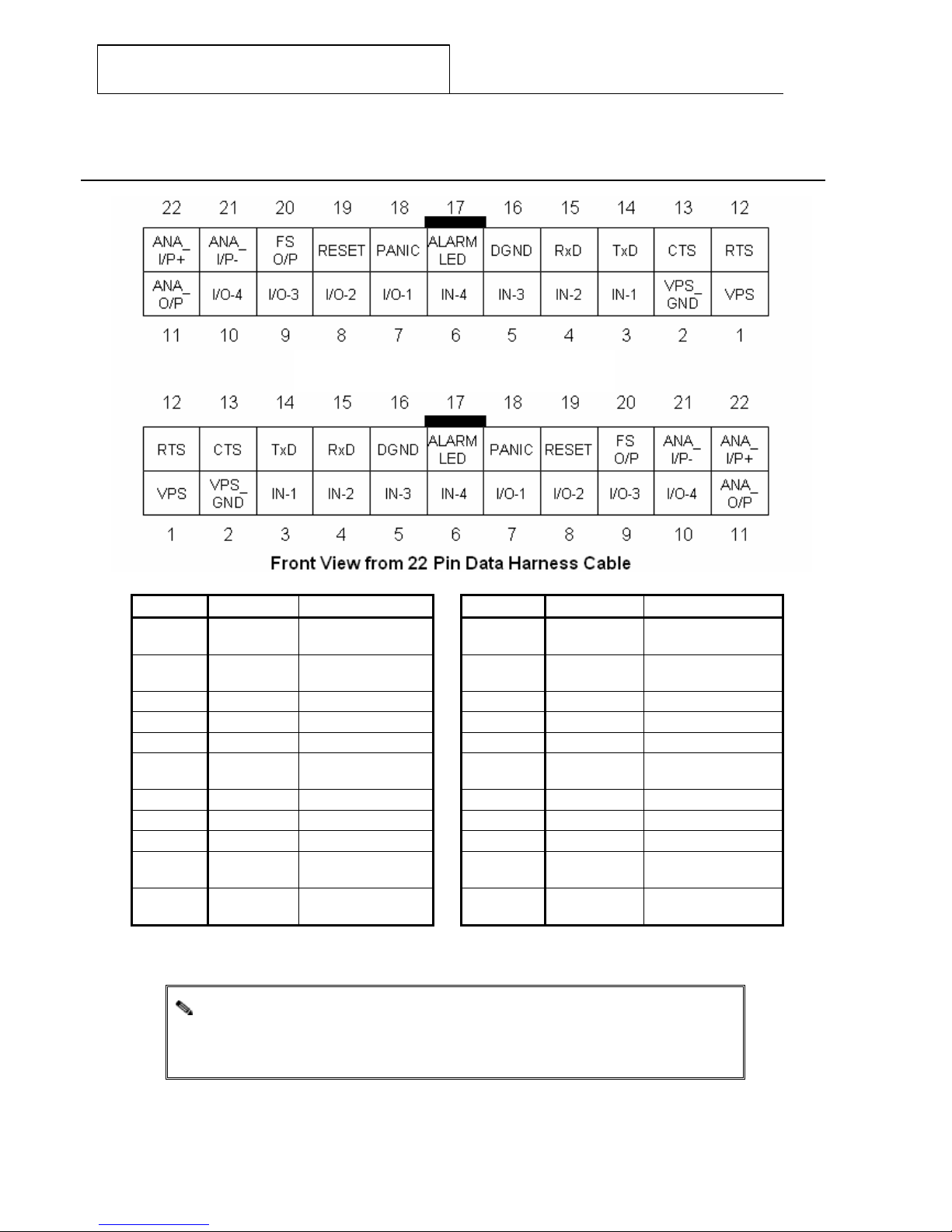
500224R07
DAVISCOMMS (S) PTE LTD
Daviscomms Confidential - 5 -
1.4 Pin Layout Description
Pin No. Pin Name Pin Description Pin No. Pin Name Pin Description
Pin 1: VPS Power Supply
(positive) Pin 12: RTS Request to Send
Pin 2: VPS_GND Power Supply
(negative) Pin 13: CTS Clear to Send
Pin 3: IN-1 Input 1 Pin 14: TxD Transmitted Data
Pin 4: IN-2 Input 2 Pin 15: RxD Received Data
Pin 5: IN-3 Input 3 Pin 16: DGND Digital Ground
Pin 6: IN-4 Input 4 Pin 17: ALARM
LED Alarm LED
Pin 7: I/O-1 Input / Output 1 Pin 18: PANIC Panic Button
Pin 8: I/O-2 Input / Output 2 Pin 19: RESET Reset Button
Pin 9: I/O-3 Input / Output 3 Pin 20: FS O/P Fail-Safe Output
Pin 10: I/O-4 Input / Output 4 Pin 21: ANA_I/P- Analog Input
(negative)
Pin 11: ANA_O/P Analog Output Pin 22: ANA_I/P+ Analog Input
(positive)
Note:
Output ports (I/O-1, I/O-2, I/O-3, I/O-4) can be configured as input ports
upon software customization.
Pin Layout Description of EaziTRAC 1000 and 22 pins – 22 pins data hardness cable
Front View from EaziTRAC 1000

500224R07
DAVISCOMMS (S) PTE LTD
Daviscomms Confidential - 6 -
DB-9 Ports Description
Pin 1: Data Carrier Detect
Pin 2: Received Data, RxD
Pin 3: Transmitted Data, TxD
Pin 4: Data Terminal Ready
Pin 5: Signal Ground, GND
Pin 6: Data set ready
Pin 7: Request to send
Pin 8: Clear to send
Pin 9: Ring Indicators
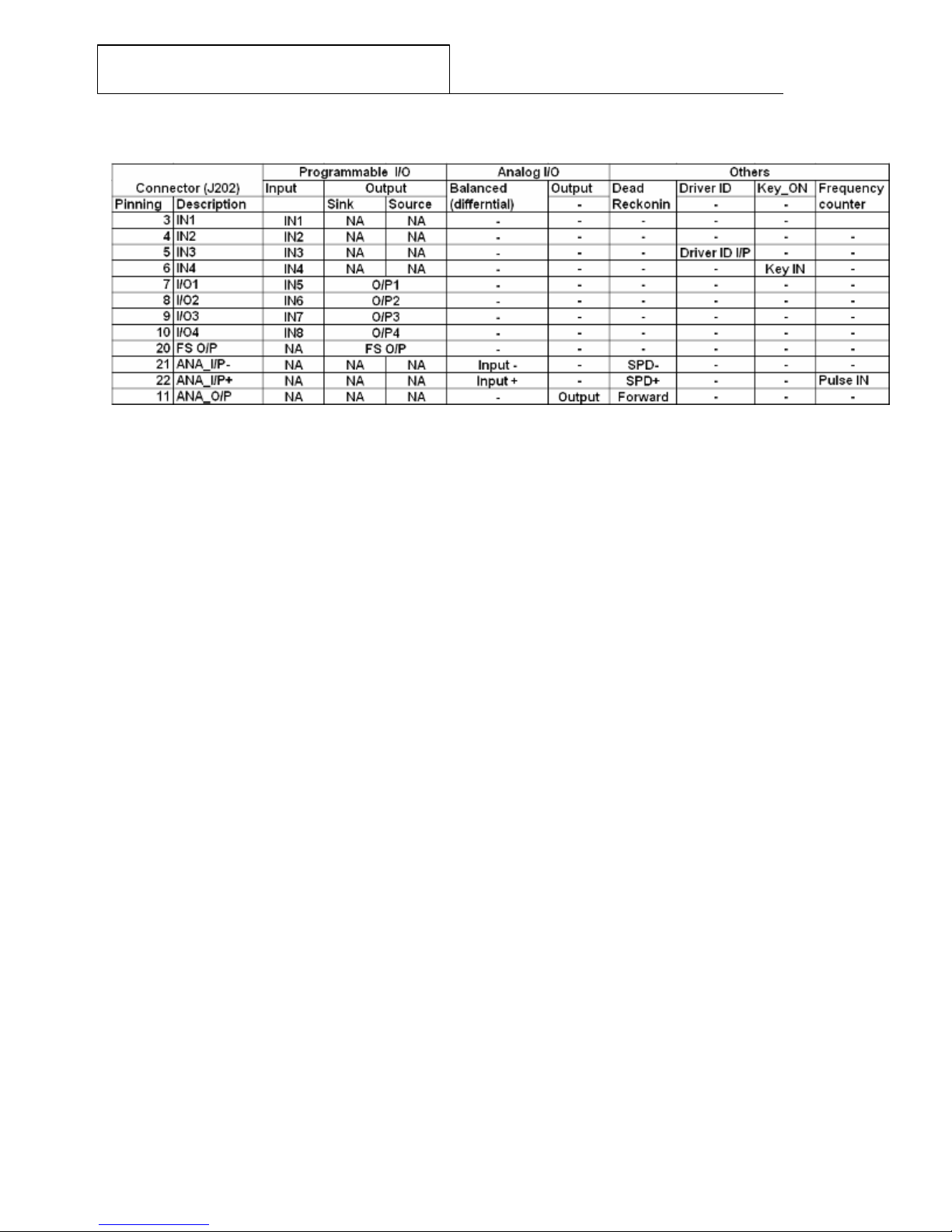
500224R07
DAVISCOMMS (S) PTE LTD
Daviscomms Confidential - 7 -
1.5 I/O port definition overview
Remarks
(1) With Driver ID, IN3 cannot be used as input
(2) Analog I/P and Dead Reckoning share the same ports, hence both features cannot be
implemented at the same time
1.6 Operating Voltage and Temperature
Operating Temperature Range: -20 to 60°C (with internal battery)
Storage Temperature Range: -20 to 60°C
Operating Voltage: 8 ~ 30V
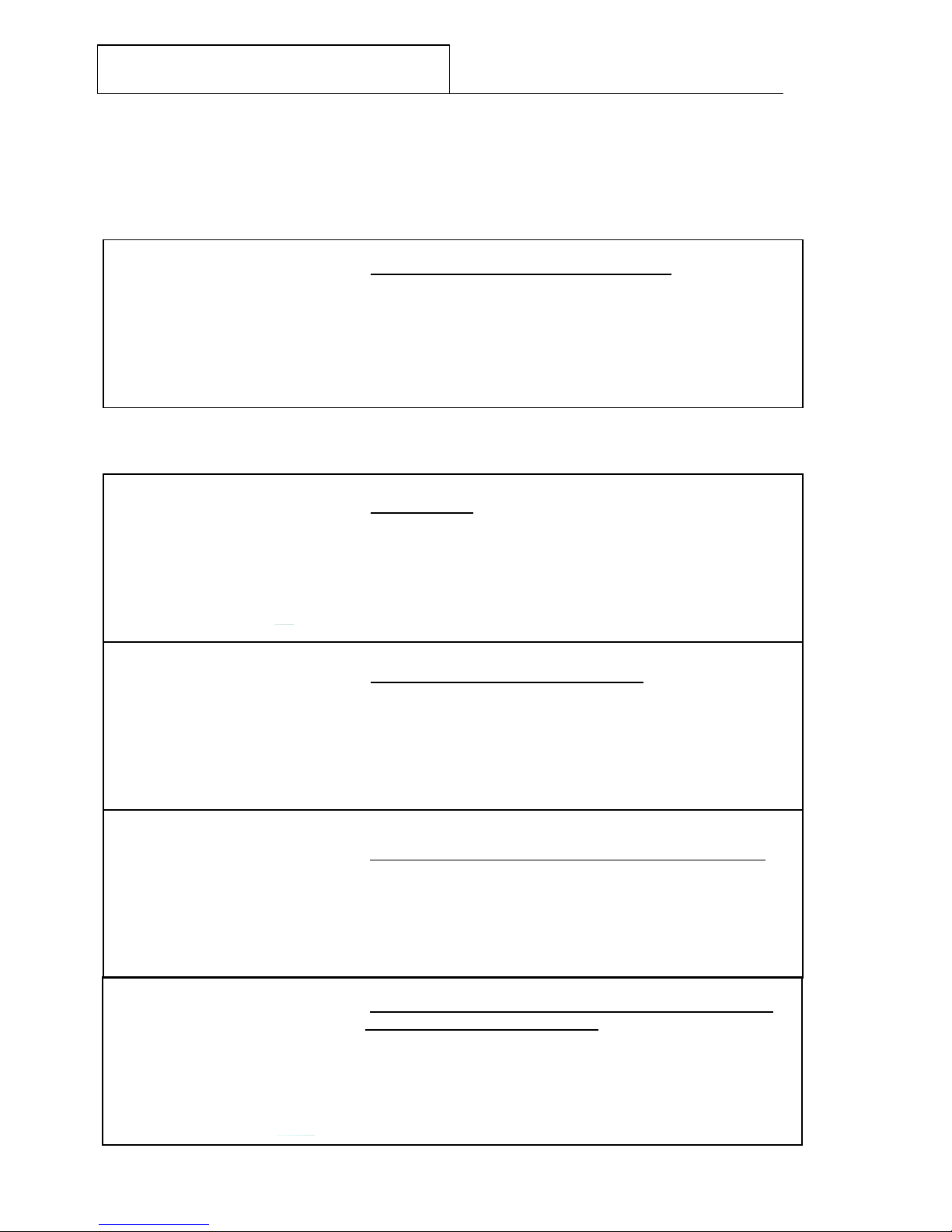
500224R07
DAVISCOMMS (S) PTE LTD
Daviscomms Confidential - 8 -
2. Product Package Overview
2.1 EaziTRAC 1000 Device with Optional Accessories
The optional accessories consist of the 5 items as described below.
a) EaziTRAC 1000 device (GSM/GPRS/ GPS)
The communication device that processes the GSM/GPRS and
GPS functions.
c) 22 pin male data cable harness (numbered / open ended)
For connection from the EaziTRAC 1000 device with open
ended wires.
(Accessory option with EaziTRAC 1000 only)
a) Power Adapter
1X Power adaptor (100 – 240V~ 50/60Hz 650mA Max) for the
EaziTRAC 1000 device
b) Li - Polymer battery for EaziTRAC 1000
An alternative solution to power up the EaziTRAC 1000 without
a power adaptor for at least 12 hours.
Voltage/ current specification: (3.7V/ 2500mAh)
d) 22 pin male data cable harness to RS232 standard 9 pin D
male connector cable (numbered)
The cable that interfaces from the EaziTRAC 1000 to a serial
COM port connection of your PC
(
Accessor
y
option with EaziTRAC 1000 onl
y)
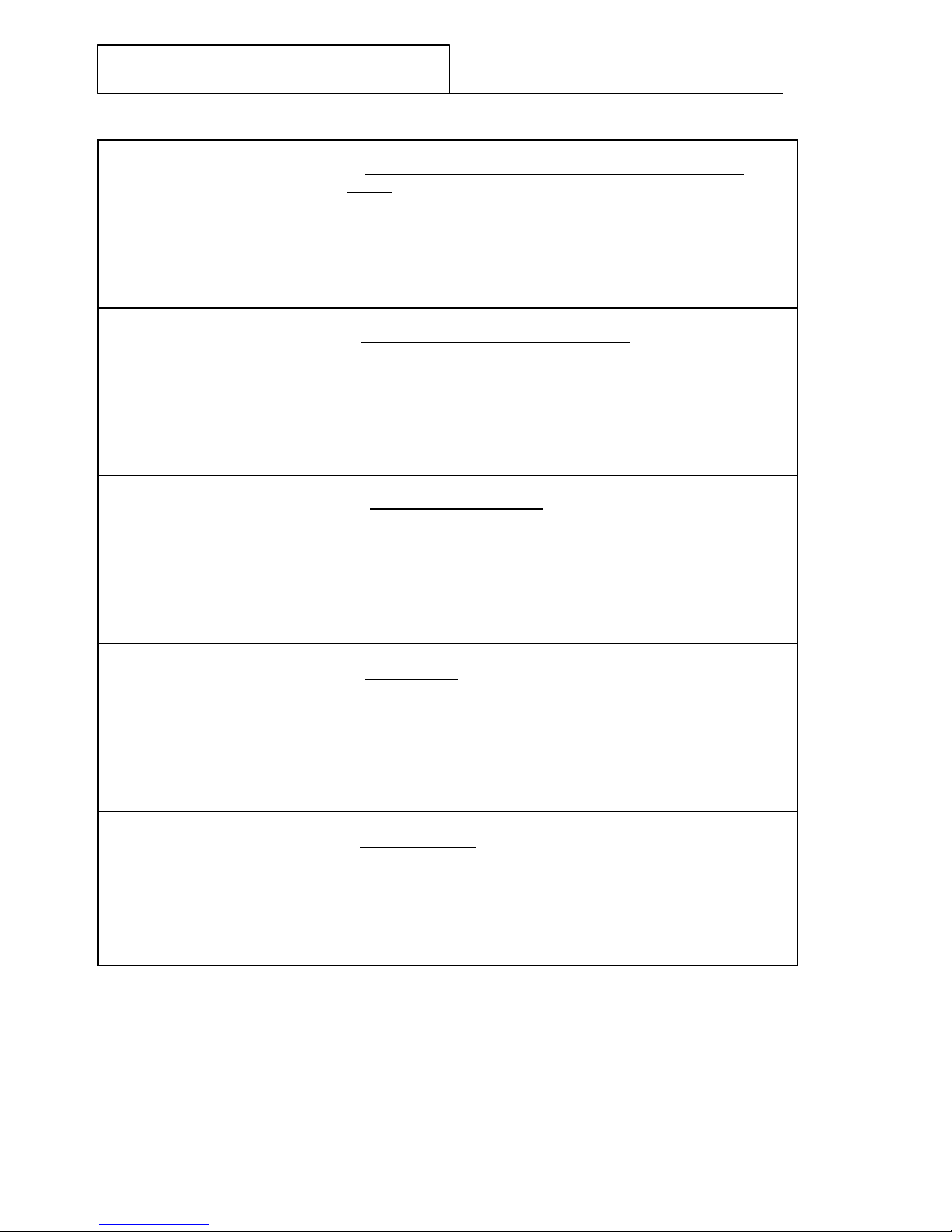
500224R07
DAVISCOMMS (S) PTE LTD
Daviscomms Confidential - 9 -
g) Cigarette Lighter Adaptor
1X Cigarette Lighter Adaptor (12V, 1.5A) for the EaziTRAC
1000 device
h) Driver ID Tag
1X Driver ID Tag for the EaziTRAC 1000 device
(Accessory option with EaziTRAC 1000 only)
i) Driver ID Reader
1X Driver ID Reader for the EaziTRAC 1000 device
(Accessory option with EaziTRAC 1000 only)
e) GPS antenna (SMA connector) for the EaziTRAC 1000
device
The receiver component required for the EaziTRAC 1000
device (External GPS option) to receive GPS data for a location
fix.
f) GSM/GPRS antenna (SMA right angle)
The receiver component required for the EaziTRAC 1000
device (External GSM option) to receive GSM/GPRS data in a
network cell location.
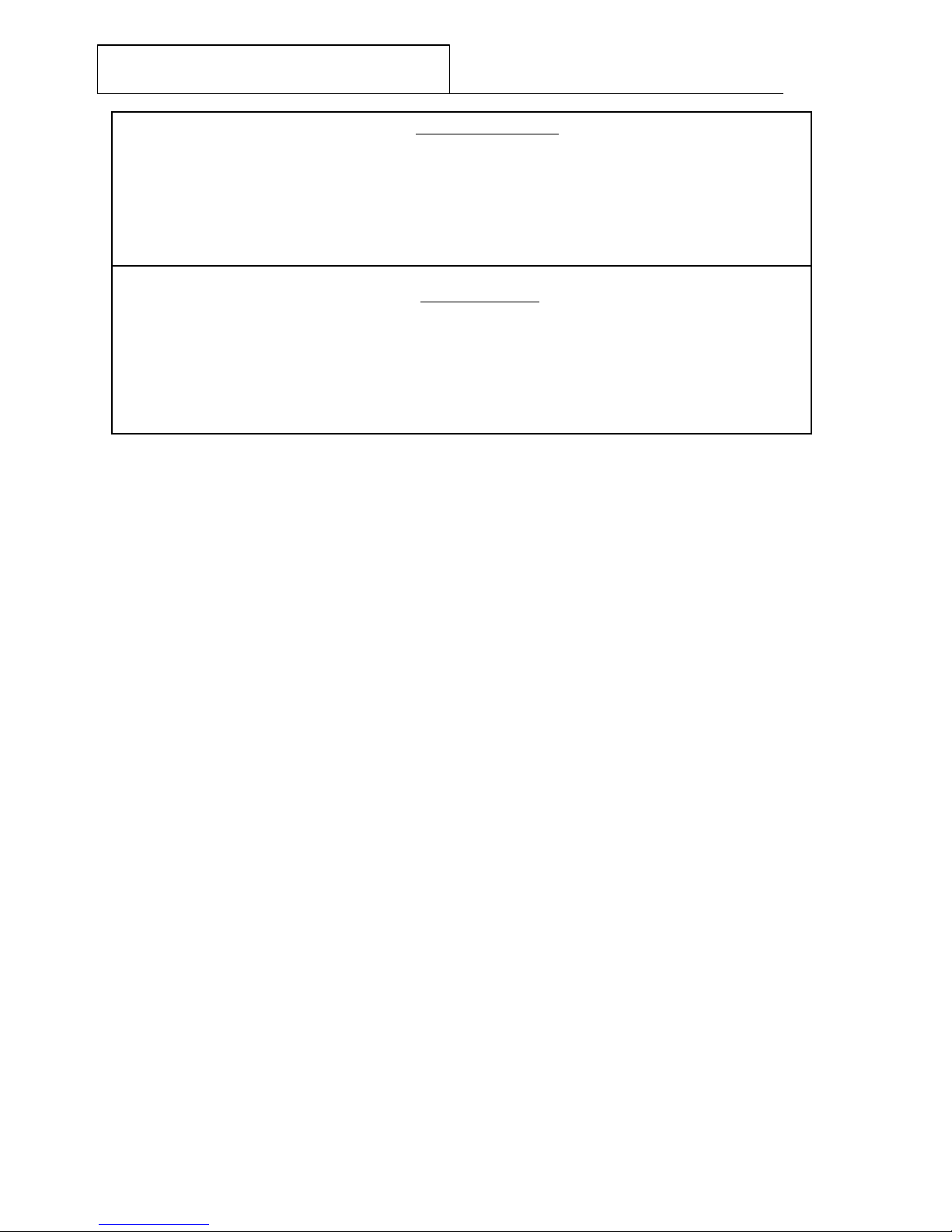
500224R07
DAVISCOMMS (S) PTE LTD
Daviscomms Confidential - 10 -
j) External Microphone
1X 3.5mm active MIC
(Accessory option with EaziTRAC 1000 only)
k) External Speaker
2x 0.7 W speakers with 3.5mm Jack
(Accessory option with EaziTRAC 1000 only)

500224R07
DAVISCOMMS (S) PTE LTD
Daviscomms Confidential - 11 -
2.2 Installation and Starting Up on The EaziTRAC 1000
Step 1
Insert the SIM card (Not included in package).
Connect the Li-Polymer battery to the connector in the EaziTRAC 1000.
Caution:
If the SIM card is inserted after the power is connected to the EaziTRAC
1000, the unit will not be able to detect the SIM card and register to the
network.
Always unplug the external power supply and battery before removing
the SIM card. Removing the SIM card with power supply connected may
damage your SIM card and the device.
Do not use the internal Li-Ion battery beyond standard operating
temperature of -20C to +60C. The EaziTRAC 1000 can function directly
from DC power supply adaptor without the internal Li-Ion battery.
Step 2
Ensure that battery wires are fitted at the corners to ensure the battery cover can be closed properly.
Insert SIM
Card
Insert
Battery

500224R07
DAVISCOMMS (S) PTE LTD
Daviscomms Confidential - 12 -
Step 3
Insert the battery cover into the case, press down and ensure catch is attach firmly.
Step 4
Connect the GSM/GPRS antenna to the GSM External Antenna Connector.
Screw in the SMA connector firmly.
Step 5
Connect the GPS antenna to the GPS External Antenna Connector.
Screw in the SMA connector firmly.
Insert
battery
cover
1 1
2 2
3
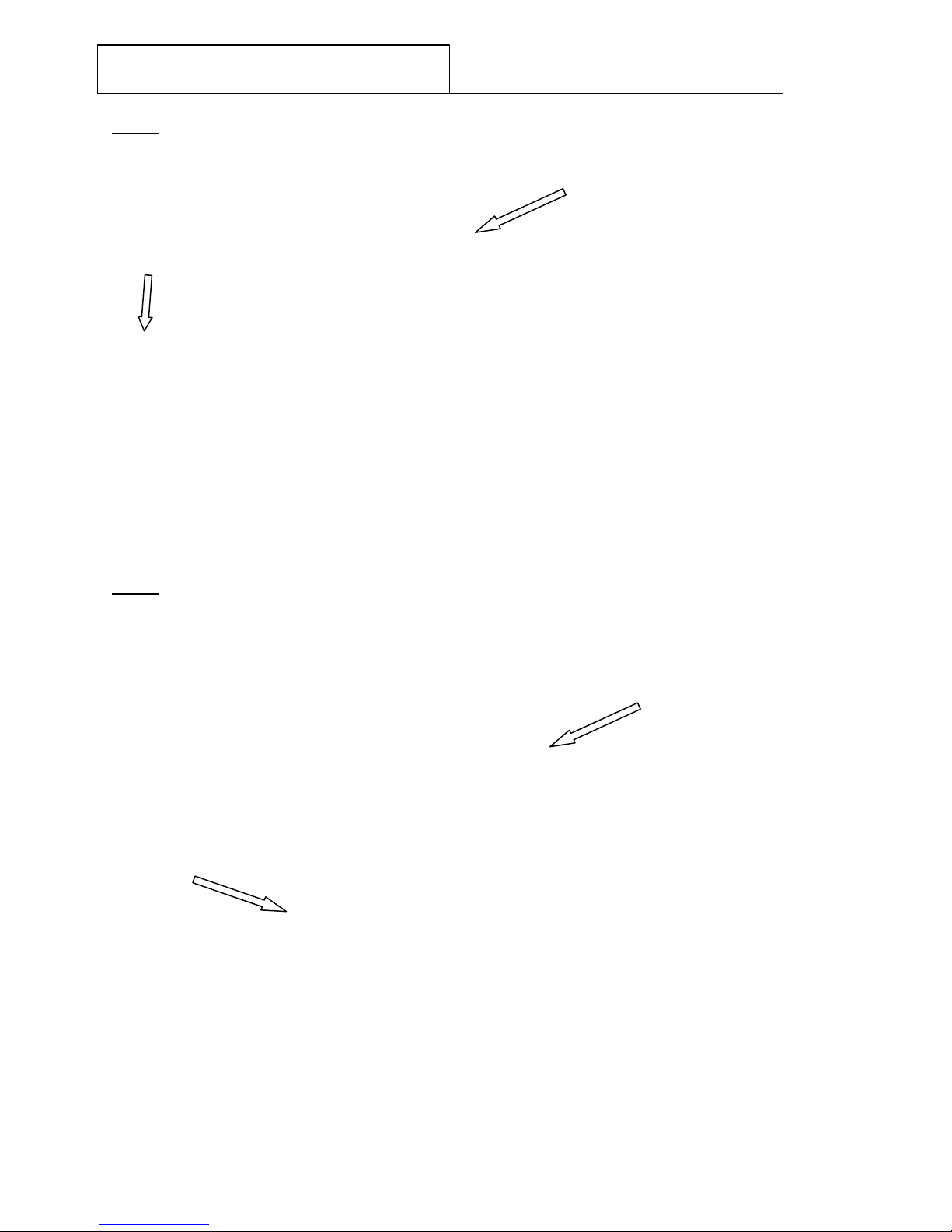
500224R07
DAVISCOMMS (S) PTE LTD
Daviscomms Confidential - 13 -
Step 6
An example of the EaziTRAC 1000 hardware setup with the 22 pin – DB9 wire harness cable for AT
command communications and firmware flashing. (Recommended)
Step 7
For installation of EaziTRAC 1000 on the vehicle, connect EaziTRAC 1000 to open ended wire
harness for external connection. An example of the EaziTRAC 1000 hardware setup with the open
ended wire harness cable.
Open ended
harness cable
To power
supply
To 12V
Power Adaptor
Connect this end
to RS232
COM port of PC

500224R07
DAVISCOMMS (S) PTE LTD
Daviscomms Confidential - 14 -
c) Yellow LED (GPS Indicator)
•Yellow LED constant on: GPS data valid.
•Yellow LED off: GPS data invalid.
2.3 LED Indicators
a) RED LED (Charging Indicator)
•Red LED constant on: Li-ion battery is charging
•Red LED off: Charging completed
Charge the battery by plugging in power adapter connector into
the power connector of the unit.
Use power adapter with similar or better ratings to prevent
damage to the power adapter. If unsure, use only power
adapter provided in the package.
b) GREEN LED (GSM Indicator)
•Green LED Blinking
oFast Blinking (600ms on / 600ms off).
No SIM card inserted or no PIN entered, or
network search in progress, or ongoing user
authentication, or network login in progress.
oSlow Blinking (75ms on / 3s off)
The mobile is registered to the GSM network
(monitoring control channels and user
interactions). No call is in progress.
o2 Blinks (75ms on / 75ms off / 75ms on / 3s
off)
One or more GPRS PDP contexts activated.
o(500ms on / 25ms off)
Packet switched data transfer is in progress.
•Green LED On
oVoice call: Connected to remote party.
oData call: Connected to remote party or exchange
of parameters while setting up or disconnecting a
call.
•Green LED Off
o
GSM module is in sleep mode.
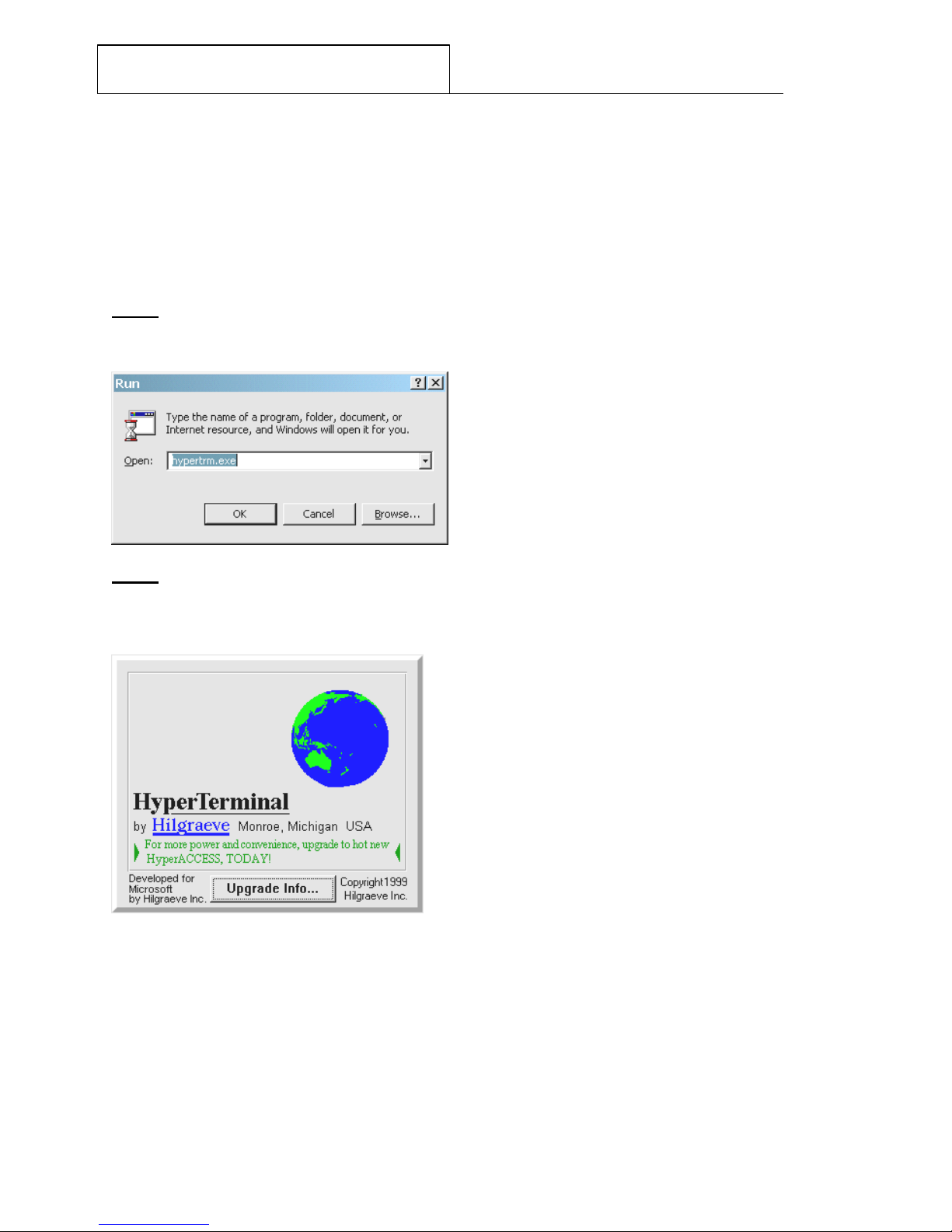
500224R07
DAVISCOMMS (S) PTE LTD
Daviscomms Confidential - 15 -
3. Interfacing the EaziTRAC 1000 for AT Commands
Communication
3.1 HyperTerminal Settings
How to create a HyperTerminal connection from your PC to your device
Step 1
Click on the Windows Start menu, select Run.... The Run dialog appears.
The Windows Run Dialog
Step 2
In the Open: field, type hypertrm.exe, and click OK to launch HyperTerminal. The HyperTerminal
splash screen appears while HyperTerminal loads.
HyperTerminal Splash Screen
HyperTerminal then appears; open to the Connection Description dialog.
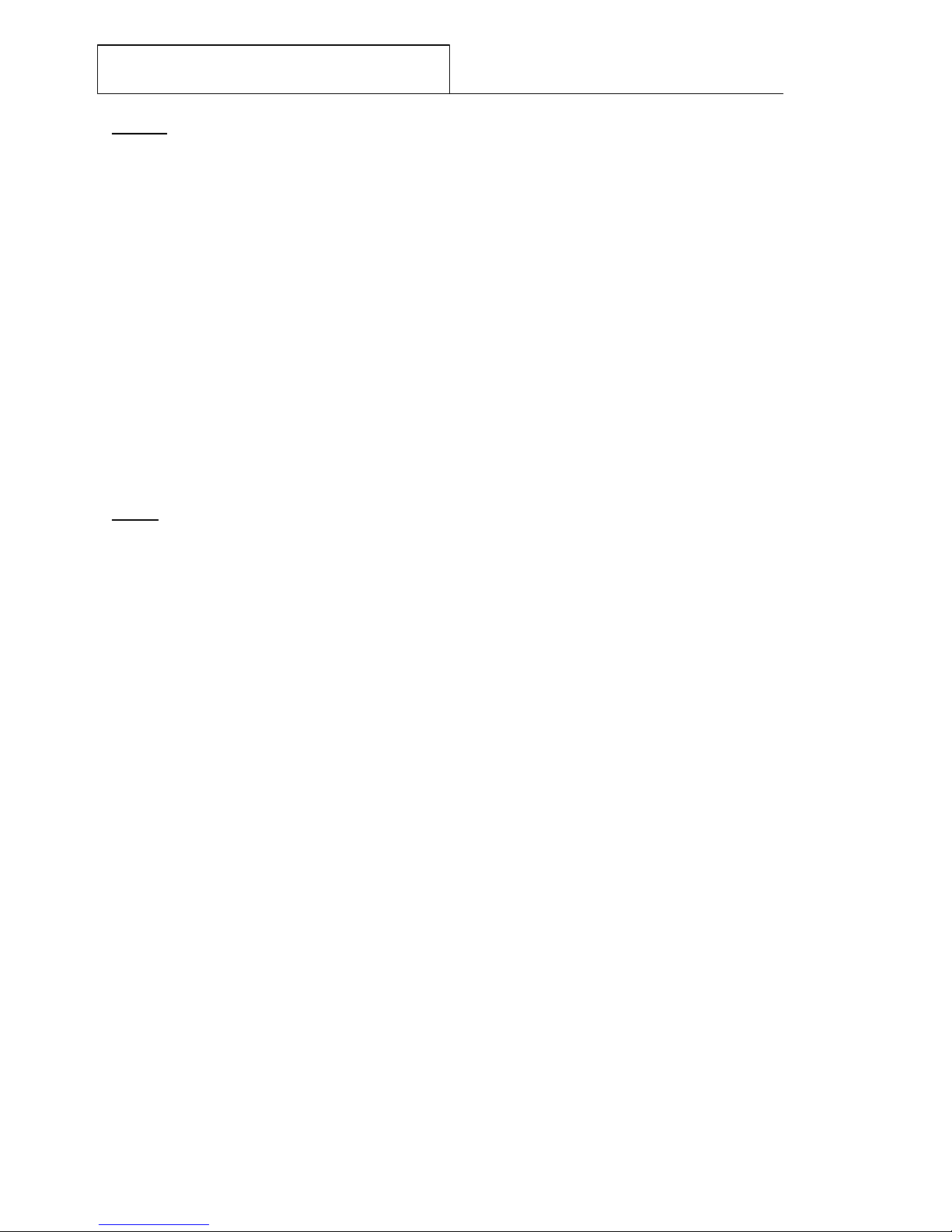
500224R07
DAVISCOMMS (S) PTE LTD
Daviscomms Confidential - 16 -
Step 3
On the Connection Description screen, enter a name and choose an icon for the connection and click
OK. The Connect to dialog appears.
HyperTerminal Connection Description dialog
Step 4
On the Connect To dialog, select your primary COM port (COM1 e.g. the example above) for the
Connect using: field, and click OK. (The Country/region:, Area code: and Phone number: fields are
not used.) The COM 1 Properties dialog appears.
HyperTerminal Connect to dialog

500224R07
DAVISCOMMS (S) PTE LTD
Daviscomms Confidential - 17 -
Step 5
In the COM 1 Properties dialog, make the following selections, and then click OK:
Bits per sec: 115200
Data bits: 8
Parity: none
Stop bits: 1
Flow control: none
HyperTerminal COM 1 Properties dialog
Note:
The settings in the HyperTerminal need to be set correctly; otherwise,
strange-looking or garbage characters may show up on the screen. If you
are experiencing problems, make sure the router or modem is powered on,
you are attached to the proper Com Port and verify your cabling is working.
Without these correct settings, the device may display information, but does
not accept any keystrokes, making it appear as if it is hung, or has crashed.
If the default settings do not produce better results, your router may have
been configured to use non-standard settings. To verify, try to connect at
different speeds until you get a valid prompt.
Step 6
To prove you have a valid connection to a modem, type "AT" and you should receive "OK" back from
the EaziTRAC 1000 device.
You should now be communicating with the EaziTRAC 1000 device at COM port 1.
Note:
Please refer to section 5 for application examples to use the EaziTRAC
1000.
Table of contents
Other Daviscomms GPS manuals