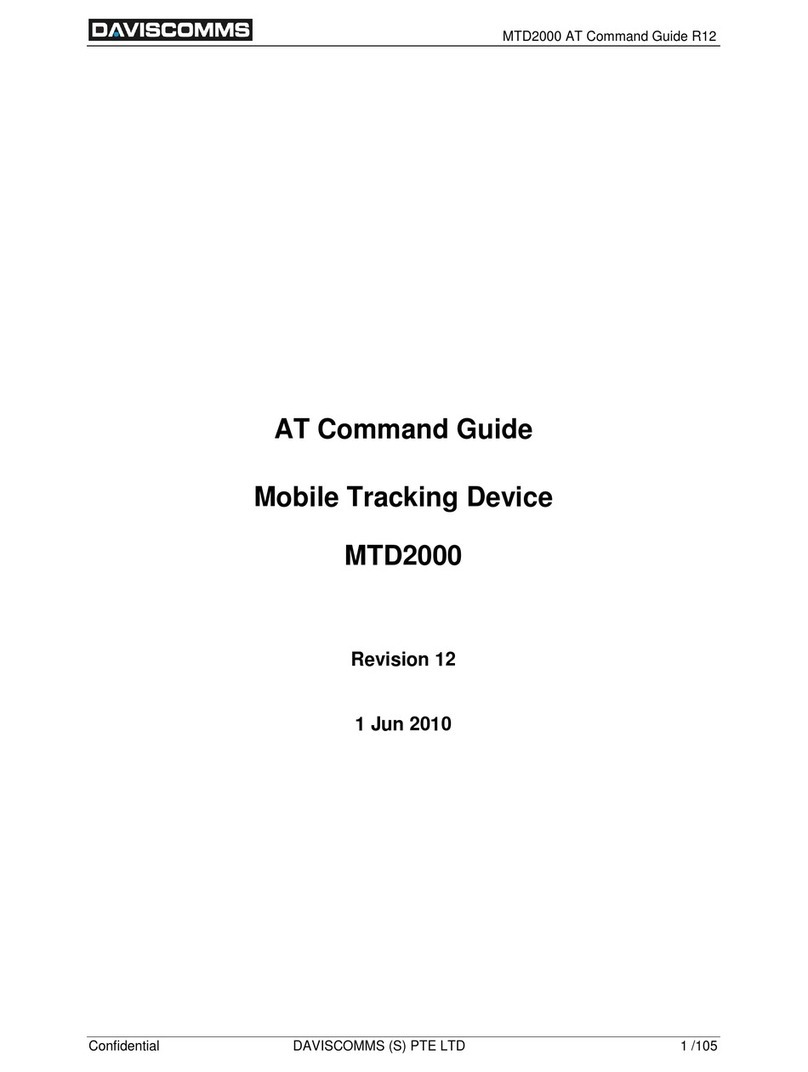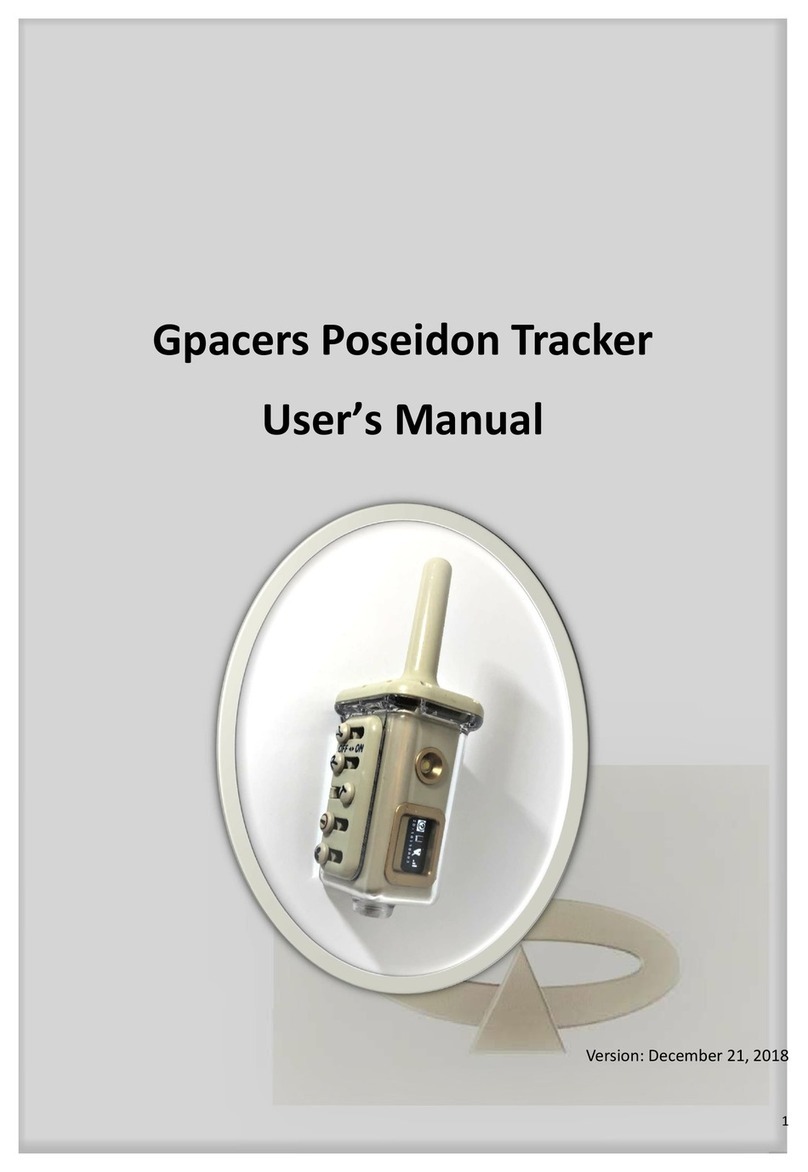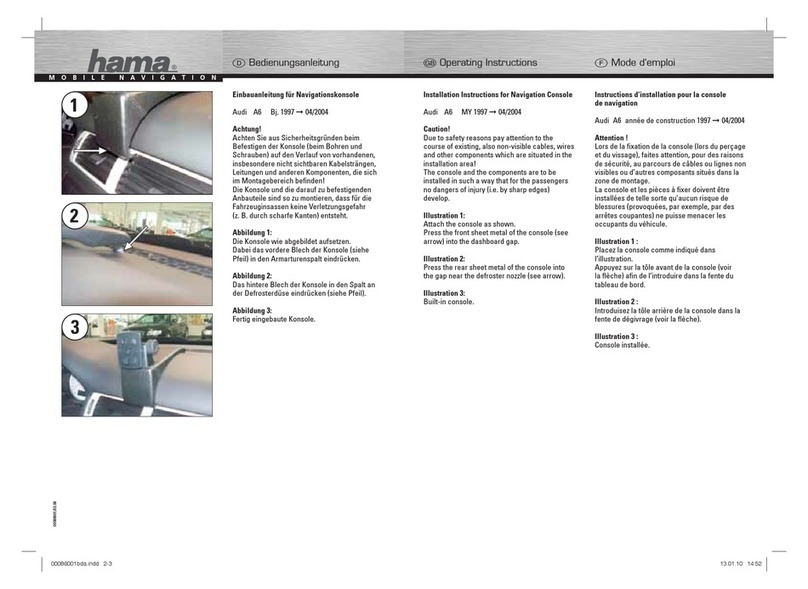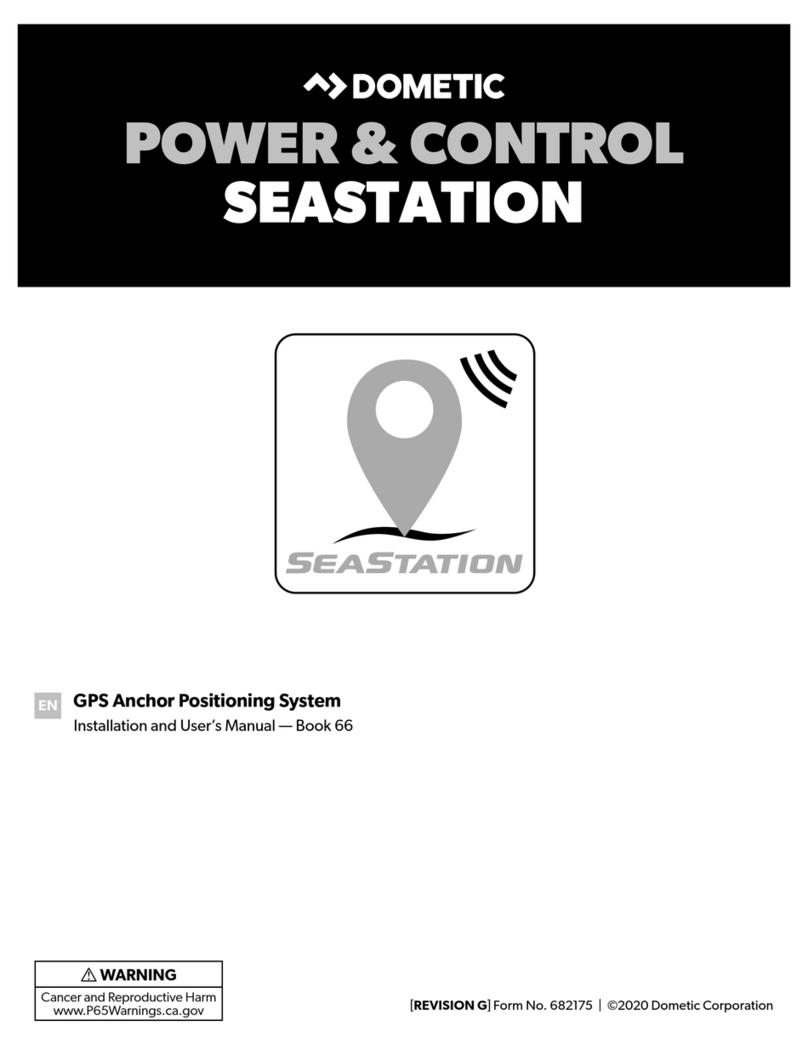Daviscomms MTD1000 User manual

500151R04
DAVISCOMMS (S) PTE LTD
Daviscomms Confidential
MTD1000/Evaluation Kit
User Guide

500151R04
DAVISCOMMS (S) PTE LTD
Daviscomms Confidential Page 1 of 23
2
3
4
5
6
Contents
Preface Page No.
1System Overview ---------------------------------------------------------------------------------------- 2
2Product Package Overview --------------------------------------------------------------------------- 7
3Interfacing the MTD1000/ Evaluation kit for AT commands communication ------------- 17
4Firmware Downloading --------------------------------------------------------------------------------- 19
5Terminology ----------------------------------------------------------------------------------------------- 23
1. System Overview
1.1 MTD1000 ---------------------------------------------------------------------------------------------------
1.2 Family of options available for MTD1000 hardware configurations--------------------------
1.3 Understanding the product code of your hardware ---------------------------------------------
1.4 Part Description of MTD1000 -------------------------------------------------------------------------
1.5 Data connector pin functions and RS232 TX & RX connection diagram ------------------
2. Product Package Overview
2.1 MTD1000 Evaluation kit package description ---------------------------------------------------- 7
2.2 Installation and starting up on the MTD1000 ----------------------------------------------------- 9
2.3 LED indicators description ----------------------------------------------------------------------------12
2.3.1 Red LED (Charging Indicator) ---------------------------------------------------------- 12
2.3.2 Green LED (GSM Indicator) ------------------------------------------------------------ 12
2.3.3 Yellow LED (GPS Indicator) ------------------------------------------------------------ 12
3. Interfacing the MTD1000/ Evaluation kit for AT commands
communication
3.1 Hyper-terminal Settings ------------------------------------------------------------------------------- 13
3.2 Evaluation kit ---------------------------------------------------------------------------------------------16
3.2.1) Evaluation kit usage description ------------------------------------------------------ 16
3.2.2 Full hardware setup for MTD1000 with evaluation board ---------------------- 16
3.3 Jumper pin orientation --------------------------------------------------------------------------------17
3.3.1) Possible jumper selection configurations ------------------------------------------17
3.3.2) Jumper default positions description ------------------------------------------------ 18
4. Firmware Downloading
4.1 TR-800 GSM/GPRS Module Firmware Downloader ----------------------------------------- 19
4.2 Use of the MTD1000 firmware downloader setup guide ------------------------------------ 19
4.3 Hardware setup for flashing of firmware -------------------------------------------------------- 19
4.4 TR-800 programmer graphics user interface (GUI) setup ---------------------------------- 19
5. Terminology
5.1 GSM ---------------------------------------------------------------------------------------------------- 23
5.2 SIM CARD -------------------------------------------------------------------------------------------- 23
5.3 GPS ---------------------------------------------------------------------------------------------------- 23
5.4 GPRS -------------------------------------------------------------------------------------------------- 23
5.5 SMS ---------------------------------------------------------------------------------------------------- 23
5.6 Hyper-terminal --------------------------------------------------------------------------------------- 23

500151R04
DAVISCOMMS (S) PTE LTD
Daviscomms Confidential Page 2 of 23
1. System Overview
1.1 MTD1000
The MTD1000 is a small, economical and low cost, high quality multi-purpose GPS/ GSM tracking
solution for personal and vehicle tracking. It can also be used as 2-way telemetry to control relays
and transmit short messages. With battery embedded, it can remain on standby for at least 24 hours.
It transmits the GPS data by using GPRS/SMS.
For efficient data management, it comes with a memory capacity of 6,000 full detail reports that
include position, date, time, system and input/output ports status enabling continuous recording of
position and time. The data can be downloaded either over-the-air or stored for downloading at a later
time.
The MTD1000 is capable of producing it own unique device ID.
Field Applications:
•Vehicle tracking device (GSM or GSM/ GPS)
•Anti-theft (GSM or GSM/ GPS with tilt sensor or equivalent)
•Personal emergency alert with panic button
•2-way telemetry

500151R04
DAVISCOMMS (S) PTE LTD
Daviscomms Confidential Page 3 of 23
1.2 Family of options available for MTD1000 hardware configurations
Options available for MTD1000
•With/ Without Panic button
•With Power connector DC jack or 2 pin power connector
•With/ Without Mounting Flange (5mm diameter hole each)
•Adaptor Chargers for Europe or USA
Model: MTD1000 -IE2N3F
-Embedded GPS antenna.
-External GSM antenna
-Easy in-vehicle mounting flange installation
option.
Model: MTD1000 -EIDN3F
-Embedded GSM/GPRS antenna.
-External GPS antenna
Model: MTD1000 -IIDN3F
-Embedded GSM/GPRS antenna
-Embedded GPS antenna
-Easy in-vehicle mounting flange installation
option.
Model: MTD1000 -EEDN3F
-External GSM/GPRS antenna
-External GPS antenna
-Easy in-vehicle mounting flange installation
option.

500151R04
DAVISCOMMS (S) PTE LTD
Daviscomms Confidential Page 4 of 23
1.3 Understanding the product model of your hardware
The hardware product code as follows in your MTD1000
Model No: MTD1000 -xxxxxx
123456
Example 1:
Model No: MTD1000 -EIDN3F
123456
(1) External GPS,
(2) Internal GSM,
(3) DC Jack Power Connector,
(4) Without Tilt Sensor,
(5) 3 Input
(6) with Flow Control (CTS/RTS), thus 2 Output
Model number GPS GSM DC Jack Power
connector
With/
Without Tilt
Sensor No. of Input
ports
With/
Without
Flow
control
MTD 1000 -EIDN3F
GPS
"E" =External GPS Antenna
"I" =Internal GPS Antenna
GSM
"E" =External GSM Antenna
"I" =Internal GSM Antenna
Power Conn
"D" =DC Jack Power Connector
"2" =2-pin Jack Power Connector
Tilt Sensor
"Y" =With Tilt Sensor
"N" =Without Tilt Sensor
Number of Input Port
(Maximum 7 IO ports with maximum 4 output ports)
e.g. "1" =1 Input Port
"7" =7 Input Port
Serial with or without Flow Control
"F" =Serial with Flow Control (CTS/RTS) = 2 Input Port used
"S" =Serial without Flow Control = 0 Input Port
used

500151R04
DAVISCOMMS (S) PTE LTD
Daviscomms Confidential Page 5 of 23
1.4 PartsDescription of MTD1000
Data Connector
Power Connector
DC Jack or 2pin
(Option)
GPS Indicator
GSM Indicator
Charging Indicator
GPS
External
Antenna
Connector
SMA
(option)
GSM External
Antenna Connector
SMA (option)
Panic
Button
(Option)
Mounting Flange
(Option)
3.7V/ 780mAh
Li-Polymer battery
3 Pin Li-Polymer
connector (Male)
3 Pin Li-Polymer
connector (Female)
MTD1000 Battery
compartment cover
SIM card insertion slot

500151R04
DAVISCOMMS (S) PTE LTD
Daviscomms Confidential Page 6 of 23
1.5 Data connector pin functions and RS232 TX & RX connection diagram
IN-3
IN-2
IN-1
IN-4
GND
OUT-3
RXD
OUT-1
TXD
OUT-2
CONNECTOR ON MTD1000 UNIT
(VIEW FROM OUTSIDE)
NOTE:
RXD IS DATA OUTPUT
FROM MTD1000 UNIT
TXD IS DATA INPUT TO
MTD1000 UNIT
21
6
3
7
4
8
5
9
D-9 FEMALE ON INTERFACE
CABLE (VIEW FROM OUTSIDE)
FOR CONNECTING TO PC
RS232 PORT D-9 MALE
D-9 Ports Description
Pin 1 Data Carrier Detect
Pin 2 Received Data, RxD
Pin 3 Transmitted Data, TxD
Pin 4 Data Terminal Ready
Pin 5 Signal Ground, GND
Pin 6 Data set ready
Pin 7 Request to send
Pin 8 Clear to send
Pin 9 Ring Indicators

500151R04
DAVISCOMMS (S) PTE LTD
Daviscomms Confidential Page 7 of 23
i. MTD1000 device (GSM/GPRS/ GPS)
The communication device that processes the GSM/GPRS and GPS functions.
ii. Power Adapter
1X Power adaptor (100 –240V~ 50/60Hz 650mA Max) for the MTD1000 device
1X Power adaptor (100 –240V~ 50/60Hz 650mA Max) for the evaluation kit
Power DC jack dimension: 3.5mm*1.35 mm
iii. GPS antenna (SMA connector) for the MTD1000 device
The receiver component required to receive GPS data to the MTD1000 device for
a location fix.
iv. RS232 standard 9 pin D female/ male connector cable
The interface cable which connect the evaluation kit serial connection (male) to
the serial comport (female) of your PC.
v. 10pin male data cable harness to RS232 standard 9 pin D male connector cable
The cable that interfaces from the MTD1000 to a serial comport connection of your
PC.
2.Product Package Overview
2.1 MTD1000 Evaluation kit package description
In the MTD1000 evaluation kit box,you will receive 10 items as described below.

500151R04
DAVISCOMMS (S) PTE LTD
Daviscomms Confidential Page 8 of 23
vi. GSM/GPRS antenna (SMA right angle)
The receiver component required to receive GSM/GPRS data to the MTD1000
device in a network cell location.
vii. Li-Polymer battery for MTD1000
An alternative solution to power up the MTD1000 without a power adaptor up to
24 hours.
Voltage/ current specification: (3.7V/ 780mAh)
viii. Evaluation PCB board (For development purposes on the MTD functionalities)
The communications unit which allows you to configure the input and output of the
MTD1000.
xi. 10 pin male/male data cable harness
For connection from the evaluation board to the MTD1000 device

500151R04
DAVISCOMMS (S) PTE LTD
Daviscomms Confidential Page 9 of 23
2.2 Installation and starting up on the MTD1000
Step 1
-Insert the SIM card (Not included in package)
-Connect the Li-Polymer battery to the into the MTD1000
Note: Do not use the internal Li-Ion battery beyond standard operating temperature of -10C to
+50C. The MTD1000 can function directly from DC power supply adaptor without the internal Li-
Ion battery.
Step 2
Adjust the battery cover into the catch and slide it into the back cover latch fully.

500151R04
DAVISCOMMS (S) PTE LTD
Daviscomms Confidential Page 10 of 23
Step 3
Connect the GSM/GPRS antenna to the GSM External Antenna Connector.
Screw in the SMA connector firmly.
Step 4
Connect the GPS antenna to the GPS External Antenna Connector.
Screw in the SMA connector firmly.

500151R04
DAVISCOMMS (S) PTE LTD
Daviscomms Confidential Page 11 of 23
Step 5
An example of the MTD1000 hardware setup with the 10 pin data harness cable/ RS232 for AT
command communicationsand firmware flashing. (Recommended)
Connect this end to
RS232 comport of PC

500151R04
DAVISCOMMS (S) PTE LTD
Daviscomms Confidential Page 12 of 23
2.3.1) RED LED (Charging Indicator)
•Red LED constant on:
Li-ion battery is charging
•Red LED off: Charging completed
Charge the battery by plugging in power adapter connector into the power
connector of the unit. Use power adapter with similar or better ratings to
prevent damage to the power adapter. If not sure, use only power adapter
provided in the package.
2.3.2) GREEN LED (GSM Indicator)
•Green LED constant on: Invalid SIM Card or SIM Card not detected
•
Slow blink (200ms on & 2s off). Device has found GSM network &
registered.
Green LED Blinking:
•Fast blink (200ms on & 600ms off). The device ha
s voice or data line
connected.
2.3.3) Yellow LED (GPS Indicator)
•Yellow LED constant on: GPS data valid.
•Yellow LED off: GPS data invalid.
2.3LED indicators
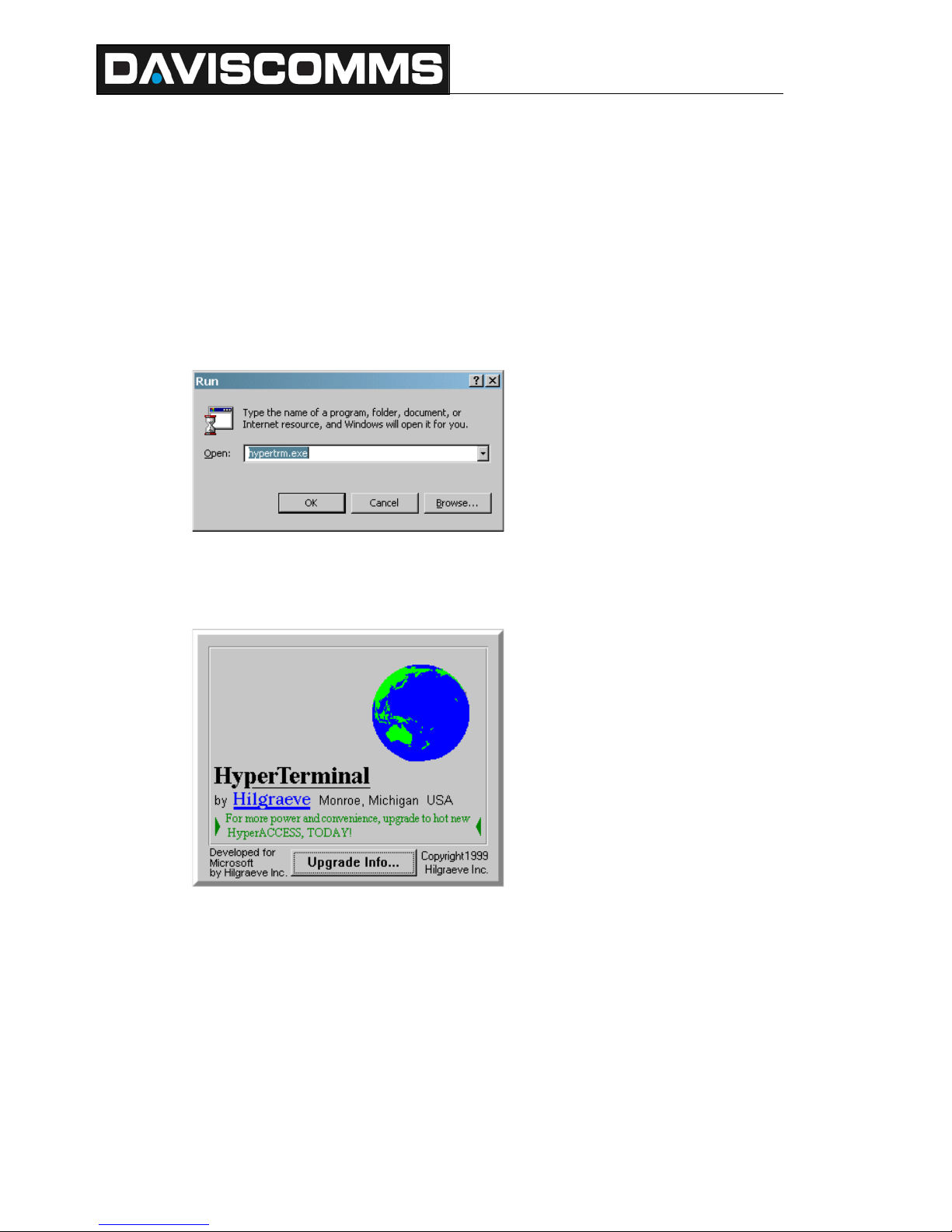
500151R04
DAVISCOMMS (S) PTE LTD
Daviscomms Confidential Page 13 of 23
3. Interfacing the MTD1000 / Evaluation kit for AT commands
communication
3.1Hyper-terminal settings
How to create a hyper-terminal connection from your PC to your device
Step 1 On the Windows Start menu, select Run.... The Run dialog appears.
The Windows Run Dialog
Step 2 In the Open: field, type hypertrm.exe, and click OK. The HyperTerminal splash screen
appears while HyperTerminal loads.
HyperTerminal Splash Screen
HyperTerminal then appears; open to the Connection Description dialog.

500151R04
DAVISCOMMS (S) PTE LTD
Daviscomms Confidential Page 14 of 23
Step 3 On the Connection Description screen, for Name type "Daviscomms" or any name you would
prefer and select an icon for the definition, and click OK. The Connect to dialog appears.
HyperTerminal Connection Description dialog
Step 4 On the Connect To dialog, select your primary COM port (COM1 e.g. the example above) for
the Connect using: field, and click OK. (The Country/region:, Area code: and Phone number: fields
are not used.) The COM 1 Properties dialog appears.
HyperTerminal Connect To dialog

500151R04
DAVISCOMMS (S) PTE LTD
Daviscomms Confidential Page 15 of 23
Step 5 At the COM 1 Properties dialog, make the following selections, and then click OK:
•Bits per sec: 115200
•Data bits: 8
•Parity: none
•Stop bits: 1
•Flow control: none
HyperTerminal COM 1Properties dialog
Note The settings in the Hyper Terminal need to be set correctly; otherwise,
strange-looking or garbage characters may show up on the screen. If you
are experiencing problems, make sure the router or modem is powered on,
you are attached to the proper Com Port and verify your cabling is working.
Without these correct settings, the device may display information, but does
not accept any keystrokes, making it appear as if it is hung, or has crashed.
If the default settings do not produce better results, your router may have
been configured to use non-standard settings. To verify, try to connect at
different speeds until you get a valid prompt.
Step 6 To prove you have a valid connection to a modem, type "AT" and you should receive "OK"
back from the MTD1000 device.
You should now be communicating with the MTD1000 device at com-port 1.

500151R04
DAVISCOMMS (S) PTE LTD
Daviscomms Confidential Page 16 of 23
3.2 Evaluation Kit
3.2.1 Evaluation kit usage description
The evaluation kit is used for development purposes to test the MTD1000 unit on its
functionalities on GSM/GPRS/GPS applications.
You will not require to power up the evaluation kit if only for AT commands communication to the
MTD-1000 unit.
Configuring the jumpers requires the evaluation kit to be powered up by the external power
adaptor
3.2.2 Full hardware setup for MTD1000 with evaluation board
MTD1000 hardware setup with the evaluation PCB board for AT commands communication..
Connect the RS232 cable
from the evaluation kit to
the serial comport of PC
Use the 10 pin
male to male
data harness
cable to
connect to the
evaluation kit.

500151R04
DAVISCOMMS (S) PTE LTD
Daviscomms Confidential Page 17 of 23
(Mini-jumper)
(Mini-jumper)
3.3 Jumper pin orientation
3.3.1 Possible jumper selection configurations
JUP 11 JUP 21
RTS 4IN 4 0 V IN 1 5 V
JUP 12 JUP 22
CTS 3IN 3 0 V IN 2 5 V
JUP 13 JUP 23
IN 6 801 0 V IN 4 5 V
JUP 14 JUP 24
IN 7 10 02 0 V IN 3 5 V
JUP 15 JUP 25
36IN 5 0 V IN 6 5 V
JUP 26
0 V IN 7 5 V
JUP 27
0 V IN 5 5 V
E.g. Enabling the selection of jumper position in JUP 11 (RTS):
Pin 1 Pin 2 Pin 3
RTS
Disabling the selection of jumper position in JUP 11 (RTS)
Pin 1 Pin 2 Pin 3
IN 4
Pin 1 Pin 2 Pin 3
(RTS is selected)
(RTS is de-selected)

500151R04
DAVISCOMMS (S) PTE LTD
Daviscomms Confidential Page 18 of 23
3.3.2 Jumper default positions description
3.2.2.1 2 output port option:
1. JUP21 and JUP22 short PIN2 and PIN3 to make the Input Port 1 and Input Port 2 be pulled
to +5V position
2. JUP11 and JUP12 short PIN2 and PIN3 to get MTD1000 to be ready of RS232 flow
control function.
3. JUP13 and JUP14 PIN2 and PIN3 are shorted.
4. JUP15 PIN1 and PIN2 are shorted. JUP27 shorts PIN2 and PIN3.
5. JUP23, JUP24, JUP25 and JUP26 are opened.
3.2.2.2 3 output port option:
1. JUP21 and JUP22 short PIN2 and PIN3 to make the Input Port 1 and Input Port 2 be pulled
to +5V position
2. JUP11 and JUP12 short PIN2 and PIN3 to get MTD1000 to be ready of RS232 flow
control function.
3. JUP13 and JUP14 PIN2 and PIN3 are shorted.
4. JUP15 PIN2 and PIN3 are shorted. JUP27openned.
5. JUP23, JUP24, JUP25 and JUP26 are opened.
Note: The default jumper configuration is set for users to communicate to the MTD1000 Models
IE2N3F, EIDN3F, IIDN3F, EEDN3F in AT commands mode via hyper-terminal.

500151R04
DAVISCOMMS (S) PTE LTD
Daviscomms Confidential Page 19 of 23
4. Firmware Downloading
4.1 TR-800 GSM/GPRS Module Firmware Downloader
There is NO need to perform the firmware download for the MTD1000 unit (unless requested by
Daviscomms). The MTD1000 is already loaded with the latest firmware.
However if require the follow steps in this section will show you how the process is being carried out.
4.2 Hardware set-up for flashing of firmware
Step 1: Connect serial cable from PC host to MTD1000 via the Communication Cable as mentioned
in section 2.1.4.
Step 2: Remove the internal battery and plug in the power source of The Product.
Step 3: Copy the whole TR-800 Programmer 4.0 folder into your PC.
Step 4: Run TR800Prog.exe.
TR-800 Programmer File v4.0
4.3 Use of the MTD1000 firmware downloader setup guide
This Setup Guide is applicable for the following hardware and software version:
▪ TR-800 Programmer: Version 4.0
▪ The Product –MTD1000
4.4 TR-800 programmer graphics user interface (GUI) setup
After running the TR-800Prog.exe, the below dialogue box will appear and please follow the steps to
complete the set-up:
Other manuals for MTD1000
1
Table of contents
Other Daviscomms GPS manuals