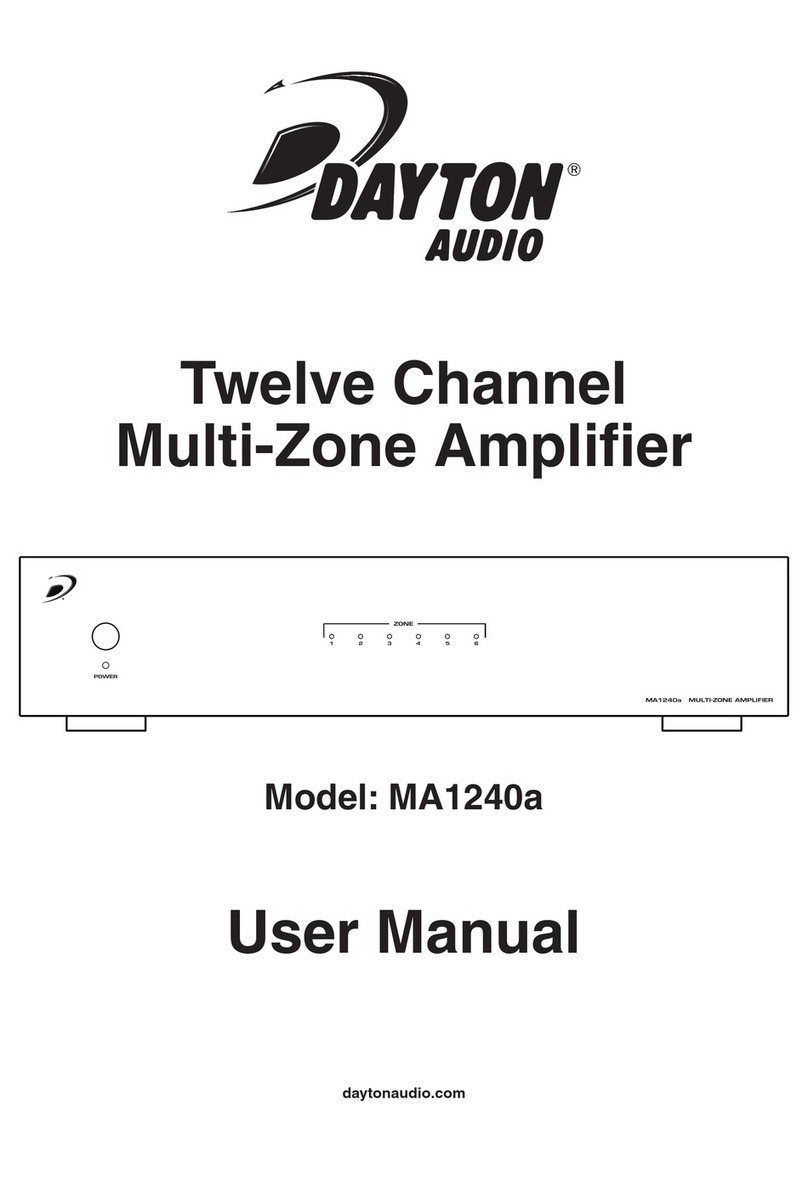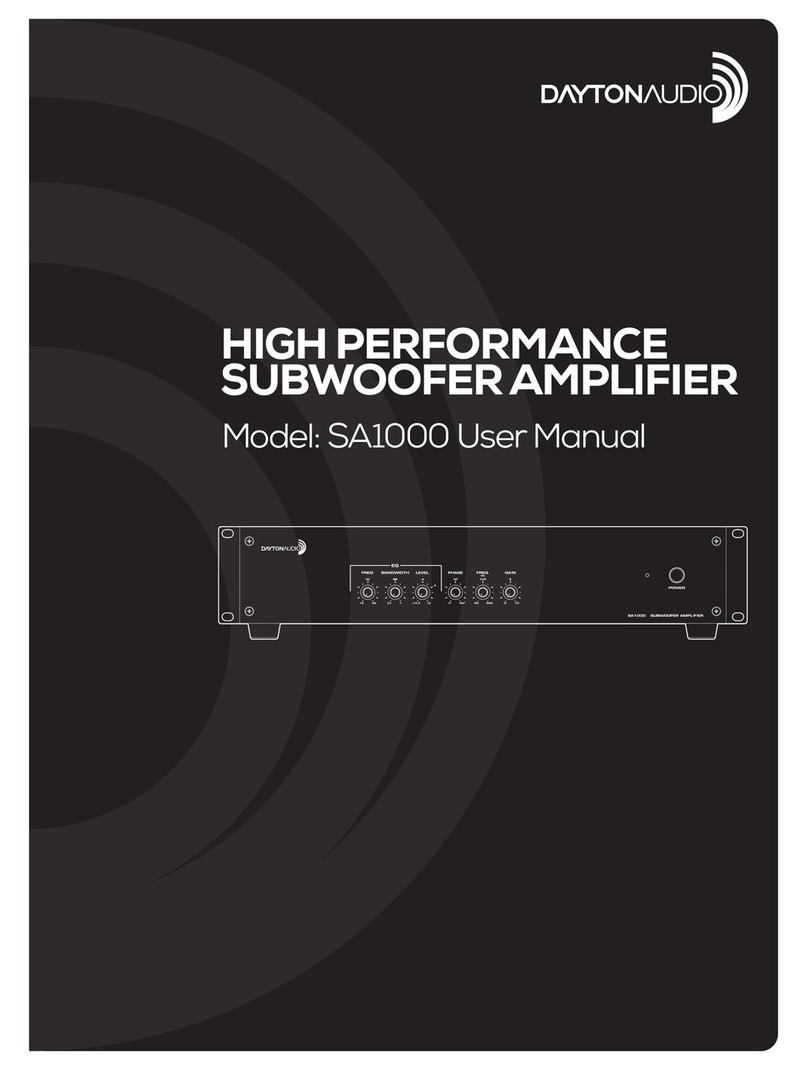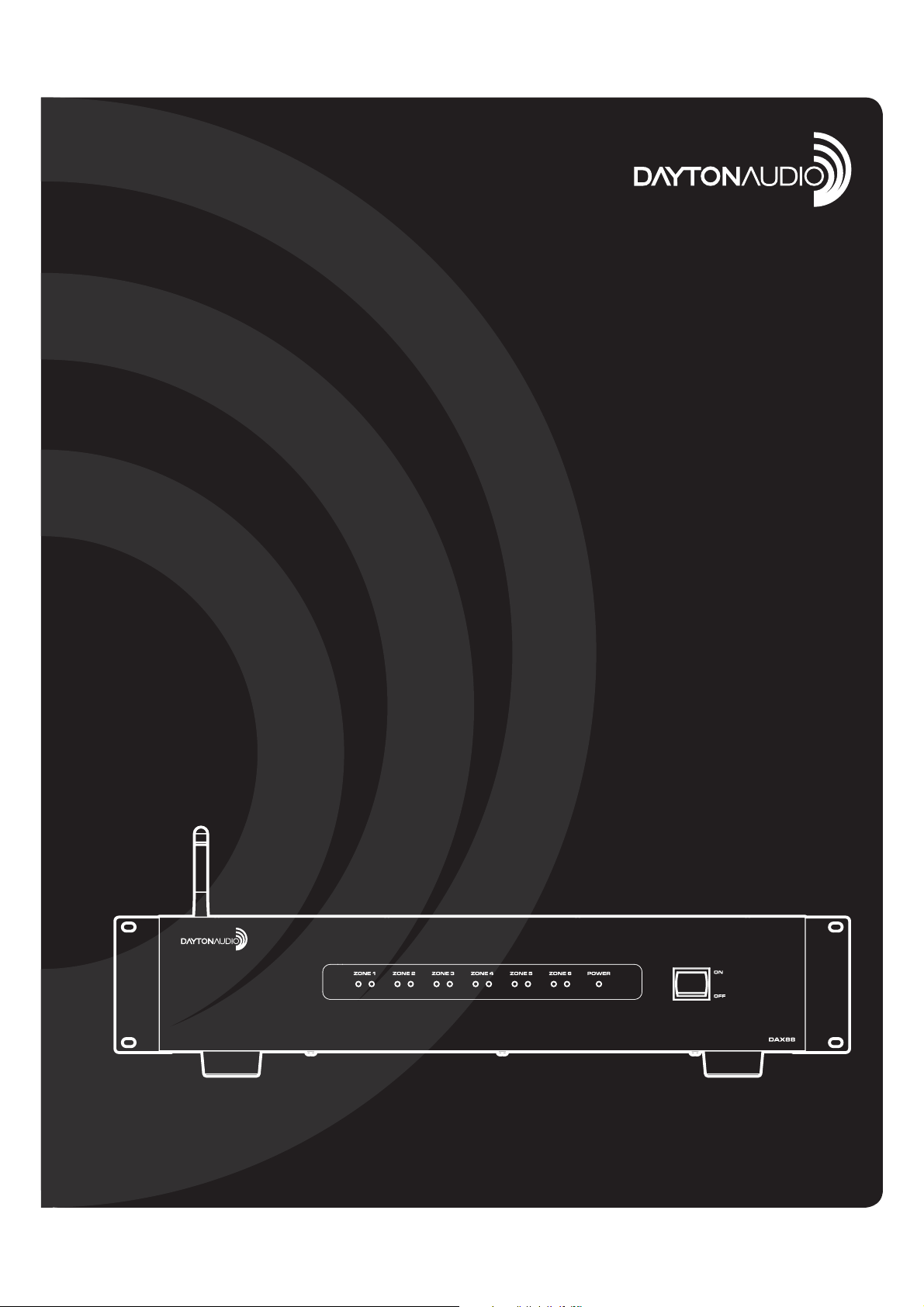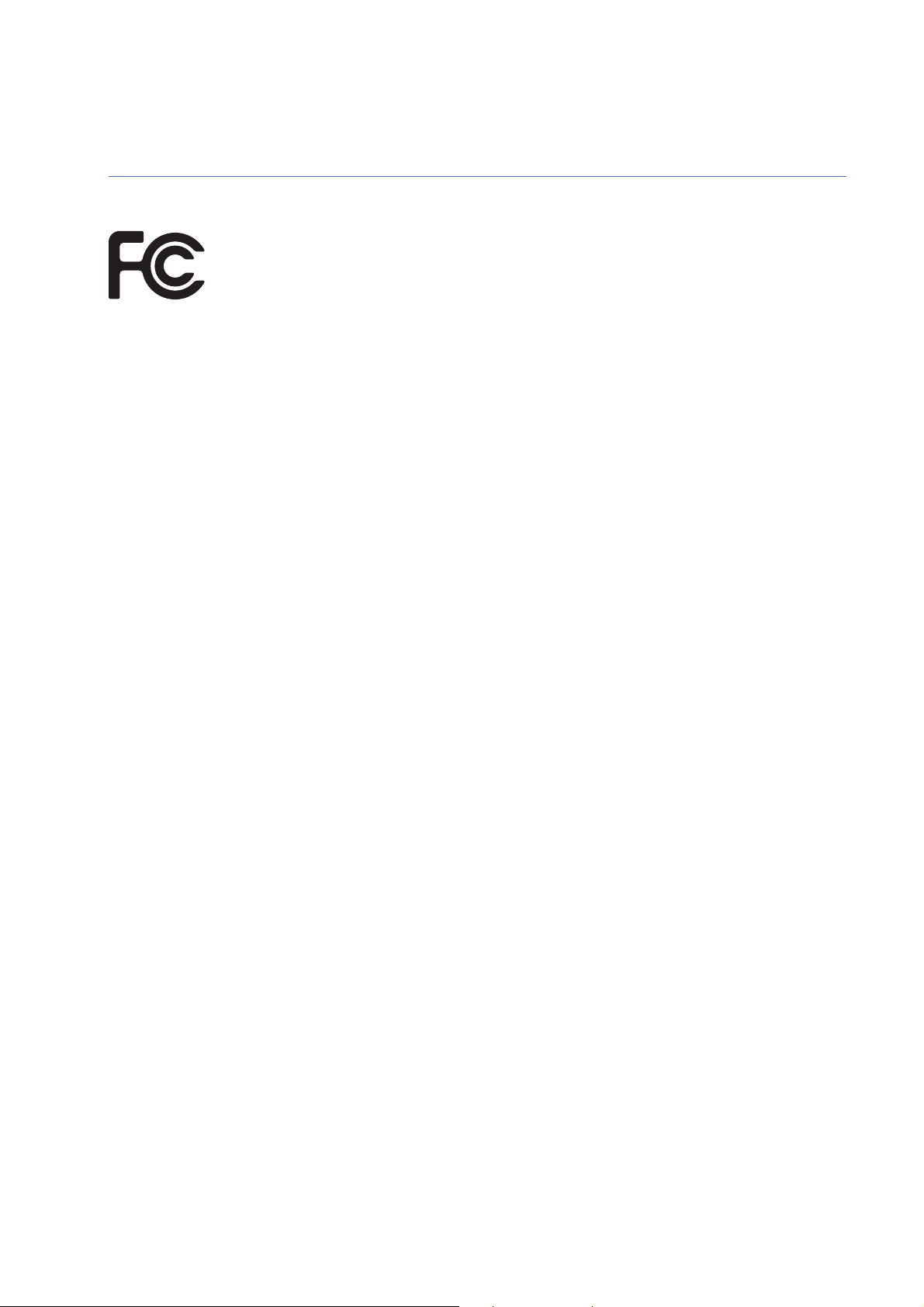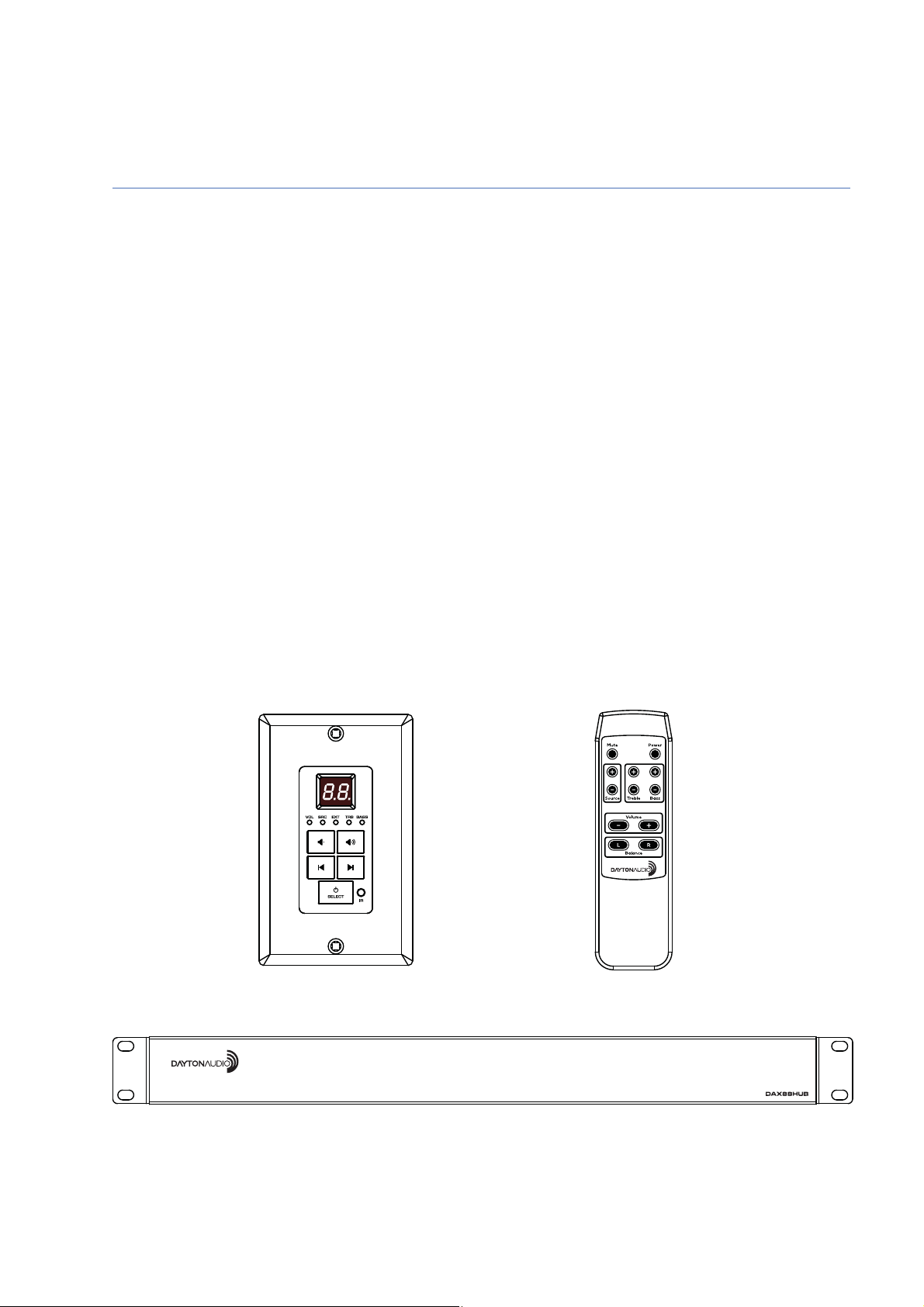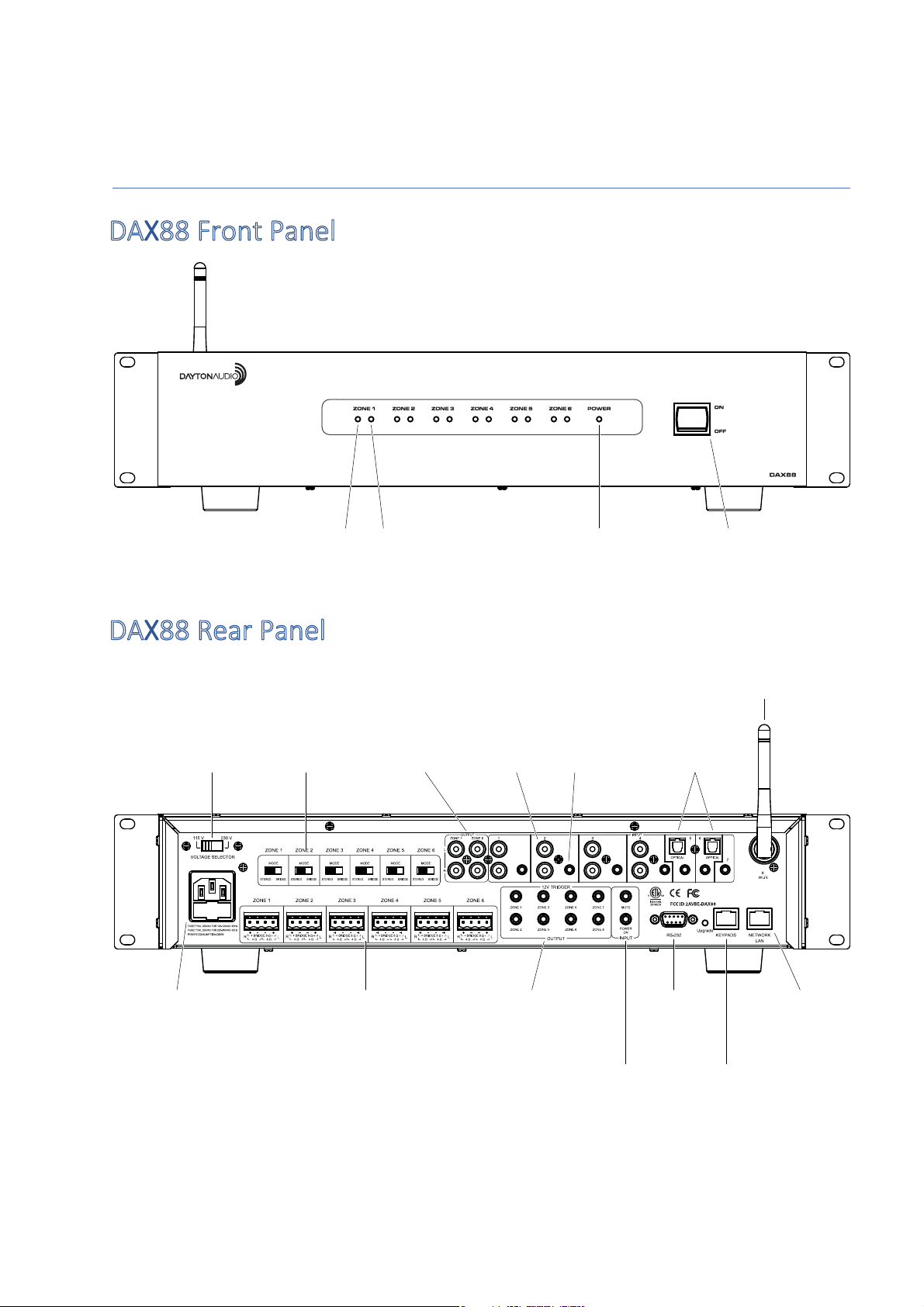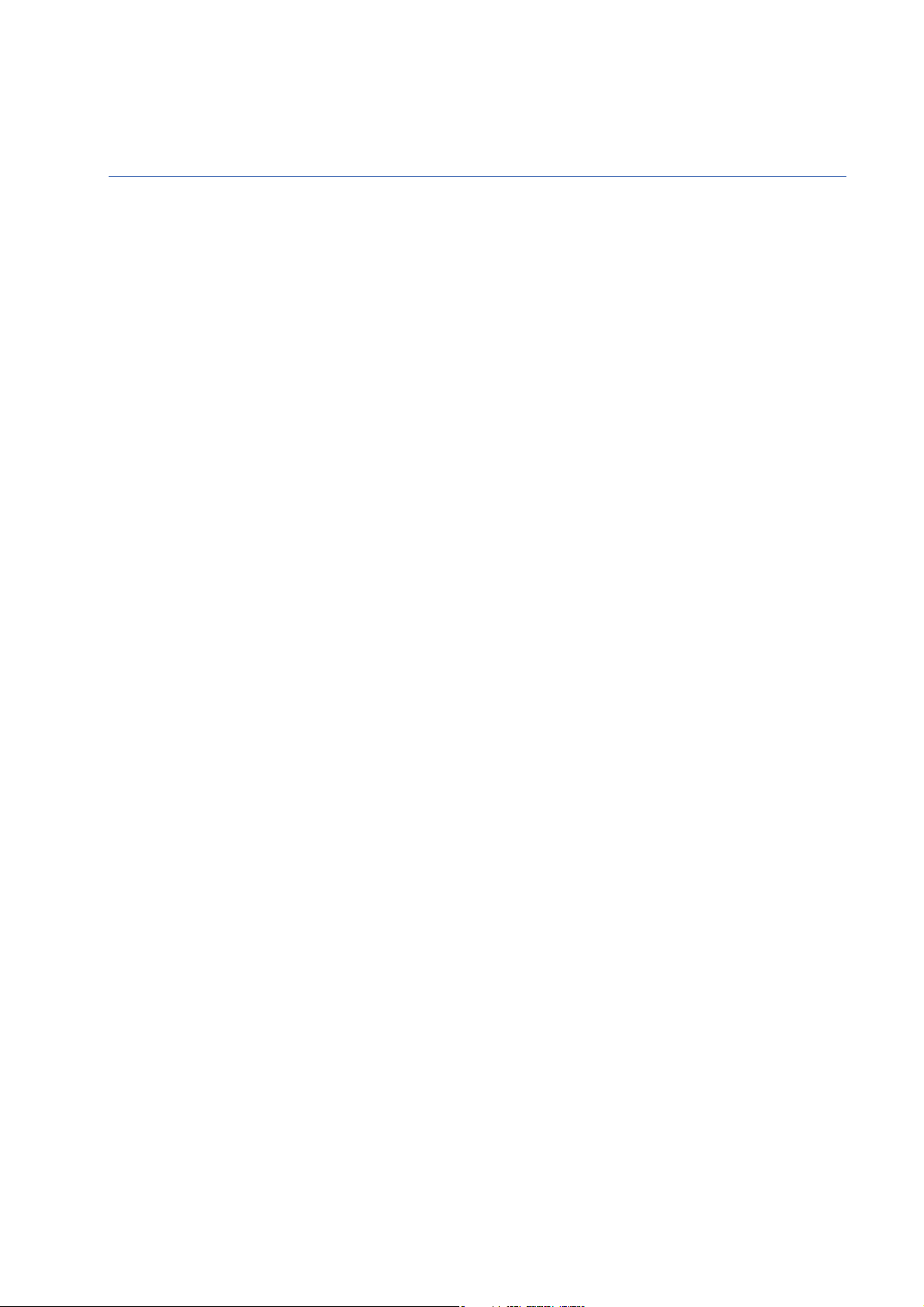Safety
Page | 3
WARNING! TO REDUCE THE RISK OF FIRE OR ELECTRIC SHOCK, DO NOT EXPOSE THIS
APPLIANCE TO RAIN OR MOISTURE.
CAUTION! TO REDUCE THE RISK OF SHOCK, DO NOT REMOVE THE COVER, NO USER
SERVICABLE PARTS INSIDE. REFER SERVICE TO A DAYTON AUDIO AUTHORIZED DEALER.
IMPORTANT SAFETY INSTRUCTIONS
•
Read and keep these instructions.
•
Heed all warnings and follow all instructions contained within this manual.
•
Do not use this unit near water.
•
Clean only with dry cloth.
•
Do not block any ventilation openings. Install in accordance with the manufacturer’s instructions.
•
Do not install near any heat sources such as radiators, heat registers, stoves, or other apparatus
(including amplifiers) that produce heat.
•
Do not defeat the safety purpose of the polarized or grounding-type plug. A polarized plug has
two blades with one wider than the other. A grounding type plug has two blades and a third
grounding prong. The wide blade or the third prong are provided for your safety. If the provided
plug does not fit into your outlet, consult an electrician for replacement of the obsolete outlet.
•
Protect the power cord from being walked on or pinched particularly at plugs, convenience
receptacles, and the point where they exit from the unit.
•
Only use attachments/accessories specified by the manufacturer.
•
Unplug this unit during lightning storms or when unused for long periods of time.
•
Refer all servicing to qualified service personnel. Servicing is required when the unit has been
damaged in any way, such as when the power-supply cord or plug is damaged, liquid has been
spilled, or objects have fallen into the unit, the unit has been exposed to rain or moisture, does
not operate normally, or has been dropped.
•
Operate the unit only with the voltage specified on the rear. Fire and/or electric shock may result
if a higher voltage is used.
•
Do not modify, kink, or cut the power cord. Do not place the power cord in close proximity to
heaters and do not place heavy objects on the power cord and/or the unit itself, doing so may
result in fire or electrical shock.
•
Do not touch the speaker terminals as electric shock may result.
•
Ensure that the safety ground terminal is connected to a proper ground. Never connect the
ground to a gas pipe, as a severe explosion and/or fire may result.
•
Be sure the installation of this product is stable, avoid unlevel surfaces as the product may fall and
cause injury, property damage, electrocution and/or fire.
•
Note that when the unit is turned off, it is not completely disconnected from the AC power outlet.
Do not open the cover.
REFER ALL SERVICE TO A QUALIFIED SERVICE TECHNICIAN