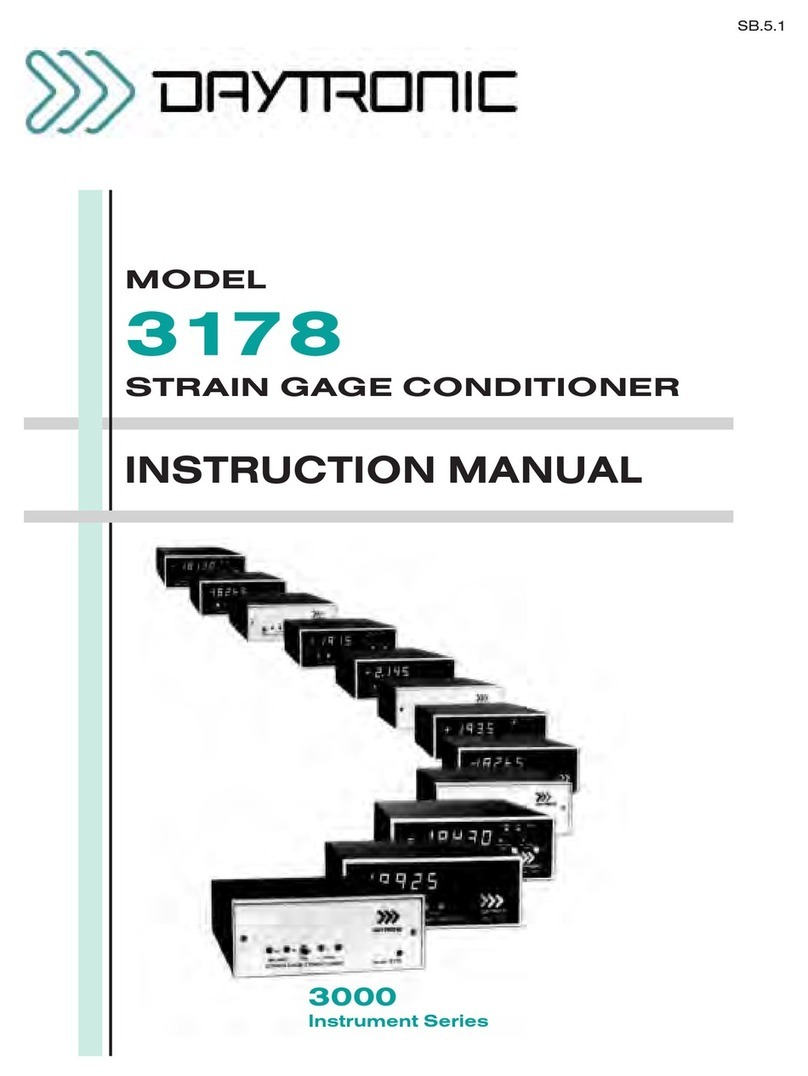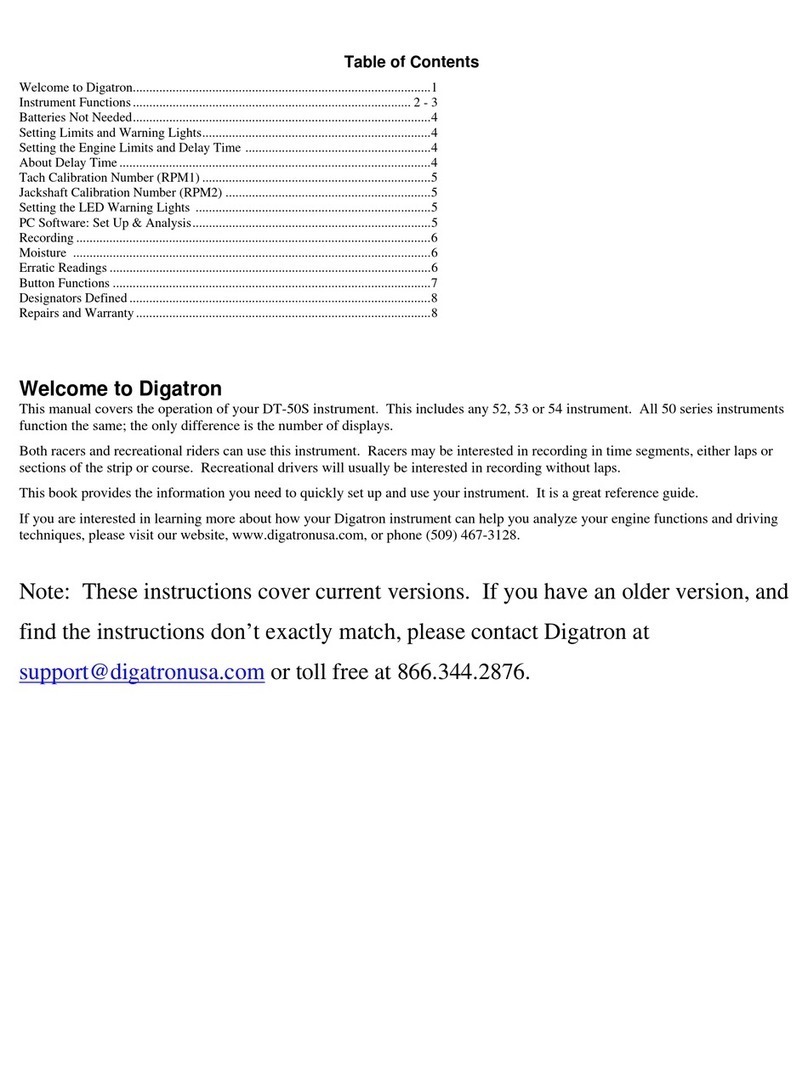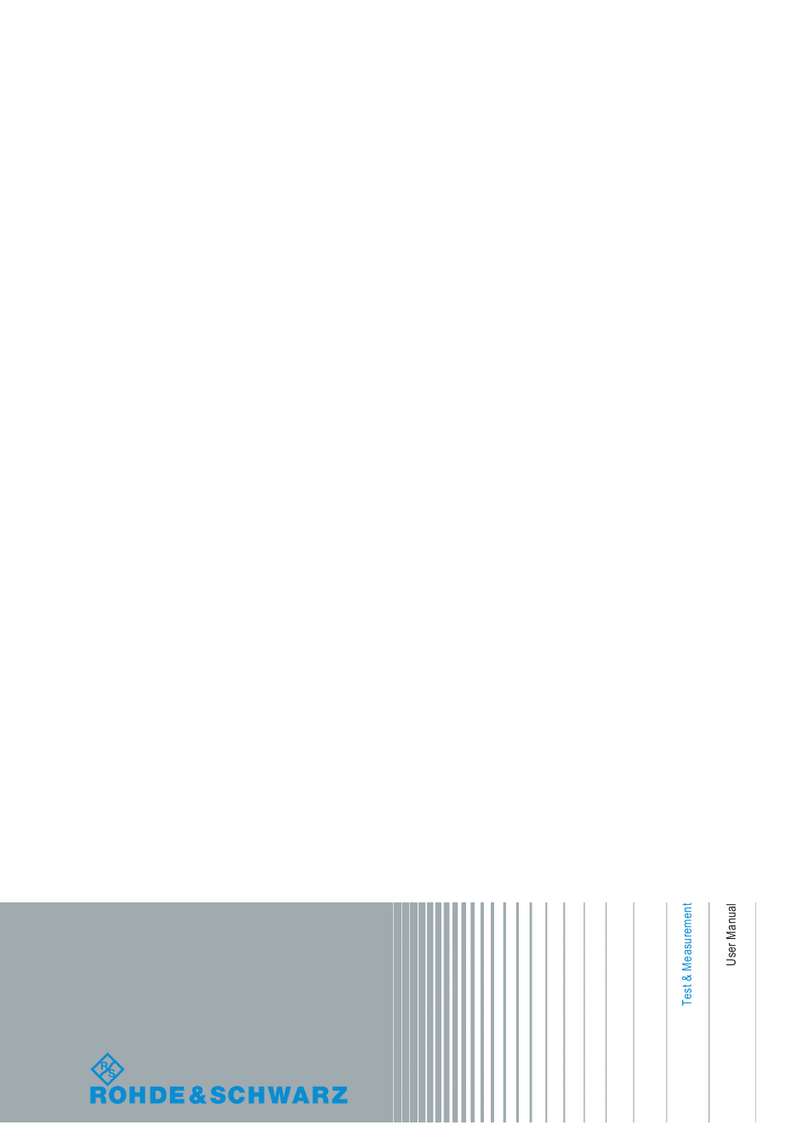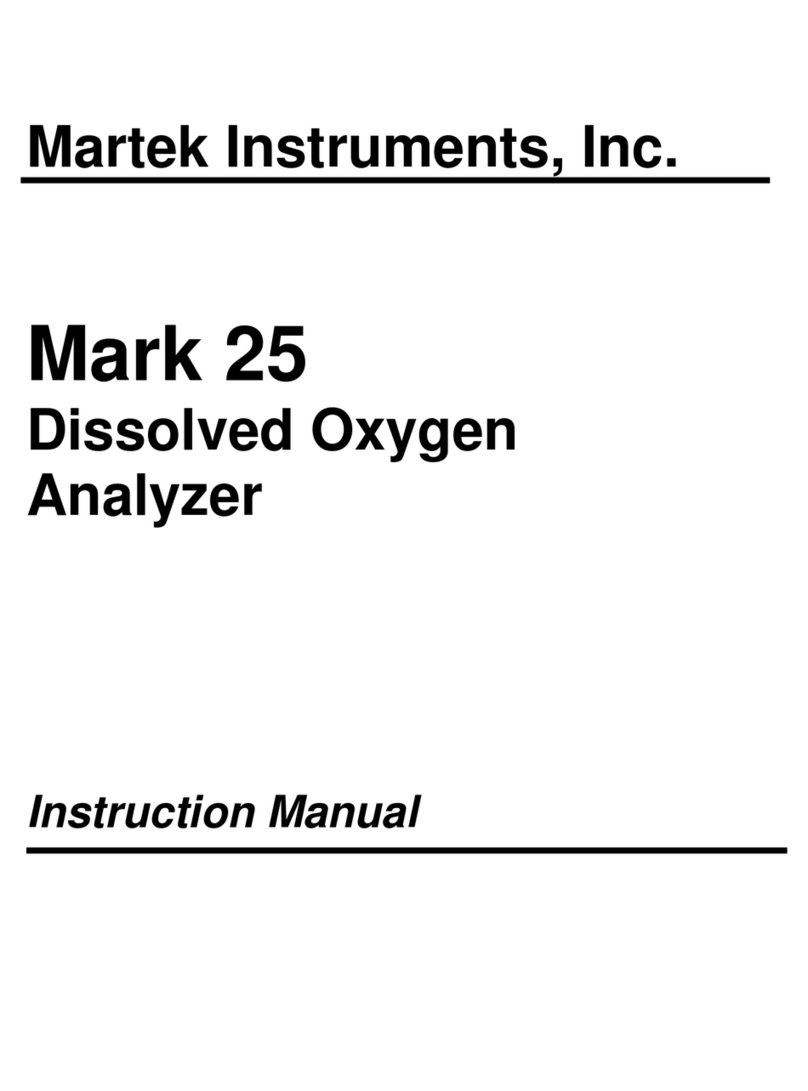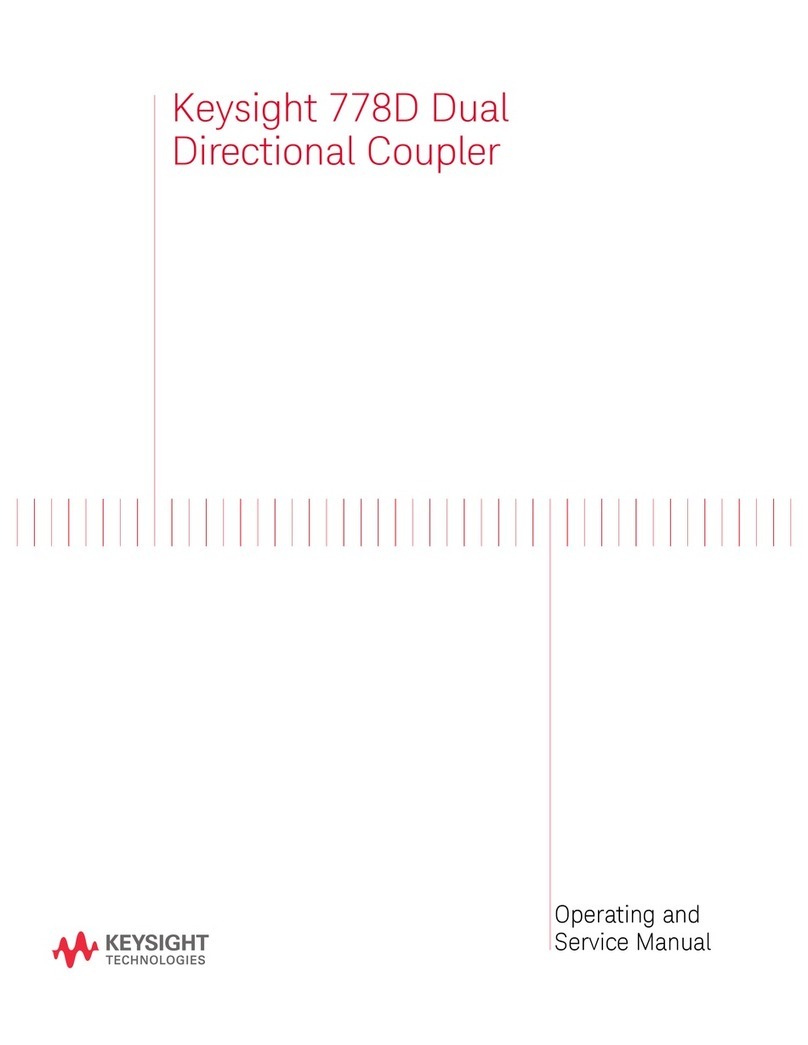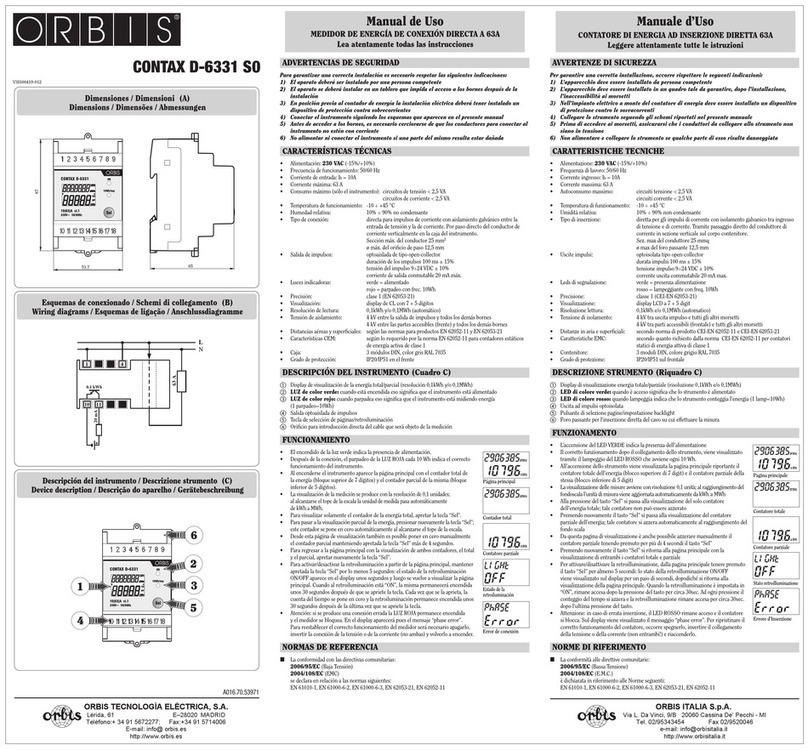DayTronic M2 User manual

Technical features:
• 6-digit red display (optional: green, orange, blue)
• minimal installation depth: 70 mm excluding plug-in terminal
• programming interlock via access code
• protection class IP65 (front side)
• plug-in terminal
User manual M2
Profibus DP
96x48
M2_1B9GB.pdf updated: 08.03.2012

Identification
M2-1BR6B.9000.570BD
M2-1BR6B.9000.670BD
Profibus
Housing size: 96x48 mm
ORDER NUMBERSTANDARD TYPES
Please state physical unit by order, e.g. m/min.
Options – breakdown order code:
M2-1B
R
6B.9000.670BD
Standard type M-Line Dimension
D physical unit
Installation depth
89 mm incl. plug-in terminal 2 Version
BB
Housing size
B96xH48xD70 mm 1 Setpoints
0nosetpoints
Display type
binary B Protection class
1 without keypad,
Display colour operation on the back
Blue B 7 IP65 / plug-in terminal
Green G
Red R Supply voltage
Yellow Y 4 115 VAC
5230VAC
Number of digits 6 10-30 VDC galv. insulated
6-di
g
it 6
Measuring input
Digit height 0none
14 mm B
Analog output
Digital input 0none
Profibus 9
Sensor supply
0none

Contents
1
1. Assembly 2
2. Electrical connection 3
3. Function and operation description 4
4. Setting up the device 5
4.1. Switching on 5
4.2. Parametrisation 5
5. Operating modes 7
5.1. Operating mode 1 7
5.2. Operating mode 2 7
5.3. Operating mode 3 8
5.4. Operating mode 4 8
5.5. Operating mode 5 9
5.6. Explanations to panel parameters 10
5.7. Explanations to the position after decimal point 10
5.8. Explanations to the mode 11
5.8.1 Modus 0 11
5.8.1 Modus 1 ´ 11
6. Error indications 12
7. Factory settings 13
7.1. Synoptical table 13
7.2. Reset to factory settings 13
8. Technical data 14
9. Safety advice 15

1. Assembly
2
1. Assembly
Please read the Safety advice on page 15 before installation and keep this user manual
for future reference.
Sealing
48,0
3,0
M2
Gap for physical unit
89,0
1. After removing the fixing elements, insert the device.
2. Check the seal to make sure it fits securely.
3. Click the fixing elements back into place and tighten the clamping screws by hand.
Then use a screwdriver to tighten them another half a turn.
CAUTION! The torque should not exceed 0.1 Nm!
The dimension symbols can be exchanged before installation via a channel on the side!

2. Electrical connection
3
2. Electrical connectio
Connection example:
Profibus arranges the devices in sequence. An allocation in form of a star is not acceptable! Both ends of the
data line require a termination. One in the triggering included termination needs to be activated. The maximum
allowable length of the data line depends on the baudrate an is 1000 m.
For simplification of the electrical connection, the terminals are carried out doubly. At the last device of tha
bus-line, the termination can be switched onto the bus-line with two bridges.

3. Function and operation description
4
3. Function and operation description
Operation
The device is triggered via Profibus and shows numerics and signs in a 6-digit 7-segment
display.
Thereby the communication can be triggered via a Bus master. The display recognizes
automatically the used Baudrate with a Bus master and needs as single information the
Profibus address, which can be parametrised via the keypad of the display.
Parameterisation level:
Parameter deposited in the menu item can here be parameterised.
Functions, that can be changed or adjusted, are always signalised by a flashing of the
display. Settings that are made in the parameterisation level are confirmed with [P] and thus
safed. By pressing the [O]-key (zero-key) it leads to a break-off of the value input and to a
change into the menu level.
All adjustments are safed automatically by the device and it changes into operating mode, if
no further key operation is done within the next 10 seconds.
Operation and display elements:
Change into menu level or break-off in value input.
Parameterisation
level Adjustment of the value / the setting.
Keys for up and down navigation in the menu level.
DescriptionKey
To confirm the changes made at the parameterization level.
Change into operation mode.
Change to parameterisation level and deposited values.
Menu level
Level

5
4. Setting up the device
Adjusting the brightness brt:
With this parameter the brightness of the display can be reduced onto 25% of the total
brilliancy. With [P] the selection is confirmed and the device switches back into menu
level.
Setting the decimal point, dot:
The decimal point on the display can be moved with [▲] [▼] and confirmed with [P].
The display then switches back to the menu level again.
Selection of the device address Adr:
Device addresses from 1-125 can be parametrised. The address 126 is preset as
default value, which is the delivery state. After changing this parameter, the device
does a soft test bevor switching back into operation mode. After this, the new address
will be directly in use.
Parameterisation levelMenu level
4.1. Switching-on
Once the installation is complete, you can start the device by applying the voltage supply.
Before, check once again that all electrical connections are correct.
Starting sequence
For 1 second during the switching-on process, the segment test (8 8 8 8 8) is displayed
followed by an indication of the software type and, after that, also for 1 second the software
version. After the starting sequence, the device switches to operation/display mode.
4.2. Standard parameterisation: (Flat operation level)
To parameterize the display, press the [P] key in operating mode for 1 second. The display
then changes to the menu level with the first menu item TYPE.
4. Setting up the device

4. Setting up the device
Administrator code / Master code (4-digit number-combination free available),
A.Co:
With this code all parameters can be re-activated, after LOC has been activated under
menu item run before. By pushing [P] in operation mode for approx. 3 seconds, CodE
occurs in the display and enables the user to reach all parameters by entering the
A.co. While leaving the parameterisation under run, the parameterisation can be
activated permanently by selection of ULC. So that at a renew pushing of [P] in
operating mode, no new entering of the code needs to be done.
Activiation / Deactivation of the programming interlock or closing-off of the
parametrisation, run:
With the navigation keys [▲] [▼], one can choose between the deactivated key lock
Uloc (works setting) and the activated key lock Loc. Confirm the selection with [P].
After this, the display confirms the settings with "-----", and automatically switches to
operating mode. If Loc was selected, the keyboard is locked. To get back into the
menu level, press [P] for 3 seconds in operating mode. Now enter the CODE (works
setting 1 2 3 4) that appears using [▲] [▼] plus [P] to unlock the keyboard. FAIL
appears if the input is wrong. By pressing [P] in operation mode for approx. 3
seconds, the first menu group adr appears in the display and thus confirms the
change into parameterisation. It stays activated as long as ULOC is entered in menu
group RUN, thus the display is set back in standard parameterisation again.
Parameterisation levelMenu level
6

7
5. Operating modes
The Profibus displays support 5 different operating modes, as given below.
Display value „signed integer“0x21
FunctionDescriptionCharacteristicByte-No.
2 Bytes output data0
5. Operating modes
5.1. Operating mode 1
Display of 16 bit signed integer values (-32768…32767).
Configuration values
Output data
Display value High-Byte
FunctionByte-No.
Display value Low-Byte1
0
Position after decimal point „signed integer“
Position after decimal point (see 7.7)
0x21
0x20
Panel parameter (see 7.6.)0x21
FunctionDescriptionCharacteristicByte-No.
2 Bytes output data2
1 Byte output data1
2 Bytes output data0
5.2. Operating mode 2
Display value of 16 bit signed integer values (-32768…32767), with brightness control,
flashing and position after decimal point.
Configuration data
Output data
Display value High-Byte3
Position after decimal point (see explanations under 7.7)
Panel parameter (see explanations under 7.6.)
FunctionByte-No.
Display value Low-Byte4
2
0-1

8
5. Operating modes
Display value „signed long integer“0x23
FunctionDescriptionCharacteristicsByte-No.
4 Bytes output data0
5.3. Operating mode 3
Display value of 32 bit signed integer values (-4.294.967.296…4.294.967.295).
Configuration data
Output data
Display value Low-Word, High-Byte2
Display value High-Word, Low-Byte1
Display value High-Word, High-Byte
FunctionByte-No.
Display value Low-Word, Low-Byte3
0
Display value „signed long integer“
Position after decimal point (see 7.7)
0x23
0x20
Panel parameter (see explanations 7.6)0x21
FunctionDescriptionCharacteristicByte-No.
4 Bytes output data4
1 Byte output data1
2 Bytes output data0
5.4. Operating mode 4
Display value of 16 bit signed integer value (-32768…32767), with brightness control,
flashing and position after decimal point.
Configuration data
Output data
Display value High-Word, Low-Byte4
Display value Low-Word, High-Byte5
Display value High-Word, High-Byte3
Position after decimal point (see explanations under 5.7)
Panel parameter (see explanations under 5.6)
FunctionByte-No.
Display value Low-Word, Low-Byte6
2
0-1

9
5. Operating modes
Mode (see explanations 5.8)1 Byte output data0x202
Panel parameter (see explanations 5.6)2 Bytes output data0x210
Direct display0x27
FunctionDescriptionCharacteristicsByte-No.
8 Bytes output data4
5.5. Operating mode 5
Direct display triggering with brightness control.
Configuration data
Output data
With 6-digit displays, the 1st and 2nd digit may not be triggered (and so on). But all 8 digits
always need to be assigned!
7. Digit9
6. Digit8
5. Digit7
4. Digit6
3. Digit5
2. Digit4
1. Digit (left / display digit with the highest value)3
Mode (see explanations 5.8)2
Panel parameter (see explanations 5.6)
FunctionByte-No.
8. Digit (right / display digit with the highest value)10
0-1

10
5. Operating modes
5.6. Explanations to panel parameters
Flashing at 7.digit14
Flashing at 6.digit13
Flashing at 5.digit12
Flashing at 4.digit11
Flashing at 3.digit10
Flashing at 2.digit9
Flashing at 1.digit (left/ display digit with highest value at 8-digit displays)8
Reserved2-7
00 equates 100 % brightness
01 equates 75% brightness
10 equates 50% brightness
11 equates 25 % brightness
FunctionByte-Nr.
Flashing at 8.digt (right / display digit with highest value )15
0-1*
*Brightness control not availabe for outdoor displays!
5.7. Explanations to position after decimal point
0 Display
1 Display test
7
Reserved3-6
000 no position after decimal point
001 1 position after decimal point
010 2 positions after decimal point
011 3 positions after decimal point
100 4 positions after decimal point
101 5 positions after decimal point
110…6 positions after decimal point
111…7 positions after decimal point
FunctionByte-No.
0-2

11
5. Operation types
5.8. Explanations of the mode
0 Display
1 Display test
7
00000000 Display via ASCII table (see 5.8.1)
00000001 Direct triggering of the segments (see 5.8.2)
00000010 Reserved
…
00000100 Reserved
FunctionByte-No.
0-6
ASCII table:
At all empty fields a space is displayed.
70
60
50
40
30
20
10
00
0F0E0D0C0B0A09080706050403020100
HEX
5.8.1. Mode 0
5.8.2. Mode 1
Direct triggering of the segments (bit coded, all values in hexadecimal notation.
Example:
To display the sign with the ASCII code 32H („2“) in
mode 1, the value 5BH = (01H x 02H + 40H + 10 H +
08H) needs to be entered in the data field.
20H
02H
10H
04H
08H
01H
80H

12
6. Error indications
6. Error indications
The display controls several possibilites of errors and shows them if required in the display.
Overflow behavior
If a process value (Integer value) is transfered, that exceeds the display range of the
display, then the display shows a fast flashing display with the incorrect value, this means
the available significant digits. The minus sign needs its own digit. The same happens in
operation type 5, if segments are triggered, that are not available in the display. In this case
the defined display segments are flashing with a high frequency.
Error indications
During the starting sequence a check of the configuration is done. Furthermore an error
number / warning number can be found in the Gateway. It then alerts a checksum error, an
EEPROM error or a Profibus error.
After this the device processor starts with the cyclic scanning of the display segments that
need to be displayed, which state the operating mode.
Watchdog in Gateway is invalid„Er8“Watchdog overflow
Gateway works in an inoperative operating type„Er7“Configuration error
Profibus master offline„Er6“Data exchange error
Gateway receives too many data„Er5“DATA overflow
Gateway checksum of a parameter is faulty„Er4“PCHECKSUM error
Gateway Profibus error„Er3“SPC3 error
Communikation error with EEPROM„Er2“EEPROM error
Gateway does not answer„Er1“Gateway error
Parameter in device processor is not consistent„HLP“Checksum error
DescriptionMessageSource of error
If an initialisation error occurs, the error indications appers directly in the display. At an
operating error the display reacts with fast flashing of the current dates for at least 10
seconds.
Occured errors can be called up by shortly pushing the [▲] or [▼] key. The single errors
can be called up by pushing the keys shortly several times. Each single error can be
deleted by pushing the [▲] or [▼] key for approx. 1 second.
If no error did occur then „noE“ appears. After the error indication the display changes back
automatically into operting mode after approx. 7 seconds.

13
7. Factory settings
Standard
operation
Parameter lockStandard
operation
run
to
Master code
100%100%75%50%25%Display
brightness
to
Display of
decimal point
Default value
to
Device address
Menu itemsParameter
7.1. Synoptical table of default values
7. Factory settings
Parametrisation
The following procedure should be used:
• Switch off the power supply
• Press button [P]
• Switch on voltage supply and press [P]-button until „-----“ isshowninthedisplay.
7.2. Reset to factory settings (default values)
To return the unit to a defined basic state, a reset can be carried out to the default values.
With reset, the default values of the program table are loaded and used for subsequent
operation. This puts the unit back to the state in which it was supplied.
Caution! All application-related data are lost.

8. Technical data
Conformity to directive 2004/108/EGCE-sign
EN 61326
EMV
relative humidity 0-80% on years average without dewWheatering resistance
-20…80°CStoring temperature
Ambient conditions
0…50°CWorking temperature
> 30 yearsData life
can be activated via connection terminalTermination
EPDM, 65 Shore, blackSealing material
EEPROMMemory
10-30 VDC max. 4 VA
230 VAC +/- 10 % max. 10 VA
Power pack
According to low voltage directive 2006/95/EG
EN 61010; EN 60664-1
Safety standard
Pull-up /-down according to EN50170Bus termination
max. 1000 mWire length
92.0+0.8 x 45.0+0.6 mmPanel cut-out
96x48x89 mm (BxHxD) incl. plug-in terminal
RS485Interface
Autobaud recognition up to 12 MBaudBaud rates
Profibus DPProtocol
Interface Profibus
6-digitDisplay
Red (optional green, yellow or blue)Segment colour
14 mmDigit height
Display
Plug-in terminal; wire-cross section up to 2.5 mm2
Connection
approx. 400 gWeight
Standard IP65 (Front), IP00 (Back)Protection class
PC Polycarbonate, black, UL94V-0Material
Screw elementsFixing
up to 15 mmWall thickness
96x48x70 mm (BxHxD)Dimensions
Housing
14
8. Technical data

9. Safety advice
15
9. Safety advice
Please read the following safety advice and the assembly chapter 1 before installation
and keep it for future reference.
Proper use
The M2-device is designed for the evaluation and display of sensor signals.
Danger! Careless use or improper operation can result in
personal injury and/or damage to the equipment.
Control of the device
The panel meters are checked before dispatch and sent out in perfect condition. Should
there be any visible damage, we recommend close examination of the packaging. Please
inform the supplier immediately of any damage.
Installation
The M2-device must be installed by a suitably qualified specialist (e.g. with a
qualification in industrial electronics).
Notes on installation
• There must be no magnetic or electric fields in the vicinity of the device, e.g. due to
transformers, mobile phones or electrostatic discharge.
• The fuse rating of the supply voltage should not exceed a value of 6A N.B. fuse.
• Do not install inductive consumers (relays, solenoid valves etc.) near the device and
suppress any interference with the aid of RC spark extinguishing combinations or free-
wheeling diodes.
• Keep input, output and supply lines separate from one another and do not lay them
parallel with each other. Position “go” and “return lines” next to one another. Where
possible use twisted pair. So, you receive best measuring results.
• Screen off and twist sensor lines. Do not lay current-carrying lines in the vicinity. Connect
the screening on one side on a suitable potential equaliser (normally signal ground).
• The device is not suitable for installation in areas where there is a risk of explosion.
• Any electrical connection deviating from the connection diagram can endanger human life
and/or can destroy the equipment.
• The terminal area of the devices is part of the service. Here electrostatic discharge needs
to be avoided. Attention! High voltages can cause dangerous body currents.
• Galvanic insulated potentials within one complex need to be placed on a appropriate point
(normally earth or machines ground). So, a lower disturbance sensibility against impacted
energy can be reached and dangerous potentials, that can occur on long lines or due to
faulty wiring, can be avoided.

16


Stand: 08.03.2012M2_1B9GB.pdf
Other manuals for M2
1
Table of contents
Other DayTronic Measuring Instrument manuals

DayTronic
DayTronic 4000 Series User manual

DayTronic
DayTronic TM3 User manual

DayTronic
DayTronic 4500 User manual
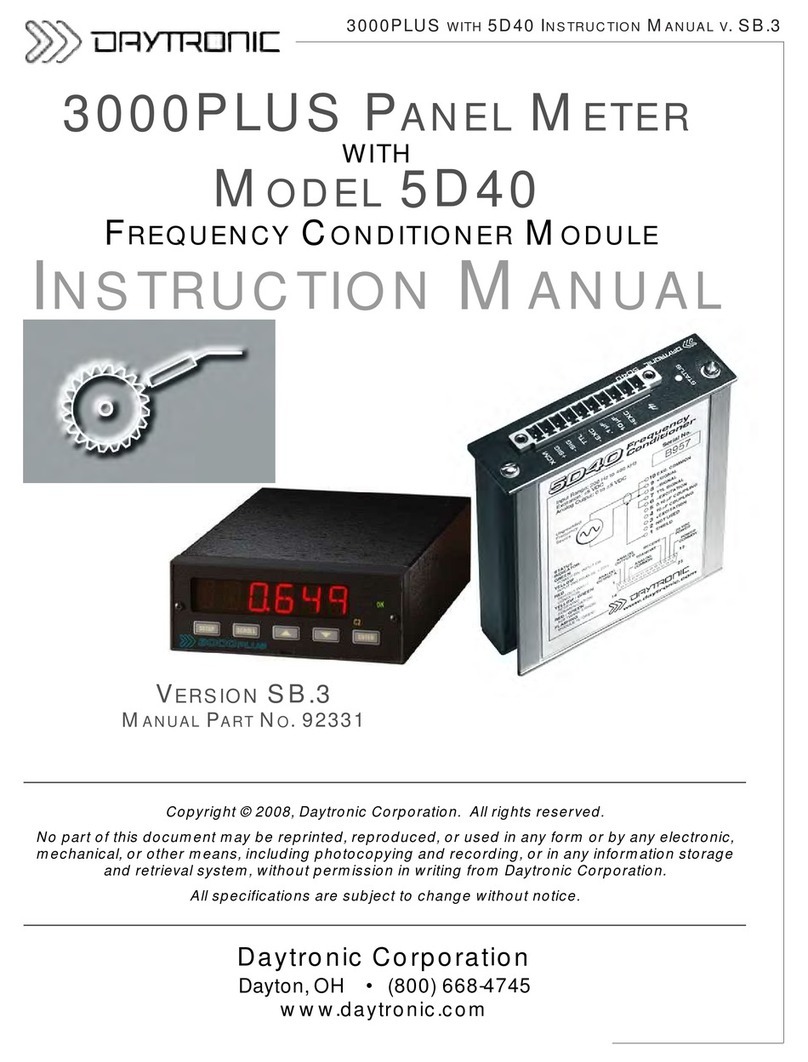
DayTronic
DayTronic 3000PLUS User manual
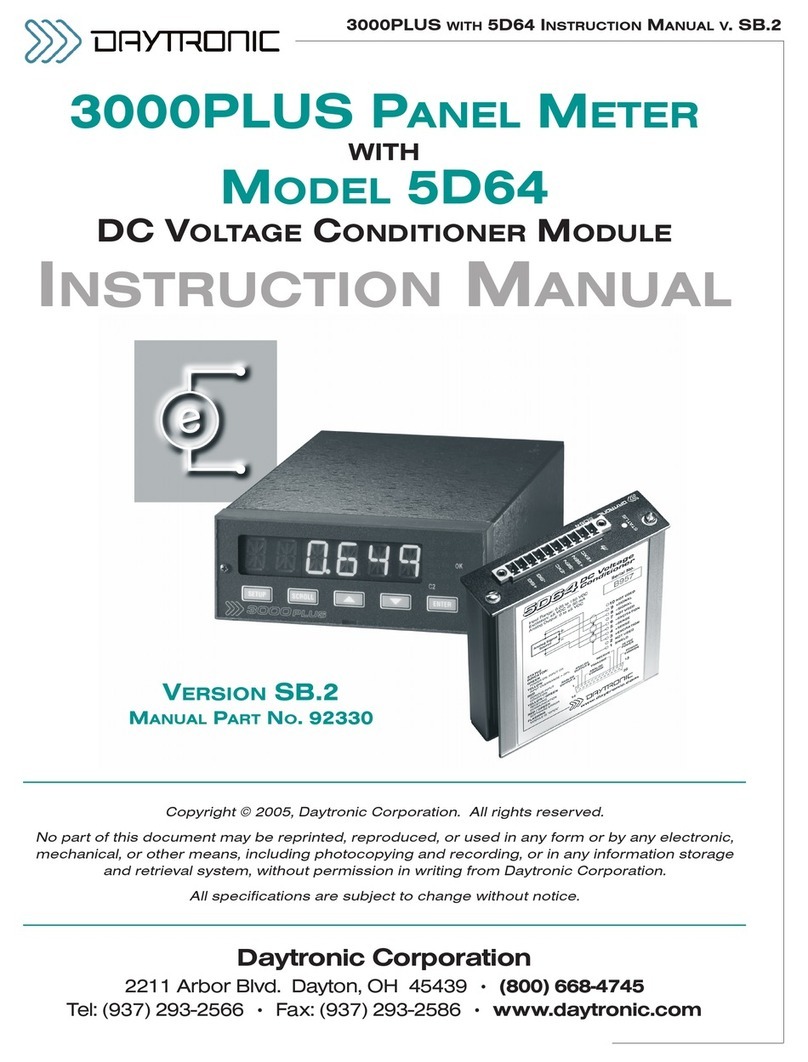
DayTronic
DayTronic 3000PLUS User manual

DayTronic
DayTronic 4030 User manual
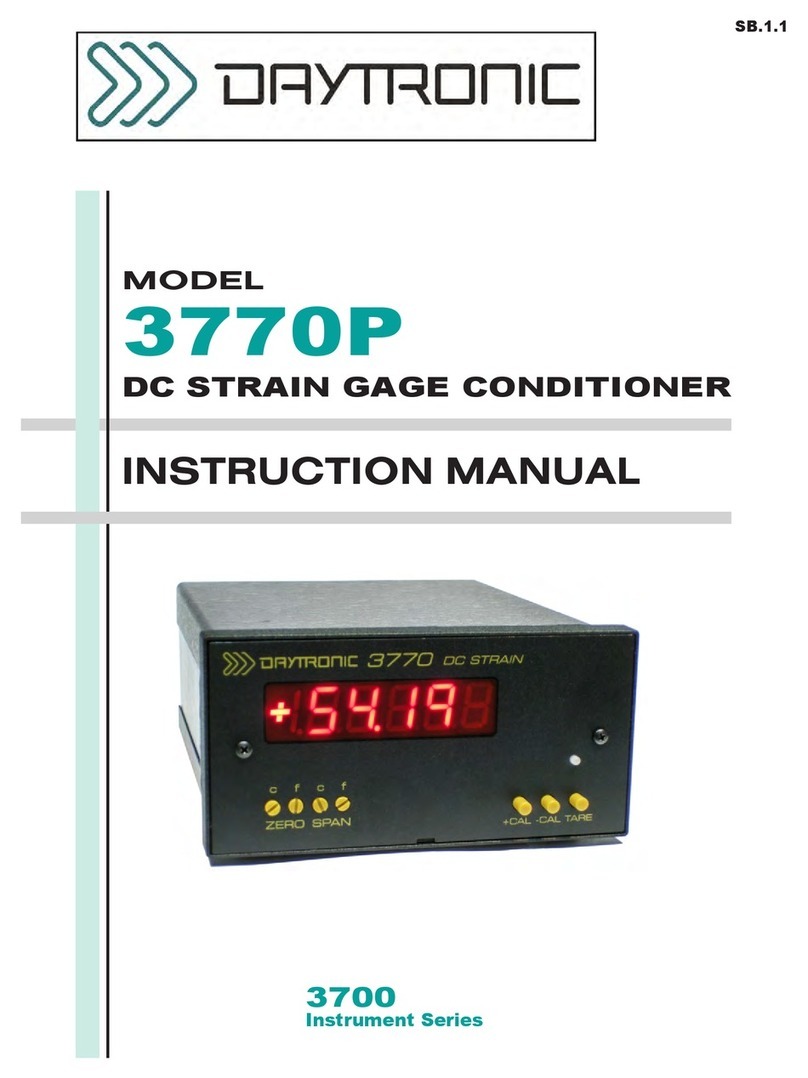
DayTronic
DayTronic 3770P User manual
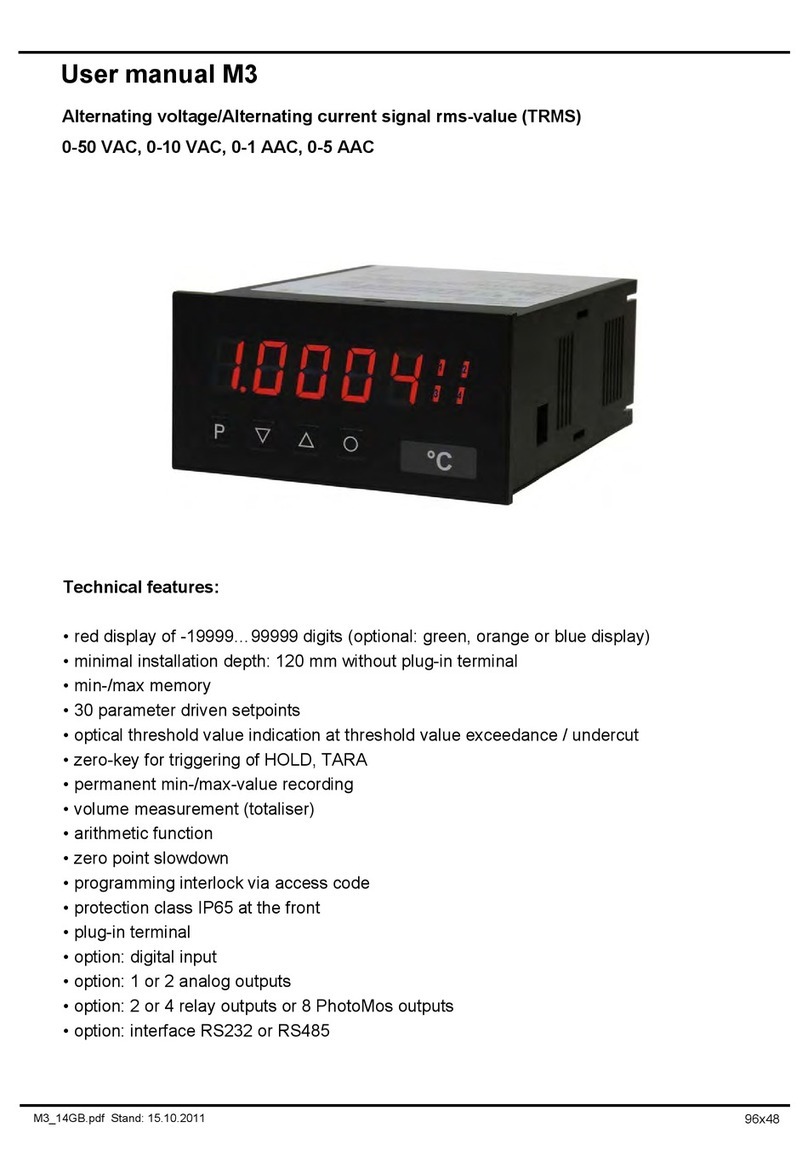
DayTronic
DayTronic M3 User manual
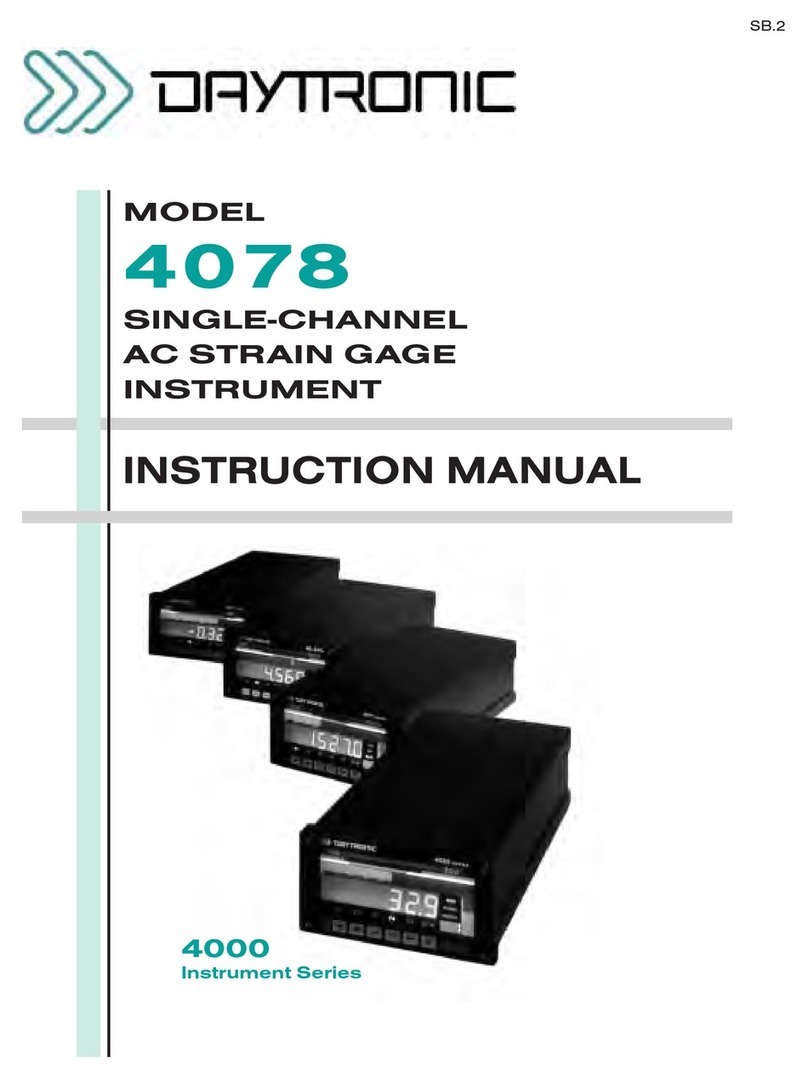
DayTronic
DayTronic 4000 Series User manual

DayTronic
DayTronic 3000PLUS User manual