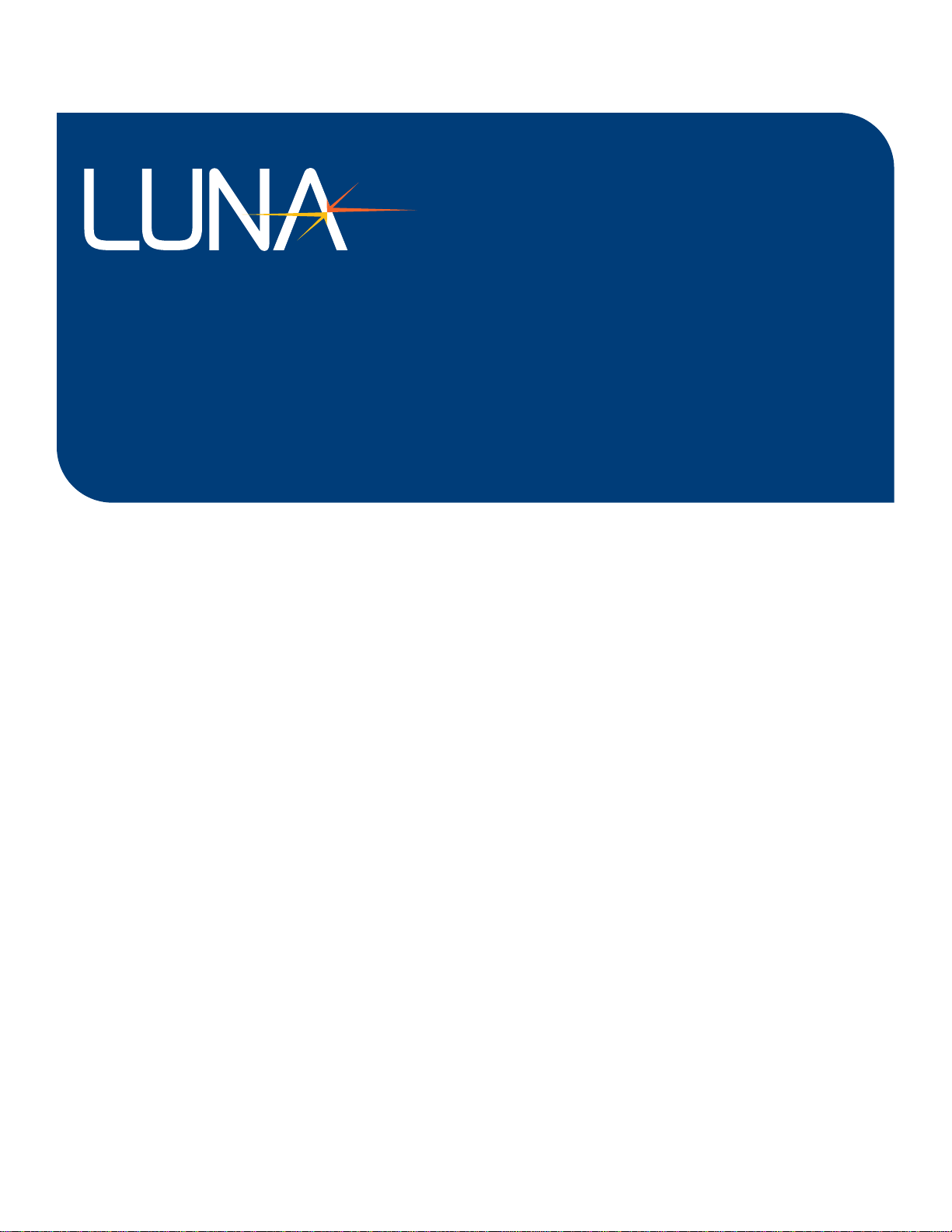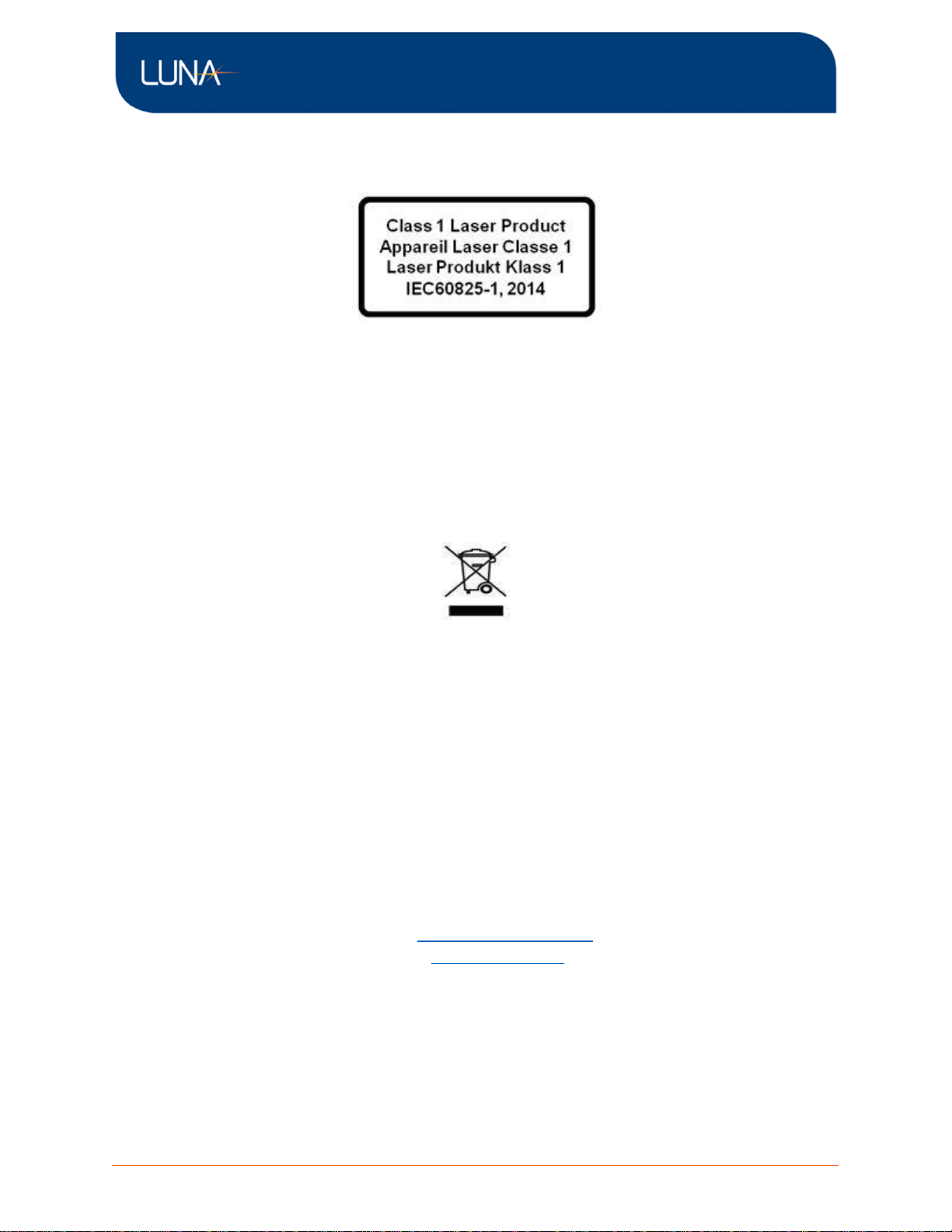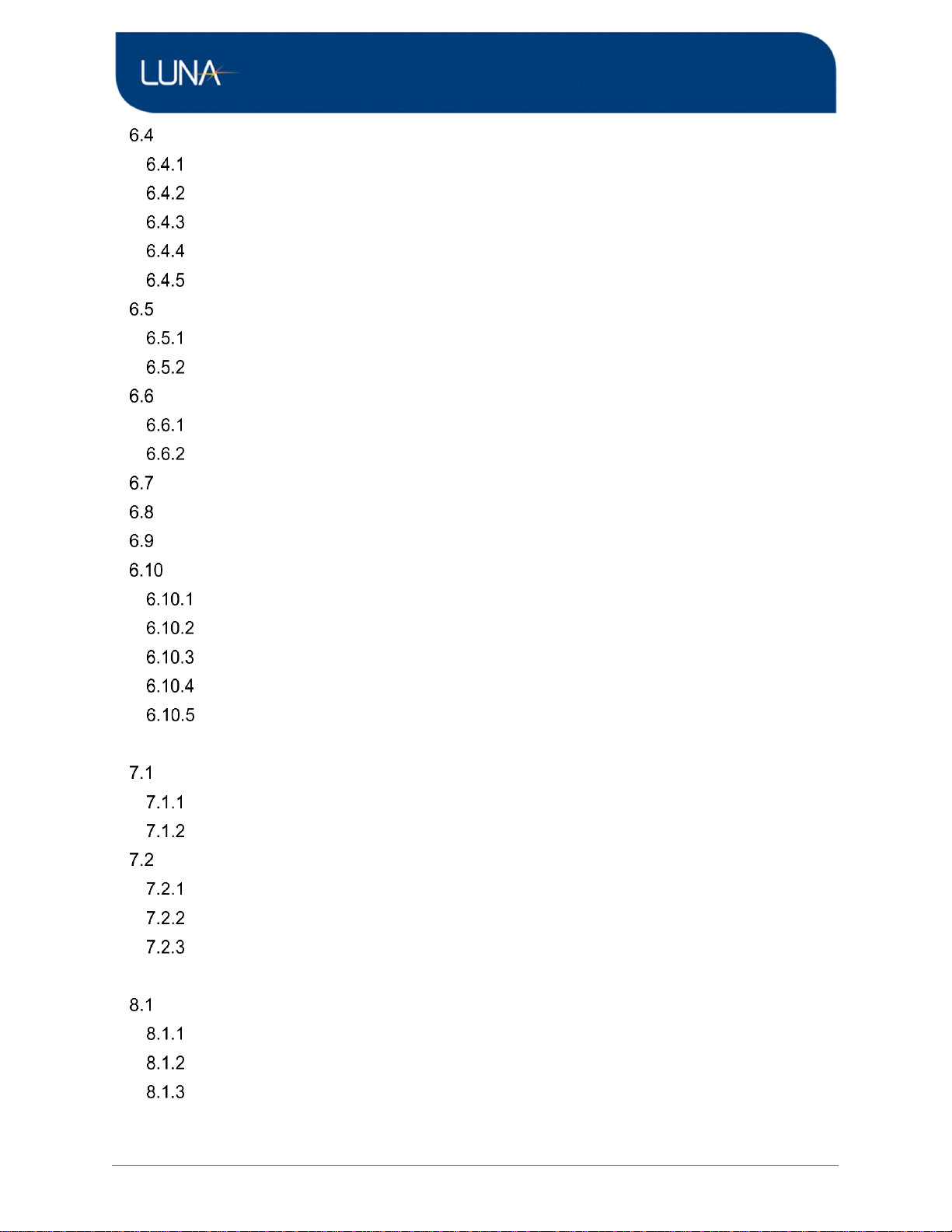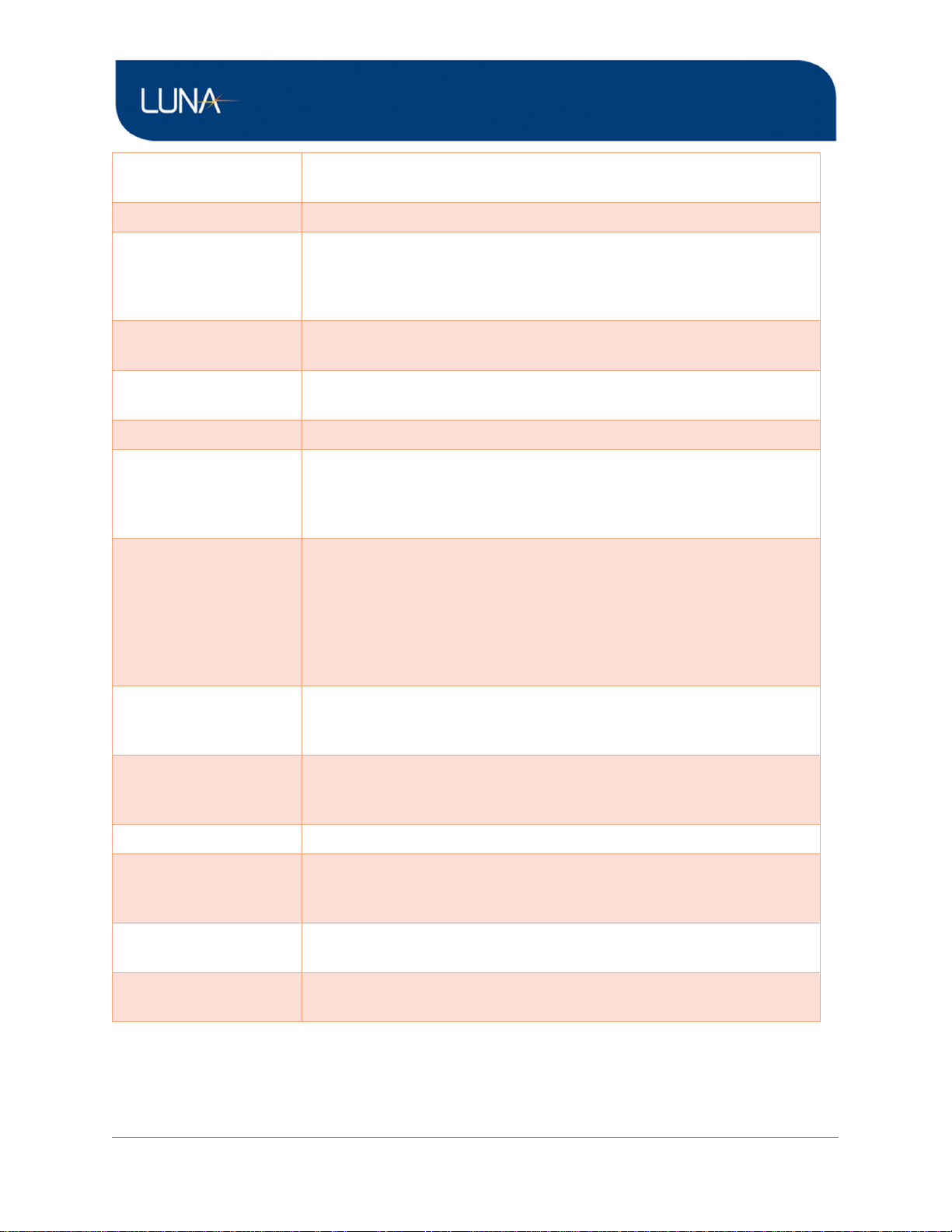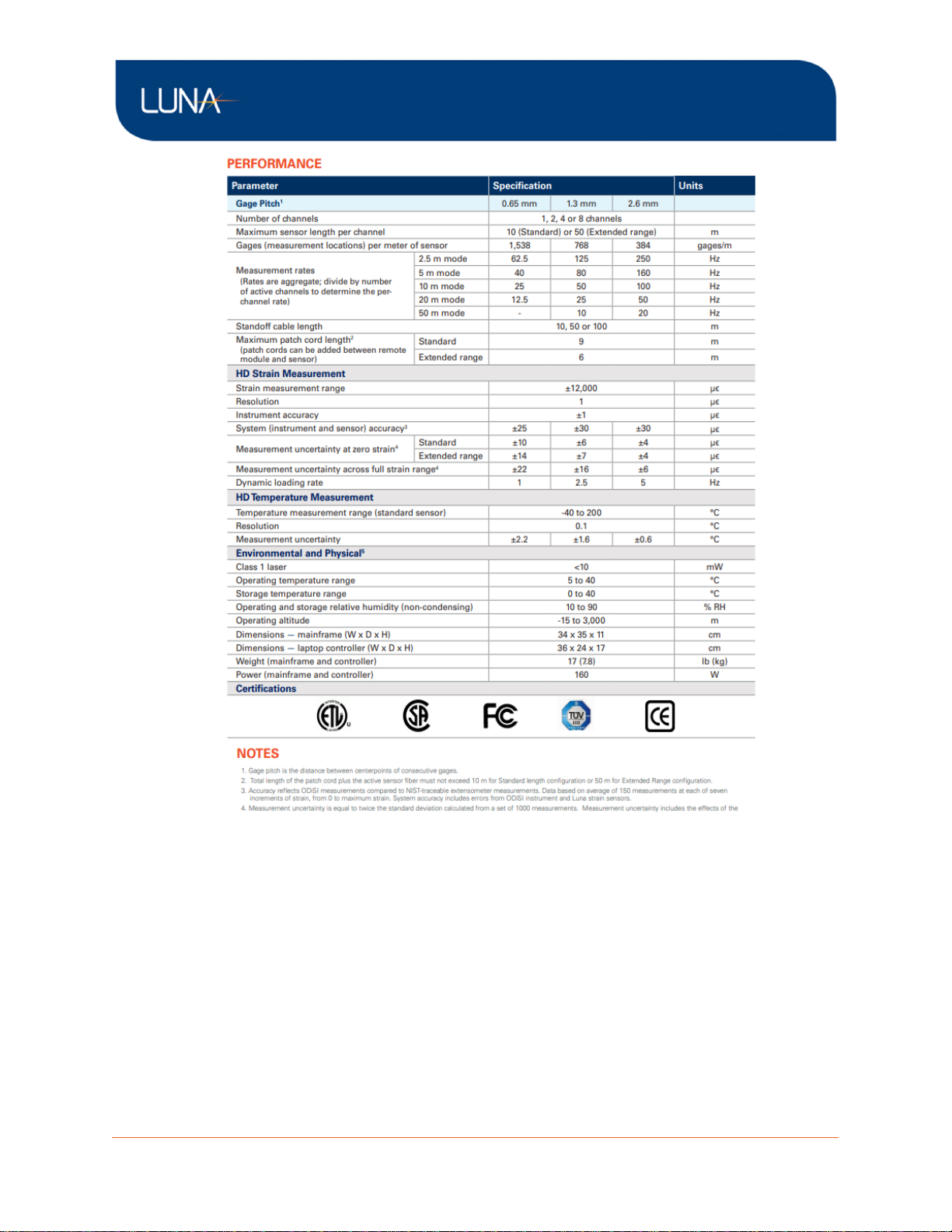Set Up the ODiSI for Data Logging..................................................................................41
File Saving................................................................................................................41
Managing Test Data Files .........................................................................................43
Copy Test Data.........................................................................................................44
Copying Test Data TSV Files....................................................................................45
Settings Menu...........................................................................................................47
Run a Test.......................................................................................................................56
Sensor Plot ...............................................................................................................56
Gage Plot..................................................................................................................57
View Test Data................................................................................................................58
Play Back Test Data..................................................................................................58
Generate TSV File ....................................................................................................62
Manage Configuration .....................................................................................................66
Update Feature Keys.......................................................................................................68
Time Synchronization Settings ........................................................................................68
Help...............................................................................................................................69
Documentation........................................................................................................69
Send us feedback ...................................................................................................70
Update....................................................................................................................71
Language................................................................................................................72
About ......................................................................................................................73
7 ODiSI Remote Operation .......................................................................................................74
ODiSI Remote Application...............................................................................................74
Remotely Control an ODiSI.......................................................................................74
Stream in ODiSI Measurement Data.........................................................................74
ODiSI Remote-control Interface.......................................................................................75
ODiSI Remote-control Commands............................................................................75
ODiSI Controller Status.............................................................................................76
ODiSI Remote-control Workflow................................................................................78
8 ODiSI Measurement Streaming Protocol (OMSP)..................................................................81
Terminology.....................................................................................................................81
Channel ....................................................................................................................81
Sensor ......................................................................................................................81
Gage.........................................................................................................................81